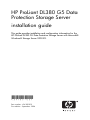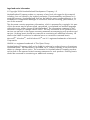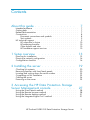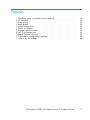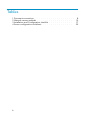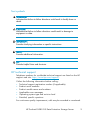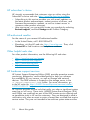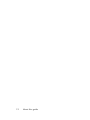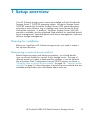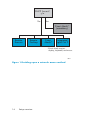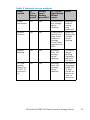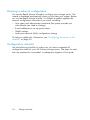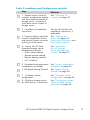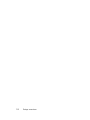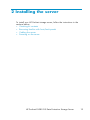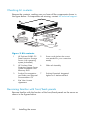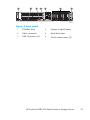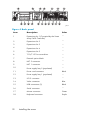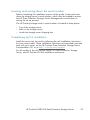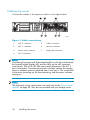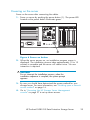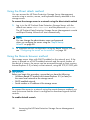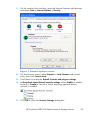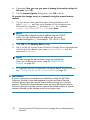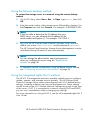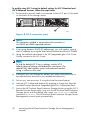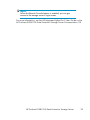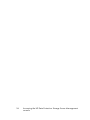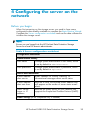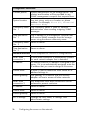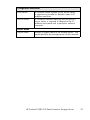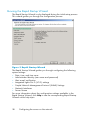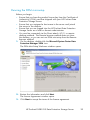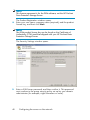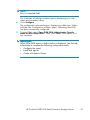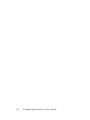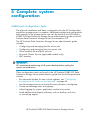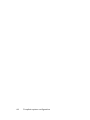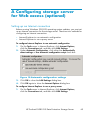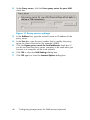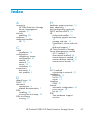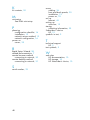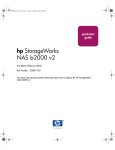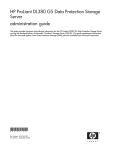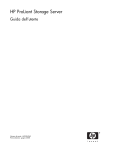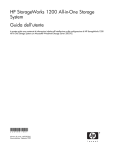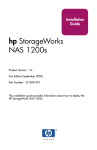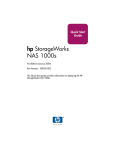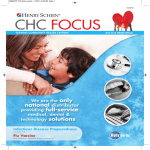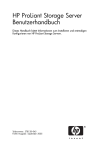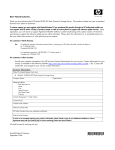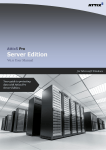Download HP DL380 Installation Guide
Transcript
HP ProLiant DL380 G5 Data Protection Storage Server installation guide This guide provides installation and configuration information for the HP ProLiant DL380 G5 Data Protection Storage Server with Microsoft® Windows® Storage Server 2003 R2. 434185-001 Part number: 434185-001 First edition: September 2006 Legal and notice information © Copyright 2006 Hewlett-Packard Development Company, L.P. Hewlett-Packard Company makes no warranty of any kind with regard to this material, including, but not limited to, the implied warranties of merchantability and fitness for a particular purpose. Hewlett-Packard shall not be liable for errors contained herein or for incidental or consequential damages in connection with the furnishing, performance, or use of this material. This document contains proprietary information, which is protected by copyright. No part of this document may be photocopied, reproduced, or translated into another language without the prior written consent of Hewlett-Packard. The information contained in this document is subject to change without notice. The only warranties for HP products and services are set forth in the express warranty statements accompanying such products and services. Nothing herein should be construed as constituting as additional warranty. HP shall not be liable for technical or editorial errors or omissions contained herein. Microsoft®, Windows®, and Windows NT® are U.S. registered trademarks of Microsoft Corporation. UNIX® is a registered trademark of The Open Group. Hewlett-Packard Company shall not be liable for technical or editorial errors of omissions contained herein. The information is provided “as is” without warranty of any kind and is subject to change without notice. The warranties for Hewlett-Packard Company products are set forth in the express limited warranty statements for such products. Nothing herein should be construed as constituting an additional warranty. Contents About this guide . . . . . . . . . . . . . Intended audience . . . . . . . . . Getting help . . . . . . . . . . . . Related documentation . . . . . . . . Conventions . . . . . . . . . . . . Document conventions and symbols Text symbols . . . . . . . . . . HP technical support . . . . . . . . . HP subscriber’s choice . . . . . . HP-authorized reseller . . . . . . Other helpful web sites . . . . . HP hardware support services . . 1 Setup overview . . . . . . . . . . . . . . . . . . . . . . . . . . . . . . . . . . . . . . . . . . . . . . . . . . . . . . . . . . . . . . . . . . . . . . . . . . . . . . . . . . . . . . . . . . . . . . . . . . . . . . . . . . . . . . . . . . . . . . . . . . . . . . . . . . . . . . . . . . . . . . . . Planning for installation . . . . . . . . . . . . . . . . . . . Planning a network configuration . . . . . . . . . . . . . . . Configuration checklist . . . . . . . . . . . . . . . . . . . . 2 Installing the server . . . . . . . . . . . Checking kit contents . . . . . . . . . . Becoming familiar with front/back panels . Locating and writing down the serial number Completing rail kit installation . . . . . . . Cabling the server . . . . . . . . . . . Powering on the server . . . . . . . . . . . . . . . . . . . . . . . . . . . . . . . . . . . . . . . . . . . . . . . . . . . . . . . . . . . . . . . . 3 Accessing the HP Data Protection Storage Server Management console . . . . . . . Using Using Using Using the the the the Direct attach method . . . . Remote browser method . . . Remote desktop method . . . Integrated Lights-Out 2 method . . . . . . . . . . . . . . . . . . . . . . . . . . . . . . . . . . . . . . . . . . . . HP ProLiant DL380 G5 Data Protection Storage Server . . . . . . . . . . . . . . . . . 7 7 7 7 8 8 9 9 10 10 10 10 13 13 16 16 19 20 20 23 23 24 25 27 28 28 31 31 3 4 Configuring the server on the network . . . 35 5 Complete system configuration . . . . . . 43 A Configuring storage server for Web access (optional) . . . . . . . . . . . . . . . . 45 Index 47 Before you begin . . . . . . . . . . . . . . . . . . . . . . Running the Rapid Startup Wizard . . . . . . . . . . . . . . . Running the DPM mini-setup . . . . . . . . . . . . . . . . . Additional configuration tasks . . . . . . . . . . . . . . . . . Setting up an Internet connection 4 . . . . . . . . . . . . . . . . . . . . . . . . . . . . . . . . 35 38 39 43 45 Figures 1 Deciding upon a network access method 2 Kit contents . . . . . . . . . . . . 3 Front panel . . . . . . . . . . . . 4 Back panel . . . . . . . . . . . . 5 Cable connections . . . . . . . . . 6 Power on button . . . . . . . . . . 7 Internet options screen . . . . . . . . 8 iLO 2 connector port . . . . . . . . 9 Rapid Startup Wizard . . . . . . . . 10 Automatic configuration settings . . . 11 Proxy server settings . . . . . . . . . . . . . . . . . . . . . . . . . . . . . . . . . . . . . . . . . . . . . . . . . . . . . . . . . . . . . . . . . . . . . . . . . . . . . . . . . . . . . . . . . . . . . . . . . . . . . . . . . . . . . . . . . . . . . . HP ProLiant DL380 G5 Data Protection Storage Server . . . . . . . . . . . 14 20 21 22 24 25 29 32 38 45 46 5 Tables 1 2 3 4 6 Document conventions . . . . . . . Network access methods . . . . . . Installation and Configuration checklist Server configuration worksheet . . . . . . . . . . . . . . . . . . . . . . . . . . . . . . . . . . . . . . . . . . . . . . . . . 8 . 15 . 17 . 35 About this guide This guide provides information for setting up and configuring the HP ProLiant DL380 G5 Data Protection Storage Server. This guide is available on the HP web site and is also provided as a PDF document on the HP ProLiant Storage Server documentation CD. Intended audience This book is intended for use by technical professionals who are experienced with the following: • Microsoft® administrative procedures • System and storage configurations Getting help If you still have a question after reading this guide, contact an HP authorized service provider or access our web site: http://www.hp.com. NOTE: Known issues and work arounds for the storage server products and the service release are addressed in release notes. To view the latest version, visit http://www.hp.com/go/support. Select See support and troubleshooting information and enter a product name/number. Under self-help resources, select manuals (guides, supplements, addendums, etc.). Related documentation In addition to this guide, refer to the following documents for more information: • HP ProLiant DL380 G5 Data Protection Storage Server administration guide • HP ProLiant 2U Rail installation instructions • HP Integrated Lights-Out 2 User Guide HP ProLiant DL380 G5 Data Protection Storage Server 7 These documents are available on the Documentation CD or they can be obtained at http://www.hp.com/go/storageservers. Select your product, then click Technical documentation under the Support section. Conventions This document contains the following conventions and symbols: • Document conventions • Text symbols Document conventions and symbols Table 1 Document conventions Convention Element Blue text Cross-reference links and e-mail addresses Medium blue, underlined text (http:// www.hp.com) Web site addresses Bold font • Key names • Text typed into a GUI element, such as into a box • GUI elements that are clicked or selected, such as menu and list items, buttons, and check boxes Italic font Text emphasis Monospace font • • • • Monospace, italic font • Code variables • Command-line variables Monospace, bold font Emphasis of file and directory names, system output, code, and text typed at the command line 8 About this guide File and directory names System output Code Text typed at the command line Text symbols WARNING! Indicates that failure to follow directions could result in bodily harm or death. CAUTION: Indicates that failure to follow directions could result in damage to equipment or data. IMPORTANT: Provides clarifying information or specific instructions. NOTE: Provides additional information. TIP: Provides helpful hints and shortcuts. HP technical support Telephone numbers for worldwide technical support are listed on the HP support web site: http://www.hp.com/support/. Collect the following information before calling: • • • • • • Technical support registration number (if applicable) Product serial numbers Product model names and numbers Applicable error messages Operating system type and revision level Detailed, specific questions For continuous quality improvement, calls may be recorded or monitored. HP ProLiant DL380 G5 Data Protection Storage Server 9 HP subscriber’s choice HP strongly recommends that customers sign up online using the Subscriber’s choice web site: http://www.hp.com/go/e-updates. • Subscribing to this service provides you with e-mail updates on the latest product enhancements, newest versions of drivers, and firmware documentation updates, as well as instant access to numerous other product resources. • After signing up, you can quickly locate your products by selecting Business support, and then Storage under Product Category. HP-authorized reseller For the name of your nearest HP-authorized reseller: • In the United States, call 1-800-282-6672. • Elsewhere, visit the HP web site: http://www.hp.com. Then, click Contact HP to find locations and telephone numbers. Other helpful web sites For other product information, see the following HP web sites: • • • • http://www.hp.com/go/storage http://www.hp.com/support/ http://www.docs.hp.com http://www.microsoft.com HP hardware support services HP Instant Support Enterprise Edition (ISEE) provides proactive remote monitoring, diagnostics, and troubleshooting to help you enhance the availability of your servers, as well as storage and network devices. The ISEE software is located on the storage server in the c:\hpnas\components\ISEE folder. For more information, go to the HP web site: http://h20219.www2.hp.com/services/cache/ 10707-0-0-225-121.aspx. HP Services provides service tools that notify you when a significant system event has or will occur. These tools, WEBES System Event Analyzer (SEA) and OSEM, are used both as part of the ISEE remote service offering and as standalone tools to HP service customers. They are designed to send a notification only when an event or series of events has occurred that require service action. They are not intended to be real-time system state monitors 10 About this guide that trigger with every event. Most system components have the capability of sending hundreds of state events during normal operation. SEA and OSEM are designed to filter these component events and only notify customers and/or HP Services when action needs to be taken to resolve or prevent an outage. As designed they will not report all events. Other utilities are available to monitor real time system state. The software is located on the storage server in the c:\hpnas\components\ISEE\OSEM and c:\hpnas\components\ISEE\WEBES folders. HP ProLiant DL380 G5 Data Protection Storage Server 11 12 About this guide 1 Setup overview Your HP ProLiant storage server comes pre-installed with the Windows® Storage Server™ 2003 R2 operating system. Windows Storage Server 2003 R2 extends the Windows Storage Server 2003 operating system, providing a more efficient way to manage and control access to local and remote resources. In addition, Windows Storage Server 2003 R2 provides a scalable, security-enhanced Web platform for simplified branch server management, improved identity and access management, and more efficient storage management. Planning for installation Before you install your HP ProLiant storage server, you need to make a few up-front decisions. Determining a network access method Before beginning setup and startup procedures, you should decide upon an access method to connect to the storage server. The type of network access you select is determined by whether or not the network has a Dynamic Host Configuration Protocol (DHCP) server, as shown in "Deciding upon a network access method" on page 14. "Network access methods" on page 15 shows the types of network access methods that are available and provides more information about each one. HP ProLiant DL380 G5 Data Protection Storage Server 13 DHCP Access? y/n Yes No Direct Attach* (mandatory) Remote Browser Remote Desktop Direct Attach* Integrated Lights-Out 2 *Direct Attach requires display, keyboard, and mouse. 5061 Figure 1 Deciding upon a network access method 14 Setup overview Table 2 Network access methods Access method I.E. 5.5 or later required? Storage server desktop accessible? HP ProLiant Rapid Startup Wizard access Notes Direct attachment No Yes Directly from the storage server desktop. Requires a monitor, mouse, and keyboard. Remote browser Yes No Directly from the HP ProLiant Data ProtectionStorage Server Management console. Does not display the storage server desktop. Remote desktop No Yes Indirectly from the storage server desktop. Windows remote desktop capability required on client. HP Integrated Lights-Out 2 (iLO 2) connectivity Yes Yes Indirectly from the storage server desktop. See the HP Integrated Lights-Out 2 User Guide for server access instructions. HP ProLiant DL380 G5 Data Protection Storage Server 15 Planning a network configuration You use the Rapid Startup Wizard to configure your storage server. This wizard is displayed automatically when you first start your system. Before you run the Rapid Startup Wizard, it is helpful to gather together the network configuration information you need, including: • User name and administrator password (the system provides you with defaults you need to change) • E-mail addresses to set up system alerts • SNMP settings • Local area network (LAN) configuration settings To help you gather this information, see "Configuring the server on the network" on page 35. Configuration checklist Use the following checklist to make sure you have completed all configuration tasks for your HP ProLiant storage server. The steps for each task are explained in more detail in subsequent chapters of this guide. 16 Setup overview Table 3 Installation and Configuration checklist Steps Reference 1. Unpack server, check kit contents, and become familiar with front and back panels of storage server. Locate and write down serial number of storage server. See "Checking kit contents" on page 20. 2. Complete rail installation instructions. See the HP ProLiant rail installation instructions, if applicable. 3. Connect cables; (optional) connect a keyboard, mouse, and monitor; power on server, and log in to the server. See "Cabling the server" on page 24, Powering on the server, and Direct attach method. 4. Access the HP Data ProtectionStorage Server Management console. • Direct attach method • Remote browse method • Remote desktop method • iLO 2 method See "Accessing the HP Storage Server Management console" on page 27. 5. Complete the storage server configuration worksheet. See "Server configuration worksheet" on page 35. 6. Run Rapid Startup Wizard. See "Rapid Startup Wizard" on page 38. 7. Complete system configuration. See "Complete system configuration" on page 43. 8. Configure storage server for Web access, if necessary. See "Configuring storage server for Web access (optional)" on page 45. HP ProLiant DL380 G5 Data Protection Storage Server 17 18 Setup overview 2 Installing the server To install your HP ProLiant storage server, follow the instructions in the sections below: • Checking kit contents • Becoming familiar with front/back panels • Cabling the server • Powering on the server HP ProLiant DL380 G5 Data Protection Storage Server 19 Checking kit contents Remove the contents, making sure you have all the components shown in the figure below. If components are missing, contact HP technical support. 1 5 6 2 4 7 3 ProLia nt Ess ential s Inte grated Lights -Out Advan ced 4 Pack 5235C Figure 2 Kit contents 1 HP ProLiant DL380 G5 Data Protection Storage Server (with operating system preloaded) 5 Power cords (select the correct one needed for your connection needs) 2 HP ProLiant Data Protection Storage Server System Installation and Recovery DVD 6 Slide rail Assembly 3 Product Documentation and Safety and Disposal Documentation CD 7 ProLiant Essentials Integrated Lights-Out 2 Advanced Pack 4 End User License Agreement Becoming familiar with front/back panels Become familiar with the function of the front/back panels on the server as shown in the figures below. 20 Installing the server 6 1 2 3 4 5 6 gl0069 Figure 3 Front panel 1 DVD-RW drive 4 Systems Insight Display 2 Video connector 5 Hard drive bays 3 USB Connectors (2) 6 Quick release levers (2) HP ProLiant DL380 G5 Data Protection Storage Server 21 6 7 5 4 3 2 8 1 9 18 10 17 16 15 11 14 12 13 gl0072 Figure 4 Back panel Item Description Color 1 Expansion slot 1 (Occupied by the Smart Array P400 Controller) — 2 Expansion slot 2 — 3 Expansion slot 3 — 4 Expansion slot 4 — 5 Expansion slot 5 — 6 T-10/T-15 Torx screwdriver — 7 External option blank — 8 NIC 2 connector — 9 NIC 1 connector — 10 Power supply bay 2 (populated) — 11 Power cord connector Black 12 Power supply bay 1 (populated) — 13 iLO 2 connector — 14 Video connector Blue 15 USB connectors (2) Black 16 Serial connector — 17 Mouse connector Green 18 Keyboard connector Purple 22 Installing the server Locating and writing down the serial number Before completing the installation portion of this guide, locate and write down the storage server’s serial number, which may be needed to access the HP Data Protection Storage Server Management console later on during the set up process. The HP ProLiant storage server’s serial number is located in three places: • Top of the storage server • Back of the storage server • Inside the storage server shipping box Completing rail kit installation Install the server into the rack by following the rail installation instructions for your server model. These installation instructions are provided in printed form with your server, on the HP ProLiant Data Protection Storage Server Documentation CD, or at http://www.hp.com/support. For all models of the HP ProLiant DL380 G5 Data Protection Storage Server, see HP ProLiant 2U Rail installation instructions. HP ProLiant DL380 G5 Data Protection Storage Server 23 Cabling the server Connect the cables in the sequence shown in the figure below. 1 2 7 6 3 5 4 gl0080 Figure 5 Cable connections 1 NIC 2 connector 5 Video connector 2 NIC 1 connector 6 Mouse connector 3 Power cord connector 7 Keyboard connector 4 iLO 2 connector NOTE: Connecting the power cord illuminates the LEDs on the front of the bezel, the Systems Insight Display LED, and the LEDs on the NIC connector (rear panel). The iLO 2 NIC LED (rear panel) illuminates if the iLO 2 port is connected. Connecting the power cord also restores the storage server to whatever previous powered state it was last in. This could result in the server powering up, the fans operating, and the power indicator coming on. NOTE: The keyboard, mouse, and monitor are used only for the "Direct attach method" on page 28. They are not provided with your storage server. 24 Installing the server Powering on the server Power on the server after connecting the cables. 1. Power on server by pushing the power button (1). The power LED located on the power button illuminates green. 1 gl0084 Figure 6 Power on button 2. When the server powers on, an installation progress screen is displayed. The installation process takes approximately 10 to 15 minutes to complete and the server will reboot twice. No user interaction is required. CAUTION: Do not interrupt the installation process; when the installation sequence is complete, the system prompt appears. 3. By now you should have determined the access method for your storage server. For more information, see "Deciding upon a network access method" on page 14. 4. Go to "Accessing the HP Storage Server Management console" on page 27 to set up server access. HP ProLiant DL380 G5 Data Protection Storage Server 25 26 Installing the server 3 Accessing the HP Data Protection Storage Server Management console Before accessing the HP Data Protection Storage Server Management console, verify that the storage server is completely installed in the rack, and that all cables and cords are connected. See the HP ProLiant 2U Rail installation instructions for additional installation guidance. To access the HP Data Protection Storage Server Management console, you can use these access methods: Direct attach Remote browser Remote desktop HP Integrated Lights-Out 2 (iLO 2) To connect directly to the storage server without using the network. To establish a browser-based connection to the HP ProLiant Data Protection Storage Server Management console from a remote client running Internet Explorer 5.5 (or later). To establish a connection from a remote client without using a browser. This method requires the client to have Windows remote desktop capability. To establish a browser-based connection from a remote client using the iLO 2 interface. For more information, see "Planning for installation" on page 13. IMPORTANT: An IP address can be substituted for a storage server’s serial number and hyphen when using either remote browser or remote desktop methods to access the HP Data Protection Storage Server Management console. For example: 192.0.0.1 can be substituted for TWT08466-. HP ProLiant DL380 G5 Data Protection Storage Server 27 Using the Direct attach method You can access the HP Data Protection Storage Server Management console using a monitor, mouse, and keyboard directly attached to the storage server. To connect the storage server to a network using the direct attach method 1. Log in to the HP ProLiant Data Protection Storage Server with the default user name administrator and the password hpinvent. The HP ProLiant Data Protection Storage Server Management console and Rapid Startup Wizard will start automatically. NOTE: You can change the administrator name and password when you configure the server using the "Rapid Startup Wizard" on page 38. 2. To complete network configuration using the Rapid Startup Wizard, see "Configuring the server on the network" on page 35. Using the Remote browser method The storage server ships with DHCP enabled on the network port. If the server is placed on a DHCP-enabled network and the serial number of the device is known, the server can be accessed through a client running Internet Explorer 5.5 (or later) on that network, using the TCP/IP 3202 port. IMPORTANT: Before you begin this procedure, ensure that you have the following: • Windows-based PC loaded with Internet Explorer 5.5 (or later) on the same local network as the storage server • DHCP-enabled network • Serial number or IP address of the storage server To connect the server to a network using the remote browser method, you must first ensure that the client is configured to download signed ActiveX controls. To enable ActiveX controls 28 Accessing the HP Data Protection Storage Server Management console 1. On the remote client machine, open the Internet Explorer web browser and select Tools > Internet Options > Security. Figure 7 Internet options screen 2. On the Security screen, select Internet or Local intranet web content zone, then click Custom Level. 3. Scroll down to locate the ActiveX Controls and plug-ins settings. 4. At Download signed ActiveX controls settings, select Enable to enable ActiveX or Prompt to launch a notice requiring approval before ActiveX is enabled. 5. Click OK to close the Security Settings dialog box. HP ProLiant DL380 G5 Data Protection Storage Server 29 6. If prompted Are you sure you want to change the security settings for this zone click YES. 7. On the Internet Options dialog box, click OK to finish. To connect the storage server to a network using the remote browser method 1. On the remote client machine open Internet Explorer and enter https:// and the serial number of the storage server followed by a hyphen (-), and then:3202. For example, https://D4059ABC3433-:3202 Press Enter. NOTE: If you are able to determine the IP address from your DHCP server, you can substitute the IP address for the serial number and hyphen (-). For example: 192.100.0.1:3202. 2. Click OK on the Security Alert prompt. 3. Log in to the HP ProLiant Data Protection Storage Server Management console with the default user name administrator and the password hpinvent. NOTE: You can change the administrator name and password when you configure the server using the "Rapid Startup Wizard" on page 38. 4. To complete network configuration using the Rapid Startup Wizard, see "Configuring the server on the network" on page 35. IMPORTANT: If you are using the remote browser method to access the HP Data Protection Storage Server Management console and Rapid Startup Wizard, always close the remote session before closing your Internet browser. Closing the Internet browser does not close the remote session. Failure to close your remote session impacts the limited number of remote sessions allowed on the storage server at any given time. 30 Accessing the HP Data Protection Storage Server Management console Using the Remote desktop method To connect the storage server to a network using the remote desktop method 1. On the PC client, select Start > Run. At Open, type mstsc, then click OK. 2. Enter the serial number of the storage server followed by a hyphen (-) in the Computer box and click Connect. For example: D4059ABC3433-. NOTE: If you are able to determine the IP address from your DHCP server, you can substitute the IP address for the serial number and hyphen (-). For example: 192.100.0.1. 3. Log in to the HP ProLiant Data Protection Storage Server with the default user name administrator and the password hpinvent. The HP ProLiant Data Protection Storage Server Management console and Rapid Startup Wizard will start automatically. NOTE: You can change the administrator name and password when you configure the server using the "Rapid Startup Wizard" on page 38. 4. To complete network configuration using the Rapid Startup Wizard, see "Configuring the server on the network" on page 35. Using the Integrated Lights-Out 2 method The HP iLO 2 management processor provides multiple ways to configure, update, operate, and manage servers remotely. The HP ProLiant Data Protection Storage Server comes preconfigured with iLO 2 default factory settings, including a default user account and password. These settings can be found on the iLO 2 Default Network Settings tag found on the front of the server. If iLO 2 is connected to a network running DNS and DHCP, you can use it immediately without changing any settings. For more information on using HP iLO 2, see the HP Integrated Lights-Out 2 User Guide. HP ProLiant DL380 G5 Data Protection Storage Server 31 To quickly setup iLO 2 using the default settings for iLO 2 Standard and iLO 2 Advanced features, follow the steps below. 1. Ensure that a network cable is connected to the iLO 2 port (1) located on the back of the storage server. 1 gl0085 Figure 8 iLO 2 connector port NOTE: This connection method is easiest when the connection is to a DHCP and DNS supported network. 2. If not using dynamic DHCP (IP addressing), you will need to input a static IP address by using the direct attach method and the iLO 2 RBSU. 3. Using the methods described in the HP Integrated Lights–Out 2 User Guide, connect to the iLO 2 port. NOTE: To find the default iLO 2 log in settings, see the iLO 2 Default Network Settings card attached to your server. The default DNS, administrator name, and password needed to log in will be on this card. 4. If desired, you can change the default user name and password on the administrator account to your predefined selections. 5. Set up your user accounts, if using the local accounts feature. 6. Activate iLO 2 advanced features by entering a license key from the included ProLiant Essentials Integrated Lights-Out 2 Advanced Pack. 7. Access the HP ProLiant Data Protection Storage Server using the iLO 2 Remote Console functionality. Log in to the HP ProLiant Data Protection Storage Server with the default user name administrator and the password hpinvent. The HP ProLiant Data Protection Storage Server Management console starts automatically. 32 Accessing the HP Data Protection Storage Server Management console NOTE: When the Remote Console feature is enabled, you can get access to the storage server’s login screen. For more information, see the HP Integrated Lights-Out 2 User Guide on the HP ProLiant DL380 G5 Data Protection Storage Server Documentation CD. HP ProLiant DL380 G5 Data Protection Storage Server 33 34 Accessing the HP Data Protection Storage Server Management console 4 Configuring the server on the network Before you begin When first powering on the storage server you need to have some configuration data readily available to complete the Rapid Startup Wizard. Complete the Server configuration worksheet and use the data collected to initialize the storage server. NOTE: Ensure you are logged into the HP ProLiant Data Protection Storage Server as a local or domain administrator. Table 4 Server configuration worksheet Configuration Worksheet Administrative Identity User name Change system administrator’s user name, which is set by default to administrator. User password Change system administrator’s password, which is set by default to hpinvent. Alert E-mail Notification E-mail address alert sent to E-mail address for critical, warning, or informational messages about server status. E-mail address alert sent from Must be a valid, well-formed e-mail address that will appear as the sender of server status e-mail alerts. SMTP server name or IP address Must be an e-mail server on your network that supports the Simple Mail Transfer Protocol (SMTP). SNMP Settings (to be completed only if needed) HP ProLiant DL380 G5 Data Protection Storage Server 35 Configuration Worksheet Contact person System administrator for the storage server. The contact and location will be provided to any SNMP management computer that requests them. System location Any text string, such as a location or phone number. For example, Floor #3, Financial Services Bldg. Community name No. 1 The community name is used for network authentication when sending outgoing SNMP messages. Trap destination No. 1 The IP address of a management computer that will receive SNMP messages from the storage server using the above community name. Community name No. 2 Same as above. Trap destination No. 2 Same as above. Network Interfaces (to be completed for non-DHCP configurations) Local area connection 1 A local area connection is automatically created for each network adapter that is detected. IP address An Internet Protocol (IP) address is assigned to the server. If it is not automatically assigned, enter the IP address that you want to assign to this server. Subnet mask A mask is used to determine what subnet an IP address belongs to. Default gateway The gateway in a network that the network adapter will use to access all other networks. Local area connection 2 Any additional local area connections can be renamed to prevent confusion. IP address Same as above. Subnet mask Same as above. Default gateway Same as above. iLO 2 settings Change the host name, IP settings, and administrator settings. 36 Configuring the server on the network Configuration Worksheet DNS server A Domain Name System (DNS) server name is required to provide for domain name to IP address resolution. WINS server A Windows Internet Naming Service (WINS) server name is required to determine the IP address associated with a particular network computer. Server Name Server name Assign a unique name to the storage server. This name identifies the storage server on the network. HP ProLiant DL380 G5 Data Protection Storage Server 37 Running the Rapid Startup Wizard The Rapid Startup Wizard is only displayed during the initial setup process. This wizard guides you through the configuration process. Figure 9 Rapid Startup Wizard The Rapid Startup Wizard guides you through configuring the following system settings: • Date, time, and time zone • Administrator Identity (user name and password) • Alert e-mail notification • Integrated Lights-Out 2 (iLO 2) settings • Simple Network Management Protocol (SNMP) Settings • Network Interfaces • Server Name For more information about the configuration settings available in the Rapid Startup Wizard, click Help to see the corresponding Rapid Startup Wizard online help topic. 38 Configuring the server on the network Running the DPM mini-setup Before you begin: • Ensure that you have the product license key from the Certificate of Authenticity (COA) card that shipped with your HP ProLiant Data Protection Storage Server. • Ensure that you assigned a host name to the server and joined the server to the domain. • Ensure that you are logged into the HP ProLiant Data Protection Storage Server as a local or domain administrator. • You must be connected via the Direct attach, iLO 2, or remote desktop methods. The Remote browser method does not show the desktop, so you can not run DPM mini-setup from the Remote browser method. 1. On the desktop, double-click the Microsoft System Center Data Protection Manager 2006 icon. The DPM Mini-Setup Welcome window opens. 2. Review the information and click Next. The License Agreement window opens. 3. Click Next to accept the terms of the license agreement. HP ProLiant DL380 G5 Data Protection Storage Server 39 NOTE: This licence agreement is for the DPM software, not the HP ProLiant Data Protection Storage Server. The Product Registration window opens. 4. Enter your user name, company name (required), and the product license key, and then click Next. NOTE: The DPM product license key can be found on the Certificate of Authenticity (COA) card that shipped with your HP ProLiant Data Protection Storage Server. The Security Settings window opens. 5. Enter a SQL Server password, and then confirm it. This password must conform to the group security policy set up by your domain administrator (for example, eight characters or more). 40 Configuring the server on the network NOTE: This is a required field. The Summary of settings window opens, displaying your user name and company name. 6. Click Configure. The configuration process begins, displaying a slider bar. When finished, the Confirmation window opens, indicating that DPM has been successfully configured. 7. To start DPM, select Open DPM 2006 Administrator Console when the Mini-Setup closes. Then, click Close. DPM opens in a few moments. IMPORTANT: When DPM 2006 opens, a help window is displayed. Use the help information to complete the following configuration tasks: • Configure the server. • Install disk agents. • Create a Protection Group. HP ProLiant DL380 G5 Data Protection Storage Server 41 42 Configuring the server on the network 5 Complete system configuration Additional configuration tasks The physical installation and basic configuration for the HP ProLiant data protection storage server is complete. Additional settings and configuration tasks specific to the storage server role can be found in the HP ProLiant DL380 G5 Data Protection Storage Server administration guide on the HP ProLiant Data Protection Storage Server Documentation CD. The HP ProLiant Data Protection Storage Server administration guide includes: • • • • • Configuring and managing the file server role Configuring and managing the print server role Other network file and print services Microsoft Cluster Service (applicable models only) NIC teaming IMPORTANT: HP recommends performing a full system backup before putting the system into production. Other configuration tasks not found in the HP ProLiant DL380 G5 Data Protection Storage Server administration guide that should be performed include: • Run Microsoft Update for new critical updates, see "Configuring storage server for Web access (optional)" on page 45. • Join the storage server to an Active Directory domain or workgroup. • Create and manage users and groups. • Adjust logging for system, application and security events. • Install additional third-party software, such as backup, anti-virus, or monitoring agents. HP ProLiant DL380 G5 Data Protection Storage Server 43 44 Complete system configuration A Configuring storage server for Web access (optional) Setting up an Internet connection Before running Windows 2003 R2 operating system updates, you must set up an Internet connection for the storage server. There are two methods for configuring an Internet connection: • Internet Explorer to use automatic configuration • Internet Explorer to use a proxy server To configure Internet Explorer to use automatic configuration 1. On the Tools menu in Internet Explorer, click Internet Options, click the Connections tab, and then click LAN Settings. 2. Under Automatic Configuration, click either the Automatically detect settings or Use automatic configuration script check box. Figure 10 Automatic configuration settings 3. Click OK to close the LAN Settings dialog box. 4. Click OK again to close the Internet Options dialog box. To configure Internet Explorer to use a proxy server 1. On the Tools menu in Internet Explorer, click Internet Options, click the Connections tab, and then click LAN Settings. HP ProLiant DL380 G5 Data Protection Storage Server 45 2. Under Proxy server, click the Use a proxy server for your LAN check box. Figure 11 Proxy server settings 3. In the Address box, type the network name or IP address of the proxy server. 4. In the Port box, type the port number that is used by the proxy server for client connections (for example, 8080). 5. Click the Bypass proxy server for local addresses check box if you do not want the proxy server computer to be used when you connect to a computer on the local network. 6. Click OK to close the LAN Settings dialog box. 7. Click OK again to close the Internet Options dialog box. 46 Configuring storage server for Web access (optional) Index A accessing HP Data Protection Storage Server Management console, 27 ActiveX enabling, 28 audience, 7 authorized reseller HP, 10 C cable installation, 24 configuration completing system configuration, 43 Internet, 45 network, 16 server, 35 worksheet, 35 conventions document, 8 text symbols, 9 D default login, 28 DHCP, 35 document conventions, 8 related documentation, 7 DPM installing, 39 running the mini-setup, 39 DPM mini-setup running, 39 H hardware support services, 10 help, obtaining, 7 host configuration protocols, DHCP and non-DHCP, 35 HP authorized reseller, 10 hardware support services, 10 storage web site, 10 Subscriber’s choice web site, 10 technical support, 9 HP Data Protection Storage Server Management console iLO 2 method, 31 direct attach method, 28 remote browser method, 31 remote desktop method, 31 remote server access, 27 I iLO 2 method connecting to network, 32 installation planning, 13 rail kit, 23 server, 19 installing DPM, 39 Internet automatic configuration, 45 proxy server, 45 set up, 45 ISSE See hardware support services HP ProLiant DL380 G5 Data Protection Storage Server 47 K kit contents, 20 M mini-setup See DPM mini-setup P planning configuration checklist, 16 installation, 13 network access method, 13 network configuration, 16 power on server, 25 R Rapid Setup Wizard, 38 related documentation, 7 remote browser method connecting to network, 30 remote desktop method connecting to network, 31 S serial number, 23 48 server cabling, 24 front and back panels, 20 installation, 19 power on, 25 set up Internet, 45 setting up overview, 13 startup collecting information, 35 Subscriber’s choice HP, 10 symbols in text, 9 T technical support HP, 9 text symbols, 9 W web sites HP documentation, 10 HP storage, 10 HP Subscriber’s choice, 10