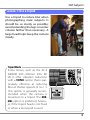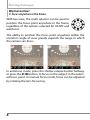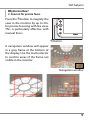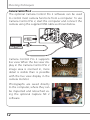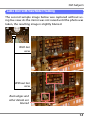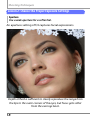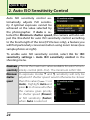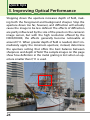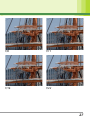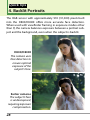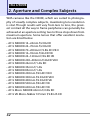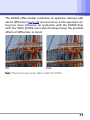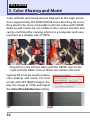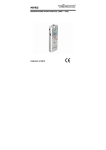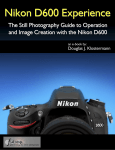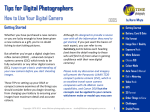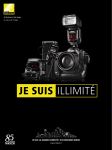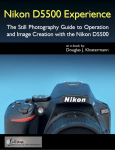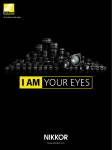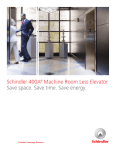Download Nikon D800 Digital SLR camera w/AF-S DX NIKKOR 18-200mm f/3.5-5.6G ED VR II Lens
Transcript
Technical Guide Introduction This “Technical Guide” details the principal techniques used to create two of the more technically advanced photographs in the D800/D800E brochure. Take this opportunity to admire the skills of professional photographers who have mastered the D800/D800E. While its groundbreaking 36 megapixels give the D800/D800E resolution unrivalled by previous digital SLR cameras, a side effect of such high resolution is that blur, whether the result of imprecise focus or camera shake, becomes that much more noticeable. Realizing the full potential of a camera with over 30-million pixels involves a thorough understanding of the causes and characteristics of blur, careful selection of settings and tools (lenses, tripods, etc.), and working with the best possible subjects. ii Table of Contents Introduction ii ii Shooting Techniques 2 Still Subjects...............................................................................2 • Lesson 1: Use a Tripod .................................................................. 5 • Lesson 2: Use Live View ............................................................... 6 • Lesson 3: Avoid Very Small Apertures .................................11 • Same Shot with Viewfinder Framing ....................................13 Portrait Subjects..................................................................... 14 • Lesson 1: Choose the Proper Focus Settings .....................17 • Lesson 2: Choose the Proper Exposure Settings ..............18 • Learn from Mistakes: Same Shot, Different Focus Point ... 21 Quick Tips 22 22 1. High ISO Sensitivity ........................................................... 22 2. Auto ISO Sensitivity Control ............................................ 24 3. Improving Optical Performance ..................................... 26 4. Backlit Portraits .................................................................. 28 The D800E 30 1. High Resolution Images with the D800E .......................30 2. Aperture and Complex Subjects ..................................... 32 3. Color Aliasing and Moiré ................................................. 34 1 Shooting Techniques Still Subjects —Keeping Blur to a Minimum— 2 3 Shooting Techniques At the high resolutions offered by the D800/D800E, even the slightest camera shake can result in blur. The technique revealed in this section minimizes blur through a combination of live view photography and the use of a tripod. Technical Data ■ Lens: AF-S NIKKOR 14–24 mm f/2.8G ED ■ Exposure mode: Manual ■ Shutter speed: 1 s ■ Aperture: f/8 ■ White balance: Choose color temp. (5000 K) ■ ISO sensitivity: 100 ■ Picture control: Standard Note: This photo was shot in 14-bit NEF (RAW) and processed using Capture NX 2. Photo © Benjamin Anthony Monn 4 Still Subjects Lesson 1: Use a Tripod Use a tripod to reduce blur when photographing static subjects. It should be as sturdy as possible; avoid extending the legs or center column farther than necessary. A large head helps keep the camera steady. Tripod Mode Some lenses, such as the AF-S NIKKOR 200 – 400mm f/4G ED VR II, offer vibration reduction with a TRIPOD option that is particularly effective at reducing blur at shutter speeds of 1⁄15–1 s. This option is generally recommended when the camera is mounted on a tripod. The NORMAL option is preferred, however, if the tripod head is not fixed or when a monopod is used. 5 Shooting Techniques Lesson 2: Use Live View Live view can be used to achieve sharper focus and prevent blur. Live View Photography Rotate the live view selector to C and press a to raise the mirror and display the view through the lens in the monitor. Live view selector 6 a button Still Subjects Why Use Live View? 1. The mirror is raised prior to shooting, reducing blur. At the high resolutions offered by the D800/D800E, even the slight movement that occurs when the mirror is raised can sometimes be enough to blur photographs. With live view, the mirror is raised well before the shutter is released, reducing one possible cause of blur. Reducing Blur with Viewfinder Framing If the live view display is difficult to see outdoors or under bright ambient light, use the viewfinder to frame photographs. Use mirror-up mode when using the viewfinder to frame photos to reduce the blur that sometimes occurs when the mirror is raised. Press the release mode dial lock release and rotate the release mode dial to MUP. After focusing, press the shutter-release button all the way down once to raise the mirror and again to release the shutter. An optional remote cord can be used to prevent the camera from moving when the shutter-release button is pressed, or an option other than Off can be selected for Custom Setting d4 (Exposure delay mode) to delay shutter release until 1–3 s after the mirror is raised. Use of a tripod is recommended. 7 Shooting Techniques Why Use Live View? 2. Focus anywhere in the frame. With live view, the multi selector can be used to position the focus point anywhere in the frame, regardless of the options selected for AF/MF and autofocus. The ability to position the focus point anywhere within the monitor’s angle of view greatly expands the range in which the camera can focus. In autofocus mode, press the shutter-release button halfway, or press the B button, to focus on the subject in the selected focus point. In manual focus mode, focus can be adjusted by rotating the lens focus ring. 8 Still Subjects Why Use Live View? 3. Zoom in for precise focus. Press the X button to magnify the view in the monitor by up to 23× for precise focusing with live view. This is particularly effective with manual focus. X button A navigation window will appear in a gray frame at the bottom of the display. Use the multi selector to scroll to areas of the frame not visible in the monitor. Navigation window 9 Shooting Techniques Suggested Settings White balance > Choose color temp.: White balance can be adjusted in steps as small as 10 K. To adjust white balance on the amber (A) –blue (B) axis, hold down the U button and press 4 or 2 to highlight a digit and 1 or 3 to change it. Framing guide: Framing guides, helpful in composing photographs, can be displayed with live view photography by pressing the R button. Virtual horizon: The R button can also be used to display pitch and roll indicators that help keep the camera level with live view photography. 10 Still Subjects Lesson 3: Avoid Very Small Apertures Stopping down the aperture in manual (h) and aperture-priority auto (g) exposure modes increases depth of field, bringing both the foreground and the background into focus. Stop the aperture down too far, however, and the effects of diffraction may actually result in images with less definition. The optimal aperture setting — that which produces the greatest depth of field with no loss of sharpness — varies from lens to lens. With the AF-S NIKKOR 14-24mm f/2.8G ED used in this example, an aperture setting of f/8 produces the sharpest image. f/8 f/11 Amount of detail visible in window leads and frieze is less than at f/8 11 Shooting Techniques Camera Control Pro 2 The optional Camera Control Pro 2 software can be used to control most camera functions from a computer. To use Camera Control Pro 2, start the computer and connect the camera using the supplied USB cable as shown below. Camera Control Pro 2 supports live view. When the live view display in the Camera Control Pro 2 image area is zoomed in, more detail is visible than is possible with the live view display in the camera monitor. Photographs are saved directly to the computer, where they can be inspected and retouched using the optional Capture NX 2 software. 12 Still Subjects Same Shot with Viewfinder Framing The second sample image below was captured without using live view. As the mirror was not raised until the photo was taken, the resulting image is slightly blurred. With live view Without live view Book edges and other details are blurred 13 14 Shooting Techniques Portrait Subjects —Focusing on a Selected Point— 15 Shooting Techniques This section introduces a technique that achieves sharp focus on a selected point when framing portrait subjects through the viewfinder. Technical Data ■ Lens: AF-S NIKKOR 70-200 mm f/2.8G ED VR II ■ Exposure mode: Manual ■ Shutter speed: ½00 s ■ Aperture: f/4.5 ■ White balance: Keep warm lighting colors ■ ISO sensitivity: 640 ■ Picture control: Portrait Note: This photo was shot in 14-bit NEF (RAW) and processed using Capture NX 2. Photo © Cliff Mautner Vibration Reduction (VR) When a VR lens is used, setting the VR switch to ON is recommended. Vibration reduction is activated when the shutter-release button is pressed halfway, stabilizing the view through the viewfinder and making it easier to frame pictures and focus. If the lens has a vibration reduction mode switch, choose NORMAL for hand-held photography or when using a monopod. Vibration reduction should generally be turned off when the camera is mounted on a tripod (exceptions may be made for the AF-S NIKKOR 200mm f/2G ED VR II and other lenses with a TRIPOD option). 16 Portrait Subjects Lesson 1: Choose the Proper Focus Settings A tripod is rarely used for portrait photography. Though portrait subjects can and do move a little, they generally remain still long enough for effective use of single-point, single-servo autofocus. The photo shoot introduced here shows that the photographer must be able to focus reliably on a selected point; hence the use of single-point AF, which, unlike autoarea and dynamic-area AF, ensures that the camera always focuses on the point selected by the photographer. To choose an autofocus mode, press the AF-mode button and rotate the main command dial. AF-mode button To choose an AF-area mode, press the AF-mode button and rotate the sub-command dial. AF-mode button Note Even slight changes in composition may result in the camera focusing on something other than the intended subject. Choose the focus point after composing the photograph. 17 Shooting Techniques Lesson 2: Choose the Proper Exposure Settings Aperture Use a wide aperture for a softer feel. An aperture setting of f/4 captures facial expressions. Depth of field is sufficient to clearly reproduce the range from the lips to the outer corners of the eyes, but focus gets softer from the earrings back. 18 Portrait Subjects Shutter Speed Choose a speed slightly faster than the minimum required to prevent blur caused by camera shake. The superior resolution of the D800/D800E makes even slight blur resulting from camera shake appear more obvious. Choose a shutter speed slightly faster than would be selected when photographing the same subject with another camera. A fast shutter speed has captured details of the lace veil and brought out individual eyelashes. 19 Shooting Techniques Lighting and ISO Sensitivity Adjust lighting and ISO sensitivity appropriately. Once the shutter speed and aperture settings have been manually specified, lighting or ISO sensitivity may require adjustment to achieve optimal exposure. Soft, natural light, rather than flash or studio lighting, was used for these photos. When shooting outdoors, lighting can be adjusted by repositioning the portrait subject or yourself in relation to the light source (above). When shooting indoors, blinds can be raised or lowered (right). 20 Portrait Subjects Learn from Mistakes: Same Shot, Different Focus Point Slight shifts in focus are more noticeable in photos captured with the D800/D800E than with other cameras under the same conditions. Thus, greater attention must be paid to focusing with the D800/D800E. As the following sample images show, changing the focus point even slightly may blur important details. Intended result Focus on unintended point Earring is in focus, iris and eyelashes are blurred 21 Quick Tips 1. High ISO Sensitivity The following sections introduce useful techniques and camera functions applicable to a variety of situations. The D800/D800E keeps noise to a minimum for high-resolution results at even the highest ISO sensitivities. The High ISO NR option in the shooting menu reduces the randomly spaced bright pixels, fog, and lines characteristic of highsensitivity noise, but may leave edges less sharp. A setting of Off or Low may offer a good balance between sharpness and noise even at high ISO sensitivities. The setting can later be changed using Capture NX 2 (available separately) for images recorded in NEF (RAW) format. Use Capture NX 2 for more precise adjustment of noise reduction Intensity and Sharpness. For NEF (RAW) images, select the Noise Reduction tool in the Develop section of the Edit List. For JPEG and TIFF images, select Noise Reduction from the Adjust menu. 22 High Normal Normal Detailed views of the same subject shot at different High ISO NR settings. Higher settings reduce the noise visible in the sky but also reduce the sharpness of edges in the main subject. Low 23 Quick Tips 2. Auto ISO Sensitivity Control Auto ISO sensitivity control automatically adjusts ISO sensitivity if optimal exposure cannot be achieved at the value selected by the photographer. If Auto is selected for Minimum shutter speed, the camera will also adjust the threshold for auto ISO sensitivity control according to the focal length of the lens (CPU lenses only), a feature you will find particularly convenient when using zoom lenses (see sample photos at right). To enable auto ISO sensitivity control, select On for ISO sensitivity settings > Auto ISO sensitivity control in the shooting menu. Maximum Choose the maximum value available for auto ISO sensensitivity sitivity control (200–Hi 2). The minimum is ISO 100. Minimum In exposure modes e and g, sensitivity will only be shutter adjusted if shutter speed would otherwise be slower speed than this value (¼,000–1 s or Auto). Highlight Auto and press 2 to choose whether the camera gives priority to shutter speed (Slower) or ISO sensitivity (Faster) when Auto is selected. 24 Focal length: 24 mm Shutter speed: ½5 s ISO sensitivity: 900 Focal length: 50 mm Shutter speed: 1⁄50 s ISO sensitivity: 2500 Focal length: 70 mm Shutter speed: 1⁄80 s ISO sensitivity: 4500 Focal length: 100 mm Shutter speed: 1⁄100 s ISO sensitivity: 6400 The S Button Auto ISO sensitivity control can be turned on or off by pressing the S button and rotating the subcommand dial. 25 Quick Tips 3. Improving Optical Performance Stopping down the aperture increases depth of field, making both the foreground and background sharper. Stop the aperture down too far, however, and diffraction will actually cause the image to be less defined. The effects of diffraction are partly influenced by the size of the pixels on the camera’s image sensor, but with the high resolution offered by the D800/D800E, the effects generally become noticeable at around f/11. When greater depth of field is needed, don’t immediately apply the minimum aperture; instead, determine the aperture setting that offers the best balance between sharpness and depth of field. The sample images on this page show how definition in the metal grating is lost when an aperture smaller than f/11 is used. 26 f/8 f/11 f/16 f/22 27 Quick Tips 4. Backlit Portraits The RGB sensor with approximately 91K (91,000) pixels built into the D800/D800E offers more accurate face detection. When used with viewfinder framing in exposure modes other than h, the camera balances exposure between a portrait subject and the background, even when the subject is backlit. D800/D800E The camera uses face detection to ensure optimal exposure of the subject’s face. Earlier cameras The subject’s face is underexposed, requiring exposure compensation. 28 Flash Photography The D800/D800E also automatically optimizes flash output for portrait subjects. D800/D800E Flash output is adjusted according to the brightness of the subjects’ faces, producing optimal results even with bright backgrounds. Earlier cameras Flash output is adjusted according to the brightness of the background; as a result, the subjects’ faces are underexposed. 29 The D800E 1. High-Resolution Images with the D800E The D800E is a good choice for those who require high-resolution photos of visually complex subjects. Case 1: A Model Wearing a Kimono Reproduce fine details in the subject’s hair and the patterns on her clothing. Increasing Resolution Resolution can be increased by disabling high ISO noise reduction (High ISO NR) (page page 22), 22 particularly at low ISO sensitivities. 30 Case 2: A Japanese Garden Capture roof tiles and other fine details with superior resolution. Case 3: Leaves Capture individual leaves in crisp detail. Movies The D800 and D800E offer the same level of performance in terms of resolution with movie recording. Choose the model that best suits your needs based on other characteristics or specifications. 31 The D800E 2. Aperture and Complex Subjects With cameras like the D800E, which are suited to photography of visually complex subjects, maximizing lens resolution is vital. Though results will vary from lens to lens, the greatest contrast all the way to frame peripheries can generally be achieved at an aperture setting two to three stops down from maximum aperture. Some lenses that offer excellent resolution are listed below. • • • • • • • • • • • • • • • • AF-S NIKKOR 14–24 mm f/2.8G ED AF-S NIKKOR 24–70 mm f/2.8G ED AF-S NIKKOR 70–200 mm f/2.8G ED VR II AF-S NIKKOR 16–35 mm f/4G ED VR AF-S NIKKOR 24–120 mm f/4G ED VR AF-S NIKKOR 200–400 mm f/4G ED VR II AF-S NIKKOR 24 mm f/1.4G ED AF-S NIKKOR 35 mm f/1.4G AF-S NIKKOR 85 mm f/1.4G AF-S NIKKOR 200 mm f/2G ED VR II AF-S NIKKOR 300 mm f/2.8G ED VR II AF-S NIKKOR 400 mm f/2.8G ED VR AF-S NIKKOR 500 mm f/4G ED VR AF-S NIKKOR 600 mm f/4G ED VR AF-S Micro NIKKOR 60 mm f/2.8G ED AF-S VR Micro-Nikkor 105 mm f/2.8G IF-ED 32 The D800E offers better resolution at aperture settings with page 26) 26 is not an issue. As the aperture setwhich diffraction (page ting has more influence on resolution with the D800E than with the D800, D800E users should always keep the possible effects of diffraction in mind. f/8 f/22 Note: These pictures were taken with the D800. 33 The D800E 3. Color Aliasing and Moiré Color artifacts and moiré are less frequent at the high resolutions supported by the D800/D800E, but when they do occur, they tend to be more noticeable in photos taken with D800E. Aliasing and moiré are not visible in the camera monitor but can be confirmed by copying photos to a computer and viewing them at a display size of 100%. The photo on the left was taken with the D800E, that on the right with the D800. Color artifacts are visible in the sash. Capture NX 2 can be used to reduce color aliasing and moiré. For best results with NEF (RAW) images, display the image at 100% and adjust the Color Moiré Reduction setting. Off 34 High Using Diffraction to Combat Color Artifacts and Moiré Although stopping down the aperture increases the effects of diffraction, sometimes resulting in lower resolution (page page 26, 26 32 32), this same diffraction can also be used to reduce color aliasing and moiré. Adjust the aperture setting according to the priority for the photo — maximum resolution or minimum moiré. f/5.6 f/8 f/11 f/16 35 © 2012 Nikon Corporation CS SB2B02 (11)