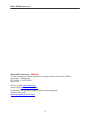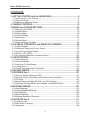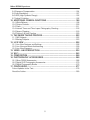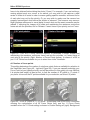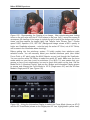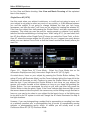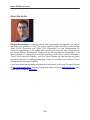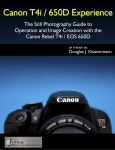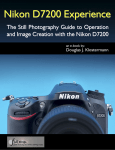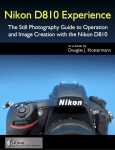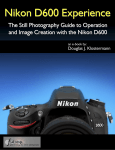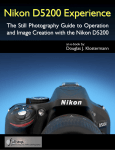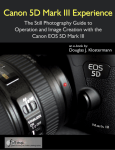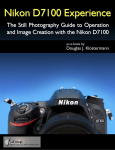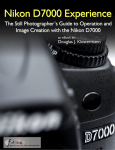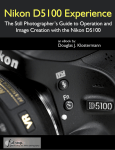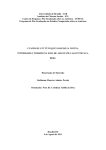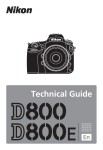Download Nikon D5500 Experience - PREVIEW
Transcript
Nikon D5500 Experience PREVIEW of Nikon D5500 Experience The Still Photography Guide to Operation and Image Creation with the Nikon D5500 by Douglas J. Klostermann Full Stop. good writing for better photography 1 Nikon D5500 Experience All rights reserved. This e-book is licensed for your personal, non-commercial use and enjoyment only and may not be re-sold, file-shared, distributed, converted, sub-licensed, or given away. This book can be printed for your personal use (PDF version) and read on any of your personal devices. Otherwise no part of this book may be reproduced or transmitted in any form or by any means, electronically or in print, without expressed permission from the author. Please do not convert the file to other e-book formats, instead contact the author for alternate formats of the guide. Every effort has been made to make this e-book as accurate as possible, but no warranty of fitness is implied. The information is provided on an as-is basis. The author shall have no liability or responsibility with respect to any loss or damages arising from the information provided in this e-book including but not limited to the use of any of the materials or methods described, the products, retailers, Internet web sites, or links provided. Please read and follow all instructions and use, safety and handling precautions expressed in the manuals provided with your equipment and software, and which take precedence over any content in this work. All contents including cover design, text, and photographs, with the exception of products, brands, logos, and contents of menus and screenshots, are copyright by the author. All products, brands, logos, and contents of menus and screenshots are property of the respective companies and websites. Terms which are trademarks or service marks in this e-book are used in an editorial and educational manner, and should not be regarded as affecting the validity of any trademark or service mark. Nikon and D5500 are trademarks of Nikon Inc. Adobe, Photoshop, and Lightroom are trademarks of Adobe Systems Inc. Other trade names used in this manual are the trademarks or registered trademarks of their respective holders. The author and the contents of this book are not affiliated with or endorsed by Nikon. Special thanks to Newtonville Camera of Newton, Mass. http://www.nvcamera.com Douglas Klostermann is a participant in the Amazon Services LLC Associates Program, an affiliate advertising program designed to provide a means for sites to earn advertising fees by advertising and linking to amazon.com. (Links are provided to products and accessories mentioned in this guide.) Copyright 2015 Douglas J. Klostermann / Full Stop Media, LLC - all rights reserved. All photographs, cover design, and cover photograph by the author. 2 Nikon D5500 Experience Nikon D5500 Experience - PREVIEW The Still Photography Guide to Operation and Image Creation with the Nikon D5500 by: Douglas J. Klostermann PDF Version 1.0 (PREVIEW) March 2015 Author’s website: www.dojoklo.com Author’s blog: http://blog.dojoklo.com/ Published by Full Stop Media. good writing for better photography Arlington, Mass. USA http://www.dojoklo.com/Full_Stop/ 3 Nikon D5500 Experience CONTENTS 1. GETTING STARTED with the NIKON D5500 ................................................. 6 1.1 Take Control of Your Camera ................................................................................. 8 1.2 Using This Guide ..................................................................................................... 9 1.3 Batteries and Memory Cards................................................................................. 15 2. CAMERA CONTROLS ................................................................................... 18 3. MENUS and CUSTOM SETTINGS ................................................................ 29 3.1 Setting Up the D5500 ............................................................................................ 29 3.2 Playback Menu ...................................................................................................... 30 3.3 Shooting Menu ...................................................................................................... 36 3.4 Custom Settings .................................................................................................... 51 3.5 Setup Menu ........................................................................................................... 64 3.6 Retouch Menu ....................................................................................................... 77 3.7 Recent Settings / My Menu ................................................................................... 86 4. PLAYBACK, OPERATION, and IMAGE FILE FORMATS ............................ 89 4.1 Image Playback ..................................................................................................... 89 4.2 Information Display and Touch Screen ................................................................. 94 4.3 Live View Information Display ............................................................................... 99 4.4 JPEG vs. NEF (RAW).......................................................................................... 101 4.5 File Sizes and Maximum Continuous Burst ........................................................ 104 5. AUTOFOCUSING ......................................................................................... 105 5.1 Using Autofocus .................................................................................................. 105 5.2 Autofocus Modes................................................................................................. 109 5.3 Autofocus AF-Area Modes .................................................................................. 115 5.4 Locking Focus ..................................................................................................... 122 5.5 Focus Points and Image Composition ................................................................ 125 6. RELEASE MODES ....................................................................................... 128 7. EXPOSURE Part 1 ....................................................................................... 131 7.1 Aperture, Shutter Speed and ISO ....................................................................... 131 7.2 Aperture-Priority Auto Mode and Shutter-Priority Auto Mode ............................. 138 7.3 Full Stops............................................................................................................. 144 7.4 Manual Exposure Mode (M), Bulb, and Time Settings ....................................... 146 7.5 Automatic Shooting Mode, Scene Modes, and Special Effects.......................... 150 8. METERING MODES ..................................................................................... 161 8.1 Matrix Metering .................................................................................................... 161 8.2 Center-Weighted Metering .................................................................................. 162 8.3 Spot Metering ...................................................................................................... 165 8.4 Manual Metering.................................................................................................. 167 8.5 Metering Modes and Exposure ........................................................................... 168 9. EXPOSURE Part 2 ....................................................................................... 171 9.1 Exposure Lock..................................................................................................... 171 9.2 Back-Button Focusing ......................................................................................... 176 9.3 Histograms........................................................................................................... 180 4 Nikon D5500 Experience 9.4 Exposure Compensation ..................................................................................... 184 9.5 Auto Bracketing ................................................................................................... 187 9.6 HDR (High Dynamic Range) ............................................................................... 192 9.7 Active D-Lighting ................................................................................................. 195 10. ADDITIONAL CAMERA FUNCTIONS ....................................................... 198 10.1 White Balance ................................................................................................... 198 10.2 Picture Controls ................................................................................................. 203 10.3 Flash .................................................................................................................. 211 10.4 Interval Timer and Time-Lapse Photography Shooting .................................... 216 10.5 Sensor Cleaning ................................................................................................ 219 10.6 Putting It All Into Practice .................................................................................. 220 11. THE IMAGE TAKING PROCESS ............................................................... 222 11.1 Still Subjects ...................................................................................................... 222 11.2 Moving Subjects ................................................................................................ 223 12. LIVE VIEW .................................................................................................. 226 12.1 Live View Features and Settings....................................................................... 226 12.2 Live View and Movie Autofocusing ................................................................... 229 12.3 Live View Exposure ........................................................................................... 232 13. VIDEO - AN INTRODUCTION .................................................................... 234 14. Wi-Fi............................................................................................................ 245 15. COMPOSITION........................................................................................... 258 16. PHOTOGRAPHY ACCESSORIES ............................................................. 268 16.1 Nikon D5500 Accessories ................................................................................. 268 16.2 Digital SLR Photography Accessories .............................................................. 270 16.3 Digital Photography Books ................................................................................ 275 17. CONCLUSION ............................................................................................ 277 Future Updates to the Text........................................................................................ 278 About the Author........................................................................................................ 280 5 Nikon D5500 Experience 1. GETTING STARTED with the NIKON D5500 The introduction of the Nikon D5500 brings about a few improvements over its predecessor (the D5300), most notably the addition of a touch screen rear monitor, improved ergonomics and controls, and updated user-interface Information Display screens. The camera boasts a 24.2 megapixel sensor capable of capturing high quality, low noise images even in challenging low-light situations, a fast Expeed 4 processor, and Wi-Fi capabilities which will enable you to use your smart phone or tablet to remotely autofocus and release the camera’s shutter and to transfer images to the smart device and then to the Internet. The D5500 also includes the sophisticated 39 point autofocus system of the pro-sumer D7000 and D610 cameras. By offering such a large number of focus points, the powerful autofocus system will enable photographers to have more control over their compositions and more easily and accurately track and capture moving subjects. In addition, the D5500 includes a 2016 pixel exposure metering sensor for subject tracking and determination of exposure settings, a fast 5 frames per second (fps) maximum continuous shooting speed, and the ability to rate and edit images in-camera. Plus an optical low pass filter is not used in front of the image sensor, which will allow for higher image resolution when using high-quality lenses with the D5500. Figure 1 - Detail of the Nikon D5500 digital SLR. 6 Nikon D5500 Experience When shooting video, the D5500 offers full-time autofocus, plus a built-in stereo microphone for capturing audio, and 60p (in NTSC regions) and 50p (in PAL regions) frame rates for HD video. Filmmakers will be able to take advantage of the Flat Picture Style, designed to best retain shadows and highlights for adjustment in post-production. The D5500 offers the capabilities and features required for dedicated enthusiast photographers who wish to continue to grow, and is clearly an advanced dSLR that provides the potential to capture sharp, clean, and well-exposed images in most any situation you wish to use it. But the D5500 is merely a tool. It is up to you to make use of its features and capabilities to create the images you envision. While the camera’s manual can tell you about all the settings and controls, how to change them, and their intended function, this guide will build upon that and tell you when and why you want to use them. Every button, menu item, and Custom Setting of the D5500 is there for a reason: to help you capture the images you want. Some of them are more useful to different types of photographers and shooting situations and you don’t necessarily need to learn and use them all immediately, but this guide will help to give you the knowledge to confidently use the ones that turn your Nikon D5500 into an image capturing tool that works best for you. Figure 2 - 1957 Chevrolet Corvette - Codman Estate Antique Auto Show, Lincoln, Mass. - Shutter speed 1/160, Aperture f/3.5, ISO 200. 7 Nikon D5500 Experience 1.1 Take Control of Your Camera Since the D5500 is a tool to take the images you want to take, you obviously can’t always allow the camera to make decisions for you. You have to take control of the camera to ensure that you capture exactly the images you envision - by autofocusing precisely where you intend, setting the aperture or shutter speed that you want, and obtaining the exposure you desire. While the D5500 is an intelligent camera, it cannot read your mind and your intentions and does not know that you wish to focus on, and properly expose, the yellow flower near the center of the frame, while making the other flowers and the background appear out of focus, and the fluttering petals and waving stems to be caught still and not be blurred from the motion of the wind, on this bright, sunny day (see Figure 3). You have to tell the camera to do all of this, through the various controls and settings, such as the Autofocus Mode and AF-Area Mode (lock focus on the center flower), the exposure metering mode (properly expose the petals), the aperture setting (the out-of-focus background), the shutter speed (freezing the motion of the flowers from the wind), the ISO setting (bright day) and the white balance (sunny day). Taking control of all of these functions and settings will enable you to consistently create the dramatic and compelling images you envision. Figure 3 - Flowers, Cambridge, Mass. - Autofocus modes, exposure metering mode, aperture, shutter speed, ISO, and white balance all considered even in creating this simple image. Shutter speed 1/500, Aperture f/4.5, ISO 100. 8 Nikon D5500 Experience Learning to use and get the most out of a dSLR camera like the D5500 takes time, practice, patience, mistakes, and experimentation. If you have upgraded from an older dSLR to the D5500, its improved features and capabilities should more easily help you to capture high quality images that you may have been limited in consistently attaining before, especially in action and low-light situations. If you are new to dSLR photography, you will soon find that using a more versatile camera such as the D5500 can be initially challenging but ultimately more rewarding by offering you more responsiveness and greater control over your shooting and your results. If you are not yet familiar with all the controls of a dSLR and the exposure concepts of digital photography, don’t expect to just pick it all up at once, in one or two readings of a single book. (In fact, you wouldn’t want to, as the never ending journey of learning and mastering photography is a big part of what it’s all about!) Taking control of the complex 39 point autofocus system and its Autofocus Modes and AF-Area Modes may be especially challenging at first. Try not to become frustrated when you don’t quite understand something or aren’t yet getting the results you desire. Instead learn the controls, functions, settings, and concepts little by little, try them out in real life shooting situations, and return to this guide, the manual, and other photography books and websites to address questions and problems you encounter. Continue to learn and to photograph often and it should all begin to come together, sometimes slowly and sometimes in rapid spurts of discovery and understanding. With practice and experience you will soon be shooting with confidence and can then begin to take advantage of the camera’s more advanced functions. 1.2 Using This Guide There are many different ways to use a dSLR camera and its controls to capture images, and many diverse situations in which photographers work. I’m going to concentrate on the techniques that I believe are the most practical, useful, and effective for the majority of enthusiast photographers using the D5500. The settings and techniques I discuss can apply to various types of photography including general photography, action, portrait, and travel photography. Once you have a firm grasp of the controls, settings, and basic techniques you will have the tools and knowledge to address different issues, specialized situations, and challenging scenes. I encourage you to then experiment and continue to learn, and to find the techniques that work best and are most comfortable or intuitive for you. Since this guide is intended to help you get the most out of your D5500, I will not go into great detail about all of the automatic features or Auto and Scene Modes (though I will introduce and illustrate them). The D5500 is a sophisticated tool that deserves to be used to its full potential, and that involves taking control of the camera and its functions, which means taking it off automatic settings such as Auto and Program shooting modes and automatically selected autofocus points (when not needed). While this may be more challenging at first, these are the techniques that are necessary to take full advantage of the capabilities of any dSLR including the D5500, and will lead you to having more control and consistency over your image making. Hopefully this will inevitably lead to better images! 9 Nikon D5500 Experience Figure 4 - Detail of the Nikon D5500, showing the articulating LCD Monitor. This guide is intended to be used with the camera in your hands. That is the best way to directly follow and understand the controls, functions, and settings as they are being explained. (Though the controls, menus, and settings are all illustrated, which will assist those who don’t have the camera in hand.) It is also intended to be used in conjunction with the camera’s manuals, so I will sometimes refer to the D5500 Reference Manual rather than repeat its information about certain lesser-used features or processes that are clearly explained there. As you have probably discovered by now, the camera’s User’s Manual is brief and basic. The more detailed Reference Manual is included on the Reference CD included with your camera. I will be referring to page numbers in the larger Reference Manual in this guide. Among the often brief descriptions and sometimes frustratingly incomplete and disjointed explanations in the official manual, there is some very valuable information, as well as the basics for buttons, controls, screens, and how to access and change all the settings. Note that the detailed D5500 Reference Manual can also be obtained as a PDF file from the Nikon websites: USA: https://support.nikonusa.com/app/answers/detail/a_id/19374 Europe: https://nikoneurope-en.custhelp.com/app/answers/list If you have an iPad or tablet you will find that it is helpful to download the manual onto your device for reading and reference (along with this e-book, and the Nikon Wi-Fi app manual which will be linked to in the Wi-Fi section of this text). 10 Nikon D5500 Experience Figure 5 - The articulating rear Monitor of the D5500 will allow you to more easily capture shots from low and high angles, such as this miniature Mini Cooper toy viewed at ground level. Shutter Speed 1/320, Aperture f/4.0, ISO 400, Exposure Compensation +1. As you can see, there is a lot to make sense of regarding terminology and controls, so I recommend that you familiarize yourself with the controls and displays of the camera body, as explained and illustrated in the Camera Controls chapter below and shown on pages 1-3 of the D5500 Reference Manual, as well as read through the manuals at some point and attempt to understand or absorb as much as possible. Yes, much of it may be complicated and confusing at first, but this guide will explain and clarify the numerous buttons, controls, menus, and settings and explain when and why you will want to use them in your photography. Also be sure to read and follow all the official use, safety, and handling instructions and precautions explained in the manuals provided with the camera and software, including those starting on page xi of the Nikon D5500 Reference Manual, plus the Wi-Fi precautions on pages xx to xxii, and the Live View and Movie Shooting precautions on pages 172 and 176. These and additional cautions throughout the Nikon manuals are important to read because they explain things such as the high internal temperature that the camera can reach due to prolonged Live View / Movie use, and how using a noncompatible external flash can cause your camera to malfunction. 11 Nikon D5500 Experience Figure 6 - Whipple Hill, Lexington, Mass. - Shutter speed 1/2500, Aperture f/4.0, ISO 400. As will be explained throughout this guide, the majority of the camera’s shooting settings can be viewed and/ or changed using the Info Button and the i Button or touchscreen i Icon, plus the Information Display (see Figure 7). Press the i Button once and you can immediately navigate through the settings shown on the Information Display and then change those settings. Press the i Button a second time to “deactivate” the settings and simply view the Information Display screen. Or you can press the Info Button to first view the Information Display then press the i Button (or touch screen i Icon) to navigate and change the settings on the screen. Navigate the settings using the Multi Selector thumb pad, and press the OK Button to access the options for the selected setting, or simply tap on the desired icon. However, some settings of the Nikon D5500 can be controlled in multiple ways including using the buttons and controls on the camera body while reading the settings on the rear Monitor, or by accessing the settings in the Menus after pressing the Menu Button, as will be noted for various functions throughout this guide. Explore the options and find the ways that work most quickly and intuitively for you. 12 Nikon D5500 Experience Figure 7 - Various buttons of the D5500 that are used to change camera settings via the Information Display. Any time I capitalize something in the text it is a proper term that can be looked up in the Nikon D5500 Reference Manual. I will capitalize the names of actual buttons, controls, camera parts, and menu items, such as Exposure Compensation Button, Command Dial, Monitor, and Format Memory Card. Again, please review the camera body, the Camera Controls chapter of this guide, and display diagrams in your D5500 Reference Manual to familiarize yourself with the names of various parts, controls, and displays, as I will use these proper names in this text. Words that are capitalized and bold refer to chapters and sections within this guide, such as Menus and Custom Settings. Turn on the bookmarks or contents navigation panel in your PDF viewer, or access the Table of Contents of your e-book reader or reading app to quickly navigate to these different sections. Use the search feature of your e-book app to quickly find terms and items in the text. Many of the functions and controls of a dSLR such as the D5500 are closely interrelated, such as the shooting mode, exposure settings, and the metering mode. As a 13 Nikon D5500 Experience result of this I must sometimes refer to previous or upcoming sections of the text for further explanation of a related function. It is best to read through the entire text, in the order it is organized, before returning to specific sections for further study. It may take multiple readings of sections, followed by experimentation, to fully understand both the individual functions and the relationships between functions. Figure 8 - Fall Foliage, Cambridge, Mass. - In this guide I will explain how to take full control of the camera and its settings for most situations, and will encourage you to do so in order to consistently capture the images you desire. However this vibrant image is the result of Nikon’s automatic “Autumn Colors” Scene Mode, which emphasizes the bright reds and yellows of the scene. Shutter speed 1/125, Aperture f/11, ISO 140. Example Images In the captions to the example photos throughout the text I include the camera settings that were used (see Figure 8). With digital photography there is no “correct” setting or “best” setting for any given situation. A dSLR gives you quick access to the basic and essential settings because they often need to be changed to adapt to the subject, the scene, the lighting, and perhaps most importantly your creative intentions. There is no “correct” aperture setting for any given image or scene, no “proper” shutter speed setting, and no “ideal” histogram. The choices you (or the camera) make depend on a number of variables and relationships as well as the photographer’s desires. Because the settings used for the sample images are based on many variables including the lighting and time of day, the motion of the subject, the lens and focal length used, as 14 Nikon D5500 Experience 2. CAMERA CONTROLS Before setting up the Menu options and Custom Settings and then starting to use the camera, it is helpful to become familiar with the names and functions of the controls of the D5500. Have a look at your camera and the images in this chapter, and I’ll go over the controls on your camera that you will be learning about and using throughout this guide. Customizing the various buttons and controls will be further discussed in the Menus and Custom Settings chapter. These controls will also be discussed in more detail throughout this text, in conjunction with the functions they perform and control. Figure 11 - View of the top of the Nikon D5500. Speaker - On the left side of the top of the camera, the small holes indicate the location of the Speaker used during movie playback. Focal Plane Mark - The symbol of the circle with the line through it, located on the top of the camera just below the speaker, indicates the focal plane (location of the sensor) from which the focus distance begins. This can be used to measure focus distance in very precise macro or scientific photography. 18 Nikon D5500 Experience On the right side of the top of the camera (see Figure 12) you will find, starting on the upper right of the body: Power Switch - Located surrounding the Shutter Button, this is obviously used to turn the camera on and off. Shutter-Release Button - Located inside the Power Switch, this is what you press to take a photo or series of photos. Tapping it half-way will do a few things like wake up the camera from Standby if it hasn’t been used in a few minutes or start the exposure metering. Pressing and holding it half-way will also perform functions like locking focus or starting focus tracking (depending on your Autofocus Mode and Custom Settings). I will often refer to this simply as the Shutter Button in the text. Movie-Record Button - This small button with the central red dot will start and end movie recording when working in Live View, which is enabled by using the Live View Switch. Figure 12 - Detail of the top controls of the Nikon D5500. Exposure Compensation Button - Pressing and holding this button indicated by (+/-) and turning the Command Dial will adjust Exposure Compensation, which will be discussed in the Exposure Part 2 chapter. When working in Manual (M) shooting mode, this button is pressed as the Command Dial is turned to adjust the aperture setting (as indicated by the aperture icon next to the button). When using the flash, press and hold this button plus the Flash Button on the front of the camera while turning the Command Dial to adjust Flash Compensation. 19 Nikon D5500 Experience Mode Dial - This dial is turned to select the desired shooting mode, such as S - ShutterPriority Auto, M - Manual, or one of the Scene Modes or Effects Modes. Line up your desired mode with the white line located between the Mode Dial and the Built-in Flash (see Figure 12). Live View Switch - This switch, adjacent to the Mode Dial, is used to enter Live View shooting mode - either still photography or movie shooting. Live View is the mode where you use the rear LCD Monitor to frame and preview the image. Press the Movie Record Button to begin recording a video once in Live View. Command Dial - This thumb dial, located at the right of the top of the camera and accessible from the rear of the camera, is used in conjunction with some of the camera’s buttons and controls to change a variety of camera settings. For example pressing and holding the Exposure Compensation Button (on the top of the camera) and turning this dial will allow you to adjust the exposure compensation amount. These types of button/ dial settings will be explained in conjunction with the related functions throughout the text. Turning the Command Dial alone, during shooting, changes the shutter speed setting when working in Shutter-Priority (S) or Manual (M) shooting mode, and changes the aperture setting when working in Aperture-Priority (A) shooting mode. To change the aperture setting when working in Manual (M) mode, press and hold the Exposure Compensation button while turning this Command Dial. Accessory Shoe - Also called the hot-shoe, this is where an optional Speedlight flash unit (or other accessory) is attached. Built-in Flash - This is raised using the Flash Button, located on the front of the camera, when working in P, S, A, and M Modes. The flash will pop up automatically in the other shooting modes, when needed. Flash will be discussed in the Flash section of this text. Built-in Microphone - The small holes directly in front of the Accessory Shoe (hotshoe) indicate the location of the built-in stereo microphone for recording sound during movie shooting. Note that this mic may pick up sounds from the lens while shooting video. The D5500 is also compatible with optional external stereo mics such as the Nikon ME-1 Stereo Microphone or the Rode VideoMic or Rode VideoMic Pro. 20 Nikon D5500 Experience Figure 13 - View of the rear of the Nikon D5500. On the rear of the camera (see Figures 13 and 14) you will find, starting on the upper right and moving across to the left: AE-L/AF-L Button / Protect Button - This is the Autoexposure Lock / Autofocus Lock button, which is used to lock the exposure settings and/ or focus distance before recomposing an image (reframing) and taking a shot. This button can be customized in a variety of ways and then used in conjunction with the Shutter-Release Button to initiate or lock exposure and/ or autofocus, and will be further explained in Custom Setting f2: Assign AE-L/AF-L Button, as well as in the Autofocusing and the Exposure chapters. This button also functions at the Protect Button. During image playback, pressing this button will protect the selected image and prevent it from being deleted with the Delete Button or with the Delete menu option. However, protected images will still be deleted if the memory card is formatted. Info Button - This button is pressed to turn on the Information Display on the rear Monitor, so that you can view the various camera settings. Press the rear i Button to then enable changing many of these settings with the use of the Multi Selector and OK 21 Nikon D5500 Experience 3. MENUS and CUSTOM SETTINGS 3.1 Setting Up the D5500 The Menus and Custom Settings of the Nikon D5500 allow you to have greater, more precise control over how your camera functions. They are an important part of what makes the D5500 a much more powerful and exacting tool than an entry-level dSLR camera, and they allow you to customize the camera to work for you, to work how you work. Using them you can also fine tune settings and operations including White Balance, Picture Controls, ISO settings, and autofocusing to fit your needs or shooting situation. I highly recommend that you carefully go through these menus and change the settings to the options that allow you to use the camera in the manner that works best for you. Figure 20 - Whipple Hill, Lexington, Mass. - Shutter speed 1/400, Aperture f/2.8, ISO 400. Some of the Menu items are only used when shooting, reviewing, or processing images, but several of them should be set up in advance. Below are explanations and recommendations for the Menus and Custom Settings of the Nikon D5500. Please note that this guide will go into further detail about most of these settings and functions later in the applicable sections (such as Autofocusing or Metering Modes, etc.) so don’t get overwhelmed if you don’t yet understand the settings or terminology used to describe all the Menu and Custom Settings and their options. You will likely wish to return to them 29 Nikon D5500 Experience later after you have begun to better understand your camera and its controls and start to determine how you want to work. Also, if you don’t yet understand some of the settings or why you might wish to change them, leave those on the default or suggested settings for now. Important Note: As with most current dSLR cameras, the D5500 has a couple menu settings “quirks” or conflicts that may drive you crazy if you are not aware why they are occurring. Most notably, some settings will be greyed-out in the menus and you will not be able to select them if a “conflicting” setting is enabled, or if you are currently using an automatic shooting mode, a Scene Mode, or an Effects Mode. Examples include certain functions like White Balance Bracketing and HDR shooting, which are not accessible when the camera is set to capture files in the NEF (RAW) image format. You will need to change the Image Quality to JPEG only. These are actually not arbitrary quirks, but are typically logical conflicts. I will mention these conflicts in the applicable settings. Place your Mode Dial on A (Aperture-Priority Auto Mode) or S (Shutter-Priority Auto Mode) before you go through these settings because they all may not be accessible in the Menus if your camera is set on one of the Auto, Scene, or Effects Modes. 3.2 Playback Menu Figure 21 - Playback Menu Delete Use this menu item (see Figure 22 - left) to delete a selected single image or group of images (Selected), all images taken on a specific date (Select date), or all images in the current playback folder on the selected memory card (All). Set the Playback Folder item next to determine which images are included in the current playback folder. However, if you are deleting a single image or just a few, you can more easily do this using the Delete Button on the rear of the camera, during image playback. If you are deleting all the images on a card, it is better to use Format Memory Card (in the Setup 30 Nikon D5500 Experience Menu). Use large enough memory cards so that you don’t need to worry about deleting images in-camera while working, and instead it may be best to manage the images on your computer after downloading all of them. Figure 22 - Left: Delete options, to choose which images will be deleted from the memory card. Right: Playback Folder options, to determine which images on the memory card are visible during image playback. Playback Folder This sets which images will be visible during playback (see Figure 22 - right). If set for D5500, only the images taken with this camera will be visible. If set for All, all the images in all of the folders on the memory card (taken with this camera and other compatible cameras) will be visible. If you just wish to view only the images in the current folder, select Current. (You will select which folder is the current folder and create individual folders for organizing your photos, in the Storage Folder item in the Shooting Menu.) Most users will likely wish to set this for All so that you don’t lose track of any images on the card and accidentally erase them. Playback Display Options During image playback on the rear Monitor you can cycle through various information displays in order to view your images either full screen or with various shooting data or histograms (see Figure 23). This menu item is used to select which of these views will be available during playback. I recommend that you select all of the options, at least initially. Then after some use you can determine which information views you prefer and deselect the ones you don’t need. 31 Nikon D5500 Experience Figure 23 - Playback Display Options, allowing you to select which information and displays are available to view during image playback. The File Information screen is the default view, which cannot be disabled (see Figure 24 - left). None will display a full screen image with no information, which helps you to inspect the image. Highlights will display blinking areas to alert you of where the image has been overexposed, which can help you determine the proper exposure setting for the subsequent shots. RGB histogram will display histogram graphs of the various color channels to also assist you in determining proper exposure. Shooting data displays additional information including the lens and focal length used, flash information, and Picture Controls settings. This screen is not necessarily very informative immediately after taking the shot since you already know most of these settings, but can be handy when later reviewing an image in-camera. Overview displays a thumbnail of the image along with the combined RGB histogram and shooting information (see Figure 24 right). Figure 24 - Left: The default “File Information” screen during image playback, which cannot be disabled in this menu. Right: The “Overview” Information Display screen, showing a thumbnail of the image along with the combined RGB Histogram and shooting and file information. 32 Nikon D5500 Experience Figure 47 - Movie Settings Menu (left), used to choose movie options of frame size and frame rate (right), movie quality (maximum bit rate), audio settings, and to enable Manual Movie Settings when shooting in M mode. 3.4 Custom Settings a - Autofocus Figure 48 - Autofocus Custom Settings menu. Note: The autofocus system of the D5500 will be explained in detail in Chapter 5 on Autofocusing. Remember to return to these Autofocus Custom Settings once you have become familiar with the autofocus system, including the Autofocus Modes and Autofocus Area Modes. a1: AF-C priority selection When you are working in Continuous-servo AF Mode (AF-C) - used to track and maintain focus on moving subjects - this setting determines if attaining focus is top priority or if you just want the shots to be taken even if exact focus is not attained for each shot (see Figure 49 - left). Specifically, when you press the Shutter Button, this setting determines if the image is taken immediately (Release) or if the camera waits for 51 Nikon D5500 Experience focus to be attained before taking the photo (Focus). For example, if you are tracking a moving subject such as a runner or an animal, you may wish to just capture a rapid series of shots at all costs in order to ensure getting specific moments, and exact focus of each shot may not be the priority. Or you may wish to make sure the camera has properly focused each shot before the shutter is released. This however may cause a slight (perhaps millisecond or more) delay for each shot and the exact moments may be missed. If capturing the images at all costs and maintaining the maximum continuous frame rate are the priorities, set for Release. If exact focus is your priority, set on Focus. Figure 49 - Left: AF-C Priority Selection options, to determine if shutter release and maintaining the maximum continuous frame rate are the priorities, or if exact focus of each shot is the priority. Right: Number of Focus Points options, to choose if all 39 or just 11 AF Points are available for you to select from in the Viewfinder. a2: Number of focus points This setting determines the number of autofocus points that are available for selection in the Viewfinder (see Figure 49 - right and Figure 50). If you are manually selecting your Focus Point (as you typically should, and will learn about in this guide) you may find that it is quicker and easier, at least at first, to limit the number of AF points to 11 points. If you prefer to have all the AF points available for your selection, set this at 39 points. Figure 50 - All 39 AF points vs. 11 AF points - A simulated view of the D5500 Viewfinder showing the configuration of all 39 Focus Points (left), and the 11 Focus Points available when the 11 Points setting is chosen in Custom Setting a2 (right). Background 52 Nikon D5500 Experience image of Nikon F is shown at 50% opacity to better view the AF points. Note that only a single, selected Focus Point will be visible in the Viewfinder during actual shooting. If you set to 11 points your selection will be limited to those 11 AF points, but all 39 points will still be used by the camera in subject tracking in AF-C Focus Mode, so the camera is still taking advantage of all the Focus Points of the autofocus system. a3: Built-in AF-assist illuminator This is used to enable or disable the AF-Assist Illuminator light, the small white lamp found on the front of the camera. Turn this On to assist you with autofocusing in low light, but be sure to turn it Off if you are working in situations where it will be distracting, unwanted, or unnecessary (see Figure 51 - left). Note that if this light is enabled, it will only function in Single-servo (AF-S) Autofocus Mode (or in AF-A Autofocus Mode when the camera chooses Single-servo AF), and when either Auto-area AF is the active Autofocus Area Mode or the center Focus Point is being used in another Autofocus Area Mode. In other words, the AF-Assist Illuminator lamp is mainly designed to be used when taking shots of still subjects using AF-S Autofocus Mode while focusing with the center Focus Point. All of these variables will be explained in the Autofocusing chapter. Figure 51 - Left: Custom Setting a3 to enable the Built-in AF-Assist Illuminator lamp found on the front of the camera. Right: Custom Setting a4 to enable the Rangefinder feature, used to confirm manual focus. a4: Rangefinder This setting is used to help obtain focus when you have turned off autofocus and are using Manual Focus mode (MF) and manually focusing (see Figure 51 - right). (Be sure to also set the autofocus switch on your lens to M.) The Exposure Indicator scale and the Focus Indicator light in the Viewfinder are instead used to indicate if the subject located at the active Focus Point is correctly in focus. You can select any AF point, place it over the subject, then turn the focusing ring on the lens until you see the Focus Indicator light up. The Exposure Indicator scale will show if you are focusing in front of or behind the subject, or are spot-on. If the dots and arrow are to the left of 0, the camera is focused in front of the subject; to the right means the camera is focused 53 Nikon D5500 Experience 5. AUTOFOCUSING 5.1 Using Autofocus One of the essential steps in taking a successful and sharp photo is controlling where the camera autofocuses. If you allow the camera to autofocus by automatically choosing its own Focus Point(s), such as in Auto shooting mode or when using Auto-Area AF autofocus area mode, it typically focuses on the closest object or person. This may or may not be what you wish to focus on, so you should select or at least narrow down where the camera focuses by controlling the autofocus Focus Points. By doing so you are telling the camera exactly where to autofocus or where to look to find a moving subject to track. For example, you often want to focus on a subject’s eyes, but if you allow the camera to choose the autofocus point by itself, it may select another part of the face, or somewhere else on the body, or even a raised hand that is nearer to the camera than the face, to focus most sharply on. If you are capturing an image of a bird in a tree, the camera has no idea you want the autofocus system to zero-in on the bird so that it is in sharp focus, and not on the branches or leaves near it or perhaps even the leaves much closer to you. Figure 126 - Autofocus controls and other controls of the Nikon D5500. The versatile and customizable autofocus system of the D5500 is a major part of what makes it such a powerful camera. In any shooting mode you can, and should, take control of the autofocus system. The autofocus system is comprised of the autofocus 105 Nikon D5500 Experience related controls (see Figure 126), the Autofocus Modes (such as Single-servo AF, called AF-S), the autofocus Focus Points and AF-Area Modes (such as 9-Point Dynamic-Area AF), and the autofocus related menu and Custom Settings items described at the beginning of this text, which customize how the AF system works. You will select an Autofocus Mode generally based on whether the subject is still or moving (see Figure 127), and select an AF-Area Mode based on how large of an area you want the camera to look at to find and track your intended subject - ranging from a single point, to a wider Dynamic-Area, to all the available 39 AF points. You can set the Autofocus Modes and AF-Area Modes in a variety of combinations based on what and how you are shooting. Be sure to read the Menus and Custom Settings section first, particularly the a: Autofocus Custom Settings category, to make sure your camera is properly set up to make use of all the autofocus points and various other recommended autofocus settings. Figure 127 - Selecting the Autofocus Mode using the i Button (or touch screen i Icon) and Information Display. Autofocus AF-Area Mode is selected in a similar manner, using the icon just to the right of the “AF-S” icon currently highlighted in yellow on the image at left. Autofocus works in part by looking for contrast so try to focus (locate your Focus Point as you view it in the Viewfinder) on a texture or a detail with a pronounced line or some amount of contrast between light and dark (see Figure 128). It may not be able to focus on a large area of consistent color - such as a white wall or clear blue sky, or even a uniformly colored and illuminated shirt - or on a subject or scene that is too dark. It can be disrupted by regular patterns and fine detail, or confused when looking through close objects to objects farther away, such as looking through a fence. And it sometimes fails to work well in highly contrasting or dim light, though the Built-in AF-Assist Illuminator of Custom Setting a3 can assist in this situation. Note that the nine central AF points are more accurate cross-type points which look for contrast in both the horizontal and vertical direction, and thus you may wish to make use of these points in low light or other challenging autofocus situations. When photographing people, generally try to focus somewhere on the face, ideally on the eyes (or the nearest eye of an angled face), then recompose the framing of your image if necessary. 106 Nikon D5500 Experience Figure 128 - Gull in front of Motif No. 1, Rockport, Mass - Because autofocus works by looking for contrast, here I have selected a single AF Point and located it at the gull’s eye. The AF Point also covers the strong line of the bird’s head against the darker background, to ensure quick, accurate autofocus. The area that the camera looks at to find autofocus will be slightly larger than the square seen in the Viewfinder. Shutter speed 1/320, Aperture f/8.0, ISO 100, Focal length 200mm. Autofocusing when working in Live View and Movie Live View works differently, with different Autofocus Modes and AF-Area Modes. This will be explained in the Live View chapter. I will use the term “recompose” a few times throughout the text. By this I mean moving the camera after you have set the focus and/ or exposure such as with a half-press of the Shutter Button or use of the AE-L/AF-L Button, but before you fully press the Shutter Button and take the picture. This means that what you see in the Viewfinder changes from when you do those first actions to when you take the picture; you have recomposed the view you see in the Viewfinder (see Figure 129). 107 Nikon D5500 Experience Figure 129 - Recomposing the Framing of an Image - After autofocusing and locking focus on the girl’s eye with the AF Point shown in red here (left), I move the camera to recompose the framing of the image to include the girl’s hand at the bottom-right of the frame, and then capture the image (right). Isla Taquile, Lake Titicaca, Peru - Shutter speed 1/800, Aperture f/5.0, ISO 100. (Background image shown at 80% opacity to better see Viewfinder elements - note that only the active AF Point, not all AF Points, will be seen in the Viewfinder when shooting.) Before getting into the autofocus system, I’ll briefly explain how autofocus point selection works. You will manually select your desired autofocus point (also called Focus Point or AF point) using the Multi Selector as you look through the Viewfinder. You can use the center OK Button to select the center AF point. Make sure the focus mode switch on your lens is set for autofocus (A or M/A). If it ever seems that your camera or lens is not autofocusing, be sure to check this switch on the lens. Set the Mode Dial to A (Aperture-Priority), and use the i Button and Information Display screen to access and change the Focus Mode to AF-S (Single-servo AF) and the AF-Area Mode to Single-point AF (see Figure 130). Figure 130 - Using the Information Display to select the Focus Mode (shown as AF-S) and the AF-Area Mode (shown as the Single-point AF icon, highlighted in yellow here). 108 Nikon D5500 Experience Press the i Button or i Icon to access this screen, then select these settings and choose the desired options. 1. Tap the Shutter Button with a half-press to wake up the camera and start the exposure metering. 2. Looking through the Viewfinder, use the Multi Selector to select the Focus Point that is nearest to where you want to focus. 3. Place that point over your intended subject. 4. Press and hold the Shutter Button halfway down and see that point blink red. The Focus Indicator dot should light up in your Viewfinder. You have locked the focus. 5. Keeping the Shutter Button pressed halfway, recompose if necessary and take the shot by fully pressing the Shutter Button. If the Focus Indicator does not light up and the camera does not take the photo, the camera may not be finding something to focus on, may not be finding enough contrast to lock-in on, or you may be too close to your subject for the lens to focus. There are reasons to select among all the Focus Points and not just the center one all the time, which will be discussed. It may sound difficult to manually select a specific Focus Point each time, but it is actually very quickly done and will become instinctive. You may even start to choose your AF point as you approach a scene before even bringing your camera to your eye, by tapping the Shutter Button to wake up the camera and then using your thumb on the Multi Selector. For example, you can press the OK Button to select the center AF Point, then click right on the Multi Selector a few times so that when you bring the camera to your eye, an AF Point on the right side of the frame is already selected. But if you wish, until you get the hang of using the AF Points, you can start by always using the center point and recomposing before taking the shot. And remember that Custom Setting a2: Number of Focus Points allows you to limit the number of selectable points to 11 Points to perhaps make the AF Point selection process more manageable in the beginning or in certain shooting situations. 5.2 Autofocus Modes The D5500 has three different Focus Modes to choose from, typically depending on if your subject is still, or if it is moving and you wish to track its movement and remain continuously focused on it. It also has six different autofocus AF-Area Modes (discussed in the next section) to specify how many of the Focus Points are active and how they follow or track a moving object. You can set these two functions in various combinations. I will first go over the Focus Modes. Select the Focus Mode using the i Button to access the Information Display screen, navigate to the desired setting, and press the OK button to view and select the desired option (see Figure 131). (The following Focus Modes and AF-Area Modes apply to Viewfinder shooting and will differ 109 Nikon D5500 Experience for Live View and Movie shooting. Live View and Movie Focusing will be explained later in this chapter.) Single-Servo AF (AF-S) Use this mode when your subject is stationary, or is still and not going to move, or if your subject is not going to move very much or very quickly, or if the distance between you and the subject is not going to change between the time you lock focus, recompose, and take the shot. Lock focus on the subject by locating the selected AF Point over the subject then half-pressing the Shutter Button, and then recomposing if necessary. This mode can even be used for moving people or subjects if you quickly take the shot after establishing or locking focus. When using AF-S, you can select from two AF-Area Modes, either Single-Point AF where you select the Focus Point, or AutoArea AF, where the camera selects the AF point(s) for you. I suggest you nearly always select your own desired Focus Point so that the camera autofocuses exactly where you want it to. Figure 131 - Single-Servo AF Focus Mode - Select the Focus Mode icon on the Information Display screen (left), then select Single-Servo AF (AF-S) (right). As noted above, focus on your subject by pressing the Shutter Button halfway. The active AF point will illuminate (blink), and the Focus Indicator light at the lower left in the Viewfinder will illuminate as well. Continue to press the Shutter Button all the way to take the shot. If you half-press the Shutter Button to lock focus on your subject, the camera will remain focused at that distance as long as you keep half-pressing the Shutter Button. You can recompose the shot as you wish and then fully press the Shutter Button to take the photo. Again, if the Focus Indicator light does not light up and the camera does not take the photo, the camera may not be finding enough contrast to focus on, you may be too close to your subject for the lens to focus, or the lighting may be too dim for the AF system to work well, though the AF-Assist Illuminator can help in low-light situations. However, if you are photographing a subject that is approaching or receding from view at a relatively constant rate, or photographing fast or erratic or unpredictably moving subjects, or photographing sports, action, or wildlife you will usually want to use Continuous-Servo AF (AF-C) Autofocus Mode. 110 Nikon D5500 Experience What Readers are Saying About Doug’s Previous Guides: A well written, professional helpful guide - Brilliant, just what I was looking for! A manual that was exciting, clear to follow, had examples and was used by a professional who gave just the right amount of technical with explanations of why you use those settings, when to use those settings, all properly explained. The book is a revelation, well thought through and well written. -R.D.C. All I Need - I have been using Nikon dSLR cameras for many years. In all this time I have never come across a publication which complements the rather soulless and complex user manual so well. Your excellent work is all I need to exploit the potential of this amazing dSLR. -Martin D. Really Practical and Tremendously Helpful - Readers of this e-book can expect to benefit from a more rewarding photographic experience using this superb camera, and be better able to exploit its potential to match their personal objectives and photographic style. Highly recommended. -M.M. This is the most helpful manual I've ever used. No serious Nikon camera user should be without this. I find it very easy to find what I need and even easier to understand. -S.B. Really Focuses on the Why - I found the Nikon manual good for understanding how to set things up but not much on the why - this book really focuses on the "why." -Benoit A. It's clear, concise and gets to the heart of the camera's multiple and often confusing options. Very highly recommended - for experienced user and beginner alike. -G.S.A. A Must-Have Accessory - What a great addition to my bag. This is a well written, full body of work that explains, in plain English, how to get the most out my new camera. Doug provides the knowledge and experience to bring you to the next level. I look forward to learning more every time I open the book. -Steven A Pro Right There with You - If you want to get the camera up and running with the feeling of a pro right there with you then I would strongly recommend it. His explanation is first class and he explains how various custom settings are related to each other. All in all a great read. Camera in one hand and reader in the other and dig in. -Tim S. Purchase Nikon D5500 Experience at: http://www.dojoklo.com/Full_Stop/Nikon_D5500_Experience.htm 279 Nikon D5500 Experience About the Author Douglas Klostermann is a travel, culture, and humanitarian photographer, as well as the author and publisher of Full Stop e-book camera guides including the best-selling Nikon D7100 Experience and Nikon D750 Experience. He has photographed for numerous organizations in the United States and in Latin America, been recognized by the United Nations Development Programme for his humanitarian photography, and been published in magazines and books including Conde Nast Traveler, Sherman's Travel, South American Explorer, and Viva Travel Guides. He also lectures and gives individual instruction on digital photography. Doug is a member of the National Press Photographers Association (NPPA). Learn more about photography techniques and equipment on his blog Picturing Change at http://blog.dojoklo.com/, view his photography and e-books at www.dojoklo.com, and follow him on Twitter at @dojoklo. 280