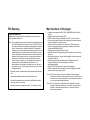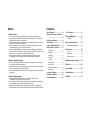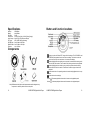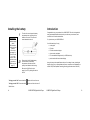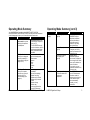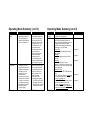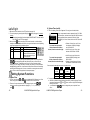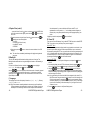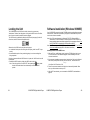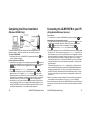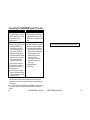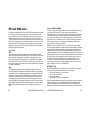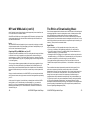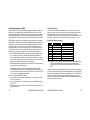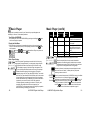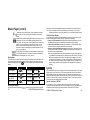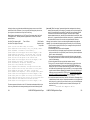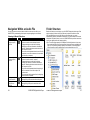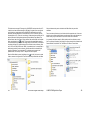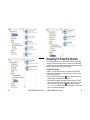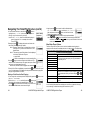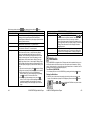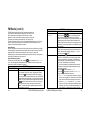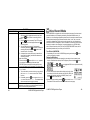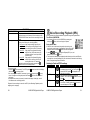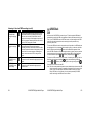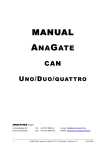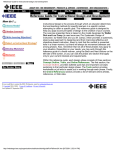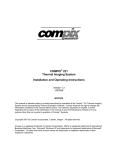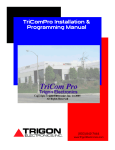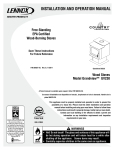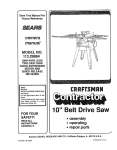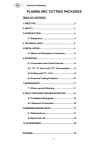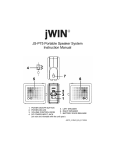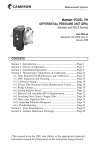Download Jwin JXMP256FM 256MB DIG. AUDIO RECORDER
Transcript
User ’ sGui de JX-MP256FM DIGITAL AUDIO PLAYER WITH FM STEREO RADIO FCC Warning Main functions of the player Supports music playback of MP3, WMA, WMA/DRM10 and WAV audio USER INFORMATION Modi f i cat i onsnotaut hor i z edbyt hemanuf act ur ermayv oi dt heuser ’ s ability to operate this device. Note: This equipment has been tested and found to comply with the limits for a Class B digital device, pursuant to Part 15 of the FCC Rules. These limits are designed to provide reasonable protection against harmful interference in a residential installation. This equipment generates, uses, and can radiate radio frequency energy and, if not installed and used in accordance with the instructions, may cause harmful interference to radio communications. However, there is no guarantee that interference will occur in a particular installation. If this equipment is suspected in causing harmful interference to radio or television reception, it can be determined by turning the equipment off an on while observing the difference. If it is determined that the interference is caused by the unit, the user is encouraged to try to correct the interference by one or more of the following measures: If possible, reorient or relocate the receiving antenna on the affected unit. Increase the separation between the unit and the receiver. Connect the equipment into an electrical outlet different from that to which the receiver is connected. Consult the dealer or an experienced radio / TV technician for help. formats Supports Digital Voice Recording (DVR) USB 2.0 general interface (compatible with USB 1.1) for file transfers Offers a simple graphical interface for its operation, providing convenient and rapid navigation to various functions Ser v esasamobi l e“ har ddi s k”i ni t sf unc t i onasaUSBs t or agedr i v e Performs file transfers with PCs operating in a Windows environment (Windows 98/98SE/Me/2000/XP Provides several repeat and replay functions Multi-EQ (Equalization) settings customize the quality of the music being listened to Battery power indication, with auto shutoff capability for convenience and low voltage indication Operation possible without a battery when USB-connected to a PC Convenient settings for auto off and sleep off conditions Backlighting available Support for MP3 ID tags and lyric synchronization function Allows for significant voice recording time, with 256 MBytes of available memory and two voice quality modes Note: This unit may function incorrectly if subjected to radio-frequency interference. To resume normal operation, the source of the RFI must be removed, and it may be necessary to cycle the power off and back on, or to remove and reinstall the battery. Note: The normal function of this product may be disturbed by external electrostatic discharge interference. If so, simply reset the product, if possible, or disconnect and reconnect it to its source of power to resume normal operation. Notice Safety and use Don’ tuseandst or et heJX-MP256FM in dusty, wet, high temperature and/or ferromagnetic environments. Special attention should be paid when it is used near swimming pools, bathrooms, and kitchens. When exercising outdoors, especially running, this product should be firmly fixed on the body, so as not to cause a distraction. When connecting the unit to a computer, make sure the USB cable is connected properly and securely, per the instructions that follow. When the JX-MP256FM and the computer are communicating via the USB cable, the cable should not be twisted in order to prevent disconnection from either unit and therefore result in an interruption of the data transfer process. When you wish to disconnect the USB cable between the computer and the JX-MP256FM, be sure that any file transfer operation has been completed. Notes on earphone usage Don’ tuset heear phoneswhi l edr i v i ng,cy cl i ng,oroper at i ngot hermot orv ehi cl es ,i n order to avoid possible traffic accidents. Pay special attention to potentially dangerous places (e.g. highways, building sites) where using the earphones might be hazardous. Avoid using the earphones at high volume for long periods of time to avoid possible hearing loss. Notes on battery usage To prevent possible leakage and corrosion, remove the battery from the JX-MP256FM if it is not to be used for a long time. If the battery should leak, remove the battery and clean the battery compartment as soon as possible and new batteries subsequently installed. High-powered alkaline batteries are strongly recommended. Less capable zinc carbon batteries will not provide the desired performance due to its shorter life span. Contents Specifications...............................2 Button and Function Locations .................................................3 Installing the Battery ...................4 Introduction..................................5 Operating Mode Summary ..........6 Setting Up Your System ............11 System Time................................ 13 Backlight...................................... 14 Language .................................... 14 Power Off .................................... 15 Contrast....................................... 16 PC Connection...........................21 MP3 and WMA Audio...................24 ID3 Tags ....................................... 25 Ethics of Downloading................27 Digital Rights Management ........... 28 Music Player ................................30 Lyrics ............................................ 33 Navigation..................................... 36 Folder Structure ............................ 41 More Music Player Options ........43 Online Device .............................. 16 Memory Info ................................ 17 FW (Firmware Version)................ 17 DRM Time ................................... 17 Locking the System ...................19 Software Installation ..................19 Driver Installation.......................20 FM Radio ......................................45 Record Mode................................49 Playback Mode ............................51 USB Disk ......................................53 Specifications Memory: Battery: S/N Ratio: Dimensions: Audio Output: File Types: MP3 Bit Rate: WMA Bit Rate: Playtime: Button and function locations 256 MBytes AAA Alkaline 56 dB 2.64in [67mm] (dia.) x 0.86in [22mm] (height) 9mW x 2 @ 32(Earphone Output) MP3 / WMA / WAV (proprietary) from 8 Kbps to 320 Kbps from 5 Kbps to 192 Kbps up to 10 hours Components Used to turn the unit ON and OFF, along with the functions of PLAY, PAUSING, and STOPPING the playback of music and voice recordings. This button can also be used to exit from any menu and return to the most recent display. Used to highlight the next selection on menus, and the next selection among music andv oi cef i l es. Al sousedt o“ Fas tFor war d”audi odur i ngmusi candv oi cepl ay bac k. Used to highlight previous choice on menus, and the previous selection among musi candv oi cef i l es. Al sousedt o“ Fas tRev er se”audi odur i ngmusi candv oi ce playback. Usedt osel ec tt heuni t ’ soper at i ngmodeandt osel ec tt hehi ghl i ght edchoi cei nany menu. Used to start voice recordings. Volume To increase playback volume and to increase voice playback speed. Volume To decrease playback volume and to decrease voice playback speed. Note:jWIN reserves the right to make improvements and/or changes to any component or accessory without notice to the public. -2- JX-MP256FM Digital Audio Player JX-MP256FM Digital Audio Player -3- Installing the battery IMPORTANT Replace used batteries rapidly (within 30 seconds) to avoid losing the sy st em’ s current time (see page 12). If you fail to do so, you will have to reset both the current time and the DRM time (see page 17). 1 Introduction Turn the unit over and open the battery compartment cover by sliding it in the direction of the arrow. The cover will remain attached to the unit. Congratulations on your purchase of the JX-MP256FM. The unit is designed with many great capabilities that should provide you with many conveniences, and countless hours of audio entertainment. So, just what can your JX-MP256FM do? I t ’ sal loft heset hi ngs:I t ’ sa( n) music player FM radio FM radio recorder and player voice recorder and player PC removable file storage device (i.e. USB flash drive) 2 Pl aceasi ngl e“ AAA”al kal i nebat t er y (for best results) in the battery compartment, and make sure the polarity is as indicated in the housing. pocket watch with time and date display, al ongwi t hmanyot herspec i al f eat ur est haty ou’ l l seeal ongt heway ,i ncl udi ngt he display of song lyrics, a personalized setup menu, comparison record/playback, as well as VOR (Voice Operated Recording) recording (sometimes known as VOX). Be sure the HOLD function (see page 18) is OFF by sliding the switch to the left Turning your unit ON: Press and hold the Turning your unit OFF: Press and hold the button until the unit turns on. button until the unit turns off. Details follow. -4- JX-MP256FM Digital Audio Player JX-MP256 Digital Audio Player -5- Operating Mode Summary Your JX-MP256FM has 6 operating modes (MUSIC PLAYER, FM RADIO, VOICE RECORDER, VOICE REPLAY, SYSTEM, and USB), which are summarized ont hef ol l owi ngpages.Lat erony ou’ l ll ear nal l t hedet ai l sofeachmode. OPER. MODE FEATURES COMMENTS MUSIC PLAYER Your JX-MP256FM stores music for private listening with earphones or headphones Music can be stored in your JX-MP256FM, if copied to it from your PC The JX-MP256FM can play music that has been copied in the following digital formats: MP3, WMA, WMA DRM 10, and WAV Music can be listened to in any one of the following seven different modes: Natural Rock Pop Classic Jazz The following repeat sequences are available: Normal (No repeating) Repeat one (song) Repeat songs in a folder Repeat songs in several folders Repeat all songs Random play Intro play (plays first few seconds of each song) The Equalizer function allows you to change the musi c’ s“ per sonal i t y ”t o better match its style (see pages 32, 44) The Repeat Function allows you to repeat a favorite song, a group of favorite songs, or a musical category (see page 44) -6- JX-MP256FM Digital Audio Player Oper at i ngModeSummar y( cont ’ d) FUNCTION FEATURES COMMENTS MUSIC PLAYER ( cont ’ d) Tempo changes (see page 44) Music stored in your JX-MP256FM can be played back at different tempos (either faster or slower than normal) if desired, for lyric clarity, among other things. If you have a favorite part of asongt haty ou’ dl i ket o repeat, you can select it for replay at any time Normally, as your JX-MP256FM plays its stored music, it displays the cur r entsongt i t l e,t hear t i st ’ s name, and, if available, the name of the album At your option, you can replace this information with t hesong’ sl y r i c s The JX-MP256FM can store up to 20 FM stations and have them recalled, in sequence, at the touch of a button. Stations may be stored automatically, manually, or in any combination Segment Repeat (see page 44) Support for ID3 tags or lyrics display (see page 33) FM RADIO Permits private listening to FM radio stations with earphones or headphones JX-MP256 Digital Audio Player -7- Oper at i ngModeSummar y( cont ’ d) Oper at i ngModeSummar y( cont ’ d) FUNCTION FEATURES COMMENTS FUNCTION FEATURES FM RADIO ( cont ’ d) The location of FM stations can be stored in the JX-MP256FM and easily returned to with the press of a single button Stations can be stored automatically, because the uni t ’ sAut oSear chf eat ur e can scan the entire FM bandand“ memor i z e”t he frequencies of up to the first 20 stations it finds with clear reception FM stations can also be stored manually, if desired, as long as the total number stored doesn’ tex ceed20 Any FM station(s) can easily be deleted from the stored group at any time Each voice recording is given a unique name, and can be readily accessed and repeated at any time When a recording is no longer needed, it can easily be deleted Four types of voice recordings are available: - Fine REC and Fine VOR for highest voice quality - Long REC and Long VOR for least use of memory VOICE REPLAY SYSTEM Listen to all your voice recordings through the Replay mode (see page 51) Allows you to determine how your JX-MP256FM will operate within the 10 “ sy st em”cat egor i esl i st edbel ow,andont he next page. A brief summary has been provided for each category, but refer to the specific pages (11-17) for details. System Time Allows setting and displaying the current date and time Backlight Adj us t st hebr i ght nes soft heuni t ’ sLCD backlight Language Selects among English, Chinese, Japanese, or Korean as the language to be usedi nt hedev i ce’ smenusandi nt hesong lyrics it can display Power Off Timers Provides a choice of OFF TIME and Sleep Time. OFF TIME is the number of seconds that will pass before the unit turns itself OFF wheni t ’ snotbei ngused. SLEEP TIME is used much like it would be in a clock radio. It refers to the number of minutes that the unit will operate before turning off, regardless of whet heri t ’ sbei ngusedornot . VOICE RECORDER -8- Usi ngt heuni t ’ sbui l t -in microphone, you can record as many personal dictations or messages as necessary, up to the capaci t yoft heuni t ’ s unused memory You can record at a high quality, but at the expense of memory; lower quality recordings save memory You can also record FM broadcasts that are currently playing JX-MP256FM Digital Audio Player JX-MP256 Digital Audio Player COMMENTS see page 13 see page 14 see page 14 see page 15 see page 16 -9- Oper at i ngModeSummar y( cont ’ d) FUNCTION FEATURES COMMENTS SYSTEM ( cont ’ d) Contrast Al l owst hedi spl ay ’ scont r astt obe adjusted Online Device When attached to the PC, determines howt heuni ti s“ seen”byt hePC,either as a USB drive or a Windows Media Player device Memory Info Provides both a numeric and visual indication of the amount of memory used for all files (i.e. music, voice, data) stored in the unit. FW Version Displays information identifying the uni t ’ s firmware and issue date, which may be useful for upgrades and repairs DRM Time Refers to Digital Rights Management, which is a system that can protect copyrighted music files as they circulate through the Internet. DRM time is used to determine the validity of the rental/subscribed music content. Once the DRM time is set (see page 17) it should not be necessary to set it again. see page 16 -10- see page 16 see page 17 see page 17 see page 17 JX-MP256FM Digital Audio Player Setting Up Your System One of the best ways to get familiar with your JX-MP256FM is to actually set it up before using it. As already stated, the SYSTEM mode of operation allows you to determine how the player will operate in a variety of situations, summarized briefly, below. The actual procedures to set up your unit begin on page 12: System Time Allows setting and displaying the current date and time Backlight Adj us t st hebr i ght nes soft heuni t ’ sLCDbac kl i ght Language Selects among English, Chinese, Japanese, or Korean as the language to be usedi nt hedev i ce’ smenusandi nt hesongl y r i c si tcandi spl ay Power Off Timers Provides a choice of Off Time and Sleep Time intervals. Off time is the number of seconds that pass before the unit turns itself off when not being used. Sleep Time is the number of minutes t hatt heuni toper at esbef or eshut t i ngof f ,whet heri t ’ s being used or not. Contrast Al l owst hedi spl ay ’ scont r astt obeadj ust ed Online Device Whenat t achedt ot hePC,det er mi neshowt heuni ti s“ seen”byt hePC,either as a USB drive or a Windows Media Player device Memory Information Di spl ay st heamountoft heuni t ’ s256MBy t esofmemor ywhi chi sav ai l abl ef or recordings and file storage. FW Version Di spl ay si nf or mat i oni dent i f y i ngt heuni t ’ sf i r mwar eanddat e,which may be useful for upgrades and repairs DRM Time Refers to Digital Rights Management, which is a system that protects some copyrighted material as it circulates through the Internet. DRM time is used to determine the validity of the rental/subscribed music content. JX-MP256FM Digital Audio Player -11- A.Syst em Ti me( cont ’ d) Let ’ sTr yI t 1. Be sure the HOLD switch is in the OFF position (see page 18) 2. Turn on the player by pressing and holding the button (see page 4) for several seconds. Note: This switch has multiple functionsbesi desPOWERON/ OFF.I t ’ sal s ousedf or PLAY, PAUSE, and STOP (see page 3). 3. Next, press the button (see page 3) for several seconds, or until the display changes to the Main Menu,seenbel ow,att her i ght .Not et hatt heuni t ’ s6oper at i ng modes are displayed with the indicators shown: MSC Music Player FM FM Radio REC Voice Recorder RPL SYS USB Voice Playback System Settings Needed to restore and to interrupt USB communication between the player and your PC (see page 53) 4. Youcanpr ac t i ce“ s cr ol l i ng”t hr ougheachoper at i ngmodei conbyusi ngei t hert he or button and pressing each firmly and quickly, as you move from one selection to the other. These buttons permit you to choose selections within a category (e.g. MP3 songs, FM Radio, voice files), they allow you to skip forward or backward among audio files, or fast forward or fast reverse within voice recordings and MP3 and WMA songs and, of course, to select from among the menu entries above. Their use will be fully explained in subsequent pages. Setting System Functions A. System Time 1 For now, use either the or button to highlight the SYS (System) icon. Once done, briefly press the Mode button to enter the list of SYS functions. 2 There are 11 menu selections in the SYS category. Again, use the or buttons to scroll through the selections. Highlight Sys.Time, and briefly press . -12- JX-MP256FM Digital Audio Player 3 Theuni t ’ sdi spl ay( att hel ef t )wi l l appears. For now, ignore the table, below. 2005-04-29 20:32:30 Its top row represents the date, expressed in the YYYY-MMDD format (here, the date shown is April 29, 2005). Its bottom row represents the time, expressed in 24-hour format (HH:MM:SS). In 12-hour format, this time is 8:32 PM, and 30 seconds. To convert time expressed in 12-Hour format to the 24-Hour format, follow the rules at the right: Subtract 12 hours from any 12-hour time between 12:00 AM (midnight) and 12:59 AM, OR Add 12 hours to any 12-hour time between 1:00 PM and 11:59 PM. To convert time expressed in 24-Hour format to the 12-Hour format, follow the rules at the right: Add 12 hours to any 24-hour time between 00:00:00 (midnight) and 00:59:00, OR Subtract 12 hours from any 24-hour time between 13:00:00 and 23:59:59. Some conversion examples are shown in the table, below. 12 Hour Midnight (12 AM) 11:30:00 AM 4:25:50 AM 3:56:35 PM 24 Hour 00:00:00 11:30:00 04:25:50 15:56:35 12 Hour Noon (12 PM) 12:45:00 AM 11:59:59 PM 1:01:10 PM 24 Hour 12:00:00 00:45:00 23:59:59 13:01:10 4 Tochanget heuni t ’ sdat eandt i me,dot hef ol l owi ng: a. Wi t ht heuni t ’ sdat eandt i medi spl ay ed( seeabov e) ,l ocat et heVol umeCont r ol (see page 3) and press its or the buttons, until the 4-digit YEAR field begins bl i nki ng.Oncedone… b. …pr essei t hert he or but t onst ochanget hey ear ,asr equi r ed.Once done…. JX-MP256FM Digital Audio Player -13- A.Syst em Ti me( cont ’ d) …. pr es st heVol umeCont r ol ’ s button, to advance to the 2-digit MONTH field, which will now start the blink. Again, press either the or button to select the month. c. Repeatt hepr oces susi ngt heVol umeCont r ol ’ s buttons to set the remaining fields: the DAY the HOUR (in 24-hour format) the MINUTE, and the SECOND d. When done, press the category. but t onandt heuni t ’ s and button to return to the menu selections in the SYS Note: The unit will not automatically make changes for daylight saving time and leap years. B. Backlight Theuni t ’ sbl uebackl i ghtwi l li l l umi nat et hedi spl ayatt het ouchofanykey .The Backlight function determines how long the backlight will remain on after detecting a key press. From the list of System functions, use either the or button to highlight Backlight, and briefly press to enter this function. Use the or keys to move the slider to the desired number of seconds (grouped in 3 second intervals) that the backlight will remain on, in the absence of another button press. Press when done, or wait a moment and the unit will return to the System Setup menu. C. Language Thel anguageusedi nt heuni t ’ sdi spl ayi sl i mi t edt oEnglish, Big 5 (Chinese), Japanese, and Korean. Note: Big 5 is the character encoding standard most commonly used for traditional Chinese characters, and is employed by countries such as Taiwan, Hong Kong and Malaysia. The name Big 5 refers to the five companies that collaborated -14- JX-MP256FM Digital Audio Player in its development. If you are not familiar with Chinese, do NOT, out of carelessness or curiosity, select Big 5, as the display content will appear in Chinese, and you may have problems returning to the language display of your choice. Highlight your selection and press the button to confirm it. D. Power Off There are two Power Off schemes. One is called OFF TIME; the other is called SLEEP TIME. If you wish to set only the Sleep Time, proceed to page 16. What is OFF Time? When the unit is stopped and therefore inactive in any playback or record mode, it can be made to automatically shut itself off after a specified interval, up to a maximum of 60 seconds. By setting the OFF Timer, you prevent the unit from being inadvertently left on if it is forgotten about—the obvious result being the reduction of its battery life. Any unit turned off by the OFF Timer can easily be powered on again in the usual manner by pressing and holding the button for several seconds. Setting the OFF TIME 1. Highlight Power off in the System Settings menu, and press the button to proceed. 2. In the resulting display, be sure Off Time is selected; otherwise press the button to do so. Once done, press the button again to display the Off Time scale. 3. Using the or buttons, choose the number of seconds, up to 60, that you wantt heuni tt obeoper at i onalaf t eri t ’ sbeens t oppedori dl e.Shor ts et t i ngshel pt o conserve the battery; longer settings provide for greater convenience by keeping the unit from turning off too quickly. Note: I fy oupr ef ert hatt heuni tnev ershuti t sel fof fwhenst oppedori dl e,s el ect“ 0”on the Off Time scale. Doing so causes the unit to remain on until it is manually shut off (in the usual manner, by pressing the button for several seconds). Bear in mi ndt hatbysel ect i ng“ 0” ,y oudef eatt heOf fTi mef unc t i on,andi fy out henf or get to turn the unit off manually, it will reduce battery life if you forget to turn the unit off when not in use. 4. Press the button to return to the System Settings menu. JX-MP256FM Digital Audio Player -15- D.PowerOf f( cont ’ d) What is SLEEP Time? Theuni t ’ sSl eepTi mecanbecompar edt ot heSl eepf unct i onf oundi nmanycl oc k radios and TVs. The Sleep Timer will, when its set time (up to 120 minutes) is reached, t ur nt heuni tof fwi t houtr egar dt ot hest at ei t ’ si n—so any music, FM listening, recording, or other activity will end abruptly when the unit shuts off. The SLEEP Timer provides far longer time intervals than does the OFF Timer, but unlike the OFF Timer (which requires the unit to be idle to be turned off), the SLEEP Timer will be effective under all conditions. Setting the SLEEP TIME 1. Be sure Power off is highlighted in the System Settings menu, and press the button to continue. 2. In the resulting display, be sure Sleep Time is selected by pressing the button to do so. Press the button again to display the Sleep Time scale. 3. By using the or buttons, choose the number of minutes (up to 120) that you want the unit to operate before it unconditionally turns itself off. Note: I fy ouwantt heconv eni enceofnev erhav i ngt heuni tshutof fbyi t sel f ,sel ect“ 0” on the Sleep Time scale. Doing so defeats the sleep time function, and unless the OFF Timer has been set, a disabled SLEEP Timer will likely affect battery life if you forget to manually turn the unit off. E. Contrast Your JX-MP256FM al l owsy out os ett hedi spl ay ’ scont r as t .Fr om t heSy st em Set up menu, highlight Contrast, and press the button. When the slider appears, use the or button to choose the most suitable display contrast. F. Online Device When highlighted and selected, the OnlineDev. menu selection offers two choices as to how your JX-MP256FM can be used to exchange digital files with your PC. The most common choice will be USB Disk, in which your unit, when connected to your PC( seepage20) ,act sasaUSB“ f l ashdr i v e” ,andwi l lappearasanot herdi s kdr i v ei n Wi ndows’ “ MyComput er ” ,hav i ngadr i v el et t er( e. g.E: )ofi t sown. -16- JX-MP256FM Digital Audio Player Asa“ USBDi s k” ,t heJX-MP256FM is commonly used to receive MP3 and ordinary WMA files that are stored on your PC for playback by the unit. It can also be used to transfer any voice files (see page 49) that you create, to your PC, for storage on its hard disk. The other selection, known as MediaDev. (Media Device), is required when you wish to download WMA files that are subject to DRM (Digital Rights Management) restrictions (see pages 28-29). Such files, if you have them, will only play on your JX-MP256FM i ft hey ’ r et r ans f er r edf r om Wi ndow’ sMedi aPl ay er ,Ver si on10,whi ch also requires that your operating system is Windows XP (as of this writing). A further discussion of WMA files with DRM restrictions can be found on page 28. G. Memory Info After highlighting Memory info, press the button. After several seconds, the display will show a numeric and graphical representation of the amount of memory in use. H. FW (Firmware) Version All devices like your JX-MP256FM contain a small computer program governing its oper at i on,andbecauset hepr ogr am i s“ har d-wi r ed”wi t hi nt hedev i ce,i t ’ sknownas firmware. After highlighting FW Version, press the button. The information displayed (typical of that shown at the right), is helpful in identifying t heuni t ’ sf i r mwar ev er si on( s)andi t s creation date—information which may be useful for upgrades and repairs. I. DRM Time Set the DRM (Digital Rights Management) time as you did the System Time (see page 14). Once done, it is not necessary to set the DRM time again, unless a dead bat t er ycausest heuni t ’ sc l oc kt os t op.I fso,r epl acet hebat t er y ,sett heSy s t em Ti me and then the DRM time to match the System Time. J. Exit Highlighting Exit and pressing returns you to the Main Menu (see page 12). You can also reach the Main Menu by pressing the button from within any of the above System setup selections. JX-MP256FM Digital Audio Player -17- Locking the Unit The JX-MP256FM has a HOLD function which, when active, prevents any “ but t on-based”f unct i onf r om t aki ngpl ace. Asl ongast heHOLDf unc t i oni si nef f ect , t heuni t ’ scur r entmodeofoper at i oncannotbechanged. The HOLD function is activated by sliding the HOLD switch (see page 3) to the left. Once done, the HOLD function icon appears briefly. When active, the HOLD function may be used to prevent: an unintended button press from turning the unit ON (say, while it was OFF in your pocket) an accidental interruption of any music being played, or a voice recording from being completed I fabut t oni spr essedwhi l et heHOLDf unc t i oni si npl ace,t he“ Hol d”f unct i oni conwi l l be displayed. Release the HOLD function by sliding the HOLD switch to the right. Note: If the unit ever fails to turn ON or OFF when pressing the button, check t hatt heHOLDswi t chhasn’ tbeeni nadv er t ent l ymov edt ot heHOLD position. Software Installation (Windows 98/98SE) Your JX-MP256FM comes with a single CD-ROM containing small software programs, cal l ed“ dr i v er s” ,whi chmakei tpos si bl ef ory ourpl ay ert ocommuni cat ewi t hy ourPC, once the two units are connected. Note: I fy ourPC’ soper at i ngsy st em i sWi ndowsXP,XP/ SP2,Wi ndows2000,or Windows Me, it is NOT necessary to install any drivers from the CD-ROM, as these operating systems are already equipped with the necessary software. Use the CD-ROM ONLY for installations in Windows 98 and 98/SE. Note: Do NOT connect your JX-MP256FM to your Windows 98/98SE PC until after the drivers are installed (see page 20 for connection instructions). Installing Windows 98 and 98SE Drivers 1. With your PC on, and Windows running, insert the CD-ROM driver disc into your PC’ sCD-ROM drive. If the installation program runs automatically, follow the on-screen instructions: 2. I ft heaut omat i ci ns t al l at i onsequencedoesn’ tbegi nbyi t sel f ,c l i c kont heWi ndows’ Start button (usually at the lower left), click once on Run.., and enter the word Setup in the Open: field. Then click on OK. 3. Follow the on-screen instructions until the driver is successfully installed. Once done, you will be asked to restart your PC. 4. After the PC has rebooted, you can connect the JX-MP256FM, as described on page 20. -18- JX-MP256FM Digital Audio Player JX-MP256FM Digital Audio Player -19- Completing the Driver Installation Connecting the JX-MP256FM to your PC (Windows 98/98SE Only) (All Applicable Windows Versions) Turn on the unit 1. If not already on, turn ON the JX-MP256FM by pressing and holding the button. Choosing the type of online device for the unit 2.If the Main Menu (see page 12) does not appear, press and hold the button until the Main Menu is displayed. Once done, select the SYS icon by pressing either the or button until the SYS icon is highlighted. Then press . 3.Use the Follow these instructions only after installing the Windows 98/98SE drivers, as explained on page 19. Once done, and after you have rebooted your system: Turn ON the JX-MP256FM: 1. If not already ON, turn on the JX-MP256FM by pressing and holding the until the unit begins to operate. button Set it for Operation as a USB Drive: 2. If the Main Menu (see page 12) does not appear, press and hold the button until the Main Menu is displayed. Once done, select the SYS icon by pressing either the or button until the SYS icon is highlighted. Then press to enter the System Menu. 3. Use the to scroll to the OnlineDev. menu selection and press . 4. There are two choices as to how your JX-MP256FM can be used to exchange digital files with your PC. Highlight USB Disk, and press to return to the System Setup menu. Now, whenever your unit is connected to your PC, it acts as a USB“ f l ashdr i v e” ,andwi l lappearasanot herdi s kdr i v ei nWi ndows’ “ MyComput er ” , having a drive letter (e.g. E:) of its own. Press to return to the Main Menu. 5. As another drive in your system, Windows Explorer (not Internet Explorer) can be used to readily copy, delete, move, or exchange folders and files between your PC and the JX-MP256FM. If you are not comfortable using Windows Explorer, consult your Windows documentation, or a friend with the proper experience. -20- JX-MP256FM Digital Audio Player to scroll to the OnlineDev. menu selection and press . 4.There are two choices as to how your JX-MP256FM can be used to exchange digital files with your PC. The most common choice will be USB Disk, in which your unit, whenconnect edt oy ourPC,ac t sasaUSB“ f l ashdr i v e” ,andwi l lappearasanot her di skdr i v ei nWi ndows’ “ MyComput er ” ,hav i ngadr i v el et t er( e. g.E: )ofi t sown.I nt hi s case, Windows Explorer can be used to readily copy, delete, move, or exchange folders and files between your PC and the JX-MP256FM. If you are not comfortable using Windows Explorer, consult your Windows documentation, or a friend with the proper experience. The other selection, known as MediaDev. (Media Device), is required when you wish to download WMA files that are subject to DRM (Digital Rights Management) restrictions (see pages 28-29). Such files, if you have them, will only play on your JX-MP256FM if they ’ r et r ans f er r edf r om Wi ndow’ sMedi aPl ay er ,Ver si on10,whi ch, at the time of this writing, also requires that your operating system is Windows XP (any version). 5.Make your connections as shown on page 20. Such connections can be made and removed safely without first having to turn off your PC, or your JX-MP256FM. Once connected, all present activity on the JX-MP256FM stops, and its LCD displays a connect i oni con. Att hi st i me,al loft heuni t ’ sot herf unc t i onsar edi sabl ed( cont i nuedon page 22). JX-MP256FM Digital Audio Player -21- Connecting the JX-MP256FM t oyourPC( cont ’ d) JX-MP256FM as a USB Device 6.Double-cl i c ky ourPC’ sMy Computer icon and check that a new drive icon ( cal l ed“ Remov abl eDi sk” )i spr esent , along with a new drive letter desi gnat i on( e. g.“ E: ” ) . 7.Double-click on the Windows Explorer (not Internet Explorer) icon. In Windows XP/2000/Me, the Windows Explorer icon can be found in the Accessories group [click on Start, (All) Programs, Accessories, Windows Explorer). In Windows 98/98SE, the Windows Explorer icon can be found in the Program menu (click on Start, Programs, Windows Explorer). JX-MP256FM as a Media Player Device 6. Double-cl i c ky ourPC’ sMy Computer icon and check that a new drive icon is pr esent ,andi si dent i f i edasan“ MTP Medi aDev i ce” ,r at hert hanwi t hadr i v e letter. 7. Open Windows Media Player 10. Your JX-MP256FM will appear as an MTP Media Device, and not as a USB drive. Note: Knowledge of Windows Media Player 10, beyond the scope of this manual, is required to transfer files from the Media Player to your portable device. If necessary, consult your Windows documentation or any friends or associates who may be able to provide help. 8.You can transfer files between the 8. Transfer any files to your JX MP256FM and your computer in JX-MP256FM. the same manner as if they were drives on the same PC. Note: If your songs are grouped in folders, you can transfer the folder structure directly, without having to isolate the song titles. Note 1: Do NOT remove the USB cable during any file transfer before the transfer is complete, otherwise the process will be interrupted and may lock up the unit, at whi chpoi nty ou’ l lhav et or eseti tbyr emov i ngt hebat t er yf orsev er al seconds,and then restoring it. Note 2: The files stored in your JX-MP256FM are not dependent on the condition or the presence of a battery, and such files will be retained until they are deleted (see page 43). -22- JX-MP256FM Digital Audio Player THIS PAGE HAS BEEN INTENTIONALLY LEFT BLANK JX-MP256FM Digital Audio Player -23- MP3 and WMA Audio Sources of MP3s and WMAs Perhaps the most popular attribute of your JX-MP256FM is its small size and its ability to store and play a number of musical selections. Unlike the Voice Recorder, the music stored within the unit is not recorded with the microphone, but is transferred ( downl oaded)f r om el ec t r oni cmusi cf i l esal r eadyst or edony ourPC’ shar ddr i v e. Typically, most music files contain lots of content and, as a result, can be rather large– butbecauseoft oday ’ st echnol ogy ,i t ’ spos si bl et ocompr essor“ squeez e”manyaudi o files into less than 1/10 their original size, without damaging them or affecting their “ l i st en-abi l i t y ” .Thi ss mal l si z enotonl ymakest hem easyt ost or e,butequal l yeasyt o distribute and obtain over the Internet. File Formats MP3s The two most popular file types for compressed digital audio are called MP3 and WMA. MP3 (short for Motion Picture Experts Group –Audio Layer 3) is the file format chiefly responsible for the popularity of digital music on the Internet, and for the advent of the many popular audio players like your JX-MP256FM. Even though the size of an MP3 file is only about 10% the size of the file its content is derived from, its sound quality compares very favorably with the original, and MP3 files are recognized by virtually all media players. WMAs The other popular compressed audio file is called WMA (Windows Media Audio). According to Microsoft, the developer of the WMA format, WMA music is supposed to provide better sound in a smaller digital package than the equivalent MP3 files. While WMAs are not as popular as MP3s, certain WMA files have the ability to protect the artist because they allow musicians and their producers specify how their music is used by applying user rights to the electronic licenses that determine just how and where these WMA files may be distributed, played, and copied. This concept, known as Digital Rights Management (DRM), should be understood if you plan to download WMA music files that have restrictions on them. See page 28 for a discussion of DRM. -24- JX-MP256FM Digital Audio Player So where do you get your supply of digital music for your JX-MP256FM? One source is the music found on regular CDs, whose tracks, as previously stated, are substantially reduced in size once they are converted to the MP3 or WMA file formats. This is done through the use of software applications that may already be resident in your computer. Such software includes a process called ripping, in which the original di gi t alaudi oonaCDi st r ansf er r edt oy ourPC’ shar ddr i v e,andt hencompr essedi nt o the desired format. Once done, it can easily be downloaded to your digital music player (see page 21), where it can be played. Besides your own CDs, the Internet, of course, is clearly the chief source of digital music, where MP3s and WMAs can easily be found and made available for immediate downl oadi ng.Thei rr el at i v el ys mal l f i l es i z e,coupl edwi t ht oday ’ swi despr eaduseof high speed Internet connections, make acquiring compressed audio one of the most popular Internet activities. The Internet is filled with sites that provide free, legal music, along with many which allow you to acquire songs and complete albums for a nominal fee, and even those which use subscription services for that purpose. The scope of t hi smanual doesn’ tper mi tadet ai l edex pl or at i onofobt ai ni ngI nt er netmusi c,but through the use of Internet search engines, magazine articles and books on the subject, along with the help of friends and associates, you can soon be well on your way to obtaining lots of music for your JX-MP256FM. MP3/WMA ID Tags ManyMP3t r ack sav ai l abl ef r om t heI nt er netcomewi t hanel ec t r oni c“ I Dt ag”( cal l ed an ID3) that contains information about the track—most importantly: the Computer Filename (e.g. I Need You.mp3) the Track Title (e.g. I Need You) the Artist (e.g. America) t heAl bum Name( e. g. Amer i ca’ sGr eat estHi t s) Many ID tags contain additional information, which may include the year the song was released, its length (mm:ss), technical data about its Bit Rate and Sampling (see page 30)andsomet i mesev eni t sl y r i cs.Becauseoft hesi z eofy ourpl ay er ’ sLCD display, only the most important information will be presented—thus, the Title and the JX-MP256FM Digital Audio Player -25- MP3andWMAAudi o( cont ’ d) The Ethics of Downloading Music Artist. If desired, the rest of the information (called properties) is best viewed from the PC on which the MP3 or WMA file resides. Once it became apparent that the Internet was an ideal environment for obtaining and exchanging digi t aldat a,i twasn’ ts ur pr i si ngt hatanumberofet hi cal quest i onswoul d arise, and that abuses would take place. According to existing copyright law, purchased media products like music CDs or movies on DVD can only be copied for backup purposes, but whose content cannot be exchanged over the Internet, or in any other manner, without the permission and/or due compensation paid to its author(s) or creator(s). These points are summarized below: Since MP3s and WMAs may not be equipped with ID3 information, the display will be missing certain data. At worst, the track will be identified only with its filename, and any other field will be blank. Lyrics Your JX-MP256FM canal sodi spl ayt hel y r i c st osongsast hey ’ r epl ay i ng,asaki ndof miniature karaoke machine. Songs that display lyrics must be accompanied by a lyric text file, to be further discussed on page 33. Organizing MP3 and WMA Music on Your PC People who store MP3s and WMAs on their PCs usually place their songs into folders so that their music may be organized in a preferred manner, either according to a musi cal cat egor y( e. g.Rock‘ nRol l ,Ol di es ,R&B,Count r y ,et c . ) ,t hesongsofas i ngl e artist, or a particular album, by year, or by playlists (groups of favorite songs that seem to work well together). There are many software programs available, which permit easy organization of your music files. Even without the benefit of such software, both Windows Explorer (not Internet Explorer) and Windows Media Player offer a detailed view of the relationship between the folders that hold your music, and the music files you wish to place within them. When you transfer musical tracks to the JX-MP256FM, you can keep the same folder and file structure intact, and enjoy the same convenience and organization provided by your PC. As the owneroft hi spr oduc t ,i t ’ spossi bl et haty oual r eadyhav eacol l ect i onofMP3s and/or WMAs in your PC that are ready to be downloaded. If so, you can skip to page 37.I fy ou’ r enoty etex per i encedi nwor ki ngwi t hMP3orWMAf or mat s ,ori n transferring files between your PC and a USB device, information in this manual is intended to help you. -26- JX-MP256FM Digital Audio Player Digital Ethics In the United States, you CAN generally make copies of any music you buy if your copy is a backup of the original and intended for your own private use if you wish to change its format (e.g. to MP3 or WMA), and then download it to a portable music player (e.g. your JX-MP256FM) to change the order of the songs on the original version, and then copy the result to recordable media (e.g. a CD-R/RW disc or a cassette tape) for your own private use to make a compilation of your favorite songs for your own private use You can also lend the original recording to a friend, who can listen to it but who CANNOT make copies for his/her personal use, or for distribution or sale to anyone else. Theser est r i ct i onshav ebeeni mpl ement edt opr ot ectt he“ ar t i s t i cpr oper t y ”oft he performers, composers, lyricists, and producers who provide us with musical entertainment. However, there is a happy medium. You no longer have to spend up to $20 for a CD in a record store, unless you want to. The world of the Internet has brought forth a new type of market in which legal copies of individual songs or compl et eal bumscanbeobt ai nedf arl es sex pensi v el yi ft hey ’ r edownl oadedt oy our PC.Oncet hey ’ r epai df or ,t heycanbedownl oaded,l i s t enedt o,andcopi ed( bur ned) t oCD( s) ,asl ongast heabov e“ di gi t alet hi c s” ,ar eobser v ed.Mi cr os oft, in their development of the WMA audio file technology, has employed further safeguards that govern the transfer of downloaded files to other computers and to portable devices, known as Digital Rights Management (DRM). JX-MP256FM Digital Audio Player -27- Digital Rights Management (DRM) Online Music Stores Mi cr osof t ’ sDRM i sasy s t em t hatpr ot ect st hecopy r i ght sofdat at hati sc i r cul at edv i a t heI nt er netorot herdi gi t al medi abyenabl i ngt hedat a’ ssecur edi s t r i but i onwhi l e denying any illegal distribution. Generally, a DRM system protects such copyrighted material through encryption so it can only be accessed by authorized users, or with a “ di gi t alwat er mar k”( orsi mi l armet hod)sot hatt hecont entcannotbef r eel ydi st r i but ed. A number of Online Music Stores are listed below for your benefit. While there are dozens of such sites, the list contains only those whose files are available as either MP3s and/or WMAs, as these are the formats that are compatible with your JX-MP256FM.Anyot herf or maty oudownl oad,unl essi t ’ sconv er t edto MP3 or WMA (not always a good idea, due to loss-of-quality issues), will not play on your unit. (DRM) has been employed in newer WMA files to assure that those who developed and produced the work are not only properly compensated through the purchase, but that attempts to make illegal copies or otherwise improperly distribute the files are prevented. In effect, your concerns are not only whether the file will play on your computer, but where you can use the file after you get it. For WMA files governed by DRM restrictions, how you listen to your files can vary from artist to artist and even between online music stores providing such files. Consider the following issues: Online Music Stores Compared Windows WMA DRM supports time-limited playback of applicable digital media files. Licenses to play such files, obtained when the files are purchased, can specify the start date, the end date, and any other limits to the license’ sdur at i on. If a user with an expired license tries to access a digital media file, the user will be directed back to the originating web site for another license. Windows WMA DRM also supports limiting the number of times an applicable file can be played under an existing license. It also supports limiting the number of copyrighted file transfers to portable devices and adds a right in the license to either enable or disable copying from your portable device to another computer or portable media. The license is bound to a unique ID on the portable device or media. Before buying any WMA DRM files, find out: How many times can you copy your downloaded file (from one folder to another) ony ourPC’ shar ddr i v e? On how many different PCs or portable devices (like your JX-MP256FM) can you copy the file? On how many CDs (or DVDs) can you copy the file and successfully listen to it on a standard CD player? -28- JX-MP256FM Digital Audio Player Format MP3 MP3 WMA WMA WMA WMA WMA WMA Store eMusic Music Rebellion Music.MSN.com Napster (see note) Wal-Mart Musicmatch MusicNow BuyMusic Website www.eMusic.com www.musicrebellion.com www.music.msn.com www.napster.com www.wal-mart.com www.musicmatch.com www.musicnow.com www.buymusic.com Note: Napster is no longer the host of the peer-to-peer service that caused its legal pr obl emsandi t sul t i mat edemi se.Today ’ sNapst eri sat ot al l ydi f f er ent company, and its service is entirely legal, as are all the services listed in the table. What ev ersi t esy ouchoose,espec i al l yt heWMAsi t es,besur et haty ou’ r ef ami l i arwi t h the policies governing downloads, the technical requirements for your hardware and software, and most importantly, be sure of the compatibility of your JX-MP256FM with t hes i t e’ sr equi r ement s .Becausey ouruni ti sDi gi t al Ri ght sManagement( DRM) compliant, it will likely pose no compatibility problems with any downloads originating from virtually all online music stores. JX-MP256FM Digital Audio Player -29- Musi cPl ayer( cont ’ d) Music Player Pl ay i ngmusi ci spr obabl yt hemos tf uny ou’ l lhav ewi t hy ourpor t abl epl ay er ,and for t unat el y ,i t ’ sal sooneoft heeas i estoper at i ons . Turn ON the JX-MP256FM: 1.If not already ON, turn on the JX-MP256FM by pressing and holding the until the unit begins to operate. button, Original:MP3 Compression Format Bit Rate Ratio WAV does not none (1:1) apply 160 kbps 9:1 Display the Main Menu 2.Once ON, the unit will resume its operation by returning to its most recently used function. If the Main Menu (below) is NOT displayed, press and hold the button until it appears. Use the or button to highlight the Music Player icon (shown at the left) and then press the button. 128 kbps 11:1 MP3 96 kbps 15:1 64 kbps 22:1 Comments CD-quality; equivalent to music recorded on a commercial CD 1.5 MBytes very low compression; excellent sound quality 1.0 MByte the most popular MP3 Bit Rate; offers quality sound; hard to distinguish from the WAV file format 700 KBytes “ nearCD-qual i t y ” 400 KBytes similar to FM broadcast quality Indicates that the selection being played is in a folder Music Player Display Within the selected folder, the top number indicates the designation of the file being played, while the bottom number indicates the total number of files in the folder. Here, the fourth of eight files in the designated folder is being played. At the left, the Music Player display shows the title of the first song being played (Chasing Rainbows), or to be played), along with some useful playback information. Note that the title will scroll to the left Att hedi spl ay ’ supper left, the Music Player icon appears. This icon will change as different functions of the unit are employed. Indicates information about the file being played. The bottom designation shows the File Type (either MP3 or WMA). The number above the File Ty pei ndi cat est hef i l e’ sBi tRat e,whi chi st henumber ofkbps( ki l obi t spersecond)bei ngsentf r om t hef i l et ot hepl ay er ’ s decoder. Said another way, the Bit Rate is the number of bits that is consumed by one second of audio. An MP3 file encoded at 128 kbps is generally considered to be close to CD quality, and should be quite suitable for all MP3 music played by your JX-MP256FM. The following table helps to put things in perspective when downloading or creating your own MP3s. -30- File size per audio minute 10 MBytes JX-MP256FM Digital Audio Player The battery indicator. As the battery becomes depleted, the dark ar eai nt hecent erwi l l“ shr i nk” .Abat t er ywi t hv er y little power remaining is shown at the left. STOPPED PAUSED PLAYING These 3 symbols reflect what the JX-MP256FM is doing in the Music Player mode, and one of them will appear at the lower left, depending on the conditions. When STOPPED, the indicator will display. If a selection is playing, then the indicator will be visible; finally, if the selection is paused, the indicator will be prominent. Note:The button is used to enter into each of the these three modes. The use of this button is explained on page 3. JX-MP256FM Digital Audio Player -31- Musi cPl ayer( cont ’ d) Indicates the current audio volume, which is expressed in a range from 0 to 30. See below for additional information on setting the volume. Indicates the Equalization setting, which can tailor the sound to your preferences. Your unit has five different settings (Natural, Rock, Pop, Classic, and Jazz), each of which gives the music unique tonal qualities—buti t ’ susual l ybes tt oex per i mentwi t ht hem.Youmay wish to select the same setting for all the music you play, or you maywantt ochanget heequal i z at i onf orspeci f i csel ect i ons.I t ’ sal l up to you (see page 44). The top line shows how long the current selection has been playing (in the mm:ss format; here, 7 seconds). The bottom line shows the sel ec t i on’ st ot al l engt h( her e,4mi n. ,34sec. ) . Playing Music The Music Player is ready to play music anytime it is accessed from the Main Menu, and it will always return to the previously played selection, although when playing, the song will start at the beginning. Use the button in the following ways to perform the stated actions: To: Start playback Action Display Indication Press and hold Thedi spl ay ’ s changest o . for 1 second Press once Thedi spl ay ’ s changest o . Pause playback Resume playback Press once Thedi spl ay ’ s from PAUSE Press and hold Thedi spl ay ’ s Stop playback for 1 second changest o . changest o . Adjusting the Volume Increase the volume by pressing the -32- or buttons on the volume control, as required. JX-MP256FM Digital Audio Player Each press will move the displayable indicator one increment in the desired direction. Note: Listen at moderate volume to avoid damage to your hearing. Do not use the product while driving or cycling. Pay attention to your surroundings while listening. The Music Player Display A single line of type containing information about the current song will continually scroll across the display when the song is playing. Please note the following: If there is no ID3 information (see page 25) accompanying the selection, the unit wi l ldi spl ayt hesong’ st i t l easi tr epeat edl ys cr ol l swhi l et hesongi spl ay i ng. If there is ID3 information accompanying the selection, it will be displayed, along wi t ht hesong’ st i t l e,t hr oughout the duration of the playback. If there are lyrics accompanying the song (discussed below), the unit will provide two lines for the display of any text, including any accompanying ID3 information, as wel last hesong’ sl y r i c st hemsel v es. Note: Once a musical selection that is accompanied by song lyrics begins playing, the JX-MP256FM will display the lyrics as soon as they start. However, if the lyrics don’ tbegi ni mmedi at el y ,t he“ non-l y r i c”t i mewi l lbeusedt odi spl ay ,i nt wol i nes , t hesel ec t i on’ sID3 information, if it exists. If not available, the ID3 information will ber epl acedbyt hesong’ sf i l ename,whi chwi l lappearunt i l t hel y r i c sbegi n.Once the lyrics begin, however, no ID3 information will be displayed for the duration of the song. Lyrics Your JX-MP256FM supports lyric files (all such files must have the extension .LRC) while pl ay i ngsongs .Asy ou’ l l seeshor t l y ,. LRCf i l esar esi mpl et ex tf i l eswi t ha“ t i mes t amp” that preceded each line. Some prepared lyrics (.LRC files) may be obtained from the I nt er nett hr oughsear chengi nes( uset het opi c“ LRCLy r i cFi l es”( wi t houtt hequot es)f ora selection of sites and links to a variety of information. However, in the long run, doing it yourself may be more satisfying and more accurate. How do I Create an .LRC file? I t ’ snothar dt odo.Fi r st ,y ou’ l l needacopyoft hesong’ sl y r i csy ouwi sht odi spl ay . Sometimes these are supplied with the CDs you purchase, but if not, lyrics can usually be obtained on the Internet through proper searches. These are NOT .LRC files, JX-MP256FM Digital Audio Player -33- but simply ordinary song lyrics made available through many sources, most of which pr ov i det hem f orf r ee.Wor s tcase,i fy oucan’ tgett hel y r i c st hr oughanyot hersour ce, you may have to write them down as you listen to the song. Whatf ol l owsar et hepar t i all y r i cst oa1991TowerofPowersong,cal l ed“ HowCoul d Thi sHappent oMe?” ,andt heyhav ebeenpr epar edasan. LRCf i l e,whi chwi l lbe explained below. How Could This Happen to Me? Tower of Power How Could This Happen To Me.mp3 Emilio Castillo Stephen Kupka Huey Lewis [00:22.71]I was voted "Most Likely to Succeed", [00:27.96]With the future looking so very, very bright, indeed. [00:33.34]Somehow I succeeded to fail miserably.... [00:38.01]How could this happen? How could this happen, to me? [00:44.06]Back in High School, I was the best that I could be. [00:49.39]A "Straight A" student--all the girls were after me. [00:54.74]I was even the captain of the football team. [00:59.38]How could this happen? How could this happen, to me? [01:05.34]Partly the reason, I trusted romance. [01:10.78]Confused by the passion, blinded by love. [01:16.20]If I only knew what I know today, [01:21.52]Might be much different; it might be much the same. [01:27.16]Can't believe it--they still think it's all my fault. [01:32.54]What do they know? I was there, I did my part. [01:37.93]What's more important, I did it straight from my heart. [01:42.57]How could this happen? How could this happen, to me? [01:48.23]Lady Luck took a powder and so did my so-called friends, [01:54.11]The same ones who said, "Stick it out till the bitter end." [01:59.87]But who needs enemies with friends like that? [02:04.04]How could this happen? How could this happen, to me? The above represents a file written in the .LRC format that contains about half the lyrics in this song. Notice that the time stamp proceeding each line has the following format: -34- JX-MP256FM Digital Audio Player [mm:ss.hh] Each“ t i mes t amp”r epr esent st het i met hathaselapsed since the song started, when the specific lyric line begins. For example, the first lyric line begins just short of 23 seconds after the song started. The last lyric line shown starts just after 2 minutes and 4 seconds since the song began. The format uses two digits to express elapsed minutes (mm), seconds (ss) and hundredths of a second (hh). Note that a colon ( : ) separates minutes and seconds, but a period ( . ) separates seconds from hundredths of a second. You must also use square brackets, as shown. Al t houghi tcanbet edi ous,i t ’ sbes tt owor kwi t hadi gi t al st opwat chhav i ngspl i tt i me capabi l i t y ,i fy ou’ r ei nt er est edi ndi spl ay i ngt hel y r i c sac cur at el y .I fso,dot hef ol l owi ng: 1. Have the written or typed lyrics in front of you, arranged in a line-by-line format. 2. Set the stopwatch to zero. 3. Simultaneously start the music and the stopwatch. 4. As soon as the first lyric line begins, press the split button to stop the watch and quickly record the time in the [mm:ss.hh] format. Once done, press the split button again to resume the timekeeping. 5. As soon as the second lyric line begins, press the split button to stop the watch and quickly record the time, as before. Once done, press the split button again to resume the timekeeping. 6. Continue this pattern unt i l t hesong’ sl as tl i nehasbeenr eached. 7. Using your PC, enter the information in the format shown on page 34 into a text editor like Windows Notepad. For best use of the JX-MP256FM’ sdi s pl ayasi t displays your lyrics, do not enter a space after the ri ghtbr ac ket .I fi t ’ seasi er ,y ou can replace the hundredths digits in any line with 00. If you use a word processing program instead of Windows Notepad (like Wordpad, Word, or WordPerfect), you must save your work as an ASCII or TEXT file (.txt), with exactly the same name ast heMP3orWMAf i l eonwhi chi t ’ sbased. Thus, the song lyrics on page 34 would be named How Could This Happen To Me.txt 8. You must then rename the text file so it has the .LRC extension. Renaming a file is a basic Windows function and your Windows documentation or its Help system will easi l yhel py ou,i fy oudon’ tknowhow.Wheni t ’ sdone,y ourl y r i csf i l ewi l lhav et he samenameast heMP3orWMAf i l eonwhi chi t ’ sbased,f ol l owedbyt he. LRC extension, as in How Could This Happen To Me.lrc JX-MP256FM Digital Audio Player -35- Navigation Within an Audio File Folder Structure Your can jump around to various locations within the music and voice files in your JX-MP256FM byunder st andi ngaf ewsi mpl econcept sr egar di ngt heuni t ’ sbut t ons. Besides its function as a music player, your JX-MP256FM supports the storage of files and the creation of folders in which such files may be placed. In addition to music (MP3 and WMA files) and voice (WAV files), general documents (e.g. reports, spreadsheets, graphics, presentations, mailing lists, etc.) can be stored in the unit and transported from place to place. As such, the JX-MP256FM also provides a convenient way to share digital photos with friends and family. Note: Theuni t ’ ss t or agecapaci t yof256MBy t esi st hel i mi t i ngf ac t orast ohowmany files can be kept. Before doing so, always check its current memory availability (see page 17). If the remaining memory capacity is not sufficient, it will be necessary to remove some files, either by deleting them or moving them back to your PC. Listening to Musical Selections Function Fast-forwarding through a playing audio file Fast-reversing through a playing audio file Skipping ahead to the next audio file Skipping backward to the previous audio file -36- Button Method Press and hold down the button. The unit will be silent as the audio content advances forward. To gauge the degree to which the file is being advanced, use the timer information, discussed on page 32. Releasing the button restores the audio at the new point in the file. If the button is still depressed when the end of the file is reached, the unit will not advance to the next track until the button is released. Press and hold down the button. The unit will be si l entast heaudi ocont enti s“ r ewound” . To gauge the degree to which the file is being reversed, use the timer information, discussed on page 32. Releasing the button restores the audio at the new point in the file. If the button is still depressed when the beginning of the file is reached, the unit will not skip to the previous track. The current track will be replayed from the beginning when the button is released. Momentarily pressing the button causes the unit to skip to the beginning of the next track after a brief pause. Momentarily pressing the button causes the unit to skip to the beginning of the previous track after a brief pause. JX-MP256FM Digital Audio Player JX-MP256FM Digital Audio Player -37- The folder structure on page 37 belongs to the JX-MP256FM, and was taken from a PC t owhi cht heuni twasconnect edt hr oughi t sUSBcabl e.I t ’ st y pi cal ofhowonemi ghtset up the folders in a portable device like the JX-MP256FM. Notice that the unit (while connect ed)hasbeenas si gnedasa“ Remov abl eDr i v e”i nt hePC,andbeengi v ent he dr i v edesi gnat i onof( E: ) .I nt heuni t ’ sr ootdi r ec t or y ,9folders have been created, and 5 of which are devoted to specific artists and bands (Dionne Warwick, Earth, Wind & Fire, Hall and Oates, Heart, and Tower of Power). Another folder, called Oldies, itself contains folders (as indicated by the to its left). There are also three more folders created for non-musical purposes, and they are File Storage, Photos, and RECORD, for microphone recordings (see page 37). Notice that along with the 9 folders in the root directory, there ar e3“ l oose”musi cf i l es( 2MP3sand1WMA) .I napor t abl edev i ce,i t ’ snor mal l ybestt o avoid placing loose files in the root directory, but these were left there intentionally for purposes of illustration. From the attached PC, new folders can be created in the por t abl edev i ce,i nt owhi chany“ l oose”or“ waywar d”f i l escanbepl aced. folder, and because they are at a level below the Oldies folder, they are called subfolders. There is no hard and fast rule as to how folders should be organized, and, in fact, some people do not use folders at all. Whatever your preference, bear in mind that when your f i l esar eor der l y ,t hey ’ r emucheas i ert of i nd,andf i l ecl ut t eri sof t enel i mi nat ed. In our example, all folders, except for Oldies (which has the four subfolders), contain files. For purposes of illustration, the following four figures show the files contained in the Dionne Warwick, Earth, Wind & Fire, The Platters, and Tower of Power folders. When the Oldies folder is opened (by clicking on the to its left), it is shown to contain 4 folders, as seen in the figure below. These four folders help to better divide the Oldies -38- JX-MP256FM Digital Audio Player JX-MP256FM Digital Audio Player -39- Navigating The Folder/File Structure Once your acquire lots of music for your JX-MP256FM,y ou’ l lwantt obeabl et oeasily sel ec tanysongatwi l l .I nt hef ol l owi ngt wot opi cs,y ou’ l l l ear nhowt onav i gat et hr ough t hef ol der / f i l es t r uc t ur et or eadi l ymakesuchsel ect i ons .Whi l er eadi ngt hemat er i al ,y ou’ l l need to refer to the previous six figures, beginning on page 37. Finding the Root Directory Onpage37,y ou’ l l not i cet hatt her ootdi r ec t or y( orr ootf ol der )oft heJX-MP256FM cont ai ns3songs.Topl ayt hesesongs,y ourdev i cehast obe“ i n”t her oot .Togett her e: 1. Turn the unit ON, if necessary. 2. I fi t ’ snoti nt heMusic Player mode, press the button for several seconds until the Main Menu appears, and select the MSC (Music) mode. 3. The last song played will appear on the display, and the unit will be in its STOPped posi t i on.Let ’ sassumet hati t ’ sTowerofPower ’ s“ WhatI sHi p”( abov e) .Togett ot he root directory (shown on page 37), press the button momentarily to go to the MUSIC ADMIN menu. IMPORTANT! Remember, the unit must be in the STOP mode before you can navigate through its folders. -40- JX-MP256FM Digital Audio Player JX-MP256FM Digital Audio Player -41- Navi gat i ngTheFol der / Fi l eSt r uct ur e( cont ’ d) 4. From the Music Admin menu, use either the or button to highlight the Main Folder option, among the 9 options on the menu (only 3 are shown at any one time). Note: The Main Folder refers to the folder that the player is cur r ent l y“ l oggedi nt o” .I nourex ampl e,t hi swoul dbe “ TowerofPower ” . 5. Momentarily press . The display will produce two folders: the Main Folder, followed by the folder below it. Note 1: Because“ TowerofPower ”i sthe last folder on the list (see pages 37-41), there are no folders below it, so it appears alone. Note 2: There are two types of folders that will not be displayed in the Music Player mode. They are: empty folders folders not containing music or voice (recording) files More Music Player Options The Music Player has two option menus—one that is available when the player is stopped, and the other that is available when the unit is playing music. The tables below and on the next page lists all applicable functions in order. Press to enter either menu. PLAYER STOPPED OR PAUSED MUSIC ADMIN MENU 6. Use the button to reverse through the list of folders until you reach the ROOT folder at the top. Note, again, that only two folders are shown, even though many more exist. Note: At times, the ROOT folder may appear as a backslash [ ]. 7. Oncet heRootFol deri shi ghl i ght ed,pr es sandhol dt he but t onunt i l t hef i r s t“ l oose” song (if it exists) appears on the display. Use the procedures described on page 42 to play any songs that exists in the Root. Entering a Folder From the Root Directory 1. From a song in the root directory that is STOPped, briefly press the the MUSIC ADMIN menu. 2. Scroll to the Main Folder and briefly press the button again. The display will show that which appears above, on the right. 3. Use the button to scroll down to the directory of your choice. We will choose the Oldies folder, shown here at the right. -42- 4. Again, press the button to enter the list of subfolders below The Oldies folder. Once done, scroll down to The Platters folder and press and hold the button, until the first of the two Platters songs appears in the display. 5. Use the or buttons to choose among the options available. Note: Always press the button momentarily to choose among the folders and subfolders. Press and hold the button when you enter a folder to listen to the music contained in it. button to enter JX-MP256FM Digital Audio Player Playlist Artists Album Genre Composers License Inf Main Folder Delete file COMMENTS The information contained in these categories is derived from the ID3 tags that may accompany the songs downloaded to the unit from your PC When selected, displays the current folder Deletes the current selected file (when stopped or paused). You must make and confirm your choice using the and buttons. Deletes all the files in the current folder Delete all Exits the MUSIC ADMIN and returns to the current song (now Exit stopped) Note that all of these functions can also be carried out from the PC attached to the unit. If the unit is storing folders and files containing non-music files, you can also view, copy, move, exchange, or delete them through the connection to your PC JX-MP256FM Digital Audio Player -43- Scroll among choices with the or key. Make all choices with the button. MUSI CPLAYI NG ( cont ’ d) MUSIC PLAYING MUSIC PLAY MENU Repeat Equalizer Tempo rate Replay -44- COMMENTS Choose Repeat, and select among the following methods of repeating music: Normal/Repeat One/Folder/Repeat Folder/Repeat All/ Random/Intro (Intro plays only the first few seconds of each selection) Choose Equalizer, and select among the following tonal characteristics: Natural, Rock, Pop, Classic Jazz Slows down or speeds up the musical selection in 8 steps in ei t herdi r ec t i on.Choose“ 0”f ornor mal speed. Sometimes a song contains a catchy phrase that you may wi sht ohearov erandov er ,ormay bet her e’ sapassage whose lyrics might be hard to follow and you wish them repeated. The JX-MP256FM’ sReplay feature can be used exactly for those purposes. Follow these steps to use the Replay feature, which is also linked to Replay Times and Replay Gap, bel ow.I nf ac t ,i t ’ sbes tt osett heReplay Times and the Replay Gap before setting the Replay selection. Set t hoset woopt i ons( onpage45) ,andr et ur nher ewheny ou’ r e done. 1. Be sure the music is playing. Press and select Replay. 2. Begin the song that has the passage you wish to repeat. 3. Not i cet hatas mal l“ A”ont het opoft hedi spl ayi s blinking. When your hear the beginning of the passage, pr ess . As mal l“ B”wi l lnowst ar tt obl i nk . 4. When the end of the passage occurs, press the but t on.The“ B”wi l lgooutandt hepassagewi l lbegi n repeating immediately, and play back in the manner specified in Replay Times and Replay Gap on the next page. JX-MP256FM Digital Audio Player MUSIC PLAY MENU Replay times Replay gap COMMENTS Press and enter Replay Times. Use either the or buttons to choose the number, between 1 and 10, which specifies the amount of times you want your selection replayed. Once that number is reached, the selection will no longer be repeated, unless you specify it again. The value set in Replay Times will remain set until changed. Proceed to Replay Gap, below. Specify the number of seconds of silence, between 1 and 10, that will separate each replay. The value set in Replay Gap will remain set until changed. Return to Replay on page 44. Exit FM Radio Your JX-MP256FM is equipped with an FM stereo radio that is capable of storing up to 20FM r adi os t at i onsf orr et r i ev alatanyt i me.Eachs t at i oncanbesav edasa“ pr eset st at i on” ,ei t hermanual l y ,ort hr ought her adi o’ sAut oSear chf eat ur e.I naddi t i on,t heFM broadcast content can be recorded (see page 47). Turn ON the JX-MP256FM: 1. If not already ON, turn on the JX-MP256FM by pressing and holding the button. Display the Main Menu 2. Once ON, the unit will resume its operation by returning to the most recently used function. If the Main Menu (below) is NOT displayed, press and hold the button until it appears. Use the or button to highlight the FM Radio icon (shown at the left) and then press the button. JX-MP256FM Digital Audio Player -45- FM Radi o( cont ’ d) FM RADI O( cont ’ d) TheFM Radi o’ sdisplay shows a linear scale that corresponds to an FM radio dial, with frequencies ranging from 87.9 MHz to 108 MHz. It shows the current station to which the radio is tuned, whether or not the current station is being received in stereo, and the volume control setting, expressed from 1-30 (see page 32). Ther adi o’ sant ennai st hewi r eus edi nt heheadphonesat t achedt ot heuni t .Forbes t results in obtaining good reception, the wire should be left fully extended and not bunched or curled up and placed in a pocket. Setting Stations Up to 20 FM stations can be preset for easy recall, and they can be set both manually and automatically. Setting stations automatically allows the radio to scan the entire FM range and discern only the strongest stations, which it stores for later recall. Subsequently, you can manually add other stations missed by the scan, as long as the total number of stations does not exceed 20. Usi ngt heRadi o’ sFunct i ons With the unit in the FM Radio mode, press the button to display the RADIO SET menu. The following table describes each of the FM Radio functions in logical order, rather than the order they appear in the menu. FM RADIO RADIO SET MENU Auto Search -46- COMMENTS Be sure to fully extend the headphone cable to get the best reception during the search. Highlight Auto Search, and press the button to begin the scan, which will take about one minute to complete. Once done, the JX-MP256FM will have stored the frequencies of up to the 20 best received stations. To play the stored stations, press and hold either the or buttons for about one second. The unit will scan the dial in the direction chosen, and stop at the next stored station. To change the station, repeat the process until the desired station is reached. JX-MP256FM Digital Audio Player RADIO SET MENU Auto Search (cont’d) Save Record COMMENTS Stations can also be searched for manually by momentarily pressing either the or button in the direction desired. Each such press changes the frequency by 0.05 MHz (50KHz). Use this technique to tune in stations that were not detected during the Auto Search. Stations selected in this manner can be saved (see below), as if they were part of the Aut oSear ch,asl ongast hemax i mum of20s t at i onshav en’ t been exceeded. Once a station has been manually selected (as described above), it can be saved as if it was part of the Auto Search process. With the station playing, highlight Save in the menu, and press the button. Anything heard in the FM Radio mode can be recorded and stored in your JX-MP256FM. As with all recordings, check the memory allocation first (see page 17) and delete any unnecessary files if more capacity is required. To record a portion of an FM broadcast, do the following: 1. Tune into the broadcast, and obtain the best reception possible by orienting the headphone/earphone wire as previously described. 2. Press the button and select Record. 3. Press the button again to enter the FM REC SET menu, which provides three selections: Main Folder can be ignored, because it confirms that you wish to place your FM recording in the VOICE folder, where all FM radio recordings must be stored. Select REC type to enter the REC type menu, where you can choose among four recording bit rates (see page 31). Keep in mind that while the higher bit rates provide for a better quality recording, they use JX-MP256FM Digital Audio Player -47- FM RADIO RADIO SET MENU Record (cont’d) Delete Delete all -48- COMMENTS more Memory. Lower bit rates use less memory, but offer lower quality. Highlight the desired bit rate, and press the button to enter the recording function. To record: 1. Press the button momentarily. The STOP symbol [ ] in the lower left of the display will become a [ ] recording symbol. 2. Your recording can be paused, if necessary, by momentarily pressing the record button. Pausing the recording will produce the Pause [ ] symbol in the lower left corner of the display. 3. An elapsed time counter (hh:mm:ss) is located in the lower right of the display, and will blink whenever the recording is paused. To stop the recording: Press and hold the button until the SAVING…appears in the display. Your recording will be saved in the RECORD folder and assigned a number and file name. Consult the Replay function (see page 51) for information. Allows the removal of any stored FM radio station. To use the Delete function: 1. Tune to the station you wish to delete (you may have to exit the RADIO SET menu to return to the FM radio function). 2. If necessary, press the button to return to the RADIO SET menu, and select Delete. The selected station wi l lber emov edf r om t hesy s t em’ smemor y . Allows the removal of ALL stored FM radio stations. If used accidentally, you will have to run the Auto Search function to restore the unintentionally deleted stations. JX-MP256FM Digital Audio Player Voice Record Mode Your JX-MP256FM is equipped with a built-in microphone (see page 3) and can record personal dictations up to the capacity permitted by its unused available memory. In typical use, voice recordings may span anywhere from a few seconds to several minutes, andmaydealwi t hany t hi ngf r om per sonalr emi nder s ,i deas,“ t odo”l i st s,orev ent he contents of a dictated letter. When used as a voice recorder, the unit is intended as a personal device and not designed to record conversations or classroom lectures. Once a recording is complete, the unit assigns it a numeric designation (e.g. REC001.WAV), whi chi sst or edasanaudi o( . WAV)“ f i l e”t he\ROOT\RECORD\VOICE folder, which is automatically created when you record your first .WAV file. Turn ON the JX-MP256FM: 1.If not already ON, turn on the JX-MP256FM by pressing and holding the until the unit begins to operate. button, Display the Main Menu 2.Once ON, the unit will resume its operation by returning to the most recently used function. If the Main Menu (below) is NOT displayed, press and hold the button until it appears. Use the or button to highlight the RECord icon (shown at the left) and then press the button. 3.The RECORD function opens with the display on the right. Note the location of the file name, the date, the type of file (WAV), the bit rate (64K), and the record timer (00:00:00). Note, too the STOP [ ] symbol in the lower left. 4.Before doing any recording, press the button to enter the Record Set menu. The functions of this menu are covered in the table on the next page. JX-MP256FM Digital Audio Player -49- RECORDER RECORD SET MENU Main Folder REC type COMMENTS The Main Folder entry can be ignored, because it only confirms that you wish to place your voice recordings in the \RECORD\VOICE folder, where all voice recordings must be stored. Select REC type to enter the REC type menu, where you can choose among four recording qualities: Fine Record: High quality recording, larger file size Long Record: Lower quality recording, smaller file size (the resulting file has the.ACT extension) Fine VOR: High quality Voice Operated Recording, larger file size; (VOR) saves memory by recording only when a vocal input exists (similar to VOX) Long VOR: High quality Voice Operated Recording, smaller file size; as above for VOR (the resulting file has the .ACT extension) Highlight the desired recording mode, and press the button to return to the recording function. To record your voice: 1. Press the button momentarily. The STOP symbol [ ] in the lower left of the display will become a [ ] recording symbol. 2. Your recording can be paused, if necessary, by momentarily pressing the record button. Pausing the recording will produce the Pause [ ] symbol in the lower left of the display. 3. Anel apsedt i mecount er( hh: mm: s s)i sl ocat edi nt hedi spl ay ’ sl owerr i ght ,andwi l l blink whenever the recording is paused. Playback of voice recording is covered in the RPL (Voice Recording Playback) section beginning on the next page. -50- JX-MP256FM Digital Audio Player Voice Recording Playback (RPL) All your recorded voice files are available for playback through the Playback Mode. Turn ON the JX-MP256FM: 1. If not already ON, turn on the JX-MP256FM by pressing and holding the button, until the unit begins to operate. Display the Main Menu 2. Once ON, the unit will resume its operation by returning to its most recently used function. If the Main Menu (at the right) is NOT displayed, press and hold the button until the menu appears. 3. Use the or button to highlight the Playback (RPL) icon, and then press and hold the button. 4. The screen that is subsequently displayed permits listening to all voice and FM radio recordings from one easy vantage point. Use the buttons, as indicated in the following table, to navigate through the recorded files. Listening to Vocal and FM Recordings Function START Playback PAUSE Playback STOP Playback Button Method Press and hold down the button to begin playback of the displayed recorded file. The PLAY symbol will replace the STOP symbol and appears in the lower left of the display. Press the button momentarily to PAUSE the playback. The PAUSE symbol replaces the PLAY symbol . Pressing this button for one second when the unit is in the PLAY or PAUSE mode will cause the unit to stop and display the STOP symbol . JX-MP256FM Digital Audio Player -51- Listening to Vocal and FM Recor di ngs( cont ’ d) Function FAST FORWARDING through the playing file. FAST REVERSING through the playing file. SKIPPING FORWARD to the next file(s) SKIPPING BACKWARD to the previous file(s) -52- Button Method Pressing and holding this button causes the unit to accelerate forward through displayed recording. At this time, the sound will not be audible. Use the counter at the bottom of the display to keep track of t hef i l e’ spr ogr es s.Rel easi ngt hebut t onr et ur nst he mode to PLAY, along with the audio.. Pressing and holding this button causes the unit to accelerate backward through the displayed recording. At this time, the sound will not be audible. Use the counter at the bottom of the display to keep t r ac koft hef i l e’ sr ev er sepr ogr es s.Rel easi ngt he button returns the mode to PLAY, along with the audio. Each momentary press of this button causes the unit to leave the current track and begin playing the next track. Each momentary press of this button causes the unit to leave the current track and begin playing the previous track. JX-MP256FM Digital Audio Player USB Disk Whenever the JX-MP256FM is connected to your PC via the supplied USB cable, it automatically goes into the USB mode, regardless of what mode was previously in use. Thus, if your JX-MP256FM was in the FM Radio mode, it will be changed to the USB mode once the cable connect i oni smade,cancel i ngt heuni t ’ soper at i oni nany previously used mode. To leave the USB function and re-enter another mode of operation, the USB cable can be unplugged, but it is not necessary. With the cable in place, you can enter the Main Menu by pressing and holding the button until the Main Menu appears. At that point, the USB connection is lost (even though the cable is in place), and you can then choose among any of the six operating modes, including USB, by simply scrolling to the desired selection (with the or buttons), and pressing the button. Tor es t or et heUSBconnec t i on,i t ’ ssi mpl yamat t erofsel ec t i ngt heUSBi conf r om t he Main Menu (by pressing and holding the button) and then selecting USB (with either the or buttons), and then entering the function (by briefly pressing ). Oncedone,al l t heuni t ’ sr esour cesUSB. Note: The unit can be operated with a weak or even a dead battery, whenever the USB cable is connected, since the PC is capable of supplying the uni t ’ spoweri nt hat mode. In fact, even when another Main Menu function is chosen (e.g. Music Player, FM Radio, or Voice Recorder), the unit can be powered by the USB cable, even though the USB function is not in effect. JX-MP256FM Digital Audio Player -53-