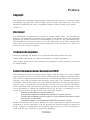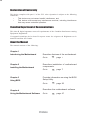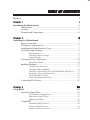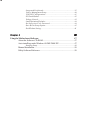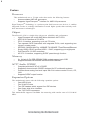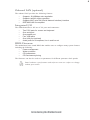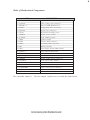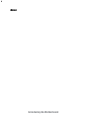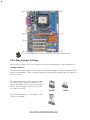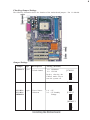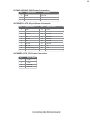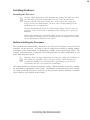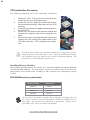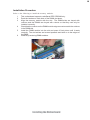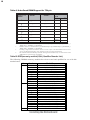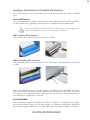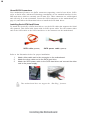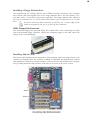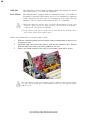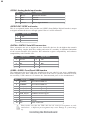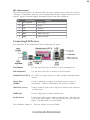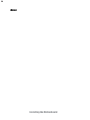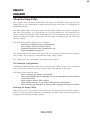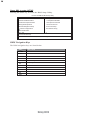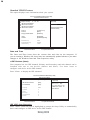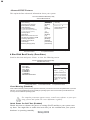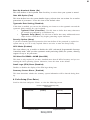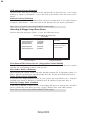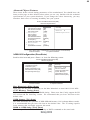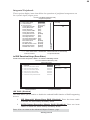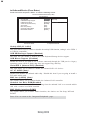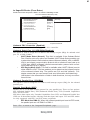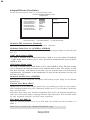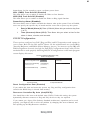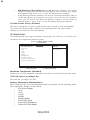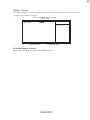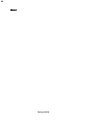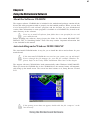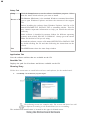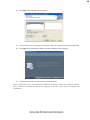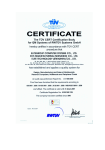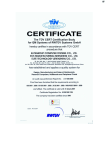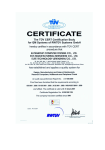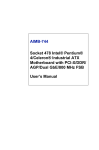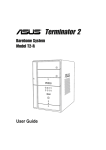Download EliteGroup nForce3-A Motherboard - C:\Users\Rishi\Desktop\NFORCE3
Transcript
Preface Copyright This publication, including all photographs, illustrations and software, is protected under international copyright laws, with all rights reserved. Neither this manual, nor any of the material contained herein, may be reproduced without written consent of the author. Version 1.0 Disclaimer The information in this document is subject to change without notice. The manufacturer makes no representations or warranties with respect to the contents hereof and specifically disclaims any implied warranties of merchantability or fitness for any particular purpose. The manufacturer reserves the right to revise this publication and to make changes from time to time in the content hereof without obligation of the manufacturer to notify any person of such revision or changes. Trademark Recognition Microsoft, MS-DOS and Windows are registered trademarks of Microsoft Corp. AMD, Athlon, and Duron are registered trademarks of AMD Corporation. Other product names used in this manual are the properties of their respective owners and are acknowledged. Federal Communications Commission (FCC) This equipment has been tested and found to comply with the limits for a Class B digital device, pursuant to Part 15 of the FCC Rules. These limits are designed to provide reasonable protection against harmful interference in a residential installation. This equipment generates, uses, and can radiate radio frequency energy and, if not installed and used in accordance with the instructions, may cause harmful interference to radio communications. However, there is no guarantee that interference will not occur in a particular installation. If this equipment does cause harmful interference to radio or television reception, which can be determined by turning the equipment off and on, the user is encouraged to try to correct the interference by one or more of the following measures: • • • • Reorient or relocate the receiving antenna. Increase the separation between the equipment and the receiver. Connect the equipment onto an outlet on a circuit different from that to which the receiver is connected. Consult the dealer or an experienced radio/TV technician for help. Shielded interconnect cables and a shielded AC power cable must be employed with this equipment to ensure compliance with the pertinent RF emission limits governing this device. Changes or modifications not expressly approved by the system’s manufacturer could void the user’s authority to operate the equipment. Preface ii Declaration of Conformity This device complies with part 15 of the FCC rules. Operation is subject to the following conditions: • • This device may not cause harmful interference, and This device must accept any interference received, including interference that may cause undesired operation. Canadian Department of Communications This class B digital apparatus meets all requirements of the Canadian Interference-causing Equipment Regulations. Cet appareil numérique de la classe B respecte toutes les exigences du Réglement sur le matériel brouilieur du Canada. About the Manual The manual consists of the following: Chapter 1 Describes features of the motherboard. Introducing the Motherboard Go to H page 1 Describes installation of motherboard components. Chapter 2 Installing the Motherboard Go to H page 7 Provides information on using the BIOS Setup Utility. Chapter 3 Using BIOS Go to H page 25 Chapter 4 Describes the motherboard software Using the Motherboard Software Go to Preface H page 47 iii TABLE OF CONTENTS Preface i Chapter 1 1 Introducing the Motherboard 1 Introduction................................................................................................1 Features.......................................................................................................2 Motherboard Components.......................................................................4 Chapter 2 7 Installing the Motherboard 7 Safety Precautions......................................................................................7 Choosing a Computer Case.......................................................................7 Installing the Motherboard in a Case......................................................7 Checking Jumper Settings.........................................................................8 Setting Jumpers..............................................................................8 Checking Jumper Settings..............................................................9 Jumper Settings..............................................................................9 Connecting Case Components...............................................................10 Front Panel Header.....................................................................12 Installing Hardware...................................................................................13 Installing the Processor...............................................................13 Installing Memory Modules.........................................................14 Installing a Hard Disk Drive/CD-ROM/SATA Hard Drive........17 Installing a Floppy Diskette Drive...............................................19 Installing Add-on Cards..............................................................19 Connecting Optional Devices......................................................21 Connecting I/O Devices..........................................................................23 Chapter 3 25 Using BIOS 25 About the Setup Utility............................................................................25 The Standard Configuration........................................................25 Entering the Setup Utility..............................................................25 Updating the BIOS.......................................................................27 Using BIOS................................................................................................27 Standard CMOS Features...........................................................28 Advanced BIOS Features.............................................................30 Advanced Chipset Features.........................................................33 iv Integrated Peripherals.................................................................35 Power Management Setup...........................................................40 PNP/PCI Configurations.............................................................41 PC Health Status..........................................................................42 Voltage Control............................................................................43 Load Optimized Defaults.............................................................44 Set Supervisor/User Password....................................................44 Save & Exit Setup Option.............................................................45 Exit Without Saving......................................................................45 Chapter 4 47 Using the Motherboard Software 47 About the Software CD-ROM................................................................47 Auto-installing under Windows 98/ME/2000/XP................................47 Running Setup..............................................................................48 Manual Installation..................................................................................50 Utility Software Reference.......................................................................50 1 Chapter 1 Introducing the Motherboard Introduction Thank you for choosing the NFORCE3-A motherboard. This motherboard is a high performance, enhanced function motherboard that supports Socket 754 AMD K8 processors for high-end business or personal desktop markets. The NFORCE3-A motherboard is based on NVIDIA™ NFORCE®3 250, which is a singlechip, highly integrated, high performance HyperTransport™ peripheral controller, unmatched by any other single chip-device controller. This motherboard supports two DDR modules at 400/333/266/200 MHz operation with up to 2GB of system memory, high resolution graphics via an 5 PCI slots, one AGP 8X slot, 10/100 LAN, USB 2.0, and 6channel audio. There is an advanced full set of I/O ports in the rear panel, including PS/2 mouse and keyboard connectors, COM1, LPT1, four USB ports, one optional LAN port, and audio jacks for microphone, line-in, and line-out. This motherboard is designed in an ATX form factor using a four-layer printed circuit board and measures 295 mm x 205 mm. Introducing the Motherboard 2 Feature Processor This motherboard uses a 754-pin socket that carries the following features: • Accommodates AMD K8 processors TM • Supports HyperTransport interface for AMD K8 processors TM HyperTransport Technology is a point-to-point link between two devices, it enables integrated circuits to exchange information at much higher speeds than currently available interconnect technologies. Chipset The nForce®3 250 is a single-chip with proven reliability and performance. • • • • • • • • HyperTransport link to the AMD Athlon 64/Athlon 64 FX CPU AGP3.0 8X interface at 533 MT/s PCI 2.3 interface, supporting up to six PCI slots Two separate SATA controllers with integrated PHYs, each supporting two drives in master mode IEEE 802.3 NVIDIA MAC for 100BASE-TX/10BASE-T Fast Ethernet/Ethernet Single USB 2.0 EHCI and Dual USB 1.1 OHCI, supporting up to eight ports Dual Fast ATA-133 IDE controllers AC’97 2.3 interface, supporting S/PDIF pass-through function Memory • • 2 x 184-pin, 2.5V, DDR SDRAM DIMM sockets support up to 2GB Support DDR400/333/266/200 unbuffered DDR SDRAM AC’97 Audio CODEC • • • • Compliant with the AC’97 v2.3 CODEC Supports 6-channel audio CODEC designed for PC multimedia systems Provides three analog line-level inputs with 5-bit volume control: Line-in, CD, AUX Supports S/PDIF output function Expansion Options The motherboard comes with the following expansion options: • One AGP 8X slot • Five 32-bit PCI slots • Two IDE headers which support four IDE devices • One floppy disk drive interface • Two 7-pin SATA connectors This motherboard supports UltraDMA bus mastering with transfer rates of 133/100/66 MB/s. Introducing the Motherboard 3 Onboard LAN (optional) The onboard LAN provides the following features: • • • • Supports 10/100Mbps auto-negotiation Supports half/full duplex operation Supports MII/7-wire SNI (Serial Network Interface) interface IEEE 802.3/802.3u compliant Integrated I/O The motherboard has a full set of I/O ports and connectors: • • • • • • Two PS/2 ports for mouse and keyboard One serial port One parallel port Four USB ports One LAN port (optional) Audio jacks for microphone, line-in and line-out BIOS Firmware The motherboard uses Award BIOS that enables users to configure many system features including the following: • • • • Power management Wake-up alarms CPU parameters CPU and memory timing The firmware can also be used to set parameters for different processor clock speeds. Some hardware specifications and software items are subject to change without prior notice. Introducing the Motherboard 4 Motherboard Components Introducing the Motherboard 5 Table of Motherboard Components LABEL CPU Socket JCFAN1 DIMM1~2 FDD1 JSFAN2 COMPONENT Socket 754 for AMD K8 processor CPU cooling fan connector 184-pin DDR SDRAM slots Floppy disk drive connector System fan connector 6 7 8 9 10 11 12 AGP1 JUSBV3 JCMOS1 SPK1 IDE1 IDE2 IR1 Accelerated Graphics Port Power Source header Clear CMOS jumper Speaker header Primary IDE connector Secondary IDE connector Infrared header 13 14 15 16 SW1 JUSB1~2 PCI1~5 JSPDIF_OUT Front Panel switch/LED header Front Panel USB headers 32-bit add-on card slots SPDIF out header 17 18 19 20 21 22 23 JCDIN1 JAUDIO1 JSATA4~JSATA5 JATXPWR1 JATXPWR2 JUSBV1 JKBMSV1 Analog Audio Input connector Front panel audio header Serial ATA connectors Standard 24-pin ATX power connector 4-pin +12V power connector Power Source header Power Source header 1 2 3 4 5 This concludes Chapter 1. The next chapter explains how to install the motherboard. Introducing the Motherboard 6 Memo Introducing the Motherboard 7 Chapter 2 Installing the Motherboard Safety Precautions • • • • • Follow these safety precautions when installing the motherboard Wear a grounding strap attached to a grounded device to avoid damage from static electricity Discharge static electricity by touching the metal case of a safely grounded object before working on the motherboard Leave components in the static-proof bags they came in Hold all circuit boards by the edges. Do not bend circuit boards Choosing a Computer Case There are many types of computer cases on the market. The motherboard complies with the specifications for the ATX system case. First, some features on the motherboard are implemented by cabling connectors on the motherboard to indicators and switches on the system case. Make sure that your case supports all the features required. Secondly, NFORCE3A supports one or two floppy diskette drives and four enhanced IDE drives. Make sure that your case has sufficient power and space for all drives that you intend to install. Most cases have a choice of I/O templates in the rear panel. Make sure that the I/O template in the case matches the I/O ports installed on the rear edge of the motherboard. This motherboard carries an ATX form factor of 295x205 mm. Choose a case that accommodates this form factor. Installing the Motherboard in a Case Refer to the following illustration and instructions for installing the motherboard in a case. Most system cases have mounting brackets installed in the case, which correspond the holes in the motherboard. Place the motherboard over the mounting brackets and secure the motherboard onto the mounting brackets with screws. Ensure that your case has an I/O template that supports the I/O ports and expansion slots on your motherboard. Installing the Motherboard 8 Do not over-tighten the screws as this can stress the motherboard. Checking Jumper Settings This section explains how to set jumpers for correct configuration of the motherboard. Setting Jumpers Use the motherboard jumpers to set system configuration options. Jumpers with more than one pin are numbered. When setting the jumpers, ensure that the jumper caps are placed on the correct pins. The illustrations show a 2-pin jumper. When the jumper cap is placed on both pins, the jumper is SHORT. If you remove the jumper cap, or place the jumper cap on just one pin, the jumper is OPEN. SHORT This illustration shows a 3-pin jumper. Pins 1 and 2 are SHORT Installing the Motherboard OPEN 9 Checking Jumper Settings The following illustration shows the location of the motherboard jumpers. Pin 1 is labeled. Jumper Settings Jumper Type JCMOS1 3-pin Description Setting (default) CLEAR CMOS 1-2: NORMAL 2-3: CLEAR Before clearing the CMOS, make sure to turn the system off. JCMOS1 1 JUSBV1 JUSBV1/ 3-pin JUSBV3/ JKBMSV1 Power Source Selection 1-2: +5V 2-3: +5V Standby Voltage 1 JUSBV3 1 JKBMSV1 1 Installing the Motherboard 10 Connecting Case Components After you have installed the motherboard into a case, you can begin connecting the motherboard components. Refer to the following: 1 2 3 4 5 Connect the CPU cooling fan cable to JCFAN1. Connect the case cooling fan connector to JSFAN2. Connect the case switches and indicator LEDs to the SW1. Connect the standard power supply connector to JATXPWR1 Connect the auxiliary case power supply connector to JATXPWR2 Installing the Motherboard 11 JCFAN1/JSFAN2: FAN Power Connectors Pin Signal Name Function 1 GND Ground 2 3 +12V FAN RPM rate sense Power +12V Sensor JATXPWR1: ATX 20-pin Power Connector Pin Signal Name Pin Signal Name 1 2 +3.3V +3.3V +3.3V 11 12 3 Ground 13 Ground 4 +5V 14 PS ON# 5 6 7 8 9 10 Ground +5V Ground 15 16 17 18 19 20 Ground Ground Ground PW_OK Standby Voltage +5V +12V -12V -5V +5V +5V JATXWR2: ATX 12V Power Connector Pin 1 2 3 4 Signal Name +12V +12V Ground Ground Installing the Motherboard 12 Front Panel Header The front panel header (SW1) provides a standard set of switch and LED headers commonly found on ATX or Micro ATX cases. Refer to the table below for information: Pin Signal Function Pin Signal Function 1 HD_LED_P Hard disk LED+ 2 FP PWR/SLP *MSG LED+ 3 HD_LED_N Hard disk LED- 4 FP PWR/SLP *MSG LED- 5 RST_SW_N Reset Switch 6 PWR_SW_P Power Switch 7 RST_SW_P Reset Switch 8 PWR_SW_N Power Switch 9 RSVD Reserved 10 Key No pin * MSG LED (dual color or single color) Hard Drive Activity LED Connecting pins 1 and 3 to a front panel mounted LED provides visual indication that data is being read from or written to the hard drive. For the LED to function properly, an IDE drive should be connected to the onboard IDE interface. The LED will also show activity for devices connected to the SCSI (hard drive activity LED) connector. Power/Sleep/Message waiting LED Connecting pins 2 and 4 to a single or dual-color, front panel mounted LED provides power on/off, sleep, and message waiting indication. Reset Switch Supporting the reset function requires connecting pin 5 and 7 to a momentary-contact switch that is normally open. When the switch is closed, the board resets and runs POST. Power Switch Supporting the power on/off function requires connecting pins 6 and 8 to a momentarycontact switch that is normally open. The switch should maintain contact for at least 50 ms to signal the power supply to switch on or off. The time requirement is due to internal debounce circuitry. After receiving a power on/off signal, at least two seconds elapses before the power supply recognizes another on/off signal. Installing the Motherboard 13 Installing Hardware Installing the Processor Caution: When installing a CPU heatsink and cooling fan make sure that you DO NOT scratch the motherboard or any of the surface-mount resistors with the clip of the cooling fan. If the clip of the cooling fan scrapes across the motherboard, you may cause serious damage to the motherboard or its components. On most motherboards, there are small surface-mount resistors near the processor socket, which may be damaged if the cooling fan is carelessly installed. Avoid using cooling fans with sharp edges on the fan casing and the clips. Also, install the cooling fan in a well-lit work area so that you can clearly see the motherboard and processor socket. Before installing the Processor This motherboard automatically determines the CPU clock frequency and system bus frequency for the processor. You may be able to change these settings by making changes to jumpers on the motherboard, or changing the settings in the system Setup Utility. We strongly recommend that you do not over-clock processors or other components to run faster than their rated speed. Warning: Over-clocking components can adversely affect the reliability of the system and introduce errors into your system. Over-clocking can permanently damage the motherboard by generating excess heat in components that are run beyond the rated limits. This motherboard has a Socket754 processor socket. When choosing a processor, consider the performance requirements of the system. Performance is based on the processor design, the clock speed and system bus frequency of the processor, and the quantity of internal cache memory and external cache memory. Installing the Motherboard 14 CPU Installation Procedure The following illustration shows CPU installation components. 1 2 3 4 5 Install your CPU. Pull up the lever away from the socket and lift up to 90-degree angle. Locate the CPU cut edge (the corner with the pin hold noticeably missing). Align and insert the CPU correctly. Press the lever down and apply thermal grease on top of the CPU. Put the CPU Fan down on the retention module and snap the four retention legs of the cooling fan into place. Flip the levers over to lock the heat sink in place and connect the CPU cooling Fan power cable to the CPUFAN connector. This completes the installation. To achieve better airflow rates and heat dissipation, we suggest that you use a high quality fan with 4800 rpm at least. CPU fan and heatsink installation procedures may vary with the type of CPU fan/heatsink supplied. The form and size of fan/heatsink may also vary. Installing Memory Modules This motherboard accommodates two 184-pin 2.5V unbuffered DIMM and supports DDR400/ 333/266/200 DDR SDRAM. You must install at least one module in any of the four slots. Each module can be installed with 128 MB to 1 GB of memory; the total memory capacity is 2 GB. DDR SDRAM memory module table Memory module Memory Bus DDR200 DDR266 DDR333 100MHz 133MHz 166MHz DDR400 200MHz Do not remove any memory module from its antistatic packaging until you are ready to install it on the motherboard. Handle the modules only by their edges. Do not touch the components or metal parts. Always wear a grounding strap when you handle the modules. Installing the Motherboard 15 Installation Procedure Refer to the following to install the memory modules. 1 2 3 4 5 6 This motherboard supports unbuffered DDR SDRAM only. Push the latches on each side of the DIMM slot down. Align the memory module with the slot. The DIMM slots are keyed with notches and the DIMMs are keyed with cutouts so that they can only be installed correctly. Check that the cutouts on the DIMM module edge connector match the notches in the DIMM slot. Install the DIMM module into the slot and press it firmly down until it seats correctly. The slot latches are levered upwards and latch on to the edges of the DIMM. Install any remaining DIMM modules. Installing the Motherboard 16 Table A: Unbuffered DIMM Support for 754-pin 4.1. Numbers of DIMMs DIMM 1 1 single rank DIMM 2 2 Maximum DRAM Speed 2T3 1T empty 1 1 1 2 2 2 2 1 2 3 4 double rank empty single rank empty single rank empty double rank single rank DDR400 DDR400 DDR400 DDR400 DDR400 DDR400 DDR400 DDR400 DDR400 DDR400 single rank double rank DDR400 DDR400 double rank single rank DDR400 DDR400 double rank double rank DDR333 DDR333 DIMM 1 connects to command/address pins MEMADDA [13:0], MEMBANKA [1:0], MEMRASA_L, MEMCASA_L, MEMWEA_L, MEMCKEA. DIMM 2 connects to command/address pins MEMADDB [13:0], MEMBANKB [1:0], MEMRASB_L, MEMCASB_L, MEMWEB_L, MEMCKEB. 2T timing is supported in CG and later silicon revisions. Refer to the AMD Athlon™ 64 Processor Power and Thermal Data Sheet, order #30430, for silicon revision determination. The maximum allowable DRAM speed under these high load conditions may be reduced with certain DIMMs due to signal integrity degradation. Table B: DDR(memory module) QVL (Qualified Vendor List) The following DDR400 memory modules have been tested and qualified for use with this motherboard. Size Vendor Model Name 256MB SAMSUNG SAMSUNG TwinMOS KingMax Hynix Hynix GEIL GEIL Apacer Ramaxel SAMSUNG SAMSUNG KingMax Infineon Kingston Kingston PSC Transcend ValueSelect CORSAIR CORSAIR CORSAIR Mushkin GEIL CORSAIR K4H560838D-TCC4 K4H560838D-TCCC TMD7608F8E50D KDL684T4AA-50 HY5DU5656822BT-D43 HY5DU56822BT-D43 G208L364D1TG5NKT3C GE08L3264D1WL5NKT3H71 AM3A568ACT-5A MT-46V32M8 TG-5BC K4H560838D-TCC4 K4H560838E-TCCC KDL388P4EA-50A HYB25D256800BT-5 D3208DL1T-5 KHX3500AK2 A2S56D30BTP V58C2256804SAT5B VS32MB-5 2B0402 CMX512-3200C2PT CMX512-3500C2PT CMX512-4400PT PC3500 level ONE GE16L6464D2 WL5NKT3H66 CMX1024-3200PT 512MB 1GB Installing the Motherboard 17 Installing a Hard Disk Drive/CD-ROM/SATA Hard Drive This section describes how to install IDE devices such as a hard disk drive and a CD-ROM drive. About IDE Devices Your motherboard has a primary and secondary IDE channel interface (IDE1 and IDE2). An IDE ribbon cable supporting two IDE devices is bundled with the motherboard. You must orient the cable connector so that the pin1 (color) edge of the cable correspoinds to the pin 1 of the I/O port connector. IDE1: Primary IDE Connector The first hard drive should always be connected to IDE1. IDE2: Secondary IDE Connector The second drive on this controller must be set to slave mode. The cinfiguration is the same as IDE1. IDE devices enclose jumpers or switches used to set the IDE device as MASTER or SLAVE. Refer to the IDE device user’s manual. Installing two IDE devices on one cable, ensure that one device is set to MASTER and the other device is set to SLAVE. The documentation of your IDE device explains how to do this. About UltraDMA This motherboard supports UltraDMA 133/100/66. UDMA is a technology that accelerates the performance of devices in the IDE channel. To maximize performance, install IDE devices that support UDMA and use 80-pin IDE cables that support UDMA 133/100/66. Installing the Motherboard 18 About SATA Connectors Your motherboard features two SATA connectors supporting a total of two drives. SATA refers to Serial ATA (Advanced Technology Attachment) is the standard interface for the IDE hard drives which are currently used in most PCs. These connectors are well designed and will only fit in one orientation. Locate the SATA connectors on the motherboard (see page 21) and follow the illustration below to install the SATA hard drives. Installing Serial ATA Hard Drives To install the Serial ATA (SATA) hard drives, use the SATA cable that supports the Serial ATA protocol. This SATA cable comes with an SATA power cable. You can connect either end of the SATA cable to the SATA hard drive or the connector on the motherboard. SATA cable (optional) SATA power cable (optional) Refer to the illustration below for proper installation: 1 2 3 Attach either cable end to the connector on the motherboard. Attach the other cable end to the SATA hard drive. Attach the SATA power cable to the SATA hard drive and connect the other end to the power supply. This motherboard does not support the “Hot-Plug” function. Installing the Motherboard 19 Installing a Floppy Diskette Drive The motherboard has a floppy diskette drive (FDD1) interface and ships with a diskette drive ribbon cable that supports one or two floppy diskette drives. You can install a 5.25inch drive and a 3.5-inch drive with various capacities. The floppy diskette drive cable has one type of connector for a 5.25-inch drive and another type of connector for a 3.5-inch drive. You must orient the cable connector so that the pin 1 (color) edge of the cable corresponds to the pin 1 of the I/O port connector. FDD1: Floppy Disk Connector This connector supports the provided floppy drive ribbon cable. After connecting the single end to the onboard floppy connector, connect the remaining plugs on the other end to the floppy drives correspondingly. Installing Add-on Cards The slots on this motherboard are designed to hold expansion cards and connect them to the system bus. Expansion slots are a means of adding or enhancing the motherboard’s features and capabilities. With these efficient facilities, you can increase the motherboard’s capabilities by adding hardware that performs tasks that are not part of the basic system. Installing the Motherboard 20 AGP Slot The AGP slot is used to install a graphics adapter that supports the 8X/4X AGP specification. It is AGP 3.0 compliant. PCI1~5Slots This motherboard is equipped with five standard PCI slots. PCI stands for Peripheral Component Interconnect and is a bus standard for expansion cards, which for the most part, is a supplement of the older ISA bus standard. The PCI slots on this board are PCI v2.3 compliant. 1. Before installing an add-on card, check the documentation for the card carefully. If the card is not Plug and Play, you may have to manually configure the card before installation. 2. Long add-on cards may be bulky that it could block the heatsink; there fore, please insert short add-on cards. Follow these instructions to install an add-on card: 1 2 3 Remove a blanking plate from the system case corresponding to the slot you are going to use. Install the edge connector of the add-on card into the expansion slot. Ensure that the edge connector is correctly seated in the slot. Secure the metal bracket of the card to the system case with a screw. For some add-on cards, for example graphics adapters and network adapters, you have to install drivers and software before you can begin using the add-on card. Installing the Motherboard 21 Connecting Optional Devices Refer to the following for information on connecting the motherboard’s optional devices: JAUDIO1: Front Panel Audio header This header allows the user to install auxiliary front-oriented microphone and line-out ports for easier access. Pin Pin Signal Name Signal Name Function 1 2 3 4 5 6 7 AUD_MIC Front Panel Microphone input signal AUD_GND Ground used by Analog Audio Circuits 8 9 10 Key No Pin AUD_F_L Left Channel Audio signal to Front Panel AUD_RET_L Left Channel Audio signal to Return from Front Panel AUD_MIC_BIAS Microphone Power AUD_VCC Filtered +5V used by Analog Audio Circuits AUD_F_R Right Channel audio signal to Front Panel AUD_RET_R RightChannelAudiosignaltoReturnfromFrontPanel REVD Reserved Installing the Motherboard 22 JCDIN1: Analog Audio Input header Pin 1 2 3 4 Signal Name Function CD In left channel Ground Ground CD In right channel CD in_L GND GND CD in_R JSPDIF-OUT: SPDIF out header This is an optional header that provides an S/PDIF (Sony/Philips Digital Interface) output to digital multimedia device through optical fiber or coxial connector. Pin 1 2 3 Signal Name +5V SPDIF OUT Ground JSATA4~JSATA5: Serial ATA connectors These connectors are use to support the new Serial ATA devices for the highest date transfer rates (150 MB/s), simpler disk drive cabling and easier PC assembly. It eliminates limitations of the current Parallel ATA interface. But maintains register compatibility and software compatibility with Parallel ATA. Pin Pin 1 3 5 7 Signal Name Signal Name Ground TXRXGround Pin 2 4 6 - Signal Name Function TX+ Ground RX+ - JUSB1~JUSB2: Front Panel USB headers The motherboard has four USB ports installed on the rear edge I/O port array. Additionally, some computer cases have USB ports at the front of the case. If you have this kind of case, use auxiliary USB connector to connect the front-mounted ports to the motherboard. Pin Signal Name Function 1 2 3 4 5 6 7 USBPWR Front Panel USB Power USBPWR Front Panel USB Power USB_FP_P0- USB Port 0 Negative Signal USB_FP_P1- USB Port 1 Negative Signal USB_FP_P0+ USB Port 0 Positive Signal USB_FP_P1+ USB Port 1 Positive Signal GND Ground 8 9 10 GND Ground Key No pin NC Not connected Please make sure that the USB cable has the same pin assignment as indicated above. A different pin assignment may cause damage or system hangup. Installing the Motherboard 23 IR1: Infrared port The mainboard supports an Infrared (IR1) data port. Infrared ports allow the wireless exchange of information between your computer and similarly equipped devices such as printers, laptops, Personal Digital Assistants (PDAs), and other computers. Pin Signal Name Function 1 Not Assigned Not assigned 2 Key No pin 3 +5V IR Power 4 GND Ground 5 IRTX IrDA serial output 6 IRRX IrDA serial input Connecting I/O Devices The backplane of the motherboard has the following I/O ports: PS2 Mouse Use the upper PS/2 port to connect a PS/2 pointing device. PS2 Keyboard Use the lower PS/2 port to connect a PS/2 keyboard. Parallel Port (LPT1) Use LPT1 to connect printers or other parallel communications devices. Serial Port (COM1) Use the COM port to connect serial devices such as mice or fax/modems. COM1 is identified by the system as COM1/3. LAN Port Connect an RJ-45 jack to the LAN port to connect your computer to the Network. (optional) USB Ports Use the USB ports to connect USB devices. Audio Ports Use the three audio ports to connect audio devices. The first jack is for stereo line-in signal. The second jack is for stereo line-out signal. The third jack is for microphone. This concludes Chapter 2. The next chapter covers the BIOS. Installing the Motherboard 24 Memo Installing the Motherboard 25 Chapter 3 Using BIOS About the Setup Utility The computer uses the latest Award BIOS with support for Windows Plug and Play. The CMOS chip on the motherboard contains the ROM setup instructions for configuring the motherboard BIOS. The BIOS (Basic Input and Output System) Setup Utility displays the system’s configuration status and provides you with options to set system parameters. The parameters are stored in battery-backed-up CMOS RAM that saves this information when the power is turned off. When the system is turned back on, the system is configured with the values you stored in CMOS. The BIOS Setup Utility enables you to configure: • Hard drives, diskette drives and peripherals • Video display type and display options • Password protection from unauthorized use • Power Management features The settings made in the Setup Utility affect how the computer performs. Before using the Setup Utility, ensure that you understand the Setup Utility options. This chapter provides explanations for Setup Utility options. The Standard Configuration A standard configuration has already been set in the Setup Utility. However, we recommend that you read this chapter in case you need to make any changes in the future. This Setup Utility should be used: • • • • • when changing the system configuration when a configuration error is detected and you are prompted to make changes to the Setup Utility when trying to resolve IRQ conflicts when making changes to the Power Management configuration when changing the password or making other changes to the Security Setup Entering the Setup Utility When you power on the system, BIOS enters the Power-On Self Test (POST) routines. POST is a series of built-in diagnostics performed by the BIOS. After the POST routines are completed, the following message appears: Using BIOS 26 Press DEL to enter SETUP Pressing the delete key accesses the BIOS Setup Utility: Phoenix-AwardBIOS CMOS Setup Utility: Standard CMOS Features Advanced BIOS Features Voltage Control Load Optimized Defaults Advanced Chipset Features Set Supervisor Password Integrated Peripherals Set User Password Power Management Setup Save & Exit Setup PnP/PCI Configurations PC Health Status Exit Without Saving Esc: Quit F10: Save & Exit Setup : Select Item Time, Date, Hard Disk Type... BIOS Navigation Keys The BIOS navigation keys are listed below: KEY FUNCTION Move Enter +/-/PU/PD Select Value ESC Exits the current menu F1 General Help F2 Item Help F5 Previous Values F6 F7 Fail-Safe Defaults Optimized Defaults F9 F10 Menu in BIOS Save Using BIOS 27 Updating the BIOS You can download and install updated BIOS for this motherboard from the manufacturer’s Web site. New BIOS provides support for new peripherals, improvements in performance, or fixes for known bugs. Install new BIOS as follows: 1 2 3 4 5 6 7 8 If your motherboard has a BIOS protection jumper, change the setting to allow BIOS flashing. If your motherboard has an item called Firmware Write Protect in Advanced BIOS features, disable it. (Firmware Write Protect prevents BIOS from being overwritten. Create a bootable system disk. (Refer to Windows online help for information on creating a bootable system disk.) Download the Flash Utility and new BIOS file from the manufacturer’s Web site. Copy these files to the system diskette you created in Step 3. Turn off your computer and insert the system diskette in your computer’s diskette drive. (You might need to run the Setup Utility and change the boot priority items on the Advanced BIOS Features Setup page, to force your computer to boot from the floppy diskette drive first.) At the A:\ prompt, type the Flash Utility program name and press <Enter>. Type the filename of the new BIOS in the “File Name to Program” text box. Follow the onscreen directions to update the motherboard BIOS. When the installation is complete, remove the floppy diskette from the diskette drive and restart your computer. If your motherboard has a Flash BIOS jumper, reset the jumper to protect the newly installed BIOS from being overwritten. Using BIOS When you start the Setup Utility, the main menu appears. The main menu of the Setup Utility displays a list of the options that are available. A highlight indicates which option is currently selected. Use the cursor arrow keys to move the highlight to other options. When an option is highlighted, execute the option by pressing <Enter>. Some options lead to pop-up dialog boxes that prompt you to verify that you wish to execute that option. Other options lead to dialog boxes that prompt you for information. Some options (marked with a triangle ) lead to submenus that enable you to change the values for the option. Use the cursor arrow keys to scroll through the items in the submenu. In this manual, default values are enclosed in parenthesis. Submenu items are denoted by a triangle . Using BIOS 28 Standard CMOS Features This option displays basic information about your system. Phoenix-AwardBIOS CMOS Setup Utility Standard CMOS Features Date (mm:dd:yy) Thu, Jan. 20 2005 Time (hh:mm:ss) 9 : 33 : 26 IDE Channel 0 Master IDE Channel 0 Slave IDE Channel 1 Master IDE Channel 1 Slave Drive A Drive B Floppy 3 Mode Select [1.44M, 3.5 in.] [None] [Disabled] Video Halt On [EGA/VGA] [All, But Keyboard] Base Memory Extended Memory Total Memory 640K 65535K 1024K Item Help Menu Level Change the day, month, year and century : Move Enter: Select +/-/PU/PD:Value F10:Save ESC:Exit F1: General Help F5:Previous Values F7:Optimized Defaults Date and Time The Date and Time items show the current date and time on the computer. If you are running a Windows OS, these items are automatically updated whenever you make changes to the Windows Date and Time Properties utility. IDE Devices (None) Your computer has two IDE channels (Primary and Secondary) and each channel can be installed with one or two devices (Master and Slave). Use these items to configure each device on the IDE channel. Press <Enter> to display the IDE submenu: Phoenix-AwardBIOS CMOS Setup Utility IDE Channel 0 Slave IDE HDD Auto-Detection [Press Enter] IDE Channel 0 Slave Access Mode [Auto] [Auto] Menu Level Capacity 0MB To auto-detect the HDD’s size, head... on this channel Cylinder Head Precomp Landing Zone Sector 0 0 0 0 0 Item Help : Move Enter: Select +/-/PU/PD:Value F10:Save ESC:Exit F1: General Help F5:Previous Values F7:Optimized Defaults IDE HDD Auto-Detection Press <Enter> while this item is highlighted to prompt the Setup Utility to automatically detect and configure an IDE device on the IDE channel. Using BIOS 29 If you are setting up a new hard disk drive that supports LBA mode, more than one line will appear in the parameter box. Choose the line that lists LBA for an LBA drive. IDE Channel 0/1 Master/Slave Leave this item at Auto to enable the system to automatically detect and configure IDE devices on the channel. If it fails to find a device, change the value to Manual and then manually configure the drive by entering the characteristics of the drive in the items described below. Before attempting to configure a hard disk drive, ensure that you have the configuration information supplied by the manufacturer of your hard drive. Incorrect settings can result in your system not recognizing the installed hard disk. Access Mode (Auto) This item defines ways that can be used to access IDE hard disks such as LBA (Large Block Addressing). Leave this value at Auto and the system will automatically decide the fastest way to access the hard disk drive. Press <Esc> to return to the Standard CMOS Features page. Drive A/B (1.44M, 3.5 in.) These items define the characteristics of any diskette drive attached to the system. You can connect one or two diskette drives. Video (EGA/VGA) This item defines the video mode of the system. This motherboard has a built-in VGA graphics system; you must leave this item at the default value. Halt On (All, But Keyboard) This item defines the operation of the system POST (Power On Self Test) routine. You can use this item to select which types of errors in the POST are sufficient to halt the system. Base Memory, Extended Memory, and Total Memory These items are automatically detected by the system at start up time. These are display-only fields. You cannot make changes to these fields. Using BIOS 30 Advanced BIOS Features This option defines advanced information about your system. Phoenix-AwardBIOS CMOS Setup Utility Advanced BIOS Features Hard Disk Boot Priority Virus Warning Quick Power On Self Test Boot Up NumLock Status Gate A20 Option Typematic Rate Setting X Typematic Rate (Chars/Sec) X Typematic Delay (Msec) Security Option APIC Mode MPS Version Control For OS OS Select For DRAM > 64MB Small Logo (EPA) Show Summary Screen Show Cache Setup Boot Seq & Floppy Setup [Press Enter] [Disabled] [Enabled] [On] [Fast] [Disabled] 6 250 [Setup] [Enabled] [1.4] [Non-OS2] [Enabled] [Disabled] [Press Enter] [Press Enter] Item Help Menu Level Select Hard Disk Boot Device Priority : Move Enter: Select +/-/PU/PD:Value F10:Save ESC:Exit F1: General Help F5:Previous Values F7:Optimized Defaults Hard Disk Boot Priority (Press Enter) Scroll to this item and press <Enter> to view the following screen: Phoenix-AwardBIOS CMOS Setup Utility Hard Disk Boot Priority 1. Pri. Master: 2. Pri. Slave: 3. Sec. Master: 4. Sec. Slave: 5. USBHDD0: 6. USBHDD1: 7. USBHDD2: 8. Bootable Add-in Cards Item Help Menu Level Use < > or < > to select a device, then press <+> to move it up, or <-> to move it down the list. Press <ESC> to exit this menu. : Move Enter: Select +/-/PU/PD:Value F10:Save ESC:Exit F1: General Help F5:Previous Values F6:Fail-Safe Defaults F7:Optimized Defaults Virus Warning (Disabled) When enabled, this item provides protection against viruses that try to write to the boot sector and partition table of your hard disk drive. You need to disable this item when installing an operating system. We recommend that you enable this item as soon as you have installed an operating system. For complete protection against viruses, install virus software in your operating system and update the virus definitions regularly. Quick Power On Self Test (Enabled) Enable this item to shorten the power on testing (POST) and have your system start up faster. You might like to enable this item after you are confident that your system hardware is operating smoothly. Using BIOS 31 Boot Up NumLock Status (On) This item defines if the keyboard Num Lock key is active when your system is started. Gate A20 Option (Fast) This item defines how the system handles legacy software that was written for an earlier generation of processors. Leave this item at the default value. Typematic Rate Setting (Disabled) If this item is enabled, you can use the following two items to set the typematic rate and the typematic delay settings for your keyboard. • Typematic Rate (Chars/Sec): Use this item to define how many characters per second are generated by a held-down key. • Typematic Delay (Msec): Use this item to define how many milliseconds must elapse before a held-down key begins generating repeat characters. Security Option (Setup) If you have installed password protection, this item defines if the password is required at system start up, or if it is only required when a user tries to enter the Setup Utility. APIC Mode (Enabled) This item allows you to enable or disable the APIC (Advanced Programmable Interrupt Controller) mode. APIC provides symmetric multi-processing (SMP) for systems, allowing support for up to 60 processors. OS Select For DRAM > 64 MB (Non-OS2) This item is only required if you have installed more than 64 MB of memory and you are running the OS/2 operating system. Otherwise, leave this item at the default. Small Logo (EPA) Show (Disabled) Enables or disables the display of the EPA logo during boot. Summary Screen Show ( Enabled) This item determines whether the summary system information will be showed during bootup. Cache Setup (Press Enter) Scroll to this item and press <Enter> to view the following screen: Phoenix-AwardBIOS CMOS Setup Utility Cache Setup CPU Inernal Cache External Cache [Enabled] [Enabled] Item Help Menu Level : Move Enter: Select +/-/PU/PD:Value F10:Save ESC:Exit F1: General Help F5:Previous Values F7:Optimized Defaults Using BIOS 32 CPU Internal Cache (Enabled) All processors that can be installed in this mainboard use internal level 1 (L1) cache memory to improve performance. Leave this item at the default value for better performance. External Cache (Enabled) Most processors that can be installed in this system use external level 2 (L2) cache memory to improve performance. Leave this item at the default value for better performance. Press <Esc> to return to the Advanced BIOS Features page. Boot Seq & Floppy Setup (Press Enter) Scroll to this item and press <Enter> to view the following screen: Phoenix-AwardBIOS CMOS Setup Utility Cache Setup First Boot Device Second Boot Device Third Boot Device Boot Other Device [Floppy] [Hard Disk] [CDROM] [Enabled] Swap Floppy Drive Boot Up Floppy Seek [Disabled] [Enabled] Item Help Menu Level Select Your Boot Device Priority : Move Enter: Select +/-/PU/PD:Value F10:Save ESC:Exit F1: General Help F5:Previous Values F7:Optimized Defaults First/Second/Third Boot Device (Floppy/Hard Disk/CDROM) Use these three items to select the priority and order of the devices that your system searches for an operating system at start-up time. Boot Other Device (Enabled) When enabled, the system searches all other possible locations for an operating system if it fails to find one in the devices specified under the First, Second, and Third boot devices. Swap Floppy Drive (Disabled) If you have two floppy diskette drives in your system, this item allows you to swap the assigned drive letters so that drive A becomes drive B, and drive B becomes drive A. Boot Up Floppy Seek (Enabled) If this item is enabled, it checks the size of the floppy disk drives at start-up time. You don’t need to enable this item unless you have a legacy diskette drive with 360K capacity. Press <Esc> to return to the Advanced BIOS Features page. Using BIOS 33 Advanced Chipset Features These items define critical timing parameters of the motherboard. You should leave the items on this page at their default values unless you are very familiar with the technical specifications of your system hardware. If you change the values incorrectly, you may introduce fatal errors or recurring instability into your system. Phoenix-AwardBIOS CMOS Setup Utility Advanced Chipset Features DRAM Configuration CPU OverClock in MHz AGP OverClock in MHz AGP Aperture Size X AGP 3.0 Speed AGP 2.0 Speed AGP Fast Write AGP Sideband Address Clock Spread Spectrum HT Frequency Special I/O for PCI Card X Base I/O Address X I/O Length System BIOS Cacheable [Press Enter] [200] [66] [128M] [Auto] Auto [Auto] [Auto] [Enabled] [4x] [Disabled] 0000 1 Byte [Disabled] Item Help Menu Level DRAM timing and control : Move Enter: Select +/-/PU/PD:Value F10:Save ESC:Exit F1: General Help F5:Previous Values F7:Optimized Defaults DRAM Configuration (Press Enter) Scroll to this item and press <Enter> to view the following screen: Phoenix-AwardBIOS CMOS Setup Utility DRAM Configuration Max Memclock (Mhz) 1T/2T Memory Timing CAS# latency (Tcl) RAS# to CAS# delay (Trcd) Min RAS# active time (Tras) Row precharge Time (Trp) [Auto] [Auto] [Auto] [Auto] [Auto] [Auto] Item Help Menu Level Places an artificial memory clock limit on the system. Memory is prevented from running faster than this frequency : Move Enter: Select +/-/PU/PD:Value F10:Save ESC:Exit F1: General Help F5:Previous Values F7:Optimized Defaults Max Memclock (Mhz) (Auto) Users may use this item to manually set the Max Memclock to Auto/100/133/166 MHz. 1T/2T Memory Timing (Auto) This item allows you to adjust the DRAM timing. Please note that if only support the K8 CG version and the following version. We recommend that you leave this item at the default value. CAS# latency (Tcl) (Auto) This item determines the operation of DDR SDRAM memory CAS (column address strobe). It is recommended that you leave this item at the default value. The 2T setting requires faster memory that secifically supports this mode. RAS# to CAS# delay (Trcd) (Atuo) This item specifies the RAS# to CAS# delay to Rd/Wr command to the same bank. Using BIOS 34 Min RAS# active time (Tras) (Auto) This item specifies the minumum RAS# active time. Row Precharge Time (Trp) (Auto) This item specifies the Row precharge to Active or Auto-Refresh of the same bank. Press <Esc> to return to the Advanced Chipset Features page. CPU OverClock in MHz (200) This item lets you select the CPU clock, the range is from 200MHz to 250MHz. AGP OverCLock in MHz (66) This item lets you select the AGP clock, the range is from 66MHz to 100MHz. AGP Aperture Size(128MB) This setting controls just how much system RAM can be allocated to AGP for video purposes. The aperture is a portion of the PCI memory address range dedicated to graphics memory address space. Host cycles that hit the aperture range are forwarded to the AGP without any translation. • AGP 3.0 Speed: This item lets you automatically and manually set AGP Speed. AGP 2.0 Speed (Auto) This item lets you automatically and manually set AGP speed, the choices are Auto, 1x, 1x2x, and 1x2x4x. AGP Fast Write (Disabled) This item lets you enable or disable the caching of display data for the video memory of the processor. Enabling this item can greatly improve the display speed. Disable this item if your graphics display card does not support this feature. AGP Sideband Address (Auto) This item lets you Auto-enable or disable the Sideband Address. Clock Spread Spectrum (Enabled) If you enable spread spectrum, it can significantly reduce the EMI (Electro-Magnetic Interference) generated by the system. HT Frequency (4X) This item enables users to manually set up the HyperTransport frequency, ranging from 1x, 2x, 3x, 4x and 5x. Special I/O for PCI Card (Disabled) This item lets you enable or disable special I/O for PCI card. • Base I/O Address: If Special I/O is enabled, use this item to set the Base I/O address between 0000 to FFFF • I/O Length: If Special I/O is enabled, use this item to set the I/O length; the choices are 1 byte, 4 bytes, 8 bytes, 16 bytes, 32 bytes, 64 bytes, 128 bytes and 256 bytes. System BIOS Cacheable (Disabled) This item enabels users to enable or disable the system BIOS cache. Using BIOS 35 Integrated Peripherals These options display items that define the operation of peripheral components on the system’s input/output ports. Phoenix-AwardBIOS CMOS Setup Utility Integrated Peripherals IDE Function Setup Onboard Device Super IO Device OnChip IDE Channel0 Primary Master PIO Primary Slave PIO Primary Master UDMA Primary Slave UDMA OnChip IDE Channel1 Secondary Master PIO Secondary Slave PIO Secondary Master UDMA Secondary Slave UDMA IDE Prefetch Mode Init Display First IDE DMA transfer access IDE HDD Block Mode POWER ON Function [Press Enter] [Press Enter] [Press Enter] [Enabled] [Auto] [Auto] [Auto] [Auto] [Enabled] [Auto] [Auto] [Auto] [Auto] [Enabled] [PCI Slot] [Enabled] [Enabled] [Hot Key] Item Help Menu Level 123 123 123 123 123 123 123 123 : Move Enter: Select +/-/PU/PD:Value F10:Save ESC:Exit F1: General Help F5:Previous Values F7:Optimized Defaults IDE Function Setup (Press Enter) Scroll to this item and press <Enter> to view the following screen: Phoenix-AwardBIOS CMOS Setup Utility IDE Function Setup X X X X X X IDE RAID IDE Channel0 Master RAID IDE Channel0 Slave RAID IDE Channel1 Master RAID IDE Channel1 Slave RAID SATA Primary Master RAID SATA Secondary Master RAID [Disabled] Disabled Disabled Disabled Disabled Disabled Disabled Item Help Menu Level : Move Enter: Select +/-/PU/PD:Value F10:Save ESC:Exit F1: General Help F5:Previous Values F7:Optimized Defaults IDE RAID (Disabled) This item allows you to enable or disable the onboard RAID function of RAID supporting devices. • IDE Channel0/1 Master/Slave RAID (Disabled): These four items enable or disable the IDE Primary/Secondary RAID. • SATA Primary/Secondary Master RAID (Disabled): These two items enable or disable the SATA Primary/Secondary RAID. Press <Esc> to return to the Advanced Chipset Features page. Using BIOS 36 Onboard Device (Press Enter) Scroll to this item and press <Enter> to view the following screen: Phoenix-AwardBIOS CMOS Setup Utility Onboard Device OnChip USB USB KB/Storeage Support USB Mouse Support Serial-ATA 2 (Internal PHY) AC97 Audio MAC Lan (nVIDIA) Onboard Lan Boot ROM MAC Media Interface [V1.1+V2.0] [Enabled] [Disabled] [Enabled] [Auto] [Auto] [Disabled] [RGMII] Item Help Menu Level : Move Enter: Select +/-/PU/PD:Value F10:Save ESC:Exit F1: General Help F5:Previous Values F7:Optimized Defaults Onchip USB (V1.1+V2.0) This item enables users to enable or disable the onchip USB function, setting it to be USB1.1 or USB2.0 compatible. USB KB/Storeage Support (Enabled) This item lets you enable or disable the USB Keyboard/Storage device support. USB Mouse Support (Disabled) Enable this item if you plan to use a mouse connected through the USB port in a legacy operating system (such as DOS) that does not support Plug and Play. Serial-ATA 2 (Internal PHY) (Enabled) This item allows you to enable or disable the onboard SATA 1/2 devices. AC’ 97 AUDIO (Auto) Enables and disables the onboard audio chip. Disable this item if you are going to install a PCI audio add-in card. MAC Lan (nVIDIA) (Auto) This option allows you to enable/disable the Onboard LAN controller. Onboard Lan Boot ROM(Disabled) Use this item to enable or disable the booting from the onboard LAN or a network add-in card with a remote boot ROM installed. MAC Media Interface(RGMII) This option allows you to MAC Media interface, the choices are Pin Strap, MII and RGMII. Press <Esc> to return to the Integrated Peripherals page. Using BIOS 37 X SuperIO Device (Press Enter) Scroll to this item and press <Enter> to view the following screen: Phoenix-AwardBIOS CMOS Setup Utility SuperIO Device Onboard FDC Controller Onboard Serial Port 1 Onboard Serial Port 2 X UART Mode Select X UR2 Duplex Mode Onboard Parallel Port Parallel Port Mode X ECP Mode Use DMA mnlk [Enabled] [3F8/IRQ4] [Disabled] Normal Half [378/IRQ7] [SPP] 3 Item Help Menu Level ff : Move Enter: Select +/-/PU/PD:Value F10:Save ESC:Exit F1: General Help F5:Previous Values F7:Optimized Defaults Onboard FDC Controller (Enabled) This option enables the onboard floppy disk drive controller. Onboard Serial Port 1/2 (3F8/IRQ4)(Disabled) This option is used to assign the I/O address and interrupt request (IRQ) for onboard serial port 1/2 (COM1/COM2). • UART Mode Select (Normal): This field is available if the Onboard Serial Port 2 field is set to any option but Disabled. UART Mode Select enables you to select the infrared communication protocol-Normal (default), IrDA, or ASKIR. IrDA is an infrared communication protocol with a maximum baud rate up to 115.2K bps. ASKIR is Sharp’s infrared communication protocol with a maximum baud rate up to 57.6K bps. • UR2 Duplex Mode (Half): This field is available when UART 2 Mode is set to either ASKIR or IrDA. This item enables you to determine the infrared function of the onboard infrared chip. The options are Full and Half (default). Fullduplex means that you can transmit and send information simultaneously. Half-duplex is the transmission of data in both directions, but only one direction at a time. Onboard Parallel Port (378/IRQ7) This option is used to assign the I/O address and interrupt request (IRQ) for the onboard parallel port. Parallel Port Mode (SPP) Enables you to set the data transfer protocol for your parallel port. There are four options: SPP (Standard Parallel Port), EPP (Enhanced Parallel Port), ECP (Extended Capabilities Port) and ECP+EPP. SPP allows data output only. Extended Capabilities Port (ECP) and Enhanced Parallel Port (EPP) are bi-directional modes, allowing both data input and output. ECP and EPP modes are only supported with EPP- and ECP-aware peripherals. • ECP Mode Use DMA (3): When the onboard parallel port is set to ECP mode, the parallel port can use DMA 3 or DMA 1. Press <Esc> to return to the Integrated Peripherals page. Using BIOS 38 SuperIO Device (Press Enter) Scroll to this item and press <Enter> to view the following screen: Phoenix-AwardBIOS CMOS Setup Utility SuperIO Device Onboard FDC Controller Onboard Serial Port 1 Onboard Serial Port 2 UART Mode Select UR2 Duplex Mode Onboard Parallel Port Parallel Port Mode ECP Mode Use DMA [Enabled] [3F8/IRQ4] [2F8/IRQ3] [IRDA] [Half] [378/IRQ7] [ECP] [3] Item Help Menu Level : Move Enter: Select +/-/PU/PD:Value F10:Save ESC:Exit F1: General Help F5:Previous Values F6:Fail-Safe Defaults F7:Optimized Defaults Onboard FDC Controller (Enabled) This option enables the onboard floppy disk drive controller. Onboard Serial Port 1/2 (3F8/IRQ4, 2F8/IRQ3) This option is used to assign the I/O address and interrupt request (IRQ) for onboard serial port 1/2. UART Mode Select (IRDA) This field is available if the Onboard Serial Port 2 field is set to any option but Disabled. . UART Mode Select enables you to select the infrared communication protocol-IrDA, ASKIR or SCR. UR2 Duplex Mode (Half) This field is available when UART Mode is set to either ASKIR or IrDA. This item enables you to determine the infrared function of the onboard infrared chip. The options are Full and Half (default). Full-duplex means that you can transmit and send information simultaneously. Half-duplex is the transmission of data in both directions, but only one direction at a time. Onboard Parallel Port (378/IRQ7) This option is used to assign the I/O address and interrupt request (IRQ) for the onboard parallel port. Parallel Port Mode (ECP) Enables you to set the data transfer protocol for your parallel port. There are four options: SPP (Standard Parallel Port), EPP (Enhanced Parallel Port), ECP (Extended Capabilities Port) and ECP+EPP. SPP allows data output only. Extended Capabilities Port (ECP) and Enhanced Parallel Port (EPP) are bi-directional modes, allowing both data input and output. ECP and EPP modes are only supported with EPP- and ECP-aware peripherals. ECP Mode Use DMA (3) When the onboard parallel port is set to ECP mode, the parallel port can use DMA 3 or DMA 1. Press <Esc> to return to the Integrated Peripherals page. Using BIOS 39 OnChip IDE Channel0/1(Enabled) Use these items to enable or disable the PCI IDE channels that are integrated on the mainboard. Primary/Secondary Master/Slave PIO (Auto) Each IDE channel supports a master device and a slave device. These four items let you assign the kind of PIO (Programmed Input/Output) was used by the IDE devices. Choose Auto to let the system auto detect which PIO mode is best, or select a PIO mode from 0-4. Primary/Secondary Master/Slave UltraDMA (Auto) Each IDE channel supports a master device and a slave device. This motherboard supports UltraDMA technology, which provides faster access to IDE devices. If you install a device that supports UltraDMA, change the appropriate item on this list to Auto. You may have to install the UltraDMA driver supplied with this motherboard in order to use an UltraDMA device. IDE Prefetch Mode (Enabled) The onboard IDE drive interfaces supports IDE prefetching, for faster drive access. If you install a primary and secondary add-on IDE interface, set this field to Disabled if the interface does not support prefetching. Init Display First (PCI Slot) Use this item to specify whether your graphics adapter is installed in one of the PCI slots or is integrated on the motherboard. IDE DMA transfer access (Enabled) This item allows you to enable the transfer access of the IDE DMA then burst onto the PCI bus and nonburstable transactions do not. IDE HDD Block Mode (Enabled) Enable this field if your IDE hard drive supports block mode. Block mode enables BIOS to automatically detect the optimal number of block read and writes per sector that the drive can support and improves the speed of access to IDE devices. POWER ON Function (Hot KEY) This feature allows you to set the method by which your system can be turned on. Hot Key Power On (Ctrl-F1) When the POWER ON Function is set to Hot KEY, use this item to set the hot key combination that turns on the system. PWRON After PWR- Fail (Off) This item enables your computer to automatically restart or return to its last operationg status after power returns from a power failure. Using BIOS 40 Power Management Setup This option lets you control system power management. The system has various powersaving modes including powering down the hard disk, turning off the video, suspending to RAM, and software power down that allows the system to be automatically resumed by certain events. Phoenix-AwardBIOS CMOS Setup Utility Power Management Setup ACPI Function Power Management Video Off Method HDD Power Down Soft-Off by PBTN WOL (PME#) From Soft-Off WOR (RI#) From Soft-Off Power-On by Alarm X Day of Month Alarm X Time (hh:mm:ss) Alarm [Enabled] [User Define] [DPMS Support] [Disabled] [Instant-Off] [Disabled] [Disabled] [Disabled] 0 0 : 0 : 0 Item Help Menu Level : Move Enter: Select +/-/PU/PD:Value F10:Save ESC:Exit F1: General Help F5:Previous Values F7:Optimized Defaults ACPI Function (Enabled) This mainboard supports ACPI (Advanced Configuration and Power management Interface). Use this item to enable or disable the ACPI feature. ACPI is an power management specification that makes hardward status information available to the operating system. ACPI enables a PC to turn its peripherals on and off for improved power management. It also allows the PC to be turned on and off by external devices, so that mouse or keyboary activity wakes up the computer. Power Management (User Define) This item acts like a master switch for the power-saving modes and hard disk timeouts. If this item is set to Max Saving, power-saving modes occur after a short timeout. If this item is set to Min Saving, power-saving modes occur after a longer timeout. If the item is set to User Define, you can insert your own timeouts for the power-saving modes. Video Off Method (DPMS Supported) This item defines how the video is powered down to save power. This item is set to DPMS (Display Power Management Software) by default. HDD Power Down (Disabled) The IDE hard drive will spin down if it is not accessed within a specified length of time. Soft-Off by PBTN (Instant-Off) Under ACPI (Advanced Configuration and Power management Interface) you can create a software power down. In a software power down, the system can be resumed by Wake Up Alarms. This item lets you install a software power down that is controlled by the power button on your system. If the item is set to Instant-Off, then the power button causes a software power down. If the item is set to Delay 4 Sec. then you have to hold the power Using BIOS 41 button down for four seconds to cause a software power down. WOL (PME#) From Soft-Off (Disabled) This item allows you to enable or disable the Wake on Lan function. WOR (RI#) From Soft-Off (Disabled) This item allows you to enable or disable the Wake on Ring signal function. Power-On by Alarm (Disabled) This item allows users to enable or disable the alarm to wake up the system. If set to Enabled, users can specify the specific day of month and the exact time to power up the system. • Date (of Month) Alarm (0): Date (of Month) Alarm lets you select a day from 1 to 31. • Time (hh:mm:ss) Alarm (0:5:0): Time Alarm lets you select a time for the alarm in hours, minutes, and seconds. PNP/PCI Configurations These options configure how PnP (Plug and Play) and PCI expansion cards operate in your system. Both the the ISA and PCI buses on the motherboard use system IRQs (Interrup ReQuests) and DMAs (Direct Memory Access). You must set up the IRQ and DMA assignments correctly through the PnP/PCI Configurations Setup utility for the motherboard to work properly. Selecting PnP/PCI Configurations on the main program screen displays this menu: Phoenix-AwardBIOS CMOS Setup Utility PnP/PCI Configurations Reset Configuration Data Resources Controlled By X IRQ Resources PCI/VGA Palette Snoop [Disabled] [Auto(ESCD)] Press Enter Item Help Menu Level [Disabled] : Move Enter: Select +/-/PU/PD:Value F10:Save ESC:Exit F1: General Help F5:Previous Values F7:Optimized Defaults Reset Configuration Data (Disabled) If you enable this item and restart the system, any Plug and Play configuration data stored in the BIOS Setup is cleared from memory. Resources Controlled By Auto (Auto(ESCD)) You should leave this item at the default Auto (ESCD). Under this setting, the system dynamically allocates resources to Plug and Play devices as they are required. If you cannot get a legacy ISA (Industry Standard Architecture) expansion card to work properly, you might be able to solve the problem by changing this item to Manual, and then opening up the IRQ Resources submenu. Using BIOS 42 • IRQ Resources [Press Enter]::In the IRQ Resources submenu, if you assign an IRQ to Legacy ISA, then that Interrupt Request Line is reserved for a legacy ISA expansion card. Press <Esc> to close the IRQ Resources submenu. In the Memory Resources submenu, use the first item Reserved Memory Base to set the start address of the memory you want to reserve for the ISA expansion card. Use the section item Reserved Memory Length to set the amount of reserved memory. Press <Esc> to close the Memory Resources submenu. PCI/VGA Palette Snoop (Disabled) This item is designed to overcome problems that can be caused by some non-standard VGA cards. This board includes a built-in VGA system that does not require palette snooping so you must leave this item disabled. PC Health Status On motherboards that support hardware monitoring, this item lets you monitor the parameters for temperatures and fan speeds. Phoenix-AwardBIOS CMOS Setup Utility PC Health Status Shutdown Temperature CPU FAN Control by CPU Vcore +3.3V +5.0V +12.0V 5V(SB) Voltage Battery Current CPU Temp Current CPU FAN Speed Current SYS FAN Speed [Disabled] [Always ON] Item Help Menu Level : Move Enter: Select +/-/PU/PD:Value F10:Save ESC:Exit F1: General Help F5:Previous Values F7:Optimized Defaults Shutdown Temperature (Disabled) Enables you to set the maximum temperature the system can reach before powering down. CPU FAN Control by (Always On) This item lets you adjust CPU Fan. System Component Characteristics These fields provide you with information about the systems current operating status. You cannot make changes to these fields. • CPU Vcore Voltage • +3.3V • +5.0V • +12.0V • 5V(SB) • Voltage Battery • Current CPU Temp • Current CPU FAN Speed • Current SYS FAN Speed Using BIOS 43 Voltage Control On motherboards that support hardware monitoring, this item lets you monitor the parameters for critical voltages. Phoenix-AwardBIOS CMOS Setup Utility Voltage Control CPU Voltage DDR Voltage [Default] [Defaclt] Item Help Menu Level : Move Enter: Select +/-/PU/PD:Value F10:Save ESC:Exit F1: General Help F5:Previous Values F7:Optimized Defaults CPU/DDR Voltage (Default) These two items help you adjust CPU/DDR Voltage. Using BIOS 44 Load Optimized Defaults This option opens a dialog box that lets you install optimized defaults for all appropriate items in the Setup Utility. Press <Y> and then <Enter> to install the defaults. Press <N> and then <Enter> to not install the defaults. The optimized defaults place demands on the system that may be greater than the performance level of the components, such as the CPU and the memory. You can cause fatal errors or instability if you install the optimized defaults when your hardware does not support them. If you only want to install setup defaults for a specific option, select and display that option, and then press <F7>. Set Supervisor/User Password When this function is selected, the following message appears at the center of the screen to assist you in creating a password. ENTER PASSWORD Type the password, up to eight characters, and press <Enter>. The password typed now will clear any previously entered password from CMOS memory. You will be asked to confirm the password. Type the password again and press <Enter>. You may also press <Esc> to abort the selection. To disable password, just press <Enter> when you are prompted to enter password. A message will confirm the password being disabled. Once the password is disabled, the system will boot and you can enter BIOS Setup freely. PASSWORD DISABLED If you have selected “System” in “Security Option” of “BIOS Features Setup” menu, you will be prompted for the password every time the system reboots or any time you try to enter BIOS Setup. If you have selected “Setup” at “Security Option” from “BIOS Features Setup” menu, you will be prompted for the password only when you enter BIOS Setup. Supervisor Password has higher priority than User Password. You can use Supervisor Password when booting the system or entering BIOS Setup to modify all settings. Also you can use User Password when booting the system or entering BIOS Setup but can not modify any setting if Supervisor Password is enabled. Using BIOS 45 Save & Exit Setup Highlight this item and press <Enter> to save the changes that you have made in the Setup Utility and exit the Setup Utility. When the Save and Exit dialog box appears, press <Y> to save and exit, or press <N> to return to the main menu. Exit Without Saving Highlight this item and press <Enter> to discard any changes that you have made in the Setup Utility and exit the Setup Utility. When the Exit Without Saving dialog box appears, press <Y> to discard changes and exit, or press <N> to return to the main menu. If you have made settings that you do not want to save, use the “Exit Without Saving” item and press <Y> to discard any changes you have made. This concludes Chapter 3. Refer to the next chapter for information on the software supplied with the motherboard. Using BIOS 46 Memo Using BIOS 47 Chapter 4 Using the Motherboard Software About the Software CD-ROM The support software CD-ROM that is included in the motherboard package contains all the drivers and utility programs needed to properly run the bundled products. Below you can find a brief description of each software program, and the location for your motherboard version. More information on some programs is available in a README file, located in the same directory as the software. Never try to install all software from folder that is not specified for use with your motherboard. Before installing any software, always inspect the folder for files named README.TXT, INSTALL.TXT, or something similar. These files may contain important information that is not included in this manual. Auto-installing under Windows 98/ME/2000/XP The Auto-install CD-ROM makes it easy for you to install the drivers and software for your motherboard. If the Auto-install CD-ROM does not work on your system, you can still install drivers through the file manager for your OS (for example, Windows Explorer). Refer to the Utility Folder Installation Notes later in this chapter. The support software CD-ROM disc loads automatically under Windows 98/ME/2000/XP. When you insert the CD-ROM disc in the CD-ROM drive, the autorun feature will automatically bring up the install screen. The screen has three buttons on it, Setup, Browse CD and Exit. If the opening screen does not appear; double-click the file “setup.exe” in the root directory. Using the Motherboard Software 48 Setup Tab Setup Click the Setup button to run the software installation program. Select from the menu which software you want to install. Browse CD The Browse CD button is the standard Windows command that allows you to open Windows Explorer and show the contents of the support CD. Before installing the software from Windows Explorer, look for a file named README.TXT, INSTALL.TXT or something similar. This file may contain important information to help you install the software correctly. Some software is installed in separate folders for different operating systems, such as DOS, WIN NT, or WIN98/95. Always go to the correct folder for the kind of OS you are using. In install the software, execute a file named SETUP.EXE or INSTALL.EXE by double-clicking the file and then following the instructions on the screen. Exit The EXIT button closes the Auto Setup window. Application Tab Lists the software utilities that are available on the CD. Read Me Tab Displays the path for all software and drivers available on the CD. Running Setup Follow these instructions to install device drivers and software for the motherboard: 1. Click Setup. The installation program begins: The following screens are examples only. The screens and driver lists will be different according to the motherboard you are installing. The motherboard identification is located in the upper left-hand corner. Using the Motherboard Software 49 2. Click Next. The following screen appears: 3. Check the box next to the items you want to install. The default options are recommended. 4. Click Next run the Installation Wizard. An item installation screen appears: 5. Follow the instructions on the screen to install the items. Drivers and software are automatically installed in sequence. Follow the onscreen instructions, confirm commands and allow the computer to restart a few times to complete the installation. Using the Motherboard Software 50 Manual Installation Insert the CD in the CD-ROM drive and locate the PATH.DOC file in the root directory. This file contains the information needed to locate the drivers for your motherboard. Look for the chipset and motherboard model; then browse to the directory and path to begin installing the drivers. Most drivers have a setup program (SETUP.EXE) that automatically detects your operating system before installation. Other drivers have the setup program located in the operating system subfolder. If the driver you want to install does not have a setup program, browse to the operating system subfolder and locate the readme text file (README.TXT or README.DOC) for information on installing the driver or software for your operating system. Utility Software Reference All the utility software available from this page is Windows compliant. They are provided only for the convenience of the customer. The following software is furnished under license and may only be used or copied in accordance with the terms of the license. These software(s) are subject to change at anytime without prior notice. Please refer to the support CD for available software. AMI/AWARD Flash Memory Utility This utility lets you erase the system BIOS stored on a Flash Memory chip on the motherboard, and lets you copy an updated version of the BIOS to the chip. Proceed with caution when using this program. If you erase the current BIOS and fail to write a new BIOS, or write a new BIOS that is incorrect, your system will malfunction. Refer to Chapter 3, Using BIOS for more information. WinFlash Utility The Award WinFlash utility is a Windows version of the DOS Award BIOS flash writer utility. The utility enables you to flash the system BIOS stored on a Flash Memory chip on the motherboard while in a Windows environment. This utility is currently available for WINXP\ME\2000\98SE. To install the WinFlash utility, run WINFLASH.EXE from the following directory: \UTILITY\WINFLASH 1.51 This concludes Chapter 4. Refer to the next chapter for information about SATA RAID Setup. Using the Motherboard Software