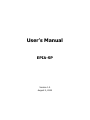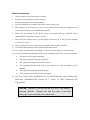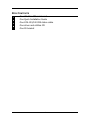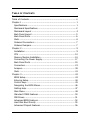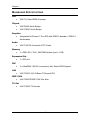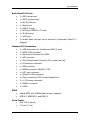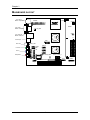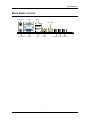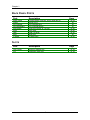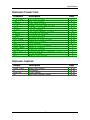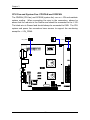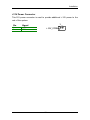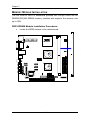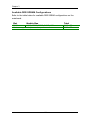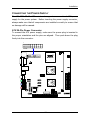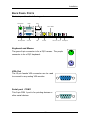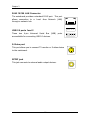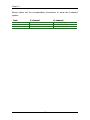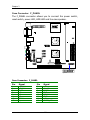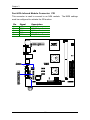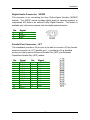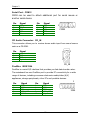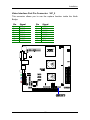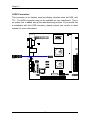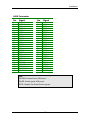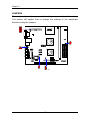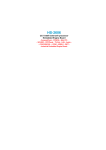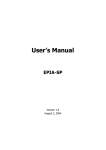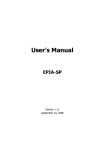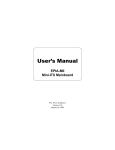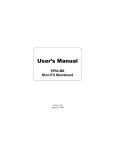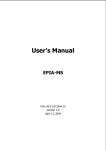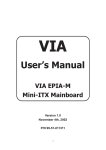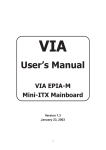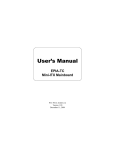Download VIA EPIA SP Motherboard
Transcript
User’s Manual EPIA-SP Version 1.0 August 2, 2004 Copyright Copyright © 2004 VIA Technologies Incorporated. All rights reserved. No part of this document may be reproduced, transmitted, transcribed, stored in a retrieval system, or translated into any language, in any form or by any means, electronic, mechanical, magnetic, optical, chemical, manual or otherwise without the prior written permission of VIA Technologies, Incorporated. Trademarks All trademarks are the property of their respective holders. PS/2 is a registered trademark of IBM Corporation. Award BIOS is a registered trademark of Phoenix Technologies Ltd. Disclaimer No license is granted, implied or otherwise, under any paten or patent rights of VIA Technologies. VIA Technologies makes no warranties, implied or otherwise, in regard to this document and to the products described in this document. The information provided in this document is believed to be accurate and reliable as of the publication date of this document. However, VIA Technologies assumes no responsibility for the use or misuse of the information in this document and for any patent infringements that may arise from the use of this document. The information and product specifications within this document are subject to change at any time, without notice and without obligation to notify any person of such change. FCC-B Radio Frequency Interference Statement This equipment has been tested and found to comply with the limits for a class B digital device, pursuant to part 15 of the FCC rules. These limits are designed to provide reasonable protection against harmful interference when the equipment is operated in a commercial environment. This equipment generates, uses and can radiate radio frequency energy and, if not installed and used in accordance with the instruction manual, may cause harmful interference to radio communications. Operation of this equipment in a residential area is likely to cause harmful interference, in which case the user will be required to correct the interference at his personal expense. Notice 1 The changes or modifications not expressly approved by the party responsible for compliance could void the user's authority to operate the equipment. Notice 2 Shielded interface cables and A.C. power cord, if any, must be used in order to comply with the emission limits. Tested To Comply With FCC Standards FOR HOME OR OFFICE USE Safety Instructions 1. Always read the safety instructions carefully. 2. Keep this User's Manual for future reference. 3. Keep this equipment away from humidity. 4. Lay this equipment on a reliable flat surface before setting it up. 5. The openings on the enclosure are for air convection hence protects the equipment from 6. Make sure the voltage of the power source and adjust properly 110/220V before overheating. DO NOT COVER THE OPENINGS. connecting the equipment to the power inlet. 7. Place the power cord in such a way that people cannot step on it. Do not place anything 8. Always unplug the power cord before inserting any add-on card or module. 9. All cautions and warnings on the equipment should be noted. over the power cord. 10. Never pour any liquid into the opening. Liquid can cause damage or electrical shock. 11. If any of the following situations arises, get the equipment checked by a service personnel: • The power cord or plug is damaged • Liquid has penetrated into the equipment • The equipment has been exposed to moisture • The equipment has not work well or you cannot get it work according to User's Manual. • The equipment has dropped and damaged • If the equipment has obvious sign of breakage 12. DO NOT LEAVE THIS EQUIPMENT IN AN ENVIRONMENT UNCONDITIONED, STORAGE TEMPERATURE ABOVE 60 C (140F), IT MAY DAMAGE THE EQUIPMENT. CAUTION: Explosion or serious damage may occur if the battery is incorrectly replaced. Replace only with the same or equivalent battery type recommended by the manufacturer. BOX CONTENTS One One One One One VIA Mini-ITX mainboard Quick Installation Guide ATA-133/100 IDE ribbon cable driver and utilities CD IO bracket i TABLE OF CONTENTS Box Contents ............................................................................... i Table of Contents .........................................................................ii Chapter 1 ................................................................................... 1 Specifications........................................................................... 1 Mainboard Specifications .......................................................... 2 Mainboard Layout .................................................................... 4 Back Panel Layout .................................................................... 5 Back Panel Ports ...................................................................... 6 Slots ....................................................................................... 6 Onboard Connectors................................................................. 7 Onboard Jumpers..................................................................... 7 Chapter 2 ................................................................................... 9 Installation .............................................................................. 9 CPU ...................................................................................... 10 Memory Module Installation .................................................... 14 Connecting the Power Supply.................................................. 17 Back Panel Ports .................................................................... 19 Connectors ............................................................................ 23 Jumpers ................................................................................ 38 Slots ..................................................................................... 41 Chapter 3 ................................................................................. 43 BIOS Setup............................................................................ 43 Entering Setup ....................................................................... 44 Control Keys .......................................................................... 45 Navigating the BIOS Menus .................................................... 46 Getting Help .......................................................................... 47 Main Menu............................................................................. 48 Standard CMOS Features ........................................................ 50 IDE Drives ............................................................................. 51 Advanced BIOS Features ........................................................ 52 Hard Disk Boot Priority ........................................................... 55 Advanced Chipset Features ..................................................... 56 ii Integrated Peripherals ............................................................ 59 Super IO Device..................................................................... 61 Power Management Setup ...................................................... 63 Peripheral Activities ................................................................ 65 IRQs Activities ....................................................................... 68 PNP/PCI Configurations .......................................................... 69 IRQ Resources ....................................................................... 71 PC Health Status .................................................................... 72 Frequency / Voltage Control.................................................... 73 Load Fail-Safe Defaults ........................................................... 76 Load Optimized Defaults ......................................................... 77 Set Supervisor / User Password............................................... 78 Save & Exit Setup .................................................................. 80 Exit Without Saving ................................................................ 81 Chapter 4 ................................................................................. 83 Driver Installation................................................................... 83 Driver Utilities ........................................................................ 84 CD Content............................................................................ 86 iii This page left intentionally blank. iv CHAPTER 1 Specifications The ultra-compact and highly integrated VIA EPIA-SP uses the MiniITX mainboard form-factor developed by VIA Technologies, Inc. as part of the company’s open industry-wide total connectivity initiative. The mainboard enables the creation of an exciting new generation of small, ergonomic, innovative and affordable embedded systems. Through a high level of integration, the Mini-ITX occupy 66% of the size of FlexATX mainboard form factor. The mainboard comes with an embedded VIA Processor, boasting of ultra-low power consumption, cool and quite operation. 1 Chapter 1 MAINBOARD SPECIFICATIONS CPU • VIA C3 / Eden EBGA Processor Chipset • VIA CN400 North Bridge • VIA VT8237 South Bridge Graphics • Integrated UniChrome™ Pro AGP with MPEG-2 decoder / MPEG-4 Acceleration Audio • VIA VT1617A 6-channel AC'97 Codec Memory • 1 x DDR 400 / 333 / 266 DIMM socket (up to 1 GB) Expansion Slot • 1 x PCI slot • 2 x UltraDMA 133/100 connectors, with Direct DOM Support IDE LAN • VIA VT6103 10/100 Base-T Ethernet PHY IEEE 1394 • VIA VT6307S IEEE 1394 Fire Wire TV-Out • VIA VT1623 TV Encoder 2 Specifications Back Panel I/O Ports • 1 x PS/2 mouse port • 1 x PS/2 keyboard port • 1 x RJ-45 LAN port • 1 x Serial port • 2 x USB 2.0 ports • 1 x RCA port (SPDIF or TV out) • 1 x S-Video port • 1 x VGA port • 3 x Audio Jacks: line-out, line-in and mic-in (Horizontal, Smart 5.1 Support) Onboard I/O Connectors • 3 x USB connectors for 6 additional USB 2.0 ports • 1 x IEEE 1394 connector • 1 x Serial port connector for COM2 • 1 x VIP connector • 1 x Front Panel audio connector (Mic-in and Line-out) • 1 x CD audio-in connector • 1 x FIR connector • 1 x KBMS connector (KB/MS or CIR) • 1 x LPT port connector • 1 x Wake On LAN connector • 2 x Fan connectors (CPU Fan and System Fan) • 1 x +12V power connector • 1 x SMBus connector • 1 x LVDS BIOS • Award BIOS with 4/8Mbit flash memory capacity • ACPI2.0, SMBIOS2.1 and DMI2.2 Form Factor • Mini-ITX (6 layers) • 17 cm X 17 cm 3 Chapter 1 MAINBOARD LAYOUT Top: Mouse Bottom: Keyboard CPUFAN ATXPWR KBMS C3TM Processor DIMM1 Top: COM1 Bottom: VGA port +12V_PWR SMBus Top: RJ45 port Bottom: USB port CN400 S-Video port RCA Jack SPDIF_SEL1 COM2 LPT USB 3/4 USB 5/6 VT8237 FIR F_AUDIO CD_IN Microphone J1 LVDS Line-Out Line-In SYSFAN USB 7/8 WP BIOS Socket CLEAR_CMOS SATA_1 SATA_2 WOL SPDIF CMOS battery 1394_1 PCI Slot 4 IDE1 IDE2 VIP_2 F_PANEL Specifications BACK PANEL LAYOUT PS/2 Mouse COM1 RJ45 RCA / SPDIF PS/2 Keyboard VGA Out USB S-Video 5 Line-Out Line-In Microphone Chapter 1 BACK PANEL PORTS Port Description Audio Jacks COM1 PS/2 Mouse PS/2 Keyboard RCA/SPDIF RJ45 USB VGA S-Video 3 Audio ports (line-out, line-in and mic-in) Serial port 1 PS/2 mouse port PS/2 keyboard port RCA port (SPDIF or TV out) RJ45 port USB 2.0 ports VGA port S-Video port Page 19-22 19 19 19 19-20 19-20 19-20 19 19-20 SLOTS Port Description DDR DIMM PCI Memory module slot Expansion card slot Page 14-16 41-42 6 Specifications ONBOARD CONNECTORS Connector Description +12V_CONN 1394_1 ATXPWR CD_IN COM 2 CPUFAN FIR F_AUDIO F_PANEL IDE 1-2 KBMS Header LPT LVDS SATA1 and 2 SMBus_Header SYSFAN USB 3-4/5-6/7-8 VIP_2 WOL 12V Power connector IEEE 1394 connector Power cable connector Onboard CD audio cable connector COM port 2 connector CPU fan connector Fast Infrared Radiation connector Front Audio pin connector Front panel connector IDE drive connectors Keyboard and Mouse connector Parallel port connector LVDS connector Serial ATA 1 and 2 connectors SMBus pin connector System fan connector Universal Serial Bus 2.0 connectors 3-4/5-6/7-8 VIP pin connector Wake On LAN connector Page 12-13 31-32 17-18 31-32 31-32 12 28 33-34 26-27 23-24 38, 40 28-29 36-37 25 33 12 30 35 31 ONBOARD JUMPERS Jumper Description CLEAR_CMOS J1 SPDIF_SEL WP Reset CMOS settings IDE selector S/PDIF selector BIOS write protection setting Page 7 38-39 38, 40 38, 40 38, 40 Chapter 1 This page left intentionally blank. 8 CHAPTER 2 Installation This chapter provides you with information about hardware installation procedures. It is recommended to use a grounded wrist strap before handling computer components. Electrostatic discharge (ESD) can damage some components. 9 Chapter 2 CPU The VIA C3 E-Series Processor The VIA EPIA-SP Mini-ITX mainboard includes an embedded VIA C3 or Eden Processor. The VIA C3 Processor provides ultra-low power consumption and advanced thermal dissipation properties. The VIA C3 Processor requires heatsink and a CPU fan to provide sufficient cooling. Ensure that the CPU fan is correctly installed as shown. 10 Installation The VIA Eden Processor Providing ultra-low power consumption and advanced thermal dissipation properties, the VIA Eden Processor features a fanless design. The VIA Eden Processor requires only a heatsink as shown. WARNING: This mainboard is not designed to support overclocking. Any attempt to operate beyond product specifications is not recommended. We do not guarantee the damage or risks caused by inadequate operation or beyond product specifications. 11 Chapter 2 CPU Fan and System Fan: CPUFAN and SYSFAN The CPUFAN (CPU fan) and SYSFAN (system fan) run on +12V and maintain system cooling. When connecting the wire to the connectors, always be aware that the red wire is the Positive and should be connected to the +12V. The black wire is Ground and should always be connected to GND. The CPU system and power fan connectors have sensors to support fan monitoring except for +12V_CONN. 1 1 +12V_CONN 1 SYSFAN CPUFAN C3TM Processor CN400 VT8237 12 Installation +12V Power Connector This 12V power connector is used to provide additional +12V power to the rest of the system. Pin Signal 1 2 +12V GND 1 +12V_CONN 13 Chapter 2 MEMORY MODULE INSTALLATION The VIA EPIA-SP Mini-ITX mainboard provides one 184-pin DIMM slot for DDR400/333/266 SDRAM memory modules and supports the memory size up to 1GB. DDR SDRAM Module Installation Procedures • Locate the DIMM sockets in the motherboard. C3TM Processor CN400 VT8237 DIMM1 14 Installation • Unlock a DIMM socket by pressing the retaining clips outward. • Align a DIMM on the socket such that the notch on the DIMM matches the break on the socket. • Firmly insert the DIMM into the socket until the retaining clips snap back in place and the DIMM is properly seated. 15 Chapter 2 Available DDR SDRAM Configurations Refer to the table below for available DDR SDRAM configurations on the mainboard. Slot Module Size Total DIMM 64MB, 128MB, 256MB, 512MB, 1GB Maximum supported system memory 16 64MB-1GB 64MB-1GB Installation CONNECTING THE POWER SUPPLY The VIA EPIA-SP Mini-ITX mainboard supports a conventional ATX power supply for the power system. Before inserting the power supply connector, always make sure that all components are installed correctly to ensure that no damage will be caused. ATX 20-Pin Power Connector To connect the ATX power supply, make sure the power plug is inserted in the proper orientation and the pins are aligned. Then push down the plug firmly into the connector. 1 ATXPWR C3TM Processor CN400 VT8237 17 Chapter 2 ATX 20 Pin Power Connector Pin Signal Pin Signal 1 2 3 4 5 6 7 8 9 10 +3.3V +3.3V GND +5V GND +5V GND Power Good +5V Standby +12V 11 12 13 14 15 16 17 18 19 20 +3.3V -12V GND Power Supply On GND GND GND NC +5V +5V 18 Installation BACK PANEL PORTS The back panel has the following ports: PS/2 Mouse COM1 RJ45 RCA / SPDIF PS/2 Keyboard VGA Out USB S-Video Line-Out Line-In Microphone Keyboard and Mouse The green 6-pin connector is for a PS/2 mouse. The purple connector is for a PS/2 keyboard. VGA Out The 15-pin female VGA connector can be used to connect to any analog VGA monitor. Serial port: COM 1 This 9-pin COM 1 port is for pointing devices or other serial devices. 19 Chapter 2 RJ45 10/100 LAN Connector The mainboard provides a standard RJ-45 port. This port allows connection to a Local Area Network (LAN) through a network hub USB 2.0 ports 1and 2 These two 4-pin Universal Serial Bus (USB) ports are available for connecting USB 2.0 devices. S-Video port This port allows you to connect TV monitor or S-video device to the mainboard. SPDIF jack This jack connects to external audio output devices. 20 Installation Audio Port: Line Out jack This Line Out (lime) jack connects a headphone or a speaker. In 6-channel mode, the function of this jack becomes Front Speaker Out. Line In jack This Line In (light blue) jack connects a tape player or other audio devices. In 6-channel mode, the function of this jack becomes Rear Speaker Out. Microphone jack This Mic (pink) jack connects a microphone. In 6-channel mode, the function of this jack becomes Bass / Center Speaker Out. Note: The audio ports can be switched to Smart 5.1 6-channel audio output. You can enable the function by clicking the “Vinyl Audio” icon on your desktop after installing the audio driver. After completing the previous installation, connect the speakers to the 3-jack connectors on the back panel as shown. PS/2 Mouse COM1 RJ45 RCA / SPDIF PS/2 Keyboard VGA Out USB S-Video 21 Line-Out Line-In Microphone Chapter 2 Shown below are the corresponding connections to setup the 6-channel system. Jack 2-channel 6-channel Line-out Line-in Microphone Line-out Line-in Microphone Front (Left/Right) Rear (Left/Right) Center/Sub-woofer 22 Installation CONNECTORS Hard Disk Connectors: IDE1 & IDE2 The mainboard has a 32-bit Enhanced IDE and Ultra DMA 133/100 controller that provides PIO mode 0~4, Bus Master, and Ultra DMA 133/100 functions. You can connect up to four hard disk drives, CD-ROM and other devices. The primary hard drive should always be connected to IDE1 as the master drive. Both IDE drives can connect to a master and a slave drive. C3TM Processor IDE2 1 1 CN400 IDE1 VT8237 23 Chapter 2 If two drives are connected to a single cable, the jumper on the second drive must be set to slave mode. Refer to the drive documentation supplied by the vendor for the jumper settings. Both IDE1 and IDE2 have a 20th pin included. The 20th pin was added to provide extra voltage to power 40-pin Disk-on Modules (DOM). See voltage selector: J1 on page 38 and 40. You must use IDE cables that do not block the 20th pin. 24 Installation Serial ATA Connectors: SATA1 and SATA2 These next generation connectors support the thin Serial ATA cables for primary internal storage devices. The current Serial ATA interface allows up to 150MB/s data transfer rate, faster than the standard parallel ATA with 133 MB/s (Ultra DMA). C3TM Processor CN400 VT8237 SATA_1 SATA_2 25 Chapter 2 Case Connector: F_PANEL The F_PANEL connector allows you to connect the power switch, reset switch, power LED, HDD LED and the case speaker. C3TM Processor CN400 VT8237 1 F_PANEL Case Connector: F_PANEL Pin Signal Pin Signal 1 3 5 7 9 11 13 15 +5VDUAL +5VDUAL -PLED +5V NC NC SPEAK Key 2 4 6 8 10 12 14 16 +5V HD_LED PW_BN GND RST_SW GND +5V -SLEEP_LED 26 Installation Power Switch (PW_BN) Connect to a 2-pin power button switch. Pressing this button will turn the system power on or off. Reset Switch (RST_SW) The reset switch is used to reboot the system rather than turning the power ON/OFF. Avoid rebooting the system, if the HDD is still working. Connect the reset switch from the system case to this pin. Power LED (-PLED) The LED will light when the system is on. If the system is in S1 (POS Power On Suspend) or S3 (STR - Suspend To RAM) state, the LED will blink. HDD LED (HD_LED) HDD LED shows the activity of a hard disk drive. Avoid turning the power off when the HDD LED still has a lit. Connect the HDD LED from the system case to this pin. 27 Chapter 2 Fast IrDA Infrared Module Connector: FIR This connector is used to connect to an IrDA module. The BIOS settings must be configured to activate the IR function. Pin Signal Description 1 2 3 4 5 +5V IRRX1 IRRX GND IRTX VCC FIR/SIR Data Receive SIR Data Receive Ground FIR/SIR Data Transmit C3TM Processor CN400 1 FIR VT8237 1 LPT 1 SPDIF 28 Installation Digital Audio Connector: S/PDIF This connector is for connecting the Sony Philips Digital Interface (S/PDIF) bracket. The S/PDIF output provides digital audio to external speakers or compressed AC3 data to an external Dolby Digital Decoder. The feature is available only with stereo system that has digital output function. Pin Signal 1 2 3 +5V S/PDIF GND 1 SPDIF Parallel Port Connector: LPT The mainboard provides a 25-pin port to be able to connect a 25-pin female external connector for LPT (parallel port). A parallel port is a standard printer port that supports Enhanced Parallel Port (EPP) and Extended Capabilities Parallel Port (ECP) modes. Pin Signal Pin Signal 1 2 3 4 5 6 7 8 9 10 11 12 13 STROBE DATA0 DATA1 DATA2 DATA3 DATA4 DATA5 DATA6 DATA7 ACK# BUSY PE SELECT 14 15 16 17 18 19 20 21 22 23 24 25 AUTO FEED# ERR# INIT# SLIN# GND GND GND GND GND GND GND GND 29 1 LPT Chapter 2 USB Pin Connectors: USB 3-4, 5-6, and 7-8 The mainboard provides 3 front USB pin–header connectors, allowing up to 6 additional USB2.0 ports up to maximum throughput of 480 Mbps. Connect each 2-port USB cable into each pin-headers. These ports can be used to connect high-speed USB interface peripherals such as USB HDD, digital cameras, MP3 players, printers, modem and the like. C3TM Processor CN400 1 USB 3/4 1 VT8237 USB 5/6 1 USB 7/8 USB connectors: USB 3-4, 5-6, and 7-8 Pin Signal Pin Signal 1 3 5 7 9 USBVCC USBD_T2USBD_T2+ GND Key 2 4 6 8 10 USBVCC USBD_T3USBD_T3+ GND GND 30 Installation Wake-On LAN: WOL This connector allows you to connect a network card with the Wake-On LAN function. The connector will power up the system when a signal is received through the network card. Please note that the function of ACPI WOL may be disabled when users will unplug the power cord or turn off the power button manually. C3TM Processor CN400 1 VT8237 COM2 1 CD_IN 1 1 1394 WOL Wake-On LAN connector: WOL Pin Signal Description 1 2 3 +5VDUAL GND WOL IN VCC Ground Wake on LAN Input 31 Chapter 2 Serial Port: COM 2 COM2 can be used to attach additional port for serial mouse or another serial device. Pin Signal Pin Signal 1 3 5 7 9 DCD SOUT GND RTS RI 2 4 6 8 10 SIN DTR DSR CTS Key 1 COM2 CD Audio Connector: CD_IN This connector allows you to receive stereo audio input from sound source such as a CD-ROM. Pin Signal 1 2 3 4 Left channel GND GND Right channel 1 CD_IN FireWire: IEEE1394 FireWire is a serial I/O interface that provides you fast data transfer rates. The mainboard has one FireWire port to provide PC connectivity for a wide range of devices, including consumer electronics audio/video (A/V) appliances, storage peripherals, other PCs and portable devices. Pin Signal Pin Signal 1 3 5 7 9 TPA0+ GND TB0+ 1394_VDD GND 2 4 6 8 10 TPA0GND TPB01394_VDD Key 32 1 1394 Installation System Management Bus Connector: SMBus The connector allows you to connect SMBus (System Management Bus) devices. Devices communicate with an SMBus host and/or other SMBus devices using the SMBus interface. Pin Signal 1 2 3 SMBCK SMBDT GND C3TM Processor 1 CN400 1 VT8237 F_AUDIO 33 SMBus Chapter 2 Front Panel Audio Connector: F_AUDIO This is an interface for the VIA front panel audio cable that allow convenient connection and control of audio devices. By default, the pins labeled LINE_OUT_R/NEXT_R and the pins LINE_OUT_L/NEXT_L are shorted with jumper caps. Remove the caps only when you are connecting the front panel audio cable. Pin Signal Description 1 2 3 4 5 6 7 8 9 10 FRNMIC AGND MIC_BIAS +5V AUDIO LINE_OUT_R NEXT_R NC Key LINE_OUT_L NEXT_L Front panel microphone input Ground used by analog audio circuit Microphone power VCC used by analog audio circuit Right channel audio signal Right channel audio signal return No connection No pin Left channel audio signal Left channel audio signal return 1 F_AUDIO Note: If you don’t want to connect to the front audio header, pins 5 & 6, 9 & 10 have to be jumpered in order to have signal output directed to the rear audio ports. Otherwise, the Line-Out connector on the back panel will not function. 34 Installation Video Interface Port Pin Connector: VIP_2 This connector allows you to use the capture function inside the North Bridge. Pin Signal Pin Signal 1 3 5 7 9 11 13 15 GND CAPD7 CAPD6 GFPHS CAPD1 GFPVS SMBDT SMBCK 2 4 6 8 10 12 14 16 CAPD0 CAPD4 CAPD5 CAPD2 CAPD3 CAPCLK KEY GND C3TM Processor CN400 VT8237 1 VIP_2 35 Chapter 2 LVDS Connector: This connector is for devices requiring display interface such as LVDS, and TTL. The LVDS connector may not be available on your mainboard. This is an option that is added during the manufacturing process. If you would like a mainboard with the LVDS connector, please contact your vendor or sales contact for more information. C3TM Processor CN400 LVDS VT8237 36 Installation LVDS Connector Pin Signal Pin Signal 1 3 5 7 9 11 13 15 17 19 21 23 25 27 29 31 33 35 37 39 41 43 45 47 49 GND GFPCLK GND GFPD12 GFPD11 GFPD1 GND GFPD6 GFPD7 GFPD0 GND GFPD4 GFPD8 GND GFPD5 GFPD9 GND GFPD10 GFPD13 GND ENPVDD ENPVEE FPBKLP PWRGD_SB +3.3V 2 4 6 8 10 12 14 16 18 20 22 24 26 28 30 32 34 36 38 40 42 44 46 48 50 +5V +5V GND GFPD15 GFPD14 GFPD3 GND GFPD16 GFPD17 GFPD2 GND GFPD18 GFPD19 GND GFPD21 GFPD20 GND GFPD22 GFPD23 GND GFPVS GFPHS GFPDE TVBSCK_R TVBSDA_R Note: ENPVDD: Enable Panel VDD power ENVEE: Enable panel VEE power GFPD: Graphic Flat Panel Device signals. 37 Chapter 2 JUMPERS The mainboard provides jumpers for setting some mainboard functions. This section will explain how to change the settings of the mainboard functions using the jumpers. 1 C3TM Processor KBMS CN400 1 J1 1 RCA/SPDIF VT8237 1 1 WP CLEAR_CMOS 38 Installation Clear CMOS: CLEAR_CMOS This jumper allows you to clear the Real Time Clock (RTC) RAM in CMOS. You can clear the CMOS memory of date, time and system setup parameters by erasing the CMOS RTC RAM data. The onboard 1 1 button cell battery powers the RAM data in CMOS that include system setup information such as system passwords. 1-2: Normal (Default) 2-3: Clear CMOS To erase the RTC RAM: 1. Turn OFF the computer and unplug the power cord. 2. Remove the onboard battery 3. Move the jumper cap from pins 1-2 (default) to pins 2-3. Keep cap on pins 2-3 for about 5~10 seconds, then move the cap back to pins 1-2. 4. Replace the battery. 5. Plug the power cord and turn ON the computer. 6. Hold down the <Del> key during the boot process and enter BIOS setup to re-enter data. WARNING: Except when clearing the RTC RAM, never remove the cap on CLEAR_CMOS jumper default position. Removing the cap will cause system boot failure. Avoid clearing the CMOS while the system is on; it will damage the mainboard. 39