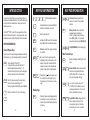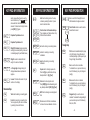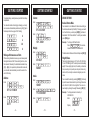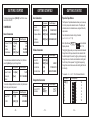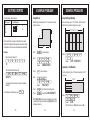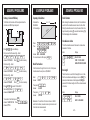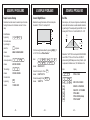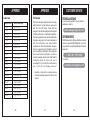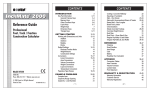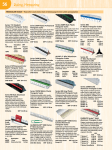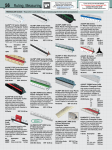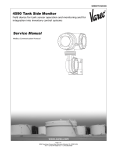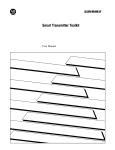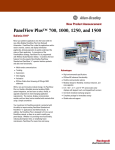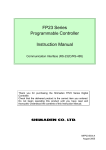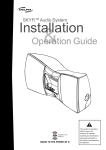Download Sonin InchMate Pro Calculator
Transcript
CONTENTS
InchMate PRO
®
®
Reference Guide
Professional
Foot / Inch / Fraction
Calculator
Model DT210
SONIN INC.
Phone: 800-223-7511 Website: www.sonin.com
© 2003 Sonin Inc. All Rights Reserved
Printed in China
019-0000-0003 Rev.2
INTRODUCTION
Key Pad Information
General Purpose Keys
Memory Keys
Other Functions Keys
Dimension Keys
Triangle Keys
CONTENTS
3
3-8
3-4
4-5
5-6
6-8
8
GETTING STARTED
Working with Dimensions and Units
Addition
Subtract
Multiply
Divide
Default Settings
Reduced Fraction Mode
Weight/Volume
Conversions
Linear Conversions
Area Conversions
Volume Conversions
Temperature Conversion
Paperless Tape Review
9-15
9-10
9
10
10
10
11
11
11
12-13
12
13
13
13
14-15
EXAMPLE PROBLEMS
Complex Area
Carpentry Rough Opening
Carpentry Joist Numbers
Costing a Concrete Walkway
Squaring a Foundation
16-24
16
17
17
18
19
-1-
Board Feet Lumber
Circle Solutions
Simple Concrete Footings
Concrete Weight/Volume
Roof Rise
Roof Pitch Given Rise & Run
19
20
21
22
23
24
REFERENCE
Chaining
Error/Overflow
Auto-Range
Care
Battery
Resetting Your Calculator
25-26
25
25
25
26
26
26
APPENDIX
Conversion Tables
Area Formulas
Volume Formulas
Lumber Sizes
FCC Statement
27-31
27
28
29
30
31
WARRANTY & REGISTRATION
Warranty Information
Customer Service
Warranty Registration Card
32-34
32
33
34
-2-
INTRODUCTION
If you build or design things you know the importance of
working with accurate dimensions. The most frustrating and
costly construction headaches can usually be traced to
dimensional errors.
The INCHMATE PRO is part of the new generation of Sonin
Feet-Inch-fraction Calculators
helping people who work
with dimensions to simplify difficult and tedious calculations.
KEY PAD INFORMATION
1
2
Note: The key to be pressed appears between the left and
right brackets, e.g., [+] except when referring to numerals.
On/Off
CE/CLR
0
Turns calculator ON and OFF.
To save the battery, calculator will turn off
automatically after approximately 10 - 12
minutes of inactivity at which time the displayed
value and memory content will be cleared.
to
2ND
Activates the 2ND Function for designated
keys. 2ND function is indicated above keys.
%
Percent is used to find a given percentage
of a number.
2ND
X2 is used to take the square (quantity
multiplied by itself) of the number on the
display. No operation is performed if the
square of an area or cubic dimensioned
number is taken, Error will be displayed.
2ND
-3-
2ND
M+
6
9
Square Root takes the square root
of a number. Error will display if you try
to take square root of a linear or volume
value.
2ND
If memory is clear, enters displayed quantity
into memory. If a value is already stored
in memory this will add displayed quantity
to memory.
-4-
Subtracts displayed quantity from
memory. The result is then placed in
memory.
Memory Recall retrieves data from
selected memory & displays it.
NOTE: To display & keep in memory
press [RCL] [ M+ ] . To display and
remove from memory press [RCL] [RCL].
RCL
RCL
CLEARS MEMORY without displaying it.
Other Functions Keys
Cost is used when calculating the cost of
items.
Cost
2ND
%
Restore Defaults allows the calculator to
restore ALL changed default values
(NOTE: effects Wt/Vol., fraction, stair,
rake, jack & hip/valley settings).
2ND
3
p is used to insert the value of Pi
(3.141592) onto the display for use in
subsequent calculations, or for use as
part of a mathematical process.
2ND
0
English/Metric Mode changes the first
function Imperial unit keys to their
corresponding metric unit functions.
It allows the user to enter a series of
-5-
Memory Keys
M+
9
Performs arithmetic operation.
Enters a decimal point.
·
Press this key once clears the current entry.
Pressing it twice clears display to 0.
Memory register & default setting are not affected.
Enters the numbers 0 thru 9 into the display.
4
Completes all previously entered arithmetic
operations and displays the result.
5
KEY PAD INFORMATION
General Purpose Keys
3
KEY PAD INFORMATION
KEY PAD INFORMATION
metric values without having to use the
second function key. The Metric icon is
active when the metric mode has been
selected. To return back to English mode
press [2ND] [ 0 ] again.
2ND
5
2ND
·
Paperless Tape Review Exit.
2ND
5
Weight Per Volume displays and enters
a weight per volume (density) to be used
in calculating weight. (see Default Values)
Paperless Tape Review Access.
KEY PAD INFORMATION
Inch Use for entering inches. You may
continue by entering fractions. Or press
twice for decimal inches.
Inch
Fraction of an Inch Denominator keysThey complete your fraction entries. Only
fraction inches are defined.
/2
/4
/8
/ 16
/ 32
/ 64
2ND
Yard
m Use for entering or converting meters.
2ND
Feet
cm Use for entering or converting
centimeters.
Inch
mm Use for entering or converting
millimeters.
2ND
4
Arc is used to find the length of an arc
after diameter and angle are entered.
2ND
2
Fixed Fraction mode is used to select a
desired fraction result.
/2
/ 64
2ND
8
Weight is used to calculate the total
weight of a volume of material.
2ND
2ND
2
+/- Change Sign changes the sign of
displayed value between positive and
negative.
Sq
2ND
4
Inverse 1/X divides the number 1 by the
number on the display
2ND
Sq
Cube Use for entering cubic units.
Press [2ND] [Sq] before the entering units
key. Example: Enter 5 [2ND] [Sq] [Feet]
Triangle Keys
Pitch
Pitch is used to calculate the pitch (slope)
of a right triangle. Once pitch entered
continued pressing of pitch key will cycle
through Angle, Rise and Ratio.
Run
Run is used to enter or calculate.
To calculate the run, you must enter any
two of the following: rise, pitch, diagonal
(length).
Rise
Rise is used to enter or calculate.
To calculate the rise, you must enter any
two of the following: run, pitch diagonal
(length)
Diag
Diagonal/Length is used to enter or
calculate. To calculate the diagonal/length,
you must enter any two of the following:
Rise, Run, Pitch.
Square Use for entering square units.
Press the [Sq] key before the units key.
Example: Enter 5 [Sq] [Feet]
Dimension Keys
Yard
Yards Use for entering or converting yards.
2ND
1
Bd Ft Use for entering or converting board
feet.
Feet
Feet Use for entering or converting feet.
You may stop entry after feet or continue
by entering inches and fractions.
2ND
7
Circle is used to find the circumference
and area of a known diameter of a circle.
-6-
KEY PAD INFORMATION
-7-
-8-
GETTING STARTED
To activate battery, carefully remove plastic tab from battery
compartment.
Your calculator utilizes chaining logic allowing you to carry
our successive intermediate operations using the [=] key to
finalize operations. See page 25 for Chaining
3
1
5
8.
4.
28.
8.
5
9
2
5
5
4
3
7
5
7
2
4
9
5
When entering dimensional values, you must always enter
the largest dimension first. When entering fractions, enter
the numerator followed by the dedicated denominator key
( [/2]
[/64] ). If an operation is performed with mixed units,
your calculator will automatically convert the result to the
units of first entry.
Addition:
5
Feet
7
Inch
1
6
Feet
9
Inch
1
12 Ft - 4 1/16 INCH
Enter
DEFAULT SETTINGS
9
Feet
1
1
Inch
2
3
Feet
4
Inch
1
/4
Feet
5
2
0
Feet
2
6
·
7
·
7
Feet
1
·
6
Feet
5
Your calculator is set to Reduced Fraction mode which give
the most accurate result (to the /64th). To change your results
to a Fixed Fraction you must press [2ND] [2] and desired
denominator. The FIX icon will blink. To confirm your selection
press [2ND] again.
5
13 Ft - 3 INCH
Example: To change to /8th fixed fraction:
/ 8 2ND . Your calculaPress 2ND 2
tions will now result to the nearest /8th.
Multiply:
To Restore back to Reduced Fraction Mode press [2ND] [2]
1
8
Feet
3
1
·
2
Feet
5
Inch
3
3
5
Inch
4
3
5
Feet
3
/ 32
4
Inch
5
Weight/Volume
21.6 SQ Ft
Enter
1
8
The density default values are 1.5 Tons/Cu Yd, 3000 lb/Cu
Yd, and 1779.829 kg/Cu M. The density is used in calculating
weight. When using English units, the density is entered as
tons per cubic yard or pounds per cubic yard; when using
metric units, the density is entered as kilograms per cubic
meter.
54 INCH
Divide:
3
6
12 INCH
5
1
4
7 Ft - 0 3/64 INCH
6
Reduced Fraction Mode
5
6 Ft - 6 3/4 INCH
Enter
Enter
5
12.3 Ft
Enter
Enter
/ 16
GETTING STARTED
Subtract:
Enter
Working with Dimensions and Units
Enter
GETTING STARTED
Enter
5
Inch
4
2
2.5
2
5
You can recall the density by entering [2ND] [5]. Continuing
to press 5 causes the calculator to cycle through the various
units: Tons/Cu Yd, LB/Cu Yd and kg/Cu M. You can set a
new density by entering the weight followed by [2ND] [5].
Example: To change and work in a density of
4000 LB/CuYd.
Enter:
4
0
0
0
2ND
Display :
-9-
- 10 -
5
5
4000 LB/Cu Yd
- 11 -
GETTING STARTED
GETTING STARTED
To store and proceed press [CE/CLR]. Your Wt/Vol. is now
set at 4000 Lb/CuYD
CONVERSIONS
Linear Conversions
Key Sequence
To Convert 1 Yard
To Feet
To Inches
To Centimeters
1 [Yard]
[Feet]
[Inch]
[2ND] [Feet]
Result Displayed
1. Yd
3. Ft
36. INCH
91.44 CM
Area Conversions
Paperless Tape Review
Key Sequence
Key Sequence
Convert 1.6 feet
1.6 [Feet]
To feet, inch,
fraction
[Feet]
Result Displayed
1.6 Ft
1 Ft- 7 13/64 INCH
To convert a displayed fraction to another, only the desired
fraction key need to be pressed
Key Sequence
Result Displayed
Convert 7/32"
7 [/32]
0 7/32 INCH
To /16th
[2ND] [/16]
0 4/16 INCH
- 12 -
Result Displayed
Convert
10.5625 Sq Ft
10.5625
[Sq] [Feet]
To Square Meters
[2ND] [Yard]
0.981288 SQ M
To Square
Centimeters
[2ND] [Feet]
9812.884 SQ CM
10.5625 SQ Ft
Volume Conversions
Result Displayed
Convert 9
Cubic Meters
9 [2ND] [Sq]
[2ND] [Yard]
To Cubic Feet
[Feet]
317.832 CU Ft
To Cubic Inches
[Inch]
549213.7 CU INCH
9. CU M
Clear Calculator and enter a string of numbers
(i.e. 2 + 3 + 4 - 6 + 7 = 10)
Key Sequence
104 [F°]
[2ND] [F°]
- 13 -
Result Displayed
104. °F
40. °C
2ND
5
Tape
Tape
icon is activated
06 = 10.
The [+] and [-] keys allow you to step forward and backward
through the last 20 steps entered into the calculator. After
the initial display of the result, the [+] key starts sequencing
through the series of entries and calculations starting with
the first step of the sequence. The [-] starts sequencing
through the series in the reverse order starting with the next
to last entry.
To review 2 + 3 + 4 - 6 + 7 = 10 in the forward direction
Key Sequence
Temperature Conversion
Convert 104°F
To Celsius
The Paperless Tape Review feature allows you to review up
to 20 entry steps and calculation results. The display will
show the entered or calculated value, along with the entry
step number.
Enter Tape Review
Display will read
Key Sequence
To convert between decimal feet and feet, inch, fractions
press the [Feet] key to cycle through them.
GETTING STARTED
[2ND] [=]
[+]
[+]
[+]
[+]
[+]
[+]
Result Displayed
Tape
Tape
Tape
Tape
Tape
Tape
Tape
06=
01
02+
03+
0405+
06=
- 14 -
10.
2.
3.
4.
6.
7.
10.
GETTING STARTED
EXAMPLE PROBLEMS
Result Displayed
[-]
[-]
Etc.
05+
04-
Tape
Tape
7.
6.
Complex Area
Carpentry Rough Opening
Determining the square feet of an L shaped room when
depth is unknown.
Given 5 windows, each 2' 11 7/16" wide, find their overall
width if they are placed side by side in a wall.
10'
Note: If more than one series of calculations have been
performed, the Paperless Tape will only review the last series
of calculations. Previous series of calculations will be deleted.
Enter Calculation Series #1:
1
29' 5"
Enter:
Example:
1
2
1
3
1
Enter:
5
4
10.
2
2ND RCL
Feet
3
3
Feet
3
4
Feet
5
24 CU Ft
Press:
Enter:
Your paperless tape will only review the Calculation
Series #2
To exit Paperless Tape Review press
2ND
·
.
Enter:
8
Feet
3
Inch
3
2
9
Feet
5
Inch
5
M+
536.8542 SQ Ft
to store in memory.
1
0
Feet
3
1
0
Feet
3
Answer:
Press:
Press:
to clear Memory.
1
Answer:
Then Enter Calculation Series #2:
2' 11 7/16" × 5 = ??
18' 3"
Key Sequence
10' 3"
To review in the reverse direction
2ND
M+
RCL RCL
Inch
2
Feet
1
3
5
5
Answer:
1
Inch
7
/ 16
14 Ft- 9 3/16 INCH
Carpentry Joist Numbers
Find the number of joists on 16" centers needed for a 32' 4"
long room.
32' - 4"
5
102.5 SQ Ft
(to subtract from memory) then
to recall total 434.3542 SQ Ft.
NOTE: [RCL] [RCL] should only be used when you no longer
need to keep in memory otherwise use [RCL] [M+] to recall
and keep in memory.
- 15 -
EXAMPLE PROBLEMS
- 16 -
Enter:
3
2
Feet
4
1
6
Inch
5
Inch
4
Answer:
24.25
( Add 1 for the end = 25.25 and round up to 26 )
- 17 -
EXAMPLE PROBLEMS
Squaring a Foundation
To find the cost of concrete for this courtyard when the
concrete costs $50.00 per cubic yard:
Calculate the
DIAGONAL
of this rectangle
8'
a
l
ona
?
diag
30"
5' 6"
b
Circle Solutions
65' - 8 1/2"
c
30"
12'
30"
9' 6"
Costing a Concrete Walkway
EXAMPLE PROBLEMS
19' - 4 3/4"
EXAMPLE PROBLEMS
Press:
Then
35'
Press
2ND RCL
to clear Memory.
First you must find the area of {a} Enter:
5
Feet
6
Inch
Answer: 13.75 SQ Ft
3
3
Press
0
Inch
5
to add to memory.
M+
Feet
6
Inch
Answer: 23.75 SQ Ft
3
3
Press
0
M+
Inch
5
to add to memory.
Find Area of {c} Enter:
3
5
Feet
3
Answer: 87.5 SQFt
5
Feet
8
Inch
1
9
Feet
4
Inch
3
/4
Rise Diag
Answer: 68 Ft - 6 9/64 INCH
To convert answer to /8ths press
1
/2
Run
3
0
Press
Inch
M+
5
to store in memory.
Press RCL RCL to recall 125 total SQ Ft
4
Inch 5
then multiply by depth 3
Answer: 41.66667 CU Ft
To convert to Cubic Yards press Yard
Answer: 1.54321 CU Yd Press: 3
Answer: $77.16
- 18 -
5
0
Cost
Circumference & Area
To find the circumference and the area of a circle whose
diameter is 10 inches.
Enter
2ND
1
/8
Display
0
Inch 2ND
7
Board Feet Lumber
Find Area of {b} Enter:
9
6
After entering the diameter of a circle, the Circle function is
used to find the circumference and area of a circle. After
finding the circumference of a circle, the area of the circle
may be found by entering [7] a second time. Entering [7] a
third time displays the circle diameter.
7
Find the total cost for eight 2 inch x 4 inch x 12 foot piece
of lumber when the unit price is $1.60/Bd Ft.
Enter:
Answer:
2
3
3
4
1
2
2ND
1
8. B Ft
8
Then press: 3
Answer:
64. B Ft
5
1
Then press: 3
Answer:
$102.40
·
6
Cost
Remember: 1 board foot is 144 cubic inches or 0.08333
cubic foot of lumber, conversions can only be done to and
from other cubic measurements.
- 19 -
7
DIA 10 INCH
CIRC 31 27/64 INCH
AREA 78.53982 SQ INCH
Arc Length
The Arc function is used to find the length of an arc. Note
that the circumference will display as soon as [2ND] [7] is
pressed, and will remain on the display until [2ND] [4] is
pressed. To find the arc length of an 85° arc whose diameter
is 5 inches.
Enter
5
8
Display
Inch 2ND
5
2ND
7
4
DIA 5 INCH
ARC 3 45/64 INCH
- 20 -
EXAMPLE PROBLEMS
EXAMPLE PROBLEMS
EXAMPLE PROBLEMS
Concrete Weight/Volume
Roof Rise
Determine how much cement is needed to pour 5 concrete
footings that have an 8 inch diameter and are 12 inches
deep
Determine the weight and volume for this concrete patio.
Use default 1.5Tn/Cu Yd and depth of 6"
Given any two - pitch, rise, run or diagonal will automatically
solve for the other two. Here is a useful calculation in determining wall heights. This example will figure the RISE of a roof
knowing the PITCH is 4 in 12 and the RUN is 13' - 2 3/8"
Answer:
Then compute
volume by entering:
Answer:
Then multiply:
Answer:
Convert to feet
by pressing:
Answer:
Inch 2ND
7
Pitch
12
33' 8"
key twice.
7
AREA 50.26548 SQ INCH
3
1
2
Inch
603.1858 CU INCH
3
5
5
3015.929 CU INCH
Feet
5
rise
Find surface area
by continuing to
press the:
8
4
Enter Diameter
by pressing:
13' 5"
Simple Concrete Footings
First check weight/volume default by pressing [2ND] [5]. If
not 1.5 Tn/Cu Yd see Default Section
Enter:
Answer:
3
3
Feet
8
Inch
3
1
Feet
5
Inch
3
6
Inch
5
225.8472 CU Ft
Convert to Cubic yards: Press
Answer: 8.364712 CU Yd
To determine weight: Press
Answer: 12.54707 Tn
1.745329 CU Ft
Remember: The PITCH of a roof equals its RISE in INCHES
over a RUN of 12" thus a 4/12 roof has a SLOPE of 4".
(when entering SLOPE always use inches) In Metric pitch
is expressed in millimeters over 1,000 millimeters of run.
Enter
Yard
2ND
3
4
8
PTCH 4 INCH
3
Feet
2
Inch
3
/8
Run
Rise
Pitch
Pitch
Pitch
- 22 -
Display
Inch Pitch
1
Diag
- 21 -
Rise = ??
run
Run = 13 2 3/8
RUN 13 Ft - 2 3/8 INCH
RISE 4 Ft - 4 51/64 INCH
DIAG 13 Ft - 10 15/16 INCH
PTCH 4 INCH
PTCH 0.333333 (In Ratio)
PTCH 18.43495°
- 23 -
EXAMPLE PROBLEMS
Chaining
12
rise
Pitch = ??
Roof Pitch Given Rise & Run
Rise = 6 8
run
Run = 20 0
Enter
Display
6
Feet
8
2
0
Feet
Inch Rise
Run
Pitch Pitch
REFERENCE
RISE 6 Ft- 8 INCH
RUN 20 Ft- 0 INCH
PTCH 4 INCH
Remember: Pitch is always rise in inches over a run of 12
inches.
the next larger units instead of showing "Error"
Your calculator utilizes chaining logic allowing you to carry
out successive intermediate operations using the [=] key to
finalize operations. Since the chaining logic works from left
to right, you must use care when combining operation such
as addition and multiplication by first addressing operations
within brackets.
Example: 1 + 2 x 3 + 4 = 13 Enter the values and operators
as they are written and press [=] to get the answer.
Example:
(1 + 2) x (3 + 4) = 21
Enter
1 [+] 2 [=] [M+]
Then enter
3 [+] 4 [x] [RCL] [M+] [=]
NOTE:
To recall and remove from memory press [RCL] [RCL].
To recall & keep in memory storage press [RCL] [M+].
Error/Overflow
An error/overflow condition occurs when the result of a
calculation has more than 7 digits to the left of the decimal
point, or when you attempt to divide a value by zero or
calculate mixed units that are not alike. An Error condition
is indicated by the "Error" displayed. You must clear the
calculator display by pressing [CE/CLR] before continuing
operations. Clearing an Error condition will not clear
values stored in the memory registers.
Auto-Range
If the input or calculation result with small units is out of the
7 digit range of the display, the answer will be expressed in
- 24 -
REFERENCE
- 25 -
Care
Dont leave calculator in direct sunlight for long periods, or
store it where excessive temperatures are possible. Dont
leave the calculator on when not in use (NOTE- To save the
battery, calculator will turn off automatically after 10-12
minutes of inactivity, at which time the displayed value and
memory contents will be cleared.
Battery
This unit requires one 3V lithium battery (CR2016 or
equivalent). The average battery operating life is 1000 hours.
When the display slows down and/or becomes dim, it is time
for a new battery.
To change the battery
1.)
Turn power off.
2.)
Remove screw from battery lid & slide cover off.
3.)
Before removing the battery, be sure to touch a metal
object. This is to avoid any accidental discharge of
static electricity, which may harm the circuit board.
4.)
Install new battery with the (+) side up.
Resetting Your Calculator
To reset your calculator, turn unit over and see RESET.
Press with point of ball point pen. You calculator is now reset.
NOTE: RESETTING YOUR CALCULATOR WILL ERASE
ANYTHING IN MEMORY OR PAPERLESS TAPE.
- 26 -
APPENDIX
Conversion Tables
1 square inch
1 square foot
1 square foot
1 square yard
1 square yard
1 cubic inch
1 cubic foot
1 cubic foot
1 cubic yard
1 cubic yard
1 mile
1 mile
1 acre
1 ounce
1 pound
1 (U.S.) gallon
1 (U.K.) gallon
1 fluid ounce
Fahrenheit
Centigrade
pi (p)
= 6.4515 sq centimeters
= 144 square inches
= 0.92903 sq meters
= 9 square feet
= 0.836127 sq meters
= 16.3871 cu centimeters
= 1728 cubic inches
= 0.02831 cu meters
= 27 cubic feet
= 0.76455 cu meters
= 5,280 feet
= 1.609344 kilometers
= 43,560 square feet
= 28.349532 grams
= 0.4535924 kilograms
= 3.7854118 liters
= 4.546090 liters
= 29.574 milliliters
= 9/5 (C) + 32
= 5/9 (F - 32)
= 3.141593
APPENDIX
Area Formulas
Volume Formulas
Circle
Sphere
pr2
Triangle
a
ab
2
Sphere
Cylinder
b
Cone
4 pr 2
r
4 pr 3
3
r
r
r
p r 2I
I
pb2 a
12
a
b
Cylinder
r
2 pr ( r + I)
- 27 -
APPENDIX
I
- 28 -
- 29 -
APPENDIX
Lumber Sizes
APPENDIX
TECHNICAL ASSISTANCE
FCC Statement
Normal Size
1" x 2"
1" x 3"
1" x 4"
1" x 6"
1" x 8"
1" x 10"
1" x 12"
Actual Size (S4S)
3/4" x 1 1/2"
3/4" x 2 1/2"
3/4" x 3 1/2"
3/4" x 5 1/2"
3/4" x 7 1/4"
3/4" x 9 1/4"
3/4" x 11 1/4"
2" x 2"
2" x 3"
2" x 4"
2" x 6"
2" x 8"
2" x 10"
2" x 12"
1 1/2" x 1 1/2"
1 1/2" x 2 1/2"
1 1/2" x 3 1/2"
1 1/2" x 5 1/2"
1 1/2" x 7 1/4"
1 1/2" x 9 1/4"
1 1/2" x 11 1/4"
4" x 4"
4" x 6"
4" x 8"
4" x 10"
4" x 12"
3 1/2" x 3 1/2"
3 1/2" x 5 1/2"
3 1/2" x 7 1/4"
3 1/2" x 9 1/4"
3 1/2" x 11 1/2"
- 30 -
This device has been tested and found to comply
with the limits for a Class B device, pursuant to
part 15 of the FCC Rules. These limits are
designed to provide reasonable protection against
harmful interference in a residential installation.
This device generates, uses and can radiate radio
frequency energy and, if not used in accordance
with the instructions, may cause harmful
interference to radio communications. However,
there is no guarantee that interference will not
occur in a particular installation. If this equipment
does cause harmful interference to radio or
television reception, which can be determined by
turning the device off and on, the user is
encouraged to try to correct the interference by
one or more of the following measures:
-
CUSTOMER SERVICE
If you have any questions or need technical
assistance, e-mail to:
[email protected]
CUSTOMER SERVICE
SONIN takes pride in offering unmatched customer
service to owners of SONIN products. If you have
any questions or would like additional information,
please call:
1 - 800 - 223 - 7511 (USA)
or e-mail to:
[email protected]
Reorient or relocate the receiving antenna
Increase separation between the device and
receiver
- 31 -
- 32 -