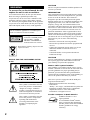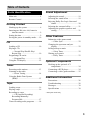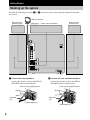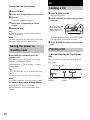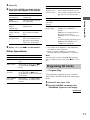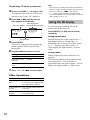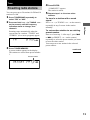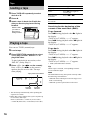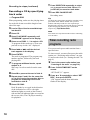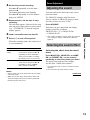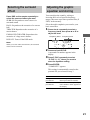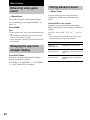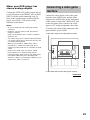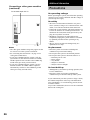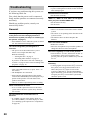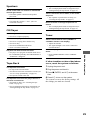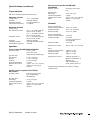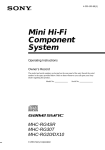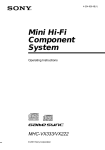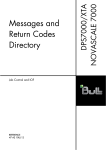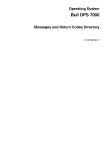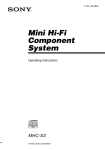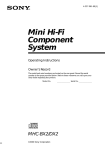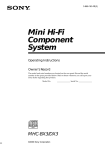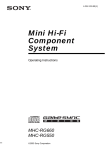Download Sony DX60AV User's Manual
Transcript
4-235-231-11(1) Mini Hi-Fi Component System Operating Instructions Owner’s Record The model and serial numbers are located on the rear panel of the unit. Record the serial number in the space provided below. Refer to them whenever you call upon your Sony dealer regarding this product. Model No. Serial No. MHC-RG70AV/DX60AV © 2001 Sony Corporation 1 CAUTION WARNING To prevent fire or shock hazard, do not expose the unit to rain or moisture. To avoid electrical shock, do not open the cabinet. Refer servicing to qualified personnel only. To prevent fire, do not Cover the ventilation of the apparatus with news papers, table-cloths, curtains, etc. And don’t place lighted candles on the apparatus. To prevent fire or shock hazard, do not place objects filled with liquids, such as vases, on the apparatus. Do not install the appliance in a confined space, such as a bookcase or built-in cabinet. This appliance is classified as a CLASS 1 LASER product. The CLASS 1 LASER PRODUCT MARKING is located on the rear exterior. Don’t throw a battery, dispose it as the injurious wastes. The use of optical instruments with this product will increase eye hazard. INFORMATION This equipment has been tested and found to comply with the limits for a Class B digital device, pursuant to Part 15 of the FCC Rules. These limits are designed to provide reasonable protection against harmful interference in a residential installation. This equipment generates, uses, and can radiate radio frequency energy and, if not installed and used in accordance with the instructions, may cause harmful interference to radio communications. However, there is no guarantee that interference will not occur in a particular installation. If this equipment does cause harmful interference to radio or television reception, which can be determined by turning the equipment off and on, the user is encouraged to try to correct the interference by one or more of the following measures: – Reorient or relocate the receiving antenna. – Increase the separation between the equipment and receiver. – Connect the equipment into an outlet on a circuit different from that to which the receiver is connected. – Consult the dealer or an experienced radio/TV technician for help. CAUTION NOTICE FOR THE CUSTOMERS IN THE U.S.A. You are cautioned that any changes or modifications not expressly approved in this manual could void your authority to operate this equipment. Note to CATV system installer: This reminder is provided to call the CATV system installer’s attention to Article 820-40 of the NEC that provides guidelines for proper grounding and, in particular, specifies that the cable ground shall be connected to the grounding system of the building, as close to the point of cable entry as practical. This symbol is intended to alert the user to the presence of uninsulated “dangerous voltage” within the product’s enclosure that may be of sufficient magnitude to constitute a risk of electric shock to persons. This symbol is intended to alert the user to the presence of important operating and maintenance (servicing) instructions in the literature accompanying the appliance. 2 This stereo system is equipped with the Dolby Pro Logic Surround decoder.* * Manufactured under license from Dolby Laboratories. “Dolby”, “Pro Logic”, and the double-D symbol are trademarks of Dolby laboratories. Confidential unpublished works. © 1992-1997 Dolby Laboratories. All rights reserved. For the customers in North America ENERGY STAR® is a U.S. registered mark. As an ENERGY STAR® Partner, Sony Corporation has determined that this product meets the ENERGY STAR® guidelines for energy efficiency. Table of Contents Parts Identification Main unit ............................................... 4 Remote Control ..................................... 5 Getting Started Hooking up the system .......................... 6 Inserting two R6 (size AA) batteries into the remote ................................ 9 Setting the time ...................................... 9 Saving the power in standby mode ...... 10 CD Loading a CD ...................................... 10 Playing a CD –– Normal Play/Shuffle Play/ Repeat Play ................................... 10 Programing CD tracks –– Program Play ............................ 11 Using the CD display .......................... 12 Tuner Presetting radio stations ....................... 13 Listening to the radio — Preset Tuning ........................... 14 Using the Radio Data System (RDS)* .......................................... 15 Tape Loading a tape ..................................... 16 Playing a tape ...................................... 16 Recording to a tape — CD Synchro Recording/ Recording Manually/ Program Edit ................................. 17 Timer-recording radio programs ......... 18 Sound Adjustment Adjusting the sound ............................. 19 Selecting the sound effect .................... 19 Enjoying Dolby Pro Logic Surround sound ............................................. 20 Selecting the surround effect ............... 21 Adjusting the graphic equalizer and storing ............................................ 21 Other Features Enhancing video game sound — Game Sync ............................... 22 Changing the spectrum analyzer display ........................................... 22 Falling asleep to music — Sleep Timer .............................. 22 Waking up to music — Daily Timer .............................. 23 Optional Components Hooking up the optional A/V components ................................... 24 Connecting a DVD player ................... 24 Connecting a video game machine ...... 25 Additional Information Precautions .......................................... 26 Troubleshooting ................................... 28 Messages ............................................. 30 Specifications ...................................... 30 * European model only 3 Parts Identification The items are arranged in alphabetical order. Refer to the pages indicated in parentheses for details. Main unit 1 2 3456 7 8 9 0 qa qs qd ef qf qg ed qh es qj qk ql w; ea e; wa wl wk wj AUDIO jacks es (25) CD qd (10 – 12, 17, 18) CD SYNC wg (17, 18) Deck A e; (16) Deck B wa (16 – 19) DIRECTION* 8 (16 – 18) DISC 1 – 3 ws (11) DISC SKIP EX-CHANGE wk (10, 11) Disc tray 9 (10) DISPLAY 8 (10, 12) DVD 5.1CH wl (24, 25) EDIT 8 (18) EFFECT ON/OFF 4 (20) ENTER qa (9, 10, 12 – 15, 18, 19, 21, 23, 29) GAME ef (25) GAME EQ 2 (19, 20) GROOVE 5 (19) 4 wh wg wf wd ws MD (VIDEO) qh (24) MOVIE EQ 0 (19, 20) MUSIC EQ 7 (19, 20) P FILE qs (21) PHONES jack ql PLAY MODE 8 (11, 12) PRO LOGIC 3 (20) PTY/DIRECTION 8 (15 – 18) REC PAUSE/START wf (17) REPEAT 8 (11) SPECTRUM 8 (22) STEREO/MONO 8 (14) TAPE A/B qg (16, 17) TUNER MEMORY 8 (13) TUNER/BAND qf (13, 14, 17) VIDEO jack ed (25) VOLUME control qj BUTTON DESCRIPTIONS ?/1 (power) 1 v/V/b/B 6 Z OPEN/CLOSE qk Z (deck B) w; M (fast forward) wd + wd . (go back) wh > (go forward) wh X (pause) wh hH (play) wh x (stop) wh m (rewind) wj – wj Z (deck A) ea * PTY/DIRECTION for European model Remote Control Parts Identification 12 34 5 6 7 8 wd ws 9 wa w; ql qk 0 qa qs qd qj qh qf qg CD w; (10 – 12, 17, 18) CLEAR 7 (12) CLOCK/TIMER SELECT 2 (19, 23) CLOCK/TIMER SET 3 (9, 18, 23) D.SKIP 5 (11) DSP 0 (21) DVD 5.1CH ws (24, 25) EFFECT ON/OFF qf (20) ENTER qj (9, 10, 12 – 15, 18, 19 21, 23, 29) GAME wa (25) MD (VIDEO) qa (24) P FILE qh (21) PRESET EQ qk (19) PRESET + wd (14) PRESET – wd (14) PROLOGIC ON/OFF 8 (20) REAR/CENTER LEVEL 6 (8) SLEEP 1 (22) TAPE A/B qs (16, 17) TEST TONE qd (8, 9) TUNER/BAND ql (13, 14, 17) TUNING + wd (13) TUNING – wd (13) VOL +/– 9 BUTTON DESCRIPTIONS ?/1 (power) 4 v/V/b/B qg M (fast forward) wd . (go back) wd > (go forward) wd X (pause) wd nN (play) wd m (rewind) wd x (stop) wd 5 Getting Started Hooking up the system Perform the following procedure 1 to 5 to hook up your system using the supplied cords and accessories. AM loop antenna Rear surround speaker (Right) FM antenna Rear surround speaker (Left) Center surround speaker 4 2 3 1 5 Front speaker (Left) Front speaker (Right) 1 Connect the front speakers. 2 Connect the rear surround speakers. Connect the speaker cords to the FRONT SPEAKER jacks as shown below. Connect the speaker cords to the REAR SPEAKER jacks as shown below. Insert only the stripped portion. Red/Solid (3) Insert only the stripped portion. R R + + L L + + – – Red/Solid (3) + Black/Stripe (#) Black/Stripe (#) 6 5 Connect the power cord to a wall outlet. Connect the speaker cords to the CENTER SPEAKER jacks as shown below. The demonstration appears in the display. When you press ?/1, the system turns on and the demonstration automatically ends. If the supplied adapter on the plug does not fit your wall outlet, detach it from the plug (only for models equipped with an adapter). Insert only the stripped portion. R + L – + – – To connect optional components See page 24. + To attach the front speaker pads Black/Stripe (#) Getting Started 3 Connect the center surround speaker. Attach the supplied front speaker pads to the bottom of the speakers to stabilize the speakers and prevent them from slipping. Red/Solid (3) 4 Connect the FM/AM antennas. Set up the AM loop antenna, then connect it. Jack type A AM loop antenna Notes Extend the FM lead antenna horizontally FM 75 AM • Keep the speaker cords away from the antennas to prevent noise. • Do not place the surround speakers on top of a TV. This may cause distortion of the colors in the TV screen. • Be sure to connect both left and right surround speakers. Otherwise, the sound will not be heard. continued Jack type B Extend the FM lead antenna horizontally AM loop antenna FM 75 COA XIA L AM 7 Hooking up the system (continued) 3 Place the rear surround speakers facing each other at about 60 to 90 cm above your listening position. Positioning the speakers 1 Place the front speakers at an angle of 45 degrees from your listening position. 60 to 90 cm Rear surround speaker Center surround speaker Front speaker (R) Front speaker (L) 45º Rear surround speaker (R) Rear surround speaker (L) 2 Place the center surround speaker at about the same height as the front speakers. Align the center surround speaker with the front speakers or place it slightly behind the front speakers. Adjusting the speaker volume To enjoy Dolby Pro Logic Surround sound, turn on the Dolby Pro Logic mode, then adjust the volume of each speaker using the test tone provided by the system. 1 Press PRO LOGIC (or PRO LOGIC ON/ OFF on the remote). “PRO LOGIC ON” appears. 2 Press TEST TONE on the remote. Each speaker emits the test tone cyclically in the following order. LEFT (front) t CENTER t RIGHT (front) t REAR R (right) t REAR L (left) 8 3 From your listening position, press REAR/CENTER LEVEL on the remote to adjust the volume of the rear surround speakers. 4 Press v or V repeatedly to select the volume level. 5 To adjust the volume of the center speaker, repeat steps 3 and 4. 6 Press ENTER when you are finished adjusting. Inserting two R6 (size AA) batteries into the remote 7 Getting Started Adjust until the volume levels from each speaker become the same. Press TEST TONE on the remote. The test tone turns off. e Tip E e If you turn VOLUME (or press VOL + or – on the remote) all the speaker volume changes. E Note The test tone feature works only for Dolby Pro Logic Surround sound. When carrying this system Perform the following procedure to protect the CD mechanism. 1 Make sure that all discs are removed Tip With normal use, the batteries should last for about six months. When the remote no longer operates the system, replace both batteries with new ones. Note If you do not use the remote for a long period of time, remove the batteries to avoid possible damage from battery leakage. from the unit. 2 Hold down CD and then press ?/1 until Setting the time “STANDBY” appears. When you release the buttons, “LOCK” appears. 3 Unplug the power cord. 1 Turn on the system. 2 Press CLOCK/TIMER SET on the remote. Proceed to step 5 when “CLOCK” appears in the display. 3 Press v or V repeatedly to select “SET CLOCK”. continued 9 CD Setting the time (continued) 4 Press ENTER. 5 Press v or V repeatedly to set the hour. 6 Press B. The minute indication flashes. Loading a CD 1 Press Z OPEN/CLOSE. The disc tray opens. 2 Place a CD with the label side up on the disc tray. 7 Press v or V repeatedly to set the minute. 8 Press ENTER. Tip When you play a CD single (8 cm CD), place it on the inner circle of the tray. If you made a mistake or want to change the time, start over from step 1. Note The clock settings are canceled when you disconnect the power cord or if a power failure occurs. Saving the power in standby mode Press DISPLAY repeatedly when the system is off. Each time you press the button, the system switches cyclically as follows: Demonstration t Clock display t Power Saving Mode To insert additional discs, press DISC SKIP EX-CHANGE to rotate the disc tray. 3 Press Z OPEN/CLOSE to close the disc tray. Playing a CD –– Normal Play/Shuffle Play/Repeat Play This system lets you play the CD in different play modes. Disc tray number Tips • ?/1 indicator lights up even in the Power Saving Mode. • The timer functions in the Power Saving Mode. Note You cannot set the time in the Power Saving Mode. To cancel the Power Saving Mode Press DISPLAY once to show the demonstration or twice to show the clock display. 10 Disc presence indicator Track number Playing time 1 Press CD. 2 Press PLAY MODE repeatedly until the mode you want appears in the display. To play ALL DISCS (Normal Play) All CDs in the disc tray continuously. 1DISC (Normal Play) The CD you have selected in original order. SHUFFLE ALL DISCS (Shuffle Play) The tracks on all CDs in random order. SHUFFLE 1DISC (Shuffle Play) The tracks on the CD you have selected in random order. PROGRAM (Program Play) The tracks on all CDs in the order you want them to be played (see “Programing CD tracks” on this page). 3 Press hH (or nN on the remote). Other Operations Do this Switch to CD function from another source Press DISC 1 – 3 (Automatic Source Selection). However, if a CD is used in a program, play does not start even if you press CD 1 – 3. Remove a CD Press Z OPEN/CLOSE. Exchange other CDs while playing Press DISC SKIP EX-CHANGE. Play repeatedly (Repeat Play) Press REPEAT during play until “REPEAT” or “REPEAT 1” appears. REPEAT*: For all the tracks on the CD up to five times. REPEAT 1**: For a single track only. To cancel playing repeatedly, press REPEAT until “REPEAT” or “REPEAT 1” disappears. * You cannot select “REPEAT” and “SHUFFLE ALL DISCS” at the same time. ** When you select “REPEAT 1”, that track is repeated endlessly until REPEAT 1 is canceled. To Do this Note Stop play Press x. Pause Press X. Press again to resume play. The play mode cannot be changed while playing a disc. To change the play mode, press x first to stop play. Select a track During play or pause, press > (to go forward) or . (to go back). Find a point in a track During play, press and hold M (to go forward) or m (to go back). Release it when you find the desired point. Select a CD in stop mode Press DISC 1 – 3 or DISC SKIP EX-CHANGE (or D.SKIP on the remote). Getting Started/CD Select To Programing CD tracks –– Program Play You can make a program of up to 32 tracks from all the CDs in the order you want to play them. 1 Press CD, then place a CD. 2 Press PLAY MODE repeatedly until “PROGRAM” appears in the display. continued 11 Programing CD tracks (continued) 3 Press one of DISC 1 – 3 to select a CD. To program all the tracks on a CD at once, proceed to step 5 with “AL” displayed. Tips • The program you made remains after Program Play finishes. To play the same program again, press CD, then press hH (or nN on the remote). • “--.--” appears when the total CD program time exceeds 100 minutes, or when you select a CD track whose number is 21 or over. 4 Press . or > until the desired track appears in the display. Disc tray number Total playing time (including selected track) Using the CD display You can check the remaining time of the current track or the entire CD. Press DISPLAY (or DSP on the remote) repeatedly. During normal play Track number 5 Press ENTER. The track is programed. The program step number appears, followed by the total playing time. 6 Program additional discs or tracks. To program Repeat steps Other discs 3 and 5 Other tracks on the same disc 4 and 5 Other tracks on other discs 3 to 5 7 Press hH (or nN on the remote). Other Operations 12 To Do this Cancel Program Play Press PLAY MODE repeatedly in stop mode until “PROGRAM” and “SHUFFLE” disappear. Clear a track from the end Press CLEAR on the remote in stop mode. Clear the entire program Press x once in stop mode or twice during play. Elapsed playing time of the current track t Remaining time of the current track t Remaining time of current CD (1DISC mode) or “--.--” display (ALL DISCS mode) t Clock display (for eight seconds) t Effect status In stop mode During Program Play mode when there is a program: The last track number of the program and the total playing time t Total number of programed tracks (for eight seconds) t Clock display (for eight seconds) t Effect status Tuner Presetting radio stations You can preset up to 20 stations for FM and 10 stations for AM. 1 Press TUNER/BAND repeatedly to select “FM” or “AM”. 2 Press and hold + or – (or TUNING + or – Scanning stops automatically when the system tunes in a station. “TUNED” and “STEREO” (for a stereo program) appear. “COMPLETE” appears. The station is stored. 5 Repeat steps 1 to 4 to store other stations. To tune in a station with a weak signal Press + or – (or TUNING + or – on the remote) repeatedly in step 2 to tune in the station manually. To set another station to an existing preset number Start over from step 1. After step 3, press . or > (or PRESET – or + on the remote) repeatedly to select the preset number you want to store the other station. CD/Tuner on the remote) until the frequency indication starts to change, then release it. 4 Press ENTER. You can preset a new station in the selected preset number. 3 Press TUNER MEMORY. A preset number appears in the display. The stations are stored from preset number 1. continued Preset number 13 Presetting radio stations (continued) To erase a preset station 1 Press and hold TUNER MEMORY until a preset number appears in the display. Listening to the radio — Preset Tuning Preset radio stations in the tuner’s memory first (see “Presetting radio stations” on page 13). 1 Press TUNER/BAND repeatedly to select “FM” or “AM”. 2 Press . or > (or press PRESET – 2 Press . or > (or PRESET – or + on or + on the remote) repeatedly to tune in the desired preset station. the remote) repeatedly to select the preset number you want to erase. Preset number Frequency* Select “ALL ERASE” when you want to erase all the preset stations. 3 Press ENTER. “COMPLETE” appears. When you erase a preset number, the preset number decreases by one and all preset numbers following the erased one are renumbered. To change the AM tuning interval (except for the European and Middle Eastern models) The AM tuning interval is factory-set to 9 kHz (10 kHz in some areas). To change the AM tuning interval, tune in any AM station first, then turn off the system. While holding down ENTER, turn the system back on. When you change the interval, all the AM preset stations are erased. To reset the interval, repeat the same procedure. Tip The preset stations are retained for half a day even if you unplug the power cord or if a power failure occurs. 14 * When only one station is preset, “ONE PRESET” appears in the display. To listen to non-preset radio stations Use manual or automatic tuning in step 2. For manual tuning, press + or – (or TUNING + or – on the remote) repeatedly. For automatic tuning, press and hold + or – (or TUNING + or – on the remote). Tips • When an FM stereo program has static noise, press STEREO/MONO repeatedly until “MONO” appears. There will be no stereo effect, but the reception will improve. • To improve broadcast reception, adjust the supplied antennas. Using the Radio Data System (RDS) (European model only) What is the Radio Data System? Note RDS may not work properly if the station you tuned in is not transmitting the RDS signal properly or if the signal is weak. * Not all FM stations provide RDS service, nor do they provide the same types of services. If you are not familiar with the RDS system, check with your local radio stations for details on RDS services in your area. You can locate a station you want by selecting a program type. The system tunes in the type of programs currently being broadcast from the RDS stations stored in the tuner’s preset memory. The types of programs include NEWS, AFFAIRS (current news), INFO, SPORT, EDUCATE (education programs), DRAMA, CULTURE, SCIENCE, VARIED (interviews, games and comedy), POP M, ROCK M, EASY M, LIGHT M, CLASSICS, OTHER M, WEATHER, FINANCE, CHILDREN, SOCIAL, RELIGION, PHONE IN, TRAVEL, LEISURE, JAZZ, COUNTRY (country music), NATION M (nation’s popular music), OLDIES, FOLK M, DOCUMENT (investigative features), TEST (test signal for emergency broadcast), ALARM (emergency broadcast) and NONE (any programs not defined above). Tuner Radio Data System (RDS) is a broadcasting service that allows radio stations to send additional information along with the regular program signal. This tuner offers convenient RDS features like station name display and location of stations by program type. RDS is available only on FM stations.* Locating a station by program type (PTY) 1 Press PTY/DIRECTION while listening to Receiving RDS broadcasts Simply select a station from the FM band. When you tune in a station that provides RDS services, the station name appears in the display. To check the RDS information Each time you press DISPLAY, the display changes cyclically as follows: Station name* t Frequency t Program type* t Clock display t Effect status * If the RDS broadcast is not received, the station name and program type may not appear in the display. the radio. 2 Press . or > repeatedly to select the program type you want. 3 Press ENTER. The tuner starts searching the preset RDS stations (“SEARCH” and the selected program type are shown alternately in the display). When the tuner receives a program, the preset station number flashes. 4 Press . or > repeatedly to continue search for the station number you want. 5 Press ENTER while the preset station number you want is flashing. To cancel PTY search Press PTY/DIRECTION again. Note “NO PTY” appears when the program type you select is not currently being broadcast. 15 Tape Loading a tape To Do this Stop play Press x. Pause Press X. Press again to resume play. Fast-forward or rewind Press m or M. Remove the cassette Press Z. 1 Press TAPE A/B repeatedly to select deck A or B. 2 Press Z. 3 Insert a tape in deck A or B with the side you want to play/record facing forward. With the side you want to play/record facing forward. To go forward Press > during playback when N lights in the display. “TAPE A (or TAPE B) >>> +1” appears. Press . during playback when n lights in the display. “TAPE A (or TAPE B) <<< +1” appears. Playing a tape You can use TYPE I (normal) tape. To go back 1 Load a tape. 2 Press DIRECTION repeatedly to select Press . during playback when N lights in the display. “TAPE A (or TAPE B) <<< –1” appears. g to play one side. Select j* to play both sides. To play both decks in succession, select “RELAY” (Relay Play)**. 3 Press hH (or nN on the remote). Press hH (or nN on the remote) again to play the reverse side. The tape starts playing. Tape presence indicator Reverse indicator Forward indicator * The deck stops automatically after repeating the sequence five times. ** Relay Play always follows this cyclic sequence up to five times, then stops: Deck A (front side) t Deck A (reverse side) t Deck B (front side) t Deck B (reverse side) 16 Searching for the beginning of the current or the next track (AMS)* Press > during playback when n lights in the display. “TAPE A (or TAPE B) >>> –1” appears. * AMS (Automatic Music Sensor) Tip When a tape is inserted, corresponding forward/ reverse indicators light. Note The AMS function may not operate correctly under the following circumstances: – When the unrecorded space between songs is less than 4 seconds long. – When the system is placed near a television. Recording to a tape — CD Synchro Recording/Recording Manually/Program Edit You can record from a CD, tape or radio. You can use TYPE I (normal) tapes. The recording level is adjusted automatically. Steps Recording from a CD (CD Synchro Recording) Load a recordable tape into deck B. 4 Press CD. Press CD, TAPE A/B or TUNER/BAND. Load the CD you want to record. Load the CD or tape, or tune in the station you want to record. Press CD SYNC. Press REC PAUSE/START. Tape 1 2 3 Recording from a CD/tape/radio manually Deck B stands by for recording. REC PAUSE/START button flashes. 5 Press DIRECTION repeatedly to select g to record on one side. Select j (or RELAY) to record on both sides. 6 Press REC PAUSE/START. Press REC PAUSE/START, and then start playing the desired source. To stop recording Note Press x. You cannot listen to other sources while recording. Tips continued • If you want to record from the reverse side, press TAPE A/B to select deck B after step 1. Press hH (or nN on the remote) to start playback of the reverse side, then press x to start recording. The TAPE B reverse indicator lights up. • When you record on both sides, be sure to start from the front side. If you start from the reverse side, recording stops at the end of the reverse side. • For recording from the radio: If noise is heard while recording from the radio, move the respective antenna to reduce the noise. 17 Recording to a tape (continued) 11 Press DIRECTION repeatedly to select g to record on one side. Select j (or RELAY) to record on both sides. Recording a CD by specifying track order — Program Edit When programing, make sure the playing times for each side do not exceed the length of one side of the tape. 1 Load a CD and load a recordable tape into deck B. 2 Press CD. 3 Press PLAY MODE repeatedly until “PROGRAM” appears in the display. 4 Press one of DISC 1 – 3 to select a CD. To program all the tracks on a CD at once proceed to step 6 with “AL” displayed. 5 Press . or > until the desired track appears in the display. 6 Press ENTER. The track is programed. The program step number appears, followed by the total playing time. 7 To program additional tracks, repeat steps 4 to 6. Skip step 4 to select tracks from the same disc. 8 Press X to pause at the end of side A. 9 Repeat steps 5 and 6 for the same disc or 4 to 6 for tracks from another disc to program the remaining tracks to be recorded on side B. 10 Press CD SYNC. Deck B stands by to record in the direction of the indication on hH (the right indication lights to record on the forward side and the left indicator lights to record on the reverse side). The CD player stands by for playback. 18 12 Press REC PAUSE/START. Recording starts. Tip To check the required tape length for recording a CD, press EDIT until “EDIT” flashes after you have loaded a CD and pressed CD. The required tape length for the currently selected CD appears, followed by the total playing time for side A and side B respectively (Tape Select Edit). Note You cannot use Tape Select Edit for discs containing over 20 tracks. Timer-recording radio programs You can record a preset radio station from a specified time. To timer-record, you must first preset the radio station (see “Presetting radio stations” on page 13) and set the clock (see “Setting the time” on page 9). 1 Tune in the preset radio station (see “Listening to the radio” on page 14). 2 Press CLOCK/TIMER SET on the remote. “SET DAILY 1” appears. 3 Press v or V repeatedly to select “SET REC”, then press ENTER. “ON” appears and the hour indication flashes in the display. Sound Adjustment 4 Set the time to start recording. Press v or V repeatedly to set the hour, then press B. The minute indication starts flashing. Press v or V repeatedly to set the minute, then press ENTER. 5 Repeat step 4 to set the time to stop recording. The start time appears, followed by the stop time, the preset radio station to be recorded (e.g., “TUNER FM 5”), then the original display appears. Adjusting the sound You can reinforce the bass and create a more powerful sound. The GROOVE setting is ideal for music sources, and the V-GROOVE setting is ideal for video sources (movies, VCDs). Press GROOVE. Each time you press the button, the display changes cyclically as follows: GROOVE ON* t V-GROOVE ON* t GROOVE OFF 7 Press ?/1 to turn off the system. * The volume switches to power mode, the equalizer curve changes, and the “GROOVE” indicator lights up. When the recording starts, the volume level is set to minimum. To Do this Check the setting Press CLOCK/TIMER SELECT on the remote and press v or V repeatedly to select “SEL REC”. Then, press ENTER. To change the setting, start over from step 1. Cancel the timer Press CLOCK/TIMER SELECT on the remote and press v or V repeatedly to select “TIMER OFF”, then press ENTER. Selecting the sound effect Selecting the effect from the music menu Press MUSIC EQ*, MOVIE EQ* or GAME EQ* (or PRESET EQ** on the remote) repeatedly to select the preset you desire. Tape/Sound Adjustment 6 Load a recordable tape into deck B. The preset name appears in the display. See the chart “Sound effect options”. * You can select from a variety of effects for each equalizer. ** You can select all of the effects in order. Notes • If the system is on at the preset time, the recording will not be made. • When you use the Sleep Timer, Daily Timer and Timer-recording will not turn on the system until the Sleep Timer turns it off. continued 19 Selecting the sound effect (continued) To cancel the effect Press EFFECT ON/OFF repeatedly until “EFFECT OFF” appears in the display. Sound effect options “SURR” appears if you select an effect with surround effects. MUSIC EQ Effect ROCK POP JAZZ DANCE SOUL ORIENTAL To cancel the Dolby Pro Logic Surround sound Press PRO LOGIC (or PRO LOGIC ON/OFF on the remote) again to turn off the PRO LOGIC button. Notes Soundtracks and special listening situations GAME EQ Effect 20 Press PRO LOGIC (or PRO LOGIC ON/OFF on the remote) while playing a program source. The PRO LOGIC button lights up. Effect ADVENTURE ARCADE RACING You can enjoy Dolby Pro Logic Surround sound from Dolby Surround-encoded video tapes. Complete the setup and adjustments first (see page 8). Standard music sources MOVIE EQ ACTION DRAMA MUSICAL Enjoying Dolby Pro Logic Surround sound PlayStation 1, 2 and other video game music sources • You cannot use both Dolby Pro Logic Surround sound and the DSP surround effects (see page 21) or 5.1 channel surround sound (see page 24) at the same time. • When recording the sound, be sure to turn off Dolby Pro Logic Surround sound. Selecting the surround effect Press DSP on the remote repeatedly to select the surround effect you want. SURR ON: Reproduces stereo sources in surround sound. HALL: Reproduces the acoustics of a concert hall. THEATER: Reproduces the acoustics of a movie theater. Adjusting the graphic equalizer and storing You can adjust the sound by raising or lowering the levels of specific frequency ranges, then store up to three personal files (P FILE) in the memory. Select the audio emphasis you want for your basic sound first. 1 Press b or B repeatedly to select a frequency band, then press v or V to adjust the level. ENHANCED THEATER: Reproduces the acoustics of a large movie theater. Frequency band Frequency level Note When you select other sound effects, the surround effects will be canceled. 2 Press and hold P FILE. A personal file number appears in the display. Sound Adjustment DSP OFF: Turns off the DSP mode. 3 Press P FILE repeatedly to select “P FILE 1 (– 3)” where you want to store the equalizer setting. 4 Press ENTER. “COMPLETE” appears. This setting is automatically stored as the personal file you selected in step 3. To Press Call up a personal file P FILE repeatedly to select the desired personal file number. Cancel a personal file EFFECT ON/OFF repeatedly until “EFFECT OFF” appears in the display. 21 Other Features Enhancing video game sound — Game Sync You need to connect a video game machine (see “Connecting a video game machine” on page 25). Press GAME. Tips • In the standby mode, the system automatically turns on. • The GAME EQ sound effect (previously selected effect) is automatically selected. • These operations cannot be performed in the Power Saving Mode. Changing the spectrum analyzer display Press SPECTRUM. Each time you press the button, the display changes cyclically as follows: PATTERN 1 t PATTERN 2 t PATTERN 3 t PATTERN OFF (No display) 22 Falling asleep to music — Sleep Timer You can set the system to turn off after a certain time, so that you can fall asleep to music. Press SLEEP on the remote. Each time you press the button, the minute display (the turn-off time) changes cyclically as follows: AUTO* t 90 t 80 t 70 t … t 10 t OFF * The system turns off when the current CD or tape finishes playback (for up to 100 minutes). To Press Check the remaining time SLEEP on the remote once. Change the time to turn off SLEEP on the remote repeatedly to select the time you want. Cancel the Sleep Timer function SLEEP on the remote repeatedly until “SLEEP OFF” appears. Waking up to music 7 Press v or V repeatedly until the music source you want appears. The indication changes as follows: — Daily Timer You can wake up to music at a preset time. Make sure you have set the clock (see “Setting the time” on page 9). t TUNER y CD PLAY T t TAPE PLAY T 8 Press ENTER. The type of timer (“DAILY 1” or “DAILY 2”), followed by the start time, stop time, and the music source, appear, then the original display appears. 1 Prepare the music source you want to play. • CD: Load a CD. To start from a specific track, make a program (see “Programing CD tracks” on page 11). • Tape: Load a tape with the side you want to play facing forward. • Radio: Tune in the preset station you want (see “Listening to the radio” on page 14). remote. “SET DAILY 1” appears. To Do this Check the setting Press CLOCK/TIMER SELECT on the remote and press v or V repeatedly to select the respective mode (“DAILY 1” or “DAILY 2”), then press ENTER. Change the setting Start over from step 1. Cancel the timer Press CLOCK/TIMER SELECT on the remote and press v or V repeatedly to select “TIMER OFF”, then press ENTER. 4 Press v or V repeatedly to select “DAILY 1 (or 2)”, then press ENTER. “ON” appears and the hour indication flashes. 5 Set the time to start playing. Press v or V repeatedly to set the hour, then press B. The minute indication flashes. Press v or V repeatedly to set the minute, then press ENTER. 6 Repeat step 5 to set the time to stop playing. to turn off the system. Other Features 2 Adjust the volume. 3 Press CLOCK/TIMER SET on the 9 Press ?/1 Tip The system turns on 15 seconds before the preset time. Notes • You cannot activate DAILY 1 and DAILY 2 timer at the same time. • When you use the Sleep Timer, the Daily Timer will not turn on the system until the Sleep Timer turns it off. • You cannot activate the Daily Timer and Timerrecording at the same time. 23 Optional Components Notes Hooking up the optional A/V components You can connect your MD deck or VCR to this system. To the digital input jack of the MD deck To sub woofer • If you cannot select “MD” when you press MD (VIDEO), press ?/1 while holding down MD (VIDEO) when the system is on. “VIDEO” will be switched to “MD”. To return to “VIDEO”, do the same procedure. • Make sure to match the color of the plugs and the connectors. • When you connect a VIDEO CD deck, set to “MD”. Connecting a DVD player When your DVD player has 5.1 channel analog outputs To listen to the sound from the connected DVD player, press DVD 5.1CH. The indicator on the button lights. When you listen to a stereo sound track from the DVD player, press DVD 5.1CH to turn off the indicator. To the front output of the DVD player To the rear output of the DVD player To the audio output of the MD deck or VCR 24 To Do this Make a digital recording from CD to MD Connect an optional optical cable. Listen to the connected MD deck Press MD (VIDEO). Listen to the connected VCR While holding down MD (VIDEO), press ?/1. This switches the “MD” function to “VIDEO”. Once you enable the “VIDEO” function, just press MD (VIDEO). Connect a sub woofer speaker. Connect an optional sub woofer. To the woofer output of the DVD player To the center output of the DVD player When your DVD player has stereo analog outputs Connect the LINE OUT (audio) output jack of your DVD player to the FRONT jacks of DVD INPUT with the audio connecting cord. To listen to the sound from the connected DVD player, press DVD 5.1CH to turn off the indicator on the button. Notes Connect the video output of the video game machine to the VIDEO jack, and the audio output to the AUDIO jacks on the front panel of the system. Connect the VIDEO OUT jack on the rear panel of the system to the video input of a TV using the optional video cable. To listen to the sound of the connected video game machine, press GAME. To the video output of the video game machine Optional Components • Be sure to match the color of the plugs and the connectors. • Each time you press DVD 5.1CH, the function changes as follows: DVD 5.1CH (indicator on) y DVD (2 channel) (indicator off) • You cannot enjoy the 5.1 channel surround sound if you connect a DVD player which does not have the 5.1 channel analog outputs. • When you press DSP or PRO LOGIC while listening to 5.1 channel surround sound, the 5.1 channel surround sound turns to 2 channel surround sound. • If there is no sound when you connect a DVD player which has 5.1 channel analog outputs, connect the audio output jacks of your DVD player to the MD (VIDEO) IN jacks, then change the function to “MD” by pressing MD (VIDEO). If you cannot select “MD”, see page 24. Connecting a video game machine To the audio output of the video game machine continued 25 Additional Information Connecting a video game machine (continued) Precautions To the video input of a TV On operating voltage Before operating the system, check that the operating voltage of your system is identical with the voltage of your local power supply. On safety • The unit is not disconnected from the AC power source (mains) as long as it is connected to the wall outlet, even if the unit itself has been turned off. • Unplug the system from the wall outlet (mains) if it is not to be used for an extended period of time. To disconnect the cord (mains lead), pull it out by the plug. Never pull the cord itself. • Should any solid object or liquid fall into the component, unplug the system and have it checked by qualified personnel before operating it any further. • The AC power cord must be changed only at a qualified service shop. Notes On placement • The video game machine image may appear on the TV screen even if the system is turned off. • See “Selecting the sound effect” on page 19 for video game sound effects. • If you press GAME while the system is off, the system turns on, the function switches to GAME, and the equalizer also switches to the GAME EQ sound effect (previously selected effect). • If you press GAME while the system is on, the function switches to GAME and the equalizer automatically switches to the GAME EQ sound effect (previously selected effect). • Place the system in a location with adequate ventilation to prevent heat build up. • Do not place the system in an inclined position. • Do not place the system in locations where it is: — Extremely hot or cold — Dusty or dirty — Very humid — Subject to vibrations — Subject to direct sunlight. On heat build up • Although the system heats up during operation, this is not a malfunction. • Place the system in a location with adequate ventilation to prevent heat build-up in the system. If you continuously use this system at a large volume, the cabinet temperature of the top, side and bottom rises considerably. To avoid burning yourself, do not touch the cabinet. To prevent a malfunction, do not cover the ventilation hole for the cooling fan. 26 On operation • If the system is brought directly from a cold to a warm location, or is placed in a very damp room, moisture may condense on the lens inside the CD player. Should this occur, the system will not operate properly. Remove the CD and leave the system turned on for about an hour until the moisture evaporates. • When you move the system, take out any discs. If you have any questions or problems concerning your stereo system, please consult your nearest Sony dealer. Notes on CDs • Before playing, clean the CD with a cleaning cloth. Wipe the CD from the center out. • Do not use solvents. • Do not expose the CD to direct sunlight or heat sources. • Discs with non-standard shapes (e.g., heart, square, star) cannot be played on this system. Attempting to do so may damage the system. Do not use such discs. Note on CD-R playback Cleaning the cabinet Use a soft cloth slightly moistened with mild detergent solution. To save a tape permanently To prevent a tape from being accidentally recorded over, break off the cassette tab from side A or B as illustrated. If you later want to reuse the tape for recording, cover the broken tab with adhesive tape. Tab of side B Tab of side A Take up any slack in the tape. Otherwise the tape may get entangled in the parts of the tape deck and become damaged. When using a tape longer than 90 minutes The tape is very elastic. Do not change the tape operations such as play, stop, and fast-winding frequently. The tape may get entangled in the tape deck. Cleaning the tape heads Clean the tape heads after every 10 hours of use. Be sure to clean the tape heads before you start an important recording or after playing an old tape. Use a separately sold dry-type or wet-type cleaning cassette. For details, refer to the instructions of the cleaning cassette. Demagnetizing the tape heads Demagnetize the tape heads and the metal parts that have contact with the tape every 20 to 30 hours of use with a separately sold demagnetizing cassette. For details, refer to the instructions of the demagnetizing cassette. Optional Components/Additional Information Discs recorded on CD-R drives may not be played back because of scratches, dirt, recording condition or the drive’s characteristics. Besides, the discs, which are not yet finalized at the end of recording, cannot be played back. Before placing a cassette in the tape deck Break off the cassette tab of side A 27 Troubleshooting If you have any problem using this system, use the following check list. First, check that the power cord is connected firmly and the speakers are connected correctly and firmly. Should any problem persist, consult your nearest Sony dealer. “0:00” (or “12:00 AM”) flashes in the display. • A power interruption occurred. Set the clock and timer settings again. The timer does not function. • Set the clock correctly. “DAILY 1”, “DAILY 2”, and “REC” do not appear when you press CLOCK/TIMER SET. • Set the timer correctly. • Set the clock. The remote does not function. General The display starts flashing as soon as you plug in the power cord even though you haven’t turned on the system (see step 5 of “Hooking up the system” on page 7). • Press DISPLAY twice when the system is turned off. The demonstration disappears. The clock setting/radio presetting/timer is canceled. • The power cord is disconnected or a power failure occurs longer than half a day. Redo the following: — “Setting the time” on page 9 — “Presetting radio stations” on page 13 If you have set the timer, also redo “Waking up to music” on page 23 and “Timer-recording radio programs” on page 18. There is no sound. • Turn VOLUME clockwise (or press VOL + on the remote). • The headphones are connected. • Insert only the stripped portion of the speaker cord into the SPEAKER jack. Inserting the vinyl portion of the speaker cord will obstruct the speaker connections. • There is no audio output during timer recording. There is severe hum or noise. • A TV or VCR is placed too close to the stereo system. Move the stereo system away from the TV or VCR. The sound from the connected source is distorted. • If “VIDEO” appears in the display when you press MD (VIDEO), switch the display to “MD” (see “Hooking up the optional A/V components” on page 24). 28 • There is an obstacle between the remote and the system. • The remote is not pointing in the direction of the system’s sensor. • The batteries have run down. Replace the batteries. There is acoustic feedback. • Reduce the volume. • Move the microphone away from the speakers or change the direction of the microphone. The color irregularity on a TV screen persists. • Turn off the TV set once, then turn it on after 15 to 30 minutes. If the color irregularity still persists, place the speakers farther away from the TV set. “PROTECT” and “PUSH POWER” appear alternately. • A strong signal was input. Press ?/1 to turn off the system, leave the system turned off for a while, then press ?/1 again to turn on the system. If “PROTECT” and “PUSH POWER” appear alternately even after the system is turned on again, press ?/1 to turn off the system and check the speaker cord. Speakers Sound comes from one channel or unbalanced left and right volume. • Check the speaker connection and speaker placement. Sound lacks bass. • Check that the speaker’s + and – jacks are connected correctly. The tape does not erase completely. • The record/playback heads are magnetized (see “Demagnetizing the tape heads” on page 27). There is excessive wow or flutter, or the sound drops out. • The capstans or pinch rollers are dirty (see “Cleaning the tape heads” on page 27). Noise increases or the high frequencies are erased. • The record/playback heads are magnetized (see “Demagnetizing the tape heads” on page 27). CD Player The CD tray does not close. • The CD is not placed properly. The CD will not play. • • • • The CD is not lying flat in the disc tray. The CD is dirty. The CD is loaded label side down. There is moisture on the CD. Play does not start from the first track. Tape Deck The tape does not record. • No tape in the cassette holder. • The tab has been removed from the cassette (see “To save a tape permanently” on page 27). • The tape has reeled to the end. The tape does not record nor play or there is a decrease in sound level. • The heads are dirty (see “Cleaning the tape heads” on page 27). • The record/playback heads are magnetized (see “Demagnetizing the tape heads” on page 27). There is severe hum or noise (“TUNED” or “STEREO” flashes in the display). • Adjust the antenna. • The signal strength is too weak. Connect the external antenna. A stereo FM program cannot be received in stereo. • Press STEREO/MONO so that “STEREO” appears. If other troubles not described above occur, reset the system as follows: 1 Unplug the power cord. 2 Plug the power cord back in. 3 Press x, ENTER, and ?/1 at the same time. Additional Information • The player is in program or shuffle mode. Press PLAY MODE repeatedly until “PROGRAM” or “SHUFFLE” disappears. Tuner 4 Press ?/1 to turn on the system. The system is reset to the factory settings. All the settings you made are cleared. 29 Messages One of the following messages may appear or flash in the display during operation. NO DISC • There is no CD on the disc tray. OVER • You have reached the end of the CD. Specifications AUDIO POWER SPECIFICATIONS: (MHC-RG70AV USA model only) POWER OUTPUT AND TOTAL HARMONIC DISTORTION: with 6 ohm loads both channels driven, from 120 – 10,000 Hz; rates 60 watts per channel minimum RMS power, with no more than 10% total harmonic distortion from 250 milliwatts to rated output. Amplifier section North American model: MHC-RG70AV Front speaker: Continuous RMS power output (reference) 60 + 60 watts (6 ohms at 1 kHz, 10% THD) Total harmonic distortion less than 0.07% (6 ohms at 1 kHz, 30 watts) Center speaker: Continuous RMS power output (reference) 40 watts (6 ohms at 1 kHz, 10% THD) Rear speaker: Continuous RMS power output (reference) 40 + 40 watts (6 ohms at 1 kHz, 10% THD) 30 European model: MHC-RG70AV Front speaker: DIN power output (rated) 40 + 40 watts (6 ohms at 1 kHz, DIN) Continuous RMS power output (reference) 50 + 50 watts (6 ohms at 1 kHz, 10% THD) Music power output (reference) 95 + 95 watts (6 ohms at 1 kHz, 10% THD) Center speaker: DIN power output (rated) 25 watts (6 ohms at 1 kHz, DIN) Continuous RMS power output (reference) 35 watts (6 ohms at 1 kHz, 10% THD) Music power output (reference) 65 watts (6 ohms at 1 kHz, 10% THD) Rear speaker: DIN power output (rated) 25 + 25 watts (6 ohms at 1 kHz, DIN) Continuous RMS power output (reference) 35 + 35 watts (6 ohms at 1 kHz, 10% THD) Music power output (reference) 65 + 65 watts (6 ohms at 1 kHz, 10% THD) Outputs PHONES (stereo mini jack): accepts headphones of 8 ohms or more FRONT SPEAKER: accepts impedance of 6 to 16 ohms REAR SPEAKER: accepts impedance of 6 to 16 ohms CENTER SPEAKER: accepts impedance of 6 to 16 ohms WOOFER: voltage 1 V, impedance 1 kilohms CD player section System Compact disc and digital audio system Laser Semiconductor laser (λ=780 nm) Emission duration: continuous Frequency response 2 Hz – 20 kHz (±0.5 dB) Wavelength 780 – 790 nm Signal-to-noise ratio More than 90 dB Dynamic range More than 90 dB CD OPTICAL DIGITAL OUT (Square optical connector jack, rear panel) Wavelength 660 nm Output Level –18 dBm Additional Information Mexican model: MHC-DX60AV Front speaker: DIN power output (rated) 45 + 45 watts (6 ohms at 1 kHz, DIN) Continuous RMS power output (reference) 60 + 60 watts (6 ohms at 1 kHz, 10% THD) Center speaker: DIN power output (rated) 30 watts (6 ohms at 1 kHz, DIN) Continuous RMS power output (reference) 40 watts (8 ohms at 1 kHz, 10% THD) Rear speaker: DIN power output (rated) 30 + 30 watts (6 ohms at 1 kHz, DIN) Continuous RMS power output (reference) 40 + 40 watts (6 ohms at 1 kHz, 10% THD) Inputs MD/VIDEO IN (phono jacks): voltage 250/450 mV, impedance 47 kilohms DVD INPUT: FRONT IN (phono jacks): voltage 450 mV, impedance 47 kilohms REAR IN (phono jacks): voltage 450 mV, impedance 47 kilohms CENTER IN (phono jacks): voltage 450 mV, impedance 47 kilohms WOOFER IN (phono jacks): voltage 450 mV, impedance 47 kilohms Tape deck section Recording system Frequency response Wow and flutter 4-track 2-channel stereo 40 – 13,000 Hz (±3 dB), using Sony TYPE I cassettes ±0.15% W.Peak (IEC) 0.1% W.RMS (NAB) ±0.2% W.Peak (DIN) continued 31 Specifications (continued) Tuner section FM stereo, FM/AM superheterodyne tuner FM tuner section Tuning range Antenna Antenna terminals Intermediate frequency 87.5 – 108.0 MHz FM lead antenna 75 ohm unbalanced 10.7 MHz AM tuner section Tuning range Pan-American model: European model: Antenna Antenna terminals Intermediate frequency 530 – 1,710 kHz (with the interval set at 10 kHz) 531 – 1,710 kHz (with the interval set at 9 kHz) 531 – 1,602 kHz (with the interval set at 9 kHz) AM loop antenna External antenna terminal 450 kHz Speaker Front speaker SS-RG70AV/SS-DX60AV Speaker system 3-way, 3-unit, bass-reflex type, magnetically shielded type Speaker units Sub Woofer: 13 cm, cone type Woofer: 13 cm, cone type Tweeter: 5 cm, cone type Nominal impedance 6 ohms Dimensions (w/h/d) Approx. 215 × 325 × 255 mm Mass Approx. 4.0 kg net per speaker Center surround speaker SS-CT70AV/ SS-CT60AV Speaker system Full range, bass-reflex type, magnetically shielded type Speaker units Full range: 8 cm, cone type Nominal impedance 6 ohms Dimensions (w/h/d) Approx. 220 × 105 × 200 mm Mass Approx. 1.2 kg net per speaker Sony Corporation Printed in China Rear surround speaker SS-RS70AV/ SS-RS60AV Speaker system Full range, bass-reflex type Speaker units Full range: 8 cm, cone type Nominal impedance 6 ohms Approx. 180 × 105 × 200 mm Dimensions (w/h/d) Mass Approx. 1.0 kg net per speaker General Power requirements North American model: European model: Mexican model: Power consumption North American model: European model: 120 V AC, 60 Hz 230 V AC, 50/60 Hz 120 V AC, 60Hz Mexican model: 170 watts 150 watts 0.5 watts (at the Power Saving Mode) 150 watts Dimensions (w/h/d) Approx. 280 × 325 × 421 mm Mass North American model: European model: Mexican model: Approx. 9.0 kg Approx. 10.0 kg Approx. 9.5 kg Supplied accessories: AM loop antenna (1) Remote commander (1) Batteries (2) FM lead antenna (1) Front speaker pads (8) Design and specifications are subject to change without notice.