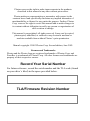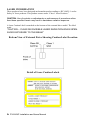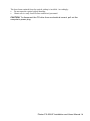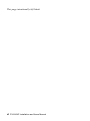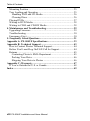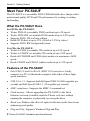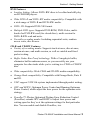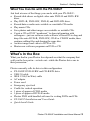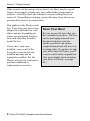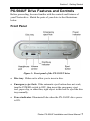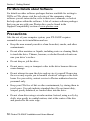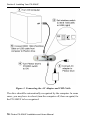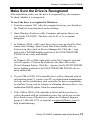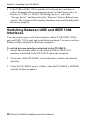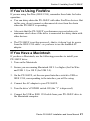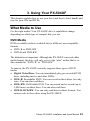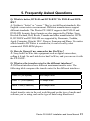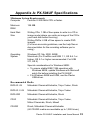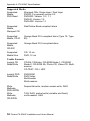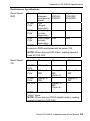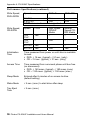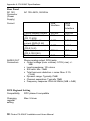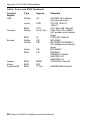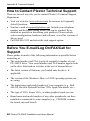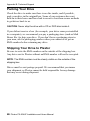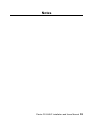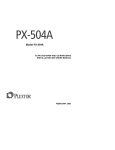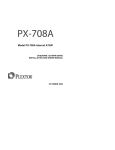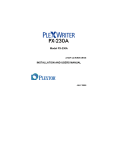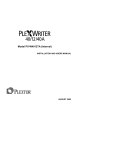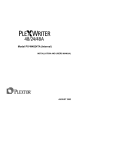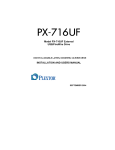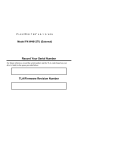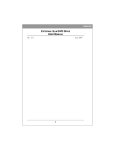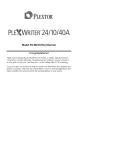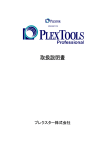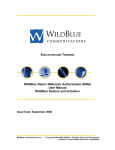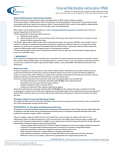Download Plextor PX-504UF DVD+RW Burner
Transcript
Model PX-504UF USB/FIREWIRE DVD+R/RW AND CD-R/RW DRIVE INSTALLATION AND USERS MANUAL JUNE 2003 Plextor reserves the right to make improvements in the products described in this manual at any time without prior notice. Plextor makes no representation or warranties with respect to the contents hereof and specifically disclaims any implied warranties of merchantability or fitness for any particular purpose. Further, Plextor Corp. reserves the right to revise this manual and to make changes in its content without obligation to notify any person or organization of such revision or change. This manual is copyrighted, all rights reserved. It may not be copied, photocopied, translated, or reduced to any electronic medium or machine-readable form without Plextor’s prior permission. Manual copyright ©2003 Plextor Corp. Second edition, June 2003. Licenses and Trademarks Plextor and the Plextor logo are registered trademarks of Plextor Corp; and PoweRec is a trademark of Plextor Corp. All other licenses and trademarks are property of their respective owners. Record Your Serial Number For future reference, record the serial number and the TLA code (found on your drive’s label) in the space provided below. TLA/Firmware Revision Number DECLARATION OF CONFORMITY This device complies with Part 15 of the FCC Rules. Operation is subject to the following two conditions: (1) This device may not cause harmful interference, and (2) this device must accept any interference received, including interference that may cause undesired operation. FEDERAL COMMUNICATIONS COMMISSION STATEMENT This equipment has been tested and found to comply with the limits for a Class B digital device, pursuant to Part 15 of the FCC Rules. These limits are designed to provide reasonable protection against harmful interference in a residential installation. This equipment generates, uses, and can radiate radio frequency energy, and, if not installed and used in accordance with the instructions, may cause harmful interference to radio communications. However, there is no guarantee interference will not occur in a particular installation. If this equipment causes harmful interference to radio or television reception, which can be determined by turning the equipment off and on, the user is encouraged to try to correct the interference by one or more of the following measures: • Reorient or relocate the receiving antenna. • Increase the separation between the equipment and receiver. • Connect the equipment into an outlet on a circuit different from that to which the receiver is connected. • Consult the dealer or an experienced radio/TV technician for help. CAUTION: Any changes or modifications not expressly approved by the party responsible for compliance could void the user's authority to operate the equipment. CANADIAN DEPARTMENT OF COMMUNICATIONS STATEMENT This digital apparatus does not exceed the Class B limits for radio noise emissions from digital apparatus set out in the Radio Interference Regulations of the Canadian Department of Communications. This class B digital apparatus complies with Canadian ICES-003. Cet appareil numérique de la classe B est conforme a la norme NMB-003 du Canada. Plextor PX-504UF Installation and Users Manual iii LASER INFORMATION These products have been designed and manufactured according to IEC 60825-1 on the Safety of Laser products. This product comes under “Class 1 Laser Products.” CAUTION: Use of controls or adjustments or performance of procedures other than those specified herein may result in hazardous radiation exposure. A Laser Caution Label is attached on the bottom of the external drive model. The label reads: “CAUTION – CLASS 3B INVISIBLE LASER RADIATION WHEN OPEN. AVOID EXPOSURE TO THE BEAM.” Bottom View of External Drive Showing Caution Label Location Detail of Laser Caution Labels iv PX-504UF Installation and Users Manual The laser beam emitted from the optical pickup is invisible. Accordingly: • Do not open the optical pickup housing. • Obtain service only from Plextor-authorized personnel. CAUTION: To disconnect the CD drive from an electrical current, pull out the computer’s power plug. Plextor PX-504UF Installation and Users Manual v This page intentionally left blank. vi PX-504UF Installation and Users Manual Table of Contents 1. Getting Started ..............................................................................1 About this Manual ...........................................................................1 Meet Your PX-504UF .....................................................................2 What the PX-504UF Does...........................................................2 Features of the PX-504UF...........................................................2 Minimum Configuration to Use the PX-504UF ..........................4 What You Can Do with the PX-504UF.......................................5 What’s In the Box ...........................................................................5 Save Your Box!...........................................................................6 PX-504UF Drive Features and Controls .........................................7 Front Panel ..................................................................................7 Rear Panel ...................................................................................9 About Software .............................................................................11 Software for the PC ...................................................................11 Software for the Macintosh .......................................................11 For More Details about Software ..............................................12 Precautions ....................................................................................12 2. Installing Your PX-504UF..........................................................13 Determine Your Computer’s Operating System............................14 Determine What Interface to Use ..................................................14 Connect the PX-504UF Drive .......................................................15 Record the Serial Number and TLA Code ................................15 Install the Drive in Your Windows Computer...........................15 Identifying Cables and Ports .....................................................17 If You Have Windows 98SE and FireWire ...............................18 If You Have Windows 98SE and USB......................................18 Make Sure the Drive Is Recognized ..............................................19 Switching Between USB and IEEE 1394 Interfaces .....................20 If You’re Using FireWire ..............................................................21 If You Have a Macintosh ..............................................................21 3. Using Your PX-504UF ................................................................23 What Media to Use........................................................................23 DVD Media ...............................................................................23 CD-ROM Media........................................................................24 Plextor-Recommended Media ...................................................24 Plextor PX-504UF Installation and Users Manual vii Table of Contents Mounting Position......................................................................... 25 Tray Loading and Operation ......................................................... 25 Handling DVD and CD Media.................................................. 26 Cleaning Discs .......................................................................... 26 Playing DVDs ............................................................................... 27 Writing to DVD Media ................................................................. 28 Writing to CD-R and CD-RW Media ........................................... 28 4. Maintenance and Troubleshooting ............................................ 29 Upgrading Firmware ..................................................................... 29 Troubleshooting ............................................................................ 30 Emergency Eject ........................................................................... 30 5. Frequently Asked Questions ...................................................... 31 Appendix A: PX-504UF Specifications ......................................... 33 Appendix B: Technical Support .................................................... 43 How to Contact Plextor Technical Support................................... 44 Before You E-mail/Log On/FAX/Call for Support....................... 44 Returns .......................................................................................... 45 Contacting Plextor’s RMA Department.................................... 45 Packing Your Drive .................................................................. 46 Shipping Your Drive to Plextor ................................................ 46 Appendix C: Warranty................................................................... 47 If You’re Outside the U.S. or Canada ........................................... 48 Index................................................................................................. 49 viii PX-504UF Installation and Users Manual 1. Getting Started Congratulations! Thank you for purchasing the Plextor® PX-504UF a reliable, high-performance recordable DVD and CD writer, rewriter, and player. We appreciate the confidence you have shown in us. Our goal is to put you—and keep you—on the leading edge of DVD and CD technology. About this Manual Please read this manual carefully and keep it handy for easy reference. Use the manual for installation, operation and troubleshooting. If your drive needs service, see your dealer or call Plextor’s Technical Support Department. In this manual you should find all the information you need to successfully install, operate and troubleshoot your drive. If you run into a problem that doesn't seem to be covered, however, please contact us. (See “Appendix B: Technical Support” for the different ways you can reach us.) You will be connected to our friendly, helpful band of tech support engineers. What might seem like an uncooperative drive to you could very well be a 30-second fix to them. But we will never know unless you contact us. Plextor PX-504UF Installation and Users Manual 1 Section 1. Getting Started Meet Your PX-504UF The PX-504UF is a recordable DVD/CD-ReWritable drive that provides professional quality DVD and CD performance for writing, rewriting and reading. What the PX-504UF Does For DVDs, the PX-504UF: • Writes DVD+R (recordable DVD) media at up to 4X speed. • Writes DVD+RW (re-writable DVD) media at up to 2.4X speed. • Supports DVD+VR real time editing. • Reads DVD discs at up to 12X. (Fixed at 2-5X for video.) • Supports DVD+RW background format. For CDs, the PX-504UF: • Writes to CD-R (recordable CD) media at up to 16X speed. • Writes to CD-RW (re-writable CD) media at up to 10X speed. • Reads all CD-ROM and CD-R (data) media at a maximum of 40X speed. • Reads CD-RW and CD-DA (audio) media at up to 32X speed. Features of the PX-504UF • Dual USB 2.0 and FireWire® (IEEE 1394) interfaces: Easily connects to a PC or Macintosh computer with either of these highspeed interfaces. • USB 2.0 or 1.1: Supports both Hi-Speed USB 2.0 (480 megabits per second) and Full-Speed USB 1.1 (12 megabits per second). • MMC compliance: Supports the MMC-3 command set. • Flash memory: Allows upgrading the PX-504UF to the latest firmware revision (available from the Plextor web site) without opening the computer or physically accessing the drive. • Black tray: Reduces the effect of optical reflection on the laser beam, enhancing read quality. • Plug and Play: Supports Windows Plug and Play. 2 Plextor PX-504UF Installation and Users Manual Section 1. Getting Started DVD Features • Lossless linking: Allows DVD+RW discs to be edited and still play on DVD-ROM players. • Wide DVD+R and DVD+RW media compatibility: Compatible with a wide range of DVD+R and DVD+RW media. • DVD+VR: Supports DVD+VR format. • Multiple DVD types: Supports DVD-ROM, DVD-Video, multiborder for DVD-RW read (for closed discs), multi-session for DVD+R/RW read and write. • Versatile recording modes: Including sequential write, random access write, disc at once. CD-R and CD-RW Features • Variety of recording modes: Supports track-at-once, disc-at-once, session-at-once, and multi-session, as well as variable and fixed packet writing. • Buffer Under Run Proof technology: With a 2-megabyte buffer, eliminates buffer underrun errors, so you can safely use your computer for other tasks while you’re writing to a CD-R or CD-RW disc. • Wide compatibility: Wide CD-R and CD-RW media compatibility. • Orange Book compatibility: Compatible with Orange Book, Parts II and III. • UDF support: UDF file system implemented through packet writing. • OPC and ROPC: Optimum Power Control and Running Optimum Power Control, which adjust the laser power for the optimum write strategy. • PoweRec™: Plextor Optimized Writing Error Reduction Control (PoweRec) extends OPC and ROPC to adjust laser power and writing speed so they’re at the optimum settings for that particular disc. You can enable and disable PoweRec, too. Plextor PX-504UF Installation and Users Manual 3 Section 1. Getting Started Minimum Configuration to Use the PX-504UF • Computer: PC: Pentium III, 800-MHz CPU or faster is required. Pentium III, 1.6-GHz CPU or faster is recommended Macintosh: Must be capable of running Mac OS 9.1 or higher. • Minimum RAM: 128 MB. • Hard disk size: To write to a CD in image mode (that is, to write an image of a CD to your hard disk), you need 1 GB of free space. For a DVD, 6 GB of free space is recommended. (For more accurate guidelines, see the help files or documentation for the recording software you’re using.) • USB or FireWire port: Your computer needs a FireWire (also known as IEEE 1394) port or a USB port. An adapter card is required in most systems for optimum performance. Macintosh computers provide FireWire, and most new desktop IBM-compatible PCs have USB 2.0. • Operating System: PC: Windows XP, Me, 2000, 98SE Macintosh: For FireWire and USB 1.1, OS 8.6.1 or higher; OS 9.1 or higher recommended. For USB 2.0, OS X. NOTE: The built-in USB ports on older computers (and even on inexpensive new ones) provide only USB 1.1—that is, Full-Speed (12 Mbps) USB. This limits the CD-RW drive performance to 4X write, 4X rewrite, and 6X read, while DVD performance with USB 1.1 is 0.7X. For optimum performance if your PC or Macintosh does not have built-in USB 2.0, use the FireWire port, if available. Or, for PCs, you can purchase and install a third-party PCI USB 2.0 plug-in host adapter card. 4 Plextor PX-504UF Installation and Users Manual Section 1. Getting Started What You Can Do with the PX-504UF Just look at some of the things you can do with your PX-504UF: • Record slide shows or digital video onto DVD+R and DVD+RW discs. • Play DVD+R, DVD+RW, DVD-R, and DVD-RW discs. • Record data or audio onto writable or rewritable CD media. • Play music CDs. • Save photos and other images on rewritable or writable CDs. • Create a CD or DVD “sneakernet” to share information with colleagues—just use software such as Roxio’s DirectCD to drag and drop files onto DVD+R, DVD+RW, CD-R or CD-RW media, then continue adding files and sharing the same disc. • Archive images and video to DVD or CD. • Master new software programs on DVD or CD. What’s In the Box What you find in your Plextor box depends on what the company that sold you the box put in—or took out—while the Plextor drive was in their possession. Plextor currently sells its drive in this configuration: • PX-504UF DVD+R/RW and CD-R/RW drive • USB 2.0 cable • IEEE 1394 (FireWire) cable • AC adapter • Power cord • Emergency eject tool • Cradle for vertical operation • 1 piece of approved CD-R media • 1 piece of approved DVD+R media • Plextor DVD with bundled software for writing DVDs and CDs • PX-504UF Installation and Users Guide • Quick Install Guide Plextor PX-504UF Installation and Users Manual 5 Section 1. Getting Started If the security sticker on top of your box is cut, there may be a good reason: for example, a dealer may have added other components or software. Carefully check the contents to ensure nothing has been removed. If something is missing, contact the party from whom you purchased the box for an explanation. This applies to the Plextor retail box. Your drive may have been shipped in a different box with other contents, depending on whom you purchased the drive from and what they included inside the box. If your drive came preinstalled, some or all of the items above may have been installed and may not be separately available. See the Plextor web site for locations to purchase additional or replacement accessories. Save Your Box! Be sure to save the box after you have installed your drive. The box and its packaging material were designed and drop tested to ensure your drive can endure rough treatment and still arrive in working order. If you have to ship your drive back to Plextor, you’ll want to send it in the original box. (For more details about returning your drive to Plextor, see page 45.) 6 Plextor PX-504UF Installation and Users Manual Section 1. Getting Started PX-504UF Drive Features and Controls Before proceeding, become familiar with the controls and features of your Plextor drive. Match the parts of your drive to the illustrations below. Front Panel Figure 1: Front panel of the PX-504UF drive • Disc tray: Slides out to allow you to insert a disc. • Emergency eject hole: If the automatic eject button does not work, turn the POWER switch to OFF, then insert the emergency eject tool, paper clip, or other thin, rigid object in this hole to eject the disc tray manually. • Power indicator: Illuminated blue when the PX-504UF drive power is ON. Plextor PX-504UF Installation and Users Manual 7 Section 1. Getting Started • Eject button: Push once to eject the tray. Push again to load the tray back into the PX-504UF. To prevent wear on the drive, always use the eject button to load the tray. • Disc/busy indicator: Illuminated green for disc loading, ejecting, initializing, playing, and writing. • Headphone jack: Stereo mini-jack for headphones and powered speakers. • Volume control: Controls volume of headphone jack. NOTE: The volume control on the front panel of your drive adjusts only the sound level of the headphone jack. It has no impact on the volume level of the rear panel audio outputs. 8 Plextor PX-504UF Installation and Users Manual Section 1. Getting Started Rear Panel Figure 2: Rear panel of the PX-504UF drive • AUDIO OUT RCA jacks: Output of analog stereo signal. Connect a sound board or audio amplifier here, if desired. Connectors are standard RCA type. Red connector is right channel. • IEEE 1394 4-pin connector: Connect an IEEE 1394 (also known as FireWire) cable with a 4-pin connector here. • IEEE 1394 6-pin connector: Connect an IEEE 1394 (FireWire) cable with a 6-pin connector here. NOTE: The PX-504UF does not get its power from the IEEE 1394 bus or the USB bus. It must be connected to the AC adapter. Plextor PX-504UF Installation and Users Manual 9 Section 1. Getting Started • Interface switch: Switch the PX-504UF drive to operate with a different interface (USB, IEEE 1394). This lets you keep several interface cables attached to your drive and switch between them. If you change interfaces with this switch, you must also cycle the PX504UF power. (That is, turn the POWER switch off, then on again.) • USB 2.0 connector: Connect the USB cable here. You can use a USB 2.0 or USB 1.1 interface. CAUTION: Use only the USB cable shipped with your PX-504UF. • DC 12 V power connector: Connect the AC adapter here. CAUTION: Use only the AC adapter shipped with your PX-504UF. • POWER switch: Press this switch to turn the power on or off. Press the “0” down to turn power off. Press the “1” down to turn power on. 10 Plextor PX-504UF Installation and Users Manual Section 1. Getting Started About Software In order to record on DVD+R, DVD+RW, CD-R and CD-RW discs you will need to have mastering, packet writing, or duplication software installed on your computer system. If you purchased a retail kit from Plextor, you’ll get software packages that include this software. Software for the PC You can use Roxio’s Easy CD Creator DVD Edition to burn both DVDs and CDs. The software lets you burn and share anything on CD or DVD, including music, photos, and videos. You can also back up your critical data to a CD or DVD. One component of Easy CD Creator is DirectCD, which makes the Plextor PX-504UF drive as easy to use as a disk drive. You can drag and drop files, rename files, delete files, and create new directories right on the recordable CD or DVD disc. You can even save files directly from your word processing software, spreadsheet, or other application directly to the disc. DirectCD takes advantage of the PX-504UF’s ability to write small packets of data to the disc, providing fast, uninterrupted data flow and optimum use of disc space. For more information about Easy CD Creator, install the application and examine the help files. Software for the Macintosh Roxio’s Toast Lite is DVD and CD burner software for the Macintosh. Toast enables you to create, organize, share and store all of your digital content on CDs or DVDs. Toast also lets you share data with Windows PC users. Toast is the perfect burning companion to iMovie and iTunes. It’s built for OS X, and works great with OS 9, too. (OS 9.1 or higher is recommended.) To get more information, install Toast on your Macintosh and take a look at the help files. Plextor PX-504UF Installation and Users Manual 11 Section 1. Getting Started For More Details about Software For details on other software packages that are available for writing to DVDs or CDs, please visit the web sites of the companies whose software you are interested in, refer to their user’s manuals, or look at the help option within the software. A list of various software packages that you can use with your Plextor drive can be found in the Support/Compatibility section of www.plextor.com. Precautions Like the rest of your computer system, your PX-504UF requires reasonable care in its installation and use. • Keep the area around your drive clean from dust, smoke, and other contaminants. • Do not allow moisture or liquids, including water or cleaning fluids, to touch the drive. Thinner, benzene, or alcohol-based solvents can mar your drive’s surface. • Do not drop or jolt the drive. • Do not move, carry or transport a disc in the drive because this can cause damage. • Do not attempt to open the drive and service it yourself. Removing the cover may expose you to harmful electrical voltages or the laser beam. For your safety, entrust service to Plextor-authorized service personnel only. • Keep your CDs free of dirt or other contaminants, by storing them in jewel cases. Use only industry-standard discs. Do not insert dirty, warped, poorly balanced, or cracked discs into the drive. • Do not clean discs using a circular motion. Instead, using a soft, dry cloth, wipe gently in a radial motion; start at the center of the disc and proceed to the outer edge. 12 Plextor PX-504UF Installation and Users Manual 2. Installing Your PX-504UF This chapter explains how to physically connect the PX-504UF to your computer. In general, this is what you’ll do: 1. Determine what operating system your computer is running: If your computer is running the Windows XP, 2000 or Me, or the Macintosh operating system, you can install right away. If you have Windows 98SE, and you are using the FireWire (IEEE 1394) interface, you’ll need to go to the Microsoft Windows web site to bring your system up to date. If you have Windows 98SE, and you are using USB, you’ll need to install a set of Plextor-provided drivers to bring your system up to date. 2. Determine which interface you want to use: FireWire (IEEE 1394) or USB. 3. Set the PX-504UF interface switch for IEEE 1394 or USB. 4. Connect the AC adapter to an electrical outlet and to the PX-504UF. 5. Turn the drive’s POWER switch ON (the “1” position). 6. Connect the USB or FireWire cable from your PX-504UF drive to the computer. That’s all there is to it! We’ll go over the procedure in more detail in the next few pages. If you have a PC, start here. If you have a Macintosh, go to “If You Have a Macintosh” on page 21. Plextor PX-504UF Installation and Users Manual 13 Section 2. Installing Your PX-504UF Determine Your Computer’s Operating System To determine which operating system your personal computer uses: 1. Select the Start menu, then select Programs, then Accessories, and choose Windows Explorer. 2. In Windows Explorer, select Help. The About line shows your operating system. (For example, “About Windows 2000.”) NOTE: Your computer must be running Windows 98SE, Windows 2000, Windows Me or Windows XP or the Macintosh operating system. If you are not running one of these operating systems you cannot use the PX504UF. You cannot use the PX-504UF with early versions of Windows 98; it must be Windows 98SE (Second Edition). Determine What Interface to Use For best performance, you’ll need to use USB 2.0 or FireWire. The built-in USB ports on older computers (and even on inexpensive new ones) provide only USB 1.1—that is, Full-Speed (12 Mbps) USB. So for optimum performance: • If your PC does not have built-in USB 2.0, use the FireWire port, if available. • If you have neither USB 2.0 or FireWire, you can purchase and install a third-party PCI USB 2.0 or FireWire plug-in host adapter card. • If you don’t want to purchase a separate card, you can use your PC’s built-in USB 1.1 port. However this limits the CD-RW drive performance of the Plextor PX-504UF to 4X write, 4X rewrite, and 6X read. DVD performance with USB 1.1 is 0.7X. 14 Plextor PX-504UF Installation and Users Manual Section 2. Installing Your PX-504UF Connect the PX-504UF Drive Before proceeding to install the Plextor PX-504UF drive on your personal computer, record the serial number. Record the Serial Number and TLA Code Record the serial number and TLA number of your drive on the inside front cover of this manual. Install the Drive in Your Windows Computer If you have a computer with Windows XP, Windows 2000 or Windows Me, use the following procedure to install your PX-504UF drive. (Windows 98SE users, see page 17, then come back here after you have updated your Windows installation.) To install the PX-504UF drive in a Windows-based computer: 1. Turn ON your computer system. 2. Set the interface switch at the rear of the PX-504UF drive to USB (switch to the right) if you are using a USB cable; or to 1394 (switch to the left) if you are using IEEE 1394. 3. Connect the AC adapter to your PX-504UF as shown in Figure 3. 4. Turn the drive’s POWER switch ON (the “1” side is down). 5. Connect the USB or IEEE 1394 cable from your PX-504UF drive to the computer. Plextor PX-504UF Installation and Users Manual 15 Section 2. Installing Your PX-504UF Figure 3. Connecting the AC Adapter and USB Cable The drive should be automatically recognized by the computer. In some cases, you may have to reboot (turn the computer off, then on again) for the PX-504UF to be recognized. 16 Plextor PX-504UF Installation and Users Manual Section 2. Installing Your PX-504UF Identifying Cables and Ports This illustration will help you identify the cables and computer ports and make the necessary connections. Figure 4: Identifying cables and ports on your computer Plextor PX-504UF Installation and Users Manual 17 Section 2. Installing Your PX-504UF If You Have Windows 98SE and FireWire If you have a computer with Windows 98SE, to ensure stable operation when using the FireWire (IEEE 1394) interface, you’ll need to update Windows with a patch file from Microsoft. You must do this before you can install the PX-504UF drive. To update your Windows 98SE operating system: 1. With your web browser, go to the Microsoft web site to download the appropriate patch file. The URLs are: English: http://support.microsoft.com/default.aspx?scid=kb;en;242975 Japanese: http://support.microsoft.com/default.aspx?scid=kb;ja;242975 2. Install the Windows patch according to the instructions provided with it. 3. Install the PX-504UF drive as detailed on page 15. If You Have Windows 98SE and USB If you have a computer with Windows 98SE and are using the USB interface, you’ll need to update Windows with the Plextor driver before you can install the PX-504UF. To update your Windows 98SE operating system: 1. Install the Plextor drivers: • If you have a DVD Player, insert the Plextor disc and install from the button labeled “98SE USB Drivers.” • If you do not have the Plextor disc or do not have a DVD player, download the PX-504UF drivers from: http://www.plextor.com/english/support/drivers/drivers.html#usb 2. Install the PX-504UF drive as detailed on page 15. 18 Plextor PX-504UF Installation and Users Manual Section 2. Installing Your PX-504UF Make Sure the Drive Is Recognized After installation, make sure the drive is recognized by your computer. To check whether it is recognized: To see if the drive is recognized in Windows: 1. Turn the computer ON. After the computer boots up, you should see the Windows icons displayed on the desktop. 2. Open Windows Explorer or My Computer and ensure there is an icon for the PX-504UF. The drive may be D: or E: or another designator. 3. In Windows 98SE, or Me, once the system comes up click the Start button, then Settings, then Control Panel, then double-click on System icon, then click on Device Manager tab. Click the + sign next to the CD-ROM heading and look at the PLEXTOR DVDR PX504A device entry underneath. -orIn Windows XP or 2000, right-click on the My Computer icon and select Properties. Click on the Hardware tab, then click on the Device Manager button. Click the + sign next to the DVD/CD-ROM drives heading and look at the PLEXTOR DVDR PX504A device entry underneath. 4. If your USB or IEEE 1394 controller has a yellow diamond with an exclamation point (!), contact your PC or motherboard manufacturer for help, and to troubleshoot your controller for driver compatibility or conflicts. It may just be a matter of obtaining the latest driver, or a motherboard BIOS update, from the manufacturer. 5. If the USB or IEEE 1394 controller is listed and does not have a yellow diamond with an exclamation point, but you do not see this drive listed as one of the devices, contact our Technical Support group at 1-800-886-3935, or email us at [email protected] for help troubleshooting. Plextor PX-504UF Installation and Users Manual 19 Section 2. Installing Your PX-504UF 6. If the USB or IEEE 1394 controller is listed and does not have a yellow diamond with an exclamation point, but the Plextor drive is listed as a “USB” or “IEEE 1394 Storage device”, select the “Storage device” and then select the “Remove” button. Reboot your system. The system will do another hardware scan and should install the driver properly. Switching Between USB and IEEE 1394 Interfaces You can connect any or all of the interface cables (USB, IEEE 1394 4pin, and IEEE 1394 6-pin) and switch between them. You can even have different cables attached to different computers. To switch between interfaces attached to the PX-504UF: 1. Ensure the interface cable for the desired USB or IEEE 1394 interface is attached to the PX-504UF and to the computer. 2. At the rear of the PX-504UF, set the interface switch to the desired interface. 3. Cycle the PX-504UF power. (That is, turn the PX-504UF’s POWER switch off, then on again.) 20 Plextor PX-504UF Installation and Users Manual Section 2. Installing Your PX-504UF If You’re Using FireWire If you are using FireWire (IEEE 1394), remember these hints for better operation: • You can daisy-chain the PX-504UF with other FireWire devices. But in this case, do not connect or disconnect devices from the chain when the PX-504UF is operating. • Also note that the PX-504UF’s performance may not achieve its maximum rated values if the drive is connected in a daisy chain with other devices. • The PX-504UF is not bus powered—that is, it doesn’t get its power from the IEEE 1394 cable—so you have to use the bundled AC adapter. If You Have a Macintosh If you have a Macintosh, use the following procedure to install your PX-504UF drive: 1. Turn on the Macintosh. 2. Ensure you are running Macintosh OS 9.1 or higher (for FireWire and USB 1.1) or OS X (for USB 2.0). 3. On the PX-504UF, set the rear-panel interface switch to USB or IEEE 1394, corresponding to the interface you will be using. 4. Connect the AC adapter to your PX-504UF. 5. Turn the drive’s POWER switch ON (the “1” is depressed). 6. Connect the USB or IEEE 1394 cable from your PX-504UF drive to the Macintosh computer. Plextor PX-504UF Installation and Users Manual 21 Section 2. Installing Your PX-504UF The Macintosh automatically recognizes the PX-504UF, and you should be ready to use the drive as a CD-ROM. To use the recording capabilities of the drive, a recording application must be installed. NOTE: Most Macintosh USB built-in ports provide USB 1.1 Full-Speed (12 Mbps). This limits the CD-RW drive performance to 4X write, 4X rewrite, and 6X read. DVD read performance is 0.7X. For optimum performance, if your Macintosh computer does not have built-in USB 2.0, use the FireWire port. Or you can install a third-party PCI USB 2.0 plugin host adapter card. ANOTHER NOTE: For optimum performance if you use the USB interface, you will also need Mac OS X. If you use OS 8.6.x or 9.x with a built-in USB port or a PCI adapter, your PX-504UF will achieve only USB 1.1 performance. 22 Plextor PX-504UF Installation and Users Manual 3. Using Your PX-504UF This chapter explains how to use your drive and how to load, handle and care for your CDs and DVDs. What Media to Use Use the right media! Your PX-504UF drive's capabilities change depending on which type of compact disc you use. DVD Media DVD recordable media is available in two different, non-compatible formats: • DVD+R or DVD+RW • DVD-R and DVD-RW The distinction is important. Although the PX-504UF can read either media format, the drive will only write to the “plus” media; that is, to discs marked as “DVD+R” or “DVD+RW.” To sum up, the PX-504UF currently supports these types of DVD media: • Digital Video Discs: You can immediately play pre-recorded DVD discs, including movies and other DVDs. • DVD+R: Recordable DVD. You can record on these discs, but only once. You can also read them. • DVD+RW: ReWritable DVD. You can record and re-record (up to 1,000 times) on these discs. You can also read them. • DVD-R, DVD-RW: You can only read discs in these formats. You cannot write to these discs using the PX-504UF. Plextor PX-504UF Installation and Users Manual 23 Section 3. Using Your PX-504UF CD-ROM Media In addition, the PX-504UF supports these types of CD media: • CD-ROM: You can immediately play or read pre-recorded compact discs, such as audio CDs and data discs. • CD-R: Recordable CD. You can record on these discs, but only once. You can also read them. • CD-RW: High-Speed, and Normal-Speed ReWritable CD. These discs support recording and re-recording (up to 1,000 times). You can also read them. Plextor-Recommended Media Plextor engineers test DVD+R, DVD+RW, CD-R and CD-RW media from many different manufacturers and manufacturing facilities, determining the optimum write strategy for that particular media type. The results are assembled into a media catalog and stored in firmware in the Plextor PX-504UF drive. Although you can use virtually any media in your drive, for the best possible results be sure to use Plextor-recommended media. Using Plextor-recommended media means you can successfully burn these discs at high speed, and ensures the discs can later be read back on other drives. In most cases you’ll get successful writing and reading even if the original blank disc itself might contain some imperfections. See “Recommended Media” on page 33 for a list of Plextorrecommended media at the time this manual was printed, and see the Plextor web site at www.plextor.com for an updated list. 24 Plextor PX-504UF Installation and Users Manual Section 3. Using Your PX-504UF Mounting Position You can operate your PX-504UF in either a horizontal or (with the cradle) a vertical position. Figure 5: Operate your PX-504UF in either a horizontal or a vertical position CAUTION: Take special care not to shock or disturb the drive when it is operated in a vertical position. Even in the cradle, the drive can fall over. Tray Loading and Operation To load and unload the tray: 1. While the drive is powered up, push the eject button on the front panel. The tray drawer slides out in 1–2 seconds. Figure 6: Loading the tray Plextor PX-504UF Installation and Users Manual 25 Section 3. Using Your PX-504UF 2. Lay a CD or DVD disc in the depression in the tray, label side up. 3. Press the eject button again and the tray will slide shut within seconds. NOTE: Always use the eject button to close the tray in a smooth and secure manner. Closing the tray by pressing the front of the drawer by hand is not recommended and risks damage or premature wearing of the mechanism and your DVDs and CDs. Handling DVD and CD Media Take care when handling blank CD and DVD media. Dust, scratches, and fingerprints on either side of the disc can cause write errors during recording. When picking up or holding blank media you can either place your fingers along the outer edge of the disc, or place one finger through the center hole and one finger on the outer edge. Once you have finished creating a disc, label it by writing on the top using permanent ink. CAUTION: We recommend using a “non-toxic” marker, such as a Sharpie pen, that conforms to the ASTM D-4236 standard. Some permanent markers will damage the media. Also, do not press too hard when writing on the disc. NOTE: We do not recommend placing self-sticking CD-R labels on the disc. The weight of the label may unbalance the disc and cause write errors during recording or read errors during reading. Also, attempting to remove the label may permanently damage the disc. Cleaning Discs For proper read and write performance, your DVD+R, DVD+RW, CD-R, CD-RW, and CD-ROM discs must be clean. Trying to record on a dirty disc may result in a failed session and ruin the disc. To clean the disc, wipe the disc using a clean, soft cotton cloth to remove surface dirt such as fingerprints. Use a straight-line motion, wiping from the center out. Do not wipe the disc in a circular motion. 26 Plextor PX-504UF Installation and Users Manual Section 3. Using Your PX-504UF Figure 7: Wipe the disc from the center outward HINT: Keep your frequently used discs in jewel cases at all times to prevent them from becoming dirty or damaged. Playing DVDs To play a digital video disc, insert the DVD as you would any other disc. The drive plays both single-layer and dual-layer discs. The first time: A code on each DVD allows it to be played only on players designed for a certain regional area, such as North America, Europe, etc. When the drive ships there is no region code set. The first time a DVD that has a region setting is inserted into the drive, the action sets the drive to that region code. If you later insert a DVD with a different region code, you are prompted to either accept changing the region code or not. If you don’t accept the change, then that DVD will not play. If you do accept the change, then the region code setting is changed. But remember: you can change the drive’s region code only 5 times. After that, you can’t change it any more. Plextor PX-504UF Installation and Users Manual 27 Section 3. Using Your PX-504UF Writing to DVD Media You need special software that supports writing to DVD+R and DVD+RW discs. The Roxio Easy CD Creator DVD Edition and DirectCD software on the CD that accompanies your PX-504UF contains this software. NOTE: The PX-504UF does not write to DVD-R or DVD-RW media. However, the drive can read these discs. Writing to CD-R and CD-RW Media In conjunction with your drive, mastering and packet writing software such as Easy CD Creator and DirectCD allow you to write audio, video, data, or other information to writable (CD-R) or rewritable (CD-RW) media. The PX-504UF writes to high-speed CD-RW media, as well as to normal speed CD-RW media. Drives such as the PX-504UF that are capable of writing to high-speed CD-RW media are identified by a “Compact Disc ReWritable High Speed” logo. Figure 8: Your PX-504UF can write to these types of CD-RW media 28 Plextor PX-504UF Installation and Users Manual 4. Maintenance and Troubleshooting This chapter explains maintenance and troubleshooting procedures for your PX-504UF drive. With proper maintenance, you can prevent problems. If trouble arises, you can often solve many simple problems on your own, rather than wait for assistance from a Plextor representative. Upgrading Firmware Plextor creates firmware revisions to meet the particular needs of computer manufacturers. In addition, we include a table of tested media and corresponding write strategies in your drive’s firmware. This table is updated when you update your drive by downloading new firmware from the Plextor web site. It is rare that firmware revisions will seriously affect the performance or operation of your drive. However, we advise that our customers always update drives with the latest available firmware. Before troubleshooting a possible problem with your PX-504UF drive, please visit our web site at www.plextor.com to check if you have the latest firmware. To obtain new firmware for your drive: 1. Go to the Plextor web site at www.plextor.com. 2. Look for firmware upgrades in the Support area, on the Downloads page. There is a description of the latest firmware revision and its intended use. 3. Download the firmware to your computer. To upgrade firmware: 1. Run the executable file that you downloaded from Plextor’s web site. 2. Accept all defaults by continuing to click on the “Next” button until you see the message: Firmware update has completed. 3. Restart your system. Plextor PX-504UF Installation and Users Manual 29 Section 4. Maintenance and Troubleshooting Troubleshooting If you have problems during or right after installation of your drive, visit the Plextor web site to find tips to help find the problem. Emergency Eject If the automatic eject button at the front of the drive does not work, use this procedure to open the drive. To use the emergency eject hole to open the drive: 1. Set the POWER switch at the rear of the PX-504UF drive to OFF. 2. At the front of the PX-504UF drive, insert the emergency eject tool, or a paper clip or other thin, rigid object, into the emergency eject hole. 3. Push the tool or other object straight in, until the disc tray clicks open. 4. Carefully continue to slide the disc tray open. 5. Remove the CD from the disc tray. 6. Carefully push the disc tray shut. 30 Plextor PX-504UF Installation and Users Manual 5. Frequently Asked Questions Q: Which is better, DVD+R and DVD+RW? Or DVD-R and DVDRW? A: Neither is “better” or “worse.” They’re just different standards, like English versus metric measurement. Different manufacturers support different standards. The Plextor PX-504UF supports the DVD+R and DVD+RW formats; these formats are also supported by Philips, Sony, Hewlett-Packard, Dell, Ricoh, Yamaha and other manufacturers. DVDR, DVD-RW and DVD-RAM are supported by Panasonic, Toshiba, Apple Computer, Hitachi, NEC, Pioneer, Samsung and Sharp. No matter which format a DVD disc is recorded in, it can be read by most commercial DVD-ROM players. Q: How do I know if my camcorder has FireWire? A: Sony built FireWire into equipment such as digital camcorders, calling it iLink. So an iLink device has FireWire, and you can use it with the PX-504UF. Q: What are the transfer rates for the different interfaces? A: Different interfaces have different maximum transfer rates. The following table compares the transfer rates for the different interfaces. Interface USB 2.0 (Hi-Speed) Maximum Transfer Rate 480 Mbps max. USB 1.1 (Full-Speed) 12 Mbps max. IEEE 1394 (FireWire) 400 Mbps max. Actual transfer rates in the real world depend on the type of media and software you’re using, and on the type of data being transferred. Plextor PX-504UF Installation and Users Manual 31 Section 5. Frequently Asked Questions Q: Can I get USB 2.0 on a Macintosh? A: The Macintosh currently has USB 1.1 built in. If your Macintosh has a PCI slot, you can purchase and install a USB 2.0 interface card. However, any OS below OS X does not have USB 2.0 support, so you may also have to upgrade your Mac operating system. If your Macintosh lacks a PCI slot, you should use the FireWire port, if available. Q: What is Buffer Under Run Proof Technology? A: The PX-504UF incorporates Buffer Under Run Proof technology, which guarantees that you can write DVD, CD-R and CD-RW discs at high speed, and still use your computer for other tasks while you’re writing. To prevent the interruption of data during writing, every CD-R/RW drive has a buffer, a memory chip that acts as a kind of “holding area.” (Typically, the buffer size is 2 MB or 4 MB.) However, this buffer can be emptied quickly when you write at high speeds, or if you use other applications (like surfing the Internet or playing games or watching movies) while writing. Buffer Under Run Proof technology compensates for any interruption in data flow to the disc. Plextor drives with this technology “remember” where writing stopped on the disc when the data flow was interrupted, then restart writing in the same place once the data is available again. Buffer Under Run Proof technology in your drive means you can safely use your computer for other things while you’re writing to a DVD, CDR or CD-RW disc. You can multitask freely and easily, and still successfully create CDs on the first attempt. 32 Plextor PX-504UF Installation and Users Manual Appendix A: PX-504UF Specifications Minimum System Requirements Computer Pentium III 500 MHz CPU or faster. Minimum RAM 128 MB Hard Disk Size Writing CDs: 1 GB of free space to write to a CD in image mode (where you write an image of the CD to your hard disk before burning) Writing DVDs: 6 GB of free space to create DVD images. (For more accurate guidelines, see the help files or documentation for the recording software you’re using.) Operating System Windows XP, Me, 2000, 98SE; Macintosh (For FireWire and USB 1.1, OS 8.6.1 or higher; OS 9.1 or higher recommended. For USB 2.0, OS X) Special considerations for Windows 98SE: To ensure stable IEEE 1394 operation with Windows 98SE, update Windows with Microsoft patch file before installing the PX-504UF. For Windows 98SE and USB, use the Plextor USB driver. Recommended Media DVD+R: 4X Mitsubishi Chemical/Verbatim, Taiyo Yuden, Ricoh DVD+R: 2.4X Mitsubishi Chemical/Verbatim, Taiyo Yuden DVD+RW Mitsubishi Chemical/Verbatim, Ricoh CD-R Mitsubishi Chemical/Verbatim, Taiyo Yuden, Mitsui Chemicals, Ricoh, Maxell CD-RW Ricoh, Mitsubishi Chemical/Verbatim (All CD-RW media are rewritable up to 1,000 times.) Plextor PX-504UF Installation and Users Manual 33 Appendix A: PX-504UF Specifications Supported Media Supported Media, DVD Read Stamped CDs: Single layer / Dual layer DVD-R: For general version 2.0 DVD-RW: Version 1.0 / 1.1 DVD+R: Version 1.0 DVD+RW: Version 1.1 Supported Media, Stamped CD Red/Yellow Book-compliant discs Supported Media, CD-R Orange Book Pt II-compliant discs (Type 74, Type 80) Supported Media, CD-RW Orange Book Pt III-compliant discs Supported Media Size CD: 12 cm DVD: 12 cm Usable Formats Logical CD Read/Write CD-DA, CD-Extra, CD-ROM Mode-1, CD-ROM Mode-2, CD-ROM XA, Photo-CD, Video-CD, Multisession, CD TEXT, CD-I, UDF Logical DVD Read/Write DVD-ROM DVD-Video Multi-border Multi-session Write Methods, DVD+R/RW Write Methods, CD-R/RW Sequential write, random access write, DAO TAO, DAO, packet write (variable and fixed), multi-session, SAO 34 Plextor PX-504UF Installation and Users Manual Appendix A: PX-504UF Specifications Performance Specifications Read Speed DVD Speed Reads Reads Reads stamped DVD+R, DVD+RW, commercial DVD-R? DVD-RW? discs? 5-12X Yes – – CAV (Singlelayer disc) 3-7X Yes (Single – – CAV or duallayer disc) 2-5X Yes (Single Yes Yes CAV or duallayer disc) NOTE: In a few USB 2.0 environments, the maximum DVD read speed will be below 12X. NOTE: When playing DVD-Video, reading speed is fixed at 2-5X CAV. Read Speed, CD Speed Mode-1 Mode-2 CD-DA 17-40X CAV 13-32X CAV Stamp, R – – Stamp, R, RW Stamp, R, RW 4-10X CAV 8X CLV Stamp, R, RW – Stamp, R, RW (Form-1) – Stamp, R, RW (Form-2) Stamp, R, RW – NOTE: “Stamp” indicates commercially pressed “silver” discs. NOTE: When playing CD-DA (digital audio), reading speed is fixed to 4-10X CAV. Plextor PX-504UF Installation and Users Manual 35 Appendix A: PX-504UF Specifications Performance Specifications (continued) Write Speed, DVD+R/RW Write Speed, CD-R/RW Speed DVD+R DVD+RW 4X CLV Yes 2.4X CLV Yes NOTE: 8cm media are not supported. – Yes Speed CD-R 16X CLV 10X CLV 8X CLV 4X CLV Yes High Speed CD-RW Media – Normal Speed CDRW Media – – Yes – Yes Yes – Yes – Yes Initialization Time Time measured from power on until disc is available to read: DVD: < 16 sec. (typical), < 51 sec. (retry) CD: < 14 sec. (typical), < 31 sec. (retry) Access Time Time measured from command phase until bus free (no disconnect): DVD: < 140 msec. (typical), < 180 msec (max.) CD: < 120 msec. (typical), < 150 msec (max.) Sleep Mode Entered after 8 minutes of no access to drive (default setting) Wake Mode < 5 sec. (max.) to start drive after sleep Tray Eject Time < 5 sec. (max.) 36 Plextor PX-504UF Installation and Users Manual Appendix A: PX-504UF Specifications Front Panel Eject Eject Button; Manual Emergency Eject; Software Eject. Disc/Busy Indicator Green when ejecting, loading, initializing, playing or writing a disc. Power Indicator Blue when AC adapter is connected and drive power is on. Disc Loading Auto Headphone Jack 3.5mm stereo mini-jack: Output voltage (max. volume): 0.7V (rms) +/-3dB Load impedance: 100 ohms S/N ratio: Minimum 70dB Total harmonic distortion + noise: Max. 0.1% (1kHz) Dynamic range: Typically 70dB (1kHz) Channel separation: Typically 40dB (1kHz) Frequency response: 20Hz to 20kHz (0dB +1/-5dB) Headphone Volume Control Wheel knob Plextor PX-504UF Installation and Users Manual 37 Appendix A: PX-504UF Specifications Rear Panel DC 12V Connector (Power Supply) AC 100~240V, 50/60 Hz Current Typical standby current Typical read current (CD 17-40X) Typical DVD write current (DVD+R 4X) Typical CD write current (CD-R 16 X) Typical pause current (CD 4-10X CAV) Peak current AUDIO OUT Connectors USB Interface IEEE 1394 Interface 400 mA 1.2A 400 mA 1.2A 1.15A 1.15A 1.15A 1.15A 750mA 750mA 2.3A 2.3A Stereo analog output, RCA jacks: Output voltage (max. volume): 0.75V( rms) +/3dB Load impedance: 10 k ohms S/N ratio: Min. 75dB Total harmonic distortion + noise: Max. 0.1% (1kHz) Dynamic range: Typically 75dB Channel separation: Typically 70dB Frequency response: 20Hz to 20kHz (0dB +-3dB) DVD Regional Setting Compatibility RPC phase-2-compatible Changing regional setting Max. 5 times 38 Plextor PX-504UF Installation and Users Manual Appendix A: PX-504UF Specifications Host Interface Type USB: B-type IEEE 1394: 6pin/4pin Data Connector USB: B-type IEEE 1394: 6pin/4pin USB 2.0 Transfers USB 1.1 Transfers IEEE 1394 Transfers Hi-Speed; 480 Mbps (max) ATAPI Command Set Refer to the Plextor ATAPI command manual. Inquiry String PLEXTOR sp DVDR sp sp sp PX-504A sp sp (where “sp” is one space) Full-Speed; 12 Mbps (max) IEEE Std 1394-1995, IEEE 1394a-2000 400 Mbps (max) Other Features Data Buffer 2 MB Read Error Rate CD-ROM Mode 1: 1 block/10 12 bits 9 CD-ROM Mode 2: 1 block/10 bits Plextor PX-504UF Installation and Users Manual 39 Appendix A: PX-504UF Specifications Environmental Conditions Mounting Position Horizontal or vertical orientation Horizontal orientation: Front side up or down, +/- 10 degrees Left side up or down, +/- 5 degrees Vertical orientation: Front side up or down, +/- 5 degrees Top side left or right, +/- 2.5 degrees (Vertical orientation is supported with the cradle.) Operating Temperature 5 to 35 degrees Celsius Performance Guarantee Temperature 10 to 30 degrees Celsius Operating Humidity < 70% max. (non-condensing) Storage Temperature –40 to 60 degrees Celsius Storage Humidity 20% to 90% (non-condensing) Acoustic Noise Playing balanced disc: Maximum 45dB Playing unbalanced disc: Maximum 50dB Tray ejecting: Maximum 50dB Standby: Maximum 38dB Vibration, Operating Half sine sweep 5 minutes: CD/DVD read: 0.15G0-Pk (5-300Hz) CD-R write: 0.15G0-Pk (5-300Hz CD-RW rewrite: 0.10G0-Pk (5-300Hz) DVD write: 0.10G0-Pk (5-300Hz) Half sine sweep 5 minutes: 2.0G0-Pk (5-300Hz) (Power off, without disc) Vibration, NonOperating 40 Plextor PX-504UF Installation and Users Manual Appendix A: PX-504UF Specifications Environmental Conditions (continued) Shock, Operating 11msec half sine 5 sec interval: CD read: 5.0G0-Pk CD read (vertical orientation): 2.5G0-Pk DVD read: 5.0G0-Pk DVD read (vertical orientation): 2.5G0-Pk CD-R write: 1.5G0-Pk CD-RW rewrite: 0.5G0-Pk DVD+R/RW write: 0.5G0-Pk Shock, Nonoperating Permissible velocity: Minimum 62G Permissible velocity change: Minimum 220cm/sec (Power off, without disc) Dimensions and Weight Dimensions (W/H/D) (excluding front panel) Weight 5.75" x 1.65" x 7.85" 146 mm x 42 mm x 199.5 mm < 2.4 lbs. (1.1 kg) Reliability MTBF 60,000 hours Tray Loading 30,000 load/unload cycles Electrostatic Discharge 0-8KV aerial discharge 0-4KV contact discharge Both with no hard errors, no damage Plextor PX-504UF Installation and Users Manual 41 Appendix A: PX-504UF Specifications Safety, Laser, and EMC Standards Country/ Region USA Canada Europe Taiwan Korea Australia/NZ Type Agency Standard Safety UL Laser FDA EMC Safety FCC UL (C-UL) EMC Safety Safety IC CE CB Laser EMC CE CE EMC EMC EMC BSMI MIC C-Tick UL60950 (AC adapter and internal drive) 21 CFR 1040.10, 1040.11 FCC Part 15B Class B CSA C22.2 No. 60950 (AC adapter and internal drive) ICES-003 Class B IEC60950 IEC60950, IEC60825-1 (AC adapter and internal drive) IEC60825-1 EN55024 EN55022 Class B EN61000-3-2 EN61000-3-3 CNS13438 Class B AS/NZS3548 Class B 42 Plextor PX-504UF Installation and Users Manual Appendix B: Technical Support Store Plextor’s e-mail, web site, phone, and fax numbers in a convenient location. Keep your drive’s serial number and a copy of your sales receipt handy as well. If you experience a problem while installing or operating your drive, please refer first to the relevant sections of this manual regarding setup and installation (Chapters 1–3). If you do not uncover the solution there, please refer next to the maintenance and troubleshooting chapter that begins on page 29. You may also wish to refer to the Frequently Asked Questions (FAQ) section of our web site to assist you in troubleshooting the problem on your own. NOTE: We encourage you to go the Plextor web site (www.plextor.com) before attempting to contact Technical Support. The answers to the most common questions callers ask can be found quickly in the support area. Select PlexHelper for online troubleshooting or FAQs for common questions. If you have not been successful in your quest, our Technical Support Department will help you solve problems that relate specifically to your PX-504UF drive. In many cases, a problem that appears to be caused by your Plextor drive actually originates in another part of your computer. In such instances, our technical support staff will try to help you identify the part at fault and will refer you to the manufacturer of that part for further assistance. Plextor PX-504UF Installation and Users Manual 43 Appendix B: Technical Support How to Contact Plextor Technical Support There are several ways for you to contact Plextor’s Technical Support Department: • Visit our web site (www.plextor.com) for answers to Frequently Asked Questions. • Send us e-mail at [email protected]. Include your telephone number and the hours during which you can be reached. Be as detailed as possible in describing your problem. Please include system configuration, hardware and software, as well as versions of drivers used. • Call 800-886-3935 and select the tech support option. Before You E-mail/Log On/FAX/Call for Support Please gather as much of the following information as possible before contacting us. • The serial number and TLA (top level assembly) number of your PX-504UF drive. Your serial number and TLA number appear both on the drive label and on a sticker at the rear of internal drives. • The latest version of firmware you loaded onto the drive, if applicable. • The version of the Windows, Mac, or UNIX operating system you are using. • The brand name and model number of your computer (e.g., Dell 466/NP, Hewlett-Packard Pavilion 752n, Apple Macintosh, etc.). • The type of VGA, Super VGA, or other graphics board you use. • Brand name and model number of any other peripherals you have installed or connected to your computer (e.g., CD-ROM, scanner, fax board, network board). 44 Plextor PX-504UF Installation and Users Manual Appendix B: Technical Support Returns In the unlikely event that you need to return a drive to Plextor, you need an RMA (Returned Materials Authorization) number. You need this number before any Plextor drive can be returned for repair or replacement. Here’s how you get an RMA number and return your drive: 1. Contact Plextor Technical Support. You will receive assistance in troubleshooting your system. If the drive is determined to be defective, you will receive a Tech Support Ticket Number. 2. Locate the RMA request form at: https://www.plextor.com/english/support/rma_request_form.htm. Complete the form, providing the Technical Support Ticket number and details of the drive failure. After completing the form, click the Submit button. IMPORTANT NOTE: The RMA form will NOT be processed without the Tech Support Ticket Number. 3. Plextor then returns the RMA form to you via e-mail, with the RMA number and shipping information included. 4. When you receive the RMA number, pack the Plextor drive securely in a box, and include the RMA form as a packing slip. 5. Write the RMA number prominently on the outside of the box, and ship the box and the drive to Plextor. Contacting Plextor’s RMA Department You can contact our RMA Department and request RMA forms at: • [email protected] • Or by fax at 510-651-9765 • Or by calling us at 800-886-3935 Plextor PX-504UF Installation and Users Manual 45 Appendix B: Technical Support Packing Your Drive Check the drive to make sure there is no disc inside, and if possible, pack your drive in the original box. Some of our customers have not held on to their boxes and have had to resort to less-than-secure methods to get drives back to us. CAUTION: Never ship the drive with a CD or DVD disc inside it. If you did not receive a box (for example, your drive came pre-installed in a computer), we recommend you pay a packaging store (such as Mail Boxes Etc.) to ship your drive. If you don’t have a packaging store in your area, ask for packaging pointers when you contact us to get an RMA number before returning any drive. Shipping Your Drive to Plextor Be sure to write the RMA number on the outside of the shipping box. Any drive sent to Plextor without an RMA number will not be accepted. NOTE: The RMA number must be clearly visible on the outside of the shipping box. Drives must be sent postage prepaid. We recommend that you insure your shipment, as Plextor cannot be held responsible for any damage that may occur during shipment. 46 Plextor PX-504UF Installation and Users Manual Appendix C: Warranty PLEXTOR CORP. (“Plextor”) warrants your PX-504UF drive against any defect in material and workmanship, under normal use, for a period of one year following its date of purchase. In the event this product is found to be defective within the warranty period, PLEXTOR will, at its option, repair or replace the defective unit. This warranty is void: a) if the unit is operated or stored under abnormal use and maintenance conditions; b) if the unit is repaired, modified or altered, unless such repair, modification or alteration is expressly authorized in writing by PLEXTOR; c) if the unit is subjected to abuse, neglect, lightning strike, electrical fault, improper packaging, or accident; d) if the unit is installed improperly; or e) if the serial number of the unit is defaced or missing. PLEXTOR will not, under any circumstances, be liable for direct, special, or consequential damages such as, but not limited to, damage or loss of property or equipment, loss of profits or revenues, cost of replacement goods, or expense or inconvenience caused by service interruptions. Under no circumstances will any person be entitled to any sum greater than the purchase price paid for the unit. To obtain warranty service, you must contact PLEXTOR’s Technical Support Department by e-mail ([email protected]) or by calling 800-886-3935. The Technical Support Department will attempt to diagnose and correct your problem. If the unit does not function properly, they will give you instructions on obtaining a Return Material Authorization (RMA) number. You may be asked to furnish proof of purchase to confirm that the unit is still under warranty. All product returns must be authorized in advance by PLEXTOR. Authorization is confirmed by issuance of the RMA number, which must be written prominently on the outside of the box in which the defective unit is returned to PLEXTOR. Plextor PX-504UF Installation and Users Manual 47 Appendix C: Warranty All drives returned to PLEXTOR must be securely packaged and shipped postage prepaid. The drive will be returned to the customer at Plextor’s expense when originating within the United States. For a drive originating outside of the United States, the customer is responsible for shipping costs in both directions. NOTE: Warranty validity is limited to that applicable in the location where the drive was originally purchased. If You’re Outside the U.S. or Canada Note that the warranty and RMA policy only apply to the United States and Canada. If you are in South America, contact your dealer or reseller for all warranty and RMA claims. 48 Plextor PX-504UF Installation and Users Manual Index A AC adapter connecting · 10, 16 access time · 36 analog audio output · 38 ATAPI command set · 39 audio out connectors · 9, 38 B black tray · 2 box contents of · 5 shipping · 6, 45, 46 buffer · 3, 32, 39 Buffer Under Run Proof technology · 3, 32 C cable connecting · 16 identifying · 17 IEEE 1394 · 5 USB · 5, 10 CD formats supported · 34 read speed · 35, 36 recording modes · 3, 34 write methods: · 3, 34 CD+RW writing speed · 2 CD-DA read speed · 35 CD-R compatibility · 3 media · 24, 33 reading speed · 2 writing · 28 writing speed · 2 CD-R/RW software · 11 CD-ROM, playing · 24 CD-RW compatibility · 3 media · 24, 33 reading speed · 2 writing · 28 cleaning disc · 26 closing tray · 26 compact disc rewritable high speed logo · 28 compatibility CD-R · 3 CD-RW · 3 DVD+R · 3, 23, 31 DVD+RW · 3, 23, 31 computer, minimum · 4, 33 configuration, minimum · 4, 33 connecting cables · 16 connecting the drive · 15 connecting to Macintosh · 21 connector analog audio output · 38 IEEE 1394 · 9 power · 10, 38 USB · 10 connectors, analog audio output · 9 connectors, rear-panel · 9, 38 controls, front-panel · 7, 37 cradle · 5, 25 D data buffer · 3, 32, 39 DC 12V connector · 10, 38 Plextor PX-504UF Installation and Users Manual 49 Index determining your operating system · 14 dimensions · 41 disc cleaning · 26 labels · 26 loading · 37 disc tray · 7 disc/busy indicator · 8, 37 color · 37 drive connecting · 15 connecting to Macintosh · 21 installing in Windows-based computer · 15 recognizing in Windows · 19 DVD formats compared · 31 formats supported · 3, 34 media · 23, 33 playing · 27 reading speed · 2, 35, 36 recording modes · 3, 34 region code · 27 regional setting · 38 video read speed · 35 write methods · 3, 34 DVD+R compatibility · 3, 23, 31 media · 23, 33 software · 11 writing · 28 writing speed · 2 DVD+RW compatibility · 3, 23, 31 editing · 3 media · 23, 33 software · 11 writing · 28 DVD+VR · 2, 3 DVD-R · 23, 31 DVD-RW · 23, 31 drive capabilities · 23 E Easy CD Creator DVD Edition · 11 editing DVD+RW · 3 eject emergency · 30 methods for · 37 time · 36 eject button · 8 electrostatic discharge specification · 41 EMC standards · 42 emergency eject hole · 7 emergency eject tool · 5, 7, 30 environmental conditions · 40, 41 error rate specification · 39 F FAQs · 31 FireWire · See IEEE 1394 firmware obtaining · 29 upgrading · 2, 29 flash memory · 2 formats · 34 CD · 34 DVD · 3, 31, 34 frequently asked questions · 31 front-panel controls · 7, 37 H hard disk size · 4, 33 headphone jack · 8, 37 headphone volume control · 8, 37 high-speed CD-RW media · 24, 28 host interface · 39 humidity specification · 40 humidity, storage · 40 50 Plextor PX-504UF Installation and Users Manual Index I identifying cables and ports · 17 IEEE 1394 · 2, 14, 18, 21 connector · 9 controller · 19 interface · 13, 18 interface switch · 10 not bus powered · 9 requirement · 4 Sony iLink and · 31 switching to USB · 20 transfer speed · 31, 39 Windows 98SE and · 13 IEEE 1394 cable · 15 connecting · 16 identifying · 17 iLink · 31 initialization time · 36 inquiry string · 39 interface host · 39 switch · 20 interface switch · 10 interface, choosing · 14 CD-RW · 24, 28, 33 DVD · 23, 33 DVD+RW · 23, 33 formats · 23 Plextor-recommended · 24, 33 size · 34 supported · 3, 34 memory, minimum · 4, 33 minimum configuration · 4, 33 MMC-3 command set · 2 mounting position · 25, 40 MTBF · 41 N noise specification · 40 O OPC · See optimum power control operating system · 4, 22, 33 determining · 14 optimum power control · 3 orange book · 3, 34 P L label, disc · 26 laser standards · 42 lossless linking · 3 M Macintosh drive installation · 21 operating system · 4, 22, 33 software · 11 USB and · 32 maintenance · 29 media · 23 care and handling · 26 CD-R · 24, 33 packing for shipment · 46 performance specifications · 35, 36 performance, optimum · 14 playing DVD · 27 plug and play, support for · 2 port identifying · 17 USB or IEEE 1394 requirement ·4 position, mounting · 25, 40 power connector · 10, 38 indicator · 7, 37 requirements · 38 switch · 10, 15 Plextor PX-504UF Installation and Users Manual 51 Index PoweRec · 3 precautions · 12 R RAM, minimum · 4, 33 read formats · 3 read specification CD · 35, 36 DVD · 35, 36 read speed CD-R · 2 CD-RW · 2 digital audio · 35 DVD · 2 DVD-Video · 35 rear-panel connectors · 9, 38 recognizing the drive in Windows · 19 recording modes CD · 3, 34 DVD · 3, 34 red book · 34 region code, changing · 27, 38 reliability · 41 returns · 6, 45 RMA number · 6, 45, 46 ROPC · See running optimum power control Roxio software · 5, 11, 28 running optimum power control · 3 S safety standards · 42 security sticker · 6 serial number, recording · 15 shipping your drive · 6, 45, 46 shock specification · 41 sleep mode · 36 software · 11 CD-R/RW · 11 DVD+R · 11 DVD+RW · 11 specifications · 33 speed reading CD-R · 2 reading CD-ROM · 35, 36 reading CD-RW · 2 reading digital audio · 35 reading DVD · 2, 35, 36 reading DVD-Video · 35 writing CD-R · 2 writing DVD+R · 2 writing DVD+RW · 2 stereo output signal · 9, 38 storage humidity · 40 support · 43, 44 T tech support ticket number · 45 technical support · 43, 44 temperature performance guarantee · 40 specification · 40 storage · 40 ticket number, tech support · 45 TLA code · 15 Toast Lite software · 11 transfer rates · 31 transfer speed · 39 tray · 7 closing · 26 loading and unloading · 25 tray loading specification · 41 troubleshooting · 30 U UDF support · 3 upgrading firmware · 2, 29 USB · 14 cable · 10 52 Plextor PX-504UF Installation and Users Manual Index connector · 10 interface · 2, 13 Macintosh and · 22, 32 requirement · 4 switching to IEEE 1394 · 20 transfer rates · 31 transfer speed · 39 Windows 98SE and · 18 USB cable connecting · 16 identifying · 17 V vibration specification · 40 video DVD read speed · 35 volume control · 8, 37 no effect on rear panel output · 8 W wake mode · 36 warranty · 47 weight · 41 Windows 2000 connecting PX-504UF to · 13 drive installation · 15 Windows 98SE connecting PX-504UF to · 13 drive installation · 18 update operating system with patch file · 18 using the USB interface · 18 Windows Me connecting PX-504UF to · 13 drive installation · 15 Windows XP connecting PX-504UF to · 13 drive installation · 15 write formats · 3 write methods CD · 3, 34 DVD · 3, 34 writing a CD image · 4, 33 writing speed CD+RW · 2 CD-R · 2 DVD+R · 2 writing to CD-R · 28 CD-RW · 28 DVD+R · 28 DVD+RW · 28 Y yellow book · 34 Plextor PX-504UF Installation and Users Manual 53 Index This page intentionally left blank. 54 Plextor PX-504UF Installation and Users Manual Notes Plextor PX-504UF Installation and Users Manual 55 PLEXTOR CORP. 48383 Fremont Blvd. Suite 120 Fremont CA 94538-6509 Phone: Fax: E-mail: www.plextor.com P/N 127-2774-00 510-440-2000 800-886-3935 510-651-9755 [email protected]