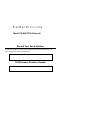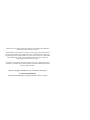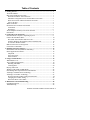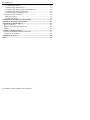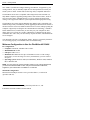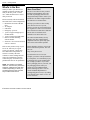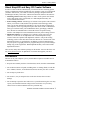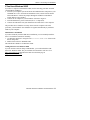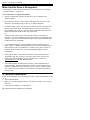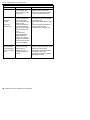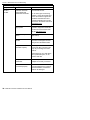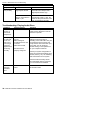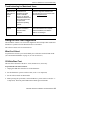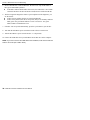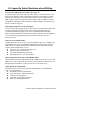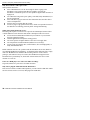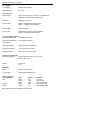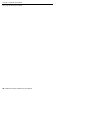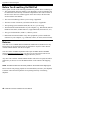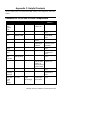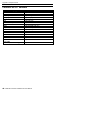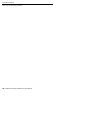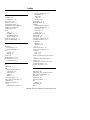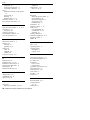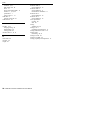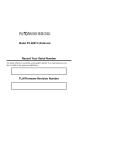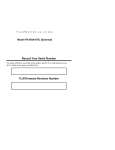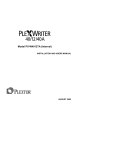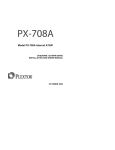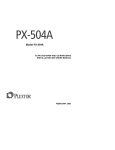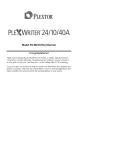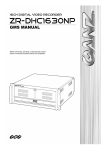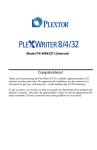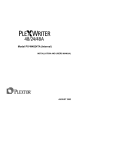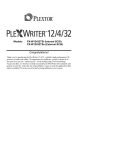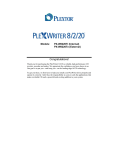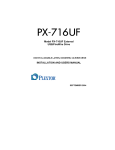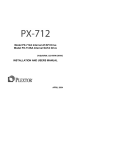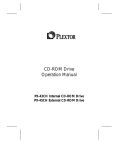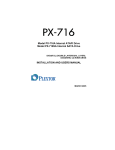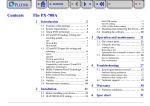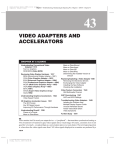Download Plextor PlexWriter 40/12/40U CD
Transcript
Model PX-W4012TU (External) Record Your Serial Number For future reference, record the serial number and the TLA code (found on your drive’s label) in the space provided below. TLA/Firmware Revision Number Plextor reserves the right to make improvements in the products described in this manual at any time without prior notice. Plextor makes no representation or warranties with respect to the contents hereof and specifically disclaims any implied warranties of merchantability or fitness for any particular purpose. Further, Plextor Corp. reserves the right to revise this manual and to make changes in its content without obligation to notify any person or organization of such revision or change. This manual is copyrighted, all rights reserved. It may not be copied, photocopied, translated, or reduced to any electronic medium or machine-readable form without Plextor’s prior permission. Manual copyright ©2002 Plextor Corp. First edition, May 2002. Licenses and Trademarks All licenses and trademarks are property of their respective owners. FCC NOTICE This equipment has been tested and found to comply with the limits for a Class B digital device, pursuant to Part 15 of the FCC Rules. These limits are designed to provide reasonable protection against harmful interference in a residential installation. This equipment generates, uses, and can radiate radio frequency energy, and, if not installed and used in accordance with the instructions, may cause harmful interference to radio communications. However, there is no guarantee interference will not occur in a particular installation. If this equipment causes harmful interference to radio or television reception, which can be determined by turning the equipment off and on, the user is encouraged to try to correct the interference by one or more of the following measures: • • • • Reorient or relocate the receiving antenna. Increase the separation between the equipment and receiver. Connect the equipment into an outlet on a circuit different from that to which the receiver is connected. Consult the dealer or an experienced radio/TV technician for help. Any changes or modifications should be approved by the party responsible for compliance of FCC Rules; otherwise, the user loses authority to operate the equipment. CAUTION: Use of controls or adjustments or performance of procedures other than those specified herein may result in hazardous radiation exposure. The laser beam emitted from the optical pickup is invisible. Accordingly: • • Do not open the optical pickup housing. Obtain service only from Plextor-authorized personnel. LASER INFORMATION These products have been designed and manufactured according to IEC 60825-1 on the Safety of Laser products. This product comes under “Class 1 Laser Products.” A Laser Caution Marking is attached on the top of the internal drive model: “Caution: Invisible laser radiation when open. Avoid direct exposure to beam.” CAUTION: To disconnect the CD drive from an electrical current, pull out the power plug. VORSICHT: DIE TRENNUNG VOM NETZ ERFOLGT DURCH ZIEHEN DES NETZSTECKERS. Zur Einhaltung der Funk-Entstörung von nicht selbständig betreibbaren Hochfrequenzgeräten (periphere Anlagenkomponenten). Dieses Gerät entspricht als Einzelgerät den Funk-Entstöranforderungen der Postverfügung Nr. 243/1991. Wird das Gerät innerhalb einer Anlage zusammen mit anderen Geräten betrieben, so muss bei Inanspruchnahme der “Allgemeinen (Betriebs-) genehmigung” nach der BMPT-AmtsblVfg Nr. 243/1991 die gesamte Anlage folgenden Richtlinien entsprechen: • • ÜG-Vfg.243 Grenzwertklasse B der EN55022 Auflagen nach § 2 der BMPT-AmtsblVfg 243/1991 Dies ist bei der Zusammensetzung einer Anlage (z.B. Computersystem) aus nur einzeln geprüften Geräten nicht immer erfüllt. This page intentionally left blank. Table of Contents 1. Getting Started ................................................................................................. 1 About this Manual.............................................................................................. 1 Meet Your PlexWriter 40/12/40U...................................................................... 1 What the PlexWriter 40/12/40U Does ........................................................... 1 Minimum Configuration to Use the PlexWriter 40/12/40U........................... 2 What You Can Do with the PlexWriter 40/12/40U ....................................... 3 Save Your Box!.............................................................................................. 4 What's in the Box ............................................................................................... 4 PlexWriter Drive Features and Controls ............................................................ 5 Front Panel ..................................................................................................... 5 Rear Panel ...................................................................................................... 6 About SimpliCD and Easy CD Creator Software .............................................. 7 Precautions ......................................................................................................... 7 2. Connecting Your PlexWriter .......................................................................... 9 Determine Your Computer’s Operating System ................................................ 9 Connect the PlexWriter Drive ............................................................................ 10 Record the Serial Number and TLA Code ..................................................... 10 Install in Windows XP, Windows 2000 or Windows Me .............................. 10 If You Have Windows 98SE.......................................................................... 11 Make Sure the Drive Is Recognized................................................................... 12 If You Have a Macintosh ................................................................................... 12 3. Installing and Using Software ......................................................................... 15 Install Device Drivers (Windows 98SE Only) ................................................... 15 Install Applications Software ............................................................................. 16 SimpliCD ....................................................................................................... 17 Easy CD Creator ............................................................................................ 17 Other Software ............................................................................................... 17 4. Using Your PlexWriter .................................................................................... 19 What Media to Use ............................................................................................ 19 Tray Loading and Operation .............................................................................. 19 Handling CD Media ....................................................................................... 20 Cleaning Discs ............................................................................................... 20 Playing Audio CDs ............................................................................................ 21 Writing to CD-R and CD-RW Media ................................................................ 22 Determining Write Speed from the LED Indicator ............................................ 22 Advantages of BURN-Proof Technology .......................................................... 23 Advantages of VariRec Technology .................................................................. 23 How the Default VariRec Setting Is Determined ........................................... 24 Changing the VariRec Setting........................................................................ 24 When You Write with VariRec...................................................................... 24 5. Maintenance and Troubleshooting ................................................................. 25 Upgrading Firmware .......................................................................................... 25 Troubleshooting ................................................................................................. 26 PlexWriter 40/12/40U Installation and Users Manual v Table of Contents Troubleshooting: General............................................................................... 26 Troubleshooting: Reading Discs .................................................................... 27 Troubleshooting: Writing CD-R and CD-RW Discs...................................... 29 Troubleshooting: Playing Audio Discs .......................................................... 34 Troubleshooting for Macintosh Users ............................................................ 35 Using the Self-Test Diagnostics ......................................................................... 35 What You’ll Need .......................................................................................... 35 CD Write/Read Test ....................................................................................... 35 6. Frequently Asked Questions about Writing .................................................. 37 Appendix A: PlexWriter Specifications.............................................................. 39 Appendix B: Technical Support.......................................................................... 45 How to Contact Us ............................................................................................. 45 Before You E-mail/Log On/FAX/Call ............................................................... 46 Returns ............................................................................................................... 46 Appendix C: Helpful Contacts ............................................................................ 47 Contacts for CD-R and CD-RW Components.................................................... 47 Contacts for PC Vendors.................................................................................... 48 Appendix D: Warranty........................................................................................ 49 Index...................................................................................................................... 51 vi PlexWriter 40/12/40U Installation and Users Manual 1. Getting Started Congratulations! Thank you for purchasing the PlexWriter 40/12/40U, a reliable, high-performance external CD rewriter, recorder and reader that connects to your computer with a USB cable. We appreciate the confidence you have shown in us. Our goal is to put you—and keep you—on the leading edge of CD technology. About this Manual This manual explains how to connect and use your external PlexWriter 40/12/40U drive. With USB, the installation process is simple. And if you have problems, fear not. We have successfully walked through installation with millions of customers who previously had lived in mortal terror of their computer. Please read this manual carefully and keep it handy for easy reference. Use the manual for installation, operation and troubleshooting. See your dealer or call Plextor’s Technical Support Department if your drive needs service. And if you run into a problem that doesn't seem to be covered, please contact us. (See “Appendix B: Technical Support” for the different ways you can contact us.) You will be connected to our friendly, helpful band of tech support engineers, people who know their stuff. What might seem like an uncooperative drive to you could very well be a 30-second fix to them. But we will never know unless you contact us. Meet Your PlexWriter 40/12/40U The PlexWriter 40/12/40U is a CD-ReWritable drive that provides professional quality CD performance for writing, rewriting and reading. What the PlexWriter 40/12/40U Does The PlexWriter 40/12/40U writes to CD-R (recordable CD) media at up to 40X speed, and it writes to high-speed CD-RW (rewritable CD) media at up to 12X speed. (Naturally, the drive can also write to normal CD-RW media at 4X speeds.) It reads all CD-ROM and CD-R media at a maximum of 40X speed with a typical access time of less than 120 milliseconds. The PlexWriter 40/12/40U has a high-speed Universal Serial Bus (USB) 2.0 interface. You can also use it with USB version 1.1 (although with USB 1.1 the drive’s top performance is 4X for CD-R and CD-RW, and 6X for reading a CDROM). The PlexWriter 40/12/40U supports the ATAPI command set. Reliable writing is virtually guaranteed, thanks to unique PoweRec-II (Plextor Optimized Writing Error Reduction Control) circuitry. This feature automatically detects the type of media being recorded and adjusts the PlexWriter 40/12/40U to provide the optimum laser power and length of burn—which means the highest quality playback. PlexWriter 40/12/40U Installation and Users Manual 1 Section 1. Getting Started New VariRec (Variable Recording) technology from Plextor, if supported by your writing software, lets you manually adjust the laser burn parameters to match your sound system or media. VariRec aids in achieving widely compatible audio discs. The PlexWriter 40/12/40U is compatible with Orange Book, Parts II and III. It is fully MMC-compliant, supporting writing features such as Disc-at-Once, Track-atOnce, Session-at-Once, and Multi-Session, as well as variable and fixed packet writing. It also supports the UDF file system implemented through packet writing. The PlexWriter 40/12/40U supports Running OPC (ROPC) and is compatible with Windows Plug & Play. Flash memory allows upgrading the PlexWriter 40/12/40U to the latest firmware revision (available from the Plextor web site) without opening the computer or physically accessing the drive. BURN-Proof™ technology∗ eliminates buffer underrun errors, which means you can safely use your computer for other things while you’re writing to a CD-R or CD-RW disc. And Plextor backs up this remarkable drive with a one-year full warranty on parts and labor, and unlimited tollfree tech support. Your PlexWriter also has a self-diagnostic feature. The drive can actually determine if it is working properly, an invaluable feature for troubleshooting. Minimum Configuration to Use the PlexWriter 40/12/40U PC Configuration: • Computer: Pentium II, 300-MHz CPU or faster. • Minimum RAM: 64 MB. • USB port: USB 2.0 or 1.1 • Hard disk size: Minimum free space of 800 MB. To write to a CD in image mode (that is, to write an image of a CD to your hard disk), you need 1 GB of free space. • Operating system: Windows 98SE (Second Edition), Windows 2000, Windows Me, or Windows XP. NOTE: You must have one of these operating systems. In the case of Windows 98, you must have Windows 98SE or later, and you need the Plextor USB driver, supplied on your software disc or available on our web site. Macintosh Configuration: Macintosh with USB port and OS 8.6-9.x (provides USB 1.1) or with OS X (provides USB 2.0). ∗ BURN-Proof is a licensed technology from Sanyo Electric Co., Ltd. 2 PlexWriter 40/12/40U Installation and Users Manual Section 1. Getting Started What You Can Do with the PlexWriter 40/12/40U Just look at some of the things you can do with your PlexWriter 40/12/40U: • Record data or audio onto writable or rewritable CD media. • Play music CDs. • Save photos and other images on rewritable or recordable CDs. • Create a “CD sneakernet” to share information with colleagues—just use software such as Adaptec DirectCD to drag and drop files onto CD-R or CD-RW media, then continue adding files and sharing the same CD disc. • Archive images and video to CD. • Master new software programs on CD. • Periodically back up your computer's hard disk, including operating system, hardware configuration, registry, program files and data. PlexWriter 40/12/40U Installation and Users Manual 3 Section 1. Getting Started What's in the Box What you find in your Plextor box depends on what the company that sold you the box put in—or took out—while the Plextor drive was in their possession. Plextor currently sells its PlexWriter 40/12/40U drive in this configuration: • PlexWriter 40/12/40U CD-RW drive • AC Adapter • USB cable • Emergency eject tool • 1 piece of approved high-speed CD-RW media • 1 piece of approved CD-R media • Plextor CD with authoring software bundle • PlexWriter 40/12/40U Installation and Users Manual If the security sticker on top of your box is cut, there may be a good reason: for example, a dealer may have added other components or software. Carefully check the contents to ensure nothing has been removed. If something is missing, contact the party from whom you purchased the box for an explanation. NOTE: This applies to the Plextor retail box. Your drive may have been shipped in a different box with other contents, depending on whom you purchased the drive from and what they included inside the box. Save Your Box! Be sure to save the box after you have installed your PlexWriter drive. The box and its packaging material were designed and drop tested to ensure your PlexWriter can endure rough treatment and still arrive in working order. We hope you will never have to ship your drive back to us. If you do, however, it's best to send it packaged in the original box. Some of our customers have not held on to their boxes and have had to resort to less-than-secure methods to get drives back to us. We cannot assume liability for any damage your drive sustains during shipment. Therefore, please ship your drive in the safest manner possible. Before shipping your drive, refer to the Plextor web site for pointers. The web site is at: http://www.plextor.com If you did not receive a box (for example, your drive came pre-installed in a computer), we recommend you pay a packaging store (such as Mail Boxes Etc.) to ship your drive. If you don’t have a packaging store in your area, ask for packaging pointers when you contact us to get an RMA number before returning any drive. You can contact our RMA Department at [email protected]; or by calling us at 800-886-3935, option 2; or by fax at 303-708-0709. 4 PlexWriter 40/12/40U Installation and Users Manual Section 1. Getting Started PlexWriter Drive Features and Controls Before proceeding, become familiar with the controls and features of your PlexWriter drive. Match the parts of your drive to the illustrations below. Front Panel Figure 1: Front Panel of the PlexWriter 40/12/40U Drive • Tray front door: Attached to tray drawer. • Headphone jack: Stereo mini-jack for headphones and powered speakers. • Volume control: Controls volume of headphone jack. • LED indicator: Illuminated to indicate drive operation: Green: Power is on and a disc in the drive; also green when BURN-Proof is operating. Amber: Reading a disc Blinking amber: Writing data to disc. Changes blinking interval to indicated different writing speeds. (1 blink every 40 milliseconds indicates 40X writing speed. 1 blink every 80 milliseconds indicates 32X CD-R or 12X CD-RW writing. 1 blink every 150 milliseconds indicates writing speed is 4– 24X CD-R or 4X-10X CD-RW.) • Eject button: Push once to eject tray. Push again to insert the tray back into the PlexWriter. To prevent wear on the drive, always use the eject button to insert the tray. • Emergency eject hole: Insert emergency eject tool, paper clip, or other thin, rigid object to eject tray if automatic eject button does not work. Turn OFF power before using this feature. PlexWriter 40/12/40U Installation and Users Manual 5 Section 1. Getting Started Rear Panel Figure 2: Rear Panel of the PlexWriter 40/12/40U Internal Drive • Analog audio output connectors: Output of analog stereo signal. Connect a sound board or audio amplifier here, if desired. Connectors are standard RCA type. • Power switch: Press this switch to turn power on or off. Press the “0” down to turn power off, “1” to turn power on. • Power connector: Connect the AC Adapter here. CAUTION: Use only the AC Adapter shipped with your PlexWriter. • USB connector: Connect the USB cable here. CAUTION: Use only the USB cable shipped with your PlexWriter. • Self-test switch: For normal operation, set this switch to ON. To have the PlexWriter execute its self-test routine, disconnect the USB cable from the drive and set this switch to SELF TEST. 6 PlexWriter 40/12/40U Installation and Users Manual Section 1. Getting Started About SimpliCD and Easy CD Creator Software In order to create CD-R and CD-RW discs you will need to have mastering, packet writing, or duplication software installed on your computer system. If you purchased your drive from Plextor, you’ll find two software packages, SimpliCD from Oak Technologies and Easy CD Creator / DirectCD from Roxio, that have this software. • Mastering software: Mastering software is used to create specific disc formats such as data, audio, video, mixed mode, etc. Both SimpliCD and Easy CD Creator include this software. • Packet writing software: Another type of software writes packets. This software allows you to format a CD (similar to the procedure used with floppy disks). Then you can drag and drop files straight to a CD, use the Send To function on your computer, or use copy and paste to place files on the CD-R or CD-RW disc. This type of software turns your CD-R/RW disc into a giant floppy. With this drive, Plextor has included Roxio’s DirectCD software for packet writing software. The SimpliCD version included does not have packet writing software. • Duplication software: Yet another type of software copies from CD to CD. However, not all CDs can be duplicated. CDs created with packet writing software cannot be replicated with duplication software. (The packet writing technology used to create those discs limits this function. It is not the fault of the duplication software or your hardware.) In addition, certain CD manufacturers may use special “copyright-protection” programs that prevent you from making a backup copy of the original disc. Both SimpliCD and Easy CD Creator include duplication software. There are also many other software packages on the market. You can check our web site (www.plextor.com) for an updated list of software that supports your drive. Precautions Like the rest of your computer system, your PlexWriter requires reasonable care in its installation and use. • Keep the area around your drive clean from dust, smoke, and other contaminants. • Do not allow moisture or liquids, including water or cleaning fluids, to touch the drive. Thinner, benzene, or alcohol-based solvents can mar your drive’s surface. • Do not drop or jolt the drive. • Do not move, carry or transport a disc in the drive because this can cause damage. • Do not attempt to open the drive and service it yourself. Removing the cover may expose you to harmful electrical voltages or the laser beam. For your safety, entrust service to Plextor-authorized service personnel only. PlexWriter 40/12/40U Installation and Users Manual 7 Section 1. Getting Started • Keep your CD discs free of dirt or other contaminants, by storing them in jewel cases. Use only industry-standard discs. Do not insert dirty, warped, poorly balanced, or cracked discs into the drive. • Do not clean discs using a circular motion. Instead, use a radial motion: start at the center of the disc and proceed to the outer edge. CAUTION: Operate your PlexWriter in horizontal position only. Plextor does not guarantee the drive’s performance in a vertical position. Figure 3. Operate Your PlexWriter in a Horizontal Position 8 PlexWriter 40/12/40U Installation and Users Manual 2. Connecting Your PlexWriter This chapter explains how to physically connect the PlexWriter to your computer. In general, this is what you’ll do: 1. Determine if your computer is running the Windows XP, 2000, Me, or 98SE operating system. If you have a Macintosh, ensure that it is running the Macintosh OS 8.6 or higher (for USB 1.1) or OS X (for USB 2.0). If you have Windows XP, 2000, or Me, go to step 2 now. If you have Windows 98SE: a) Insert the bundled Plextor Setup Disc in your CD-ROM drive. b) Go to the Software Installation screen, and click on the button titled USB Drivers. c) Follow the prompts through the USB driver installation routine. d) Reboot your computer. 2. Connect the AC Adapter to an electrical outlet and to the PlexWriter. 3. Turn the PlexWriter’s power switch ON (the “1” position). 4. Connect the USB cable from your PlexWriter 40/12/40U drive to the computer. That’s all there is to it! We’ll go over the procedure in more detail in the next few pages. If you have a PC, start here. If you have a Macintosh, go to “If You Have a Macintosh” on page 12. Determine Your Computer’s Operating System To determine which operating system your computer uses: 1. Select the Start menu, then select Programs and choose Windows Explorer. 2. In Windows Explorer, select Help. The About line shows your operating system. (For example, “About Windows 2000.”) NOTE: Your computer must be running Windows 98SE, Windows 2000, Windows Me or Windows XP or Macintosh. If you are not running one of these operating systems you cannot use the PlexWriter 40/12/40U. You cannot use the PlexWriter 40/12/40U with early versions of Windows 98; it must be Windows 98SE (Second Edition). PlexWriter 40/12/40U Installation and Users Manual 9 Section 2. Connecting Your PlexWriter Connect the PlexWriter Drive Before proceeding to install the PlexWriter drive on your personal computer, record the serial number. Record the Serial Number and TLA Code Record the serial number and TLA number of your drive on the inside front cover of this manual. Install in Windows XP, Windows 2000 or Windows Me If you have a computer with Windows XP, Windows 2000 or Windows Me, use the following procedure to install your PlexWriter USB drive: 1. 2. 3. 4. Turn ON your computer system. Connect the AC Adapter to your PlexWriter as shown in Figure 4. Turn the PlexWriter’s power switch ON (the “1” is depressed). Connect the USB cable from your PlexWriter 40/12/40U drive to the computer. Figure 4. Connecting the AC Adapter and USB Cable The drive is automatically recognized by the computer. NOTE: If you cannot connect the USB cable to the PlexWriter, make sure the self-test switch is set to ON (not to SELF-TEST). 10 PlexWriter 40/12/40U Installation and Users Manual Section 2. Connecting Your PlexWriter If You Have Windows 98SE If you have a computer with Windows 98SE, use the following procedure to install your PlexWriter USB drive: 1. Turn ON your computer system and insert the bundled Plextor Setup Disc in your CD-ROM drive. Go to the Software Installation screen, and click on the button titled USB Drivers. Follow the prompts through the USB driver installation routine. Reboot your computer. 2. Connect the AC Adapter to your PlexWriter as shown in Figure 4. 3. Turn the PlexWriter’s power switch ON (the “1” is depressed). 4. Connect the USB cable from your PlexWriter 40/12/40U drive to the computer. The procedure above loads the necessary drivers into the computer. After this procedure, your PlexWriter drive should be recognized automatically by Windows 98SE on your computer. Manual Driver Installation If you have difficulty with the USB driver installation, you can manually install the driver. To install the USB driver manually: 1. Use Windows Explorer to navigate to the \Drivers\98SE USB folder on the Plextor Setup Disc. 2. Double-click on the file TPPINST.EXE. This installs the USB driver for Windows 98SE. Getting the Driver for Windows 98SE If you do not have a Plextor Setup CD-ROM disc, you can download the USB drivers for Windows 98SE. They are available from the Plextor web site. Go to http://www.plextor.com and follow the links from the home page to Support\Downloads\Drivers. PlexWriter 40/12/40U Installation and Users Manual 11 Section 2. Connecting Your PlexWriter Make Sure the Drive Is Recognized After installation, make sure the PlexWriter drive is recognized by your computer. To check whether it is recognized: To see if the drive is recognized in Windows: 1. Turn the computer ON. After the computer boots up, you should see the Windows display. 2. Open Windows Explorer or My Computer and ensure there is an icon for the PlexWriter. The PlexWriter may be D: or E: or another designator. 3. In Windows 98SE, or Me, once the system comes up click the Start button, then Settings, then Control Panel, then double-click on System icon, then click on Device Manager tab. Click the + sign next to the CD-ROM heading and look at the PLEXTOR CD-R PX-W4012TA entry underneath. -orIn Windows XP or 2000, right-click on the My Computer icon and select Properties. Click on the Hardware tab, then click on the Device Manager button. Click the + sign next to the CD-ROM heading and look at the PLEXTOR CD-R PX-W4012TA entry underneath. 4. If your USB controller has a yellow diamond with an exclamation point (!), contact your PC or motherboard manufacturer for help, and to troubleshoot your USB controller for driver compatibility or conflicts. It may just be a matter of obtaining the latest USB driver, or a motherboard BIOS update, from the manufacturer. 5. If the USB controller is listed and does not have a yellow diamond with an exclamation point, but you do not see this drive listed as one of the devices, contact our Technical Support group at 1-800-886-3935, or email us at [email protected] for help troubleshooting. 6. If the USB controller is listed and does not have a yellow diamond with an exclamation point, but the PX-W4012TU is listed as a “USB Storage Device”, select the “USB Storage device” and then select the “Remove” button. Reboot your system. The system will do another hardware scan and should install the driver properly. If You Have a Macintosh If you have a Macintosh, use the following procedure to install your PlexWriter USB drive: 1. Turn on the Macintosh. 2. Ensure you are running Macintosh OS 8.6 or higher (for USB 1.1) or OS X (for USB 2.0). 3. Connect the AC Adapter to your PlexWriter. 12 PlexWriter 40/12/40U Installation and Users Manual Section 2. Connecting Your PlexWriter 4. Turn the PlexWriter’s power switch ON (the “1” is depressed). 5. Connect the USB cable from your PlexWriter 40/12/40U drive to the Macintosh computer. The Macintosh automatically recognizes the PlexWriter, and you should be ready to use the drive. PlexWriter 40/12/40U Installation and Users Manual 13 Section 2. Connecting Your PlexWriter This page intentionally left blank. 14 PlexWriter 40/12/40U Installation and Users Manual 3. Installing and Using Software There's one more step before you can begin to use your PlexWriter drive: you need to install special software on your computer. There are two software types: • Device driver: This is a software program that allows your computer to interact with the PlexWriter drive. Drivers are included in Windows XP, 2000, and Me that let you operate your PlexWriter as a CD-ROM device (reader). The device driver is installed automatically by the operating system as long as the USB interface is enabled in your system’s motherboard BIOS. So you probably don’t have to do anything special if you have Windows XP, 2000, or Me. If you have Windows 98SE, drivers are on the Plextor Setup CD-ROM disc. If you don’t have this disc, you can download the USB drivers for Windows 98SE from the Plextor web site. Go to http://www.plextor.com and follow the links from the home page to Support\Downloads\Drivers. • Application software: These are software programs for specific tasks, such as mastering CDs, backing up your hard disk or files, capturing audio, duplicating CDs, and more. If you purchased your PlexWriter from Plextor, you’ll find these applications in the SimpliCD and Easy CD Creator software. Other applications are available from other vendors. If you have any problems at all, our technical support staff will help you. Install Device Drivers (Windows 98SE Only) In Windows, your PlexWriter acts as a "CD-ROM Drive" for purposes of installation and setup. In some cases, you will need to install additional software to make use of all of the features of the PlexWriter. • Using the PlexWriter on a PC: As CD-ROM: The computer’s operating system, whether it is Windows XP, Windows 2000, or Windows Me, supplies a generic USB device driver that allows the PlexWriter to function as a standard CD-ROM drive. You don’t need to install anything else. If you have Windows 98SE, you need to install a special USB driver. You’ll find this driver on the Plextor Setup Disc, or you can get it from the Plextor web site at http://www.plextor.com. (Follow the links from the home page to Support\Downloads\Drivers.) As a CD-R or CD-RW device: In order to write to CD-R or CD-RW media, you will need additional software such as SimpliCD or Easy CD Creator. If you purchased a kit from Plextor, this software is supplied. PlexWriter 40/12/40U Installation and Users Manual 15 Section 3. Installing and Using Software • Using the PlexWriter on a Macintosh: Whether using the PlexWriter as a standard CD-ROM or as a CD-R or CDRW device, you will need additional drivers or software besides those that are part of the Macintosh operating system. You will need to purchase this software separately. The software compatibility list is available from Plextor’s web site at www.plextor.com. Before installing any software, check that the USB cable connection between your PlexWriter and the computer is correct, and the PlexWriter is recognized by your system. Install Applications Software Installing applications software lets you take advantage of the PlexWriter’s ability to record on CD-R or CD-RW media. You’ll find these applications in the SimpliCD and Easy CD Creator software supplied by Plextor. Applications software lets you use your PlexWriter drive in exciting new ways. • Packet writing software: This type of application lets you use your PlexWriter as an enormous floppy drive. You can drag and drop files straight to a CD-R or CD-RW disc. (Easy CD Creator includes DirectCD packet writing software; The version of SimpliCD that is included in the Plextor kit does not.) • Mastering software: In conjunction with your PlexWriter drive, mastering software lets you create discs in specific formats, such as audio, data, mixed mode, and others. • Duplication software: This software lets you copy CDs. NOTE: If you use a CD-R disc with packet writing software, you can’t use that disc later with mastering software (and vice versa). CD-RW discs also must be used with either one type of software or the other. You can, however, erase a CD-RW disc and use it again—and once a disc is erased, you can use it with either type of software. 16 PlexWriter 40/12/40U Installation and Users Manual Section 3. Installing and Using Software SimpliCD SimpliCD from Oak Technologies contains software for mastering and duplication. It has these main applications: • SimpliCD Copy: Lets you make an identical copy of any disc. It makes exact copies of any data, audio or video CD. • SimpliCD Recorder: This component of SimpliCD lets you make CDs containing audio, video and slide shows, including audio discs playable in your car or home stereo. You can also make digital audio files (MP3, WAV or WMA) from audio CDs. • SimpliCD ROM: Lets you save your computer files onto recordable CD media to create computer data read-only discs, for archiving or distributing data. SimpliCD ROM is easily accessed as a folder on your desktop and within Windows Explorer. For more information, and to learn how to use these powerful applications, install SimpliCD on your PC and refer to the online help guide. Easy CD Creator Roxio’s Easy CD Creator has mastering, packet writing, and duplication software. There are three main Easy CD Creator applications: • CD Copier: Lets you copy a CD. • DirectCD Format Utility: Prepares a CD-R or CD-RW disc so you can directly copy files to it in much the same way that you copy files to a floppy disk, hard drive or removable drive. You can then use Windows Explorer, or any other program that can read from and write to a drive letter, to copy files to a CD. You can also recover files from damaged CDs, and even repair CDs. • Easy CD Creator: Lets you make your own CDs, including music CDs that can be played on your home or car stereo CD player, or data CDs for storing computer data such as the files and folders on your hard disk. When you install Easy CD Creator, each application has an online help guide that shows how to use it. Other Software Besides SimpliCD and Easy CD Creator, you can use other software with your PlexWriter. A list of various software packages that you can use with your Plextor drive can be found in the Support/Compatibility section of www.plextor.com. Here you’ll find software that supports the PlexWriter under other operating systems. You will need to purchase this software separately. PlexWriter 40/12/40U Installation and Users Manual 17 Section 3. Installing and Using Software This page intentionally left blank. 18 PlexWriter 40/12/40U Installation and Users Manual 4. Using Your PlexWriter This chapter explains how to use your PlexWriter drive and how to load, handle and care for your CDs. CAUTION: Ensure your PlexWriter is in a horizontal position. Plextor does not guarantee the drive’s performance in a vertical position. What Media to Use Use the right media! Your PlexWriter drive's capabilities change depending on which type of compact disc you use. It currently supports these types: • CD-ROM: You can immediately play or read prerecorded discs, such as audio CDs and data discs. • CD-R: Recordable CD. You can record on these discs, but only once. You can also read them. • CD-RW: High-speed ReWritable CD. These discs support recording and rerecording (up to 1,000 times). You can also read them. To achieve 40X CD-R writing speed you must use certified 40X media; and to achieve 12X RW writing speed you must use high-speed RW media that supports 12X recording. See “Recommended Media” on page 39 for a list of approved media at the time this manual was printed, and see the Plextor web site at http://www.plextor.com for an updated list. You can write to high-speed RW discs only on drives that support this media. Drives that are capable of writing to high-speed RW media, such as the PlexWriter 40/12/40U, are identified by a “Compact Disc ReWritable High Speed” logo. Tray Loading and Operation To load and unload the tray: 1. While the PlexWriter drive is powered up, push the eject button on the front panel. The tray drawer slides out in 3–4 seconds. Figure 5: Loading the Tray PlexWriter 40/12/40U Installation and Users Manual 19 Section 4. Using Your PlexWriter 2. Lay a blank CD in the depression in the tray, label side up. The CD should lie flat in the tray. 3. Press the eject button again and the tray will slide shut within seconds. NOTE: Always use the eject button to close the tray in a smooth and secure manner. Closing the tray by pressing the front of the drawer by hand is not recommended and risks damage or premature wearing of the mechanism and your CDs. Handling CD Media Take care when handling blank CD-R and CD-RW media. Dust, scratches, and fingerprints on either side of the disc can cause write errors during recording. When picking up or holding blank media you can either place your fingers along the outer edge of the disc, or place one finger through the center hole and one finger on the outer edge. Once you have finished creating a disc, label it by writing on the top using permanent ink. CAUTION: We recommend using a “non-toxic” marker, such as a Sharpie pen, that conforms to the ASTM D-4236 standard. Some permanent markers will damage the media. Also, do not press too hard when writing on the disc. Cleaning Discs For proper read and write performance, your CD-R, CD-RW, and CD-ROM discs must be clean. Trying to record on a dirty disc may result in a failed session and ruin the disc. To clean the disc, wipe the disc using a clean, soft cotton cloth to remove surface dirt such as fingerprints. Use a straight-line motion, wiping from the center out. Do not wipe the disc in a circular motion. Figure 6: Wipe the Disc from the Center Outward HINT: Keep your discs in jewel cases at all times to prevent them from becoming dirty or damaged. 20 PlexWriter 40/12/40U Installation and Users Manual Section 4. Using Your PlexWriter Playing Audio CDs In order to listen to an audio CD, you can play it through your computer’s audio system. Or you can connect an audio cable to the analog audio connectors on the rear of the drive and connect the other end to your sound board or an audio amplifier. There are two types of audio you may encounter: • CD-Audio: This comes from audio discs (like the ones used by your home stereo) that are translated directly by your PlexWriter into sound. Although, in most cases a sound board and speakers are used to hear this audio, you can also listen to it by simply plugging a set of headphones or powered speakers into the headphone jack on the front of your drive. You can control audio playback through software, and adjust the volume with the front-panel volume control. Figure 7: Connections for Playing Audio Using the Headphone Jack • Sound board audio: This comes from data files that may be present on a disc, such as a WAV, WMA or MP3 files, that are transferred from the CD to your computer via the USB interface. The sound board translates the data from the digital files into analog sound. If you do not have a sound board, you will not be able to hear this form of audio from your PlexWriter. To listen to music through the computer’s sound board, you can control volume with the volume control on the Windows Taskbar. You can also mute the sound on your sound board and listen to music through headphones or self-powered speakers. NOTE: The volume control on the front panel of your drive adjusts only the sound level of the headphone jack. It has no impact on the volume level in your computer or at the rear panel audio output connectors. PlexWriter 40/12/40U Installation and Users Manual 21 Section 4. Using Your PlexWriter Playing a CD Using Other Utilities You can use SimpliCD to play CDs. Other alternatives for playing CDs include audio utilities designed into your operating system (Media Player or CD Player in Windows, for instance) or various other utilities that can be purchased commercially. Playing a CD On a Macintosh Mac users can run a program such as CDT Remote (which is typically included with FWB’s CD-ROM toolkit). Writing to CD-R and CD-RW Media In conjunction with your PlexWriter drive, mastering and packet writing software such as that contained in SimpliCD and Easy CD Creator allow you to write audio, video, data, or other information to writable (CD-R) or rewritable (CD-RW) media. The PlexWriter 40/12/40U writes to new high-speed CD-RW media, as well as to normal-speed CD-RW media. IMPORTANT: Most CD-ROM drives manufactured since 1998 can read both conventional and the new high-speed CD-RW discs. Drives manufactured before 1998 cannot read CD-RW discs. Plextor CD-ROM drives beginning with the 12/20PleX and newer can read CD-RW discs, including the new, high-speed discs. Determining Write Speed from the LED Indicator When you are writing to a CD-R or CD-RW disc, the color and blink rate of the front-panel LED indicator indicate the speed of writing, as follows: LED blink interval in milliseconds Amber, 40 ms Amber, 80 ms Amber, 150 ms Write speed 40X CD-R 32X CD-R, 12X CD-RW 4–24X CD-R, 4-10X CD-RW 22 PlexWriter 40/12/40U Installation and Users Manual Section 4. Using Your PlexWriter Advantages of BURN-Proof Technology The PlexWriter 40/12/40U incorporates BURN-Proof (Buffer Under-Run Proof) technology, which guarantees that you can write discs at high speed, and still use your computer for other tasks while you’re writing. The Problem: When you use a CD Recordable or CD ReWritable drive to write to a CD-R or CD-RW disc, the disc needs a constant, steady flow of data to make a successful write. If this flow is interrupted, you wind up with a disc that is unusable. You’ve just created a coaster for your table! To prevent the interruption of data, every CD-R/RW drive has a buffer, a memory chip that acts as a kind “holding area.” (Typically, the buffer size is 2 MB or 4 MB.) However, this buffer can be emptied quickly when you write at high speeds. It can also be emptied if you use other applications (like surfing the Internet or playing games or watching movies) while writing; or if your source drive cannot read data fast enough because of its read ability or because the source disc is poor quality and read errors slow down the data streaming. Any of these factors can produce what is known as “buffer underrun error.” Simply put, the buffer is drained of data, the flow to the disc is interrupted—and you wind up with a useless disc. The Solution—BURN-Proof: This revolutionary technology compensates for any interruption in data flow to the disc. BURN-Proof technology “remembers” where writing stopped on the disc when the data flow was interrupted, then restarts writing in the same place once the data is available again. The result is that your disc is written successfully. What BURN-Proof Means to You: BURN-Proof technology in your PlexWriter 40/12/40U means you can safely use your computer for other things while you’re writing to a CD-R or CD-RW disc. It reduces the dreaded “coaster effect,” and lets you multitask freely and easily without bringing the burn to a screeching halt. All of this is done seamlessly, so you successfully create CDs on the first attempt. Advantages of VariRec Technology This drive is equipped with VariRec (Variable Recording) technology, a feature offered by Plextor that allows you to manually adjust the drive's laser power during the audio recording process. NOTE: In order for you to actually perform the adjustment, VariRec must be supported by the recording software you’re using. PlexWriter 40/12/40U Installation and Users Manual 23 Section 4. Using Your PlexWriter Being able to adjust the laser power during the recording process can have some definite advantages. For instance, depending on the capabilities of your specific audio equipment, you may be able to change the sound quality of your recordings to suit the equipment. Or you may be able to correct compatibility problems that occur when playing discs on certain audio players. How the Default VariRec Setting Is Determined In most cases you don’t have to worry about setting VariRec. The setting is 0 (zero) by default, and this usually works best. This default setting is determined by a combination of steps: 1. First, we test many types of CD-R and CD-RW media in our factory to determine the best write strategy (laser power and other factors) for that media. 2. We include a table of the tested media and their write strategy in your drive’s firmware. (This table is updated when you update your drive by downloading new firmware from the Plextor web site.) 3. When you insert a recordable disc into your drive, Plextor’s PoweRec technology automatically identifies the manufacturer, model, and special features of the media, then adjusts the laser power and writing speed so they’re at the optimum settings for that disc. 4. The drive uses OPC (Optimum Power Control) to further fine-tune the laser power setting to the specific disc that is in your drive. 5. The combined values of the pre-defined write strategies, along with the OPC test results, create the default VariRec setting of zero. Changing the VariRec Setting VariRec lets you increase or decrease the laser power by up to 2 degrees in either the positive or negative direction from this default. You can change the laser power to do comparison testing with your CD player (home, auto, or CD-ROM drives) to find the power setting that best suits you. Changing the laser power changes the characteristics of the audio being written. You can hear these changes during audio playback, although what you hear will depend on speaker quality, audio settings, and environment. When You Write with VariRec VariRec writes in either Track-at-Once (TAO) or Disc-at-Once (DAO) mode. It writes CD-DA (digital audio) on CD-R media at a maximum of 4X speed, rather than at the full speed of the drive. For this reason, audio recording using VariRec takes a bit longer than a standard audio recording. 24 PlexWriter 40/12/40U Installation and Users Manual 5. Maintenance and Troubleshooting This chapter explains maintenance and troubleshooting procedures for your PlexWriter drive. With proper maintenance, you can prevent problems. If problems arise, you can often solve many simple problems on your own, rather than wait for assistance from a Plextor representative. TIP: Read all of the section that pertains to you (PC or Macintosh). Many of the problems discussed happen only rarely, and others may seem as if they do not pertain to you. However, if you are familiar with the variety of problems that can occur, you will be better prepared to deal with them if they do occur. Upgrading Firmware Plextor creates firmware revisions to meet the particular needs of large computer manufacturers, and to include the latest parameters for Plextor-tested media. It is rare that these changes will substantially affect the performance or operation of your PlexWriter drive. However, we advise that our customers always update drives with the latest available firmware. Before troubleshooting a possible problem with your drive please make sure to visit our web site at www.plextor.com to check if you have the latest firmware. To obtain new firmware for your PlexWriter drive: 1. Go to the Plextor web site at www.plextor.com. 2. Look for firmware upgrades in the Support area, on the Downloads page. There is a description of the latest firmware revision and its intended use. 3. Download the firmware to your computer. To upgrade firmware: 1. Terminate any other applications before upgrading firmware. 2. Double-click the executable file (the filename ends in “.EXE”) that you downloaded from Plextor’s web site. This runs the file. 3. Accept all defaults by continuing to click on the “Next” button. While the new firmware is being loaded to the PlexWriter 40/12/40U drive, you can see the front-panel LED indicator is blinking. When firmware has been updated, you see the message: Firmware update has completed. 4. Reboot your computer to complete the firmware upgrade. PlexWriter 40/12/40U Installation and Users Manual 25 Section 5. Maintenance and Troubleshooting Troubleshooting If you have problems during or right after installation of your PlexWriter drive, use these tips to help find the problem. You can also use these charts to help find problems that develop in existing installations. Start here if you're a PC user. If you have a Macintosh, start with page 35 and come back here if you don't find the answer on that page. Troubleshooting: General Troubleshooting: General Symptom Possible Causes PlexWriter does No power. not respond (no LED light; eject button does not work). PlexWriter not recognized by computer. No power. Disc does not rotate in PlexWriter drive. Cannot eject tray. Solutions Ensure the power cable is connected securely to the PlexWriter’s AC Adapter. Ensure the power cable is connected securely to the PlexWriter’s AC Adapter. When the computer’s power is turned ON, confirm that the PlexWriter’s indicator LED is illuminated briefly, then is extinguished. Wrong AC Adapter. Use only the AC Adapter shipped with your PlexWriter. USB cable isn’t connected. USB cable connection is required for operation. Ensure that the USB cable is securely inserted, and is not damaged. Tray is locked by mastering software. Refer to application documentation on how to unlock the eject feature. Turn OFF the computer power. Then, at the PlexWriter’s front panel, insert a thin object such as the emergency eject tool or a paper clip into the emergency eject hole and eject the tray. CD was not properly set into tray and is stuck. 26 PlexWriter 40/12/40U Installation and Users Manual Section 5. Maintenance and Troubleshooting Troubleshooting: General Symptom Possible Causes Can’t plug USB Self-test switch is in cable into SELF-TEST position, PlexWriter preventing attachment of USB cable. Solutions Set self-test switch to ON. Troubleshooting: Reading Discs Troubleshooting: Reading Discs Symptom Possible Causes PlexWriter drive Defective CD-ROM, has read errors, CD-R, or CD-RW disc. may not respond A fingerprint, when accessed contaminants, or from My scratches on the disc’s Computer or surface may prevent Explorer, or the drive from reading cannot run a or writing data. program. Disc is badly manufactured. Cannot use other CD-ROM drives to read discs written by PlexWriter. Solutions Clean the disc as detailed on page 20. Try a different disc. Try a different disc. Bad connection between the PlexWriter drive and the computer. Make sure the USB cable is securely connected to the computer and the PlexWriter. Inspect the USB cable for any signs of distress, such as kinking. Disc is inserted upside down. Eject the disc and load it with the label or text side up. Blank CD-R or CD-RW disc is inside the drive. Remove the disc from the drive and test the drive by using another disc. Trying to read a CDRW disc in a CD-ROM drive that does not support it. Use the PlexWriter to read CD-RW discs or use a different CD-ROM drive. Only CD-ROM drives manufactured after 1997 can read CD-RW discs. UDF reader is not installed on the system to read CD-RW or packet written discs from a CD-ROM drive. Refer to your packet writing software online help or manual for how to obtain a UDF reader and install it on the computer where you need to access these discs. PlexWriter 40/12/40U Installation and Users Manual 27 Section 5. Maintenance and Troubleshooting Troubleshooting: Reading Discs Symptom Possible Causes Session was left open on a CD-R disc and does not have a Table of Contents. Excessive noise. Excessive vibration. Slow read performance. Can read only the last session of a multisession CD-R or CD-RW disc. Solutions Place this disc back into the PlexWriter and use the same software originally used to write to it. Then close the session/disc. CD is poorly balanced. Poorly manufactured discs or discs with poorly distributed ink on labeling cause significant vibration at high speeds because they are out of balance. Read errors may also occur. If the disc label (especially adhesive labels) adds more weight to one area of the disc than another it can also cause the disc to be out of balance. Remove the adhesive label, if present. Be careful not to damage the foil underneath. Clean the disc as detailed on page 20. If there is no foreign substance on the disc, contact the disc manufacturer for a replacement. “Import previous session” or a similar feature was not enabled when the multisession disc was created. Use CD-R or CD-RW mastering software to import session(s). Such features may vary in name depending on the software being used. Please refer to the appropriate online help or manual regarding this feature. 28 PlexWriter 40/12/40U Installation and Users Manual Section 5. Maintenance and Troubleshooting Troubleshooting: Writing CD-R and CD-RW Discs Troubleshooting: Writing CD-R and CD-RW Discs Symptom Possible Causes Solutions Writing error Network is being used. If necessary, enable BURN-Proof occurs. in the recording software. (Some Mouse was moved or software packages have BURNWindows screensaver Proof support for the PlexWriter activated while writing. drive permanently on, while other software allows the user to select Other applications are whether it is on or off.) running. If your software does not support Power save mode is BURN-Proof and problems occur active. when writing, reduce the load on CPU resources. Some ways to do this are: Log off from the network. Don’t use the mouse. Disable the screensaver or power save mode. Exit all other applications. Shortage of PC memory. If there is insufficient main memory in the PC, data may be swapped to the hard disk, and this can cause a buffer underrun. If necessary, enable BURN-Proof in the recording software. Automatic thermal recalibration triggered. Some high-speed hard disks are equipped with an automatic thermal recalibration function.) Turn off automatic thermal recalibration for the hard disk. Use another hard disk. Defective CD-R or CDRW media. CD-R or CD-RW media may be dirty, scratched, or damaged. Try the recording again, using another CD-R or CD-RW disc. Increase the PC’s main memory capacity. PlexWriter 40/12/40U Installation and Users Manual 29 Section 5. Maintenance and Troubleshooting Troubleshooting: Writing CD-R and CD-RW Discs Symptom Possible Causes Solutions Cannot write to Using authoring Use the authoring software CD-R or software other than provided with the unit. CD-RW. that bundled with PlexWriter 40/12/40U. To use other types of authoring software, contact the supplier and ensure the software supports the PlexWriter PX-W4012TU drive. Supported software lists can also be found on the Plextor web site at www.plextor.com. CD-R/RW media not appropriate. Use CD-R/RW media supported by Plextor. Supported media lists can be found on the Plextor web site at www.plextor.com. Disc inserted upside down. Reinsert the disc with the label right side up. Defective CD-R/RW media. CD-R/RW media may be dirty, scratched or damaged. Re-write using another CD-R/RW media. Computer is short of hard disk capacity. Generally, 1.2 to 2 times the size of the write data is required. This may vary according to the write method. Delete files from your hard disk to free up sufficient space; or use another hard disk. No power to PlexWriter. USB cable is not connected properly Ensure the power cord and AC Adapter are securely connected . Ensure the USB cable is securely connected between the computer and the PlexWriter, and that the cable is not damaged. 30 PlexWriter 40/12/40U Installation and Users Manual Section 5. Maintenance and Troubleshooting Troubleshooting: Writing CD-R and CD-RW Discs Symptom Possible Causes Solutions CD-R or CD-RW Bad connection Ensure the USB cable is securely software cannot between USB port and connected between the computer detect PlexWriter. PlexWriter 40/12/40U and the PlexWriter, and that the drive. cable is not damaged. Using authoring software other than that bundled with PlexWriter 40/12/40U. Use the authoring software provided with the PlexWriter. In the case of Windows 98SE, the USB storage device driver is not installed. Install USB storage device driver from setup CD that is bundled with PlexWriter 40/12/40U. USB cable is not compatible with USB 2.0 or 1.1 Use the USB cabled bundled with your PlexWriter drive. Power is not switched on. Ensure LED of PlexWriter 40/12/40U is on. If LED is not on, there is no power. To use other types of authoring software, contact the supplier and ensure the software supports the PlexWriter PX-W4012TU drive. Supported software lists can also be found on the Plextor web site at www.plextor.com. PlexWriter 40/12/40U Installation and Users Manual 31 Section 5. Maintenance and Troubleshooting Troubleshooting: Writing CD-R and CD-RW Discs Symptom Possible Causes Solutions Cannot add Changed authoring If using different authoring information (add software. software than for the previous writing) on CDwriting, errors may occur. Always R/RW. use the same authoring software. Not enough disc capacity. Capacity of standard CD-R/RW media is limited to 650 MB (74min. type), including lead-in, leadout and TOC data. Due to formatting overhead, a UDF formatted disc has a capacity of approximately 533 MB. Use a different CD-R/RW media if capacity is insufficient on current media. Using disc written on non-Plextor CD-R or CD-RW drive. Use CD-R or CD-RW disc written by the PlexWriter 40/12/40U. The disc is written with a CD-R or CD-RW drive from another vendor. Use a different CD-R or CD-RW disc. Try to use same drive to add more data to CD-R or CD-RW disc. 32 PlexWriter 40/12/40U Installation and Users Manual Section 5. Maintenance and Troubleshooting Troubleshooting: Writing CD-R and CD-RW Discs Symptom Possible Causes Solutions Cannot write at PlexWriter 40/12/40U When the PlexWriter 40/12/40U is 40X drive is connected to a connected to a USB 1.1 port, the USB 1.1 port. maximum drive performance is 4X write, 4X rewrite and 6X read. Buffer underrun occurs. Ensure the authoring software supports BURN-Proof. If it supports BURN-Proof, make sure that BURN-Proof is enabled on your computer. If your software does not support BURN-Proof and you have buffer underrun problems, reduce the load on CPU resources. Some ways to do this are: Log off from the network. Don’t use the mouse. Disable the screensaver or power save mode. Exit all other applications. Defective CD-R media. CD-R media may be dirty, scratched or damaged. Re-write using a different piece of CD-R media. Using authoring software other than that bundled with PlexWriter 40/12/40U. Use the authoring software provided with the PlexWriter. Using poor quality media. Use the CD-R/RW media recommended by Plextor. Supported media lists can also be found on the Plextor web site at www.plextor.com. CD-ROM drive used as a source cannot read data fast enough to record at higher speeds, such as 40X or 32X. If necessary, enable BURN-Proof in the recording software. If your software does not support BURN-Proof, copy the data to the computer’s hard disk, then record from the hard disk to the PlexWriter. If using other software, ensure that PlexWriter 40/12/40U is supported by the software. Contact the software supplier to confirm. PlexWriter 40/12/40U Installation and Users Manual 33 Section 5. Maintenance and Troubleshooting Troubleshooting: Writing CD-R and CD-RW Discs Symptom Possible Causes Solutions Cannot write at CD-RW media is not Use High-Speed CD-RW media. 12X (CD-RW). High Speed CD-RW. These discs are stamped with a “High Speed CD-RW” logo. PlexWriter 40/12/40U drive is connected to a USB 1.1 port. When PlexWriter 40/12/40U is connected to a USB 1.1 port, the maximum drive performance is 4X write, 4X rewrite and 6X read. Troubleshooting: Playing Audio Discs Symptom Disc doesn’t revolve; no sound from headphones. Possible Causes USB cable not attached. Solutions Both the AC Adapter and the USB cable must be attached in order for the drive to operate. When playing an audio CD, you do not hear sound even though everything appears to be functioning normally. Sound board volume too low. Mixer settings for soundboard set too low or muted. Need sound board. Each sound board has a different setting for each input source, including one for CD-Audio. Run your sound board’s mixer program and verify that the volume is turned up or not muted. You can do this by double-clicking on the speaker icon on your computer’s task bar. Sound board not properly configured. Check your system configuration to see if the sound board settings (such as IRQ, memory, etc.) are conflicting with other devices on the system. Check if all the necessary drivers and multimedia devices required by your sound board are installed. Low sound level from PlexWriter drive. Low levels from audio mixer. Check the master, CD and line levels of all audio mixers. 34 PlexWriter 40/12/40U Installation and Users Manual Section 5. Maintenance and Troubleshooting Troubleshooting for Macintosh Users Symptom Drive will not operate as CDROM, CD-R or CD-RW device. Possible Causes Whether using the PlexWriter as a standard CD-ROM, CD-R or CD-RW device, you will need additional software and device drivers that are not part of the Macintosh operating system. Solutions You will need to purchase additional software. Supported software lists can also be found on the Plextor web site at www.plextor.com. Drive does not respond. Bad connection between PlexWriter drive and USB interface. Ensure the USB cable is securely connected between the computer and the PlexWriter, and that the cable is not damaged. Using the Self-Test Diagnostics The PlexWriter contains a set of self-test diagnostics that can help isolate trouble and determine if a problem is in the PlexWriter drive or elsewhere. The self-test consists of a CD write/read test. What You’ll Need To perform the self-tests you’ll need a blank piece of Plextor-certified CD-R media. (See “Recommended Media” on page 39, or visit our web site.) CD Write/Read Test This tests three functions of the drive: write, random access, and verify. To perform the CD write/read test: 1. Unplug the USB cable from the rear of the PlexWriter. 2. Set the PlexWriter’s power switch to OFF (so the “0” is depressed). 3. Set the self-test switch to SELF TEST. 4. While pressing the eject button, set the PlexWriter’s power switch to ON (the “1” is depressed). The front-panel LED indicator blinks green and amber. PlexWriter 40/12/40U Installation and Users Manual 35 Section 5. Maintenance and Troubleshooting 5. Insert a blank Plextor-certified CD-R disc. Be sure to use only CD-R media of the type recommended by Plextor. If the DISC indicator blinks amber three times, the loaded disc is not a blank CD-R disc. Remove the disc and insert a blank, Plextor-certified CD-R disc. 6. The drive begins the diagnostic routine. Upon completion of the diagnostic, you see the results: If there was no problem, the disc is ejected automatically. If there was a problem, the disc is not ejected, and you see the Busy indicator blink green. One green blink indicates a write or read error. Two green blinks indicate an initialization error. 7. If the disc was not ejected automatically, press the eject button to eject the disc. 8. Turn OFF the PlexWriter power switch and set the self-test switch to ON. 9. Turn the PlexWriter’s power switch ON (the “1” is depressed). 10. Connect the USB cable from your PlexWriter 40/12/40U drive to the computer. NOTE: If you cannot connect the USB cable to the PlexWriter, make sure the self-test switch is set to ON (not to SELF-TEST). 36 PlexWriter 40/12/40U Installation and Users Manual 6. Frequently Asked Questions about Writing Can I use this USB PlexWriter if I have only USB 1.1? Yes, the PlexWriter 40/12/40U will work with a USB 1.1 connection; however, the speeds will be limited to 4X for writing, 4X rewriting, and 6X reading. To achieve the drive's maximum speeds you need USB 2.0 built-in to your motherboard or a USB 2.0 plug-in adapter. Orange Micro makes PCI-to-USB 2.0 adapters, and both Orange Micro and Adaptec make PCMCIA-to-USB 2.0 adapters for notebooks. See the list of contacts on page 47. What media should I use for my PlexWriter? To achieve 40X CD-R writing speed you must use Plextor-certified 40X media; and to achieve 12X RW writing speed you must use high-speed RW media. See “Recommended Media” on page 39 for a list recommended media (including Plextor-certified 40X media) at the time this manual was printed. The most updated list of certified and supported media can be found on the Plextor web site at www.plextor.com. When can I use CD-RW media? CD-RW media can only be used for writing in ReWritable drives. It is readable only in ReWritable drives or newer MultiRead CD-ROMs with UDF readers installed. UDF readers are available from software companies that develop packet-writing software. With CD-RW media you can: Use as if it were a large capacity floppy disc. Transport files to and from work. Copy your important data periodically. Store large projects as you develop them. What writing speed can I expect with CD-RW media? The PlexWriter 40/12/40U supports high-speed CD-RW media, and can write to this media at 12X, 10X or 4X speed. You can also use conventional “normal speed” CDRW media in this PlexWriter; in this case, the drive writes at 4X speed. When should I use CD-R media? CD-R media can be read in most CD-ROM, CD-Recordable or CD-ReWritable drives. Use CD-R media to: Permanently archive important data. Copy your music to CD for personal use. Create specific format discs. Create disc for distribution to others. Share non-editable presentations PlexWriter 40/12/40U Installation and Users Manual 37 Section 6. Frequently Asked Questions about Writing Why doesn’t Roxio’s CD Copier work? Some possible reasons are: Some CD-ROM drives are not fast enough for direct copying to the PlexWriter. They cannot stream data fast enough to record at the PlexWriter’s maximum speed or are not capable of digital audio extraction at high speed. The CD-R disc being used is poor quality, scratched, badly manufactured, or has oily fingerprints. Some CDs have copy prevention or other feature that does not allow direct CD-to-CD duplication. Software may not support that disc format. You are trying to copy packet-written discs, which is not possible because of the difference in technology between packet writing and mastering. What causes buffer underrun errors? Recording CDs requires a source device to provide an uninterrupted stream of data. A buffer underrun occurs when the data stream is interrupted. This can occur if: You do not have BURN-Proof enabled in your software or your software does not support this feature. Another application interrupts the writing process. The write speed is set higher than the source drive can supply data. The computer has insufficient RAM (random-access memory). You are using poor quality discs, scratched discs, discs with fingerprints, or badly manufactured discs. Buffer underrun errors are not a problem with the PlexWriter 40/12/40U, thanks to its remarkable BURN-Proof technology. To eliminate buffer underrun errors, simply make sure BURN-Proof is enabled in the recording software. Some software packages, such as Roxio’s Easy CD Creator, have BURN-Proof support for the PlexWriter drive permanently on, while other software allows the user to select whether it is on or off. Can I use a DVD player as a source for audio recording? In general, DVDs are a poor source for audio extraction. Why can’t I plug the USB cable into the PlexWriter? If the self-test switch is in SELF-TEST position, you can’t attach a USB cable. Make sure the self-test switch is set to ON, then plug in the USB cable. 38 PlexWriter 40/12/40U Installation and Users Manual Appendix A: PlexWriter Specifications Minimum System Requirements Computer Pentium II, 300-MHz CPU or faster. Minimum RAM 64 MB Hard disk size Minimum 800 MB. 1 GB of free space required to write to a CD in image mode. Operating system Windows 98 SE, Windows Me, Windows 2000, Windows XP. (USB storage driver from Plextor CD must be installed to enable operation on Windows 98 SE.) USB port Version 2.0 or 1.1 (Version 1.1 only allows 4X Write/Rewrite and 6X Read performance.) Recommended Media CD-R: 40X Maxell, Verbatim/Mitsubishi Chemical, Taiyo Yuden (With PoweRec, some discs are recorded at 16X) Note: For the latest updated list of certified 40X media, see Plextor’s web site at: http://www.plextor.com CD-R: 32X Ricoh, Mitsui Chemicals, Maxell, Taiyo Yuden, Verbatim/Mitsubishi Chemical CD-R: 24X Ricoh, Mitsui Chemicals, Maxell, Taiyo Yuden, Verbatim/Mitsubishi Chemical CD-R: 4X-20X Ricoh, Mitsui Chemicals, Maxell, Taiyo Yuden, Verbatim/Mitsubishi Chemical, Kodak, TDK CD-RW: 12X Ricoh, Verbatim/Mitsubishi Chemical CD-RW: 4X-20X Ricoh, Verbatim/Mitsubishi Chemical (All CD-RW discs are rewritable up to 1,000 times.) Supported Media Supported Media, Stamped CD Red, Yellow Book-compliant discs Supported Media, CD-R Orange Book Pt II-compliant discs (Type 74, Type 80) Supported Media, CD-RW Orange Book Pt III-compliant discs Supported Media Size 12 cm PlexWriter 40/12/40U Installation and Users Manual 39 Appendix A: PlexWriter Specifications Usable Formats Logical CD Read/Write CD-DA, CD-Extra, CD-ROM Mode-1, CD-ROM XA, Photo-CD, Video-CD, Multisession, CD TEXT, CD+G, UDF, CD-I, CD-Mixed Mode Write Methods Track-At-Once, Disc-At-Once, Packet Write (variable and fixed), Multi-session, Session-At-Once Performance Specifications Read Speed, CD* Speed 17-40X 14-32X 10-24X 8X CLV 4X CLV Mode-1 Stamp,R,RW Stamp,R,RW Stamp,R,RW Stamp,R,RW Stamp,R,RW Mode-2 Stamp,R,RW Stamp,R,RW Stamp,R,RW Stamp,R,RW Stamp,R,RW CD-DA Stamp,R Stamp,R,RW Stamp,R,RW Stamp,R,RW Stamp,R,RW NOTE: “Stamp” indicates Stamped, Silver or Pressed Commercial discs Write Speed, CD-R* (Data) 40X Z-CLV (20-24-32-40) 32X Z-CLV (20-24-32) 24X Z-CLV (20-24) 20X CLV, 16X CLV, 8X CLV, 4X CLV Write Speed, CD-R* (CD-DA - audio) 40X Z-CLV (20-24-32-40) 32X Z-CLV (20-24-32) 24X Z-CLV (20-24) 20X CLV, 16X CLV, 8X CLV, 4X CLV VariRec operates at 4X. Write Speed, CD-RW* 12X CLV, 10X CLV, 4X CLV High speed media: 12X, 10X, 4X Normal media: 4X *Maximum performance is 4X write, 4X rewrite and 6X read when connected to USB 1.1 host. Initialization Time < 13 sec. (typical), < 15 sec. (max.) Time measured from power on until disc is available to read Access Time CD: <120 ms (typical) Time measured from start command until bus free (no disconnect) Sleep Mode Entered after 2 minutes of no access to drive Wake Mode < 5 sec. (max.) to start drive after sleep Data Buffer 4 MB Spindle Motor Brushless 40 PlexWriter 40/12/40U Installation and Users Manual Appendix A: PlexWriter Specifications Error Rate Input Voltage Input Current 12 CD-ROM Mode 1: 1 block/10 bits 9 CD-ROM Mode 2: 1 block/10 bits +12V DC Typical standby current: 450 mA Typical read current: 1,200 mA Typical write current: 1,600 mA Peak current: 2,800 mA Front Panel Eject Eject button; manual emergency eject; software eject Indicator LED Green: Power on, disc load, or BURN-Proof working Amber: Reading disc Blinking amber: Writing data to disc Write speed shown by amber blink rate interval: 40 ms: 40X CD-R 80 ms: 32X CD-R or 12X CD-RW 150 ms: 4–24X CD-R or 4-10X CD-RW Disc Loading Auto Headphone Jack Stereo mini-jack, 0.8V +/- 0.3V at 32 ohms Headphone Volume Control Wheel knob Rear Panel Power Connector For connecting the AC Adapter. Use only the AC Adapter shipped with the PlexWriter. USB Interface Connector USB type B connector. Analog Audio Output Stereo analog output RCA connectors Output 0.55V +/-0.1V at 10 K-ohms Power Switch Turn power on/off I: Power on 0: Power off Enables self-test mode. USB cable must be removed to slide switch cover Self-Test Switch PlexWriter 40/12/40U Installation and Users Manual 41 Appendix A: PlexWriter Specifications AC Adapter Input Voltage 100-220 Vac, 50-60 Hz Output Voltage DC +12V Host Interface Interface type USB version 2.0 and 1.1 (Version 1.1 only allows 4X Write/Rewrite and 6X Read performance.) Connector USB B type connector Data transfers USB 2.0: 480 Mbps max. (high speed) USB 1.1: 12 Mbps max.(full speed) ATAPI support ATAPI-compliant Inquiry string PLEXTOR sp CD-R sp sp sp PX-W4012A NOTE: “sp” indicates a single space. Environmental Conditions Operating Temperature 5 to 35 degrees Celsius Performance Guarantee Temperature 5 to 35 degrees Celsius Operating Humidity 20% to 80% (non-condensing) Storage Temperature –40 to +60 degrees Celsius Storage Humidity 20% to 95% (non-condensing) Dimensions and Weight Dimensions (W/H/D) 169 mm (W) x 58mm (H) x 247.5mm (D) 6.65" x 2.28” x 9.74" Weight 2,200g max. 1 lb. Reliability MTBF 60,000 Power On Hours Tray Loading 100,000 Load/Unload Cycles Safety Standards Country/ Region USA Canada Europe Type Safety Laser EMC Safety Safety Agency UL FDA FCC CSA CE 42 PlexWriter 40/12/40U Installation and Users Manual Standard UL 1950 FDA 21 CFR FCC 15J-Class B CSA 22.2 No. 950 EN60950/IEC 60825 Appendix A: PlexWriter Specifications Taiwan Korea Australia/NZ Safety Laser EMC EMC EMC EMC TUV CE CE BSMI MIC C-Tick IEC 60950 IEC 60825-1 EN55024, EN55022 CNS13438 Class B 3548 (CISPR22) PlexWriter 40/12/40U Installation and Users Manual 43 Appendix A: PlexWriter Specifications This page intentionally left blank. 44 PlexWriter 40/12/40U Installation and Users Manual Appendix B: Technical Support Store Plextor’s e-mail, web site, phone, and fax numbers in a convenient location. Keep your drive’s serial number and a copy of your sales receipt handy as well. If you experience a problem while installing or operating your PlexWriter drive, please refer first to the relevant sections of this manual regarding setup and installation (Chapters 1–3). If you do not uncover the solution there, please refer next to the maintenance and troubleshooting chapter that begins on page 25. It contains solutions to the most common types of problems fielded by our technical support staff. You may also wish to refer to the Frequently Asked Questions (FAQ) section of our web site to assist you in troubleshooting the problem on your own. NOTE: We encourage you to go the Plextor web site (www.plextor.com) before attempting to contact Technical Support. The answers to the most common questions callers ask can be found quickly in the support area. Select PlexHelper for online troubleshooting or FAQs for common questions. If you have not been successful in your quest, our Technical Support Department will help you solve problems that relate specifically to your PlexWriter drive. In many cases, a problem that appears to be caused by your PlexWriter actually originates in another part of your computer. In such instances, our technical support staff will try to help you identify the part at fault and will refer you to the manufacturer of that part for further assistance. How to Contact Us There are several ways for you to contact Plextor’s Technical Support Department: • Visit our web site (www.plextor.com) for answers to Frequently Asked Questions. • Send us e-mail at [email protected], or send a fax to the attention of the Technical Support Department at 303-708-0709. Include your telephone number and the hours during which you can be reached. Be as detailed as possible in describing your problem. Please include system configuration, hardware and software, as well as versions of drivers used. • Call 800-886-3935. PlexWriter 40/12/40U Installation and Users Manual 45 Appendix B: Technical Support Before You E-mail/Log On/FAX/Call Please gather as much of the following information as possible before contacting us. • The serial number and TLA number of your PlexWriter. Your serial number can be found both on the warranty card that accompanied the drive and on a label on the drive itself. The TLA number appears on the drive label, in the barcoded section with the serial number. • The version of authoring software you are using, if applicable. • The latest version of firmware you loaded onto the drive, if applicable. • The operating system (Windows 2000, Me, XP, etc.) you are using. • The brand name and model number of your computer (e.g., Dell 466/NP, Micron P66PCI Powerstation, ALR Evolution V, Apple Macintosh, Performa 575, etc.). • The type of USB interface (USB 1.1, USB 2.0) you use. • Brand name and model number of any other peripherals you have installed or connected to your computer (e.g., CD-ROM, scanner, fax board, network board). Returns You must receive an RMA (Returned Materials Authorization) number before any Plextor drive can be returned for repair or replacement. Any drive sent to Plextor without an RMA number will not be accepted. You can contact our RMA Department and request an RMA number and RMA forms at [email protected], or by fax at or 303-708-0709. Forms are also available on Plextor’s web site, in the Support/Warranty section. Any drive sent to Plextor without an RMA number will not be accepted, and will be returned to you. Be sure to write the RMA number on the outside of the shipping box. NOTE: The RMA number must be clearly visible on the outside of the shipping box. Drives must be sent postage prepaid. We recommend that you insure your shipment, as Plextor cannot be held responsible for any damage that may occur during shipment. 46 PlexWriter 40/12/40U Installation and Users Manual Appendix C: Helpful Contacts Use the contacts below for CD-R and CD-RW software and components, and for PC vendors. Contacts for CD-R and CD-RW Components Company Phone Fax Product Applied Microsystems Corp. Adaptec 800-426-3925 425-883-3049 Devices, cables, acc. 408-945-8600 408-262-2533 USB adapters Creative Labs 405-742-6600 800-998-1000 405-624-6780 Sound boards FWB 408-969-8620 408-969-8621 HyCD, Inc. 408-988-8282 408-988-8585 Oak Technology Orange Micro 408-737-0888 408-737-3838 Mac device drivers Windows, UNIX CD-R software SimpliCD 714-779-2772 714-779-9978 USB adapters Pacific Inter Connects Plextor 408-542-8150 800-706-0510 408-542-8151 Audio cables Roxio 866-280-7694 303-684-3020 Recommend boards, audio cables, all other technical support needs CD-R software SONICblue (Formerly Diamond) Testa CD Labs (Part of Oak Technology) 800-468-5846 541-967-2485 Sound boards 520-529-8636 ext. 100 408-737-3838 (Oak Technology) CD-Tach performance benchmarks Web Address www.amc.com www.adaptec. com www. creativelabs. com www.fwb.com www.cdr.com (Goes to HyCD web site) www.oaktech. com www. orangemicro. com www.piccable. com www. plextor.com www.roxio. com www. diamondmm. com www.tcdlabs. com PlexWriter 40/12/40U Installation and Users Manual 47 Appendix C: Helpful Contacts Contacts for PC Vendors Company IBM Dell Gateway Compaq Hewlett Packard Intel ASUSTeK Computer GIGA-BYTE ABIT Aopen EPOX SOYO Computers Tekram FIC Micro-Star International I Will ELITEGROUP COMPUTER SYSTEMS Free Computer Technology Web Address http://ibm.com http://dell.com http://www.gw2k.com http://compaq.com http://www.hp.com/ http://intel.com http://www.asus.com.tw/ http://www.giga-byte.com/ http://www.abit-usa.com/ http://www.aopen.com/ http://www.epox.com/ http://www.soyousa.com/ http://www.tekram.com/ http://www.fic.com.tw/ http://www.msi.com.tw/ http://www.iwill.com.tw/ http://www.ecs.com.tw/ http://www.freetech.com/ 48 PlexWriter 40/12/40U Installation and Users Manual Appendix D: Warranty PLEXTOR CORP. (“Plextor”) warrants your PlexWriter 40/12/40U against any defect in material and workmanship, under normal use, for a period of one year following its date of purchase. In the event this product is found to be defective within the warranty period, PLEXTOR will, at its option, repair or replace the defective unit. This warranty is void: a) if the unit is operated or stored under abnormal use and maintenance conditions; b) if the unit is repaired, modified or altered, unless such repair, modification or alteration is expressly authorized in writing by PLEXTOR; c) if the unit is subjected to abuse, neglect, lightning strike, electrical fault, improper packaging, or accident; d) if the unit is installed improperly; or e) if the serial number of the unit is defaced or missing. PLEXTOR will not, under any circumstances, be liable for direct, special, or consequential damages such as, but not limited to, damage or loss of property or equipment, loss of profits or revenues, cost of replacement goods, or expense or inconvenience caused by service interruptions. Under no circumstances will any person be entitled to any sum greater than the purchase price paid for the unit. To obtain warranty service, you must contact PLEXTOR’s Technical Support Department by calling 800-886-3935. They will attempt to diagnose and correct your problem by phone. If the unit does not function properly, they will issue a Return Material Authorization (RMA) number. You may be asked to furnish proof of purchase to confirm that the unit is still under warranty. All drives returned to PLEXTOR must be securely packaged and shipped postage prepaid. The drive will be returned to the customer at Plextor’s expense when originating within the United States. For any drives originating outside of the United States, the customer is responsible for shipping costs in both directions. All product returns must be authorized in advance by PLEXTOR’s Technical Support Department. Authorization is confirmed by issuance of the RMA number, which must be written prominently on the outside of the box in which the defective unit is returned to PLEXTOR. NOTE: Warranty validity is limited to that applicable in the location where the drive was originally purchased. PlexWriter 40/12/40U Installation and Users Manual 49 Appendix D: Warranty This page intentionally left blank. 50 PlexWriter 40/12/40U Installation and Users Manual Index A ac adapter · 42 connecting · 6, 41 access time · 40 adapter, USB 2.0 · 37 analog audio output · 41 analog audio output connectors · 6 applications software · 16 ATAPI support · 42 audio analog · 41 CD-audio · 21 sound board audio · 21 speed of writing · 40 audio CD, playing · 21 audio, troubleshooting · 34 B blink rate LED indicator · 22 writing speed and · 41 box contents of · 4 shipping · 4 buffer · 40 buffer underrun · 23, 38 BURN-Proof · 2, 23, 38 LED indicator and · 5 C cable, USB · 6 CD playing on Macintosh · 22 read formats · 40 read speed · 40 reading · 1 writing · 1, 37 CD Copier software · 17 CD Copier, problems with · 38 CD-audio · 21 CD-DA write speed · 40 CD-R additional driver needed · 15 changing software and · 16 read formats · 40 write speed data · 40 writing to · 22 CD-R media · 19, 37 CD-ROM media · 19 CD-RW additional driver needed · 15 changing software and · 16 read formats · 40 write speed · 40 writing to · 22 CD-RW media · 19, 37 cleaning disc · 20 closing tray · 20 components, contacts for · 47 computer, minimum · 2, 39 configuration Macintosh · 2 minimum · 2, 39 PC · 2 connecting the drive · 10 connecting to Macintosh · 12 connector power · 6, 41 USB · 6, 41 connectors and switches, rear-panel · 6, 41 connectors, analog audio output · 6 contacts · 47 controls and connectors, rear-panel · 5 controls and features · 5, 6 controls, front-panel · 5, 41 D data buffer · 40 determining your operating system · 9 device driver requirements · 15 diagnostics · 2, 35 dimensions · 42 DirectCD software · 17 disc cleaning · 20 disc loading · 41 drive PlexWriter 40/12/40U Installation and Users Manual 51 Index connecting · 10 connecting to Macintosh · 12 recognizing in Windows · 12 driver additional needed for CD-R, CD-RW · 15 generic USB · 15 obtaining · 11 Windows 98SE · 11, 15 duplication software · 7, 16 DVD, using as audio source · 38 E Easy CD Creator software · 7, 15, 16, 17 eject button · 5, 41 closing tray · 20 emergency eject hole · 5 environmental conditions · 42 error rate specification · 41 F optimum · 2 LED indicator · 5, 41 blink rate · 22, 41 M Macintosh additional software needed · 16 drive installation · 12 minimum configuration · 2 playing CD on · 22 troubleshooting · 35 maintenance · 25 mastering software · 7, 16 media · 19, 37 care and handling · 20 recommended · 37, 39 supported · 39 memory, minimum · 2 minimum configuration · 2, 39 mounting position · 8 MTBF · 42 features and controls · 5, 6 firmware · 24 obtaining · 25 upgrading · 2, 25 formats · 40 CD-R · 40 CD-ROM · 40 CD-RW · 40 front-panel controls · 5, 41 O H packet writing software · 7, 16 PC minimum configuration · 2 PC vendors · 48 performance USB 1.1 and · 1 USB 2.0 and · 1 performance specifications · 40 playing audio CD · 21 power connector · 6, 41 power switch · 6 PoweRec · 1, 24 precautions · 7 hard disk size · 39 headphone jack · 5, 21, 41 headphone volume control · 41 high-speed CD-RW media · 19 host interface · 42 humidity specification · 42 I indicator LED · 5, 41 initialization time · 40 inquiry string · 42 L laser power adjusting with VariRec · 2, 23, 24 OPC · 2, 24 operating position · 8 operating system determining · 9 required · 2, 39 P R RAM, minimum · 2, 39 read specification CD · 40 reading a CD · 1 52 PlexWriter 40/12/40U Installation and Users Manual Index troubleshooting · 27 rear-panel connectors and switches · 6, 41 rear-panel controls and connectors · 5 recognizing the drive in Windows · 12 reliability · 42 returns · 46 RMA number · 4, 46 Running OPC · 2 S safety standards · 42 security sticker · 4 self-test diagnostics · 2, 35 self-test switch · 6, 35 USB cable and · 38 serial number, recording · 10 shipping your drive · 4 SimpliCD · 7, 15, 16, 17 SimpliCD Copy · 17 SimpliCD Recorder · 17 SimpliCD ROM · 17 sleep mode · 40 software application · 15, 17 applications · 16 CD Copier · 17 DirectCD · 17 duplication · 7 Easy CD Creator · 7, 15, 16, 17 installing · 15 mastering · 7 packet writing · 7 SimpliCD · 7, 15, 16, 17 SimpliCD Copy · 17 SimpliCD Recorder · 17 SimpliCD ROM · 17 sound board audio · 21 speed monitoring · 22, 41 reading · 1 reading CD-ROM · 40 writing · 1, 37 writing audio · 40 writing CD-DA · 40 writing CD-R · 40 writing CD-RW · 40 writing with VariRec · 24 spindle motor · 40 stereo output signal · 6 support · 45 T technical support · 45 temperature specification · 42 TLA code · 10, 46 tray closing · 20 front door · 5 loading and unloading · 19 tray loading specification · 42 troubleshooting audio problems · 34 cannot add information to CD-R, CDRW · 32 cannot connect USB cable · 27 cannot eject tray · 26 cannot run PlexWriter-created discs on other drives · 27 cannot write at 40X speed · 33 cannot write CD-RW at 12X · 34 cannot write to CD-R or CD-RW · 30 CD Copier problems · 38 CD-R, CD-RW software does not detect drive · 31 disc does not revolve · 34 disc does not rotate · 26 does not record at high speeds · 29 drive does not operate (Macintosh) · 35 drive does not respond · 26, 27 drive does not respond (Macintosh) · 35 drive not recognized · 26 general problems · 26 low sound level · 34 Macintosh installation · 35 no audio · 34 no audio from headphones · 34 noise · 28 read errors · 27 reading discs · 27 reads only last session · 28 self- test diagnostics · 2, 35 slow read performance · 28 vibration · 28 write errors · 29 writing CD-R, CD-RW · 29 U upgrading firmware · 2, 25 usable formats · 40 USB PlexWriter 40/12/40U Installation and Users Manual 53 Index connector · 6, 41 data transfer rate · 42 driver · 15 driver for Windows 98SE · 15 interface · 1, 2, 39, 42 performance · 1 using version 1.1 · 37 USB cable · 6 self-test switch and · 38 USB interface · 42 V VariRec · 2, 23 changing setting · 24 default setting · 24 writing speed · 24 volume control · 5, 21, 41 W wake mode · 40 warranty · 49 weight · 42 Windows 2000 · 2 drive installation · 10 Windows 98SE · 2 drive installation · 11 manual driver installation · 11 Windows Me · 2 drive installation · 10 Windows XP · 2 drive installation · 10 write specification CD-DA · 40 data · 40 writing VariRec and · 24 writing a CD · 1 frequently asked questions · 37 writing from DVD as source · 38 writing speed monitoring · 22, 41 writing to CD-R · 22 writing to CD-RW · 22 writing, frequently asked questions · 37 54 PlexWriter 40/12/40U Installation and Users Manual