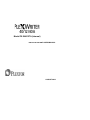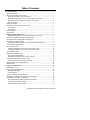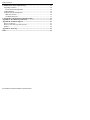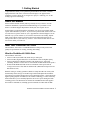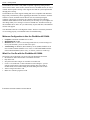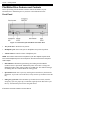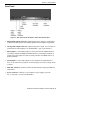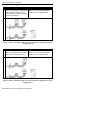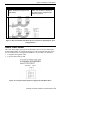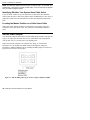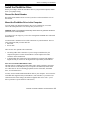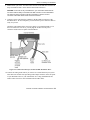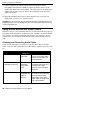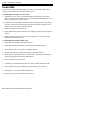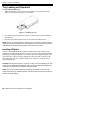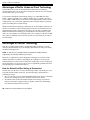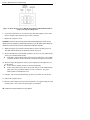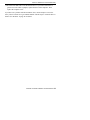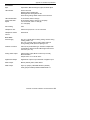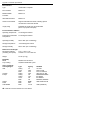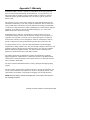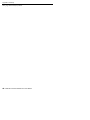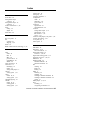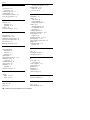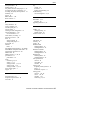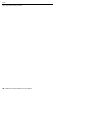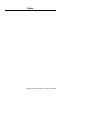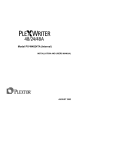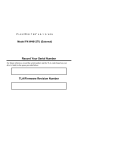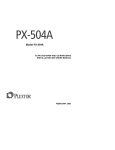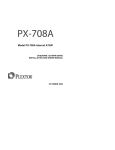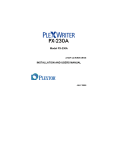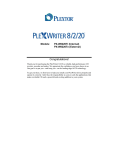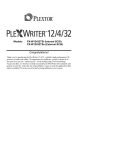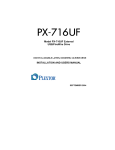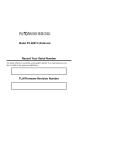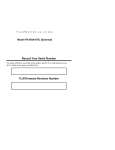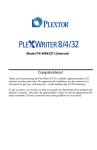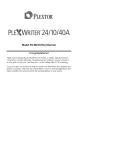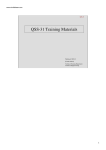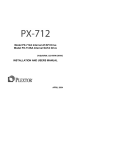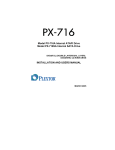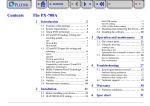Download Plextor PlexWriter 40/12/40A CD
Transcript
Model PX-W4012TA (Internal) INSTALLATION AND USERS MANUAL AUGUST 2002 Plextor reserves the right to make improvements in the products described in this manual at any time without prior notice. Plextor makes no representation or warranties with respect to the contents hereof and specifically disclaims any implied warranties of merchantability or fitness for any particular purpose. Further, Plextor Corp. reserves the right to revise this manual and to make changes in its content without obligation to notify any person or organization of such revision or change. This manual is copyrighted, all rights reserved. It may not be copied, photocopied, translated, or reduced to any electronic medium or machine-readable form without Plextor’s prior permission. Manual copyright ©2002 Plextor Corp. Second edition, August 2002. Licenses and Trademarks All licenses and trademarks are property of their respective owners. Record Your Serial Number For future reference, record the serial number and the TLA code (found on your drive’s label) in the space provided below. TLA/Firmware Revision Number FCC NOTICE This equipment has been tested and found to comply with the limits for a Class B digital device, pursuant to Part 15 of the FCC Rules. These limits are designed to provide reasonable protection against harmful interference in a residential installation. This equipment generates, uses, and can radiate radio frequency energy, and, if not installed and used in accordance with the instructions, may cause harmful interference to radio communications. However, there is no guarantee interference will not occur in a particular installation. If this equipment causes harmful interference to radio or television reception, which can be determined by turning the equipment off and on, the user is encouraged to try to correct the interference by one or more of the following measures: • • • • Reorient or relocate the receiving antenna. Increase the separation between the equipment and receiver. Connect the equipment into an outlet on a circuit different from that to which the receiver is connected. Consult the dealer or an experienced radio/TV technician for help. Any changes or modifications should be approved by the party responsible for compliance of FCC Rules; otherwise, the user loses authority to operate the equipment. CAUTION: Use of controls or adjustments or performance of procedures other than those specified herein may result in hazardous radiation exposure. The laser beam emitted from the optical pickup is invisible. Accordingly: • • Do not open the optical pickup housing. Obtain service only from Plextor-authorized personnel. LASER INFORMATION These products have been designed and manufactured according to IEC 60825-1 on the Safety of Laser products. This product comes under “Class 1 Laser Products.” A Laser Caution Marking is attached on the top of the internal drive model: “Caution: Invisible laser radiation when open. Avoid direct exposure to beam.” CAUTION: To disconnect the CD drive from an electrical current, pull out the power plug. VORSICHT: DIE TRENNUNG VOM NETZ ERFOLGT DURCH ZIEHEN DES NETZSTECKERS. Zur Einhaltung der Funk-Entstörung von nicht selbständig betreibbaren Hochfrequenzgeräten (periphere Anlagenkomponenten). Dieses Gerät entspricht als Einzelgerät den Funk-Entstöranforderungen der Postverfügung Nr. 243/1991. Wird das Gerät innerhalb einer Anlage zusammen mit anderen Geräten betrieben, so muss bei Inanspruchnahme der “Allgemeinen (Betriebs-) genehmigung” nach der BMPT-AmtsblVfg Nr. 243/1991 die gesamte Anlage folgenden Richtlinien entsprechen: • • ÜG-Vfg.243 Grenzwertklasse B der EN55022 Auflagen nach § 2 der BMPT-AmtsblVfg 243/1991 Dies ist bei der Zusammensetzung einer Anlage (z.B. Computersystem) aus nur einzeln geprüften Geräten nicht immer erfüllt. This page intentionally left blank. Table of Contents 1. Getting Started ................................................................................................. 1 About this Manual.............................................................................................. 1 Meet Your PlexWriter 40/12/40A...................................................................... 1 What the PlexWriter 40/12/40A Does ........................................................... 1 Minimum Configuration to Use the PlexWriter 40/12/40A........................... 2 What You Can Do with the PlexWriter 40/12/40A........................................ 2 Save Your Box!.............................................................................................. 3 What's in the Box ............................................................................................... 3 PlexWriter Drive Features and Controls ............................................................ 4 Front Panel ..................................................................................................... 4 Rear Panel ...................................................................................................... 5 About Software .................................................................................................. 6 Precautions ......................................................................................................... 6 2. Installing Your PlexWriter.............................................................................. 7 QuickStart Installation—For Experienced PC Users Only ............................ 7 Open the Computer and Prepare for Installation................................................ 7 Determine Your Existing IDE Configuration .................................................... 8 Set the Drive’s Mode Jumper............................................................................. 9 Changing the Mode Jumper on Your Internal PlexWriter Drive ................... 9 Select an IDE Configuration .............................................................................. 10 About Cable Select............................................................................................. 13 Identifying Whether Your System Uses Cable Select.................................... 14 Locating the Master Position on a Cable Select Cable................................... 14 Set the DMA Jumper.......................................................................................... 14 Install the PlexWriter Drive ............................................................................... 15 Record the Serial Number .............................................................................. 15 Mount the PlexWriter Drive in the Computer................................................ 15 Using Sound Boards and Audio Cables ............................................................. 20 Choosing and Connecting Audio Cables........................................................ 20 Make Sure the Drive Is Recognized................................................................... 21 Enable DMA ...................................................................................................... 22 4. Using Your PlexWriter .................................................................................... 23 What Media to Use ............................................................................................ 23 Tray Loading and Operation .............................................................................. 24 Handling CD Media ....................................................................................... 24 Cleaning Discs ............................................................................................... 25 Using the Writing Speed Indicator..................................................................... 25 Advantages of Buffer Underrun-Proof Technology........................................... 26 Advantages of VariRec Technology .................................................................. 26 How the Default VariRec Setting Is Determined ........................................... 26 Changing the VariRec Setting........................................................................ 27 When You Write with VariRec...................................................................... 27 PlexWriter 40/12/40A Installation and Users Manual v Table of Contents 5. Maintenance and Troubleshooting ................................................................. 29 Upgrading Firmware .......................................................................................... 29 If You Need to Disable DMA ........................................................................ 29 Troubleshooting ................................................................................................. 30 Using the Self-Test Diagnostics ......................................................................... 30 What You’ll Need .......................................................................................... 30 CD Write/Read Test ....................................................................................... 31 6. Frequently Asked Questions about Recording .............................................. 35 Appendix A: PlexWriter Specifications.............................................................. 37 Appendix B: Technical Support.......................................................................... 41 How to Contact Us ............................................................................................. 41 Before You E-mail/Log On/FAX/Call ............................................................... 42 Returns ............................................................................................................... 42 Appendix C: Warranty........................................................................................ 43 Index...................................................................................................................... 45 vi PlexWriter 40/12/40A Installation and Users Manual 1. Getting Started Congratulations! Thank you for purchasing the PlexWriter 40/12/40A, a reliable, high-performance CD writer, CD rewriter and CD player. We appreciate the confidence you have shown in us. Our goal is to put you—and keep you—on the leading edge of CD technology. About this Manual Please read this manual carefully and keep it handy for easy reference. Use the manual for installation, operation and troubleshooting. See your dealer or call Plextor’s Technical Support Department should your drive require service. In this manual you should find all the information you need to successfully install, operate and troubleshoot your drive. If you run into a problem that doesn't seem to be covered, however, please contact us. (See “Appendix B: Technical Support” for the different ways you can contact us.) You will be connected to our friendly, helpful band of tech support engineers who know their stuff. What might seem like an uncooperative drive to you could very well be a 30-second fix to them. But we will never know unless you contact us. Meet Your PlexWriter 40/12/40A The PlexWriter 40/12/40A is a CD-ReWritable drive that provides professional quality CD performance for writing, rewriting and reading. What the PlexWriter 40/12/40A Does The PlexWriter 40/12/40A: • Writes to CD-R (recordable CD) media at up to 40X speed. • Writes CD-DA (digital audio) discs at a maximum of 24X for highest quality. • Writes to high-speed CD-RW (rewritable CD) media at up to 12X speed. (Naturally, the drive can also write to conventional CD-RW media at 4X speeds.) • Reads all CD-ROM and CD-R media at a maximum of 40X speed with an average access time of less than 120 milliseconds. (Maximum read speed of CDRW media is 32X.) Reliable writing is virtually guaranteed, thanks to unique PoweRec-II circuitry that automatically detects the type of media being recorded and adjusts the PlexWriter 40/12/40A to provide the optimum laser power and length of burn—which means the highest quality playback. In addition, it has VariRec technology, a feature offered by Plextor that allows you to manually adjust the drive's laser power during the audio recording process. The PlexWriter 40/12/40A has an EIDE interface that supports the ATAPI-5 command set, including special commands for CD-R and CD-RW. PlexWriter 40/12/40A Installation and Users Manual 1 Section 1. Getting Started The PlexWriter 40/12/40A is fully MMC-compliant, supporting writing features such as Disc-at-Once, Track-at-Once, Session-at-Once, and Multi-Session, as well as variable and fixed packet writing. It also supports the UDF file system implemented through packet writing. The PlexWriter 40/12/40A supports running OPC and is compatible with Windows Plug & Play. Flash memory allows upgrading the PlexWriter 40/12/40A to the latest firmware revision (available from the Plextor web site) without opening the computer or physically accessing the drive. Buffer Underrun Proof technology eliminates buffer underrun errors, which means you can safely use your computer for other things while you’re writing to a CD-R or CD-RW disc. And Plextor backs up this remarkable drive with a one-year full warranty on parts and labor, and unlimited toll-free tech support. Your PlexWriter also has a self-diagnostic feature. The drive can actually determine if it is working properly, an invaluable feature for troubleshooting. Minimum Configuration to Use the PlexWriter 40/12/40A • Computer: Pentium II 300-MHz CPU or faster. • Minimum RAM: 64 MB. • Hard disk size: To write to a CD in image mode (that is, to write an image of a CD to your hard disk), you need 1 GB of free space. • ATAPI settings: In Windows, Direct Memory Access (DMA) should be set to ON. The IDE controller should be set to “Auto” or “PIO Mode4/DMA Mode2” in the motherboard BIOS. (Don’t worry, we’ll show you how to set this up.) What You Can Do with the PlexWriter 40/12/40A Just look at some of the things you can do with your PlexWriter 40/12/40A: • Record data or audio onto writable or rewritable CD media. • Play music CDs. • Save photos and other images on rewritable or writable CDs. • Create a “CD sneakernet” to share information with colleagues—just use software such as Roxio’s DirectCD to drag and drop files onto CD-R or CD-RW media, then continue adding files and sharing the same CD disc. • Archive images and video to CD. • Master new software programs on CD. 2 PlexWriter 40/12/40A Installation and Users Manual Section 1. Getting Started What's in the Box Save Your Box! What you find in your Plextor box depends on what the company that sold you the box put in—or took out—while the Plextor drive was in their possession. Plextor currently sells its PlexWriter 40/12/40A drive in this configuration: • PlexWriter 40/12/40A CD-RW drive • 40-pin IDE ribbon cable • 1 piece of approved high-speed CD-RW media • 1 piece of approved CD-R media • Plextor CD with bundled premastering and packet writing software • PlexWriter 40/12/40A Installation and Users Guide • Accessory packet, including: 4 mounting screws Extra jumper Emergency eject tool If the security sticker on top of your box is cut, there may be a good reason: for example, a dealer may have added other components or software. Carefully check the contents to ensure nothing has been removed. If something is missing, contact the party from whom you purchased the box for an explanation. NOTE: This applies to the Plextor retail box. Your drive may have been shipped in a different box with other contents, depending on whom you purchased the drive from and what they included inside the box. Be sure to save the box after you have installed your PlexWriter drive. The box and its packaging material were designed and drop tested to ensure your PlexWriter can endure rough treatment and still arrive in working order. We hope you will never have to ship your drive back to us. If you do, however, it's best to send it packaged in the original box. Some of our customers have not held on to their boxes and have had to resort to less-than-secure methods to get drives back to us. We cannot assume liability for any damage your drive sustains during shipment. Therefore, please ship your drive in the safest manner possible. Before shipping your drive, refer to the support section of the Plextor web site for pointers. The web site is at: http://www.plextor.com If you did not receive a box (for example, your drive came pre-installed in a computer), we recommend you pay a packaging store (such as Mail Boxes Etc.) to ship your drive. If you don’t have a packaging store in your area, ask for packaging pointers when you contact us to get an RMA number before returning any drive. You can contact our RMA Department at [email protected]; or by calling us at 800-886-3935; or by fax at 510-651-9765. If your drive came pre-installed, some or all of the items above may have been installed and may not be separately available. See the Plextor web site for locations to purchase additional or replacement accessories. PlexWriter 40/12/40A Installation and Users Manual 3 Section 1. Getting Started PlexWriter Drive Features and Controls Before proceeding, become familiar with the controls and features of your PlexWriter drive. Match the parts of your drive to the illustrations below. Front Panel Figure 1: Front Panel of the PlexWriter 40/12/40A Drive • Tray front door: Attached to tray drawer. • Headphone jack: Stereo mini-jack for headphones and powered speakers. • Volume control: Controls volume of headphone jack. NOTE: The volume control on the front panel of your drive adjusts only the sound level of the headphone jack. It has no impact on the volume level of the rear panel audio outputs. • LED indicator: Illuminated green during disc loading and when Buffer Underrun Proof is operational. Illuminated yellow when a disc is being read. Illuminated amber when writing a CD-R or CD-RW disc. The indicator changes its blinking interval to indicate different writing speeds. • Eject button: Push once to eject tray. Push again to insert the tray back into the PlexWriter. To prevent wear on the drive, always use the eject button to insert the tray. • Emergency eject hole: If the automatic eject button does not work, insert the emergency eject tool, paper clip, or other thin, rigid object into this hole to eject the tray. Turn OFF the power before using this feature. 4 PlexWriter 40/12/40A Installation and Users Manual Section 1. Getting Started Rear Panel Figure 2: Rear Panel of the PlexWriter 40/12/40A Internal Drive • Digital audio output connector: Outputs digital stereo signal. For connecting to a sound board that supports Sony/Philips digital interface (SPDIF) or Digital-In. • Analog audio output connector: Outputs analog stereo signal. Use to connect to sound board or audio amplifier. Use standard MPC-3 type, 4-pin connector. • DMA jumper: Use the DMA jumper to convert between Ultra DMA Mode 0-2 (no jumper, default) and Multiword DMA Mode 0-2 (with jumper installed). In general, leave this jumper at its factory setting, which is Ultra DMA (that is, no jumper installed). • Mode jumper: Use the mode jumper to select operation as an IDE master or slave, or for cable select. In general, leave this jumper at its factory setting, which is master. • IDE cable connector: Connects to IDE (ATAPI) interface using 40-pin IDE flat ribbon cable. • Power connector: Connects to your computer’s power supply to provide DC +5 volts and +12 volts to the PlexWriter. PlexWriter 40/12/40A Installation and Users Manual 5 Section 1. Getting Started About Software In order to create CD-R and CD-RW discs you will need to have mastering, packet writing, or duplication software installed on your computer system. If you purchased a retail kit from Plextor, you’ll get software packages that include this software. For details on the various software packages for writing to CD-R or CD-RW, please visit the web sites of the companies whose software you are interested in, refer to their user’s manuals, or look at the help option within the software. A list of various software packages that you can use with your Plextor drive can be found in the Support/Compatibility section of www.plextor.com. Precautions Like the rest of your computer system, your PlexWriter requires reasonable care in its installation and use. • Keep the area around your drive clean from dust, smoke, and other contaminants. • Do not allow moisture or liquids, including water or cleaning fluids, to touch the drive. Thinner, benzene, or alcohol-based solvents can mar your drive’s surface. • Do not drop or jolt the drive. • Do not attempt to open the drive and service it yourself. Removing the cover may expose you to harmful electrical voltages or the laser beam. For your safety, entrust service to Plextor-authorized service personnel only. • Keep your CDs free of dirt or other contaminants, by storing them in jewel cases. Use only industry-standard discs. Do not insert dirty, warped, poorly balanced, or cracked discs into the drive. • Do not clean discs using a circular motion. Instead, use a radial motion: start at the center of the disc and proceed to the outer edge. CAUTION: Install your PlexWriter horizontally. Plextor does not guarantee the drive’s performance in a vertical position. 6 PlexWriter 40/12/40A Installation and Users Manual 2. Installing Your PlexWriter This chapter explains how to physically install your PlexWriter in your computer. The steps you'll need to do are as follows: 1. Turn OFF your computer system. 2. Set the jumper for your new PlexWriter drive, if necessary. 3. Mount the PlexWriter drive into an available drive bay inside the computer system. 4. Make all necessary cabling connections: IDE cable, power cable, and audio cable. 5. Turn your computer system ON. The following pages give more details for this procedure. Open the Computer and Prepare for Installation To determine whether your PlexWriter will be a Master or a Slave, open your computer and examine the IDE connections to the motherboard. QuickStart Installation—For Experienced PC Users Only If you’ve installed computer peripherals before, you’re in luck with the PlexWriter drive. Use this QuickStart installation to get up and running quickly. Typical Scenario 1: You have a PC with an IDE interface installed, you have Windows 95, 98, Me, XP, or 2000, and you have nothing installed on the secondary IDE port. What to do: Leave the PlexWriter’s jumper set to Master, attach it to the secondary IDE port, and go. Windows will recognize the drive automatically. Typical Scenario 2: You have a PC with an IDE interface installed, you have Windows 95, 98, Me, XP, or 2000, the primary IDE port already has two devices connected and you have a CDROM installed on the secondary IDE port. What to do: Change the CD-ROM to Slave, leave the PlexWriter’s jumper set to Master and attach the PlexWriter to the secondary IDE port. Windows recognizes the new drive automatically. To open the computer: 1. Before proceeding, make sure the If neither of these situations applies to power to your computer and any you, or you’re not comfortable with external peripherals is OFF and IDE installation, read the rest of this your computer is UNPLUGGED chapter for more detailed installation from its power source. instructions. 2. Remove your computer’s cover, following the directions provided by your computer’s manufacturer. Typically, this involves loosening or removing several screws on the back panel of your computer and sliding off the cover. See Figure 3 for an example. PlexWriter 40/12/40A Installation and Users Manual 7 Section 2. Installing Your PlexWriter Figure 3: Removing a Typical Computer's Cover Determine Your Existing IDE Configuration With your computer open, determine the existing IDE configuration. You can do this by looking at the 40-pin IDE ribbon cable (or cables—there may be two) and seeing what is connected to them. One end of the IDE cable is connected to a port on the computer’s motherboard; and the other end is connected to one or two peripheral devices (such as a hard disk or CD-ROM drive). If there are two devices, one is configured as Master and the other the Slave, as indicated by the position of jumpers on the back of the drive. (This is also true for the Cable Select bus.) If there are two IDE ports, one is for the primary IDE bus and the other is for the secondary bus. Before you install your PlexWriter, your computer’s IDE configuration is usually one of the following: • Configuration A: Hard disks connected as Master and Slave devices on primary IDE port; CD-ROM drive connected as Master device on secondary IDE port. • Configuration B: Hard disk connected as Master device and DVD or CD-ROM drive connected as Slave on the primary IDE port; nothing connected to secondary IDE port. • Configuration C: Hard disk connected as Master device on primary IDE port; nothing connected to secondary IDE port. • Configuration D: System uses special “Cable Select” cables; all devices are jumpered for Cable Select. 8 PlexWriter 40/12/40A Installation and Users Manual Section 2. Installing Your PlexWriter Set the Drive’s Mode Jumper You specify your drive's Master or Slave setting before installing it. You do this by changing the position of a jumper on the mode jumper block at the rear of the drive. Your drive ships from our factory with its mode jumper set to operate the PlexWriter as a Master. This will work in most custom system configurations. If your computer is from a large OEM system manufacturer such as IBM, Hewlett Packard, Gateway or Compaq, you will need to pay particular attention to whether the computer uses a Cable Select scheme. Changing the Mode Jumper on Your Internal PlexWriter Drive The PlexWriter drive arrives from the factory with its mode jumper set to Master. (A function is ON if the jumper is installed and OFF if the jumper is removed.) Figure 4: Factory Settings for Mode Jumper at the Rear of the Drive Changing to a Master, Slave, or Cable Select The Master/Slave setting for the drive is determined by the mode jumper. To change the drive from Master to Slave or to Cable Select, you must move the jumper. For example, to change the PlexWriter drive to be a Slave, move the jumper to the middle set of pins, leaving the other pins uncovered. To change the drive for Cable Select, move the jumper to the left set of pins. (Note that if any device is jumpered as Cable Select, then both devices connected to that cable must be jumpered as Cable Select.) PlexWriter 40/12/40A Installation and Users Manual 9 Section 2. Installing Your PlexWriter Changing Jumper Settings • To remove a jumper, pull it off with your fingers or a pair of needle-nose pliers. • To install a jumper, push it onto the jumper pins. CAUTION: Ensure power to the drive is OFF before installing or removing a jumper. Figure 5: Install the Mode Jumper Across Vertical Pairs of Pins CAUTION: Install the mode jumper across the pins as shown (vertically). Do not connect one pin switch to another by installing the jumper lengthwise (horizontally). Doing so could result in damage to the drive. Select an IDE Configuration Set the jumper according to the desired configuration, as shown in the tables and illustrations on the next few pages. NOTE: For best CD-RW performance, try to connect the PlexWriter to the IDE port that is not connected to the hard disk drive or to a CD-ROM drive. In most cases, this will be the secondary IDE port. NOTE: For best results, set the PlexWriter to be the Master, if possible. Also, direct memory access (DMA) must be enabled in your computer’s operating system to achieve the drive’s maximum writing speed. (This is a separate setting from the DMA jumper.) 10 PlexWriter 40/12/40A Installation and Users Manual Section 2. Installing Your PlexWriter Before PlexWriter Installation A Hard disks connected as Master and Slave devices on primary IDE port; CD-ROM connected as Master device on secondary IDE port. How to Install the PlexWriter Remove the CD-ROM drive, change it to Slave, and re-connect it to the secondary IDE port. Set the PlexWriter’s mode jumper to Master, and connect the PlexWriter as Master device to the secondary IDE port. NOTE: Configuration A can make it very difficult to write from the CD-ROM to the PlexWriter at 40X using “on-the-fly” copying. System configuration and performance will make a big difference. Depending on how fast the CD-ROM drive can stream data to the PlexWriter, it may not be fast enough to constantly have the buffer full. In this case, the buffer may become empty and a buffer underrun error may happen. With the Buffer Underrun Proof technology of your PlexWriter you could still make successful copies if you use software that supports Buffer Underrun Proof. (All software shipped with PlexWriter 40/12/40A drive retail kits supports Buffer Underrun Proof.) If you still have problems writing with this configuration, use the image writing method or record at lower speed for best results. We also recommend that DMA be enabled on your computer, if your system supports it. Figure 6. How to Install the PlexWriter If Your Computer Is Originally Set Up in Configuration A PlexWriter 40/12/40A Installation and Users Manual 11 Section 2. Installing Your PlexWriter Before PlexWriter Installation B Hard disk connected as Master device, and CD-ROM or DVD-ROM drive connected as Slave on the primary IDE port; nothing connected to secondary IDE port. How to Install the PlexWriter Set the PlexWriter’s mode jumper to Master, and connect the PlexWriter as Master to secondary IDE port. Figure 7. How to Install the PlexWriter If Your Computer Is Originally Set Up in Configuration B Before PlexWriter Installation C Hard disk connected as Master device on primary IDE port; nothing connected to secondary IDE port. How to Install the PlexWriter Set the PlexWriter’s mode jumper to Master, and connect the PlexWriter as Master to secondary IDE port. Figure 8. How to Install the PlexWriter If Your Computer Is Originally Set Up in Configuration C 12 PlexWriter 40/12/40A Installation and Users Manual Section 2. Installing Your PlexWriter Before PlexWriter Installation D System uses special Cable Select cables; all devices are jumpered for Cable Select. How to Install the PlexWriter Set the PlexWriter’s mode jumper to CSEL, and connect it to the end of the cable from the computer’s IDE interface connector. Figure 9: How to Install the PlexWriter If Your Computer Is Originally Set Up in Configuration D About Cable Select The Cable Select jumper position sets the PlexWriter drive to use the CSEL signal from the IDE interface for configuration purposes. This signal automatically selects the correct Master/Slave setting for the PlexWriter. To use CSEL, you must have: • A computer that supports CSEL. • A special CSEL cable for IDE. Figure 10: Using the CSEL Signal to Configure the PlexWriter Drive PlexWriter 40/12/40A Installation and Users Manual 13 Section 2. Installing Your PlexWriter NOTE: The IDE cable supplied by Plextor does not support CSEL. To use CSEL and Cable Select, you’ll have to purchase a CSEL cable, or use one that may be supplied with your CSEL-configured system. Identifying Whether Your System Uses Cable Select If you are unsure whether or not your system has a Cable Select cable installed, either look at the cable or look at the jumpers on the CD-ROM drive. If any device is jumpered as Cable Select, then both devices on that cable should be jumpered the same. Locating the Master Position on a Cable Select Cable With Cable Select, Master and Slave are determined not by jumpers, but by the connectors on the Cable Select cable. The connectors are identified as Master or Slave. Set the DMA Jumper Your PlexWriter ships from the factory with no DMA jumper installed. (The pins are empty.) The empty pins mean the drive is set to Ultra DMA. This setting should work in most cases, so you don’t have to do anything more. With some personal computers, the computer may “hang” or crash with the PlexWriter set to the default Ultra DMA setting. If this happens, change the PlexWriter to Multiword DMA mode by installing the DMA jumper across the two pins just to the left of the mode jumper. Figure 11. Add the DMA jumper if you need to change to Multiword DMA. 14 PlexWriter 40/12/40A Installation and Users Manual Section 2. Installing Your PlexWriter Install the PlexWriter Drive Before proceeding to install the PlexWriter drive in your personal computer, doublecheck your jumper setting. Record the Serial Number Record the serial number and TLA code of your drive on the inside front cover of this manual. Mount the PlexWriter Drive in the Computer You can mount your internal PlexWriter drive in any available bay. You must remove the small panel that covers the bay that you want to use. CAUTION: Install your PlexWriter horizontally. Plextor does not guarantee the drive’s performance in a vertical position. If you don’t have an empty bay, remove the existing IDE CD-ROM drive and install the PlexWriter. You must make a minimum of two cable connections to your PlexWriter. The two cable connections that you must make are: • IDE cable • Power cable There are also two optional cable connections: • An analog audio cable connection if you are using a sound board in your computer and plan to connect the PlexWriter’s audio output to the audio connector on the sound board. • A digital audio cable connection if the sound board is equipped with SPDIF or Digital -In and you wish to use the digital audio output from your PlexWriter. Do You Need Another IDE Ribbon Cable? The IDE cable is a standard 40-pin flat-ribbon cable, usually with three connectors. One end connects to the IDE port on your computer’s motherboard, and the other two connectors are free for attaching peripherals such as a hard disk, CD-ROM drive, or a PlexWriter drive. You may need to install another IDE ribbon cable in your computer. You can use the extra IDE cable supplied with your PlexWriter. (Just remember, if you want to use CSEL and Cable Select settings, this Plextor-supplied cable won’t work—you’ll have to purchase a special cable for Cable Select.) PlexWriter 40/12/40A Installation and Users Manual 15 Section 2. Installing Your PlexWriter Figure 12: Internal IDE Ribbon Cable CAUTION: The length of any IDE cable cannot exceed 18 inches. Do You Need a Power Cable? In most computers, you will find free power connectors in the computer ready for your use. When you open the computer, check the cable running from your power supply to your hard disk and see if it has extra connectors on it. If so, you can plug one of these into the power connector found on the rear panel of the PlexWriter. If you do not find any additional connectors (either because they were not supplied or they are all in use), you will have to buy a “splitter” or a “Y-connector.” These can also be found at most retail and mail-order computer stores. To mount the PlexWriter drive: 1. Make sure the power to your computer and any external peripherals is turned OFF and your computer is UNPLUGGED from its power source. 2. If you haven't already removed the cover from your computer, remove it now, following the directions provided by your computer’s manufacturer. Typically, this involves loosening or removing several screws on the back panel of your computer and sliding off the cover. See Figure 3 for details. 3. Remove the cover panel from the bay that will hold the PlexWriter drive. To remove the cover panel, pop it out by pressing outward lightly. (In some older computers, you may have to remove screws that hold the panel in place.) 16 PlexWriter 40/12/40A Installation and Users Manual Section 2. Installing Your PlexWriter Figure 13: Removing the Cover Panel from a Bay 4. Determine if you must install mounting rails on the sides of your drive. To do so, insert the drive into the open bay. If the drive fits tightly with little or no clearance on either side of the drive, you will not have to use mounting rails. The drive can be mounted directly into your computer. Go to step 6. NOTE: Plextor does not provide rails. If you need rails, you can obtain them from the computer manufacturer or from a computer supply retail or mail-order store. 5. If you must use mounting rails, fasten the rails to the lower pair of holes as shown in Figure 14. (In some instances, you may need to fasten the rails to the upper set of holes.) After fastening the rails, check their positioning by sliding the drive into the bay before you mount the drive or connect any cables. PlexWriter 40/12/40A Installation and Users Manual 17 Section 2. Installing Your PlexWriter Figure 14: Installing Mounting Rails (if Needed) 6. Plug one connector of the IDE cable into the IDE connector on the rear panel of the drive before you insert the drive into your computer. Then thread the cable through the front of the open bay and back toward the motherboard. The drive should slide smoothly into the bay. If it does not, check for obstructions in the bay and ensure the side rails are attached properly. 7. If not already connected, attach the other end of the IDE ribbon cable to the connector on the motherboard. Figure 15: Connecting the IDE Ribbon Cable CAUTION: It is easy to accidentally plug your IDE ribbon cable upside down into both your drive and the motherboard. Be sure you match the red stripe along one side of the IDE cable to Pin 1 on the motherboard and Pin 1 on the drive. (Pin 1 on the drive is closest to the power connector.) Each connector on most ribbon cables has a “key” in the middle. This key should fit into a slot in the middle of each connector of the motherboard, your PlexWriter, and any other internal IDE peripherals. 18 PlexWriter 40/12/40A Installation and Users Manual Section 2. Installing Your PlexWriter 8. Double-check your work. You must ensure the side of the IDE cable with the red stripe is matched to Pin 1 on the interface board and on the drive. CAUTION: In the case of only one IDE device, you must make certain that one end of the cable is always connected to the IDE connector on the motherboard. The other end of the connector must be connected to a device. The end connector of the cable should never be left unconnected. 9. Connect a power cable from the computer to the DC INPUT connector of the PlexWriter drive. In most computers, you will find free power connectors that are ready for your use. Check the cable running from your power supply to your hard disk and see if it has extra connectors on it. If so, you can plug one of these into the power connector found on the rear panel of the PlexWriter. Figure 16: Cable Connections for an Internal IDE PlexWriter Drive 10. Connect the analog audio cable if you want to use a sound board in your system. This cable runs from the four-pin analog audio output connector on the rear panel of your PlexWriter drive to your sound board. See “Using Sound Boards and Audio Cables” below for more information about audio cables. PlexWriter 40/12/40A Installation and Users Manual 19 Section 2. Installing Your PlexWriter 11. Connect a digital audio cable if your sound board is equipped with the Sony/Philips digital interface (SPDIF) or Digital-In, and you wish to use the digital audio output from your PlexWriter. This cable runs from the digital audio output connector pins on the back panel to the sound board. (This cable is not supplied by Plextor.) 12. Mount the PlexWriter drive in the computer using the four screws that were supplied with your drive. Use only these screws. CAUTION: Do not mount your drive in your computer using screws other than those supplied by Plextor. You may damage the drive if you insert screws that are too long or the wrong thread type. Using Sound Boards and Audio Cables Whichever category your sound board falls into, you will find that the best source of information about installing the sound board in your computer is the board's manual. Once you have successfully installed the sound board in your computer, you can continue below for a description of the different cable connections that need to be made. Choosing and Connecting Audio Cables If you do need audio cables, you will have to purchase them. Refer to the table below. A list of several vendors who offer audio cables is available on Plextor’s web site. Audio Connection MPC audio source Cable Required MPC-compliant audio cable How to Connect It Connect to MPC audio source, and to analog audio output connector at the rear of the PlexWriter. Sound Blaster or compatible sound board Sound Blastercompatible analog audio cable Connect to Sound Blastercompatible audio board and to analog audio output connector at the rear of the PlexWriter. Digital audio output Cable that’s compatible with SPDIF or Digital-In. Connect to SPDIF or DigitalIn connector on sound board (if sound board supports digital audio) and to digital audio output connector at the rear of the PlexWriter. 20 PlexWriter 40/12/40A Installation and Users Manual Section 2. Installing Your PlexWriter Make Sure the Drive Is Recognized After installation, make sure the PlexWriter drive and other IDE peripherals are recognized by your computer. To check whether they are recognized: To see if the drive is recognized in Windows: 1. Turn the computer ON. After the computer boots up, you should see the Windows display. 2. Open Windows Explorer or My Computer and ensure there is an icon for the PlexWriter, the hard disk, and other CD-ROM drives, if present. The PlexWriter may be D: or E: or another designator. 3. If the PlexWriter drive is not recognized in Windows, reboot the computer and use your computer’s setup program to program the BIOS to recognize it. NOTE: Refer to the computer’s documentation for information on how to run the motherboard BIOS setup program. 4. Use the motherboard BIOS setup program to set up IDE Master and Slave designations, as needed for your configuration, on the primary or secondary IDE bus. If the IDE interface is disabled on your computer, you will need to enable it. If a Master or Slave device is set to “disable” or “none” or a similar designation, change it as appropriate to “enable” or “auto” (or something similar, depending on your setup program). 5. Save and exit your CMOS setup to restart your computer with the new settings. 6. In Windows 95, 98, or Me, once the system comes up click the Start button, then Settings, then Control Panel, then double-click on System icon, then click on Device Manager tab. Click the + sign next to the CD-ROM heading and look at the PLEXTOR CD-R PX-W4012A entry underneath. -orIn Windows 2000 or XP, right-click on the My Computer icon and select Properties. Click on the Hardware tab, then click on the Device Manager button. Click the + sign next to the CD-ROM heading and look at the PLEXTOR CD-R PX-W4012A entry underneath. 7. If you do not see this drive listed as one of the devices, or if it has a yellow diamond with an exclamation point (!), contact Plextor Technical Support (See “Appendix B: Technical Support” for the different ways you can contact us.) . PlexWriter 40/12/40A Installation and Users Manual 21 Section 2. Installing Your PlexWriter Enable DMA To achieve top speeds for reading and writing with your PlexWriter drive, direct memory access (DMA) must be enabled for the drive. To enable DMA in Windows 95, 98, or Me: 1. In Windows 95, 98, or Me, click the Start button, then Settings, then Control Panel, then double-click on System icon, then click on Device Manager tab. You will see a list of devices in your system. 2. Double-click the CD-ROM icon and choose the PX-W4012A drive by clicking on it once. Then click on the Properties button and select the Settings tab. You will see the drive properties for the PlexWriter. 3. Ensure the DMA box is checked ON. 4. Click on OK button and then click the Close button to exit the System Properties window. 5. When prompted if you want to restart your computer now, select Yes for this change to be enabled and saved. To enable DMA in Windows 2000 or XP: 1. Right-click My Computer and select Properties. 2. Select the Hardware tab when the systems properties window appears. 3. In the Hardware tab, select the Device Manager button. 4. Double-click IDE ATA/ATAPI Controllers to expand the options. 5. Under IDE ATA/ATAPI Controllers, double-click on the listing to bring up the property dialog box for the Primary IDE channel. 6. Click on the Advanced settings tab. 7. If available, set Transfer Mode for Device 0 and 1 to DMA. Then select OK. 8. Your computer asks if you would like to reboot at this point. Select NO. 9. Repeat steps 5–8 for the Secondary IDE channel. 10. This time, when you are prompted, select Reboot. 22 PlexWriter 40/12/40A Installation and Users Manual 3. Using Your PlexWriter This chapter explains how to use your PlexWriter drive and how to load, handle and care for your CDs. CAUTION: Ensure your PlexWriter is in a horizontal position. Plextor does not guarantee the drive’s performance in a vertical position. What Media to Use Use the right media! Your PlexWriter drive's capabilities change depending on which type of compact disc you use. It currently supports these types: • CD-ROM: You can immediately play or read prerecorded discs, such as audio CDs and data discs. • CD-R: Recordable CD. You can record on these discs, but only once. You can also read them. • CD-RW: High-speed ReWritable CD. These discs support recording and rerecording (up to 1,000 times). You can also read them. To achieve 40X CD-R writing speed you must use certified 40X media; and to achieve 12X RW writing speed you must use high-speed RW media. See “Recommended Media” on page 37 for a list of Plextor-approved media at the time this manual was printed, and see the Plextor web site at http://www.plextor.com for an updated list. You can write to high-speed RW discs only on drives that support this new media. Drives that are capable of writing to high-speed RW media, such as the PlexWriter 40/12/40A, are identified by a “Compact Disc ReWritable High Speed” logo. PlexWriter 40/12/40A Installation and Users Manual 23 Section 3. Using Your PlexWriter Tray Loading and Operation To load and unload the tray: 1. While the PlexWriter drive is powered up, push the eject button on the front panel. The tray drawer slides out in 3–4 seconds. Figure 17: Loading the Tray 2. Lay a blank CD in the depression in the tray, label side up. The disc should lie flat in the tray. 3. Press the eject button again and the tray will slide shut within seconds. NOTE: Always use the eject button to close the tray in a smooth and secure manner. Closing the tray by pressing the front of the drawer by hand is not recommended and risks damage or premature wearing of the mechanism and your CDs. Handling CD Media Take care when handling blank CD-R and CD-RW media. Dust, scratches, and fingerprints on either side of the disc can cause write errors during recording. When picking up or holding blank media you can either place your fingers along the outer edge of the disc, or place one finger through the center hole and one finger on the outer edge. Once you have finished creating a disc, label it by writing on the top using permanent ink. CAUTION: We recommend using a “non-toxic” marker, such as a Sharpie pen, that conforms to the ASTM D-4236 standard. Some permanent markers will damage the media. Also, do not press too hard when writing on the disc. NOTE: We do not recommend placing self-sticking CD-R labels on the disc. The weight of the label may unbalance the disc and cause write errors during recording or read errors during reading. 24 PlexWriter 40/12/40A Installation and Users Manual Section 3. Using Your PlexWriter Cleaning Discs For proper read and write performance, your CD-R, CD-RW, and CD-ROM discs must be clean. Trying to record on a dirty disc may result in a failed session and ruin the disc. To clean the disc, wipe the disc using a clean, soft cotton cloth to remove surface dirt such as fingerprints. Use a straight-line motion, wiping from the center out. Do not wipe the disc in a circular motion. Figure 18: Wipe the Disc from the Center Outward HINT: Keep your frequently used discs in jewel cases at all times to prevent them from becoming dirty or damaged. Using the Writing Speed Indicator When you are writing to a CD or CD-RW disc, the color and blink rate of the frontpanel LED indicator indicate the speed of writing, as follows: LED blink interval in milliseconds Amber, 40 ms Amber, 80 ms Amber, 150 ms Write speed 40X R 32X R, 12X RW 4–24X (R); 4–10X (RW) PlexWriter 40/12/40A Installation and Users Manual 25 Section 3. Using Your PlexWriter Advantages of Buffer Underrun Proof Technology The PlexWriter 40/12/40A incorporates Buffer Underrun Proof Technology which guarantees that you can write discs at high speed, and still use your computer for other tasks while you’re writing. To prevent the interruption of data during writing, every CD-R/RW drive has a buffer, a memory chip that acts as a kind of “holding area.” (Typically, the buffer size is 2 MB or 4 MB.) However, this buffer can be emptied quickly when you write at high speeds, or if you use other applications (like surfing the Internet or playing games or watching movies) while writing. Buffer Underrun Proof Technology compensates for any interruption in data flow to the disc. It “remembers” where writing stopped on the disc when the data flow was interrupted, then restarts writing in the same place once the data is available again. Buffer Underrun Proof Technology in your PlexWriter 40/12/40A means you can safely use your computer for other things while you’re writing to a CD-R or CD-RW disc. It lets you multitask freely and easily, and lets you successfully create CDs on the first attempt. Advantages of VariRec Technology This drive is equipped with VariRec (Variable Recording) technology, a feature offered by Plextor that allows you to manually adjust the drive's laser power during the audio recording process. NOTE: In order for you to actually perform the adjustment, VariRec must be supported by the recording software you’re using. Being able to adjust the laser power during the recording process can have some definite advantages. For instance, depending on the capabilities of your specific audio equipment, you may be able to change the sound quality of your recordings to suit the equipment. Or you may be able to correct compatibility problems that occur when playing discs on certain audio players. How the Default VariRec Setting Is Determined In most cases you don’t have to worry about setting VariRec. The setting is 0 (zero) by default, and this usually works best. This default setting is determined by a combination of steps: 1. First, we test many types of CD-R and CD-RW media in our factory to determine the best write strategy (laser power and other factors) for that media. 2. We include a table of the tested media and their write strategy in your drive’s firmware. (This table is updated when you update your drive by downloading new firmware from the Plextor web site.) 26 PlexWriter 40/12/40A Installation and Users Manual Section 3. Using Your PlexWriter 3. When you insert a recordable disc into your drive, Plextor’s PoweRec technology automatically identifies the manufacturer, model, and special features of the media, then adjusts the laser power and writing speed so they’re at the optimum settings for that disc. 4. The drive uses OPC (Optimum Power Control) to further fine-tune the laser power setting to the specific disc that is in your drive. 5. The combined values of the pre-defined write strategies, along with the OPC test results, create the default VariRec setting of zero. Changing the VariRec Setting VariRec lets you increase or decrease the laser power by up to 2 degrees in either the positive or negative direction from this default. You can change the laser power to do comparison testing with your CD player (home, auto, or CD-ROM drives) to find the power setting that best suits you. Changing the laser power changes the characteristics of the audio being written. You can hear these changes during audio playback, although what you hear will depend on speaker quality, audio settings, and environment. When You Write with VariRec VariRec writes in either Track-at-Once (TAO) or Disc-at-Once (DAO) mode. It writes CD-DA (digital audio) on CD-R media at 4X speed, rather than at the full speed of the drive. For this reason, audio recording using VariRec takes a bit longer than a standard audio recording. PlexWriter 40/12/40A Installation and Users Manual 27 Section 3. Using Your PlexWriter This page intentionally left blank. 28 PlexWriter 40/12/40A Installation and Users Manual 4. Maintenance and Troubleshooting This chapter explains maintenance and troubleshooting procedures for your PlexWriter drive. With proper maintenance, you can prevent problems. If problems arise, you can often solve many simple problems on your own, rather than wait for assistance from a Plextor representative. Upgrading Firmware Plextor creates firmware revisions to meet the peculiar needs of large computer manufacturers. It is rare that these will impact the performance or operation of your PlexWriter drive. However, we advise that our customers always update drives with the latest available firmware. Before troubleshooting a possible problem with your drive please make sure to visit our web site at www.plextor.com to check if you have the latest firmware. To obtain new firmware for your PlexWriter drive: 1. Go to the Plextor web site at www.plextor.com. 2. Look for firmware upgrades in the Support area, on the Downloads page. There is a description of the latest firmware revision and its intended use. 3. Download the firmware to your computer. To upgrade firmware: 1. Run the executable file that you downloaded from Plextor’s web site. 2. Accept all defaults by continuing to click on the “Next” button until you see the message: Firmware update has completed. If You Need to Disable DMA If the firmware upgrade does not complete successfully, you may need to disable direct memory access (DMA) in software. In this case, please follow the appropriate procedure below. To disable DMA in Windows 95, 98 and Me: 1. Click the Start button, then Settings, then Control Panel, then double-click on System icon, then select the Device Manager tab. You see a list of devices in your system. 2. Double-click the CD-ROM icon and choose the PX-W4012A by clicking on it once. Then, click on the Properties button and select the Settings tab. You now see the drive properties for the PlexWriter. 3. Disable DMA by clicking the DMA checkbox OFF, then click OK. 4. Close the System Properties window by clicking on the Close button. PlexWriter 40/12/40A Installation and Users Manual 29 Section 4. Maintenance and Troubleshooting 5. When prompted, reboot your system. 6. After the firmware upgrade is completed, use this same procedure (but check DMA on) to enable DMA again before using the PlexWriter. To disable DMA in Windows 2000 or XP: 1. Right-click My Computer and select Properties. 2. Select the Hardware tab when the systems properties window appears. 3. In the Hardware tab, select the Device Manager button. 4. Double-click IDE ATA/ATAPI Controllers to expand the options. 5. Under IDE ATA/ATAPI Controllers, double-click on the listing to bring up the property dialog box for the Primary IDE channel. 6. Click on the Advanced settings tab. 7. If available, set Transfer Mode for Device 0 and 1 to No DMA. Then select OK. 8. Your computer asks if you would like to reboot at this point. Select NO. 9. Repeat steps 5–8 for the Secondary IDE channel. 10. This time, when you are prompted, select Reboot. Troubleshooting If you have problems during or right after installation of your PlexWriter drive, visit the Plextor web site to find tips to help find the problem. Using the Self-Test Diagnostics The PlexWriter contains a set of self-test diagnostics that can help isolate trouble and determine if a problem is in the drive or elsewhere. NOTE: Using the self-test diagnostics requires opening the computer and removing a cable from the drive, then replacing the cable at the end of the test. If you previously installed the PlexWriter in your computer, you should have no fear of the simple procedures that are required. However, if you’re are not comfortable with opening your PC or Macintosh and disconnecting cables, you may want to let someone with more experience handle this aspect of troubleshooting for you. What You’ll Need To perform the tests you’ll need: • Tools to remove the computer’s cover • The spare jumper shipped with your drive • A blank piece of Plextor-recommended CD-R media for the CD write/read test. (See “Recommended Media” on page 37, or visit our web site.) 30 PlexWriter 40/12/40A Installation and Users Manual Section 4. Maintenance and Troubleshooting CD Write/Read Test This tests three functions of the drive: write, random access, and verify. To perform the CD write/read test: 1. Turn the computer’s power OFF, unplug it from its power source, and open the computer to gain access to the rear of the PlexWriter drive. Typically, this involves loosening or removing several screws on the back panel of your computer and sliding off the cover. (See Figure 3 for an example.) CAUTION: Before you attempt to open your computer be sure to properly ground yourself by wearing an anti-static wristband. This will help prevent static damage to your computer system. 2. You should be able to see the back of the PlexWriter drive connected to the ATAPI cable, power connector, and, optionally, an analog sound cable. NOTE: You may have to remove the drive from the computer to perform the next two steps. 3. Hold the ATAPI cable at or near the base of its connection to the PlexWriter. Carefully remove the ATAPI cable from the PlexWriter by pulling the cable gently rearward. 4. Note the position of the mode jumper at the rear of the PlexWriter. A jumper will be installed on either the CABLE SELECT, SLAVE, or MASTER position. Write down this jumper position. (You’ll need to replace the jumper after the test.) Then: If the jumper is on the MASTER position, move it to the SLAVE or CABLE SELECT position for this test. If the jumper is on the SLAVE or CABLE SELECT jumper, leave it in place. 5. Install the spare jumper, located in the accessory kit, so that both the CABLE SELECT and SLAVE positions are jumpered, as shown below. PlexWriter 40/12/40A Installation and Users Manual 31 Section 4. Maintenance and Troubleshooting Figure 19. Place Jumpers Across Both the SLAVE and CABLE SELECT Pins to Perform the Self-Test Diagnostics. 6. If you removed the drive for access to the cable and mode jumpers, slide it back into the computer and connect the power cable to the drive. 7. Replace the computer’s cover. CAUTION: Turning on the computer power without first replacing the cover can be dangerous to the computer’s components and also to you. Be aware of the danger of electric shock and do not touch any components inside the computer. 8. While pressing the eject button on the PlexWriter, turn the computer power on. The LED indicator blinks green and amber and the tray ejects. 9. Insert a blank Plextor-recommended CD-R disc. Be sure to use only CD-R media of the type recommended by Plextor. If the DISC indicator blinks amber three times, the loaded disc is not a blank CD-R disc. Remove the disc and insert a blank, Plextor-approved CD-R disc. 10. The drive begins the diagnostic routine. Upon completion of the diagnostic, you see the results: If there was no problem, the disc is ejected automatically. If there was a problem, the disc is not ejected, and you see the LED indicator blink green. One green blink indicates a write or read error. Two green blinks indicate an initialization error. 11. If the disc was not ejected automatically, press the eject button to eject the disc. 12. Turn off the computer power. 13. Reset the mode jumper at the rear of the PlexWriter to its original setting as noted in Step 4 above. Also, remove the spare jumper you installed. 32 PlexWriter 40/12/40A Installation and Users Manual Section 4. Maintenance and Troubleshooting 14. Reconnect the IDE cable to the PlexWriter drive. If you removed the drive to gain access to the cable or jumpers, replace the drive in the computer. Then replace the computer cover. If you discover a problem with the PlexWriter drive, do not attempt to service the drive yourself. Contact us to get an RMA number and take steps to return the drive to Plextor. See “Returns” on page 42 for details. PlexWriter 40/12/40A Installation and Users Manual 33 Section 4. Maintenance and Troubleshooting This page intentionally left blank. 34 PlexWriter 40/12/40A Installation and Users Manual 5. Frequently Asked Questions about Recording What media should I use for my PlexWriter? To achieve 40X CD-R writing speed you must use certified 40X media; and to achieve 12X RW writing speed you must use high-speed RW media. See “Recommended Media “on page 37 for a list recommended media (including 40X certified media) at the time this manual was printed. The most updated list of supported media can be found on the Plextor web site at www.plextor.com. When can I use CD-RW media? CD-RW media can only be used for writing in ReWritable drives. It is readable only in ReWritable drives or newer MultiRead CD-ROMs with UDF readers installed. UDF readers are available from software companies that develop packet-writing software. With CD-RW media you can: Use as if it were a large capacity floppy disc. Transport files to and from work. Copy your important data periodically. Store large projects as you develop them. What writing speed can I expect with CD-RW media? The PlexWriter 40/12/40A supports new high-speed CD-RW media, and can write to this media at speeds of 4X, 10X, and 12X. You can also use conventional CD-RW media in this PlexWriter; in this case, the drive writes at 4X speed. When should I use CD-R media? CD-R media can be read in most CD-ROM, CD-Recordable or CD-ReWritable drives. Use CD-R media to: Permanently archive important data. Copy your music to CD for personal use. Create specific format discs. Create disc for distribution to others. Share non-editable presentations Why does my unit record audio discs at a maximum speed of 24X? Plextor has limited the speed of CD-DA (digital audio) recording to 24X in order to avoid audio noise, which may be generated at speeds above 24X. PlexWriter 40/12/40A Installation and Users Manual 35 Section 5. Frequently Asked Questions about Recording This page intentionally left blank. 36 PlexWriter 40/12/40A Installation and Users Manual Appendix A: PlexWriter Specifications Minimum System Requirements Computer Pentium II 300 MHz CPU or faster. Minimum RAM 64 MB Hard Disk Size 1 GB of free space to write to a CD in image mode ATAPI Settings DMA should be set to ON in operating system software. IDE controller should be set to PIO Mode4/DMA Mode2 or Auto in the motherboard BIOS. Operating System Windows XP, Me, 2000, 98, 95 Recommended Media CD-R: 40X To ensure 40X write speed, Plextor recommends using only certified 40X media available from Maxell or Mitsubishi Chemical (Verbatim) (With PoweRec, some discs may be recorded at 16X because of lower quality media.) Note: For the latest updated list of certified 40X media, see Plextor’s web site at: http://www.plextor.com CD-R: 32X, 24X Ricoh, Mitsui, Maxell, Taiyo Yuden, Mitsubishi Chemical (Verbatim) CD-R: 24X Ricoh, Mitsui, Mitsubishi Chemical (Verbatim), Taiyo Yuden, Maxell CD-R: 20X-4X Ricoh, Mitsui, Mitsubishi Chemical (Verbatim), Taiyo Yuden, TDK, Maxell, Kodak CD-RW: 12X Ricoh CD-RW: 10X-4X Ricoh, Mitsubishi Chemical (Verbatim) (All CD-RW media are rewritable up to 1,000 times.) Supported Media Supported Media, Stamped CD Red, Yellow Book-compliant discs Supported Media, CD-R Orange Book Pt II-compliant discs (Type 74, Type 80) Supported Media, CD-RW Orange Book Pt III-compliant discs Supported Media Size 12 cm PlexWriter 40/12/40A Installation and Users Manual 37 Appendix A: PlexWriter Specifications Usable Formats Logical CD Read/Write CD-DA, CD-Extra, CD-ROM Mode-1, Mix CD, CD-ROM XA, Photo-CD, Video-CD, CD-I, Multisession, CD TEXT, CD+G, UDF Write Methods TAO, DAO, Packet Write (variable and fixed), Multisession, SAO Performance Specifications Read Speed, CD Speed Mode-1 Mode-2 CD-DA 17-40X Stamp,R,RW Stamp,R,RW Stamp,R 14-32X Stamp,R,RW Stamp,R,RW Stamp,R,RW 10-24X Stamp,R,RW Stamp,R,RW Stamp,R,RW 8X CLV Stamp,R,RW Stamp,R,RW Stamp,R,RW 4X CLV Stamp,R,RW Stamp,R,RW Stamp,R,RW Note: “Stamp” indicates commercially pressed “silver” discs Write Speed, CD-R (Data) 40X Z-CLV (20-24-32-40X) 32X Z-CLV (20-24-32X) 24X Z-CLV (20-24X) 20X CLV 16X CLV, 8X CLV, 4X CLV Write Speed, CD-R (CD-DA) 24X Z-CLV (16-24X) 16X CLV, 8X CLV, 4X CLV Write Speed, CD-RW 12X CLV, 10X CLV, 4X CLV High speed media: 4X, 10X, 12X Normal speed media: 4X Initialization Time < 13 sec. (typical), < 15 sec. (max.) Time measured from power on until disc is available to read Access Time <120 ms (typical) Time measured from start command until bus free (no disconnect) Sleep Mode Entered after 2 minutes of no access to drive Wake Mode < 5 sec. (max.) to start drive after sleep Other Features Data Buffer 4 MB Error Rate CD-ROM Mode 1: 1 Block/10 Bits 9 CD-ROM Mode 2: 1 Block/10 Bits 38 PlexWriter 40/12/40A Installation and Users Manual 12 Appendix A: PlexWriter Specifications Front Panel Eject Eject Button; Manual Emergency Eject; Software Eject LED Indicator Green: Disc load Blinking yellow: Reading disc Blinking amber: Writing data to disc Green during writing: Buffer Underrun Proof is active LED Indicator Blink Interval and Write Speed 40 ms interval, amber: 40X (R) 80 ms interval, amber: 32X (R); or 12X (RW) 150 ms interval, amber: 4–24X (R); or 4–10X (RW) Disc Loading Auto Headphone Jack Stereo mini-jack, 0.8V +/- 0.3V at 32 ohms Headphone Volume Control Wheel knob Rear Panel Power Supply DC +5V: Typically 600 mA during writing, 350 mA during reading. Peak 1.5 A. DC +12V: Typically 700 mA during writing, 600 mA during reading. Peak (OPC and spinup) 1.8 A. Interface Connector IDE bus, 40-pin flat ribbon type. Interface complies with ATA/ATAPI-5. Maximum total cable length must be less than 18 in (45.7 cm). Analog Audio Output Stereo analog output, Molex connector (L*G*G*R), MPC3 standard Output 0.55V +/-0.1V at 10k ohms Digital Audio Output Digital audio output for input to SPDIF or Digital-In input Mode Jumper Master (default), Slave, Cable Select DMA Jumper Open (no jumper): Ultra DMA Mode 0-2 (default) Short (jumper installed): Multiword DMA Mode 0-2 PlexWriter 40/12/40A Installation and Users Manual 39 Appendix A: PlexWriter Specifications Host Interface Type ATA/ATAPI-5-compliant PIO Transfers Modes 0-4 Multiword DMA Transfers Modes 0-2 Ultra DMA Transfers Modes 0-2 ATAPI Command Set Supports CD-ROM commands, including special commands for CD-R and CD-RW. Inquiry string PLEXTOR sp CD-R sp sp sp PX-W4012A (where “sp” equals one space) Environmental Conditions Operating Temperature 0 to 40 degrees Celsius Performance Guarantee Temperature 5 to 40 degrees Celsius Operating Humidity 20% to 80% (non-condensing) Storage Temperature –40 to 60 degrees Celsius Storage Humidity 20% to 95% (non-condensing) Dimensions and Weight Dimensions (W/H/D) (excluding front panel) 5.75" x 1.63" x 7.95" 146 mm x 41.3 mm x 202 mm Weight 2.5 lbs. (1.2 kg) Reliability MTBF Tray Loading 60,000 Power On Hours 100,000 Load/Unload Cycles Safety Standards Country/ Region USA Canada Europe Taiwan Korea Australia/NZ Type Safety Laser EMC Safety Safety Safety Laser EMC EMC EMC EMC Agency UL FDA FCC CSA CE TUV CE CE BSMI MIC C-Tick 40 PlexWriter 40/12/40A Installation and Users Manual Standard UL 1950 FDA 21 CFR FCC 15J-Class B CSA 22.2 No. 950 EN60950/IEC60825 IEC 60950 IEC 60825-1 EN55024, EN50022 CNS13438 Class B 3548 (CISPR 22) Appendix B: Technical Support Store Plextor’s e-mail, web site, phone, and fax numbers in a convenient location. Keep your drive’s serial number and a copy of your sales receipt handy as well. If you experience a problem while installing or operating your PlexWriter drive, please refer first to the relevant sections of this manual regarding setup and installation (Chapters 1–3). If you do not uncover the solution there, please refer next to the maintenance and troubleshooting chapter that begins on page 29. You may also wish to refer to the Frequently Asked Questions (FAQ) section of our web site to assist you in troubleshooting the problem on your own. NOTE: We encourage you to go the Plextor web site (www.plextor.com) before attempting to contact Technical Support. The answers to the most common questions callers ask can be found quickly in the support area. Select PlexHelper for online troubleshooting or FAQs for common questions. If you have not been successful in your quest, our Technical Support Department will help you solve problems that relate specifically to your PlexWriter drive. In many cases, a problem that appears to be caused by your PlexWriter actually originates in another part of your computer. In such instances, our technical support staff will try to help you identify the part at fault and will refer you to the manufacturer of that part for further assistance. How to Contact Us There are several ways for you to contact Plextor’s Technical Support Department: • Visit our web site (www.plextor.com) for answers to Frequently Asked Questions. • Send us e-mail at [email protected]. Include your telephone number and the hours during which you can be reached. Be as detailed as possible in describing your problem. Please include system configuration, hardware and software, as well as versions of drivers used. • Call 800-886-3935 and select the tech support option. PlexWriter 40/12/40A Installation and Users Manual 41 Appendix B: Technical Support Before You E-mail/Log On/FAX/Call Please gather as much of the following information as possible before contacting us. • The serial number and TLA number of your PlexWriter. Your serial number can be found both on the warranty card that accompanied the drive and on a label on the drive itself. The TLA number appears both on the drive label and on a sticker at the rear of internal drives. • The latest version of firmware you loaded onto the drive, if applicable. • The version of the Windows, Mac, or UNIX operating system you are using. • The brand name and model number of your computer (e.g., Dell 466/NP, Micron P66PCI Powerstation, ALR Evolution V, Apple Macintosh, Performa 575, etc.). • The type of VGA, Super VGA, or other graphics board you use. • Brand name and model number of any other peripherals you have installed or connected to your computer (e.g., CD-ROM, scanner, fax board, network board). Returns You must receive an RMA (Returned Materials Authorization) number before any Plextor drive can be returned for repair or replacement. You can contact our RMA Department and request an RMA number and RMA forms at [email protected]; or by calling us at 800-886-3935; or by fax at 510-651-9765. Forms are also available on Plextor’s web site, in the Support/Warranty section. Any drive sent to Plextor without an RMA number will not be accepted. Be sure to write the RMA number on the outside of the shipping box. NOTE: The RMA number must be clearly visible on the outside of the shipping box. Drives must be sent postage prepaid. We recommend that you insure your shipment, as Plextor cannot be held responsible for any damage that may occur during shipment. 42 PlexWriter 40/12/40A Installation and Users Manual Appendix C: Warranty PLEXTOR CORP. (“Plextor”) warrants your PlexWriter 40/12/40A against any defect in material and workmanship, under normal use, for a period of one year following its date of purchase. In the event this product is found to be defective within the warranty period, PLEXTOR will, at its option, repair or replace the defective unit. This warranty is void: a) if the unit is operated or stored under abnormal use and maintenance conditions; b) if the unit is repaired, modified or altered, unless such repair, modification or alteration is expressly authorized in writing by PLEXTOR; c) if the unit is subjected to abuse, neglect, lightning strike, electrical fault, improper packaging, or accident; d) if the unit is installed improperly; or e) if the serial number of the unit is defaced or missing. PLEXTOR will not, under any circumstances, be liable for direct, special, or consequential damages such as, but not limited to, damage or loss of property or equipment, loss of profits or revenues, cost of replacement goods, or expense or inconvenience caused by service interruptions. Under no circumstances will any person be entitled to any sum greater than the purchase price paid for the unit. To obtain warranty service, you must contact PLEXTOR’s Technical Support Department by calling 800-886-3935. They will attempt to diagnose and correct your problem by phone. If the unit does not function properly, they will issue a Return Material Authorization (RMA) number. You may be asked to furnish proof of purchase to confirm that the unit is still under warranty. All product returns must be authorized in advance by PLEXTOR’s Technical Support Department. Authorization is confirmed by issuance of the RMA number, which must be written prominently on the outside of the box in which the defective unit is returned to PLEXTOR. All drives returned to PLEXTOR must be securely packaged and shipped postage prepaid. The drive will be returned to the customer at Plextor’s expense when the drive was sent to us from within the United States. For any drives originating outside of the United States, the customer is responsible for shipping costs in both directions. NOTE: Warranty validity is limited to that applicable in the location where the drive was originally purchased. PlexWriter 40/12/40A Installation and Users Manual 43 Appendix C: Warranty This page intentionally left blank. 44 PlexWriter 40/12/40A Installation and Users Manual Index A access time· 38 analog audio output connector· 19 analog audio output· 39 connector· 5 ATAPI command set· 1, 40 audio analog· 39 digital· 39 audio cable· 20 B bay cover panel· 17 box contents of· 3 shipping· 3, 42 buffer· 38 Buffer Underrun Proof technology· 2, 26 C cable audio· 20 IDE· 15 MPC· 20 power for drive· 16 Sound Blaster· 20 SPDIF· 20 cable connections· 19 cable select· 13 identifying· 14 master· 14 setting mode jumper· 9 CD-DA writing speed· 1, 35 CD-R media· 23, 35 writing speed· 1, 35 CD-ROM, playing· 23 CD-RW media· 23, 35 reading speed· 1 writing speed· 1, 35 cleaning disc· 25 closing tray· 24 computer, minimum· 2 configuration CSEL· 13 minimum· 2, 37 types of IDE· 8 connection digital audio· 39 sound board and· 20 connector analog audio output· 5, 19 digital audio· 5, 20 IDE interface· 5, 18 power· 5, 19 connectors and jumpers, rear-panel· 5, 39 controls, front-panel· 4, 39 cover panel, bay· 17 CSEL signal· 13 D data buffer· 38 diagnostics· 2, 30 CD write/read test· 31 digital audio output· 39 connector· 5, 20, 39 digital audio writing speed· 1, 35 Digital-In connector· 5, 20, 39 dimensions· 40 disabling DMA· 29 Windows 2000/XP· 30 Windows 95/98/Me· 29 disc cleaning· 25 labels· 24 loading· 39 DMA· 2 disabling· 29 enabling· 22 enabling in Windows 2000/XP· 22 enabling in Windows 95/98/Me· 22 setting· 37 DMA jumper· 5, 14, 39 drive installing· 15 recognizing in Windows· 21 PlexWriter 40/12/40A Installation and Users Manual 45 Index E eject button· 4, 39 closing tray· 24 emergency eject hole· 4 enabling DMA· 22 environmental conditions· 40 error rate specification· 38 F firmware· 26 obtaining· 29 upgrading· 2, 29 formats· 38 front-panel controls· 4, 39 H hard disk size· 2, 37 headphone jack· 4, 39 headphone volume control· 39 high-speed CD-RW media· 23 host interface· 40 humidity specification· 40 adjusting with VariRec· 26, 27 LED indicator· 4, 39 blink rate· 25, 39 color· 4, 25, 39 M maintenance· 29 master· 8 cable select· 14 setting in BIOS· 21 setting mode jumper· 9 media· 23, 35 care and handling· 24 recommended· 35, 37 supported· 37 memory, minimum· 2 minimum configuration· 2, 37 mode jumper· 5, 39 setting· 9, 10 mounting position· 6, 15, 23 mounting rails· 17, 18 MPC-compliant audio cable· 20 MTBF· 40 multiword DMA· 5, 14 transfers· 40 I IDE configuration determining· 8 examples· 11 selecting· 10 IDE interface· 1 IDE interface connector· 5, 18 IDE ribbon cable· 15 connecting· 18 initialization time· 38 inquiry string· 40 installation· 7, 15 quickstart· 7 interface connector· 39 J jumper DMA· 5, 14, 39 mode· 5, 9, 39 O OPC· 27 opening the computer· 7 operating system· 37 P power cable· 16 connecting· 19 power connector· 5, 19 power supply· 39 PoweRec· 27 PoweRecII· 1 precautions· 6 primary IDE port· 8 Q quickstart installation· 7 L R label, disc· 24 laser power rails· 17, 18 RAM, minimum· 2, 37 46 PlexWriter 40/12/40A Installation and Users Manual Index read specification· 38 reading speed· 1, 38 rear-panel connectors and jumpers· 5, 39 recognizing the drive in Windows· 21 recording, frequently asked questions· 35 reliability· 40 returns· 42 RMA number· 3, 42 Roxio software· 6 safety standards· 40 screws, mounting· 20 secondary IDE port· 8 security sticker· 3 selecting an IDE configuration· 10 self-test diagnostics· 2, 30 CD write/read test· 31 serial number, recording· 15 shipping your drive· 3, 42 slave· 8 setting in BIOS· 21 setting mode jumper· 9 sleep mode· 38 software Roxio· 6 Sony/Philips digital interface· See SPDIF Sound Blaster-compliant audio cable· 20 sound board, connections to· 20 SPDIF cable· 20 SPDIF connector· 5, 20, 39 specifications· 37 performance· 38 speed monitoring· 25, 39 writing· 11, 35 writing CD-DA· 1, 35, 38 writing CD-R· 1, 38 writing CD-RW· 1, 35, 38 stereo output signal· 5 support· 41 technical support· 41 temperature specification· 40 TLA code· 15 U ultra DMA· 5, 14 transfers· 40 upgrading firmware· 2, 29 S T tray closing· 24 front door· 4 loading and unloading· 24 troubleshooting self- test diagnostics· 2, 30 V VariRec· 26 changing setting· 27 default setting· 26 volume control· 4, 39 W wake mode· 38 warranty· 43 weight· 40 Windows 2000 disabling DMA· 30 enabling DMA in· 22 Windows 95/98/Me disabling DMA· 29 enabling DMA in· 22 Windows XP disabling DMA· 30 enabling DMA in· 22 write specification CD-DA· 38 CD-R data· 38 CD-RW· 38 writing a CD frequently asked questions· 35 image· 2 limitations on speed· 11 writing speed CD-DA· 1, 35, 38 CD-R· 1, 35, 38 CD-RW· 1, 38 monitoring· 25, 39 PlexWriter 40/12/40A Installation and Users Manual 47 Index This page intentionally left blank. 48 PlexWriter 40/12/40A Installation and Users Manual Notes PlexWriter 40/12/40A Installation and Users Manual 49 PLEXTOR CORP. 48383 Fremont Blvd. Suite 120 Fremont CA 94538-6509 Phone: Fax: 510-440-2000 800-886-3935 510-651-9755 E-mail: [email protected] www.plextor.com