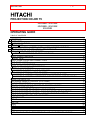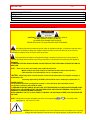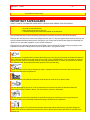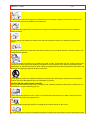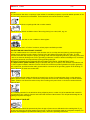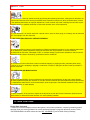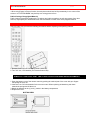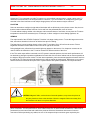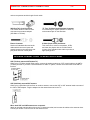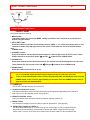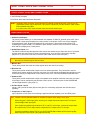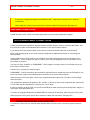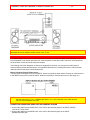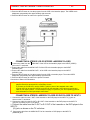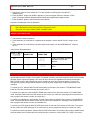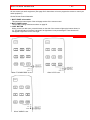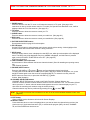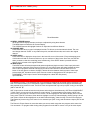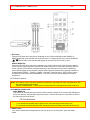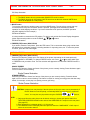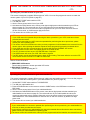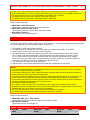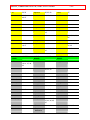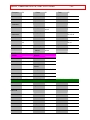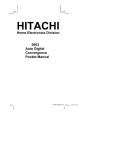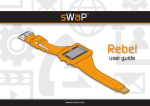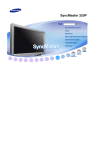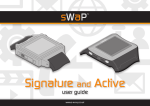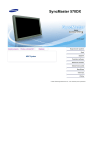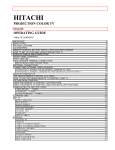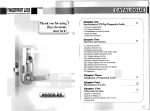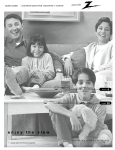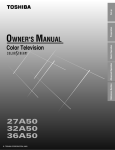Download Hitachi 50UX58B 50" Rear Projection Television
Transcript
IMPORTANT -1- PROJECTION COLOR TV 50UX58B - 50UX58K 60UX58B - 60UX58K 55UX58B OPERATING GUIDE TABLE OF CONTENTS IMPORTANT ..............................................................................................................................2 SAFETY TIPS.............................................................................................................................3 PICTURE CAUTIONS.............................................................................................................6 ACCESSORIES..........................................................................................................................7 REMOTE CONTROL BATTERY INSTALLATION AND REPLACEMENT..............................7 HOW TO SET UP YOUR NEW HITACHI PROJECTION TV .....................................................8 HOOK-UP CABLES AND CONNECTORS.................................................................................8 ANTENNA CONNECTIONS TO REAR JACK PANEL............................................................9 FRONT PANEL CONTROLS....................................................................................................10 FRONT VIEW .......................................................................................................................10 FRONT PANEL JACKS AND CONNECTIONS ........................................................................11 REAR PANEL JACKS ..............................................................................................................11 REAR PANEL CONNECTIONS ...............................................................................................12 TIPS ON REAR PANEL CONNECTIONS.............................................................................12 EXTERNAL CONNECTIONS ...................................................................................................12 CONNECTING EXTERNAL AUDIO AMPLIFIER..................................................................12 CONNECTING EXTERNAL VIDEO SOURCES.......................................................................13 CONNECTING A STEREO VCR OR STEREO LASERDISC PLAYER................................14 CONNECTING A STEREO LASERDISC PLAYER OR DVD PLAYER TO INPUT 2............14 AUDIO SYSTEM SETUP .........................................................................................................15 THE GENIUS REMOTE CONTROL (CLU-612MP)..................................................................15 MULTI-PAGE WINDOWS.........................................................................................................16 HOW TO USE THE GENIUS REMOTE TO CONTROL YOUR TV ..........................................17 PICTURE-IN-PICTURE (PIP) ...................................................................................................18 USING THE REMOTE TO CONTROL VCR FUNCTIONS .......................................................20 USING THE REMOTE TO CONTROL CABLE BOX/SATELLITE FUNCTIONS ......................21 USING THE REMOTE TO CONTROL AUDIO EQUIPMENT FUNCTIONS.............................22 AUDIO, CABLE/SATELLITE, AND VCR CODES.....................................................................22 ULTRATEC OSD......................................................................................................................27 SET UP ....................................................................................................................................29 CUSTOM..................................................................................................................................31 VIDEO ......................................................................................................................................36 AUDIO ......................................................................................................................................37 THEATER.................................................................................................................................39 INFO.........................................................................................................................................40 CARE OF YOUR HITACHI PROJECTION TV AND YOUR REMOTE CONTROL...................42 IMPORTANT -2- RECEPTION PROBLEMS........................................................................................................42 USEFUL INFO..........................................................................................................................43 Back Cover ...............................................................................................................................45 WARRANTY .............................................................................................................................45 IMPORTANT Follow all warnings and instructions marked on this projection television. CAUTION: TO REDUCE THE RISK OF ELECTRIC SHOCK, DO NOT REMOVE COVER (OR BACK). NO USER-SERVICEABLE PARTS INSIDE. REFER SERVICING TO QUALIFIED SERVICE PERSONNEL. The lightning flash with arrowhead symbol, within an equilateral triangle, is intended to alert the user to the presence of uninsulated "dangerous voltage" within the product's enclosure that may be of sufficient magnitude to constitute a risk of electric shock to persons. The exclamation point within an equilateral triangle is intended to alert the user to the presence of important operating and maintenance (servicing) instructions in the literature accompanying the appliance. WARNING: TO PREVENT FIRE OR SHOCK HAZARD, DO NOT EXPOSE THIS TELEVISION SYSTEM TO RAIN OR MOISTURE. NOTE: • There are no user serviceable parts inside the television. • Model number and serial number are indicated on back side of the television. • This television is not intended for use in a computer room. CAUTION: Adjust only those controls that are covered in the instructions, as improper changes or modifications not expressly approved by HITACHI could avoid the user's authority to operate the TV POWER SOURCE: This projection television is designed to operate on 120 volts 60 Hz, AC household current. Insert power cord into a 120 volt 60 Hz outlet. TO PREVENT ELECTRIC SHOCK, DO NOT USE THE TELEVISION'S PLUG WITH AN EXTENSION CORD, RECEPTACLE, OR OTHER OUTLET UNLESS THE BLADES AND GROUND TERMINAL CAN BE FULLY INSERTED TO PREVENT BLADE EXPOSURE. NEVER CONNECT THE TV TO 50 Hz, DIRECT CURRENT, OR ANYTHING OTHER THAN THE SPECIFIED VOLTAGE. NOTE: This television receiver will display television closed captioning ( paragraph 15, 119 of the FCC rules. or ), in accordance with CAUTION: Never remove the back cover of the television as this can expose you to very high voltages and other hazards. If the set does not operate properly, unplug the set and call SAFETY TIPS -3your dealer or service shop. SAFETY TIPS IMPORTANT SAFEGUARDS SAFETY POINTS YOU SHOULD KNOW ABOUT YOUR HITACHI PROJECTION TELEVISION CAUTION: • Read all of these instructions. • Save these instructions for later use. • Follow all warnings and instructions marked on the television. Our reputation has been built on the quality, performance, and ease of service of HITACHI televisions. Safety is also foremost in our minds in the design of these units. To help you operate these products properly, this section illustrates safety tips which will be of benefit to you. Please read it carefully and apply the knowledge you obtain from it to the proper operation of your HITACHI television. Please fill out your warranty card and mail it to HITACHI. This will enable HITACHI to notify you promptly in the improbable event that a safety problem should be discovered in your product model. FOR YOUR PERSONAL SAFETY 1 This television is equipped with a polarized alternating-current line plug (a plug having one blade wider than the other). This plug will fit into the power outlet only one way. This is a safety feature. If you are unable to insert the plug fully into the outlet, try reversing the plug. If the plug should still fail to fit, contact your electrician to replace your obsolete outlet. Do not defeat the safety purpose of the polarized plug. 2 When the power cord or plug is damaged or frayed, unplug this television set from the wall outlet and refer servicing to qualified service personnel. 3 Do not overload wall outlets and extension cords as this can result in fire or electric shock. 4 Do not allow anything to rest on or roll over the power cord, and do not place the television where the power cord is subject to traffic or abuse. This may result in a shock or fire hazard. 5 Do not attempt to service this television set yourself as opening or removing covers may expose you to dangerous voltage or other hazards. Refer all servicing to qualified service personnel. 6 Never push objects of any kind into this television set through cabinet slots as they may touch dangerous voltage points or short out parts that could result in a fire or electric shock. Never spill liquid of any kind on the television set. SAFETY TIPS -4- 7 If the television has been dropped or the cabinet has been damaged, unplug this television set from the wall outlet and refer servicing to qualified service personnel. 8 If liquid has been spilled into this television set, unplug it from the wall outlet and refer service to qualified service personnel. 9 Do not subject your television to impact of any kind. Be particularly careful not to damage the picture tube surface. 10 Unplug this television from the wall outlet before cleaning. Do not use liquid cleaners or aerosol cleaners. Use a damp cloth for cleaning. 11-1 Do not place the television on an unstable cart, stand, or table. The television may fall, causing serious injury to a child or an adult, and serious damage to the appliance. Use only with a cart or stand recommended by the manufacturer, or sold with the television. Wall or shelf mounting should follow the manufacturer's instructions, and should use a mounting kit approved by the manufacturer. 11-2 An appliance and cart combination should be moved with care. Quick stops, excessive force, and uneven surfaces may cause the appliance and cart combination to overturn. PROTECTION AND LOCATION OF YOUR SET 12 Do not use this television near water, for example, near a bathtub, washbowl, kitchen sink, or laundry tub, in a wet basement, or near a swimming pool, etc. • Never expose the television to rain or water. If the set has been exposed to rain or water, unplug the set from the wall outlet and refer servicing personnel. 13 Choose a place where light (artificial or sunlight) does not shine directly on the screen. 14 Avoid dusty places, since accumulated dust inside the chassis may cause failure of the set when high humidity SAFETY TIPS -5- persists. 15 The television has slots, or openings in the cabinet for ventilation purposes, to provide reliable operation of the receiver, and to protect from overheating. These openings must not be blocked or covered. • Never cover the slots or openings with cloth or other material. • Never block the bottom ventilation slots of the set by placing it on a bed, sofa, rug, etc. • Never place the set near or over a radiator or heat register. • Never place the set in a "built-in" enclosure, unless proper ventilation provided. PROTECTION AND LOCATION OF YOUR SET 16-1 If an outside antenna is connected to the television set, be sure the antenna system is protected against voltage surges and built up static charges, Section 810 of the National Electrical Code, NFPA No. 70-1975, provides information with respect to proper grounding of the mast and supporting structure, grounding of the leadin wire to an antenna discharge unit, size of grounding conductors, location of antenna discharge unit, connection to grounding electrode, and requirements for the grounding electrode. ANTENNA GROUNDING DIAGRAM AS PER NATIONAL ELECTRICAL CODE INSTRUCTIONS . 16-2 Note to CATV system installer: (Only for television with CATV reception) This reminder is provided to call the CATV system installer's attention to Article 820-40 of the NEC that provides guidelines for proper grounding and, in particular, specifies that the cable ground shall be connected to the grounding system of the building, as close to the point of cable entry as practical. 17 An outside antenna system should not be located in the vicinity of overhead power lines or other electrical lights or power circuits, or where it can fall into such power lines or circuits. When installing an outside antenna system, extreme care should be taken to keep from touching such power lines or circuits as contact with them might be fatal. 18 For added protection for the television during a lightning storm, or when it is left unattended and unused for long periods of time, unplug it from the wall outlet and disconnect the antenna. This will prevent damage due to lightning and power-line surges. OPERATION OF YOUR SET 19 This television should be operated only from the type of power source indicated on the marking label. If you are not sure of the type of power supply at your home, consult your television dealer or local power company. For television sets designed to operate from battery power, refer to the operating instructions. SAFETY TIPS -6- 20 If the television does not operate normally by following the operating instructions, unplug this set television set from the wall outlet and refer servicing to qualified service personnel. Adjust only those controls that are covered in the operating instructions as improper adjustment of other controls may result in damage and will often require extensive work by a qualified technician to restore the television set to normal operation. 21 If your television is to remain unused for a period of time, (such as when going on a holiday), turn the television OFF and unplug it from the wall outlet. IF THE TELEVISION DOES NOT OPERATE PROPERLY 22 If you are unable to restore normal operation by following the detailed procedure in your operating instructions, do not attempt any further adjustment. Unplug the television and call your dealer or service technician. 23 Whenever the television is damaged or fails, or a distinct change in performance indicates a need for service, unplug the set and have it checked by a professional service technician. 24 It is normal for some televisions to make occasional snapping or popping sounds, particularly when being turned on or off. If the snapping or popping is continuous or frequent, unplug the set and consult your dealer or service technician. FOR SERVICING AND MODIFICATION 25 Do not use attachments not recommended by the television set manufacturer as they may cause hazards. 26 When replacement parts are required, be sure the service technician has used replacement parts specified by the manufacturer that have the same characteristics as the original part. Unauthorized substitutions may result in fire, electric shock, or other hazards. 27 Upon completion of any service or repairs to the television set, ask the service technician to perform routine safety checks to determine that the television is in safe operating condition. PICTURE CAUTIONS Picture Burn Prevention • Continuous on-screen displays such as video games, stock market quotations, computer generated graphics, and other fixed (non-moving) patterns can cause permanent damage to projection television receivers. Such "PATTERN BURNS" constitute misuse and are NOT COVERED by your HITACHI Factory Warranty. ACCESSORIES -7- • When using Picture-in-Picture function, the sub-picture should not be left permanently in one corner of the screen or a "PATTERN BURN" may develop over a long period of time. Public Viewing of Copyrighted Material Public viewing of programs broadcast by TV stations and cable companies, as well as programs from other sources, may require prior authorization from the broadcaster or owner of the video program material. ACCESSORIES Check to make sure you have the following accessories before disposing of the packing material. 1. Remote Control Unit CLU-612MP (Part No. HL00712) 2. Two "AA" size, 1.5V batteries (For Remote Control Unit). REMOTE CONTROL BATTERY INSTALLATION AND REPLACEMENT 1. Open the battery cover of the remote control by pushing the notched part of the cover with your fingers and pulling the cover off. 2. Insert two new "AA" size batteries for the remote control. When replacing old batteries, push them towards the springs and lift them out. 3. Match the batteries to the (+) and (-) marks in the battery compartment. 4. Replace the cover. BOTTOM VIEW HOW TO SET UP YOUR NEW HITACHI PROJECTION TV -8- HOW TO SET UP YOUR NEW HITACHI PROJECTION TV ANTENNA Unless your TV is connected to a cable TV system or to a centralized antenna system, a good outdoor color TV antenna is recommended for the best performance. However, if you are located in an exceptionally good signal area that is free from interference and multiple image ghosts, an indoor antenna may be sufficient. LOCATION Select an area where sunlight or bright indoor illumination will not fall directly on the picture screen. Also, be sure that the location selected allows free flow of air to and from the perforated back cover of the set. To avoid cabinet warping, cabinet color changes, and increased chance of set failure, do not place the TV where temperatures can become excessively hot, for example, in direct sunlight or near a heating appliance, etc. VIEWING The major benefit of the HITACHI Projection Television is its large viewing screen. To see this large screen at its best, test various locations in the room to find the best spot for viewing. The best picture is seen by sitting directly in front of the TV and about 10 to 18 feet from the screen. Picture brightness decreases as the viewer moves to the left or right of the receiver. During daylight hours, reflections from outside light may appear on the screen. If so, drapes or screens can be used to reduce the reflection or the TV can be located in a different section of the room. If the TV's audio output will be connected to a Hi-Fi system's external speakers, the best audio performance will be obtained by placing the speakers equidistant from each side of the receiver cabinet and as close as possible to the height of the picture screen center. For best stereo separation, place the external speakers at least 4 feet from the side of the TV. Place the surround speakers to the side or behind the viewing area. Differences in room sizes and acoustical environments will require some experimentation with speaker placement for best performance. CAUTION: Magnetic fields, such as those of external speakers, may cause the picture to distort if they are placed too close to the television. Move the magnetic field source away from the television until there is no picture distortion. HOOK-UP CABLES AND CONNECTORS Most video/audio connections between components can be made with shielded video and audio cables that have phono connectors. For best performance, video cables should use 75-Ohm coaxial shielded wire. Cables can be purchased from most stores that sell audio/video products. Below are illustrations and names of common connectors. Before purchasing any cables, be sure of the output and input connector types required by the HOOK-UP CABLES AND CONNECTORS -9- various components and the length of each cable. 300-Ohm Twin Lead Connector This outdoor antenna cable must be connected to an antenna adaptor (300-Ohm to 75-Ohm). "F" Type 75-Ohm Coaxial Antenna Connector For connecting RF signals (antenna or cable TV) to the antenna jack on the television. Phono Connector Used on all standard video and audio cables which connect to inputs and outputs located on the television's rear jack panel and front control panel. S-Video (Super Video) Connector This connector is used on camcorders, VCRs, and laser disc players with an S-Video feature in place of the standard video cable to produce a high-quality picture. ANTENNA CONNECTIONS TO REAR JACK PANEL VHF (75-Ohm) antenna/CATV(cable TV) When using a 75-Ohm coaxial cable system, connect the outdoor antenna or CATV coaxial cable to the ANT A (75-Ohm) terminal. If you have a second antenna or cable TV system, connect the coaxial cable to the ANT B terminal. VHF (300-Ohm) antenna/UHF antenna When using a 300-Ohm twin lead from an outdoor antenna, connect the VHF or UHF antenna leads to screws of the VHF or UHF adaptor. Plug the adaptor into the antenna terminal on the TV. When both VHF and UHF antennas are connected Attach an optional antenna cable mixer to the TV antenna terminal, and connect the cables to the antenna mixer. Consult your dealer or service store for the antenna mixer. FRONT PANEL CONTROLS - 10 - FRONT PANEL CONTROLS FRONT VIEW Front Panel Diagram Illustration 1 MENU button This button allows you to enter the MENU, making it possible to set TV features to your preference without using the remote. 2 INPUT/EXIT button Press this button to select the current antenna source, VIDEO: 1, 2, 3 or alternate antenna source. Your selection is shown in the top right corner of the screen. This button also serves as the EXIT button when in MENU mode. 3 CHANNEL selector Press these buttons until the desired channel appears in the top right corner of the TV screen. These buttons also serve as the cursor down ( ) and up ( ) buttons when in MENU mode. 4 VOLUME level Press these buttons for your desired sound level. The volume level will be displayed on the TV screen. These buttons also serve as the cursor left ( ) and right ( ) buttons when in MENU mode. 5 POWER button Press this button to turn the TV on or off. NOTE: Your HITACHI Projection TV will appear to be turned OFF if there is no video input when VIDEO: 1, 2 or 3 is selected. Check the Power Light to make sure the TV is off when not in use. To see an auto-demonstration of the on-screen displays with HELP text displayed, press and hold the POWER button on the TV set for approximately five seconds. Press the POWER button on the TV again to end the auto-demonstration. 6 POWER light You will see a red light when the TV is turned on. 7 AI (Artificial Intelligence) sensor The Artificial Intelligence sensor will make automatic picture adjustments depending on the amount of light in the room to give the best picture. (See page 49.) 8 REMOTE CONTROL sensor Point your remote at this area when selecting channels, adjusting volume, etc. 9 MAGIC FOCUS Use this button to adjust your picture quality to optimum performance. (See page 40.) 10 FRONT INPUT JACKS (for VIDEO: 3) Use these audio/video jacks for a "quick" hook-up from a camcorder or VCR to instantly view your favorite show or new recording. Press the INPUT button until VIDEO: 3 appears in the top right corner of the TV screen. If you have mono sound, insert the audio cable in to the left channel jack. FRONT PANEL JACKS AND CONNECTIONS - 11 - FRONT PANEL JACKS AND CONNECTIONS The front panel jacks are provided as a convenience to allow you to easily connect a camcorder or VCR as shown in the following examples: Front Panel Jacks and Connections Illustration NOTE: Completely insert connection cord plugs when connecting to front panel jacks. If you do not, the played back picture may be abnormal. If you have a S-VHS VCR, use the S-INPUT cable in place of the standard video cable. If you have mono VCR, insert the audio cable into the left channel jack. REAR PANEL JACKS Rear Panel Jacks Illustration 1 Antenna Input/Output The remote control allows you to switch between two separate 75-Ohm RF antenna inputs, ANT A and ANT B. ANT A input can be displayed as a main picture or sub-picture. ANT B can only be displayed as a main picture. (ANT B cannot be displayed as a sub-picture.) The antenna output labeled "TO CONVERTER" allows the ANT A connection to pass directly to a different source such as a cable box, when ANT B is displayed as a main picture. 2 Audio/Video Inputs 1, 2 The INPUT button will step through each video source and antenna source input each time it is pressed. Use the audio and video inputs to connect external devices, such as VCRs, camcorders, laserdisc players, etc. (If you have mono sound, insert the audio cable into the left channel jack.) Note: You may use VIDEO, S-VIDEO, or COMPONENT: Y-CbCr inputs to connect to Input 2, note that only one of these may be used at a time. 3 Monitor Out These jacks provide fixed audio and video signals which are used for recording. 4 Wireless Out These jacks provide variable audio output to a set of wireless speakers. They can also be used for another stereo system amplifier. With this connection, the audio can be controlled by the television's main volume and also by an independent volume feature found in the THEATER-WIRELESS SOUND menu. 5 Audio to Hi-Fi These jacks provide variable audio output to a separate stereo amplifier. With this connection, the audio to the stereo can be controlled by the television's main volume. Use these jacks for the SURROUND Left and Right channels. (See page 17.) 6 S-Video Inputs 1 and 2 Inputs 1 and 2 provide S-Video (Super Video) jacks for connecting equipment with S-Video output capability. 7 Component: Y-CbCr Input 2 Input 2 provides Y-CbCr jacks for connecting equipment with this capability, such as a DVD player. Note: DO NOT connect standard VIDEO or S-VIDEO to Input 2 when using Y-CbCr input. When using the Y-CbCr input jacks, connect your components audio output to the TV's Input 2 Left and Right Audio input jacks. Your component outputs may be labeled Y, B-Y, and R-Y. In this case, connect the components B-Y output to the TV's Cb input and the components R-Y output to the TV's Cr input. It may be necessary to adjust TINT or turn AUTO COLOR-ON to obtain opimum picture quality when using the Y-CbCr inputs. (See pages 49 and 50) REAR PANEL CONNECTIONS - 12 - To ensure no copyright infringement, the MONITOR OUT output will be abnormal, when using the Y-CbCr jacks. When using the Y-CbCr jacks, Input 2 will be viewed as a blank PIP sub-picture. (See page 24.) REAR PANEL CONNECTIONS Rear Panel Connections Illustration Typical full feature setup. Follow connections that pertain to your personal entertainment system. TIPS ON REAR PANEL CONNECTIONS S-Video connections are provided for high performance laserdisc players, VCRs etc. that have this feature. Use this connection in place of the standard video connection if your device has this feature. If your device has only one audio output (mono sound), connect it to the left audio jack on the television. Refer to the operating guide of your other electronic equipment for additional information on connecting your hook-up cables. A single VCR can be used for VCR #1 and VCR #2, but note that a VCR cannot record its own video or line output (INPUT: 1 in the example on page 12.) Refer to your VCR operating guide for more information on line input-output connections. You may use Video, S-VIDEO, or COMPONENT: Y-CbCr inputs to connect to Input 2, but note that only one of these may be used at a time. Connect only 1 component to each input jack. COMPONENT: Y-CbCR connections are provided for high performance components, such as DVD players. Use these connections in place of the standard video connection if your device has this feature. When using the Y-CbCr input jacks, connect your components audio output to the TV's Input 2 Left and Right Audio input jacks. Your component outputs may be labeled Y, B-Y, and R-Y. In this case, connect the components B-Y output to the TV's Cb input and the components R-Y output to the TV's Cr input. It may be necessary to adjust TINT or turn AUTO COLOR-ON to obtain optimum picture quality when using the YCbCr inputs. (See page 49 and 50.) To ensure no copyright infringement, the MONITOR OUT output will be abnormal, when using the Y-CbCr jacks. When using the Y-CbCr jacks, Input 2 will be viewed as a blank PIP sub-picture. (See page 24.) EXTERNAL CONNECTIONS CONNECTING EXTERNAL AUDIO AMPLIFIER To control the audio level of an external audio amplifier with the remote control, connect the system as shown below. CONNECTING EXTERNAL VIDEO SOURCES - 13 - NOTE: To prevent damage to the speaker and distorted sound, set the volume control of the audio amplifier lower and adjust the sound using the remote control of the TV set. CONNECTING EXTERNAL VIDEO SOURCES The exact arrangement you use to connect the VCR, camcorder, and laserdisc player, and DVD player to your TV set is dependent on the model and features of each component. Check the owner's manual of each component for the location of video and audio inputs and outputs. The following connection diagrams are offered as suggestions. However, you may need to modify them to accommodate your particular assortment of components and features. For best performance, video and audio cables should be made from coaxial shielded wire. Before Operating External Video Source The input mode is changed every time the INPUT button is pressed as shown below. Connect an external source to the INPUT terminal, then press the INPUT button as necessary to view the input source. (See page 23.) NOTE: When the TV is set to VIDEO and a video signal is not received from the VIDEO INPUT JACK on the jack panel of the TV (i.e., VCR/laserdisc player, etc. is not connected or the video device is OFF), the set will appear to be OFF. CONNECTING A MONAURAL AUDIO VCR OR LASERDISC PLAYER 1. Connect the cable from the VIDEO OUT of the VCR or the laserdisc player to the INPUT (VIDEO) jack on the TV set below. 2. Connect the cable from the AUDIO OUT of the VCR or the laserdisc player to the INPUT (MONO)/L(AUDIO) jack. CONNECTING EXTERNAL VIDEO SOURCES - 14 - 3. Press the INPUT button to view the program from the VCR or the laserdisc player. The VIDEO mode disappears automatically after approximately eight seconds. 4. Press the INPUT button to return to the previous channel. CONNECTING A STEREO VCR OR STEREO LASERDISC PLAYER i ii 1. Connect the cable from the AUDIO OUT of the VCR or the laserdisc player to the INPUT (VIDEO) jack on the TV set below. 2. Connect the cable from the AUDIO OUT R of the VCR or the laserdisc player to the INPUT (AUDIO/R) jack. 3. Connect the cable from the AUDIO OUT L of the VCR or the laserdisc player to the INPUT (AUDIO/L) jack. 4. Press the INPUT button to view the program from the VCR or laserdisc player. The mode VIDEO disappears automatically after approximately eight seconds. 5. Press the INPUT button to return to the previous channel. Connection of Stereo VCR Illustration NOTE: Completely insert the connection cord plugs when connecting to rear panel jacks. The picture that is played back will be abnormal if the connection is loose. If you have an S-VHS VCR, use the S-INPUT cable in place of the standard video cable. A single VCR can be used for VCR #1 and VCR #2, but note that a VCR cannot record its own video or line output. (INPUT: 1 in the example on page 12.) Refer to your VCR operating guide for more information on line input-output connections. CONNECTING A STEREO LASERDISC PLAYER OR DVD PLAYER TO INPUT 2. 1. Connect the cable from the Y OUT of the Laserdisc or the DVD player to the INPUT 2 (Y) jack as shown on the TV set below. 2. Connect the cable from the Cb OUT or B-Y OUT of the Laserdisc or the DVD player to the INPUT 2 (Cb) jack, as shown on the TV set below. 3. Connect the cable from the Cr OUT or R-Y OUT of the Laserdisc or the DVD player INPUT 2 (Cr) jack, as shown on the TV set below. 4. Connect the cable from the AUDIO OUT R of the Laserdisc or DVD player to the INPUT 2 (AUDIO/R) jack. to the AUDIO SYSTEM SETUP - 15 - 5. Connect the cable from the AUDIO OUT L of the Laserdisc or DVD player to the INPUT 2 (AUDIO/L) jack. 6. Press the INPUT button until VIDEO:2 appears, to view the program from the Laserdisc or DVD player. The mode VIDEO:2 disappears automatically after approximately eight seconds. 7. Press the INPUT button to return to the previous channel. Laserdisc or DVD player Hook-up Illustration. NOTE: Completely insert the connection cord plugs when connecting to the rear panel jacks. The picture that is played back will be abnormal if the connection is loose. See page 13 for tips on REAR PANEL CONNECTIONS. AUDIO SYSTEM SETUP Match the numbers below to the diagrams for speaker placement (See page 54 for SRS functions.) 1. The television's internal speakers. 2. These speakers are connected to a separate audio amplifier. Use the AUDIO TO HI-FI output on the TV. 3. These speakers are controlled by a wireless speaker transmitter. Use the WIRELESS OUT output on the TV. Audio System Setup Illustration REQUIRED CONNECTION OPTICAL CONNECTION EFFECT ON Exciting and realistic 3D sound experience from just two speakers. OFF Receive mono and stereo sound THE GENIUS REMOTE CONTROL (CLU-612MP) In addition to controlling all the functions on your HITACHI Projection TV, the remote control is designed to operate different types of VCRs, CATV (cable TV)/satellite converters, and audio equipment with one touch. Basic operation keys are grouped together in one area. All other controls are separated from them and arranged in MULTI-PAGE sections, with a display that can be switched to cover any of the three pages. Functions are arranged and properly categorized into windows, making operation simple when multiple functions are to be controlled. To operate your TV, slide the MULTI-PAGE select switch on the side of the remote to TV/CABLE/DSS mode. Press the TV button and the remote will now control your TV. To operate your cable box, slide the MULTI-PAGE select switch on the side of the remote to TV/CABLE/DSS mode. Press the CABLE button and the remote will now control your cable box. (See page 28 for instructions on how to program the remote to control your cable box.) To operate your satellite box, slide the MULTI-PAGE select switch on the side of the remote to TV/CABLE/DSS mode. Press the DSS button and the remote will now control your satellite box. (See page 28 for instructions on how to program the remote to control your satellite box.) To operate your VCR, slide the MULTI-PAGE select switch on the side of the remote to VCR mode. The remote will now control your VCR. (See page 27 for instructions on how to program the remote to control your VCR.) To operate your audio equipment, slide the MULTI-PAGE select switch on the side of the remote to AUDIO mode. Press the button which corresponds to the component you would like to control (AMP, CD, TAPE). The remote MULTI-PAGE WINDOWS - 16 - will now control your audio equipment. (See page 29 for instructions on how to program the remote to control your audio equipment.) Genius Remote Control Illustration. 1 MULTI-PAGE select switch This selects the button layout of the multi-page section of the remote control. 2 MULTI-PAGE buttons These buttons change functions as shown on page 20. 3 LIGHT BUTTON When you are in a dark room, press this button on the side of the remote to light up the buttons shown in (4). The light will stay on for about 8 seconds if the light button is not pressed again. These buttons will not appear to light if the room is too bright. MULTI-PAGE WINDOWS When "TV/CABLE/DSS" is set. When "AUDIO" is set. When "VCR" is set. HOW TO USE THE GENIUS REMOTE TO CONTROL YOUR TV- 17 - HOW TO USE THE GENIUS REMOTE TO CONTROL YOUR TV Genius Remote Control Illustration. 1 POWER button Press this button to turn the TV set on or off when the remote is in TV mode. (See page 19 for instructions on how to set the remote control to TV mode.) If a Special Event Reminder is set, it will be displayed when the TV is first turned on. (See page 56.) 2 TV button Press this button to allow the remote to control your TV. 3 CABLE button Press this button to allow the remote to control your cable box. (See page 28.) 4 DSS button Press this button to allow the remote to control your satellite box. (See page 28.) 5 PICTURE-IN-PICTURE buttons See separate section on page 24 for a description. 6 PIP CH button Use the PIP CH button to select between main picture and sub-picture tuning. A blue highlight of the channel number will indicate which channel is being controlled. 7 HELP button Press this button when a menu is displayed to view HELP text, which give a description of the displayed menu. The HELP text will be displayed every time a MENU is displayed, until this button is pressed again or the AUTO HELP FUNCTION is set to OFF. (See page 58.) Help Button Illustration 8 LAST CHANNEL (LST-CH) button Use this button to select between the last two channels viewed. (Good for watching two sporting events, etc.) Last Channel Illustration 9 VOLUME, MUTE buttons Press the VOLUME up ( ) or down ( ) button until you obtain the desired sound level. To reduce the sound to one half of normal volume (SOFT MUTE) to answer the telephone, etc., press the MUTE button again to turn the sound off completely (MUTE). To restore the sound, press the MUTE button one more time, or press the VOLUME up ( ) button. Volume, Mute Illustration 10 CHANNEL SELECTOR buttons CHANNEL SELECTOR buttons are used to set Family Favorites, Channel Memory, etc.. Enter two or three numbers to select channels. Enter "0" first for channels 1 to 9 . For channels 100 and above, press the "1" button, wait until another dash appears next to the channel display on your TV, then enter the remaining two numbers using the number buttons. Channel selection may also be performed by pressing CH up ( ) or down ( ). NOTE: The TV may not receive some channels if you are not in the correct SIGNAL SOURCE mode. (See page 35.) 11 EXIT button When in MENU mode, this button will exit all On Screen Displays. 12 RECALL button Press this button when no menu is displayed when you want to check the channel being received, the picture source, if the channel has stereo (ST) or second audio program (SAP), the time, CHANNEL ID, and if the SLEEP timer has been set. PICTURE-IN-PICTURE (PIP) - 18 - Recall Illustration 13 MENU, CURSOR buttons All the On-Screen Display features can be set or adjusted by using these buttons. The MENU button will start the On-Screen Display. The CURSOR buttons will highlight functions or adjust and set different features. 14 CHANNEL SKIP Press this button when no menu is displayed and the TV will tune to the last channel viewed. The user can change channels "SURF" to any station they wish, and after 90 seconds, tune back to the original channel. 15 SLEEP button Press this button to display the sleep timer in the lower left corner of the screen. Every subsequent press of this button will add 15 minutes to this timer, up to a maximum of three hours. Once set, use RECALL when you want to view time remaining (some models only). If the SLEEP button is pressed while the timer is set, it will reset to the original condition. 16 INPUT button The INPUT button will select between both antenna signals and the three sets of video input jacks each time the button is pressed. If the Picture-in-Picture is on, the INPUT button will select between the three sets of video input jacks and both antenna sources when main channel is chosen with the PIP CH button. If the sub-picture is chosen, the INPUT button will select between the three sets of video input jacks and the ANT A antenna source (ANT B source cannot be displayed as a PIP sub-picture and COMPONENT: Y-CbCr Input 2 source will be displayed as a blank PIP Sub picture.) Input Illustration PICTURE-IN-PICTURE (PIP) Your Hitachi Projection TV incorporates Dual Tuner technology designed for improved viewing enjoyment. This Dual Tuner feature allows you to view antenna inputs on both the main picture and sub-picture simultaneously, with separate tuning control for each. The Dual Tuner can operate with only one input (ANT A only) or two inputs (ANT A and ANT B). ANT A input can be viewed as both the main picture and sub-picture simultaneously. ANT B and COMPONENT Y-CbCr input 2 sources can only be viewed as a main picture. To select between main picture and PIP subpicture tuning, press the PIP CH button on the remote. The blue highlight on the channel display will move with every press of the PIP CH button. When the blue highlight is on the top channel display, channel tuning is for the main picture. When the blue highlight is on the lower channel display, channel tuning is for the PIP sub-picture. This method of picture tuning is the same for one antenna input (ANT A only) and two antenna inputs (ANT A and ANT B). The Picture-in-Picture feature is convenient when you want to watch more than one program at the same time. You can watch a TV program while viewing other programs from the ANT A source or any of the video inputs. PICTURE-IN-PICTURE (PIP) - 19 - 1 PIP button Press the PIP button and a sub-picture will appear in one of the two different modes (SINGLE or SURF), depending on the last selection of the PIP mode. To change the PIP mode use the CURSOR or buttons and the new selection will appear the next time the PIP function is used. SINGLE MODE PIP: Press the PIP button and a sub-picture appears in one corner of the screen. Press the button again to reduce the size of the sub-picture. Press the PIP button a third time to remove the sub-picture from the screen. Use the PIP CH button to select between main and sub-picture tuning control (indicated by green channel display.) Press the INPUT button when sub-picture channel tuning is being controlled, to change between VIDEO: 1, VIDEO: 2, VIDEO: 3, and ANT A antenna source. (ANT B source cannot be viewed as a sub-picture and COMPONENT: Y-CbCr Input 2 source will be displayed as a blank sub-picture). PIP Example Illustration NOTE: Since ANT B source cannot be viewed as a sub-picture, only single PIP mode is possible when ANT B is selected as the main channel. When the COMPONENT: Y-CbCr Input 2 is selected as PIP, it will appear as a blank sub-picture. PICTURE-IN-PICTURE CONT. SURF MODE PIP This feature will automatically scan all active channel numbers (those set in memory) and display them as PIP sub-pictures, along the right edge of the screen. Press the PIP button a second time to remove the sub-pictures from the screen. PIP Surf Illustration NOTE: 1. If no buttons are pressed when in SURF mode, auto-scanning will continuously scan. 2. If a channel is tuned during this SURF scanning, sub-pictures will be removed from the screen. 2 SWAP button If you wish to switch what is being shown on the main picture to the sub-picture, press the SWAP button. USING THE REMOTE TO CONTROL VCR FUNCTIONS - 20 - PIP Swap Illustration NOTE: 1. The SWAP button will only operate when SINGLE PIP mode is chosen. 2. The SWAP function will not operate if ANT B input is set as the main channel (ANT B input cannot be displayed as a sub-picture.) 3 MOVE button To move the sub-picture to another corner, press the MOVE button. The sub-picture moves one step counterclockwise every time the MOVE button is pressed. (Example below illustrates the MOVE operation for initial shipping conditions. If you have customized a PIP position, the MOVE operation may differ slightly from this example.) PIP Move Illustration It is also possible to customize the PIP position. To do this, wait until the On-Screen Display disappears (about eight seconds) and the use the CURSOR PIP Move Illustration , , , buttons. 4 FREEZE (FRZ) button (With PIP ON) If you wish to freeze the sub-picture, press the FRZ button. This is convenient when trying to write down the address for a mail order company, recording statistics for a sporting event, etc. To return the picture to motion, press the FRZ button again. NOTE: The FREEZE function will only operate when SINGLE PIP mode is chosen. 5 FREEZE (FRZ) button (With PIP OFF) Press the FRZ button to freeze one or four frames of the picture, depending on the mode previously selected (SINGLE or STROBE). To change FREEZE modes, use cursor or to select which type of FREEZE mode you wish to view. The new selection will appear the next time the FREEZE function is used. SINGLE FREEZE Press the FRZ button to freeze one frame of the picture you are currently viewing. Press this button again or PIP to return to normal viewing. Single Freeze Illustration STROBE FREEZE Press the FRZ button to freeze four frames of the picture you are currently viewing. Press this button again or PIP to return to normal viewing. This feature is useful for viewing a moving picture that has many details, for example, a close play in a sporting event or golf swing. Strobe Freeze Illustration CAUTION: A pattern burn may develop if the sub-picture is left in the same corner permanently. If the PIP feature is used frequently, occasionally MOVE the sub-picture to a different corner. You may also vary its position using the CURSOR , , , or buttons. NOTE: 1. Only sound from the main picture can be heard, unless you choose sub-picture audio from THEATER-WIRELESS SOUND mode and use the WIRELESS OUT outputs on the rear panel. (See page 55.) 2. Each freeze frame is delayed about 0.1 (1/10) second. 3. The FREEZE function will display blank sub-pictures when the COMPONENT Y-CbCr Input 2 source is set as main channel. USING THE REMOTE TO CONTROL VCR FUNCTIONS USING THE REMOTE TO CONTROL CABLE BOX/SATELLITE FUNCTIONS - 21 Operating the precoded function for your VCR. This remote is designed to operate different types of VCRs. You must first program the remote to match the remote system of your VCR. (Refer to page 30.) 1. 2. 3. 4. Set the MULTI-PAGE select switch to VCR. Turn ON your VCR. Aim the remote control at the front of your VCR. Hold down the PROG button on the remote, enter the two digit preset code that matches your VCR as shown on page 30. The remote will turn off your VCR when the correct two digit preset code is entered. When this occurs, the remote control is programmed for your VCR. If the VCR does not turn off after five seconds, try a different two digit preset code. 5. The remote will now control your VCR. NOTES: 1. If your VCR cannot be operated after performing the above procedures, your VCR's code has not been precoded into the remote. 2. In the unlikely event that your VCR cannot be operated after performing the above procedures, please consult your VCR operating guide. 3. The remote control will remember the codes you have programmed until the batteries are removed from the remote control. After replacing the batteries repeat the entire programming procedure as stated above. 4. If your VCR does not have a power function, the remote will issue the CHANNEL UP function. 5. The MENU button will act as the VCR MENU button for HITACHI VCRs. 6. The LST-CH button will act as your VCR ENTER button if required. 7. The SLEEP button will act as your VCR '100' button if required. 8. The REC button must be pressed two times to begin VCR recording. This button will also act as the VCR record button when the remote is in CABLE or DSS mode. Remote Control Illustration. 1 PRECODED VCR buttons These buttons transmit the chosen precoded VCR codes. 2 EXCLUSIVE TV buttons These buttons are for operating the TV. USING THE REMOTE TO CONTROL CABLE BOX/SATELLITE FUNCTIONS Operating the precoded function for your cable/satellite box. This remote is designed to operate different types of cable boxes and satellite systems. You must first program the remote to match the remote system in your cable/satellite box. (Refer to page 30.) 1. Set the MULTI-PAGE select switch to TV/CABLE/DSS. 2. Turn ON your cable/satellite box. 3. Press the CABLE button on the remote to switch to CABLE mode, or the DSS button to switch to DSS mode. 4. Aim the remote control at the front of your cable/satellite box. 5. Hold down the CABLE/DSS button on the remote, enter the two digit preset code that matched your cable/satellite box as shown on page 30. The remote will turn off your cable/satellite box when the correct two digit preset code is entered. When this occurs, the remote control is programmed for your cable/satellite box. If the cable/satellite box does not turn off after five seconds, try another two digit preset code. 6. The remote will now control your cable/satellite box. NOTES: 1. If your cable/satellite box cannot be operated after performing the above procedures, your cable/satellite box code has not been precoded into the remote. 2. In the unlikely event that your cable/satellite box cannot be operated after performing the above procedures, please consult your cable/satellite box operating guide. 3. The remote control will remember the codes you have programmed until the batteries are removed from the USING THE REMOTE TO CONTROL AUDIO EQUIPMENT FUNCTIONS - 22 remote control. After replacing the batteries repeat the entire programming procedure as stated above. 4. If your cable/satellite box does not have a power function, the remote will issue the CHANNEL UP function. 5. The LST-CH button will act as your cable/satellite box ENTER button if required. 6. The SLEEP button will act as your cable box '100' button if required. 7. The INPUT button will act as the TV/DSS button when in DSS mode. Remote Control Illustration. 1 PRECODED CABLE BOX buttons These buttons transmit the chosen precoded cable codes. 2 PRECODED SATELLITE BOX buttons These buttons transmit the chosen precoded satellite codes. 3 EXCLUSIVE TV buttons These buttons are for operating the TV. USING THE REMOTE TO CONTROL AUDIO EQUIPMENT FUNCTIONS Operating the precoded function for your audio equipment. This remote is designed to operate certain types of audio equipment. You must first program the remote to match the remote system of your audio equipment. (Refer to page 30.) 1. 2. 3. 4. Set the MULTI-PAGE select switch to AUDIO. Turn ON the audio component you wish to control with your remote control (AMP, CD or TAPE). Aim the remote control at the front of your audio equipment. Hold down the button on the remote which corresponds with the component you wish to control (AMP, CD, or TAPE), enter the two digit preset code that matches your audio component as shown on page 30. The remote will turn off your audio component when the correct two digit preset code is entered. When this occurs, the remote control is programmed for your audio component. If the audio component does not turn off after five seconds, try a different two digit preset code. 5. The remote will now control your audio component. 6. Repeat steps 2-5 until all audio equipment preset codes are programmed into the remote. NOTES: 1. If your audio equipment cannot be operated after performing the above procedures, your audio component code has not been precoded into the remote. 2. In the unlikely event that your audio component cannot be operated after performing the above procedures, please consult your audio components operating guide. 3. The remote control will remember the codes you have programmed until the batteries are removed from the remote control. After replacing the batteries repeat the entire programming procedure as stated above. 4. If your audio component does not have a power function, the remote will issue another obvious function that the audio component will respond to, such as CD open/close. 5. The default for AUDIO mode is AMP. 6. If you wish to control your Receiver or miscellaneous audio equipment, you must follow the remote programming procedure shown above. You may use only the AMP button to program these codes, but note that this button may not be used for more than one component. 7. The LST-CH button will act as your audio component's ENTER button if required. 8. The SLEEP button will act as your audio components '100' button if required. Remote Control Illustration. 1 PRECODED AMP, CD, or TAPE buttons These buttons transmit the chosen precoded audio component codes. 2 EXCLUSIVE TV buttons These buttons are for operating the TV. AUDIO, CABLE/SATELLITE, AND VCR CODES AMPLIFIER BRAND CODE AMPLIFIER BRAND CODE AMPLIFIER BRAND CODE AUDIO, CABLE/SATELLITE, AND VCR CODES - 23 - Aiwa 04, 05 Magnavox 00, 05, 08 Quasar 15 Carver 00, 05, 06, 07 Marantz 00, 05, 15 Realistic 08 Casio 08 MCS 15 Sansui 05 Clarinette 08 Modulaire 08 Sanyo 10 Denon 09 Onkyo 18 Sharp 14 Fisher 07, 10 Optimus 02, 03, 10, 14, 19 Sony 04 Hitachi 11 Panasonic 15 Technics 01, 15, 22, 23, 24 JVC 12 Penney 08 Victor 12 Kenwood 13, 14, 16, 17 Philips 00, 05 Wards 02, 04, 05, 07, 19, 20 Lloyd's 08 Pioneer 02, 03, 19, 20, 21 Yamaha 14, 25 York 08 CABLE BRAND CODE CABLE BRAND CODE CABLE BRAND ABC 00, 07, 08, 18, 19, 21, 37, 38, 53 Jasco 12 Antronix 40 Jerrold 00, 08, 13, 38, 53, 55, 56 Signature 00 Archer 12, 25, 40 Macom 36 SL Marx 26 Belcor 33 Magnavox 16 Sprucer 01, 49 Cable Star 33 Memorex 02 Starcom 38, 53, Century 12 Movie Time 30, 32, 34 Stargate 26, 56 Citizen 12 NSC 30, 34, 39 Starquest 56 Colour Voice 31, 45 Oak 22, 37, 50 Starsight 58, 59 Comtronics 26, 29 Panasonic 02, 10, 49 Sylvania 19 22 Paragon 02 Teleview 26 Dae Ryung 21 Philips 12, 16, 17, 27, 31, 43, 44, 45, 47 Texscan 19 Eastern 15 Pioneer 06, 11, 20 Tocom 07, 28, 55 Electricord 32 Popular Mechanics 57 Toshiba 02 Contec Signal CODE 26, 56 AUDIO, CABLE/SATELLITE, AND VCR CODES - 24 - Everquest 56 Pulsar 02 Tusa 56 Focus 57 RCA 49 TV 86 30 Garrard 12 Realistic 40 Unika 12, 40 GC Electronics 33, 40 Recoton 57 United Artists 37 Gemini 04, 39, 44, 56 Regal 03, 09, 23, 35 United Cable 53 General Instrument 00, 13 Regency 15 Universal 12, 25, 32, 33, 35, 40 Gold Star 11, 16 Rembrandt 00, 39 Videoway 51 Hamlin 03, 09, 14, 23, 24 Runco 02 Viewstar 16, 29, 30, 41 Hitachi 00 Samsung 11, 26 Zenith 02, 52, 60 Hytex 37 Scientific Atlanta 18, 21, 42, 48 Zentek 57 TAPE BRAND CODE TAPE BRAND CODE Aiwa 58, 59 Panasonic 54 Hitachi 47, 48, 49, 50 Pioneer 53 Jerrold 60, 61 Scientific Atlanta 62 JVC 51 Sony 55, 56, 58, 59 Kenwood 52 Starcom 60 Optimus 53 Wards 53 CD BRAND CODE CD BRAND CODE CD BRAND CODE Adcom 26 Krell 27 QED 27 Aiwa 27 Magnavox 27 Quasar 28 California Audio Lab 28 Marantz 27, 28 RCA 26, 33 Carver 27 MCS 28 Realistic 26 Denon 29 Mission 28 Rotel 27 DKK 30 NSM 27 SAE 27 Emerson 26 Onkyo 41 Sansui 27 Fisher 31 Optimus 30, 32, 42 Scott 26 Genexxa 32 Panasonic 28 Sony 30, 44