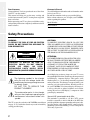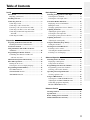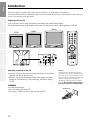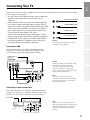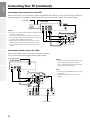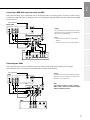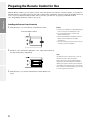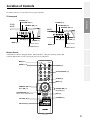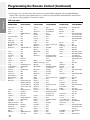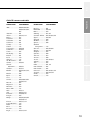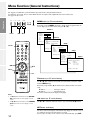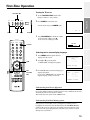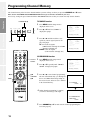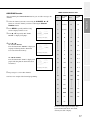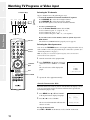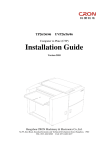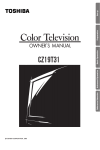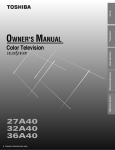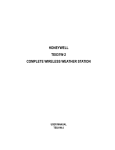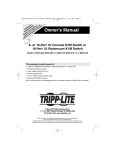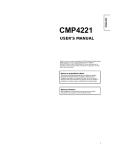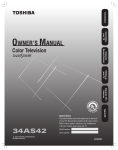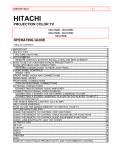Download Toshiba 36A50 36" TV
Transcript
Reference Section Advanced Operation TM Preparation Set up Color Television Basic Operation OWNER'S MANUAL 27A50 32A50 36A50 © TOSHIBA CORPORATION, 2000 Set up Preparation Basic Operation Advanced Operation Reference Section Dear Customer Congratulations! You have purchased one of the finest Color TV’s on the market! This manual will help you use the many exciting and useful features to make your TV viewing more enjoyable than ever before. Before operating your TV set, please read all these safety and operating instructions completely and then retain for future reference. Customer’s Record You will find the model number and serial number on the back of your TV set. Record these numbers in the spaces provided below. Refer to them whenever you call upon your TOSHIBA dealer regarding this product. Model Number Serial Number Safety Precautions WARNING: TO REDUCE THE RISK OF FIRE OR ELECTRIC SHOCK, DO NOT EXPOSE THIS APPLIANCE TO RAIN OR MOISTURE. WARNING RISK OF ELECTRIC SHOCK DO NOT OPEN AVIS: RISQUE DE CHOC ELECTRIQUE-NE PAS OUVRIR WARNING: TO REDUCE THE RISK OF ELECTRIC SHOCK, DO NOT REMOVE COVER (OR BACK). NO USERSERVICEABLE PARTS INSIDE. REFER SERVICING TO QUALIFIED SERVICE PERSONNEL. The lightning symbol in the triangle tells you that the voltage inside this product may be strong enough to cause an electric shock. DO NOT TRY TO SERVICE THIS PRODUCT YOURSELF. The exclamation point in the triangle tells you that important operating and maintenance instructions follow this symbol. This TV set may be used only with TOSHIBA stand shown on page 35. Use with other stands may result in instability causing possible injury. 2 CAUTIONS: TO PREVENT ELECTRIC SHOCK, DO NOT USE THIS POLARIZED PLUG WITH AN EXTENSION CORD RECEPTACLE OR OTHER OUTLET UNLESS THE PRONGS CAN BE FULLY INSERTED INTO THE OUTLET TO PREVENT ANY EXPOSURE OF THE PRONGS ON THE POLARIZED PLUG. ATTENTION: POUR PRÉVENIR LES CHOCS ÉLECTRIQUES, NE PAS UTILISER CETTE FICHE POLARISÉE AVEC UN PROLONGATEUR, UNE PRISE DE COURANT OU UNE AUTRE SORTIE DE COURANT, SAUF SI LES LAMES PEUVENT ÊTRE INSÉRÉS À FOND SANS EN LAISSER AUCUNE PARTIE À DÉCOUVERT. Avoid displaying stationary images on your TV screen for extended periods of time. Stationary patterns generated by PIP display, computer displays, video games, stock market reports, etc. can become permanently engrained on the picture tube. This damage is not protected by your warranty as it is the result of misuse. Should you wish to use your TOSHIBA Television to display still images, it is always advisable to reduce brightness and contrast settings. Never leave a PIP display, a computer or video game display unattended. Note to CATV system installer in the USA: This reminder is provided to call the CATV system installer’s attention to Article 820-40 of the NEC that provides guidelines for proper grounding and, in particular, specifies that the cable ground shall be connected to the grounding system of the building, as close to the point of cable entry as practical. Advanced Operation Watching Picture-in-Picture ...................................... 26 Displaying a small picture ......................................... 26 Using advanced functions .......................................... 27 Programming Your Favorite Channels .................... 28 Programming your favorite channels ........................ 28 Selecting your favorite channels ................................ 28 Operating Closed Caption Feature ........................... 29 Viewing captions or text ............................................ 29 Using V-CHIP Control ............................................... 30 Selecting the V-CHIP CONTROL menu .................. 30 Adjusting the V-CHIP CONTROL menu ................. 31 Unblocking programs temporarily ............................. 33 BLOCK CHANNEL function ................................... 33 Reference Section Cleaning and Care ...................................................... 34 Specifications ............................................................... 35 Before Calling Service Personnel .............................. 36 Limited United States Warranty ............................... 37 3 Preparation Basic Operation Advanced Operation Preparation Preparing the Remote Control for Use ....................... 8 Installing the Remote Control batteries ....................... 8 Location of Controls ..................................................... 9 Using the Remote with VCR or Cable TV Converter ................................................................ 10 Programming the Remote Control ............................ 11 Controlling other brands of VCR’s and cable TV converters ............................................... 11 Menu function (General Instructions) ...................... 14 First-Time Operation .................................................. 15 Turning the TV set on ................................................ 15 Selecting the on-screen display language .................. 15 Programming Channel Memory ............................... 16 TV/CABLE function ................................................. 16 CH PROGRAM function ........................................... 16 ADD/ERASE function .............................................. 17 Basic Operation Watching TV Programs or Video Input ................... 18 Selecting the TV channels ......................................... 18 Selecting the video input source ................................ 18 Convenient Remote Functions ................................... 19 Displaying on-screen information ............................. 19 Muting the sound ....................................................... 19 Changing quickly between two channels .................. 19 Adjusting the Picture .................................................. 20 Adjusting the picture quality ..................................... 20 Selecting the color temperature ...................................... 21 Selecting the picture preference function ....................... 21 Adjusting the Sound ................................................... 22 Adjusting the sound quality ....................................... 22 Using the Off-Timer (Sleep Timer) ........................... 23 Setting the off-timer ................................................... 23 Selecting Stereo/SAP Broadcasts ............................... 24 Listening to stereo sound ........................................... 24 Activating the surround sound effect ......................... 24 Listening to second language .................................... 25 Reference Section Set Up Introduction ................................................................... 4 Exploring your new TV ............................................... 4 Installing Your TV ........................................................ 4 Connecting Your TV ..................................................... 5 Connecting a VCR ....................................................... 5 Connecting a cable converter box ............................... 5 Connecting a cable converter box and a VCR ....................... 6 Connecting a satellite receiver and a VCR .................. 6 Connecting a DVD with component video and VCR ................................................................... 7 Connecting two VCRs ................................................. 7 Set up Table of Contents Set up Introduction This manual applies to models 27A50, 32A50 and 36A50, and there are slight differences among them. The 32A50 is the model used for illustration purposes. Instructions in this manual are based on the Remote Control. Check the model of your TV before using this manual. Preparation Exploring your new TV You can operate your TV using the buttons on the front panel or the Remote Control. The back panel provides all the terminal connections you will need to connect other equipment to your TV. 36A50 32A50 27A50 RECALL POWER MUTE Basic Operation o 1 2 3 4 5 6 7 8 100 0 ENT CH VOL MENU/ ENTER VOL CH Advanced Operation Reference Section 9 CH RTN TV CABLE VCR COLOR VIDEO EXIT OUT IN VIDEO STREAM INPUT VIDEO FAV CH ANT REC Y L/ MONO L AUDIO AUDIO TV/VCR TV/VIDEO A STOP STILL SOURCE SLOW PAUSE REW L/ MONO PIP CH PLAY PIP FF LOCATE SWAP S-VIDEO OUT IN COLOR VIDEO VIDEO STREAM INPUT VIDEO ANT Y L/ MONO L AUDIO AUDIO L/ MONO S-VIDEO R R VIDEO-1 VIDEO-2 CB CR AUDIO R R R VIDEO-1 VIDEO-2 CB CR AUDIO R Selecting a location for the TV ● ● Place the TV on the floor or on a sturdy platform in a location where light does not directly hit the screen. Place the TV far enough from the walls to allow proper ventilation. Inadequate ventilation may cause overheating, which may damage the TV. WARNING To avoid personal injury: ● Do not stand or climb on the TV. ● Do not put a VCR or any heavy object on top of the TV. 4 Caution: The plug has one prong wider than the other and will fit only one way into a standard electrical outlet (120 volt AC, 60 Hz). If the plug does not fit into the outlet, try turning it around. If the plug still does not fit, the outlet is probably nonstandard and must be replaced by a qualified electrician. Do not tamper with the plug or try to force it into a non-standard outlet. Wide prong Set up Connecting Your TV If you haven’t connected electronic equipment before, or you have been frustrated in the past, you may wish to read this section. (Cables are not supplied.) ● ● Antenna Coaxial Cable Preparation ● A coaxial cable is the standard cable that comes in from your antenna or cable converter box. Coaxial cables use “F” connectors. Audio and video cables are usually color coded according to use: yellow for video and red and white for audio. The red audio cable is for the stereo right channel, and the white audio cable is for the stereo (or mono) left channel. If you look at the rear panel of the TV, you will see that the terminals are color coded in the same manner as the cables. S-video cables provide better picture performance. S-video cables can only be used with S-video compatible components. ColorStream™ cables come in sets of three and provide the best picture performance. ColorStream cables can only be used with ColorStream compatible components. AUDIO/VIDEO Cables S-Video Cable ColorStream Cable Basic Operation ● Caution: Do not plug the TV in until you have finished connecting all of your equipment. Connecting a VCR Advanced Operation This connection allows you to watch local channels and video programs, play or record on the VCR while watching TV, and to record from one channel while watching another channel. Cable lead-in or antenna Stereo VCR VIDEO L OUT Caution: R IN IN from ANT OUT to TV CH3 OUT CH4 TV OUT IN COLOR VIDEO VIDEO STREAM VIDEO INPUT ANT If using a mono VCR, connect L/Mono to VCR Audio OUT using only one audio cable. If you have a S-VHS VCR, use the S-video connections and remove the video cable. Do not connect the video cable and the S-video cable to VIDEO 1 simultaneously. Reference Section S-VIDEO Y OR L/ MONO L AUDIO AUDIO L/ MONO S-VIDEO R R VIDEO-1 VIDEO-2 AUDIO CB R CR Note: The VIDEO 2 jacks can also be used for connecting a second piece of video equipment, such as a video disc player or camcorder etc. with audio/video outputs. Connecting a cable converter box This connection allows you to watch cable and premium channels. Tune the TV to channel 3 or 4 (whichever channel is vacant in your broadcast area), then use the converter box to change channels. From cable TV IN COLOR VIDEO VIDEO STREAM INPUT VIDEO Y Cable converter box Note: OUT IN OUT L/ MONO L AUDIO AUDIO L/ MONO S-VIDEO R R VIDEO-1 VIDEO-2 CB CR AUDIO R ANT When you use a converter box with your TV, there may be features that you cannnot program using the Remote Control, such as blocking channels, and programming your favorite channels. 5 Set up Connecting Your TV (continued) Connecting a cable converter box and a VCR This connection allows you to watch and record basic and premium cable channels, as well as watch video tapes. Tune the TV and VCR channels to 3 or 4 (whichever channel is vacant in your area), then use the converter box to change channels. Preparation From Cable Stereo VCR IN S-VIDEO OUT VIDEO AUDIO L R IN IN from ANT OUT to TV CH3 OUT Cable converter box CH4 Caution: Advanced Operation Basic Operation ● ● TV If you have a mono VCR, connect L/Mono to VCR Audio OUT using only one audio cable. If you have a S-VHS VCR, use the S-video connections and remove the video cable. Do not connect the video cable and the S-video cable to VIDEO 1 simultaneously. When you use a converter box with your TV, there may be features that you cannot program using the remote control, such as blocking channels, and programming your favorite channels. OUT IN COLOR VIDEO VIDEO STREAM INPUT VIDEO ANT Y OR L/ MONO L AUDIO AUDIO L/ MONO S-VIDEO R R VIDEO-1 VIDEO-2 CB CR AUDIO R Connecting a satellite receiver and a VCR This connection allows you to watch satellite, video and TV programs. You can record one TV channel while watching another channel. From Satellite dish Satellite Receiver Reference Section S-VIDEO OUT VIDEO AUDIO L R Caution: ● Satellite IN You can use a video cable instead of the S-video cable, but the picture quality will decrease. Do not connect the video cable and the S-video cable to VIDEO 1 simultaneously. OUT Notes: TV VIDEO ● OUT IN COLOR STREAM INPUT VIDEO VIDEO ANT ● Y L/ MONO L AUDIO AUDIO L/ MONO S-VIDEO R R VIDEO-1 VIDEO-2 AUDIO CB CR R Stereo VCR S-VIDEO VIDEO AUDIO L R OUT IN from ANT OUT to TV CH3 IN CH4 From antenna 6 To watch from the Satellite Receiver, the TV must select VIDEO 1. To watch from the VCR, the TV must select VIDEO 2. Set up Connecting a DVD with component video and VCR Preparation This connection allows you to watch DVD, video or TV programs and to record TV programs. Your TV is capable of using ColorStream (component video). Connecting your TV to a ColorStream compatible DVD can greatly enhance picture quality and performance. From Antenna Stereo VCR AUDIO L R IN Caution: IN from ANT OUT to TV CH3 OUT The unauthorized recording of television programs, video tapes and other materials may infringe upon the provisions of copyright laws. CH4 TV OUT IN COLOR VIDEO STREAM VIDEO INPUT VIDEO ANT Notes: Y OR L/ MONO L AUDIO AUDIO L/ MONO ● AUDIO ● S-VIDEO R R VIDEO-1 VIDEO-2 CB CR Basic Operation VIDEO To watch from the VCR, the TV must select VIDEO 1. To watch from DVD, the TV must select VIDEO 2. R Advanced Operation S-VIDEO DVD R Y 1 2 L R L R VIDEO Cr Cb S VIDEO OUT COMPONENT VIDEO OUT AUDIO OUT Connecting two VCRs From Antenna VCR1 S-VIDEO VIDEO Reference Section This connection allows you to record (dub/edit) from one VCR to another VCR while watching a video program. You will also be able to record from one TV channel while watching another channel. Caution: The unauthorized recording of television programs, video tapes and other materials may infringe upon the provisions of copyright laws. AUDIO L R IN IN from ANT OUT to TV CH3 OUT CH4 TV OUT IN VIDEO COLOR STREAM INPUT VIDEO VIDEO ANT Y OR L/ MONO L AUDIO AUDIO L/ MONO Note: The TV must select Video 1 to dub or edit from VCR 1 to VCR 2. VCR 2 must select Line In when editing or dubbing from VCR 1. S-VIDEO R R VIDEO-1 VIDEO-2 CB CR AUDIO R VCR2 VIDEO L AUDIO R IN IN from ANT OUT to TV CH3 OUT CH4 7 Set up Preparing the Remote Control for Use Preparation With the Remote Control, you can operate your TV, most VCR models, and cable TV converters together, even if they are different brands. If you will be using your TV with a Toshiba VCR, your Remote Control is already programmed and ready to use. If you own different brands of VCR's and/or converters, you first have to program your Remote Control. (See “Programming the Remote Control” on page 11.) Installing the Remote Control batteries 1 Slide the battery cover off of the back of the Remote Control. Caution: ● Press and slide to remove. Reference Section Advanced Operation Basic Operation ● ● ● 2 Dispose of your batteries in a designated disposal area. Do not throw your batteries into a fire. Do not mix battery types or combine used batteries with new ones. Remove dead batteries immediately to prevent battery acid from leaking into the battery compartment. If you do not intend to use the remote control for a long time, remove the batteries. Install two “AA” size batteries. Match the + and – signs on the batteries to the signs on the battery compartment. Note: This Remote Control’s functions may or may not operate your VCR or cable TV converter. Refer to the owner’s manuals supplied with the equipment to see which features are available. In addition, the original controllers may have features not available on this Remote Control. If you would like to continue to use these features, you may want to use the original remote control. 3 8 Slide the battery cover back on to the Remote Control until the lock snaps. Set up Location of Controls For details on the use of each control, refer to pages in brackets. TV front panel TV/VIDEO [18] VOLUME T/S [15] VOLUME T/S [15] CHANNEL s/t [18] MENU TV / VIDEO VOLUME CHANNEL POWER T/S/t/s [14] MENU [14] CHANNEL s/t [18] ;;;;;;;;;; ;;;;;;;;;; ;;;;;;;;;; ;;;;;;;;;; ;;;;;;;;;; ;;;;;;;;;; ;;;;;;;;;; ;;;;;;;;;; ;;;;;;;;;; ;;;;;;;;;; ;;;;;;;;;; ;;;;;;;;;; ;;;;;;;;;; ;;;;;;;;;; ;;;;;;;;;; ;;;;;;;;;; ;;;;;;;;;; ;;;;;;;;;; ;;;;;;;;;; ;;;;;;;;;; ;;;;;;;;;; ;;;;;;;;;; ;;;;;;;;;; 36A50 POWER MENU TV/VIDEO VOLUME T S CHANNEL t s T/S/t/s [14] POWER [15] Remote sensor Basic Operation 27A50 32A50 Preparation TV/VIDEO [18] POWER [15] Remote sensor MENU [14] POWER indicator Advanced Operation POWER indicator Remote Control ● This Remote Control is equipped with the buttons (marked ●) that glow (discharge) in the dark. Only the buttons that are used to operate the TV set are described here. MUTE [19] RECALL RECALL [19] POWER MUTE POWER [15] o 1 2 3 4 5 6 7 8 Reference Section ● Channel Number [18] 9 CH RTN 0 100 ENT CH RTN [19] MENU [14] CH CHANNEL s/t [18] Menu s/t [14] VOL MENU/ ENTER VOL VOLUME T/S [15] Menu T/S [14] CH TV/CABLE/VCR [10] Set to “TV” to control the TV. TV CABLE VCR FAV CH FAV CH t/ s [28] REC EXIT [14] EXIT TV/VCR TV/VIDEO A STOP STILL SOURCE SLOW PAUSE REW TV/VIDEO [18] PLAY PIP FF PIP functions [26] PIP CH LOCATE SWAP 9 Set up Using the Remote with VCR or Cable TV Converter ● Preparation ● To control a TOSHIBA VCR, first set the TV/CABLE/VCR switch to “VCR” position. The buttons shown below will then control the VCR. The rest of the buttons operate the TV as usual. If you have another brand of VCR, you can probably program your Remote to control it. Details are on page 11. To control a cable TV converter, this Remote Control must be programmed to recognize the brand of your converter. See page 11. The shaded buttons can be used to control the cable TV converter. Set the TV/CABLE/VCR switch to “CABLE” position whenever you control the cable TV converter. Basic Operation Aim at the VCR or cable TV converter RECALL POWER MUTE POWER Advanced Operation o 1 2 3 4 5 6 7 8 Press the button to turn the VCR (or converter) on. Press again to turn off. Channel Number Press the numbers desired for direct access. 9 CH RTN 0 100 ENT Some VCR's and Cable TV converters require “ENT” to change channel number. Reference Section CH VOL TV/CABLE/VCR “CABLE”: To control the cable box “VCR”: To control the VCR TV CABLE VCR SLOW Press to view a slow-motion picture in playback mode. 10 CHANNEL s / t CH Press s to select next higher channel. Press t to select next lower channel. EXIT STOP FAV CH REC TV/VCR TV/VIDEO A STOP STILL SOURCE SLOW PAUSE REW REC (record) Press to start recording. VOL Press to stop the tape. TV/VCR Press to select the TV mode to view one program while recording another program. MENU/ ENTER ENTER PIP CH PLAY PIP FF LOCATE SWAP PLAY Press to begin tape playback. FF (fast forward) Press to rapidly advance the tape. In playback mode, press to view the picture moving rapidly in forward direction. PAUSE REW (rewind) Press to freeze the picture during playback or recording. Press again to release. Press to rewind the tape. In playback mode, press to view picture moving rapidly in reverse. MUTE o 1 2 3 4 5 6 7 8 9 100 0 CH RTN ENT CH VOL MENU/ ENTER 1 POWER Refer to the “VCR code table” (or “Cable TV converter code table”) on pages 12 and 13 to find the code number that corresponds to the brand name of your VCR (or converter). Number If more than one number is listed, try each one separately until you find the one that works. RECALL 2 Set the TV/CABLE/VCR switch to “VCR” (or “CABLE”). 3 Hold down RECALL while pressing the Number buttons for the three digit code number for your brand of VCR (or converter). 4 Point the Remote Control at the VCR (or at the converter) and press POWER to test the code number. –If the right number was entered, the VCR (or the converter) should turn off. –If the VCR (or the converter) does not respond to the Remote Control, repeat steps 1 to 4 with another code number. VOL CH TV CABLE VCR EXIT FAV CH REC TV/VCR TV/VIDEO A STOP STILL SOURCE SLOW PAUSE REW PIP CH For future reference, write down the code numbers you used: PLAY VCR CODE PIP FF LOCATE SWAP CABLE CODE Notes: ● ● You have to reprogram the Remote Control when you change its batteries. Some newer VCR’s are capable of working on either of two remote codes. These VCR’s have a switch labeled “VCR1/VCR2”. If your VCR has this kind of switch, and does not respond to all the code numbers for your VCR brand name, set the switch to another position (“VCR1” or “VCR2”) and reprogram the Remote Control. 11 Preparation RECALL POWER Basic Operation Controlling other brands of VCR’s and cable TV converters Advanced Operation ● This Remote Control is preprogrammed to operate TOSHIBA VCR’s. To use VCR’s other than TOSHIBA models (or cable converter), perform the following procedures before operating. Reference Section ● Set up Programming the Remote Control Set up Programming the Remote Control (Continued) Reference Section Advanced Operation Basic Operation Preparation ● In some rare cases, you may not be able to operate your non-Toshiba equipment with the supplied Remote Control. This is because your equipment may use a code that is not provided with this Remote Control. In this case, please use the equipment’s own remote control. VCR code table BRAND NAME CODE NUMBER Adventura ............... 019 Aiko ........................ 297 Aiwa ....................... 019 Akai ........................ 060,068,080,125, 261 American High ....... 054 Asha ........................ 259 Audiovox ................ 056 Beaumark ................ 259 Bell & Howell ........ 123 Brandt ..................... 206 Broksonic ................ 140,203,230,314, 380 Calix ....................... 056 Canon ...................... 054 Capehart .................. 039 Carver ..................... 100 CCE ........................ 091,297 Citizen .................... 056,297 Colt ......................... 091 Craig ....................... 056,066,091,259 Curtis Mathes ......... 054,060,079 Cybernex ................. 259 Daewoo ................... 039,064,297 Daytron ................... 039 Dynatech ................. 019 Electrohome ............ 056 Electrophonic .......... 056 Emerex .................... 051 Emerson .................. 019,021,056,062, 080,087,140,203, 227,228,230,231, 297,313,314,380, 498 Fisher ...................... 066,073,085,123 Fuji .......................... 052,054 Funai ....................... 019,344 Garrard .................... 019,344 GE ........................... 054,079,084,221 Goldstar .................. 037,056,057 Gradiente ................ 019 Harley Davidson ..... 019 Harman/Kardon ...... 057,094 Harwood ................. 087,091 Headquarter ............ 065 HI-Q ........................ 066 Hitachi .................... 060,061,084,124, 185, 254 12 BRAND NAME CODE NUMBER Jensen ..................... 060 JVC ......................... 027,060,086 Kenwood ................ 057,060,086 KLH ........................ 091 Kodak ..................... 054,056 Lloyd ...................... 019 Lloyd’s .................... 227 Logik ...................... 091 LXI ......................... 056 Magnavox ................... 054,058,100,129,168 Magnin .................... 259 Marantz ................... 054,100 Marta ....................... 056 Matsushita .............. 054 MEI ......................... 054 Memorex ................. 019,054,056,058, 065,066,067,123, 259 MGA ....................... 062,080 MGN Technology ... 259 Minolta ................... 061,124 Mitsubishi ............... 062,080,086,094 192,233,261 Motorola ................. 054,067 MTC ....................... 019,259 Multitech ................ 019,091 NAD ....................... 077 NEC ............................ 057,059,060,069,086 Nikko ...................... 056 Noblex .................... 259 Olympus ................. 054 Optimus .................. 056,067,077,123 Optonica ................. 081 Orion ....................... 498 Panasonic .................... 054,096,181,244,473 Penney .................... 054,056,057,059, 061,073,259 Pentax ..................... 061,084,124 Philco ...................... 054 Philips ..................... 054,081,100,129 Pilot ........................ 056 Pioneer .................... 077,086 Portland .................. 039 Protec ...................... 091 Pulsar ...................... 058 Quarter .................... 065 Quarts ..................... 065 Quasar ..................... 054,096 BRAND NAME CODE NUMBER Radio Shack ............ 019,056,344 Radix ...................... 056 Randex .................... 056 RCA ........................ 061,079,084,096, 124,125,168,221 Realistic .................. 019,054,056,065, 066,067,081,085, 123,259 Ricoh ...................... 053 Runco ...................... 058 Samsung ................. 064,259 Sanky ...................... 058,067 Sansui ..................... 060,086 Sanyo ...................... 065,066,123,259 Scott ........................ 062,064,140,203, 229,230,231 Sears ....................... 054,056,061,065, 066,073,085,123, 124 Sharp ....................... 067,081 Shintom .................. 091 Shogun .................... 259 Singer ...................... 091 Sony ........................ 051,052,053,054 STS ......................... 061 Sylvania .................. 019,054,062,100, 129 Symphonic .............. 019,344 Tatung ..................... 060 Teac ........................ 019,060 Technics .................. 054,181 Teknika ................... 019,054,056,071 Telefunken .............. 206 TMK ....................... 227,259 Toshiba ................... 062,064,085,229, 231,385 Totevision ............... 056,259 Unitech ................... 259 Vector ..................... 064 Vector Research ...... 057,059 Video Concepts ...... 059,064,080 Videosonic .............. 259 Wards ...................... 019,054,061,066, 067,081,091,168, 231,259 XR-1000 ................. 019,054,091 Yamaha ................... 057 Zenith ...................... 052,053,058 Set up CODE NUMBER Regency .................. 021 Rembrandt .............. 030,089 Runco ...................... 019 Samsung ................. 059,163 Scientific Atlanta .... 025,027,036,296 Signal ...................... 034,059 Signature ................. 030 SL Marx .................. 059 Sprucer .................... 040 Standard Components ........ 174 Starcom ................... 022,034,066 Stargate ................... 034,059 Starquest ................. 034 Sylvania .................. 020 Teleview ................. 059 Texscan ................... 020 Tocom ..................... 031,032,078 Toshiba ................... 019 Tusa ........................ 034 Unika ...................... 041,172 United Artists.......... 026 United Cable ........... 022 Universal ................. 041,058,075,172 Viewstar .................. 046,079,230 Zenith ...................... 019 Zentek ..................... 419 Basic Operation ABC ........................ 020,022,026,027, 030,032,033,036, 066 Antronix .................. 041 Archer ..................... 041,058,172 Belcor ..................... 075 Cable Star ............... 075 Cabletenna .............. 041 Cableview ............... 041 Century ................... 172 Citizen .................... 172 Colour Voice .......... 044,050 Comtronics ............. 059,079 Contec ..................... 038 Dae Ryung .............. 027 Eastern .................... 021 Focus ...................... 419 Garrard .................... 172 GC Electronics ........ 075 Gemini .................... 034,089 General Instrument ........... 030,295 Goldstar .................. 059,163 Hamlin .................... 028,039,053,278, 292 Hitachi .................... 030 Hytex ...................... 026 Jasco ....................... 172 Jerrold ..................... 022,030,031,033 034,066,295 Macom .................... 052 Magnavox ............... 046 Memorex ................. 019 Movie Time ............ 175 NSC ........................ 089,175 Oak ......................... 026,038,267 Panasonic ................ 019,040,126 Paragon ................... 019 Philips ..................... 044,046,047,048 049,050,172 Pioneer .................... 042,163,552 Popular Mechanics ..... 419 Pulsar ...................... 019 RCA ........................ 040 Recoton ................... 419 Regal ....................... 039,278,292 BRAND NAME Advanced Operation CODE NUMBER Reference Section BRAND NAME Preparation Cable TV converter code table 13 Set up Menu Function (General Instructions) We suggest you familiarize yourself with this procedure before using the Menu function. To adjust any TV feature, the use of the Menu function is required. The adjustments that can be made to the TV appear on the screen. Preparation MENU TV / VIDEO VOLUME CHANNEL MENU button (on TV and on Remote) POWER Each time you press MENU, the Picture, Audio, Setup or Option menu onscreen display is selected in order, then press t or s. Picture 1 Basic Operation MENU T/S RECALL RECALL t/s CONTRAST – BRIGHTNESS – SHARPNESS – COLOR – – TINT RESET Picture 2 COLOR S] MOVE[t s] ADJUST[T TEMPERATURE:[COOL]MEDIUM WARM PICTURE PREFERENCE: [NORMAL]THEATER MEMORY POWER MUTE + + + + + o Reference Section Advanced Operation MTS: 1 2 3 4 5 6 7 8 9 100 0 S] MOVE[t s] SELECT[TBASS TREBLE BALANCE SURROUND ENT MENU/ ENTER + + + Setup [ON]OFF Option LANGUAGE:[ENGLISH]FRANCAIS ESPANOL START[STOP] C1 C2 C3 C4 T1 T2 T3 T4[OFF] MOVE[t s] SELECT[T S] DEMO: C.CAPT: CH VOL [STR]SAP MONO – – – TIMER: 0 MIN MOVE[t s] SELECT[T TV/CABLE: S] TV[CABLE] CH PROGRAM ADD/ERASE: [ADD]ERASE V-CHIP CONTROL FAVORITE CH CH RTN T/S Audio VOL s/t MOVE[t s] SELECT[T S] MENU CH TV CABLE VCR FAV CH REC EXIT EXIT TV/VCR TV/VIDEO A STOP STILL SOURCE SLOW PAUSE REW PIP CH PLAY PIP FF LOCATE SWAP ▼/▲ buttons (on TV and on Remote) Use t or s after you have selected the on-screen menu you want to adjust with the MENU button. Each time you press t or s, the function to be adjusted will be selected in order. t button ....................... from top to bottom s button ....................... from bottom to top The selected function will be displayed in purple. Notes: ● ● The T/S buttons will function as the VOLUME T/S buttons when no menu display is on the screen. The s/t buttons will function as the CHANNEL s/tbuttons when no menu display is on the screen. T/S buttons (on TV and on Remote) Use T or S to adjust the function you have selected with the t/s buttons. EXIT button (on Remote) The above four menu displays will automatically disappear from the screen if no control has been operated for about 15 seconds. If you want to clear the screen of all on-screen menus instantly, press EXIT. 14 CHANNEL 2 Press POWER to turn on the TV. To turn off the TV, press POWER again. POWER TV MENU T/S t/s 3 RECALL Press VOLUME T/S to adjust the volume. To increase the volume, press S. To decrease the volume, press T . POWER MUTE VOLUME POWER o 4 POWER + – 1 2 3 4 5 6 7 8 9 100 0 Advanced Operation TO CONTROL PUSH VOL Selecting the on-screen display language 1 CH RTN ENT s/t CH VOL MENU/ ENTER 2 Press MENU until the Option menu is displayed on the screen. Press s or t repeatedly until “LANGUAGE” is displayed in purple. VOL LANGUAGE:[ENGLISH]FRANCAIS ESPANOL DEMO: START[STOP] C.CAPT: C1 C2 C3 C4 T1 T2 T3 T4[OFF] MOVE[t s] SELECT[T S] CH TV CABLE VCR EXIT FAV CH REC TV/VCR TV/VIDEO A STOP STILL SOURCE SLOW PAUSE REW PIP CH Basic Operation VOLUME Set the TV/CABLE/VCR switch on the Remote Control to “TV” position. T/S VOLUME T/S 3 Press T or S until your desired language is displayed in purple. If you select “FRANCAIS” for example, the display language changes to French. PLAY PIP FF LANGUE: DEMO: S.TITRA: ENGLISH[FRANCAIS] ESPANOL MARCHE[ARRET] C1 C2 C3 C4 T1 T2 T3 T4[ARRET] BOUGER[t s] CHOISIR[T S] LOCATE SWAP Understanding Auto-Power-Off feature If a vacant channel is tuned or TV broadcast for a day is finished, the TV will automatically turn off after about 15 minutes. This feature does not operate in the VIDEO mode. Understanding Last Mode Memory feature If the power is cut off while you are viewing the TV and the power is resupplied, the TV is turned on automatically by the Last Mode Memory feature. If the power is going to be off or when you leave home for a long time, remove the power plug from the wall outlet to prevent the TV from turning on in your absence. 15 Reference Section TV / VIDEO 1 Preparation Turning the TV set on VOLUME T/S MENU Set up First-Time Operation Set up Programming Channel Memory Preparation The channel memory is the list of TV channel numbers your TV will stop on when you press the CHANNEL ▲ or ▼ button. First, use the TV/CABLE and CH PROGRAM functions to preset all active channels in your area. If necessary, arrange the preset channels with the ADD/ERASE functions so that you can tune into only desired channels. CHANNEL t/s TV/CABLE function 1 MENU TV / VIDEO VOLUME CHANNEL 2 Press MENU until the Setup menu is displayed on the screen. Press s or t until “TV/CABLE” is displayed in purple. TIMER: 0 MIN TV/CABLE: [TV]CABLE CH PROGRAM ADD/ERASE: [ADD]ERASE V-CHIP CONTROL FAVORITE CH POWER 3 MENU Reference Section Advanced Operation Basic Operation MOVE[t s] SELECT[T S] T/S RECALL t/s POWER MUTE Press T or S until the mode that corresponds to your TV signal system is displayed in purple. TV: TV broadcast signals. (VHF channels 2 through 13 and UHF channels 14 through 69) CABLE: Cable TV signals. (Cable channels 1 through 125) TIMER: 0 MIN TV/CABLE: TV[CABLE] CH PROGRAM ADD/ERASE: [ADD]ERASE V-CHIP CONTROL FAVORITE CH MOVE[t s] SELECT[T S] o CH PROGRAM function 1 2 3 4 5 6 7 8 Channel Number 1 2 9 CH RTN 0 100 Press MENU until the Setup menu is displayed on the screen. Press s or t repeatedly until “CH PROGRAM” is displayed in purple. TIMER: 0 MIN TV/CABLE: TV[CABLE] CH PROGRAM ADD/ERASE: [ADD]ERASE V-CHIP CONTROL FAVORITE CH ENT MOVE[t s] START[T S] CH T/S VOL MENU/ ENTER VOL CH MENU TV CABLE VCR 3 EXIT FAV CH REC s/t CHANNEL s/t TV/VCR TV/VIDEO A STOP STILL SOURCE SLOW PAUSE REW PIP CH Press T or S to start channel programming. The TV will automatically cycle through all the TV or CABLE channels depending on the mode selected, and store active channels in the channel memory. CH PROGRAM CABLE 24 PLAY PIP FF 4 LOCATE SWAP When channel programming is complete, you will see the message at the right. CH PROGRAMMING COMPLETED CABLE 4 5 16 Press CHANNEL s or t to make sure the channel programming has been done properly. Set up 1 A-8 67 67 5 5(A-7) 68 68 Press MENU repeatedly until the Setup menu is displayed on the screen. 6 6(A-6) 69 69 14 A ..................... 2 3 15 B 92 92 16 C 93 93 94 TIMER: 0 MIN TV/CABLE: [TV]CABLE CH PROGRAM ADD/ERASE: [ADD]ERASE V-CHIP CONTROL FAVORITE CH Press s or t repeatedly until “ADD/ ERASE” is displayed in purple. MOVE[t s] SELECT[T S] 4 Press T or S : To erase the channel Press the button until “ERASE” is displayed in purple indicating that the channel has been erased from the memory. TIMER: 0 MIN TV/CABLE: [TV]CABLE CH PROGRAM ADD/ERASE: ADD[ERASE] V-CHIP CONTROL FAVORITE CH 94 34 U 95 A-5 35 V 96 A-4 36 W 97 A-3 37 AA 98 A-2 38 BB 99 A-1 100 5 Repeat steps 1 to 4 for other channels. You have now completed the channel programming. 100 60 XX 101 101 61 YY 102 102 62 ZZ ..................... MOVE[t s] SELECT[T S] ..................... TIMER: 0 MIN TV/CABLE: [TV]CABLE CH PROGRAM ADD/ERASE: [ADD]ERASE V-CHIP CONTROL FAVORITE CH ..................... To add the channel Press the button until “ADD” is displayed in purple indicating that the channel has been memorized. ..................... MOVE[t s] SELECT[T S] 63 AAA 123 123 64 BBB 124 124 65 65 125 125 66 66 The above chart is typical of many cable system channel allocations. If in doubt, consult your cable company. 17 Basic Operation Select the channel you want to erase using the CHANNEL ▲ or ▼ button, or select the channel you want to add using the Channel Number buttons. ..................... 1 Advanced Operation Corresponding CABLE channel Reference Section Number on this TV ..................... Corresponding CABLE channel ..................... Number on this TV After performing the CH PROGRAM function, you can add or erase specific channels. Preparation CABLE channel reference chart ADD/ERASE function Set up Watching TV Programs or Video input Selecting the TV channels CHANNEL t/s Select a channel in one of the following two ways. ● TV / VIDEO VOLUME Press CHANNEL s to select the next higher channel. Press CHANNEL t to select the next lower channel. Press the button again to select the next memorized channels. CHANNEL Preparation MENU To scan the memorized channels in numerical sequence POWER ● MENU t/s T/S Basic Operation TV/VIDEO RECALL POWER MUTE To select a channel directly Press the Channel Number buttons (0-9 and 100). To select channel 4, press “4” (or press “0”, “4”). To select channel 38, press “3”, “8”. To select channel 125, press “100”, “2”, “5” in sequence. If you cannot select certain channels, either TV (off the air) or CABLE channels Check if the TV/CABLE function is properly set. See page 16. RECALL o Advanced Operation Selecting the video input source 1 2 3 4 5 6 7 8 Channel Number 9 Note: To operate your TV and video equipment properly, refer to the instructions CH RTN 0 100 You can use the TV/VIDEO button to view signal coming from other devices, such as VCR's or video disc players that may be connected to your TV. (See “Connecting Your TV” on page 5.) furnished with the video equipment. ENT 1 Turn the TV and the video equipment ON. 2 Press TV/VIDEO on the Remote Control or on the TV to select “VIDEO 1” or “VIDEO 2”. The selected source will be displayed in purple. CH Reference Section VOL MENU/ ENTER VOL CHANNEL s/t CH TV CABLE VCR FAV CH REC EXIT EXIT TV/VCR TV/VIDEO A STOP STILL SOURCE SLOW PAUSE REW PIP CH PLAY PIP FF TV VIDEO1 VIDEO2 TO SELECT PUSH TV/VIDEO TV/VIDEO 3 Operate the video equipment normally. LOCATE SWAP About the Demonstration Mode When this function is activated, your TV will automatically display a variety of its on-screen menus and special features. This function is provided for demonstration purposes only. 1 2 Press MENU, then s or t until “DEMO” in the Option menu is displayed in purple. Press T or S to select “START”. The on-screen demonstration will start after about 15 seconds. LANGUAGE:[ENGLISH]FRANCAIS ESPANOL DEMO: [START]STOP C.CAPT: C1 C2 C3 C4 T1 T2 T3 T4[OFF] MOVE[t s] SELECT[T S] To stop the demonstration Press EXIT or RECALL on the Remote or select “STOP” in the menu. 18 Set up Convenient Remote Functions Displaying on-screen information POWER MUTE o MUTE 1 2 3 4 5 6 7 8 ● ● ● Muting the sound VOL Press MUTE to mute the sound. The word “MUTE” will be displayed on the screen as shown. This is useful during telephone calls or other interruptions. To restore the sound, press MUTE again. MUTE EXIT FAV CH TV/VCR TV/VIDEO A STOP STILL SOURCE SLOW PAUSE REW PIP CH PLAY Note: When the MUTE button is pressed, the ClosedCaptioned feature “C1” is activated. (“MUTE” on the screen display will disappear.) To deactivate, press the MUTE button again. (This feature only functions when the Closed Caption mode is set to “OFF”.) PIP FF LOCATE SWAP Changing quickly between two channels Press CH RTN to return to the last channel viewed. This is useful should you want to view two channels. This allows you to view two programs without entering an actual channel number each time. To operate this function 1 Select the first channel you want to view. 2 Select the other channel with the Channel Number buttons. 3 Press CH RTN. The previous channel will return. (Viewing channel) 4 (Previous channel) Each time you press CH RTN, the TV will switch back and forth between the two channels. 6 19 Basic Operation MENU/ ENTER CH RTN CH REC 4 Advanced Operation ENT CH TV CABLE VCR CABLE 9 0 VOL TV-PG L V Channel Number CH RTN 100 Channel number or VIDEO mode selected Stereo or SAP audio status V-CHIP rating STEREO SAP CAPTION TEXT Reference Section RECALL Press RECALL to display the following onscreen information. Preparation RECALL