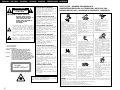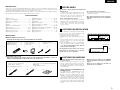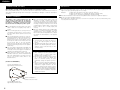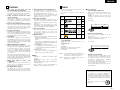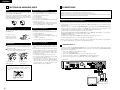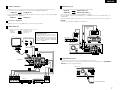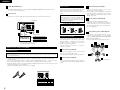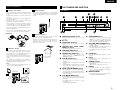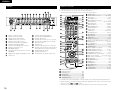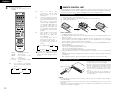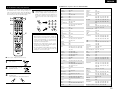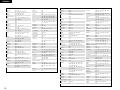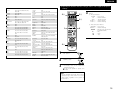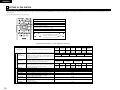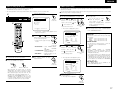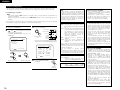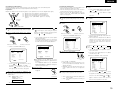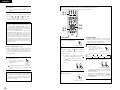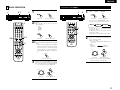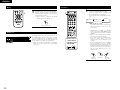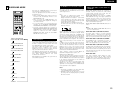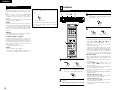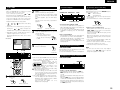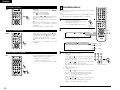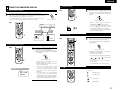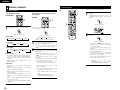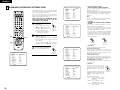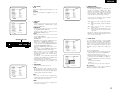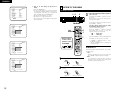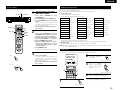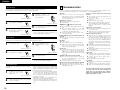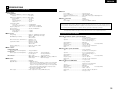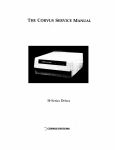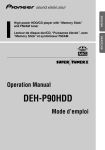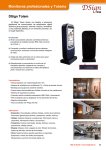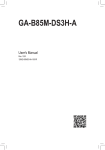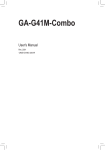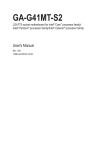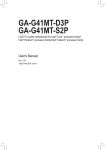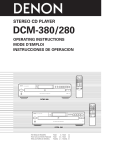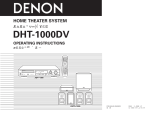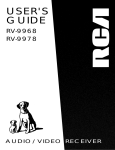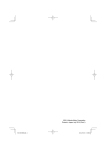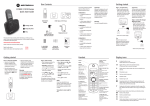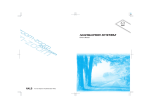Download Denon DHT500SD System
Transcript
HOME THEATER SYSTEM DHT-500SD OPERATING INSTRUCTIONS BEDIENUNGSANLEITUNG MODE D’EMPLOI ISTRUZIONI PER L’USO INSTRUCCIONES DE OPERACION GEBRUIKSAANWIJZING BRUKSANVISNING RC-973 ADV-500SD OFF ON SLEEP NTSC/PAL CLEAR A-B REPEAT VCR TV IN PWR TV PWR ZOOM TV CH - TV CH + RDS PTY CT PROG/DIRECT REPEAT RANDOM MODE MEMO TV 1 BAND ON/STANDBY FUNCTION MEMORY FM MODE TUNING VIDEO 2 2 DVD TONE SURROUND MODE PROGRESSIVE SCAN RT BAND VIDEO 1 TUNING / TV VOL + - 3 TUNER 4 5 6 7 8 9 MASTER VOLUME TUNER DVD SURROUND RECEIVER ADV-500SD TITLE STANDBY + CH DVD P.SCAN PHONES CHP D CALL 0/10 +10 - TEST TONE INPUT MODE SURROUND FUNCTION EX TUNER DVD A/V TV / VCR AV AMP + DVD - SYS-500SD STATUS MUTING SETUP TONE /DIMMER ENTER SURROUND PARAMETER CH SELECT DISPLAY RETURN MENU VCR CH + TOP MENU PBC ANGLE AUDIO SUB TITLE RC-973 (SC-A500SD) (SC-C500SD) (DSW-500SD) (SC-A500SD) FOR ENGLISH READERS FÜR DEUTSCHE LESER POUR LES LECTEURS FRANCAIS PER IL LETTORE ITALIANO PARA LECTORES DE ESPAÑOL VOOR NEDERLANDSTALIGE LEZERS FOR SVENSKA LÄSARE PAGE SEITE PAGE PAGINA PAGINA PAGINA SIDA 003 036 069 102 135 168 201 ~ ~ ~ ~ ~ ~ ~ PAGE SEITE PAGE PAGINA PAGINA PAGINA SIDA 035 068 101 134 167 200 233 ENGLISH DEUTSCH ENGLISH FRANCAIS ITALIANO ESPAÑOL NEDERLANDS • DECLARATION OF CONFORMITY CAUTION We declare under our sole responsibility that this product, to which this declaration relates, is in conformity with the following standards: EN60065, EN55013, EN55020, EN61000-3-2 and EN61000-3-3. Following the provisions of 73/23/EEC, 89/336/EEC and 93/68/EEC Directive. RISK OF ELECTRIC SHOCK DO NOT OPEN CAUTION: TO REDUCE THE RISK OF ELECTRIC SHOCK, DO NOT REMOVE COVER (OR BACK). NO USER SERVICEABLE PARTS INSIDE. REFER SERVICING TO QUALIFIED SERVICE PERSONNEL. Wir erklären unter unserer Verantwortung, daß dieses Produkt, auf das sich diese Erklärung bezieht, den folgenden Standards entspricht: EN60065, EN55013, EN55020, EN61000-3-2 und EN61000-3-3. Entspricht den Verordnungen der Direktive 73/23/EEC, 89/336/EEC und 93/68/EEC. • DECLARATION DE CONFORMITE The exclamation point within an equilateral triangle is intended to alert the user to the presence of important operating and maintenance (servicing) instructions in the literature accompanying the appliance. • DICHIARAZIONE DI CONFORMITÀ Nous déclarons sous notre seule responsabilité que l’appareil, auquel se réfère cette déclaration, est conforme aux standards suivants: EN60065, EN55013, EN55020, EN61000-3-2 et EN61000-3-3. D’après les dispositions de la Directive 73/23/EEC, 89/336/EEC et 93/68/EEC. Dichiariamo con piena responsabilità che questo prodotto, al quale la nostra dichiarazione si riferisce, è conforme alle seguenti normative: EN60065, EN55013, EN55020, EN61000-3-2 e EN61000-3-3. In conformità con le condizioni delle direttive 73/23/EEC, 89/336/EEC e 93/68/EEC. QUESTO PRODOTTO E’ CONFORME AL D.M. 28/08/95 N. 548 • DECLARACIÓN DE CONFORMIDAD ,, CLASS 1 ,, LASER PRODUCT • Avoid high temperatures. Allow for sufficient heat dispersion when installed on a rack. • Vermeiden Sie hohe Temperaturen. Beachten Sie, daß eine ausreichend Luftzirkulation gewährleistet wird, wenn das Gerät auf ein Regal gestellt wird. • Eviter des températures élevées. Tenir compte d’une dispersion de chaleur suffisante lors de l’installation sur une étagère. • Evitate di esporre l’unità a temperature alte. Assicuratevi che ci sia un’adeguata dispersione del calore quando installate l’unità in un mobile per componenti audio. • Evite altas temperaturas. Permite la suficiente dispersión del calor cuando está instalado en la consola. • Vermijd hoge temperaturen. Zorg voor een degelijk hitteafvoer indien het apparaat op een rek wordt geplaatst. • Undvik höga temperaturer. Se till att det finns möjlighet till god värmeavledning vid montering i ett rack. Declaramos bajo nuestra exclusiva responsabilidad que este producto al que hace referencia esta declaración, está conforme con los siguientes estándares: EN60065, EN55013, EN55020, EN61000-3-2 y EN61000-3-3. Siguiendo las provisiones de las Directivas 73/23/EEC, 89/336/EEC y 93/68/EEC. • EENVORMIGHEIDSVERKLARING Wij verklaren uitsluitend op onze verantwoordelijkheid dat dit produkt, waarop deze verklaring betrekking heeft, in overeenstemming is met de volgende normen: EN60065, EN55013, EN55020, EN61000-3-2 en EN61000-3-3. Volgens de bepalingen van de Richtlijnen 73/23/EEC, 89/336/EEC en 93/68/EEC. • ÖVERENSSTÄMMELSESINTYG Härmed intygas helt på eget ansvar att denna produkt, vilken detta intyg avser, uppfyller följande standarder: EN60065, EN55013, EN55020, EN61000-3-2 och EN61000-3-3. Enligt stadgarna i direktiv 73/23/EEC, 89/336/EEC och 93/68/EEC. ATTENZIONE: QUESTO APPARECCHIO E’ DOTATO DI DISPOSITIVO OTTICO CON RAGGIO LASER. L’USO IMPROPRIO DELL’APPARECCHIO PUO’ CAUSARE PERICOLOSE ESPOSIZIONI A RADIAZIONI! 2 NOTE ON USE / HINWEISE ZUM GEBRAUCH / OBSERVATIONS RELATIVES A L’UTILISATION / NOTE SULL’USO NOTAS SOBRE EL USO / ALVORENS TE GEBRUIKEN / OBSERVERA • ÜBEREINSTIMMUNGSERKLÄRUNG The lightning flash with arrowhead symbol, within an equilateral triangle, is intended to alert the user to the presence of uninsulated “dangerous voltage” within the product’s enclosure that may be of sufficient magnitude to constitute a risk of electric shock to persons. CLASS 1 LASER PRODUCT LUOKAN 1 LASERLAITE KLASS 1 LASERAPPARAT ADVARSEL: USYNLIG LASERSTRÅLING VED ÅBNING, NÅR SIKKERHEDSAFBRYDERE ER UDE AF FUNKTION. UNDGÅ UDSAETTELSE FOR STRÅLING. VAROITUS! LAITTEEN KÄYTTÄMINEN MUULLA KUIN TÄSSÄ KÄYTTÖOHJEESSA MAINITULLA TAVALLA SAATTAA ALTISTAA KÄYTTÄJÄN TURVALLISUUSLUOKAN 1 YLITTÄVÄLLE NÄKYMÄTTÖMÄLLE LASERSÄTEILYLLE. VARNINGOM APPARATEN ANVÄNDS PÅ ANNAT SÄTT ÄN I DENNA BRUKSANVISNING SPECIFICERATS, KAN ANVÄNDAREN UTSÄTTAS FÖR OSYNLIG LASERSTRÅLNING SOM ÖVERSKRIDER GRÄNSEN FÖR LASERKLASS 1. SVENSKA • Handle the power cord carefully. Hold the plug when unplugging the cord. • Gehen Sie vorsichtig mit dem Netzkabel um. Halten Sie das Kabel am Stecker, wenn Sie den Stecker herausziehen. • Manipuler le cordon d’alimentation avec précaution. Tenir la prise lors du débranchement du cordon. • Manneggiate il filo di alimentazione con cura. Agite per la spina quando scollegate il cavo dalla presa. • Maneje el cordón de energía con cuidado. Sostenga el enchufe cuando desconecte el cordón de energía. • Hanteer het netsnoer voorzichtig. Houd het snoer bij de stekker vast wanneer deze moet worden aan- of losgekoppeld. • Hantera nätkabeln varsamt. Håll i kabeln när den kopplas från eluttaget. • Keep the set free from moisture, water, and dust. • Halten Sie das Gerät von Feuchtigkeit, Wasser und Staub fern. • Protéger l’appareil contre l’humidité, l’eau et lapoussière. • Tenete l’unità lontana dall’umidità, dall’acqua e dalla polvere. • Mantenga el equipo libre de humedad, agua y polvo. • Laat geen vochtigheid, water of stof in het apparaat binnendringen. • Utsätt inte apparaten för fukt, vatten och damm. • Unplug the power cord when not using the set for long periods of time. • Wenn das Gerät eine längere Zeit nicht verwendet werden soll, trennen Sie das Netzkabel vom Netzstecker. • Débrancher le cordon d’alimentation lorsque l’appareil n’est pas utilisé pendant de longues périodes. • Disinnestate il filo di alimentazione quando avete l’intenzione di non usare il filo di alimentazione per un lungo periodo di tempo. • Desconecte el cordón de energía cuando no utilice el equipo por mucho tiempo. • Neem altijd het netsnoer uit het stopkontakt wanneer het apparaat gedurende een lange periode niet wordt gebruikt. • Koppla ur nätkabeln om apparaten inte kommer att användas i lång tid. * (For sets with ventilation holes) • Do not obstruct the ventilation holes. • Die Belüftungsöffnungen dürfen nicht verdeckt werden. • Ne pas obstruer les trous d’aération. • Non coprite i fori di ventilazione. • No obstruya los orificios de ventilación. • De ventilatieopeningen mogen niet worden beblokkeerd. • Täpp inte till ventilationsöppningarna. • Do not let foreign objects in the set. • Keine fremden Gegenstände in das Gerät kommen lassen. • Ne pas laisser des objets étrangers dans l’appareil. • E’ importante che nessun oggetto è inserito all’interno dell’unità. • No deje objetos extraños dentro del equipo. • Laat geen vreemde voorwerpen in dit apparaat vallen. • Se till att främmande föremål inte tränger in i apparaten. • Do not let insecticides, benzene, and thinner come in contact with the set. • Lassen Sie das Gerät nicht mit Insektiziden, Benzin oder Verdünnungsmitteln in Berührung kommen. • Ne pas mettre en contact des insecticides, du benzène et un diluant avec l’appareil. • Assicuratevvi che l’unità non venga in contatto con insetticidi, benzolo o solventi. • No permita el contacto de insecticidas, gasolina y diluyentes con el equipo. • Laat geen insektenverdelgende middelen, benzine of verfverdunner met dit apparaat in kontakt komen. • Se till att inte insektsmedel på spraybruk, bensen och thinner kommer i kontakt med apparatens hölje. • Never disassemble or modify the set in any way. • Versuchen Sie niemals das Gerät auseinander zu nehmen oder auf jegliche Art zu verändern. • Ne jamais démonter ou modifier l’appareil d’une manière ou d’une autre. • Non smontate mai, nè modificate l’unità in nessun modo. • Nunca desarme o modifique el equipo de ninguna manera. • Nooit dit apparaat demonteren of op andere wijze modifiëren. • Ta inte isär apparaten och försök inte bygga om den. CAUTION • The ventilation should not be impeded by covering the ventilation openings with items, such as newspapers, table-cloths, curtains, etc. • No naked flame sources, such as lighted candles, should be placed on the apparatus. • Please be care the environmental aspects of battery disposal. • The apparatus shall not be exposed to dripping or splashing for use. • No objects filled with liquids, such as vases, shall be placed on the apparatus. ENGLISH 2 INTRODUCTION 1 BEFORE USING Thank you for choosing the DENON DHT-500SD Home Theater System. This remarkable component has been engineered to provide superb surround sound listening with home theater sources such as DVD, as well as providing outstanding high fidelity reproduction of your favorite music sources. As this product is provided with an immense array of features, we recommend that before you begin hookup and operation that you review the contents of this manual before proceeding. TABLE OF CONTENTS z x c v b n m , . ⁄0 Before Using........................................................3 Cautions on Installation........................................3 Cautions on Handling.......................................3, 4 Features ...............................................................5 Discs ....................................................................5 Cautions on Handling Discs.................................6 Connections ...................................................6~ 9 Part Names and Functions ............................9~12 Remote Control Unit ...................................12~15 Setting up the System ................................16~20 ⁄1 ⁄2 ⁄3 ⁄4 ⁄5 ⁄6 ⁄7 ⁄8 ⁄9 ¤0 Basic Operation ...........................................21, 22 Surround Mode............................................23, 24 Playback.......................................................24~26 On-Screen Display .............................................26 Using the On-Screen Display.............................27 Special playback...........................................28, 29 Changing the Default Settings (DVD)..........30~32 Listening to the Radio .................................32~34 Troubleshooting .................................................34 Specifications.....................................................35 2 ACCESSORIES 2 ADV-500SD (DVD Surround Receiver) Check that the following parts are included in addition to the main unit: q Operating instructions ..........1 r R6P/AA batteries ..................2 y FM indoor antenna ..............1 e r / VCR AV FUNCTI ON - TUNER - VCR VCR A-B REPEAT VIDEO t y u 2 TUNING TV VOL / RT CH ++ ERER ENTENT R MME E/DI TON SUB SUB TITLE TITLE CH TOP TOP MENU MENU PBC + DD OUNOUNTERTER MEME SURRSURRAMEAME PARARAPARARA RC-9 73 VCR 2 SYS-500SD (speaker system) Before using, check that the package contains the main speaker units (SC-A500SD x 4 units, SCC500SD x 1 unit, DSW-500SD x 1 unit) and the accessories shown below. q Speaker cord A ..........................................2 (Used to connect the SC-A500SD) Length: Approx. 10 meters w Speaker cord B ..........................................4 (Used to connect the SC-A500SD, SC-C500SD and DSW-500SD) Length: Approx. 3 meters e Anti-Slip pad (4 pcs / 1 sheet) ....................5 q 2 CAUTIONS ON INSTALLATION Noise or disturbance of the picture may be generated if this unit or any other electronic equipment using microprocessors is used near a tuner or TV. If this happens, take the following steps: • Install this unit as far as possible from the tuner or TV. • Set the antenna wires from the tuner or TV away from this unit’s power cord and input/output connection cords. • Noise or disturbance tends to occur particularly when using indoor antennas or 300 Ω/ohms feeder wires. We recommend using outdoor antennas and 75 Ω/ohms coaxial cables. For heat dispersal, leave at least 10 cm of space between the top, back and sides of this unit and the wall or other components. TV TV PWR PWR ZOOM TV ZOOM TV CH CH AMP - MENU MENU • Note that the illustrations in this instructions may differ from the actual set for explanation purposes. 10 cm or more BAND ON/STAND FUNCTION SURROUND MODE MEMORY PROGRESSIVE SCAN TUNING MASTER VOLUME /SELECT TITLE STANDBY PHONES FM MODE TONE/DIMMER DVD SURROUND RECEIVER ADV-500SD CHP DVD P.SCAN D EX 10 cm or more ON TV TV IN IN MUTIN G SELECT DISPLA DISPLA YY AUDIO AUDIO - STATUS SETUP CH RETURN RETURN ANGLE ANGLE • Before turning the power switch on Check once again that all connections are proper and that there are not problems with the connection cords. Always set the power switch to the standby position before connecting and disconnecting connection cords. • Store this instructions in a safe place. After reading, store this instructions along with the warranty in a safe place. NTSC/P PWR AL PWR TV PTY TV CH CH RANDO BAND BAND M CT ++ SURRO UND TV 1 ++ 99 +10 MODE 33 ++ INPUT DVD TUNER VIDEO 22 66 88 00/10/10 TONE PROG/D MODE IRECT MODE RDS TV REPEAT MEMO MEMO TUNER -- 55 CALL CALL TEST AA//VV DVD e Remote control unit (RC-973)............…...........1 • Moving the set To prevent short circuits or damaged wires in the connection cords, always unplug the power cord and disconnect the connection cords between all other audio components when moving the set. OFF SLEEP CLEAR 11 44 77 DVD w Service station list ..............1 t AM loop antenna ................1 u Video cord ..........................1 Pay attention to the following before using this unit: w e Wall 3 CAUTIONS ON HANDLING • Switching the input function when input jacks are not connected A clicking noise may be produced if the input function is switched when nothing is connected to the input jacks. If this happens, either turn down the MASTER VOLUME control or connect components to the input jacks. • Whenever the power switch is in the STANDBY state, the apparatus is still connected on AC line voltage. Please be sure to unplug the cord when you leave home for, say, a vacation. • Muting of PRE OUT jacks, HEADPHONE jack and SPEAKER terminals The PRE OUT jacks, HEADPHONE jacks and SPEAKER terminals include a muting circuit. Because of this, the output signals are greatly reduced for several seconds after the power switch is turned on or input function, surround mode or any other-set-up is changed. If the volume is turned up during this time, the output will be very high after the muting circuit stops functioning. Always wait until the muting circuit turns off before adjusting the volume. 3 ENGLISH SPEAKER SYSTEM (SYS-500SD) Other Cautions When installing, carefully examine the place and method of installation for safety. When using a stand, brackets, etc., follow the instructions included with the stand or brackets and check for safety before installing and using. Denon will accept no responsibility for damages or accidents caused by the unit falling. Cautions on Installation The quality of the sound produced from the speaker system is affected by the size and type (Japanese or Western) of the room, as well as by the method of installation. Consider the points listed below before installing the speaker system. 2 Note that placing the speaker system on the same stand or shelf as a record player may result in howling. 2 If there is a wall, glass door, etc., directly in front of or behind the speaker system, cover the wall or door with a thick curtain to prevent resonance and reflection. 2 The SYS-500SD speaker systems are of the lowleakage-flux type and can be used near televisions, but depending on the TV there may be color blotching on the picture. If this happens, turn off the TV’s power, wait 15 to 30 minutes, then turn the TV’s power back on. The TV’s automatic degaussing circuit should reduce the blotching on the picture. If blotching persists, move the speaker further away. 2 The center speaker (SC-C500SD) is equipped with anti-slip pads upon shipment from the factory. If necessary, however, also apply the included antislip pads (cork, approximately 2 mm thick). 2 When placing the satellite speaker system (SCA500SD) on a stand, etc., stick the included anti-slip pads (cork, approximately 2 mm thick) at the four corners of the bottom surface. (Refer to the illustration below.) [ Bottom of SC-A500SD ] Stick the anti-slip pads (cork, approximately 2 mm thick) here. 2 When mounting the satellite speaker system (SCA500SD) on a stand or bracket, M5 nuts are inserted into the bottom of the satellite speaker system (SC-A500SD) at intervals of 60 mm. When mounting, following the instructions in the manual included with the speaker stand or ceiling mount bracket, and be sure to install properly and securely. 2 When the satellite speaker system (SC-A500SD) is mounted on a ceiling mount bracket, it is turned upside down due to the installation angle. The Denon mark is also turned upside down, so detach the speaker net and reattach it in the opposite direction. CAUTION: • To ensure safety, do not place any objects on top or lean objects against the speaker system. • The speaker may topple down or fall if force is applied to the sides. Be particularly careful to avoid this, as this could cause injury or other serious accidents. WARNING: • When installing the speaker systems on the ceiling or wall, to ensure safety, have specialists do the installation work. • Be sure to fasten the speaker cords to a wall, etc., to prevent people from tripping over them or otherwise pulling on them accidentally, causing the speaker systems to fall. • Be sure to check for safety after installing the speaker systems. Afterwards, perform safety inspections at regular intervals to be sure there is no danger that the speaker systems will fall. Denon will accept no responsibility for damages or accidents caused by inappropriate choice of the place of installation or improper installation procedures. Speaker stand/speaker bracket mount screw holes Stick the anti-slip pads (cork, approximately 2 mm thick) here. 4 2 Note that color blotching may occur on a TV, etc., due to interaction with the speaker system if there is a magnet or an object generating magnetic force nearby. Examples: (a) When there are magnets on the door of the rack, stand, etc. (b) When a health device, etc., equipped with magnets is placed nearby. (c) When toys or other objects using magnets are placed nearby. 2 Note that the illustrations in this instructions may differ from the actual set for explanation purposes. 2 Be sure to keep the operating instructions. After reading these operating instructions, store them in a safe place. We also recommend filling in the necessary items on the back cover. ENGLISH 4 FEATURES 1. Slim body (80 mm wide) and half mirror/aluminum panel (ADV-500SD) The slim, neat body just 80 mm wide and half mirror/aluminum panel make for an elegant design that further enhances your interior decor. 2. Stylish 5.1-channel surround AV speaker system (SYS-500SD) Satellite speaker equipped with a super tweeter unit capable of reproducing a wide frequency range of up to 90 kHz, plus a passive subwoofer producing clear, firm bass sound. 3. Remote control unit with pre-memory function This unit comes with a remote control unit equipped with a pre-memory function. The remote control command codes for video decks and TVs of major manufacturers are prestored in the memory. 4. Progressive Scan function The ADV-500SD is equipped with a progressive scan function achieving playback with high picture quality. Movies and other DVD software can be recreated with a picture quality near that of the original. 5. Dolby Digital Using advanced digital processing algorithms, Dolby Digital provides up to 5.1 channels of widerange, high fidelity surround sound. Dolby Digital is the default digital audio delivery system for DVD and North American DTV. 6. DOLBY PRO LOGIC IIx compatibility DOLBY PRO LOGIC IIx furthers the matrix decoding technology of DOLBY PRO LOGIC II to decode audio signals recorded on two channels into up to 7.1 playback channels, including the surround back channel. DOLBY PRO LOGIC IIx also allows 5.1-channel sources to be played in up to 7.1 channels. The mode can be selected according to the source. The Music mode is best suited for playing music,the Cinema mode for playing movies, and the Game mode for playing games. The Game mode can only be used with 2-channel audio sources. 7. DOLBY PRO LOGIC II Game mode compatibility In addition to the previously offered Music and Cinema modes, the ADV-500SD also offers a Game mode optimum for games. 8. DTS (Digital Theater Systems) DTS provides up to 5.1 channels of wide-range, high fidelity surround sound, from sources such as laser disc, DVD and specially-encoded music discs. 5 DISCS 9. DTS-ES Extended Surround and DTS Neo:6 The ADV-500SD can be decoded with DTS-ES Extended Surround, a multi-channel format developed by Digital Theater Systems Inc. The ADV-500SD can be also decoded with DTS Neo:6, a surround mode allowing 6.1 channels playback of regular stereo sources. 10. DTS 96/24 compatibility The ADV-500SD can be decoded with sources recorded in DTS 96/24, a multi-channel digital signal format developed by Digital Theater Systems Inc. DTS 96/24 sources can be played in the multichannel mode on the ADV-500SD with high sound quality of 96 kHz/24 bits or 88.2 kHz/24 bits. 11. Auto Surround Mode This function stores the surround mode last used for an input signal in the memory and automatically sets that surround mode the next time that signal is input. 12. Multiple functions (1) Picture CD ,MP3, Windows Media-formatted file playback function (NOTE 1) Kodak Picture CDs can be played on the ADV500SD. MP3, Windows Media-formatted file and Still images stored in JPEG format on CD-R/RWs can also be played. (2) GUI (Graphical User Interface) function The display button on the remote control unit can be used to display player and disc information on the TV screen. (3) Playback disable function This function can be used to disable playback of DVDs you do not want children to watch. NOTE1: • “KODAK” is s trademark of Eastman Kodak Company. • Manufactured under license from Dolby Laboratories. “Dolby” and the double-D symbol are trademarks of Dolby Laboratories. • “DTS”, “DTS-ES”, “Neo:6” and “DTS 96/24” are trademarks of Digital Theater Systems, Inc. • The types of discs listed on the table below can be used on the ADV-500SD. The marks are indicated on the disc labels or jackets. Usable discs Mark (logo) DVD video (NOTE 1) Video CD (NOTE 1) CD CD-R CD-RW (NOTE 2) Picture CD Recordable ReWritable 2 Disc terminology • Titles and chapters (DVD-videos) DVD-videos are divided into several large sections called “titles” and smaller sections called “chapters”. Numbers are allotted to these sections. These numbers are called “title numbers” and “chapter numbers”. Recorded signals Disc size Digital audio + digital video (MPEG2) 12 cm Digital audio + digital video (MPEG1) 12 cm Title 1 Title 2 8 cm Chapter 1 Chapter 2 Chapter 3 Chapter 1 Chapter 2 For example: 8 cm Digital audio 12 cm MP3 WMA Digital picture 8 cm (JPEG) JPEG 12 cm 2 The following types of discs cannot be played on the ADV-500SD: • DVDs with region numbers other than “2” or “ALL” • DVD-ROM/RAMs • SACD • CD-ROMs • CDVs (Only the audio part can be played.) • CD-Gs (Only the audio is output.) • Photo CDs NOTE 1: Some, DVD video and video CD discs do not operate as described in this manual due to the intentions of the discs’ producers. NOTE 2: According to recording quality, some CDR/RW cannot be played. • Tracks (video and music CDs) Video and music CDs are divided into sections called “tracks”. Numbers are allotted to these sections. These numbers are called “track numbers”. For example: Track 1 Track 2 Track 3 Track 4 Track 5 • Playback control (video CDs) Video CDs including the words “playback control” on the disc or jacket are equipped with a function for displaying menus on the TV screen for selecting the desired position, displaying information, etc., in dialog fashion. In this manual, playing video CDs using such menus is referred to “menu playback”. Video CDs with playback control can be used on the ADV-500SD. NOTE: • This DVD player is designed and manufactured to respond to the Region Management Information that is recorded on a DVD disc. If the Region number described on the DVD disc does not correspond to the Region number of this DVD player, this DVD player cannot play this disc. The Region number for this DVD player is 2. 2 5 ENGLISH 6 CAUTIONS ON HANDLING DISCS Discs Cautions on Handling Discs Only the discs including the marks shown on page 5 can be played on the ADV-500SD. Note, however, that discs with special shapes (heartshaped discs, hexagonal discs, etc.) cannot be played on the ADV-500SD. Do not attempt to play such discs, as they may damage the player. Holding Discs • Be especially careful not to scratch discs when removing them from their cases. • Do not bend discs. • Do not heat discs. • Do not enlarge the center hole. • Do not write on the labeled (printed) side with a ballpoint pen or a pencil. • Water droplets may form on the surface if the disc is moved suddenly from a cold place to a warm one. Do not use a hairdryer, etc., to dry the disc. CAUTION: • Switch off the power to all equipment before making connections. • Read the instructions of each component you intend to use with this unit. • Be sure to insert each plug securely. To prevent hum and noise, avoid bundling the signal interconnection cables together with the AC power cord or speaker cables (1) Connection to a TV and other equipment Connect the unit using one of the following terminations to your TV or monitor. The connections are listed in order of quality of picture from the best possible first. Additional information on each connection type is provided below: If your TV or monitor is compatible with progressive scan, connect the TV via the COMPONENT VIDEO jacks using a component video cable, and press the “PROGRESSIVE SCAN” button on the front panel so that “P.SCAN” lights on the display. This results in a high quality picture with little flickering. Progressive video signals are output from only component terminals. Cautions on Storing Discs Avoid touching the surface of discs when loading and unloading them. Be careful not to get fingerprints on the signal surface (the side which shines in rainbow colors). • Always eject discs after playing them. • Keep discs in their cases to protect them from dust, scratches and warping. • Do not put discs in the following places: 1. Places exposed to direct sunlight for long periods of time 2. Humid or dusty places 3. Places exposed to heat from heaters, etc. Connecting the RGB SCART output(AV CONNECTOR) using an RGB-ready SCART cable, or connecting the COMPONENT VIDEO using a component video cable is next to it. S-VIDEO is your third choice. Composite video output (SCART-COMPOSITE or VIDEO OUT) would be your last choice. • For better picture quality, do not connect more than one video cable. • Please connect this unit to a TV directly. If the TV is connected through a video cassette recorder, playback of a copy protected DVD disc could result in distorted picture quality. Cautions on Loading Discs Cleaning Discs 2 Fingerprints or dirt on the disc may lower sound and picture quality or cause breaks in playback. Wipe off fingerprints or dirt. 2 Use a commercially available disc cleaning set or a soft cloth to wipe off fingerprints or dirt. Wipe gently from the middle outwards. • Do not get fingerprints, grease or dirt on discs. 7 CONNECTIONS Do not wipe with a circular motion. • Only load one disc at a time. Loading one disc on top of another may result in damage or scratch the discs. • Load 8 cm discs securely in the disc guide, without using an adapter. If the disc is not properly loaded, it may slip out of the guide and block the disc tray. • Be careful not to let your fingers get caught when the disc tray is closing. • Do not place anything but discs in the disc tray. • Do not load cracked or warped discs or discs that have been fixed with adhesive, etc. • Do not use discs on which the adhesive part of cellophane tape or glue used to attach the label is exposed, or discs with traces of tape or labels that have been peeled off. Such discs may get stuck inside the player, resulting in damage. A COMPONENT VIDEO jack If your TV or monitor has COMPONENT VIDEO IN jacks, connect them with a quality component video cable. In the default setting, COMPONENT VIDEO OUT jack is not active. If you want to use COMPONENT VIDEO OUT, follow the following steps. 1. Connect the VIDEO jacks with a RCA video cable. You can use the provided cable. 2. Connect the COMPONENT VIDEO jacks with a component video cable. 3. Turn the unit and TV on, and select “COMPONENT” in the DVD SETUP menu. 4. Turn the unit off and disconnect the RCA video cable from the VIDEO jacks. ADV-500SD NOTE: • Do not use record spray or antistatic. Also do not use volatile chemicals such as benzene or thinner. A TV Record Thinner Benzene spray PR/CR PB/CB Y COMPONENT VIDEO IN 6 ENGLISH B E S-VIDEO or VIDEO jacks S-VIDEO connection is your second choice and is superior to the standard composite video connection. If the component has a S-VIDEO jack, connect them with a high quality S-VIDEO cable. S-VIDEO OUT VIDEO OUT C Connect the component with optional coaxial cables or optical cables. S-VIDEO IN (TV) If neither COMPONENT VIDEO nor S-VIDEO is available, connect the component with a high quality RCA cable designed for video applications. VIDEO IN (TV) DIGITAL IN/OUT jacks DIGITAL IN DIGITAL OUT(CD, etc.) DIGITAL OUT DIGITAL IN(CD-R, MD, etc.) • Connect any one of the DIGITAL terminals. (OPTICAL or COAXIAL) • To record digitally, connect the source(CD player, etc.) to DIGITAL IN and the recorder(CD-R, MD, etc.) to DIGITAL OUT. • When an optical fiber cable is used for connection, remove the caps protecting both ends of the optical cable. CAUTION: Connect either OPTICAL or COAXIAL with suitable jack. AV Connector (SCART jack) SCART jack on the unit to the SCART IN jack on the TV using the Scart Cable. VIDEO1, VIDEO2 jack OPTICAL CABLE Connect the component with RCA cords. Make sure to connect : white plug white jack (L : left) red plug red jack (R : right) Cautions during analog recording of DVDs yellow plug yellow jack or digital input sources: • Do not switch the INPUT mode or SURROUND mode, and do not plug or TV unplug headphone during recording. Doing so will interrupt the sound being recorded. S-VIDEO IN VIDEO IN We recommend setting the SURROUND mode to “STEREO”. OPTICAL COAXIAL INPUT MD, CD-R, etc. OPTICAL OUTPUT CD Player, etc. DIGITAL AUDIO B ADV-500SD B C F SUBWOOFER PRE OUT jack ADV-500SD L Use Subwoofer jack to connect in case you had additional active subwoofer. You can connect a larger active subwoofer to the system. Connect the active subwoofer to the SUBWOOFER PRE-OUT jack using a shielded audio cable. R D L R R L ADV-500SD D D R L R L R L CS tuner, etc. VCR, etc. B R IN L R AUDIO OUT L OUT IN VIDEO R L OUT AUDIO VIDEO OUT ACTIVE SUBWOOFER 7 ENGLISH G SURR. BACK PRE OUT jack Use SURR. BACK PRE OUT jack to connect additional POWER AMPLIFIER and two speaker systems. You can enjoy 7.1ch surround system. H C How to connect AC Power Cord Press the lever, insert the stripped and twisted end (approx. 3/8") of the cord, then release the lever : Make sure it is fastened securely by pulling the cord lightly. CAUTION: The metal portions of the two separate wires should not touch or an electrical short can occur. Shorted wires can create a fire hazard or induce a failure in your equipment. When all the connections have been finished, plug the AC power cord into an AC wall socket. ADV-500SD Connection the speaker terminals 1. Push the lever. 2. Insert the cord. 3. Return the lever. Surround speakers (SC-A500SD) Install these speakers above the level of the listener's ears, to the left and right. Do not install the surround speakers too far behind the listening position. It might be effective to direct the rear speakers towards a wall or ceiling to further disperse the sound. D Passive Subwoofer (DSW-500SD) Reproduces powerful and deep bass sounds. Subwoofers are most effective when placed on or near the floor and in a corner of the room. Refer to the instructions that came with your subwoofer for placement suggestions. H E Surround back speakers (SURR. BACK SP.) G IN IN POWER AMPLIFIER (for SURR. BACK ch) TO AC outlet Positioning of the Speakers SURR. BACK (L) Speaker The positioning of speakers differs according to the size and acoustics of the listening room. While actually listening to a program source, try various speaker positions to determine which layout provides the best surround effect. SURR. BACK (R) Speaker • Connect the power amplifier for center and SURR. BACK speaker system. If you add the Surround back speaker(s), you can enjoy 6.1 ch surround sound or 7.1 ch surround sound. (ex: DOLBY DIGITAL EX, DOLBY PRO LOGIC IIx, DTS ES, DTS NEO 6, etc.) Place the speaker behind of the listening position. B Place the speakers connected to “L” to your left, and “R” to your right. (2) Connection to Speakers (SYS-500SD) A A A D Front speakers (SC-A500SD) Speaker Connections CAUTION: To avoid damaging the speakers with a sudden high-level signal, be sure to switch the power off before connecting the speakers. • The ADV-500SD's red speaker terminals are the “+” (positive) terminals and the black terminals are the “–” (negative) terminals. • The “+” side of the speaker cable is marked to make it distinguishable from the “–” side of the cable. Connect this marked side to the red “+” terminal and the unmarked side to the black terminal. • Prepare the speaker cords for connection by stripping off approximately 10 mm or less (no more as this could cause a short-circuit) of the outer insulation. Twist the wires tightly together so that they are not straggly. 8 SPEAKERS - + FRONT (L/R) BLACK RED CENTER BLACK RED REAR (SURROUND)(L/R) BLACK RED SURR.BACK SUBWOOFER BLACK RED Place the front speakers in front of the listening position, to the left and right of a TV. Front speakers are required for all surround modes. B Center speaker (SC-C500SD) Place a center speaker between the front speakers, on or below the TV. This speaker stabilize the sound image. C C E (1 or 2 speakers) ENGLISH 8 PART NAMES AND FUNCTION (3) Connecting Antennas A C AM Indoor Loop Antenna The high-performance AM loop antenna provided with this unit is sufficient for good reception in most areas. To stand the loop antenna on a surface, fix the claw to the slot. Connect the loop antenna's wires to the AM antenna terminals as shown. (Connect the white wire to the upper terminal, and the black wire to the lower terminal.) FM Indoor Antenna (1) Front Panel Connect the lead-type FM antenna to the FM 75 Ω socket, extend the lead and fix it to a window frame or wall with thumbtacks, or the like, where reception is best. q w e i t r y u o!0 !1 BAND ON/STAND FUNCTION SURROUND MODE MEMORY TUNING FM MODE PROGRESSIVE SCAN !2 TONE/DIMMER MASTER VOLUME /SELECT DVD SURROUND RECEIVER ADV-500SD Place the antenna on a shelf, for example, or hang it on a window frame, etc., in the direction which gives the best reception, as far away as possible from the entire system, speaker cords and the power cord, to prevent unwanted noise. TITLE STANDBY PHONES If there is no room for the AM loop antenna, you may mount it on the wall using screws (not supplied). AM Antenna !6 !5 D q w e r AM Outdoor Antenna t y u Note: Even when using an outdoor AM antenna, do not disconnect the AM loop antenna. i B ADV-500SD A BLACK WHITE D EX !3 !4 POWER (ON/STANBY) switch • Press this switch to turn the unit on or off (standby). Disc tray OPEN/CLOSE (5) button • Use this button to open and close the disc tray. !0 !1 FUNCTION (DVD, TUNER, VIDEO1, VIDEO2, TV) button • This button is used to select a function. If the AM loop antenna provided does not deliver sufficient reception (often due to being too far from the transmitter or in a concrete building, etc.), it may be necessary to use an outdoor AM antenna. Use an insulated wire more than 15 ft (5 m) long, strip one end, and connect this to the terminal as shown. The antenna wire should be strung outdoors or indoors near a window. For better reception, connect the GND terminal to a reliable ground. DVD FM Outdoor Antenna In an area where FM signals are weak, it will be necessary to use an outdoor FM antenna. Generally, a 3-element antenna will be sufficient; if you live in an area where the FM signals are particularly weak, it may be necessary to use one with 5 or more elements. B CHP o SURROUND MODE button TONE/DIMMER button • This button is used to adjust BASS and TREBLE, or to dim the display. Press this button repeatedly to select BASS, TRE or DIM, and then turn the VOLUME dial to adjust. SKIP (8, 9)/TUNING buttons • In DVD mode, use these buttons to skip chapters or tracks. • During PBC playback of a VCD, these buttons are used to advance the menu page. • In TUNER mode, use these buttons to tune in a station. • Use this button to select a surround mode. PROGRESSIVE SCAN button • Press this to switch the component video output between PROGRESSIVE and INTERLACED SCAN. PLAY (1)/BAND button • In DVD mode, use this button to start playback. • In TUNER mode, use this button to select FM or AM. • In TUNER mode, press this button for more than 2 seconds to alternate between Tuning mode and Preset mode. !2 !3 !4 !5 PAUSE/STEP (3)/MEMORY button • Pause playback or recording temporarily / press repeatedly for frame-by-frame playback. • In TUNER mode, use this button to memory the preset channels. STOP (2)/FM MODE button !6 VOLUME Dial • Turn the VOLUME dial to adjust the master volume. Display • When the unit is on, the current status of the unit is displayed. STANDBY indicator • This indicator lights when the unit is in the standby mode. When the unit is turned on, it goes off. PHONES • For private listening, insert the headphones plug into this jack, and adjust the volume by turning the VOLUME knob. REMOTE SENSOR • When operating the remote control unit, point it towards the REMOTE SENSOR. • In TUNER mode, press this button to select stereo or monoral mode, while listening to FM broadcasts. • In TUNER mode,use this button to clear Preset Memory. • In DVD mode, stops playback. 9 ENGLISH (2) Display (3) Remote control unit !1 o q w e r t y u i • For details on the functions of these parts, refer to the pages given in parentheses ( ). • Some of the buttons on the remote control unit have some functions. The functions are switched using the remote control mode selector switches. !0 !2 @4 q w @2 @4 @5 @1 @0 !9 !7 @3 !4 !6 !8 !3 !5 e r t y u i OFF SLEEP @5 @6 ON NTSC/PAL VCR CLEAR TV IN PWR TV A-B REPEAT PWR ZOOM TV CH - TV CH + RDS PTY CT PROG/DIRECT REPEAT RANDOM MODE MEMO TV VIDEO 1 1 VIDEO 2 2 DVD RT TUNING / TV VOL + - 3 TUNER 4 5 6 7 8 9 + CALL 0/10 +10 - TEST TONE INPUT MODE SURROUND TUNER CH q w e r t y u i o !0 !1 !2 !3 Indicates current title number. Indicates current track number. Indicates current chapter number. STEREO indicates in the tuner mode. lluminates when a station is tuned. lluminates during all track repeat playback. lluminates during repeat playback. Iluminates when PRESET mode is selected. Displays current status or time. RDS MODE Indicators. TA indicates Traffic Anauncement is received in RDS MODE. PROG indicates programmed playback is active. Speaker icons. !4 !5 !6 !7 !8 !9 @0 @1 @2 @3 @4 @5 o Iluminates during shuffle playback. Iluminates when SLEEP TIMER is set. Iluminates during mute. Iluminates when an analog source is selected. Iluminates when a digital source is selected. type of disc loaded surround mode indicates encoding format of the current disc. Iluminates when Progressive video signals are being output from only component terminals. indicates Current disc format. operating status indicator AUTO indicates auto decode mode is active. !0 !1 TUNER DVD A/V !2 !3 !4 !5 FUNCTION TV / VCR AV AMP @0 @1 @2 @3 q w e r t y #2 #3 #4 #5 STATUS MUTING SETUP TONE /DIMMER ENTER !9 #1 + DVD !6 !7 !8 @7 @8 @9 #0 BAND #6 #7 #8 #9 SURROUND PARAMETER CH SELECT DISPLAY RETURN MENU VCR CH + TOP MENU PBC ANGLE AUDIO RC-973 SUB TITLE $0 $1 $2 $3 Transmission indicator SLEEP timer button .......................................(22) NTSC/PAL button...........................................(30) CLEAR button................................................(29) A-B REPEAT button .......................................(28) PROG/DIRECT button....................................(29) u i o !0 !1 !2 !3 !4 !5 !6 !7 !8 !9 @0 @1 @2 @3 @4 @5 @6 @7 @8 @9 #0 #1 #2 #3 #4 #5 #6 #7 #8 #9 $0 $1 $2 $3 REPEAT button................................................(28) Number buttons (0~9, +10)................(13, 15, 26) CALL button ....................................................(29) TEST TONE button....................................(19, 20) INPUT MODE selector button ........................(21) DVD PLAY button .........................(24, 25, 28, 29) DVD STOP button .....................................(24, 25) DVD SKIP buttons.....................................(24, 25) DVD SEARCH buttons ..............................(25, 26) DVD PAUSE button...................................(24, 26) STATUS button..........................................(24, 31) SETUP button .....................................(16~20, 30) CH SELECT button....................................(19, 20) RETURN button...............................................(24) DISPLAY button ..............................................(26) ANGLE button .................................................(27) AUDIO selector button .............................(27, 30) Remote control signal transmission window..(12) POWER button .........................................(13, 21) * SYSTEM buttons....................................(11, 12) ZOOM button..................................................(27) RANDOM button.............................................(28) INPUT SOURCE select buttons ......................(11) TUNER TUNING +/– buttons ....................(32, 33) TUNER PRESET CH +/– buttons ....................(33) FUNCTION selector button.............................(21) SURROUND mode selector button ..........(23, 24) Mode selector switches ..........(11, 14, 15, 22,32) Main volume control buttons ..........................(21) MUTING button...............................................(22) TONE/DIMMER button ...................................(21) ENTER button .................................................(16) CURSOR button ..............................................(16) TOP MENU button..........................................(24) MENU button ..................................................(24) SUBTITLE button ......................................(27, 30) SYSTEM buttons.......................................(11, 15) • For details on the function and operation of the various parts, refer to the pages indicated in (parentheses). • Buttons indicated are DVD control buttons and can be operated when the remote control mode selector switch is set to the A / V and DVD position. • The functions of the system buttons (*) are switched using the remote control mode selector switch. 10 ENGLISH (4) Names and functions of remote control unit buttons on the ADV-500SD • Buttons in sections q ~ e can be operated regardless of the position of mode switches 1 and 2. • Consider A/V DVD and q OFF as standard positions, and switch as necessary to operate. ON SLEEP NTSC/PAL CLEAR A-B REPEAT VCR TV IN PWR TV PWR ZOOM TV CH - TV CH + RDS PTY CT PROG/DIRECT REPEAT RANDOM MODE MEMO TV 3 1 VIDEO 2 2 DVD RT BAND VIDEO 1 TUNING / TV VOL + - 3 TUNER 4 5 6 TUNER + 7 8 9 CALL 0/10 +10 - TEST TONE INPUT MODE SURROUND FUNCTION CH q 1 TUNER DVD A/V TV / VCR AV AMP e 2 + DVD w STATUS q Surround amplifier control buttons ON : Turns the ADV-500SD’s power on. OFF : Turns the ADV-500SD’s power off. FUNCTION : Function selection (in order) SURROUND : Surround mode selection INPUT MODE : Input mode selection TEST TONE : Test tone on/off + : Main volume up – : Main volume down MUTING : Muting on/off STATUS : Status display selection TONE/DIMMER : Tone/DIMMER selection and setting SET UP : Setup mode on/off CH SELECT : Channel level selection and setting •, ª, 0, 1 : Cursor up, down, left and right ENTER : Enter setting 3 Operate the ADV-500SD. [1] Surround amplifier system buttons (Operated with mode switch 2 set to “AV AMP”) • These operations are possible with mode switch 1 at any position. The operations in gray print can be performed. OFF ON SLEEP OFF NTSC/PAL VCR CLEAR [2] DVD system buttons (Operated with mode switch 2 set to “DVD”) SLEEP TV IN PWR TV A-B REPEAT MODE MEMO TV - TV CH MODE 6 7 8 9 PWR ZOOM MEMO TV + - 3 5 TV A-B REPEAT - TV CH + RDS PTY CT PROG/DIRECT REPEAT RANDOM TUNING / TV VOL TUNER 4 TV IN PWR TV CH RT VIDEO 2 2 DVD CLEAR + BAND VIDEO 1 1 VCR ZOOM TV CH RDS PTY CT PROG/DIRECT REPEAT RANDOM ON NTSC/PAL PWR 1 VIDEO 2 2 DVD RT BAND VIDEO 1 TUNING / TV VOL + - 3 TUNER 4 5 6 7 8 9 CALL 0/10 +10 - TEST TONE INPUT MODE SURROUND FUNCTION TUNER TUNER + + CH CALL 0/10 +10 - TEST TONE INPUT MODE SURROUND FUNCTION TUNER DVD A/V TV / VCR AV AMP CH TUNER DVD A/V TV / VCR AV AMP + DVD + DVD MUTING SETUP TONE /DIMMER q ENTER CH SELECT DISPLAY RETURN MENU VCR CH + TOP MENU PBC ANGLE AUDIO SUB TITLE - w DVD control buttons 1 : Play (auto power on and auto function selection) 2 : Stop 8, 9 : Skip (cueing) 6, 7 : Search (fast-reverse and fastforward) 3 : Pause and frame-by-frame - STATUS STATUS MUTING SETUP TONE /DIMMER 2 Set mode switch 2 to the position of the function you want to operate (DVD, TUNER or AV AMP). A/V TUNER TV / VCR DVD AV AMP TONE /DIMMER ENTER SURROUND PARAME AMETER DISPLAY RETURN 1 SETUP ENTER CH SELECT MENU VCR CH CH SELECT + TOP MENU RC-973 Set mode switch 1 to the “A/V” position. MUTING RETURN DISPLAY MENU VCR CH e Tuner control buttons CH +/– : Preset channel up/down (auto power on and auto function selection) AUDIO SUB TITLE RC-973 SLEEP DVD TUNER TV VIDEO-1 VIDEO-2 : : : : : : Sleep on/off Function DVD Function TUNER Function TV Function VIDEO-1 Function VIDEO-2 + TOP MENU PBC ANGLE PBC ANGLE AUDIO SUB TITLE RC-973 NTSC/PAL : NTSC/PAL selection ZOOM : Zoom on/off A-B REPEAT : A-B repeat playback setting CLEAR : Program clear RANDOM : Random play on/off REPEAT : Repeat play setting PROG/DIRECT : Program/direct play selection CALL : Program call 0 ~ 9, +10 : Number buttons TOP MENU : Top menu call MENU : Menu call DISPLAY : Display call/selection RETURN : Menu return SUBTITLE : Subtitle language selection AUDIO : Audio language selection ANGLE : Angle selection 11 ENGLISH 3 9 [3] Tuner system buttons (Operated with mode switch 2 set to “TUNER”) PTY OFF : Press this button after selecting“PTY” with the RDS button to select one of the 29 program types. : Use this to correct the time of the clock on the ADV-500SD. Press this button when the time service of an RDS station is being properly received. “TIME” is displayed for 2 seconds and the ADV-500SD’s clock is corrected. “NO DATA” is displayed if the RDS station does not offer a time service and when the broadcast is not being received properly. : Press this button when receiving RDS stations to select the frequency, PS (or Station name), PTY or RT display. Note that this button will not function if the reception is poor. The display mode changes as follows each time the button is pressed. ON SLEEP NTSC/PAL CLEAR A-B REPEAT VCR TV IN PWR TV PWR ZOOM TV CH - TV CH + RDS PTY CT PROG/DIRECT REPEAT RANDOM MODE MEMO TV VIDEO 2 2 DVD CT BAND VIDEO 1 1 RT TUNING / TV VOL + - 3 TUNER 4 5 6 7 8 9 TUNER + CH CALL 0/10 +10 - TEST TONE INPUT MODE SURROUND FUNCTION TUNER DVD A/V TV / VCR AV AMP + DVD RT STATUS MUTING SETUP TONE /DIMMER ENTER SURROUND PAR ARAME AMETER TER CH SELECT RETURN DISPLAY + VCR CH MENU TOP MENU PBC ANGLE AUDIO 1 SUB TITLE PS (or Station name) 1 RT RC-973 Frequency BAND MEMO MODE TUNER +/– 1 ~ 10, +10 RDS : FM/AM band selection : Preset memory : FM auto/mono mode selection : Tuning up/down : Preset channel number buttons : Use this button to automatically tune to stations using the radio data system. 1 RDS 1 PTY 1 0 PTY 0 The station name is displayed with priority instead of the PS display when a channel whose station name has been preset is tuned in. REMOTE CONTROL UNIT • The included remote control unit (RC-973) can be used to operate not only this unit but other remote control compatible DENON components as well. In addition, the memory contains the control signals for other remote control units, so it can be used to operate non-DENON remote control compatible products. (1) Inserting the batteries q w e Remove the remote control unit’s rear cover. Set three R6P/AA batteries in the battery compartment in the indicated direction. Put the rear cover back on. q w e Notes on Batteries • Use R6P/AA batteries in the remote control unit. • The batteries should be replaced with new ones approximately once a year, though this depends on the frequency of usage. • Even if less than a year has passed, replace the batteries with new ones if the set does not operate even when the remote control unit is operated nearby the set. (The included battery is only for verifying operation. Replace it with a new battery as soon as possible.) • When inserting the batteries, be sure to do so in the proper direction, following the < and > marks in the battery compartment. • To prevent damage or leakage of battery fluid: • Do not use a new battery together with an old one. • Do not use two different types of batteries. • Do not short-circuit, disassemble, heat or dispose of batteries in flames. • Remove the batteries from the remote control unit when you do not plan to use it for an extended period of time. • If the battery fluid should leak, carefully wipe the fluid off the inside of the battery compartment and insert new batteries. • When replacing the batteries, have the new batteries ready and insert them as quickly as possible. (2) Using the remote control unit • Point the remote control unit at the remote sensor ON/ST AND DVD SURRO UND Approx. 7m / 22 feet TP RECEI VER ADV-5 00SD PHON ES FUNCT ION SURRO MODE UND PROGR ESSIVE SCAN BAND MEMO RY STAND FM MODE BY 30° TONE/D DVD ININ TVTV - CT OM ZOOM CHCH TVTV PWRPWR 2 TVTV CHCH TVTV VIDEO + RT / G VOL TUNINTV + ON RAND BAND BAND 1 PTY AT REPE OO MEM MEM TEST TONE A/ R T MODE INPU TUNE V CH OUND SURR - - /PAL RDS CT 3 TUNER + AT REPE /DIRE A-B PROG MODE MODE 9 +10 NTSC PWRPWR VCRVCR R CLEA VIDEO 2 TV TION R FUNC TUNE DVD DVD / VCR AV AMP NG MUTI CH T SELEC TONE/DIM ENTER ENTER MER RNRN RETU RETU AYAY EE ANGL ANGL DISPL DISPL SURROUN PAR ARAME AMETER TER D CH OO AUDI AUDI VCR MENU MENU - RC- TITLE TITLE SUBSUB MENU MENU TOPTOP PBC + TUNIN G MAST ER /SELEVOLU CT ME OFF SLEEP P - S SETU 0 STATU OFF TV 6 8 0 /10/10 IMMER CHP D EX 5 7 CALL TITLE P.SCAN 1 DVD 4 + 973 30° on the main unit as shown on the diagram. • The remote control unit can be used from a straight distance of approximately 7 meters/22 feet from the main unit, but this distance will be shorter if there are obstacles in the way or if the remote control unit is not pointed directly at the remote sensor. • The remote control unit can be operated at a horizontal angle of up to 30 degrees with respect to the remote sensor. NOTES: • It may be difficult to operate the remote control unit if the remote sensor is exposed to direct sunlight or strong artificial light. • Do not press buttons on the main unit and remote control unit simultaneously. Doing so may result in malfunction. • Neon signs or other devices emitting pulse-type noise nearby may result in malfunction, so keep the set as far away from such devices as possible. 12 ENGLISH Combinations of preset codes for different brands (3) TV and video deck preset memories TV • Components of other brands can be operated with the included remote control unit by storing their codes in the preset memory. Note that depending on the model some operations may not be possible and some buttons may not operate properly. 3 4 OFF SLEEP VCR CLEAR TV IN PWR TV A-B REPEAT PWR ZOOM TV CH - TV CH + RDS PTY CT PROG/DIRECT REPEAT RANDOM MODE MEMO TV 4 3 4 ON NTSC/PAL TUNING / TV VOL + - 3 TUNER 4 5 6 7 8 9 NTSC/PAL TUNER + VCR CALL 0/10 +10 - TEST TONE INPUT MODE SURROUND FUNCTION TUNER DVD A/V TV / VCR AV AMP MUTING SETUP TONE /DIMMER ENTER SURROUND PARAMETER CH SELECT DISPLAY VCR CH MENU + TOP MENU PBC AUDIO SUB TITLE RC-973 2 Not set upon shipment from the factory. 1 3 TUNER Set mode switch 1 to the “A/V” position. 4 5 6 7 8 9 PWR NOTES: • When buttons are pressed while setting the preset memory, their signals are sent from the remote control transmitter, so cover the remote control sensor when setting the preset memory to prevent accidental operation. • Depending on the model and year of make, some of the remote control codes for the brands included on the tables may not operate properly. • For some brands there are multiple types of remote control codes. If an operation does not work, try changing to one of the other codes. STATUS ANGLE 2 2 + DVD RETURN 1 0/10 CH 1 PWR DVD VIDEO 2 2 DVD TV RT BAND VIDEO 1 1 4 Press the TV PWR button to preset a TV, the VCR PWR button to preset a video deck, then input the 3-digit number corresponding to the brand of the component whose signals are to be stored in the preset memory (refer to the tables of remote control codes on pages 13 to 15). A/V Admiral Adventura Aiko Akai Alleron A-Mark Amtron Anam Anam National AOC Archer Audiovox Bauer Belcor Bell & Howell Bradford Brockwood Candle Capehart Celebrity Circuit City Citizen Concerto Colortyme Contec Cony Craig Crown Curtis Mathes Daewoo 2 Set mode switch 2 to the “TV/VCR” position. 3 Press the power ON button and the OFF button simultaneously. • The transmission LED (indicator) flashes. OFF TUNER TV / VCR DVD AV AMP Daytron Dimensia Dixi Electroband Electrohome Elta Emerson ON Envision Etron Fisher Formenti 045, 121 122 054 016, 027, 046 062 007 061 006, 007, 036 061, 147 003, 007, 033, 038, 039, 047, 048, 049, 133 007 007, 061 155 047 045, 118 061 003, 047 003, 030, 031, 032, 038, 047, 049, 050, 122 003 046 003 029, 030, 031, 032, 034, 038, 047, 049, 050, 054, 061, 095, 122, 123 031, 047, 049 003, 047, 049, 135 013, 051, 052, 061 051, 052, 061 004, 061 029 029, 034, 038, 044, 047, 049, 053, 095, 118 027, 029, 039, 048, 049, 054, 055, 106, 107, 137 003, 049 044 007, 015, 027 046 029, 056, 057, 058, 147 027 029, 051, 059, 060, 061, 062, 118, 123, 124, 139, 148 038 027 014, 021, 063, 064, 065, 118 155 Fortress Fujitsu Funai Futuretech GE 012 004, 062 004, 062 004 020, 036, 037, 040, 044, 058, 066, 088, 119, 120, 125, 147 Goldstar 015, 029, 031, 039, 048, 051, 056, 057, 067, 068, 069, 116, 165 Grundy 062 Hitachi 029, 031, 051, 052, 070, 111, 112, 113, 124, 134 Hitachi Pay TV 151 Infinity 017, 071 Janeil 122 JBL 017, 071 JC Penny 020, 034, 039, 040, 041, 044, 048, 050, 058, 066, 069, 076, 088, 090, 095, 125, 136, 159 JCB 046 JVC 019, 051, 052, 072, 073, 091, 117, 126 Kawasho 018, 046 Kenwood 038, 056, 057 Kloss 010, 032 Kloss Novabeam 005, 122, 127, 131 KTV 074, 123 Loewe 071 Logik 144 Luxman 031 LXI 008, 014, 017, 024, 040, 044, 063, 071, 075, 076, 077, 118, 125 Magnavox 005, 010, 017, 030, 033, 038, 050, 056, 071, 078, 079, 085, 089, 108, 109, 110, 127, 131, 132, 145 Marantz 015, 017, 071, 080 Matsui 027 Memorex 014, 027, 045, 083, 118, 144 Metz 160, 161, 162, 163, 164 MGA 001, 039, 048, 056, 057, 058, 065 081, 083 Midland 125 Minutz 066 Mitsubishi 001, 016, 039, 048, 056, 057, 058, 065, 081, 082, 083, 105 Montgomery Ward 011, 020, 144, 145, 146 13 ENGLISH VCR Motorola MTC NAD National National Quenties NEC Nikko NTC Optimus Optonica Orion Panasonic Philco Philips Pioneer Portland Price Club Proscan Proton Pulsar Quasar Radio Shack RCA Realistic Saisho Samsung Sansui Sanyo 121, 031, 008, 002, 002 031, 086, 054 054 128 011, 004, 002, 141, 005, 079, 132, 005, 078, 131, 124, 054 095 040, 035, 042 036, 011, 040, 152 014, 027 003, 094, 139 013, 081, 147 034, 039, 048, 095 075, 076, 128 036, 061, 147 SBR Schneider Scott Sears 038, 039, 048, 057, 084, 135, 147 Sharp 012, 139 009, 143, 010, 085, 145, 015, 087, 132, 128, 093, 121 017, 147 030, 127, 147 017, 088, 147 142 036, 037, 071, 050, 051, 056, 131, 050, 051, 056, 089, 044, 125 051, 092, 129 037, 074, 141 044, 063, 093, 118 044, 125, 130, 137, 151, 063, 093, 118 015, 034, 053, 055, 057, 095, 136, 153 Siemens Signature Simpson Sony Soundesign Spectricon Squareview Supre-Macy Supreme Sylvania Symphonic Tandy Tatung Technics Teknika Tera Toshiba Universal Victor Video Concepts Viking Wards 014, 021, 022, 063, 064, 096 Zenith Zonda 015 015 062 008, 025, 064, 098, 011, 100, 013 045, 050 043, 030, 007, 004 032, 046 005, 085, 145, 004, 012, 036, 037 001, 078, 035, 008, 095, 020, 019, 016 032, 005, 089, 148 042, 007 014, 040, 065, 125, 012, 104, 021, 052, 073, 159 013, 121 022, 023, 024, 057, 062, 063, 075, 076, 097, 026, 093, 099, 144 046, 138, 146, 150 050, 062 033 122 010, 017, 030, 078, 079, 089, 101, 127, 131, 132, 155 148 121 124 030, 083, 129 014, 097, 066, 073, 032, 034, 052, 054, 095, 144, 156, 157 034, 063, 075, 076, 136, 158, 159 088 126 122 045, 066, 078, 085, 088, 093, 102, 103, 131, 132, Admiral Aiko Aiwa Akai Alba Amstrad ASA Asha Audio Dynamic Audiovox Beaumark Broksonic Calix Candle Canon Capehart Carver CCE Citizen Craig Curtis Mathes Cybernex Daewoo Daytron DBX Dumont Dynatech Electrohome Electrophonic Emerson Fisher 114, 115, 140, 144, 149 GE Go Video Goldstar Gradiente Grundig Harley Davidson Harman Kardon Hi-Q 14 081 095 009 026, 084 055 009 042 087 005, 088 087 086, 088 006, 049, 025, 015 095 006, 095 007, 006, 092 087 025, 095, 025, 005, 053 009 001, 088 001, 089, 102, 009, 098, 007, 073, 047, 006, 094 042 094 040, 091 Hitachi 027, 070, 072, 082, 083, 085 093 087, 088, 089, 090 057 055, 056, 071 007, 087, 088, 089, 090, 087, 088, 091, 115 049, 073, 080, 087, 090, 055, 059, 074, 089, 093, 096 055 085 088, 097 009, 092, 103, 028, 099, 011, 080, 048 012, 062 017, 093, 104, 031, 115 049, 087 027, 086, 088, 097, 100, 101, 117 053, 054, 091, 050, 051, 052, 062, 088, 129 009, 109, JC Penny 004, 062, Jensen 013, JVC 004, 044, Kenwood 004, 045, Kodak 088 Lloyd 009, LXI 088 Magnavox 015, Magnin 087 Marantz 004, 085, Marta 088 MEI 049 Memorex 009, 087, Metz 123, MGA 001, MGN Technology 087 Midland 011 Minolta 013, Mitsubishi 001, 027, 097 Motorola 081 Montgomery Ward001, 081, MTC 009, Multitech 007, NAD 038 NEC 004, 045, Nikko 088 Noblex 087 Optimus 081, Optonica 021 Panasonic 024, 069, Perdio 009 Pentax 006, Philco 015, Philips 015, Pilot 088 013, 110, 005, 085, 026 005, 045, 005, 085, 023, 026, 058, 108, 111 007, 023, 028, 049, 087, 088 006, 026, 029, 043, 046, 085 006, 026, 029, 033, 090 094 016, 042, 049, 063, 106 005, 006, 015, 042, 049, 090 033, 088, 124, 017, 049, 091, 125, 027, 053, 094, 126, 041, 060, 081, 115 127, 128 097 023 003, 008, 013, 014, 017, 029, 039, 040, 041, 045, 002, 115, 087, 009, 007, 009, 049, 063, 117 094 011, 087, 090, 094 005, 006, 018, 026, 029, 061, 062, 085 088 049, 064, 066, 067, 068, 107 013, 023, 058, 090 016, 049 021, 042, 049, 105 ENGLISH (4) Operating the TV/video deck after storing its remote control signals in the preset memory Pioneer Portland Proscan Pulsar Quartz Quasar Radio Shack Radix Randex RCA Realistic Ricoh Salora Samsung Sanky Sansui Sanyo SBR Scott Sears 005, 013, 029, 036, 037, 038, 045, 085 025, 055, 090 063, 080 060 033 034, 035, 049 001, 002, 021, 081, 087, 088, 091, 094, 097, 098, 115 088 088 007, 013, 019, 023, 058, 063, 064, 065, 073, 080, 082, 087 009, 021, 031, 033, 049, 053, 081, 087, 088, 091, 094, 097, 098 055 033, 041 007, 011, 051, 059, 070, 083, 087, 089, 113 081 005, 026, 029, 045, 061, 085, 114 032, 033, 053, 087, 091, 115, 116 042 017, 020, 086, 089, 093, 117 013, 023, 028, 031, 033, 053, 054, 088, 091, 098, 099, 115 Sentra Sharp Shogun Sony 055 001, 087 075, 122 STS 023 Sylvania 009, 094 Symphonic 009, Tandy 009 Tashiko 009, Tatung 004, Teac 004, Technics 024, Teknika 009, TMK 087, Toshiba 013, 098, Totevision 007, Unirech 087 Vecrtor Research 005, Victor 005, Video Concepts 005, Videosonic 007, Wards 013, 089, 119, XR-1000 094 Yamaha 004, Zenith 060, 002, 021, 097 OFF SLEEP 3-w 076, 077, 078, 079, 121 ON NTSC/PAL VCR CLEAR TV IN PWR TV A-B REPEAT ZOOM TV CH - TV CH + RDS PTY CT PROG/DIRECT REPEAT RANDOM MODE MEMO TV VIDEO 2 2 DVD TUNING / TV VOL + - 3 TUNER 4 5 6 3-q TUNER 094 088 026, 009, 049 010, 092 017, 099, 087, 3 Monitor TV (TV) and video deck (VCR) system buttons q TV system buttons RT BAND VIDEO 1 1 015, 016, 017, 041, 049, 3-q PWR 7 8 9 + CALL 0/10 +10 - TEST TONE INPUT MODE SURROUND FUNCTION TV PWR 0~9 TV IN TV VOL +, – TV CH +, – : : : : : Power on/off Channel numbers TV input switching Volume up/down Channel switching CH 030 026, 094 1 TUNER DVD A/V w Video deck system buttons TV / VCR AV AMP 2 + DVD 022, 049, 088, 094 STATUS 020, 041, 059, 089, 117 088 MUTING SETUP VCR PWR : Power on/off VCR CH +, – : Channel switching 6, 7 : Manual search (fast-forward and fast-backward) 1 : Play 3 : Pause 2 : Stop TONE /DIMMER ENTER SURROUND PARAMETER CH SELECT 062, 045, 027, 087 021, 091, 120 085, 089, 090 046, 085 085, 089, 090 - 023, 087, 088, 094, 097, 118, 005, 006, 026, 062, 085 078, 079 DISPLAY RETURN 3-w MENU VCR CH + TOP MENU PBC ANGLE AUDIO SUB TITLE RC-973 1 Set mode switch 1 to the A / V “A/V” position. 2 Set mode switch 2 to the “TV/VCR” position. 3 Operate the video component. • For details, refer to the component’s operating instructions. It may not be possible to operate some models. TUNER TV / VCR DVD AV AMP NOTE: • The TV’s “TV PWR” and “TV IN” buttons can be operated as long as mode switch 1 is set to the “A/V” position, regardless of the position of mode switch 2. 15 ENGLISH 10 SETTING UP THE SYSTEM (1) System setup items • Once all connections with other AV components have been completed as described in “CONNECTIONS” (see pages 6 to 9), make the various settings described below on the monitor screen using the ADV-500SD’s on-screen display function. • Use the following buttons to set up the system: STATUS SETUP button MUTING SETUP TONE /DIMMER Press this to display the system setup menu. ENTER button Press this to switch the display. Also use this button to complete the setting. ENTER SURROUND PARAMETER CH SELECT CURSOR buttons RETURN DISPLAY MENU VCR CH + and TOP MENU PBC ANGLE AUDIO SUB TITLE and : Use these to move the cursors ( and to the left and right on the screen. and : Use these to move the cursors ( to the up and down on the screen. ) ) RC-973 Setup items and default values (set upon shipment from the factory) Setup ADVANCED SETUP DVD SETUP SYSTEM SETUP QUICK SETUP SPEAKER CONFIGURATION DELAY TIME CHANNEL LEVEL LANGUAGE SUBTITLE TV ASPECT TV TYPE WALL PAPER VIDEO OUT VIDEO MODE MID NIGHT MODE RATING LEVEL PASSWORD 16 Default settings CENTER SURROUND ROOM SEATING SUBSURR. FRONT SP. SPACE POSITION SP. WOOFER BACK SP. Set the size of the room and the listening position. YES MEDIUM SMALL SMALL SMALL BACK – 4.2m x 4.2m 2.7m (9 ft) 2.4m (8 ft) 2.1m (7 ft) 2.7m (9 ft) Input the combination of speakers in your system and CENTER SP. SURROUND SP. SUB WOOFER SURR. BACK SP. FRONT SP. their corresponding sizes (SMALL for regular speakers, NONE SMALL SMALL YES SMALL LARGE for full-size, full-range) to automatically set the composition of the signals output from the speakers and SW FREQ. = 150 Hz / SW MODE = LFE / SPEAKER OUT = SW the frequency response. FRONT & SW CENTER SURROUND SURR. BACK This parameter is for optimizing the timing with which the audio signals are produced from the speakers and – 2.7m (9 ft) 2.4m (8 ft) 2.1m (7 ft) subwoofer according to the listening position. At the listening position, listen to the test tones output FRONT L from the different speakers and set so that the playback level from the different speakers is equal. 0 dB Set the OSD Language Set the subtitle Language Set the screen size for the TV being used. Set the video system for the TV being used. Set the wallpaper for the setup and operation screens. Set the connector from which interlaced signal are to be output (S-VIDEO, COMPONRNT, or SCART). Select the desired video mode. Set the dynamic range output when playing discs. Make the playback restriction setting for DVDs with restricted viewing. Change the password. CENTER 0 dB FRONT R SURROUND R SURROUND L 0 dB 0 dB ENGLISH OFF 4 : 3 PS PAL BLUE S-VIDEO AUTO OFF NO LIMIT 0000 0 dB SURR. BACK L/C SURR. BACK R – – ENGLISH (2) Before setting up the system (3) Quick system settings • This section describes surround-related setup operations. For DVD-related setup operations, see page 30. • The setup operations cannot be performed while discs are playing. Set the stop mode first. 2 3 BAND ON/STAND SURROUND MODE FUNCTION MEMORY See “(4) System setting changes” (pages 18 to 20 when using speaker systems other than the ones described below or if you wish to change the settings. SETUP TUNING FM MODE PROGRESSIVE SCAN Press the SETUP button. • The ADV-500SD is preset with Quick System settings for a 5.1-channel surround system using specified 5.1ch speakers (SYS-500SD). TONE/DIMMER MASTER VOLUME /SELECT DVD SURROUND RECEIVER ADV-500SD TITLE CHP DVD STANDBY PHONES D P.SCAN B SETUP MENU EX 2 QUICK SETUP (5.1CH ONLY) Remote control unit 1 2 <ADVAN CED SETUP> 2 2 SYSTEM SETUP 2 DVD SETUP OFF At the setup screen, select “QUICK SETUP”, then press the ENTER button. (See page 17.) Use the buttons and to cursor select “Room Space”, then use the and ON SLEEP NTSC/PAL CLEAR A-B REPEAT VCR TV IN PWR TV MODE MEMO TV - TV CH + VIDEO 2 2 DVD Remote control unit set the size of the room. RT BAND VIDEO 1 1 cursor buttons to >EXI T SETUP PWR ZOOM TV CH RDS PTY CT PROG/DIRECT REPEAT RANDOM 6 7 8 9 SEL ECT : + - 3 5 DE C I S I ON : ENT E R BUTTON • The set size is displayed in yellow. TUNER + • At this time, “SETUP” briefly appears on the CH CALL 0/10 +10 - TEST TONE INPUT MODE SURROUND FUNCTION TUNER DVD A/V 4 + DVD STATUS MUTING 3 5 SETUP TONE /DIMMER 4 SURROUND PARAMETER CH SELECT DISPLAY RETURN MENU VCR CH + AUDIO : Select “ROOM SPACE” and “SEATING POSITION”. B SYSTEM SETUP : Detailed settings of the AV system function B DVD SETUP : Detailed settings of the DVD function SUB TITLE RC-973 1 2 Refer to “CONNECTIONS” (pages 6 to 9) and check that all connections are correct. Turn on the power. Press the POWER switch (button). ON ON/STAND Main unit Remote control unit When pressed, the power turns on and the display lights. The sound is muted for several seconds, after which the unit operates normally. When pressed again, the power turns off, the standby mode is set and the display turns off. Whenever the ON/STANDBY button is in the STANDBY state, the apparatus is still connected on AC line voltage. Please be sure to unplug the cord when you leave home for, say, a vacation. 5 Press the ENTER button to display the setting screen of the respective menu. DE C I S I ON : ENT E R BUTTON SEL ECT : B QUICK SETUP TOP MENU PBC ANGLE (4.2mX4.2m) SMALL MED. LA R GE SEATING POSITION CENTER BACK <SETUP VALUES> FRONT SMALL 2.7m CENTER SMALL 2 . 4m SURROUND SMALL 2 . 1m SUBWOOFER YES 2. 7 m Remote control unit 3 Use the and cursor buttons to select “Seating Position”, then use the and cursor buttons to Remote control unit set the seating position. • The set position is displayed in yellow. ENTER Q U IC K S E T U P ME NU B EXIT ROOM SPACE : (4.2mX4.2m) SMALL MED. LA R GE SEATING POSITION CENTER B A C K <SETUP VALUES> FRONT SMALL 2. 7 m CENTER SMALL 2 . 4m SURROUND SMALL 2 . 1m SUBWOOFER YES 2 . 7m Remote control unit SEL ECT : 4 You can also quit the setup mode by using the cursor button at the setup screen to display “Quit setup” in yellow then pressing the ENTER button. SETUP Remote control unit About the quick system settings EXIT ROOM SPACE : Use the and cursor buttons on the remote control unit to select the setting menu. • There are three types of setup menus. ENTER B Q U IC K S E T U P ME NU display of front panel. TV / VCR AV AMP Press the SETUP button to quit the setup mode. To change the settings At the setup screen, select “SYSTEM SETUP” from “<ADVANCED SETUP>”. TUNING / TV VOL TUNER 4 5 ROOM SPACE: Set the size of the room in which you are using the product. SMALL: 3.0 m x 3.0 m (10 ft x 10 ft) MED.: 4.2 m x 4.2 m (12 ft x 12 ft) LARGE: 6.0 m x 6.0 m (30 ft x 30 ft) SEATING POSITION: Set whether the seating position is near the center of the room or towards the back. CENTER BACK Settings: When “ROOM SPACE” or “SEATING POSITION” is selected, the distance from the listening position to the different speakers is displayed automatically. If the relative distance is very different from the actual distance (for example if a shorter distance is displayed for the front speakers than for the center speaker but actually the opposite is true), set the distance as described in “ADVANCED SETUP” (page 18). SURR. BACK speakers This “QUICK SETUP” is not available to set about SURR. BACK speakers. DE C I S I ON : ENT E R BUTTON Press the ENTER button to enter the setting. • The setup screen reappears. ENTER Remote control unit 17 ENGLISH (4) System setting changes • The quick system settings and factory default settings are changed at the system setting change menu. • The settings are stored in the memory until they are next changed, even when the power is turned off. [1] Setting the type of speakers NOTE: The following setting is NOT needed to be changed as far as using this products with specified 5.1ch speakers (SYS-500SD). Change it only when you would add an extra “SURR. BACK” speaker, or when would change any of 5.1ch speakers. NOTE: • Select “Large” or “Small” not according to the actual size of the speaker but according to the speaker’s capacity for playing low frequency (approximately 100 Hz and below) signals. If you do not know, try comparing the sound at both settings (setting the volume to a level low enough so as not to damage the speakers) to determine the proper setting. • The composition of the signals output from the different channels and the frequency response are adjusted automatically according to the combination of speakers actually being used. 1 2 At the SETUP MENU, select “SYSTEM SETUP” and press the ENTER button 3 At the SYSTEM SETUP MENU screen, use the and cursor buttons to select the speaker system you are using. “SPEAKER CONFIGURATION” and press the ENTER button. Set whether or not speakers are connected and, if so, their size parameters. CENTER SPEAKER FRONT SPEAKERS SUB WOOFER Remote control unit B SYSTEM SETUP MENU SURROUND SPEAKERS SURR. BACK SPEAKERS • The item to be set is displayed in yellow, and the values of the other items are displayed in green. 2 SPEAKER CONFIGURATION 2 DELAY TI M E 2 CHAN N EL LEVEL > SETUP M EN U \ Remote control unit FRONT SP : CEN TER S P : SURROUND SP : SURR. BAC K : LARGE LARGE LARGE 1SP LARGE SUBW OOF E R : Y E S SW FREQ : 80Hz 100Hz SW M OD E : L F E SPEAKER OUT : S W DE C I S I ON : ENT E R BUTTON ENTER Remote control unit SEL ECT : 4 If the subwoofer has sufficient low frequency playback capacity, good sound can be achieved even when “Small” is set for the front, center and surround speakers. B S P E AK E R C O NFIG U R A T IO N SEL ECT : SMALL SMALL NONE SMALL NONE 2SP NONE SMALL NO 120Hz 150Hz LFE + MAIN SURR.BACK For the majority of speaker system configurations, using the SMALL setting for all five main speakers and Subwoofer On with a connected subwoofer will yield the best results. SURR. BACK 1 SP/ 2 SP/ NONE ….Select the number of speakers to be used for the SURR. BACK speakers. FINISH: ENT E R BUTTON Enter the setting. • The SYSTEM SETUP MENU reappears. ENTER Remote control unit 18 Parameters LARGE…Select this when using speakers that can fully reproduce low sounds of below 100 Hz. SMALL… Select this when using speakers that do not provide sufficient volume for playing low frequencies of 100 Hz and less. When this setting is made, frequencies below the frequency set at the subwoofer frequency setting are assigned to the subwoofer. NONE… Select this when no speakers are installed. YES/NO. Select “Yes” when a subwoofer is installed, “No” when a subwoofer is not installed. SPEAKER OUT ….Select the output SURR. BACK/SUBWOOFER speaker terminals. Subwoofer frequency (SW FREQ.) • For the subwoofer frequency at the speaker setting screen, set the bass crossover frequency for playback from the subwoofer. • Select “80 Hz”, “100 Hz” “120 Hz” or “150 Hz” (–6 dB for each). Bass sound below these frequencies is played from the subwoofer. (This is set to “150 Hz” by factory default.) Assignment of low frequencies • In the Dolby Digital, Dolby Pro Logic II, DTS, and virtual surround modes, the low frequency signals for channels whose speaker settings are set to “Small” are assigned to the subwoofer. The low frequencies of channels set to “Large” are played from those channels. (If set to “120 Hz”, channels set to “Small” play sounds of 120 Hz and greater, while bass frequencies of under 120 Hz are played from the subwoofer.) • In surround modes other than the ones listed above, low frequencies below the frequency set at the subwoofer frequency setting are played from the subwoofer regardless of whether the speakers are set to “Large” or “Small”. • Set the subwoofer frequency according to the low frequency playback abilities of your speakers and subwoofer. Subwoofer mode (SW MODE) • The subwoofer mode setting is only valid when “LARGE” is set for the front speakers and “YES” is set for the subwoofer in the “SPEAKER CONFIGURATION” settings. • When the “LFE+MAIN” playback mode is selected, the low frequency signal range of channels set to “LARGE” are produced simultaneously from those channels and the subwoofer channel. In this playback mode, the low frequency range expand more uniformly through the room, but depending on the size and shape of the room, interference may result in a decrease of the actual volume of the low frequency range. • Selection of the “LFE ” play mode will play the low frequency signal range of the channel selected with “LARGE” from that channel only. Therefore, the low frequency signal range that are played from the subwoofer channel are only the low frequency signal range of LFE (only during Dolby Digital or DTS signal playback) and the channel specified as “SMALL” in the setup menu. • Select the play mode that provides bass reproduction with body. • When the subwoofer is set to “YES”, bass sound is output from the subwoofer regardless of the subwoofer mode setting in surround modes other than Dolby/DTS. ENGLISH [2] Setting the speaker distance • Input the distances from the listening position to the speakers and set the surround delay time. • The default settings below are set upon shipment from the factory. Preparations: Measure the distances from the listening position to the speakers (L1 to L4 on the diagram at the right). L1: L2: L3: L4: Distance from center speaker to listening position Distance from front speakers to listening position Distance from surround speaker to listening position Distance from SURR. BACK speaker to listening position Listening position [3] Setting the channel level • Use this setting to adjust so that the playback level between the different channels is equal. • From the listening position, listen to the test tones produced from the speakers to adjust the level. • The level can also be adjusted directly from the remote control unit. (TEST TONE, CH SELECT button.) (See page 20.) 5 1 To perform these operations from places other than the system setting change menu, see page 18. 6 2 At the SYSTEM SETUP MENU select “CHANNEL LEVEL”. Adjusting the channel levels in the “test tone” mode • Set the “TEST TONE START” mode using the and cursor buttons, then select “YES” with the q When “AUTO” is selected in the “TEST TONE MODE” 2 To perform these operations from places other than the system setting change menu, see page 18. 4 and \ cursor buttons, then setting the distance between the speakers and the listening position At the SYSTEM SETUP MENU select “DELAY TIME”. using the and \ C H A NNE L LE V E L TEST TONE MODE LEVEL CLEAR TEST TONE START FRONT L CENTER FRONT R SURROUND R SURR.BACK R SURR.BACK L SURROUND L SUBWOOFER Remote control unit • Switch to the DELAY TIME screen. B DE LAY T IM E SET THE DISTANCE TO EACH SPEAKER UNIT METERS FEET DEFAULT YES NO FRONT & SW CEN TER SURROUND SURR. BAC K SET THE DISTANCE TO EACH SPEAKER UNIT METERS FEET DEFAULT YES NO FRON T & SW CEN TER SURROUND SURR. BACK 2. 7m 2. 4m 2. 1m 2. 7m and 3 When “YES” is selected for “DEFAULT”, the delay times for the various speakers are set to the default values. B YES: FRONT & SW / 2.7 m CENTER / 2.4 m SURROUND / 2.1 m SURR. BACK / 2.7 m 3 10dB 0dB 0dB 0dB 0dB 0dB 0dB 0dB FINISH: ENTER BUTTON • Test tones are automatically emitted from the different speakers. • The test tones are emitted from the different speakers in the following order, at 4-second intervals the first time and second time around, 2-second intervals the third time around and on: FRONT L SUBWOOFER CENTER FRONT R SURROUND L SURROUND R (SURR. BACK L SURR. BACK R) FINISH: ENTER BUTTON • Use the CURSOR buttons to adjust all the speakers to the same volume. • The volume can be adjusted between –10 dB and +10 dB in units of 1 dB. SELECT “TEST TONE MODE”. • SELECT THE MODE. FINISH: ENT E R BUTTON Remote control unit The difference of the distances set for the different speakers must be no greater than 3.0 m (10 ft.). If an inapplicable distance is set, “CAUTION: INVALID DISTANCE” is displayed. Change the speaker position and reset. cursor buttons to select the distance unit, “METERS” or “FEET”. Press the cursor button to proceed to the next step if you do not wish to change this. 2.7m 2.4m 2.1m 2.7m MANUAL NO NO w When the “MANUAL” mode is selected SEL ECT : FINISH: ENT E R BUTTON SEL ECT : • Use the SEL ECT : B AUTO MANUAL NO YES NO YES 10dB 0dB 0dB 0dB 0dB 0dB 0dB 0dB B DELAY TIME AUTO YES YES SEL ECT : Remote control unit Remote control unit • Switch to the CHANNEL LEVEL screen. cursor buttons. • Set the distance between the center speaker and listening position. The distance changes in units of 0.1 meters (1 foot) each time the button is pressed. Select the value closest to the measured distance. ENTER Remote control unit ENTER Select the speaker to be set using the B C H A N NE L L EV E L TEST TONE MODE LEVEL CLEAR TEST TONE START FRONT L CENTER FRONT R SURROUND R SURR.BACK R SURR.BACK L SURROUND L SUBWOOFER SURR. BACK 1 cursor button to output test tones. 5 Enter the setting. • The SYSTEM SETUP MENU reappears. Select “AUTO” or “MANUAL”. • AUTO: Adjust the level while listening to the test tones produced automatically from the different speakers. • MANUAL: Select the speaker from which you want to produce the test tone to adjust the level. B C H A N NE L L EV E L TEST TONE MODE LEVEL CLEAR TEST TONE START FRONT L CENTER FRONT R SURROUND R SURR.BACK R SURR.BACK L SURROUND L SUBWOOFER SEL ECT : AUTO YES YES MANUAL NO NO 10dB 0dB 0dB 0dB 0dB 0dB 0dB 0dB FINISH: ENTER BUTTON ENTER 4 If “YES” is selected at “LEVEL CLEAR”, the level settings for all the speakers are set to 0 dB. • Use the CURSOR and to select the speaker for which you want to output test Remote control unit B “YES”: The levels of the different speakers are all set to 0dB. B “NO” : The speakers stay at their currently set levels. tones, then use the CURSOR and to adjust so that the volume of the test tones from the various speakers is the same. B NO: The current settings are used. 19 ENGLISH 7 After the above settings are completed, press the ENTER button. • The “SYSTEM SETUP MENU” screen reappears. NOTES: Channel level setting by Remote Control unit. (TEST TONE, CH SELECT button) • This section describes channel level setting by Remote Control unit. CH (1)-1, (1)-3 ✽ To cancel the setting after adjusting Display the channel level adjustment screen, then use the , , and CALL 0/10 +10 - TEST TONE INPUT MODE SURROUND FUNCTION TUNER DVD A/V TV / VCR AV AMP cursor buttons to select “LEVEL CLEAR” and “YES”. The level + DVD settings for all the speakers are set to 0 dB. STATUS MUTING NOTES: • When you adjust the channel levels while in the SYSTEM SETUP CHANNEL LEVEL mode, the channel level adjustments made will affect ALL surround modes. Consider this mode a Master Channel Level adjustment mode. • After you have completed the SYSTEM SETUP CHANNEL LEVEL adjustments, you can then activate the individual surround modes and adjust channel levels that will be remembered for each of those modes. Then, whenever you activate a particular surround sound mode, your preferred channel level adjustments for just that mode will be recalled. Check the instructions for adjusting channel levels within each surround mode on page 23. SETUP TONE /DIMMER ENTER (1)-2, (2)-1 SURROUND PARAMETER CH SELECT DISPLAY RETURN MENU VCR CH (1)-2, (2)-2 + TOP MENU PBC ANGLE AUDIO SUB TITLE RC-973 (1) AUTO MODE 1 Press the TEST TONE button. TEST TONE Remote control unit [4] After completing system setup • Once the speaker settings, delay time setting and channel level adjustments are made, there is no need to reset them unless the AV components or speakers are changed or the speakers are moved to different positions. 2 (2) MANUAL MODE • Even after adjusting using the test tones (AUTO MODE), the various channels can be adjusted using the procedure described below to suit the program source and your preferences. 1 Test tones are output from the different speakers. Use and buttons to adjust so Select the speaker whose level you want to adjust. • The channel switches as shown below each time the button is pressed. that the volume of the test tones is the same for TEST TONE Remote control unit all the speakers. FRONT L CENTER FRONT R SURROUND R • The channel to be adjusted can be changed 1 At the SYSTEM SETUP MENU, press the SETUP button. • The changed settings are entered and the on-screen display turns off. and ) cursor buttons on the remote control unit during the adjustments using the (SURR. BACK L SURR. BACK R) Adjust the volume level of the selected speaker while the channel level is displayed. Remote control unit Remote control unit NOTE: • If the quick system settings are selected after setting up the system using the system setting change menu, the speaker and delay time settings are changed to the values preset for the quick system settings. 2 SURROUND L test tones. Remote control unit This button can be pressed at any time during the system setup process to complete the process. 3 After completing the adjustment, press the TEST TONE button. TEST TONE Remote control unit 20 SUBWOOFER using the CH SELECT button and the ( SETUP According to SURROUND mode and SPEAKER CONFIGRATION, test tones should not be out from some speakers. When you select STEREO about the surround mode and SW NO about SPEAKER CONFIGRATION, test tones are out from Front L and R speakers. ENGLISH 11 BASIC OPERATION “Tone Control” and “DIMMER” 3 2-1 1 BAND ON/STAND FUNCTION SURROUND MODE MEMORY 1 TITLE CHP Main unit 1 SLEEP NTSC/PAL CLEAR A-B REPEAT VCR TV IN PWR TV TV CH MODE MEMO TV PWR - TV CH + VIDEO 2 2 DVD RT BAND VIDEO 1 1 2-1 ZOOM RDS PTY CT PROG/DIRECT REPEAT RANDOM TUNING / TV VOL + - 3 TUNER 4 5 6 7 8 9 Select a source by pressing the FUNCTION button. The selected source is shown on the front panel's display. DVD TUNER VIDEO 1 VIDEO 2 TV TEST TONE 2-2 INPUT MODE SURROUND TUNER DVD A/V FUNCTION TV / VCR AV AMP TEST TONE INPUT MODE SURROUND TUNER DVD A/V 2-1 3 - SETUP TONE /DIMMER 2-2 MUTING TONE /DIMMER ENTER SURROUND PARAMETER SURROUND PARAMETER Remote control unit Pressing the INPUT MODE button alternates between ANALOG and DIGITAL (AUTO, PCM, DTS). • When you select a digital source, "DIGITAL" indicator might blink on the display. It blinks when the unit cannot perceive the digital signal. In that case, connect a digital device to the DIGITAL IN terminal, and switch it on. MENU VCR CH 1 DISPLAY MENU VCR CH + TOP MENU PBC ANGLE AUDIO RC-973 SUB TITLE 2 Either turn Volume dial on the main unit or press “+”, “–” button on the remote Control unit to change the setting. “BASS” and “TRE” : The level can be adjusted in 2dB steps from –10 to +10. “DIM” : DIM OFF DIM ON (Volume –) (Volume +) + MASTER VOLUME /SELECT - INPUT MODE DISPLAY DIMMER (TONE OFF) 2 - TREBLE To adjust the level of low frequency sound range, select “BASS”. To adjust the level of high frequency sound range, select “TRE”. To dim the front panel’s display, select “DIM”. STATUS CH SELECT Main unit STATUS RETURN BASS ENTER + CH SELECT FUNCTION + - SETUP Main unit Remote control unit Each time the TONE/DIMMER button is pressed, the mode is changed as follows : TV / VCR AV AMP DVD RETURN DVD EX FUNCTION - +10 D MUTING FUNCTION + CH 0/10 P.SCAN Remote control unit TUNER CALL TONE/DIMMER CHP DVD PHONES EX ON TUNING FM MODE TONE/DIMMER TITLE STANDBY D MEMORY PROGRESSIVE SCAN DVD SURROUND RECEIVER ADV-500SD DVD P.SCAN OFF SURROUND MODE MASTER VOLUME /SELECT MASTER VOLUME /SELECT STANDBY 1 TONE /DIMMER FUNCTION TONE/DIMMER DVD SURROUND RECEIVER ADV-500SD PHONES 2 1 BAND ON/STAND PROGRESSIVE SCAN Press the TONE/DIMMER button to select “BASS”, “TREBLE” or “DIMMER”. ON ON/STAND TUNING FM MODE Press the POWER switch to turn the unit on. + TOP MENU PBC ANGLE AUDIO SUB TITLE Remote control unit RC-973 3 Play the source, and gradually turn up the volume to the required level by turn VOLUME dial on the main unit or press VOLUME button (+, –) on the remote control unit (RC-973). Main unit Remote control unit • When you set the sleep timer, the dimmer function is turned on automatically. + MASTER VOLUME /SELECT Main unit Remote control unit 21 ENGLISH Muting Sleep Timer - 1 STATUS MUTING SETUP 1 TONE /DIMMER ENTER SURROUND PARAMETER CH SELECT To mute the sound temporarily, press the MUTING button. Press the MUTING button again to restore the sound. If you change the volume during the muting or in Tone mode, the muting will be cancelled. • While muting is engaged, the MUTE indicator lights on the display. OFF 1 SLEEP NTSC/PAL CLEAR A-B REPEAT VCR RETURN DISPLAY MENU TOP MENU AUDIO PWR - TV CH + RDS PTY CT PROG/DIRECT REPEAT RANDOM MODE MEMO TV 1 RT BAND VIDEO 1 VIDEO 2 2 TUNING / TV VOL + - 3 TUNER 4 5 6 7 8 9 CALL 0/10 +10 - TEST TONE INPUT MODE SURROUND FUNCTION MUTING PBC ANGLE TV ZOOM TV CH + VCR CH TV IN PWR DVD - 1 ON The power can be switched to the standby mode after a specified amount of time. Press the SLEEP button repeatedly until desired time appears on the display. The sleep time can be changed by 10 minutes' step. SLEEP 120 TUNER SUB TITLE SLEEP 110, 100... SLEEP 10 (Sleep time is off.) + CH RC-973 Remote control unit TUNER DVD A/V TV / VCR AV AMP + DVD - Headphones STATUS MUTING BAND ON/STAND FUNCTION SURROUND MODE MEMORY PROGRESSIVE SCAN TUNING FM MODE TONE/DIMMER MASTER VOLUME /SELECT DVD SURROUND RECEIVER ADV-500SD TITLE STANDBY PHONES CHP DVD P.SCAN D EX For private listening, first reduce the volume level of the ADV-500SD to minimum. Then insert the plug from your headphones into the PHONES jack, and adjust the volume level. The sound from speakers will be cut off while the headphones are plugged in. • Each time headphones plugged or unplugged, signal cut off for a moment from audio output connectors. TONE /DIMMER SETUP Set the remote control selector switches to A/V and AV AMP. SURROUND PARAMETER A/V TUNER DVD TV / VCR AV AMP SLEEP- 10 (20, 30...or 120) The SLEEP indicator lights, and the power will be switched off 10 (20, 30...or 120) minutes later. • SLEEP button is available only AV AMP mode. If you set the SLEEP TIMER, set the remote control selecter switches to A/V and AV AMP. • When you set the sleep timer, the dimmer function is turned on automatically. • If you want to check the remaining time, press the SLEEP button once. The remaining time will be displayed for 4 seconds. • To turn the sleep timer off, press the SLEEP button repeatedly until the “SLEEP” indicator turns off. The sleep timer can also be turned off by press the power button on the main unit or the remote control unit to turn the entire system’s power to the standby mode. SLEEP OFF ON/STAND Remote control unit 22 Main unit Remote control unit ENGLISH 12 SURROUND MODE OFF Each time the SURROUND button is pressed, the surround mode is changed as follows : Select the appropriate surround mode according to the program source. ON SLEEP NTSC/PAL CLEAR A-B REPEAT VCR TV IN PWR TV PWR ZOOM TV CH - TV CH + RDS PTY CT PROG/DIRECT REPEAT RANDOM MODE MEMO TV 1 VIDEO 2 2 DVD RT BAND VIDEO 1 TUNING / TV VOL + - 3 TUNER 4 5 6 7 8 9 + CALL 0/10 +10 - TEST TONE INPUT MODE TUNER CH SURROUND TUNER DVD A/V FUNCTION TV / VCR AV AMP 1 + DVD DTS MODE(Dts, Neo:6 Cinema, Neo:6 Music) STATUS DOLBY PRO LOGIC II (PRO LOGIC IIx) CINEMA • When a Dolby Digital format signal is input, the surround mode automatically switches to the DOLBY DIGITAL mode. • When you press the SURROUND button, the sound and output signals (digital and analog) are cut off for a moment. • It is recommended to use a center speaker when operating unit in DTS/DOLBY DIGITAL/DOLBY PRO LOGIC II (PRO LOGIC IIx) Surround modes. • Note that surround speakers are necessary for DOLBY DIGITAL/DTS/DOLBY PRO LOGIC II (PRO LOGIC IIx) mode to function, and a Back Surround speaker is needed for the HALL, CINEMA, CONCERT, DTS NEO: 6, DTS ES and DOLBY DIGITAL EX mode to function. DOLBY DIGITAL EX SURROUND PARAMETER DOLBY PRO LOGIC II (PRO LOGIC IIx) MUSIC DOLBY PRO LOGIC II (PRO LOGIC IIx) GAME DOLBY PRO LOGIC DTS NEO CINEMA DTS NEO MUSIC HALL CINEMA CONCERT In a movie theater, film soundtracks that have been encoded with Dolby Digital surround EX technology are able to reproduce an extra channel which has been added during the mixing of the program. This channel, called Surround Back, places sounds behind the listener in addition to the currently available front left, front center, front right, surround right, surround left and subwoofer channels. This additional channel provides the opportunity for more detailed imaging behind the listener and brings more depth, spacious ambience and sound localization than ever before. Dolby Digital EX is not available in the system without surround back speaker(s). This mode is for DTS encoded source materials such as LASER DISC, CD, and DVD. Neo:6 is to some 2 channel signal source. DTS : This mode is enabled when playing source materials encoded in DTS multi channel. Playing multi-channel encoded 5.1 - channel DTS sources provides five main audio channels (left, center, right, surround left and surround right ) and Low Frequency Effect channel. DTS-ES decoding is not available in this mode. The DTS mode cannot use when an analog input has been selected. DOLBY PRO LOGIC II (PRO LOGIC IIx) SURROUND DOLBY PRO LOGIC II brings the excitement of surround sound to any stereo mix, while making existing Dolby Surround mixes sound more like discrete 5.1 channels Surround sound. DOLBY PRO LOGIC IIx is an extension of DOLBY PRO LOGIC II technology. This highly sophisticated algorithm processes native stereo and 5.1-channel content to produce 6.1 or 7.1 output channels. And DOLBY PRO LOGIC IIx is not available in the system without surround Back Speaker(s). DOLBY PRO LOGIC II (PRO LOGIC IIx) has below 3 modes. Note : • DOLBY PRO LOGIC II (PRO LOGIC IIx) will not work on monaural source. DTS-ES Extended Surround is a new multi-channel digital signal format developed by Digital Theater Systems Inc. While offering high compatibility with the conventional DTS Digital Surround format, DTS-ES Extended Surround greatly improves the 360-degree surround impression and space expression thanks to further expanded surround signals. This format has been used professionally in movie theaters since 1999. In addition to the 5.1 surround channels (FL, FR, C, SL, SR and LFE), DTS-ES Extended Surround also offers the SB (Surround Back) channel for surround playback with a total of 6.1 channels. DTS-ES Extended Surround includes two signal formats with different surround signal recording methods, as DTSES Discrete 6.1 and DTS-ES Matrix 6.1. “DTS”, “DTS-ES”, “Neo:6” and “DTS 96/24” are trademarks of Digital Theater Systems, Inc. NEO: 6 Cinema, NEO:6 Music This mode decodes 2-channel signals into 6-channel signals using high-accuracy digital matrix technology. The DTS NEO:6 decoder has near-discrete properties in the frequency characteristics of the channels as well as in channel separation. According to the signals to by played back, DTS NEO:6 uses either the NEO:6 CINEMA mode optimized for movie playback or the NEO:6 MUSIC mode optimized for music playback. DOLBY PRO LOGIC II (PRO LOGIC IIx) MUSIC The Music mode creates a rich and enveloping surround ambience.......delivered to the subwoofer, optimizing the visceral of panned rear effects. This mode can only be used with 2-channel audio sources. DOLBY PRO LOGIC II (PRO LOGIC IIx) CINEMA The CINEMA mode is optimized for movies or programs with Dolby Surround soundtracks. This mode is also appropriate for use with video game. DOLBY PRO LOGIC II (PRO LOGIC IIx) GAME The Game mode was implemented to ensure that the bass impact from pure surround effects are fully delivered to the subwoofer, optimizing the visceral of panned rear effects. This mode can only be used with 2-channel audio sources. DOLBY PRO LOGIC This mode emulated original Dolby Pro Logic decoding.(3/1 surround) Suit for Dolby Surround encoded stereo movie soundtracks. This mode is available in the system without surround speaker(s). Notes : • Neo:6 mode is available to 2ch input signal which is encodedDolby Digital or PCM format. • PCM-audio signals can be subjected to Pro Logic processing when the sampling frequency is 32kHz, 44.1 kHz or 48 kHz. 5 STEREO(6 or 7 STEREO) STEREO 23 ENGLISH 13 PLAYBACK OTHER SURROUND HALL When playing recordings of live music, this mode provides a feeling similar to actually being in a concert hall. When this mode is selected, the normal program source is directed to the main speakers and a reverberated sound is directed to the surround speakers. This mode is suited to program sources which contain a large amount of reverberation. 2 To check the currently surround settings, etc. Press the STATUS button on the remote control unit. CINEMA This mode provides a three dimensional surround effect similar to that of movie theater. With this mode, you can enjoy a surround effect similar to Dolby Surround sound even when playing a video program which is not encoded with the Dolby Surround system. The surround settings and current program source are shown on the display each time the STATUS button is pressed. STATUS (1) DVD/CD/VCD 3 1 5 2,4 BAND ON/STAND FUNCTION SURROUND MODE MEMORY PROGRESSIVE SCAN TUNING FM MODE TONE/DIMMER 4 Press the OPEN/CLOSE button to close the tray. When a DVD is loaded, the playback may start automatically. 5 Press the PLAY button to start playback. MASTER VOLUME /SELECT DVD SURROUND RECEIVER ADV-500SD TITLE CHP DVD STANDBY PHONES D P.SCAN EX Remote control unit OFF SLEEP 1 ON NTSC/PAL VCR CLEAR TV IN PWR TV A-B REPEAT ZOOM TV CH - TV CH + RDS PTY CT PROG/DIRECT REPEAT RANDOM MODE MEMO TV 1 CONCERT The reverberation of this mode produces a sound field which recreates the sound of a stadium. VIDEO 2 2 DVD RT BAND VIDEO 1 Main unit PWR TUNING / TV VOL BAND + - 3 TUNER 4 5 6 7 8 9 + 0 +10 - DVD TUNER Main unit Remote control unit CH 5 STEREO, 6 STEREO or 7 STEREO The Front left channel signals are output to the surround and surround back signal left channels,the front right channel signals are output to the surround and surround back signal right channels, and the inphase component of rhe left and right channels is output to the center channel. Use this mode to enjoy stereo sound. CALL TEST TONE /10 INPUT MODE SURROUND TUNER DVD A/V FUNCTION TV / VCR AV AMP + DVD STATUS MUTING TONE /DIMMER SETUP ENTER SURROUND PARAMETER CH SELECT RETURN DISPLAY MENU + VCR CH TOP MENU PBC 1 Press the POWER switch to turn the unit on. ON/STAND Main unit 2 ON Remote control unit Press the OPEN/CLOSE button. • When you press the OPEN/CLOSE button, the function is set to DVD automatically. Main unit 3 24 If a title menu appears on the screen, select an item by pressing the 5 STEREO Sound is output from front speakers. • When DTS or DOLBY DIGITAL is selected, the surround sound is down mixed to 2 channel. DVD Place a disc on the tray with the printed label face up. Never place more than one disc on the tray. / / / buttons and then press the “ENTER” button. • Depending on the disc, you can use the numeric buttons to select an item. • “Title menu” may simply be called “menu” or “TOP MENU” in the instructions supplied with the disc. • If you press the “MENU” button or the TOP MENU button during playback, title menu will appear on the screen. (In some cases, the playback might restart from the beginning of the disc automatically.) Video CDs with PBC When a Video CD(Version 2.0) with Playback Control functions(PBC) is loaded, a menu will appear on the screen. Select an item by pressing the numeric buttons to start playback. • Press the 9 button to advance to the next chapter. Press the 8 button to return to the previous chapter. • If you press the RETURN button during playback, the menu will appear on the screen. • Press the TOP MENU button to turn the PBC function on or off. If you press the TOP MENU button during playback, playback will stop. When the PBC function is off: If you press the PLAY button (1) in the stop mode, playback will start from the first track. When the PBC function is on: If you press the PLAY button(1) in the stop mode, a menu will appear on the screen. Select an item by pressing the numberic buttons to start playback. ENGLISH MP3/WMA When an MP3/WMA disc is loaded, the recorded directories will be shown on the screen. Select a directory by pressing the / buttons and press the “ENTER” button. A list of track numbers and titles(file names) will be shown on the right side of the screen. Select a track and press the “ENTER” button or the PLAY button. Playback will start from the selected track. • / (6) Forward / Reverse Searching (3) Resume Playback (2) MP3/WMA / / 2 To suspend playback temporarily (pause mode) Press the PAUSE button during playback. The video will stop on a single frame on DVD discs, and music will interrupt on MP3 and CD discs. To resume playback, press the PLAY button (1). Play will continue from where you paused the playback. buttons don't work during • If you want to select another directory, select [..] by / “ENTER” button to go back to the ROOT directory. MP3/WMA Main unit button and press the • Depending on the disc, invisible directories such as “TRASH” might be shown on the screen. Please disregard directories which do not contain MP3 files. .. 001 002 003 004 005 006 007 ROOT DIR DIR DIR 0 1 2 3 4 5 6 7 1 24 3 BAND ON/STAND FUNCTION SURROUND MODE MEMORY PROGRESSIVE SCAN DVD/CD/MP3/WMA STOP STANDBY/ON OPEN/CLOSE BAND ON/STAND FUNCTION SURROUND MODE MEMORY TUNING FM MODE PROGRESSIVE SCAN TONE/DIMMER MASTER VOLUME /SELECT DVD SURROUND RECEIVER ADV-500SD TITLE CHP DVD STANDBY PHONES P.SCAN D EX During playback, press one of the 6 / 7 buttons on the remote control unit. 6 : Reverse direction 7 : Forward direction • When pressed again, the search speed increases (in four steps). • Press the PLAY button to resume normal playback. FUNCTION PAUSE MEMORY playback. pressing the DVD 3 Remote control unit To open the disc tray Press the OPEN/CLOSE button to open and close the disc tray. • Even when another function is selected, this button works, and the function will change to DVD. Main unit 4 To stop playback of CD and MP3 Press the STOP button. To stop and resume playback of DVD If you press the STOP button during playback of DVD, “RESUME” briefly appears on the display, and the unit enters RESUME mode. If you want to cancel the RESUME mode and stopplayback completely, press the STOP button again. How to resume playback During playback of DVD, press the STOP button at the point where you want to interrupt playback. “RESUME” briefly appears on the display, and the time counter of the front panel display stops. Press the PLAY button to start playback from the interrupted point. (4) Playing Still Pictures (Pausing) DVD/CD/MP3/WMA Remote control unit During playback, press the PAUSE button on the main unit or the remote control unit. • Press the PLAY button to resume normal playback. Remote control unit Search for a part of a chapter/track During playback, press and hold the SKIP button (8 or 9) for more than 1.0 second until the search function is activated. Press the PLAY button (1) when the part you want to listen to is found. Each time the SKIP button (.or/) is pressed for more than 1.0 seconds during search, the search speed is incremented. • The sound is muted during playback of DVD. The sound skips during playback of MP3. • When the search speed of a DVD is x4 or faster, subtitles will not appear on the screen. • This function may not work with some discs. NOTE: • In some cases the menu screen may reappear when one of the 6 / 7 buttons is pressed during menu playback on a video CD. TUNING FM MODE TONE/DIMMER MASTER VOLUME /SELECT DVD SURROUND RECEIVER ADV-500SD TITLE P.SCAN DVD A/V CHP (5) Playback from a specific chapter/track DVD STANDBY PHONES D EX AV AMP 4 1 + DVD STATUS 2 MUTING SETUP TONE /DIMMER ENTER CH SELECT 1 SURROUND PARAMETER To start playback In the stop mode, press the PLAY button. BAND DVD Main unit • This unit can play CD-R/RW music files that have been recorded in the WMA (Windows Media Audio)* audio compression format. Windows Media, and the Windows logo are trademarks, or registered trademarks of Microsoft Corporation in the United States and/or other countries. WMA (Windows Media Audio): New audio coding of Microsoft Corporation (U.S.A.) • Uses of recordings you have made other than for your personal enjoyment are not permitted under the Copyright Law without permission of the copyright holder. • The method of playback is the same as this page. • In the file display of the disc information screen, WMA files will be displayed with the “WMA” icon instead of the “MP3” icon. (Files for which the “WMA” icon is not displayed cannot be played.) DVD/CD/MP3/WMA 8,9 BAND ON/STAND FUNCTION SURROUND MODE MEMORY PROGRESSIVE SCAN TUNING FM MODE TONE/DIMMER MASTER VOLUME /SELECT DVD SURROUND RECEIVER ADV-500SD TITLE STANDBY PHONES CHP DVD P.SCAN D EX To skip to a specific chapter/track During playback, press the SKIP button(8 or 9) repeatedly until the desired chapter or track is found. The selected chapter/track will be played from the beginning. When the 8 button is pressed during playback of a CD, VCD with PBC OFF mode, DVD the track being played will be played from the beginning. To return to the beginning of the previous track, press the 8 button twice. Remote control unit 25 ENGLISH 14 ONSCREEN DISPLAY (7) Slow-Motion Playback DVD A/V DVD only To play a disc in slow-motion, press the 6, 7 buttons at the still mode (Pause). 7 : slow forward playback 6 : slow reverse playback Each time the 6 or 7 button is pressed, the speed is changed. (Four step) (Three step on VCDs) To resume normal playback, press the PLAY button (1). • The sound is muted during slow-motion playback. • This function is not available for CD and MP3/WMA. • Reverse slow play is not possible on VCDs. + DVD STATUS MUTING SETUP TONE /DIMMER ENTER SURROUND PAR ARAMETER CH SELECT DVD DVD A/V STATUS MUTING SETUP TONE /DIMMER BAND VIDEO 1 VIDEO 2 2 DVD TUNING / TV VOL + - 3 TUNER 4 5 6 7 8 9 3 TUNER NOTE: • The on-screen display function does not work when PBC is turned on with video CDs. Press the TOP MENU button to turn PBC off. 1 In the play mode, press the DISPLAY button. • The On-Screen Display appears. • The picture on the TV screen switches each time the button is pressed. • The items displayed differ from disc to disc. + CH CALL 0/10 +10 - TEST TONE INPUT MODE SURROUND FUNCTION TUNER DVD A/V TV / VCR AV AMP DISPLAY + DVD STATUS Remote control unit MUTING SETUP TONE /DIMMER Example: For DVD video discs 3 ENTER 0:00:01 AUDIO SURROUND PARAMETER CH SELECT 1/2 ENG 1, 2 DIGITAL To play a disc frame by frame, press the 3 button during playback. The DVD will “freeze” on a single video frame. Each time the 3 button is pressed, the picture advances by one frame. To resume normal playback, press the PLAY button (1). • This function is not available for CD and MP3/WMA. + DVD 2 Use this function to display and change information on the disc (titles, chapters, time, etc.). T 01/10 C 01/10 AV AMP RANDOM MEMO 1 2 (8) Single Stepping Playback REPEAT MODE TV AV AMP DVD PROG/DIRECT SUBTITLE 2/4 ENG RETURN DISPLAY MENU VCR CH + TOP MENU PBC ANGLE SINGLE ELAPSED SUB TITLE RC-973 Example: For video and music CDs TRACK AUDIO 01/10 0:26:11 SINGLE REMAIN 0:03:17 TOTAL ELAPSED 0:06:15 TOTAL REMAIN 0:32:05 ENTER SURROUND PARAMETER CH SELECT 3 (9) Direct playback (except DVD) CD OFF SLEEP VCR CLEAR PWR TV A-B REPEAT PWR MEMO TV 1 - TV CH + VIDEO 2 DVD 3 TUNER 5 6 TUNING / TV VOL Use the 8 TUNER 7 8 9 + CALL 0/10 +10 - TEST TONE INPUT MODE SURROUND w CH NO.18 FUNCTION +10 A/V TUNER DVD TV / VCR AV AMP 8 cursor buttons to select the track.Input and cursor buttons to select the track.The selected item is displayed with a yellow frame. Input using the number buttons. Playback starts from that track. Changing the elapsed time • For DVDs Use the and cursor buttons to select the elapsed time. The selected item is displayed with a yellow frame. Example : For 1 Hour 32 minute 47 seconds / “13247” : For 1 minute 26 seconds / “00126” • For video and music CDs Use the and cursor buttons to select the elapsed time. The selected item is displayed with a yellow frame. Example : For 1 minute 26 seconds / “0126” SURROUND PARAMETER 26 1 2 DVD 3 TUNER 4 5 6 7 8 9 0/10 +10 ENTER • For video and music CDs NO.8 + - and using the number buttons, then press the “ENTER” button. example : To select track No.18 Press “+10”, and press “8” within 2 seconds. RT BAND VIDEO 1 2 4 Use the ZOOM TV CH RDS PTY CT PROG/DIRECT REPEAT RANDOM MODE Select a track by pressing the numeric buttons. Playback starts from the selected track. example : To select track No.8 ON NTSC/PAL TV IN Input using the number buttons, then press the ENTER button. q Changing the title, track or chapter • For DVDs Remote control unit ENGLISH 15 USING THE ONSCREEN DISPLAY (3) Change the Angle SETUP 1 TONE /DIMMER DVD (1) Select an Audio Language ENTER SURROUND PARAMETER CH SELECT 1 To select an audio language, press the AUDIO button during playback. Each time you press the AUDIO button, a language and its sound recording system included on the disc appears on the screen. - AUDIO RETURN DISPLAY + VCR CH MENU TOP MENU PBC ANGLE SUB TITLE AUDIO 1 RC-973 • Some discs allow you to change audio language only via the disc menu. In that case, press the MENU button and change the settings. DVD ANGLE Remote control unit Remote control unit • When no other angle is recorded, the + DVD A language 1, 2, 3 ... : Number of Audio languge STATUS PROHIBIT icon will be displayed. • You can change the setting so that the angle icon isn't displayed even when a scene recorded with multiple angles is played. • The maximum number of angles stipulated by the manufacturer is 9/9. ENG, DEU : Kind Language MUTING SETUP 3/5 TONE /DIMMER ENTER AUDIO SURROUND PARAME AMETER CH SELECT 1/3 ENG DIGITAL RETURN DISPLAY + VCR CH MENU When a scene recorded with multiple angles is played, the angle icon appears on the screen. Each time you press the ANGLE button while the angle icon is displayed, the camera angle changes. TOP MENU PBC ANGLE AUDIO SUB TITLE 1 RC-973 Audio Formats Channel Numbers : Dolby Digital : dts PCM : PCM : 5.1ch : 5.0ch : 2ch (STEREO) (4) Picture Zoom DVD OFF SLEEP ON NTSC/PAL VCR CLEAR TV IN PWR TV A-B REPEAT PWR ZOOM TV CH - TV CH + RDS PTY CT PROG/DIRECT REPEAT RANDOM MODE MEMO TV 1 VIDEO 2 2 DVD (2) Select a Subtitle Language RT BAND VIDEO 1 TUNING / TV VOL + - 3 TUNER 4 5 6 7 8 9 + CALL 0/10 +10 - TEST TONE INPUT MODE SURROUND FUNCTION 1 1 Zoom allows you to zoom in and enlarge the picture on the screen to either 2 times(x2) or 4 times(x4) or 16 times (x16) it normal size. To zoom the picture, press the ZOOM button during playback. ZOOM TV CH TUNER 1 + DVD STATUS MUTING SETUP TONE /DIMMER To select a subtitle language, press the SUBTITLE button during playback. Each time you press the SUBTITLE button, the subtitle languages included on the disc appear on the display. TUNER DVD A/V Remote control unit TV / VCR AV AMP + DVD - + RT CH DVD Each time the ZOOM button is pressed, the magnification level changes. : between : x2, x4, x16, off STATUS ENTER SUB TITLE MUTING SURROUND PAR ARAMETER CH SELECT RETURN DISPLAY MENU VCR CH SETUP TONE /DIMMER / AUDIO SUB TITLE 1 RC-973 / / buttons during ENTER PBC ANGLE • You can shift the zoom point by pressing the + TOP MENU SUBTITLE 1/2 ENG Kind of subtitle ENG, DEU... Remote control unit • It may take a few seconds till a selected subtitle appears on the screen. • When no subtitles are recorded on the disc, “OFF” will be displayed. • In some cases, a subtitle cannot be turned off even if you select “OFF”. Movies recorded in a foreign language for the region being played often have “permanent” subtitles. • Some discs allow you to change subtitles only via the disc menu. In that case, press the MENU button and change the settings. • The maximum number of subtitle languages stipulated by the manufacturer is 32/32. SURROUND PARAMETER CH SELECT DISPLAY RETURN + VCR CH MENU TOP MENU PBC ANGLE SUB TITLE AUDIO zoom playback. • Zooming does not work on subtitles or menu screens. • Some DVD might not respond to zoom. RC-973 (5) JPEG • Turn around STATUS MUTING SETUP TONE /DIMMER : Toward the right : Toward the left ENTER SURROUND PARAMETER CH SELECT RETURN DISPLAY MENU VCR CH + TOP MENU PBC ANGLE AUDIO • Turn over SUB TITLE : Up and down : Left and Right RC-973 27 ENGLISH 16 SPECIAL PLAYBACK (2) Shuffle Playback Tracks of a disc can be played randomly. CD (1) Repeat Playback OFF SLEEP ON NTSC/PAL VCR Repeat Playback of DVD DVD/CD/MP3 OFF SLEEP TV IN PWR A-B REPEAT ZOOM TV CH MEMO TV - TV CH 1 2 DVD VIDEO 2 3 TUNER 4 5 6 OFF RT 1 TUNING / TV VOL + - 8 9 NTSC/PAL A-B REPEAT PWR TV VIDEO 1 1 MEMO TV 1 TV CH + + 2 RT BAND VIDEO 1 DVD VIDEO 2 1 TUNING / TV VOL + - 3 TUNER 5 6 7 8 9 + CALL 0/10 +10 - TEST TONE INPUT MODE SURROUND FUNCTION 5 6 7 8 9 TUNER DVD A/V + - 3 TUNER 4 TUNING / TV VOL 1, 2 2 TUNER REPEAT + RT VIDEO 2 2 PWR ZOOM - RDS PTY CT PROG/DIRECT REPEAT RANDOM MODE Each time the REPEAT button is pressed during playback, the mode is changed as follows : PWR TV CH 1 Press the RANDOM button during the playback. “RANDOM ON” appears on the screen, and “RANDOM” indicator lights on the front panel display. CH TV IN TV CH CH 1 TV ON SLEEP CLEAR VCR TUNER 7 - BAND TUNER + BAND VIDEO 1 MEMO 4 DVD/CD PWR TV ZOOM TV CH MODE DVD TV RDS PTY CT PROG/DIRECT REPEAT RANDOM MODE PWR A-B REPEAT RDS PTY CT PROG/DIRECT REPEAT RANDOM ON NTSC/PAL VCR CLEAR CLEAR Repeat Playback of a Designated Section (A-B Repeat) TV IN BAND VIDEO 2 + DVD + Remote control unit - CH Each time the A-B REPEAT button is pressed, the mode is changed as follows : RANDOM TV / VCR AV AMP STATUS MUTING SETUP TONE /DIMMER MEMO A-B REPEAT VIDEO 1 ENTER SURROUND PARAMETER CH SELECT PTY - Remote control unit RETURN TITLE REPEAT ON ANGLE AUDIO RC-973 SURROUND PARAMETER REPEAT-A CHAPTER REPEAT ON MENU + TOP MENU PBC Remote control unit Repeat (DVD) DISPLAY VCR CH REPEAT-B SUB TITLE 2 Press the PLAY button (1) to start shuffle playback. REPEAT OFF REPEAT OFF DVD SURROUND PARAMETER Repeat (CD) 1TR REPEAT ON REPEAT ALL REPEAT OFF 1 “REPEAT - A” appears on the screen, and “ ” lights on the front panel display. Repeat (MP3) 1FILE REPEAT ON Start playback and designate the point at which the A-B repeat should start (point A) by pressing the A-B REPEAT button. FOLDER PLAY MODE DISC (ALL) REPEAT ON FOLDER REPEAT ON DISC PLAY MODE Chapter Repeat The chapter being played will be played repeatedly. If you select another chapter in CHAPTER REPEAT mode, the chapter you selected will be played repeatedly. • REPEAT indicator lights, and "CHP" blinks on the front panel display. 2 When the point at which repeat playback should end (point B) is reached, press the A-B button again. “REPEAT -B” appears on the screen, and “ ” lights on the front panel display. The designated section will be played repeatedly. • When playing a CD, the point A and B should be selected from the same track. • When playing a DVD, the point A and B should be selected from the same title. Title Repeat All the chapters of the current title will be played repeatedly. During programmed playback, programmed chapters will be played repeatedly. • REPEAT indicator lights, and “TITLE” blinks on the front panel display. • If MP3 DISC loaded, REPEAT button also can change Play mode. (Folder Play mode, Disc Play mode) • If one of the following buttons is pressed, repeat mode will be cancelled: STOP in the stop mode, OPEN/CLOSE, POWER FUNCTION 28 • There should be more than 2 seconds between A and B. • If one of the following buttons is pressed, AB repeat mode will be cancelled: STOP (VCD,CD), STOP in the stop mode (DVD) SKIP, A-B REPEAT, TOP MENU OPEN/CLOSE, POWER, FUNCTION Remote control unit • If you press the 9 button during shuffle playback, the next track will be randomly selected and played. A track cannot be replayed during shuffle playback. • To stop shuffle playback, press the STOP and the RANDOM button. • This function does not work when PBC is turned on with Video CDs. Press the TOP MENU button to turn PBC off. • If one of the following buttons is pressed, shuffle mode will be cancelled: SHUFFLE in the stop mode, PROG/DIRECT in the stop mode, OPEN/CLOSE, POWER, FUNCTION ENGLISH Checking the programmed content (3) Program Playback (CD) CD Up to 20 tracks can be programmed in the desired order. OFF SLEEP • This function does not work when PBC is turned on with Video CDs. Press the TOP MENU button to turn PBC off. VCR 1 1 ON NTSC/PAL CLEAR TV IN PWR TV PWR ZOOM A-B REPEAT TV CH - TV CH + RDS PTY CT PROG/DIRECT REPEAT RANDOM MODE MEMO TV 1 VIDEO 2 2 DVD RT BAND VIDEO 1 TUNING / TV VOL + - 3 TUNER 4 5 In the stop mode, press the CALL buttons repeatedly. Track number, program number and the total playback time is displayed in order. 6 CALL TUNER CD OFF SLEEP VCR CLEAR TV IN PWR TV PWR ZOOM A-B REPEAT TV CH 1 3 ON NTSC/PAL - TV CH + RDS PTY CT PROG/DIRECT REPEAT RANDOM MODE MEMO TV VIDEO 2 2 DVD + 9 CH CALL 0/10 +10 - TEST TONE INPUT MODE SURROUND FUNCTION ENTER TUNER DVD A/V Remote control unit TV / VCR AV AMP + - 3 5 How to delete tracks from a program TUNING / TV VOL TUNER 4 2 8 BAND VIDEO 1 1 RT Press the ENTER button. 7 6 Remote control unit TUNER 7 8 9 CALL 0/10 +10 TEST TONE INPUT MODE + CH - SURROUND TUNER DVD A/V + DVD 2 STATUS programed track number MUTING SETUP FUNCTION TONE /DIMMER TV / VCR AV AMP 2 To clear a programmed track Select the track with the / then press the CLEAR button. buttons, ENTER 4 DVD SURROUND PARAMETER CH SELECT + RETURN - DISPLAY MENU total time of the programmed tracks ANGLE AUDIO MUTING TONE /DIMMER Repeat step2 and 3 to program more tracks. • If one of the following buttons is pressed, program mode will be cancelled : 3 ENTER SURROUND PAR ARAMETER CH SELECT RETURN DISPLAY VCR CH MENU + PROG/DIRECT, OPEN/CLOSE, POWER, FUNCTION TOP MENU PBC ANGLE AUDIO + RDS TOP MENU PBC STATUS SETUP VCR CH CLEAR SUB TITLE RC-973 SUB TITLE Remote control unit To clear all programmed tracks at once • Press the one of the following buttons. PROG/DIRECT, OPEN/CLOSE, POWER, FUNCTION RC-973 1 Press the PROG/DIRECT button in the stop mode. 4 When the selection of track numbers has been finished, press the PLAY button to start programmed playback. “PROG.” lights on the front panel display. PROG/DIRECT DVD MODE TV Remote control unit 2 Press the numeric button to select a track. Remote control unit To switch to normal play Press the STOP button (2), and press the PROG/DIRECT button then press the PLAY button (1). To revert to playing a series of programmed tracks Press the PROG/DIRECT button in stop mode , then press the PLAY button (1). To check the order in which to play a series of programmed tracks: In stop mode with “PROG.” lit, press the CALL buttons as many times as necessary. • If you press the REPEAT button and select “REPEAT ALL”, the programmed tracks will be played repeatedly. • If one of the following buttons is pressed, program mode will be cancelled : PROG/DIRECT, OPEN/CLOSE, POWER, FUNCTION 29 ENGLISH 17 CHANGING THE DEFAULT SETTINGS (DVD) B DVD SETUP OFF SLEEP This chapter describes how to use the DVD SETUP menu. Most settings and adjustments are required to be set when you first use the system. ON NTSC/PAL VCR CLEAR TV IN PWR TV A-B REPEAT PWR MODE MEMO TV - TV CH + VIDEO 2 2 DVD RT BAND VIDEO 1 1 Using the DVD SETUP menu, you can adjust the picture size, set a language for the OSD (on screen displays), limit playback by children, etc.. ZOOM TV CH RDS PTY CT PROG/DIRECT REPEAT RANDOM TUNING / TV VOL + - 3 TUNER 4 5 6 7 8 9 MAKE SURE YOUR TV IS CONNECTED TO ADV500SD AND TURNED ON. SET UP USES ONSCREEN MENUS TO PROGRAM. TUNER CALL 0/10 +10 - TEST TONE INPUT MODE SURROUND FUNCTION TUNER DVD 1 TV / VCR AV AMP + DVD - In the stop mode, press the MUTING SETUP TONE /DIMMER 1, 2 2 ENTER SURROUND PARAMETER CH SELECT 1, 2 DISPLAY RETURN MENU VCR CH AUDIO 3 B DVD SETUP SELECT : SELECT : ENGLISH OFF 4:3 PS PAL BLUE S-VIDEO OFF AUTO NO LIMIT CHANGE SELECT:ENTER BUTTON To change the setting, press the “ENTER” button repeatedly until the setting you want to select appears. ENGLISH OFF 4:3 PS PAL BLUE S-VIDEO OFF AUTO NO LIMIT CHANGE When all the settings have been finished, press the SETUP button to exit the DVD SETUP menu. Remote control unit SETUP B DVD SETUP Remote control unit LANGUAGE SUBTITLE TV ASPECT TV TYPE WALL PAPER VIDEO OUT MID-NIGH MODE VIDEO MODE RATING LEVEL PASSWORD > SETUP MENU SELECT : ENGLISH OFF 4:3 PS PAL BLUE S-VIDEO OFF AUTO NO LIMIT CHANGE SELECT:ENTER BUTTON SELECT:ENTER BUTTON B DVD SETUP LANGUAGE SUBTITLE TV ASPECT TV TYPE WALL PAPER VIDEO OUT MID-NIGH MODE VIDEO MODE RATING LEVEL PASSWORD > SETUP MENU SELECT : 30 w SUB-TITLE (OFF, ENGLISH, FRENCH, SPANISH, GERMAN, ITALIAN) You can select a preferred language for audio, subtitle and disc menu respectively. • When you select a preferred language that is not recorded on the DVD, one of the actual recorded languages is automatically selected. • You can override the AUDIO and the SUBTITLE language settings in the SET UP menu simply by pressing the AUDIO and the SUBTITLE button respectively on the remote control unit while a DVD disc is playing. AUDIO SUB TITLE RC-973 LANGUAGE SUBTITLE TV ASPECT TV TYPE WALL PAPER VIDEO OUT MID-NIGH MODE VIDEO MODE RATING LEVEL PASSWORD > SETUP MENU Select an item you want to change using the and buttons. B DVD SETUP LANGUAGE SUBTITLE TV ASPECT TV TYPE WALL PAPER VIDEO OUT MID-NIGH MODE VIDEO MODE RATING LEVEL PASSWORD > SETUP MENU Use the and buttons and the “ENTER” button to select and set other items. + TOP MENU PBC ANGLE SELECT:ENTER BUTTON SETUP SETUP button. At the Setup Menu, use the and ccursor buttons to select “DVD SETUP” and Remote press the “ENTER” button. control unit • “SETUP” briefly appears on the display of front panel. STATUS 1, 3 SELECT : ENGLISH OFF 4:3 PS PAL BLUE S-VIDEO OFF AUTO NO LIMIT CHANGE + CH A/V LANGUAGE SUBTITLE TV ASPECT TV TYPE WALL PAPER VIDEO OUT MID-NIGH MODE VIDEO MODE RATING LEVEL PASSWORD > SETUP MENU q Selecting SET UP Languages (ENGLISH, FRENCH, SPANISH, GERMAN) You can select the language for OSD (On Screen Display).(See page 26.) This setting allows you select a preferred language for the DVD SETUP menu operating messages and sound track language. The default language is ENGLISH. Note: In case of Resume playing the Language setting what you selected before will be appear. ENGLISH OFF 4:3 PS PAL BLUE S-VIDEO OFF AUTO NO LIMIT CHANGE SELECT:ENTER BUTTON SUB TITLE Remote control unit e TV ASPECT Select the aspect ratio to match your TV. 4:3 PS (Pan & Scan mode) When you connect a normal TV to the system, this setting displays a wide picture on the whole TV screen with a portion (right and left sides of the picture) automatically cut off. 4:3 LB (Letterbox mode) When you connect a normal TV to the system, this setting displays a wide picture with bands displayed on the upper and lower portions of the screen. 16:9 WIDE (Wide-screen mode) Use this setting when you connect a wide-screen TV to the system. r TV TYPE You have to select the color system NTSC/PAL to match your TV. When all the VCR PWR connection has been done, turn the ADV-500SD and the connected TV on. Remote If your TV is MULTI or PAL, press the control unit PAL/NTSC button repeatedly until “MULTI” or “PAL” appears on the TV screen. The default setting is PAL. PAL : Select PAL when a PAL TV(European standstard) is connected. MULTI : Select MULTI when a MULTI TV is connected. NTSC : Select NTSC When a NTSC TV is connected. ENGLISH t WALL PAPER BLUE Select this to display a blue background on the TV display. PICTURE Select this to display the wallpaper on the TV display. B DVD SETUP LANGUAGE SUBTITLE TV ASPECT TV TYPE WALL PAPER VIDEO OUT MID-NIGH MODE VIDEO MODE RATING LEVEL PASSWORD > SETUP MENU SELECT : ENGLISH OFF 4:3 PS PAL BLUE S-VIDEO OFF AUTO NO LIMIT CHANGE LANGUAGE SUBTITLE TV ASPECT TV TYPE WALL PAPER VIDEO OUT MID-NIGH MODE VIDEO MODE RATING LEVEL PASSWORD > SETUP MENU SELECT : ENGLISH OFF 4:3 PS PAL BLUE S-VIDEO OFF AUTO NO LIMIT CHANGE SELECT:ENTER BUTTON PROGRESSIVE SCAN BAND ON/STAND FUNCTION SURROUND MODE MEMORY PROGRESSIVE SCAN TUNING FM MODE TONE/DIMMER MASTER VOLUME /SELECT DVD SURROUND RECEIVER ADV-500SD TITLE STANDBY PHONES CHP DVD P.SCAN D EX • Regardless of the setting, the VIDEO OUT jack is always active on INTERLACE SCAN mode. • If your TV is compatible with progressive scan, connect the TV via the COMPONENT VIDEO jack and SELECT COMPONENT VIDEO out. Press the “PROGESSIVE SCAN” button on the main unit. If you want to change INTERLACE SCAN mode, Press “PROGESSIVE SCAN” Button Again. • When P-SCAN set to ON, the VIDEO output format will be fixed to the “MULTI” mode automatically regardless of the TV TYPE setting. (See page 30.) For example, if the DVD Video (PAL format) reproduces with P-SCAN mode, the VIDEO output format will be fixed only PAL format. • Also STATUS button can change this setting while “SETUP” briefly appears on the display of front panel. u VIDEO MODE Select one of followings video mode. B DVD SETUP LANGUAGE SUBTITLE TV ASPECT TV TYPE WALL PAPER VIDEO OUT MID-NIGH MODE VIDEO MODE RATING LEVEL PASSWORD > SETUP MENU SELECT : ENGLISH OFF 4:3 PS PAL BLUE S-VIDEO OFF AUTO NO LIMIT CHANGE SELECT:ENTER BUTTON ENGLISH OFF 4:3 PS PAL BLUE S-VIDEO OFF AUTO NO LIMIT CHANGE SELECT:ENTER BUTTON y VIDEO OUT S-VIDEO : Select this when your TV or monitor is connected via the S-VIDEO jack. S-VIDEO signal is output from the S-VIDEO jack. COMPONENT : Select this when your TV or monitor is connected via the COMPONENT VIDEO jack. Component video signal is output from the COMPONENT VIDEO OUT jack. SCART : Select this when your TV or monitor is connected via the SCART VIDEO jack. SCART VIDEO signal is output from the AV CONNECTOR. B DVD SETUP LANGUAGE SUBTITLE TV ASPECT TV TYPE WALL PAPER VIDEO OUT MID-NIGH MODE VIDEO MODE RATING LEVEL PASSWORD > SETUP MENU SELECT : SELECT:ENTER BUTTON B DVD SETUP AUTO : The set identifies the type of material on the disc being played (film or video) and selects the mode automatically. This mode is suited for playing discs containing both film and video material. i MIDNIGHT MODE Dynamic Range Compression In many listening situations, you may find loud passages objectionable. Adjusting this setting allows you to compress the sounds into a range that you may find more suitable for a particular listening situation. Dolby Digital satisfies these needs through the dynamic range controlling. Select one of the followings to fit the individual listening situation of the audience. MAX :Audio with fully compressed dynamic range. STD :Audio with partially compressed dynamic range. MIN :Audio with lowest limit compressed dynamic range. OFF :Audio with uncompressed dynamic range. Select this when you don't want to use the night mode. • This function is effective only when playing back a DVD disc recorded with Dolby Digital. This control has no effect on other discs. B DVD SETUP LANGUAGE SUBTITLE TV ASPECT TV TYPE WALL PAPER VIDEO OUT MID-NIGH MODE VIDEO MODE RATING LEVEL PASSWORD > SETUP MENU SELECT : ENGLISH OFF 4:3 PS PAL BLUE S-VIDEO OFF AUTO NO LIMIT CHANGE SELECT:ENTER BUTTON B DVD SETUP LANGUAGE ENGLISH SUBTITLE OFF TV ASPECT 4:3 PS TV TYPE PAL WALL PAPER BLUE VIDEO OUT INPUT PASSWORD S-VIDEO MID-NIGH MODE OFF VIDEO MODE - - - - AUTO RATING LEVEL NO LIMIT PASSWORD CHANGE > SETUP MENU SELECT : SELECT:ENTER BUTTON o RATING LEVEL You can prohibit the playing of specified DVDs which are unsuitable for children. Some DVD discs contain a restriction level which enables parents to remove scenes or prevent playback of discs by children. Your DVD player has a password device designed to prevent children from changing the level. 1.Press the ENTER button. 2.Use the number buttons to input the password (a 4-digit number), then press the ENTER button. • The password is initially set to “0000”. • The password can be changed by changing it to a new password at “PASSWORD”. (See page 32.) 3.Press the ENTER button several times and select “LEVEL”. NO LIMIT (factory default) LEVEL 1 to 7 The lower the level, the stricter the restrictions. No restrictions Select this when you want to play all DVDs (for adults, general audiences and children). FILM : This mode is best suited for playing discs containing film material or video material recorded with the progressive scan method. VIDEO : This mode is best suited for playing discs containing video material. 31 ENGLISH B DVD SETUP LANGUAGE SUBTITLE TV ASPECT TV TYPE WALL PAPER VIDEO OUT MID-NIGH MODE VIDEO MODE RATING LEVEL PASSWORD > SETUP MENU SELECT : ENGLISH OFF 4:3 PS PAL BLUE S-VIDEO OFF AUTO NO LIMIT CHANGE SELECT:ENTER BUTTON !0 How to set and change the password for Rating 1.Press the ENTER button. 2.Use the number buttons to input the previously set password (a 4-digit number), next input the new password, then input the new password again, and finally press the ENTER button. • The password is initially set to “0000”. • Be careful not to forget the password. • The settings cannot be changed until the proper password is input. 18 LISTEN TO THE RADIO (1) Tuning to the Radio 1 2 BAND ON/STAND FUNCTION SURROUND MODE 3 3 MEMORY TUNING FM MODE PROGRESSIVE SCAN TONE/DIMMER MASTER VOLUME /SELECT DVD SURROUND RECEIVER ADV-500SD TITLE STANDBY PHONES CHP DVD D P.SCAN EX B DVD SETUP SELECT : OFF SLEEP NTSC/PAL CLEAR A-B REPEAT VCR FM MODE TV IN PWR TV PWR ZOOM TV CH MODE MEMO TV - TV CH + 1 RT BAND VIDEO 1 VIDEO 2 2 DVD TUNING / TV VOL + - 3 TUNER 4 5 6 7 8 9 + CH Set the remote control selector switches to A/V and TUNER. B DVD SETUP 2 3 TUNER SELECT:ENTER BUTTON LANGUAGE ENGLISH SUBTITLE OFF TV ASPECT 4:3 PS TV TYPE PAL WALL PAPER BLUE NEW PASSWORD VIDEO OUT S-VIDEO MID-NIGH MODE OFF VIDEO MODE - - - - AUTO RATING LEVEL NO LIMIT PASSWORD CHANGE > SETUP MENU SELECT : ON RDS PTY CT PROG/DIRECT REPEAT RANDOM TUNER DVD A/V TV / VCR AV AMP CALL 0/10 +10 - TEST TONE INPUT MODE SURROUND FUNCTION TUNER DVD A/V TV / VCR AV AMP 1 + DVD STATUS MUTING SETUP ENTER SURROUND PARAMETER RETURN DISPLAY MENU VCR CH + TOP MENU PBC ANGLE AUDIO SUB TITLE SELECT:ENTER BUTTON RC-973 B DVD SETUP SELECT : SELECT:ENTER BUTTON 1 Select TUNER by press the FUNCTION button. FUNCTION FUNCTION Main unit 2 Remote control unit Select AM or FM by pressing the BAND button. BAND RANDOM BAND VIDEO 2 Main unit 32 Selecting stations which cannot be tuned automatically (manual selection) Select the manual tuning mode. When the TUNING (–, +) button is pressed momentarily (0.5 second or less), the frequency changes by a fixed step. FM : 50 kHz steps AM : 9 kHz steps Press the TUNING (–, +) button repeatedly until the station you want to listen to is found. • “STEREO” is displayed when a stereo broadcast is tuned in. • “Tuned” is displayed when a broadcast is correctly tuned in. TONE /DIMMER CH SELECT LANGUAGE ENGLISH SUBTITLE OFF TV ASPECT 4:3 PS TV TYPE PAL WALL PAPER BLUE VIDEO OUT CONFIRM PASSWORD S-VIDEO MID-NIGH MODE OFF VIDEO MODE XXXX AUTO RATING LEVEL NO LIMIT PASSWORD CHANGE > SETUP MENU Hold down the TUNING (–, +) button for 0.5 to 2 seconds. When a station is tuned in, the tuning process will stop automatically. If you want to stop the tuning process, press the TUNING (–, +) button. FM MODE LANGUAGE ENGLISH SUBTITLE OFF TV ASPECT 4:3 PS TV TYPE PAL WALL PAPER BLUE OLD PASSWORD VIDEO OUT S-VIDEO MID-NIGH MODE OFF VIDEO MODE - - - - AUTO RATING LEVEL NO LIMIT PASSWORD CHANGE > SETUP MENU Select the station you want to listen to (auto selection). Remote control unit FM MODE Button Pressing this button alternates between Stereo mode and Mono mode. Stereo FM stereo broadcasts are received in stereo and the “STEREO” indicator lights in the display. Mono To compensate for weak FM stereo reception, select this mode. Reception will now be forced monaural, reducing unwanted noise. ENGLISH (2) Preset Tuning (3) RDS (Radio Data System) You can store Preset stations from Channel 1 to 30 respectively. 1 -w 1-e,2-e,t 1 -q , 2 - q BAND ON/STAND FUNCTION SURROUND MODE MEMORY PROGRESSIVE SCAN 1 TUNING FM MODE TONE/DIMMER MASTER VOLUME /SELECT TITLE D P.SCAN OFF NTSC/PAL CLEAR A-B REPEAT TV IN PWR TV PWR ZOOM TV CH - TV CH + RDS PTY CT PROG/DIRECT REPEAT RANDOM MODE MEMO TV VIDEO 2 2 DVD RT BAND VIDEO 1 1 2 -r , 3 -q EX ON SLEEP VCR 1-e,2-e,t CHP DVD STANDBY 5 + - 6 TUNER 7 8 9 + CALL 0/10 +10 - TEST TONE INPUT MODE CH SURROUND TUNER DVD A/V FUNCTION TV / VCR AV AMP 2-w 1 -r , 2 - r , 3 -w 1-q,2-q 2 + DVD STATUS MUTING SETUP TONE /DIMMER ENTER SURROUND PARAME AMETER TER CH SELECT DISPLAY RETURN VCR CH MENU + TOP MENU PBC ANGLE AUDIO SUB TITLE Manual Memory Presetting q Select Tuner FUNCTION by press the FUNCTION button repeatedly (or press the Tuner button of the remote control unit). w Select the station what you want to listen by pressing the TUNING “–”, “+” buttons. e Press the MEMORY button briefly. r While the "PROG" indicator is appears, select a preset channel (ex. 01, 02 ... 30) to store the station using the CH +, – buttons or Numeric buttons. t Press MEMORY button. To store more stations, repeat steps w to t. RC-973 3 Ex : 2 2 TUNER ROCK M Rock Music PHONE IN Phone In Affairs EASY M Easy Listening TRAVEL Travel & Touring Information LIGHT M Light Music LEISURE Leisure & Hobby SPORT Sports CLASSICS Serious Classical EDUCATE Education OTHER M Other Music COUNTRY DRAMA Drama WEATHER Weather & Meteorological NATION M National Music CULTURE Culture FINANCE Finance OLDIES Oldes Music SCIENCE Science CHILDREN Children's Progs FOLK M Fork Music VARIED Varied SOCIAL Social Affairs DOCUMENT Documentary POP M Pop Music RELIGION Religion NEWS News AFFAIRS INFO TUNING / TV VOL 3 TUNER 4 1 -w Program Type (PTY) PTY identifies the type of RDS program. The program types and their displays are as follows: 2 q Select Tuner FUNCTION by press FUNCTION button . w Select FM/AM by press the BAND button. e Press the MEMORY button for more than 2 second. Up to 30 of the best received stations in your area will be stored automatically. Then you can select each stations easily. r You can select each stations by pressing CH +, – button. DVD SURROUND RECEIVER ADV-500SD PHONES Automatic Memory Presetting (ONLY FM STATIONS) RDS (works only on the FM band) is a broadcasting service which allows station to send additional information along with the regular radio program signal. The following three types of RDS information can be received on this unit: How to select preset stations Jazz Music Country Music Traffic Program (TP) TP identifies programs that carry traffic announcements. This allows you to easily find out the latest traffic conditions in your area before you leaving home. 2 Radio Text (RT) RT allows the RDS station to send text messages that appear on the display. NOTE: The operations described below using the RDS, PTY and RT buttons will not function in areas in which there are no RDS broadcasts. 2 (4) RDS search Use this function to automatically tune to FM stations that provide RDS service. Set the remote control selector switches to A/V and TUNER. q Press a preset number. To select a station stored in preset 2 for example, press 2. If you want to select a station stored in preset “15” for example, press “+10” and then “5”. w Preset stations can also be selected by the CH +, – button. TUNER DVD A/V 2 5 OFF SLEEP NTSC/PAL A-B REPEAT VCR 2 PWR TV IN TV MEMO TV 1 - Remote control unit 4 2 VIDEO 2 + RT 1 4 When a broadcast station is found, that station’s name appears on the display. 3 TUNER 5 1 8 TUNING / TV VOL + Remote control unit TUNING / TV VOL 6 + - 3 TUNER 7 3 PWR TV CH BAND VIDEO 1 DVD RDS ZOOM TV CH RDS PTY CT PROG/DIRECT REPEAT RANDOM MODE CLEAR Press the TUNING “+” (UP) or “–” (DOWN) button to automatically begin the RDS search operation. ON CLEAR Press the RDS button until “RDS” appears on the display. TV / VCR AV AMP Ex : 15 +10 JAZZ 9 Set the band to “FM”. + • If no RDS station is found when all the frequencies RANDOM are searched, “NO PROG” is displayed. BAND VIDEO 2 Remote control unit 33 ENGLISH 19 TROUBLESHOOTING (5) PTY search Use this function to find RDS stations broadcasting a designated program type (PTY). For a description of each program type, refer to “Program Type (PTY)”. 1 Set the band to “FM”. 4 RANDOM BAND VIDEO 2 In case you experience any problem with this unit, please take the time to look through this chart and see if you can solve the problem yourself before you call your dealer or a nearest DENON sales office. Press the TUNING + (UP) or – (DOWN) button to automatically begin the PTY search operation. Remote control unit 2 Press the RDS button until “PTY” appears on the display. Remote control unit 3 + - CLEAR Remote control unit RDS Watching the display, press the PTY button to call out the desired program type. TUNING / TV VOL A-B REPEAT PTY 5 The station name is displayed on the display after searching stops. • If no station broadcasting the designated program type is found when all the frequencies are searched, “NO PROG” is displayed. Remote control unit (6) TP search Set the band to “FM”. RANDOM BAND VIDEO 2 3 Remote control unit 2 Press the RDS button until “TP” appears on the display. Press the TUNING + (UP) or – (DOWN) button TP search begins. TUNING / TV VOL + - CLEAR Remote control unit RDS Remote control unit 4 The station name is displayed on the display after searching stops. • If no TP station is found when all the frequencies are searched, “NO PROG” is displayed. (7) RT (Radio Text) “RT” appears on the display when radio text data is received. 1 To turn the RT mode on, press the RT button on the remote control unit until the RT indicator is lit. CLEAR RDS Remote control unit 2 34 When the station currently tuned in is offering a radio text message service, the message scrolls on the display. Playback does not start 2 Reload the disc with the label side UP. 2 Clean the disc. PROHIBIT icon Aappears on the screen 2 The operation is not permitted by the disc or the unit. 2 Note that during playback of a title part (cautions, software maker's logo, etc.), most operations are prohibited by the disc. 2 If another operation is still in process, wait a moment and try again. Picture playback stops and operation buttons do not work. 2 Turn the unit off and back on again and restart the playback. Use this function to find RDS stations broadcasting traffic program (TP stations) 1 No power 2 Check the connection to the AC wall outlet. Make sure the outlet is not switched by a lamp switch by plugging in another electrical device to see if the outlet is “live”. • When the RT mode is turned on while an RDS radio station not offering an RT service is tuned in, “NO DATA” is displayed on the display, then the mode automatically switches to the PS mode. • In the same way, the mode automatically switches to the PS mode when the RT service is finished. In this case, the mode automatically switches from the PS mode back to the RT mode when an RT broadcast is resumed. • The RT mode cannot be set in the AM band or for FM stations not offering RDS broadcasts. • To turn the RT mode off, press the RT button and switch to the desired display mode. (See pages 12, 33.) No picture. 2 Turn on the TV. 2 Check that the system is connected properly. 2 Make sure you have selected the proper video input on the TV so that you can view the pictures from the DVD player. Picture noise. 2 If video from this system has to go through your VCR to get to your TV, the copy-protection applied to some DVD programs could affect picture quality. Please connect the unit directly to your TV. The image is distorted or monochromatic. 2 The color system selected does not match your TV. Press the PAL/NTSC button of the remote control unit once or twice. 2 Select the aspect ratio to match your TV. The aspect ratio of the screen cannot be changed. 2 The aspect ratio might be fixed by the disc. 2 Depending on the TV, you may not be able to change the aspect ratio. There is no sound or only a very low-level sound is heard. 2 Check that the speakers and components are connected securely. 2 Check the operation of the connected component. 2 Check the audio output setting. 2 The sound is muted during pause, slow-motion, fast forward/reverse, and stepping playback. Press the PLAY button to resume normal playback. Severe hum or noise is heard. 2 Check that the speakers and components are connected securely. 2 Make sure the line cords and speaker cables are as far away from the AC supply as possible. Remote control doesn't work. 2 When the function selected by the main unit and remote control unit differs, remote control doesn't work. Press the FUNCTION buttons of the remote control unit to select correct function. (Even when the FUNCTION buttons are pressed without pointing at the main unit, the function of the remote control unit will be changed.) 2 If the batteries are dead, change the batteries. 2 Use remote control unit within and point at the front panel. 2 Clear obstacles between the remote control unit and the main unit. 2 If a strong light is near the unit, turn it off. Cannot play. 2 Load a disc with the playback side facing down. If the disc is dirty, clean the surface of the disc. 2 A blank disc has been loaded. Load a prerecorded disc. 2 Check the region code of the DVD. Sound skips. 2 Place the unit on a stable place to avoid vibration and shock. 2 If the disc is dirty, clean the surface of the disc. 2 Don't use scratched, damaged or warped discs. If normal operation cannot be recovered, unplug the power cord from the outlet and plug it in again. This resets the internal micro-computer which can be disturbed during electrical storms, power interruptions, et cetera. ENGLISH 20 SPECIFICATIONS (1) DVD Surround Receiver (ADV-500SD) 2 Audio section • Power amplifier Output power (6 Ω/ohms, 1 kHz, 10% THD, 100W) - TStereo ..........................................2 x 100 W Output power (6 Ω/ohms, 1 kHz, 10% THD, 100W) - Front left/right ................................2 x 100 W - Center ............................................100 W - Surround left/right ..........................2 x 100 W - Subwoofer ......................................100 W Signal-to-Noise Ratio - Stereo-TV ........................................> 67 dB (IHF-A) - Surround front/center/rear ..............> 65 dB (IHF-A, –20 dB FS) Frequency Response ..............................10 Hz - 20 kHz, –3 dB/+1 dB Input Sensitivity ......................................300 mV / 47 kΩ/kohms Cross-talk (separation) - Stereo-TV (line) ..............................> 55 dB - Dolby Digital ..................................> 45 dB 2 Tuner section Tuning Range ..........................................FM 87.5 ~ 108 MHz (50 kHz steps) AM 522 ~ 1611 kHz (9 kHz steps) 26 dB Quieting Sensitivity ......................FM < 22 dBf AM < 3250 /m Harmonic Distortion (15 kHz LPF on) ......FM Mono < 3% FM Stereo < 2% Signal-to-Noise Ratio................................FM Mono > 60 dB FM Stereo > 60 dB AM > 40 dB Frequency Response ..............................FM 20 Hz - 15 kHz, –3 dB Selectivity ................................................AM > 25 dB 2 Video section • Standard video jacks Input / output level and impedance: ........1 Vp-p, 75 Ω/ohms • S-video jacks Input / output level and impedance: ........Y (brightness) signal 1 Vp-p, 75 Ω/ohms C (color) signal 0.3 Vp-p, 75 Ω/ohms • AV connector ................................................Video output 1 Vp-p, 75 Ω/ohms RGB output (DVD only) R/G/B signal — 0.7 Vp-p, 75 Ω/ohms Audio output L/R (Fixed output) 2 DVD section Signal system ..........................................NTSC/PAL Applicable discs ......................................(1) DVD-Video discs 1-layer 12 cm single-sided discs, 2-layer 12 cm single-sided discs, 2-layer 12 cm double-sided discs (1 layer per side) 1-layer 8 cm single-sided discs, 2-layer 8 cm single-sided discs, 2-layer 8 cm double-sided discs (1 layer per side) (2) Compact discs (CD-DA, Video CD) 12 cm discs, 8 cm discs Audio output ............................................Fixed output level: 2 Vrms, (VIDEO1 OUT, TV) 2 General Power supply ..........................................AC 230 V, 50 Hz Power consumption ................................155 W (Standby 1 W) Maximum external dimensions ..............434 (width) x 80 (height) x 368 (depth) mm Mass ........................................................5.4 kg 2 Remote control unit RC-973 Type..........................................................Infrared pulse Power supply ..........................................DC 3 V, 2 “R6P/AA” batteries This product incorporates copyright protection technology that is protected by method claims of certain U.S. patents and other intellectual property rights owned by Macrovision Corporation and other rights owners. Use of this copyright protection technology must be authorized by Macrovision Corporation, and is intended for home and other limited viewing uses only unless otherwise authorized by Macrovision Corporation. Reverse engineering or disassembly is prohibited. ✽ Design and specifications are subject to change without notice in the course of product improvement. (2) Speaker System (SYS-500SD) 2 Satellite (Front/Rear) speaker system (SC-A500SD) Type..........................................................2-way, 3-speakers Closed box / Low-leakage-flux Speakers ..................................................5.7 cm cone bass-mid x 2 1.9 cm super-high range x 1 Input impedance ......................................6 Ω/ohms Max. input ................................................40 watts (IEC) 100 watts (PEAK) Frequency range ......................................120 Hz ~ 90 kHz Dimensions ..............................................70 (W) x 210 (H) x 155 (D) mm Mass ........................................................1.1 kg (one unit) 2 Center speaker system (SC-C500SD) Type..........................................................2-way, 3-speakers Closed box / Low-leakage-flux Speakers ..................................................5.7 cm cone bass-mid x 2 1.9 cm super-high range x 1 Input impedance ......................................6 Ω/ohms Max. input ................................................40 watts (IEC) 100 watts (PEAK) Frequency range ......................................120 Hz ~ 90 kHz Dimensions ..............................................210 (W) x 72 (H) x 155 (D) mm Mass ........................................................1.1 kg (one unit) 2 Passive subwoofer (DSW-500SD) Type..........................................................1-way, 1-speaker Reflex box / Low-leakage-flux Speaker ....................................................16 cm cone woofer x 1 Input impedance ......................................6 Ω/ohms Max. input ................................................50 watts (IEC) 100 watts (PEAK) Frequency range ......................................29 Hz ~ 240 Hz Dimensions ..............................................210 (W) x 316 (H) x 352 (D) mm Mass ........................................................5.8 kg (one unit) 35 MEMO: 234 16-11, YUSHIMA 3-CHOME, BUNKYO-KU, TOKYO 113-0034, JAPAN Telephone: (03) 3837-5321 Printed in China 511 4197 105