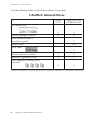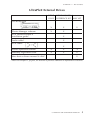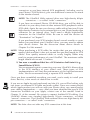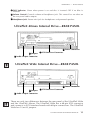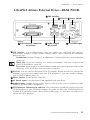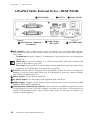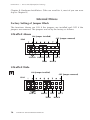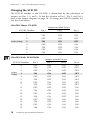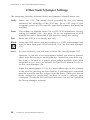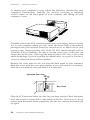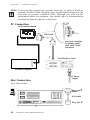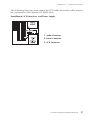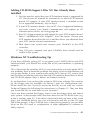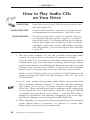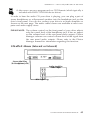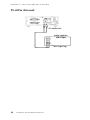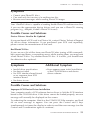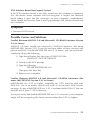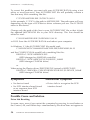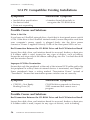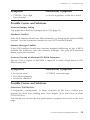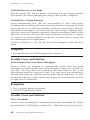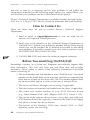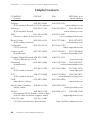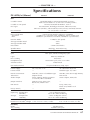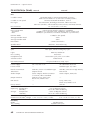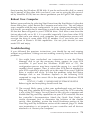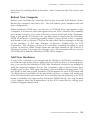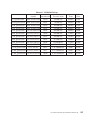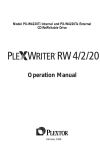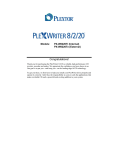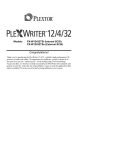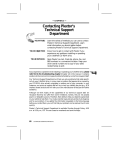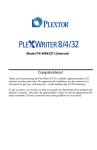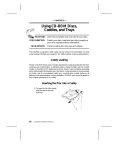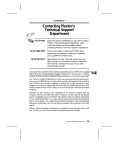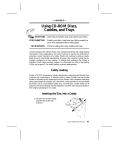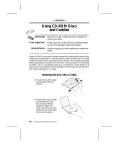Download Plextor UltraPleX 40max (PX-40TSe) External 40x CD
Transcript
Model PX-40TSi Internal and PX-40TSe External Model PX-40TSUWi Internal and PX-40TSUWe External Operation Manual December 1998 FCC NOTICE This equipment has been tested and found to comply with the limits for a Class B digital device, pursuant to Part 15 of the FCC Rules. These limits are designed to provide reasonable protection against harmful interference in a residential installation. This equipment generates, uses, and can radiate radio frequency energy, and, if not installed and used in accordance with the instructions, may cause harmful interference to radio communications. However, there is no guarantee interference will not occur in a particular installation. If this equipment causes harmful interference to radio or television reception, which can be determined by turning the equipment off and on, the user is encouraged to try to correct the interference by one or more of the following measures: • Reorient or relocate the receiving antenna. • Increase the separation between the equipment and receiver. • Connect the equipment into an outlet on a circuit different from that to which the receiver is connected. • Consult the dealer or an experienced radio/TV technician for help. For External Model Users: Please use the external shielded SCSI cables supplied with this CD-ROM drive. Using other signal cables may exceed the limits of the Class B Part 15 of the FCC Rules. Any changes or modifications should be approved by the party responsible for compliance of FCC Rules; otherwise, the user loses authority to operate the equipment. LASER INFORMATION These products have been designed and manufactured according to IEC 825-1 on the Safety of Laser products. This product comes under “Class 1 Laser Products.” A Laser Caution Marking is attached on the top of the internal drive model: “Caution: Invisible laser radiation when open. Avoid direct exposure to beam.” CAUTION Use of controls or adjustments or performance of procedures other than those specified herein may result in hazardous radiation exposure. The laser beam emitted from the optical pickup is invisible. Accordingly: Do not open the optical pickup housing, and obtain service only from Plextor-authorized personnel. CAUTION To disconnect the CD-ROM drive from an electrical current, pull out the power plug. VORSICHT DIE TRENNUNG VOM NETZ ERFOLGT DURCH ZIEHEN DES NETZSECKES. Zur Einhaltung der Funk-Entstörung von nicht selbständig betreibbaren Hochfrequenzgeräten (periphere Anlagenkomponenten). Dieses Gerät entspricht als Einzelgerät den Funk-Entstöranforderungen der Postverfügung Nr. 243/1991. Wird das Gerät innerhalb einer Anlage zusammen mit anderen Geräten betrieben. So muβ bei Inanspruchnahme der “Allgemeinen (Betriebs-) genehmigung” nach der BMPT-AmtsblVfg Nr. 243/1991 die gesamte Anlage folgenden Richtlinien entsprechen: ÜG-Vfg.243 • Grenzwertklases B der EN55022 • Auflagen nach § 2 der BMPT-AmtsblVfg 243/1991 Dies ist bei der Zusammensetzung einer Anlage (z.B. Computersystem) aus nur einzein geprüften Geräten nicht immer erfüllt. CD-ROM Drives PX-40TSi Internal PX-40TSe External PX-40TSUWi Internal PX-40TSUWe External Operation Manual Plextor reserves the right to make improvements in the products described in this manual at any time without prior notice. Plextor makes no representation or warranties with respect to the contents hereof and specifically disclaims any implied warranties of merchantability or fitness for any particular purpose. Further, Plextor Corp. reserves the right to revise this manual and to make changes in its content without obligation to notify any person or organization of such revision or change. This manual is copyrighted, all rights reserved. It may not be copied, photocopied, translated, or reduced to any electronic medium or machine-readable form without Plextor’s prior permission. Manual Copyright © December 1998 Plextor Corp. Licenses and Trademarks All licenses and trademarks are property of their respective owners. Table of Contents 1. Introduction . . . . . . . . . . . . . . . . . . . . . . . . . . . . . . . 1 2. Box Contents . . . . . . . . . . . . . . . . . . . . . . . . . . . . . . 3 Internal Drives . . . . . . . . . . . . . . . . . . . . . . . . . . . . . . . . . . . . . 4 External Drives . . . . . . . . . . . . . . . . . . . . . . . . . . . . . . . . . . . . 5 A Gentle Reminder . . . . . . . . . . . . . . . . . . . . . . . . . . . . . . . . . 6 3. What Else Do I Need? . . . . . . . . . . . . . . . . . . . . . . . 7 4. Precautions . . . . . . . . . . . . . . . . . . . . . . . . . . . . . . . 9 5. Drive Features . . . . . . . . . . . . . . . . . . . . . . . . . . . . 10 PX-40Xi—Front Panel (Int./Ext.) . . . . . . . . . . . . . . . . . . . . . . . 10 UltraPleX 40max Internal Drive—Rear Panel . . . . . . . . . . . . . . 11 UltraPleX Wide Internal Drive—Rear Panel . . . . . . . . . . . . . . .11 UltraPleX 40max External Drive—Rear Panel . . . . . . . . . . . . . 13 UltraPleX Wide External Drive—Rear Panel . . . . . . . . . . . . . . 14 6. Drive Switch/Jumper/Dial Settings . . . . . . . . . . . . . 15 Internal Drives . . . . . . . . . . . . . . . . . . . . . . . . . . . . . . . . . . . . 16 External Drives . . . . . . . . . . . . . . . . . . . . . . . . . . . . . . . . . . . 19 Other Switch/Jumper Settings . . . . . . . . . . . . . . . . . . . . . . . . . 20 7. Termination . . . . . . . . . . . . . . . . . . . . . . . . . . . . . . 21 Internal Termination . . . . . . . . . . . . . . . . . . . . . . . . . . . . . . . . 22 External Termination . . . . . . . . . . . . . . . . . . . . . . . . . . . . . . . 22 8. Hardware Installation . . . . . . . . . . . . . . . . . . . . . . . 23 Board Installation . . . . . . . . . . . . . . . . . . . . . . . . . . . . . . . . . 25 Drive Positioning . . . . . . . . . . . . . . . . . . . . . . . . . . . . . . . . . . 28 Mounting an Internal Drive . . . . . . . . . . . . . . . . . . . . . . . . . . 29 External Drive Installation . . . . . . . . . . . . . . . . . . . . . . . . . . . 33 Regarding Soundcards and Audio Cables . . . . . . . . . . . . . . . . 36 Audio Cables . . . . . . . . . . . . . . . . . . . . . . . . . . . . . . . . . . . . 36 9. Software Installation . . . . . . . . . . . . . . . . . . . . . . . 38 OS/2 . . . . . . . . . . . . . . . . . . . . . . . . . . . . . . . . . . . . . . . . . . . 39 Windows NT 4.0 (and Below) . . . . . . . . . . . . . . . . . . . . . . . . 40 10. Using CD-ROM Discs and Trays . . . . . . . . . . . . . . . 42 Tray Loading and Operating . . . . . . . . . . . . . . . . . . . . . . . . . . 42 Cleaning the Disc . . . . . . . . . . . . . . . . . . . . . . . . . . . . . . . . . 43 11. How To Play Audio CDs on Your Drive . . . . . . . . . . 44 12. Troubleshooting . . . . . . . . . . . . . . . . . . . . . . . . . . . 47 Guidelines . . . . . . . . . . . . . . . . . . . . . . . . . . . . . . . . . . . . . . 47 Upgrading Firmware . . . . . . . . . . . . . . . . . . . . . . . . . . . . . . . 48 Technical Support . . . . . . . . . . . . . . . . . . . . . . . . . . . . . . . . . 48 12.1 PC Compatibles: Initial Installation . . . . . . . . . . . . . . . . . 49 12.2 PC Compatibles: Existing Installations . . . . . . . . . . . . . . . 56 12.3 Apple Macintosh . . . . . . . . . . . . . . . . . . . . . . . . . . . . . 61 13. Contacting Plextor’s Technical Support Department 63 How to Contact Us . . . . . . . . . . . . . . . . . . . . . . . . . . . . . . . . 64 Before You email/Log On/Fax/Call . . . . . . . . . . . . . . . . . . . . . 64 Returns . . . . . . . . . . . . . . . . . . . . . . . . . . . . . . . . . . . . . . . . . 65 Helpful Contacts . . . . . . . . . . . . . . . . . . . . . . . . . . . . . . . . . . 66 14. Specifications . . . . . . . . . . . . . . . . . . . . . . . . . . . . . 67 UltraPleX 40max . . . . . . . . . . . . . . . . . . . . . . . . . . . . . . . . . 67 UltraPleX Wide . . . . . . . . . . . . . . . . . . . . . . . . . . . . . . . . . . . 68 Appendix: Windows 95/98 Installation Guide . . . . . . . . 69 About Plextor . . . . . . . . . . . . . . . . . . . . . . . . . . . . . . . . 84 Warranty Information . . . . . . . . . . . . . . . . . . . . . . . . . . 86 — CHAPTER 1 — Introduction Thank you for purchasing either Plextor’s UltraPleX 40max or our UltraPleX Wide. Both are 17/40 speed CAV CD-ROM drives meant for the professional and power user. The UltraPleX family of drives are the most reliable and highest performing CD-ROM drives available. The UltraPlex 40max represents the pinnacle of achievement for standard 50-pin, 8-bit SCSI interface CD-ROM drives. The UltraPlex Wide is the only CD-ROM in the world that supports Wide Ultra SCSI and uses 68-pin connectors on a 16-bit bus. There is not a more efficient CD-ROM in the world. The throughput of these UltraPleX, CAV CD-ROM drives varies throughout the disc. You are guaranteed a minimum of 17 speed performance and will experience up to 40 speed performance with certain CD-ROM discs and applications. We appreciate the confidence you have shown in us. Our goal is to put you— and keep you—on the leading edge of CD-ROM drive performance. To get you there, we first have to help you install your UltraPleX drive properly and operate it correctly. After that, the responsibility is yours to discover the applications that make a Plextor CD-ROM drive such a powerful and exciting addition to your system. For UltraPleX Wide Owners: Please note that the installation of the UltraPleX Wide differs only slightly from the UltraPleX 40max. In the areas where installation differs, we will use the symbol UW in the margin; otherwise, all references are made using the UltraPleX 40max as an example. This manual is designed to be followed in sequence. It is aimed primarily at those who will connect their UltraPleX 40max drive to a PC. Apple users should look for this symbol: Users of UNIX-based systems should look for this symbol: as an indicator of sections of the manual that pertain to them. UltraPleX Wide owners should look for this UW symbol: Many of you reading this manual are experienced computer users who have successfully installed peripherals in the past. There probably are a number of sections in this manual that you can skip over. However, we ask everyone — from novice computer users to experienced computer professionals — to read the sections marked with this symbol: ULTRAPLEX 40X OPERATION MANUAL 1 CHAPTER 1 — Introduction For those of you with PCs, the installation process may seem a bit complicated. However, Windows 95/98 has improved things. Apple people have it easy. But no one should worry. Our manuals have successfully walked millions of customers through the installation process, including those who previously had lived in mortal terror of the innards of their computers. Plus, our Technical Support Department is just an email message or phone call away. Throughout the rest of this manual we will use model numbers when necessary to distinguish between internal and external drives. A lower case “i” or lower case “e” is used at the end of the model number to indicate an internal or external unit. If the topic applies to both internal and external, we may use “UltraPleX” to refer to all drives. When the topic is unique to the UltraPleX Wide, we will use either the part number or product name to specify. In this manual, you should find all the information you need to successfully install and operate your drive. If you run into a problem, please contact us (see Chapter 13). You will be connected to our friendly, helpful band of tech support reps who know their stuff. What might seem like an uncooperative CD-ROM drive to you could very well be a 30-second fix to them. But we will never know unless you contact us. If you are having trouble, please don’t give up and don’t take your drive back to where you bought it until you have spoken with one of our tech support reps. 2 ULTRAPLEX 40X OPERATION MANUAL — CHAPTER 2 — Box Contents YOUR TASK: YOUR OBJECTIVE: YOUR METHOD: Check the contents of the box. Make sure you got everything you paid for. Compare what you find in the box with the tables on the following pages. What you find in your Plextor box depends on two factors: 1) What configuration you purchased; and 2) What the company that sold you the box put in — or took out — while it was in their possession. At the time of this manual’s publication, Plextor sells its UltraPleX drives in three configurations: 1) Drive only 2) Drive with SCSI Interface Kit 3) Drive with Mac Kit The drive kit you received is indicated by a contents label applied to your retail box. Your drive may also have been integrated into a computer system or subsystem sold by a third party. PLEASE NOTE: A security sticker was applied to the top of your box. The contents of your box were carefully checked before this sticker was applied. If it was cut before you purchased the box, you should carefully check the contents to ensure nothing has been removed. If something is missing, you should contact the party from whom you purchased the box for an explanation. There may be a perfectly good reason why the security sticker on the box was cut before you received it. For example, a dealer may have purchased a “Drive Only” configuration from Plextor, then added a SCSI interface board and/or software purchased separately before selling the box to you. NOTE: If your drive came pre-installed in a computer, the rails, cables, interface boards and other parts shown on the following pages may have been installed and may not be separately available. ULTRAPLEX 40X OPERATION MANUAL 3 CHAPTER 2 — Box Contents Use the following tables to check the contents of your box: UltraPleX Internal Drives DRIVE ONLY DRIVE W/ SCSI INTERFACE KIT X X X X CD-ROM drive Plextor Manager software SCSI interface board & installation guide* X Audio cable* X (2) SCSI cable* X Plextor operation manual X X Warranty registration card X X X X Extra jumpers for setting drive switches * Please see Chapter 13, page 66, for locations to purchase additional or replacement accessories. 4 ULTRAPLEX 40X OPERATION MANUAL CHAPTER 2 — Box Contents UltraPleX External Drives DRIVE DRIVE W/ SCSI ONLY INTERFACE KIT MAC KIT CD-ROM drive Plextor Manager software X X X X SCSI interface board & installation guide* X Audio cable* X X SCSI cable* X Plextor operation manual X X X Warranty registration card X X X Mac device drivers manual & disk* X * Please see Chapter 13, page 66, for locations to purchase additional or replacement accessories. ULTRAPLEX 40X OPERATION MANUAL 5 CHAPTER 2 — Box Contents A Gentle Reminder. . . YOUR TASK: YOUR OBJECTIVE: YOUR METHOD: Save your box (if you received one). Have a secure container in which to ship your drive back to Plextor, if necessary. Find an empty space in your home/office and fill it with the Plextor box. If you received your UltraPleX CD-ROM drive in a Plextor box, you should save the box after you have installed your drive. There are many sets of hands — some of them potentially unfriendly — that a drive might go through on its way from us to you. Our box and its packaging material were designed and drop tested to ensure that your UltraPleX drive can endure rough treatment and still arrive in working order. We advise you to hold on to your box in case you should ever need to return your drive to Plextor. Unfortunately, some of our customers have not held on to their boxes and have had to resort to some less than secure methods to get drives back to us. We have received drives in a shoebox, in an unpadded express mail envelope, and in a box filled with buttered popcorn. We cannot assume liability for any damage your drive sustains during shipment. Therefore, please ship your drive in the safest manner possible. We believe your drive will be most secure if it is shipped in a Plextor box. We hope you will never have to ship your drive back to us. If you do, we hope you will send it packaged in a Plextor box. If you did not receive a Plextor box (if, for example, your drive came pre-installed in a computer), we recommend that you pay a packaging store (e.g., Mail Boxes Etc.) in your area to ship your drive. The drives that we have received from most packaging stores have arrived in good shape. If you don’t have a packaging store in your area, call our Technical Support Department for packaging pointers before you ship your drive. In fact, you must call our Technical Support Department to get an RMA number before returning any drive (see Chapter 13, page 66). 6 ULTRAPLEX 40X OPERATION MANUAL — CHAPTER 3 — What Else Do I Need? YOUR TASK: Review the software and hardware installed in your current computer system. YOUR OBJECTIVE: Determine what else you may need to operate your CD-ROM drive. YOUR METHOD: Inventory your current computer system; check list below. If you are a PC owner and you purchased a Plextor box labeled “Drive with SCSI Interface Kit,” your needs are simple: none. Everything you need to successfully install and operate your UltraPleX CD-ROM drive is included in the box you purchased. The only thing you need to add is a CD-ROM disc to play in your new drive. If you are a PC owner who has purchased an UltraPleX 40max “Drive Only” box, life gets a bit more complicated. You fall into one of three groups: 1) You do not own a SCSI interface board. In this case, you have to get one. Your local computer store and numerous mail order vendors carry them. Chapter 13 lists locations where you can purchase SCSI Interface cards, SCSI cables, and audio cables for the UltraPleX. We recommend you purchase a PCI busmastering SCSI controller that supports Ultra SCSI burst speeds and uses standard 50-pin connectors. There are many such cards available. For UltraPleX Wide owners, we suggest you purchase a PCI busmastering SCSI controller that supports Wide Ultra SCSI burst speeds of 40 MB/sec. It must have 68-pin connectors available. The UltraPleX 40max uses standard 50-pin high-density connectors for external drives and 50-pin header type connectors for internal drives — so called “narrow” connectors. The UltraPleX Wide external drive uses high-density 68-pin connectors — so called “wide” connectors. 2) You own a SCSI interface board. If you have only one other internal SCSI peripheral device and a Plextor internal CD-ROM drive, check to see if you can use the SCSI ribbon cable in your PC. If the cable has unused connectors, use one to attach the UltraPleX. If the cable in your PC does not have a free connector, you will need to purchase a SCSI ribbon cable from your local computer supply store. The cable must have at least as many ULTRAPLEX 40X OPERATION MANUAL 7 CHAPTER 3 — What Else Do I Need? connectors as you have internal SCSI peripherals (including one for your Plextor CD-ROM drive), plus one additional connector to attach to the interface board. NOTE: The UltraPleX Wide external drive uses high-density 68-pin connectors — so called “wide” connectors. If you have an external Plextor CD-ROM drive, you will be able to include it in your daisy chain of other external SCSI peripherals with a SCSI cable. Again, be sure you choose a cable with at least one 50-pin high-density connector for an external drive or one 50-pin header type connector for an internal drive. You’ll need a 68-pin high-density connector for the UltraPleX Wide. Be sure to read the section on “Termination” in Chapter 7. If you purchased your SCSI interface board several months or years before you purchased your UltraPleX drive, you may need to update your device drivers. See the discussion about device drivers in Chapter 9 of this manual. NOTE: When purchasing a SCSI cable, be certain that you are selecting a quality cable and that it does not exceed the specified length for SCSI cables. Poor quality external cables or overly lengthy cables may result in poorer performance of your UltraPleX. The maximum cable length should not exceed 1.5 meters. 3) You own a soundboard that has a SCSI interface built into it (e.g., Sound Blaster SCSI II). We recommend against connecting your new UltraPleX 40max drive to the SCSI interface of your sound card. These types of SCSI implementations will limit the performance of this high-performance drive. We do recommend using a separate SCSI interface. Once you have assembled everything you need, you’re ready to install your drive. But first, a few words of caution are in order. If you are an Apple fan and purchased our Mac Kit, you will be lacking only two items: an external SCSI cable and audio cables. Since we cannot predict which Apple product you will use with your Plextor drive, we cannot predict your cabling requirements — sorry. After you have identified the type of SCSI connectors available on your Apple, contact one of the vendors listed in Chapter 13 of this manual. Be certain to request shielded SCSI cabling. Our UltraPleX 40max uses standard high-density 50-pin connectors, so-called “narrow” connectors. The UltraPleX Wide external drive uses high-density 68pin connectors — so called “wide” connectors. NOTE: The iMac does not offer any SCSI connection at this time. 8 ULTRAPLEX 40X OPERATION MANUAL — CHAPTER 4 — Precautions YOUR TASK: YOUR OBJECTIVE: YOUR METHOD: Read the list of precautions below. Avoid any undo harm coming to you or your drive. Review the list and use common sense. Your new CD-ROM drive is a precision electromechanical device. Like the rest of your computer system, it requires reasonable care in its installation and use. Please read this manual carefully and keep it handy for easy reference. Use this manual for installation, operation, and troubleshooting. See your dealer or call Plextor’s Technical Support Department should your drive require repair or service. ✗ Do not put your computer monitor (or any other device weighing more than 30 lbs.) on top of the UltraPleX external drive. ✗ Do not place your drive in direct sunlight, on heating units, or near electrical appliances that draw large amounts of current, such as a high-powered audio amplifier, microwave oven, toaster, hair dryer, etc. ✓ Keep the area around your drive clean from dust, smoke, and other contaminants. ✓ Use a soft, dust-free cloth for cleaning your drive. Do not allow moisture or liquids including water, cleaning fluids, or solvents to touch the drive. Thinner, benzene, or alcohol-based solvents can mar your drive’s surface. ✓ To help ensure that your CD-ROM discs remain free of dirt or other contaminants, they should be stored in a jewel case. Use only an industry standard disc. Do not insert warped, poorly balanced, or cracked discs into the drive. ✓ Keep your CD-ROM disc clean. See Chapter 10 for tips on handling and cleaning CD-ROM discs. ✗ Do not drop or jolt the drive. ✗ Do not attempt to open the drive and service it yourself. Removing the cover may expose you to harmful electrical voltages or the laser beam. For your safety, entrust service to Plextor-authorized service personnel only. ULTRAPLEX 40X OPERATION MANUAL 9 — CHAPTER 5 — Drive Features YOUR TASK: Get to know your drive. YOUR OBJECTIVE: Learn how to operate different features of the drive. Learn what goes where. Learn some terms that will be used elsewhere in the manual. YOUR METHOD: Match the parts of your drive to the diagrams below. UltraPleX Drive—FRONT PANEL (Int./Ext.) Door Closed ➀ Front Door ➁ Tray Drawer ➂ Emergency Eject Hole ➈ Headphone Jack ➅ ON/BUSY Indicator ➄ Audio CD Play Button ➇ Volume Control ➆ DISC Indicator ➃ Stop/Eject Button ➀ Front Door: Attached to tray drawer. ➁ Tray Drawer: Insert disc after opening tray drawer. Press eject button to close. ➂ Emergency Eject Hole: Insert paper clip, or other thin, rigid object to eject tray if automatic eject button ➃ does not work. Turn off power before using this feature. ➃ Stop/Eject Button: Push to eject. During Audio CD play mode, push once to stop audio play and twice to eject. ➄ Audio CD Play Button: Push to put drive in Audio CD play mode. Push button once during CD play mode to skip. Push and hold down play button more than one second to fast forward. ➅ ON/BUSY Indicator: Yellow when power is turned ON. Flashing when disc is inserted and being accessed. OFF when disc is inserted and not being accessed. 10 ULTRAPLEX 40X OPERATION MANUAL CHAPTER 5 — Drive Features ➆ DISC Indicator: Green when power is on and disc is inserted. OFF if no disc is inserted. ➇ Volume Control: Controls volume of headphone jack. This control has no effect on the rear panel audio outputs. ➈ Headphone Jack: Stereo mini-jack for headphones and powered speakers. UltraPleX 40max Internal Drive—REAR PANEL ➁ Jumpers ➃ Power Connector ➂ SCSI Interface Connector ➀ Audio Output Connector UltraPleX Wide Internal Drive—REAR PANEL ➁ Jumpers ➃ Power Connector ➂ SCSI Interface Connector ➀ Audio Output Connector There are only two differences between the rear panel of the UltraPleX Wide and the UltraPleX 40max. The UltraPleX Wide has a 68-pin SCSI connector and connects to SCSI interface boards with 68-pin connections. The UltraPleX Wide has 9 (not 8) jumpers. ULTRAPLEX 40X OPERATION MANUAL 11 CHAPTER 5 — Drive Features ➀ Audio Output Connector: Outputs stereo analog signal. Use to connect to soundboard or audio amplifier. Use standard MPC-3 type, 4-pin connector. ➁ Jumpers: Use to select SCSI ID number, parity, termination, test, block size, or eject lock. Leave these jumpers at their factory settings unless one or more of the following situations pertain to you: SCSI ID number: If you are using more than one SCSI peripheral, you may have to change your SCSI ID number, page 18. Termination: Review Chapter 7 to determine if you need to turn your terminator switch off. Block size: If you are working in a UNIX environment and want to boot from your CD-ROM drive, page 20. ➂ SCSI Interface Connector: Connects to SCSI interface board. The UltraPleX 40max uses a 50-pin Header Type flat ribbon SCSI cable. The UltraPleX Wide uses a 68-pin connector. ➃ Power Connector: Connects to your computer’s power supply (DC +5V and +12V). 12 ULTRAPLEX 40X OPERATION MANUAL CHAPTER 5 — Drive Features UltraPleX 40max External Drive—REAR PANEL ➀ DIP Switches ➁ SCSI ID ➂ Power Switch ➅ SCSI Interface Connector In and Out ➄ Audio Output (RCA jacks) ➃ AC Power Input ➀ DIP Switches: Use to select parity, term, test, block size, and eject lock options. Leave these switches at their factory settings unless one or more of the following pertain to you: Termination: Review Chapter 7 to determine if you need to turn your terminator switch off. Block Size: If you are working in a UNIX environment and want to boot from your CD-ROM drive, page 20. Eject Lock: If you work in an environment where you need to prevent others from removing a CD-ROM disc from your drive, page 20. ➁ SCSI ID: Use this dial to designate SCSI ID number. Rotate the dial to change the number. If you are using more than one SCSI peripheral, you may need to change your SCSI ID number, page 19. ➂ Power Switch: To turn power ON/OFF. ➃ AC Power Input: Use the power cord supplied with your drive. ➄ Audio Output: Outputs stereo analog signal via RCA jacks. Use to connect to audio amplifier or other audio equipment. ➅ SCSI Interface Connector In and Out: One connector should be used to link your CD-ROM drive to your SCSI host adapter; the other to link your CD-ROM drive to another SCSI peripheral with a daisy chain cable, page 35. You may use either connector for either purpose. ULTRAPLEX 40X OPERATION MANUAL 13 CHAPTER 5 — Drive Features UltraPleX Wide External Drive—REAR PANEL ➀ DIP Switches ➅ SCSI Interface Connector In and Out ➁ SCSI ID ➄ Audio Output (RCA jacks) ➂ Power Switch ➃ AC Power Input ➀ DIP Switches: Use to select parity, term, test, block size, and eject lock options. Leave these switches at their factory settings unless one or more of the following pertain to you: Termination: Review Chapter 7 to determine if you need to turn your terminator switch off. Block Size: If you are working in a UNIX environment and want to boot from your CD-ROM drive, page 20. Eject Lock: If you work in an environment where you need to prevent others from removing a CD-ROM disc from your drive, page 20. ➁ SCSI ID: Use this dial to designate SCSI ID number. Rotate the dial to change the number. If you are using more than one SCSI peripheral, you may need to change your SCSI ID number, page 19. ➂ Power Switch: To turn power ON/OFF. ➃ AC Power Input: Use the power cord supplied with your drive. ➄ Audio Output: Outputs stereo analog signal via RCA jacks. Use to connect to audio amplifier other audio equipment. ➅ SCSI Interface Connector In and Out: One connector should be used to link your CD-ROM drive to your SCSI host adapter; the other to link your CD-ROM drive to another SCSI peripheral with a daisy chain cable, page 35. You may use either connector for either purpose. 14 ULTRAPLEX 40X OPERATION MANUAL — CHAPTER 6 — Drive Switch/Jumper/Dial Settings YOUR TASK: Find the location of the jumpers (internal drive) or switches and rotary dial (external drive). Check their settings. Change them if necessary. YOUR OBJECTIVE: To ensure that your new CD-ROM drive can coexist peacefully with other equipment you might have installed in your computer. To ensure that your drive will work properly after it is installed. YOUR METHOD: Find locations of the jumpers, the switches, and the rotary dial on the diagram in Chapter 5. Read below to determine if your drive’s settings need to be changed. If so, follow the directions on making the necessary changes. Your UltraPleX CD-ROM drive needs to be flexible enough to work with a variety of computer systems (PC, Apple, Sun, Silicon Graphics, Linux, etc.) that can use SCSI peripherals. To provide this flexibility, Plextor gives its customers options for drive setting prior to installation. On an internal drive, settings are determined by the position of jumpers on the jumper block at the rear of the drive. On an external drive, settings are determined by the position of DIP switches and the rotary dial on the rear panel of the drive. Fortunately, we have a pretty good idea of the environment in which most of our drives will be used (a single SCSI device connected to a PC or Mac). Your drive ships from our factory with its jumpers, switches, and dial set to work in this environment. Apple and PC users should leave the settings of your UltraPleX at their factory default unless: 1) you plan to use another SCSI peripheral (e.g., hard disk, CD-R, or scanner) with your computer system in addition to your CD-ROM drive; or 2) you find it necessary to change the device type setting (most likely in an older UNIX system). If you plan to use additional SCSI peripherals, you may need to change the jumper, switch, and dial settings of the UltraPleX. This section will describe how to make these changes. For instructions, page 20. If the CD-ROM drive is the only SCSI peripheral you will use with your computer, or you do not need to boot from the CD-ROM drive in a UNIX environment, or if you do not plan to use the Eject Lock feature, skip now to ULTRAPLEX 40X OPERATION MANUAL 15 CHAPTER 6 — Drive Switch/Jumper/Dial Settings Chapter 8: Hardware Installation. (Take our word for it, most of you can now skip to Chapter 8.) Internal Drives Factory Setting of Jumper Block The functions shown are ON if the jumpers are installed and OFF if the jumpers are removed. The jumpers are set by the factory as follows: UltraPleX 40max ON (Jumper installed) OFF (Jumper removed) PINS SCSI-ID PARITY TEST TERM EJECT BLOCK UltraPleX Wide ON (Jumper installed) OFF (Jumper removed) PINS SCSI-ID PARITY TEST TERM 16 ULTRAPLEX 40X OPERATION MANUAL EJECT BLOCK CHAPTER 6 — Drive Switch/Jumper/Dial Settings Installing and Removing Jumpers Ensure power to the drive is OFF before installing or removing jumpers. To remove a jumper, pull it off with your fingers or a pair of needle-nose pliers. To add a jumper, push it onto the jumper pins. Extra jumpers are supplied with the UltraPleX in addition to the three jumpers already installed at the factory. CAUTION: Install jumpers vertically across each pin as shown. Do not connect one pin switch to another by installing the jumpers lengthwise. Doing so could result in damage to the drive. Jumper Install jumpers this way. DO NOT install jumpers this way. SCSI ID Number It is possible to chain (using a daisy chain cable) SCSI peripherals to a single SCSI interface board or to the SCSI port of an Apple computer. A narrow SCSI port, like those found on the UltraPleX 40max, can support up to seven SCSI devices. A wide SCSI port, like the UltraPleX Wide, can support up to 15. NOTE: To guarantee specified performance, cable length of all daisy chain cables and cabling in external case should not exceed 1.5 meters. It is physically impossible to daisy chain 15 external drives with total cable length under 1.5 meters. However, daisy chaining a few drives together should be possible with no loss of performance. When using multiple SCSI peripherals, however, it is necessary to set each peripheral to a unique SCSI ID number. If you bought a Plextor kit with a SCSI interface board, both the drive and the board are SCAM compliant. This means each time you turn on your computer, the drive will internally reset its SCSI ID to avoid any conflict. If you separately purchased or already own a SCSI interface board, it may not be SCAM compliant. For those of you without SCAM adapters, your Plextor CD-ROM drive can be set to use one of eight SCSI ID numbers. The drive should arrive with its SCSI ID set to 3. Accordingly, if you already use another SCSI peripheral, and its SCSI ID is also set to 3, you must change the SCSI ID number of this peripheral or the CD-ROM drive. In the past, this always had to be done manually. If you connect your UltraPleX to an existing SCSI controller, you will still need to go through this exercise of checking, and possibly changing, SCSI IDs. ULTRAPLEX 40X OPERATION MANUAL 17 CHAPTER 6 — Drive Switch/Jumper/Dial Settings Changing the SCSI ID: The SCSI ID number of the PX-40TSi is determined by the placement of jumpers on Pins 1, 2, and 3. To find the location of Pin 1, Pin 2, and Pin 3, refer to the jumper diagram on page 16. To change the SCSI ID number, follow the chart below. UltraPleX 40max: PX-40TSi SCSI ID Number 0 1 2 3 Factory Settings 4 5 6 7 Pin 1 OFF ON OFF ON OFF ON OFF ON Jumper Installed Across Pin 2 OFF OFF ON ON OFF OFF ON ON Pin 3 OFF OFF OFF OFF ON ON ON ON UltraPleX Wide: PX-40TSUWi SCSI ID Number 0 1 2 Factory 3 Settings 4 5 6 7 8 9 10 11 12 13 14 15 18 Pin 1 OFF ON OFF ON OFF ON OFF ON OFF ON OFF ON OFF ON OFF ON ULTRAPLEX 40X OPERATION MANUAL Jumper Installed Across Pin 2 Pin 3 OFF OFF OFF OFF ON OFF ON OFF OFF ON OFF ON ON ON ON ON OFF OFF OFF OFF ON OFF ON OFF OFF ON OFF ON ON ON ON ON Pin 4 OFF OFF OFF OFF OFF OFF OFF OFF ON ON ON ON ON ON ON ON CHAPTER 6 — Drive Switch/Jumper/Dial Settings For example, the factory setting for SCSI ID 2 is made by installing a jumper across Pins 1 and 3 of the jumper block, leaving Pin 2 uncovered. To set the SCSI ID at 7, you would install a jumper across Pin 1, another jumper across Pin 2, and a third jumper across Pin 3. To set the SCSI ID at 4, you would install a jumper across Pin 3, leaving Pins 1 and 2 uncovered. External Drives SCSI ID Number Please see description on page 17. It is also applicable to the external drive. Factory Setting of Dial and DIP Switches CAUTION: Turn the drive’s power OFF before changing the setting of the dial or DIP switches. The SCSI ID number of the UltraPleX is determined by the position of the pointer on the SCSI ID rotary dial. The drive will arrive with its SCSI ID set to 3. The rotary dial and DIP switches are set by the factory as shown below: Px-40TSe 1 2 3 4 5 (ON) 1 (OFF) 0 Px-40TSUWe PARITY TERM EJECT BLOCK TEST Changing the SCSI ID Using the blade of a screwdriver, rotate the dial’s arrow to a different SCSI ID number. Changing DIP Switch Settings Use a screwdriver, pen, or paper clip to push the DIP switches to an OFF or ON setting. ULTRAPLEX 40X OPERATION MANUAL 19 CHAPTER 6 — Drive Switch/Jumper/Dial Settings Other Switch/Jumper Settings The remaining switches (external drives) and jumpers (internal drives) are: Parity Leave this ON. The parity check provided by the ON setting enhances the reliability of the SCSI bus. Set to OFF only if your computer system or SCSI controller specifically requests that parity be disabled. Term This enables or disables (turns ON or OFF) SCSI termination. Factory setting is Enabled (ON). See page 19 for an explanation of SCSI termination and to determine if you need to change this setting. Test Leave this OFF. It is for factory use only. Block Leave this OFF unless you are working in a UNIX environment and want to boot from your CD-ROM drive. If so, set this switch/jumper ON. Eject In most situations, you will want to leave this switch/jumper OFF. However, if you are in an environment where you want to prevent others from borrowing or stealing the disc inserted in your drive (e.g., the drive is located in a public place where multiple users have unlimited access), you can activate the Eject Lock feature. To do so, set this switch/jumper ON. When this switch/jumper is ON, it is impossible to eject a disc inserted in the drive by pressing the Eject button. A software eject command must be issued for the disc to eject from the drive. Check your device driver manual for instructions on how to issue a software eject command. The media lock and eject functions can also be controlled by Plextor Manager software. 20 ULTRAPLEX 40X OPERATION MANUAL — CHAPTER 7 — Termination YOUR TASK: Find the location of the SCSI termination jumper or switch. YOUR OBJECTIVE: Determine if you must disable the SCSI termination. YOUR METHOD: Your drive was shipped with termination enabled. If necessary, remove the termination jumper or turn off the SCSI termination DIP switch by following the instructions below. You must enable SCSI termination if the UltraPleX is the only SCSI peripheral used with your computer. In addition, you must enable termination if you are using multiple SCSI peripherals with your computer and the UltraPleX is positioned as the last peripheral in a daisy chain. If you are using an Ultra SCSI host adapter, we recommend using active termination. NOTE: The UltraPleX uses active termination. If you have internal SCSI peripherals only, or external SCSI peripherals only (but not both), then you should be using an internal ribbon cable or external cable (or cables), respectively (but not both). In this case, all devices between the host adapter and the last peripheral on the opposite end of the ribbon cable, or the last peripheral at the end of your daisy chain, should have their termination removed, disabled, or turned off. If you have both internal and external SCSI peripherals (both the internal and external connectors of your host adapter are used), then the termination of your SCSI host adapter should be removed or disabled. The last peripheral on your internal cable and the last peripheral on your external daisy chain should retain their termination. All other SCSI peripherals connected to the host adapter should have their termination removed, disabled, or turned off. NOTE: Some host adapters and peripherals have the ability to disable and enable termination power. This should not be confused with termination itself. Termination power can and should be provided by at least one device attached to your SCSI host adapter. Your Plextor drive automatically supplies termination power. Any additional devices supplying termination power will not cause any problems. REMEMBER: Only the last SCSI peripheral in a daisy chain should have termination enabled. If you have any SCSI devices chained after ULTRAPLEX 40X OPERATION MANUAL 21 CHAPTER 7 — Termination your UltraPleX, you must disable or turn OFF the UltraPleX’s termination using the following instructions: Internal Termination The UltraPleX internal drive is shipped from the factory with its termination enabled (ON). To disable termination, remove the jumper from the termination pins on the back panel of your drive. Refer to the diagrams on page 16 for the location of the termination pins (labeled “Term”). They are the second set of pins from the left. If your drive is already installed in your computer, be sure to turn off your computer before removing (or reinstalling) the jumpers. We recommend that you retain the jumpers so you can reinsert them onto the termination pins if you later need to turn the drive’s termination ON. External Termination The UltraPleX external drive is shipped from the factory with its termination turned ON. To turn the termination OFF, first turn off the drive’s power, then change the second DIP switch on the rear panel of the drive to the OFF position. Refer to the pictures on page 19 for the location of the termination switch (labeled “Term”). It is the second of the five switches. 22 ULTRAPLEX 40X OPERATION MANUAL — CHAPTER 8 — Hardware Installation By itself, your CD-ROM drive is incapable of communicating with your computer. You must use a hardware link that enables your drive to “talk” with the rest of your computer. Plextor's UltraPleX drives use a SCSI interface as their link. If you own a PC, there are four ways in which you can make the SCSI connection: 1) Use a separate SCSI interface board. • The UltraPleX 40max internal and external drives attach to a SCSI board with a 50-pin “narrow” SCSI connector. • The UltraPleX Wide internal and external drives attach to a SCSI board with a 68-pin “wide” SCSI connector. Your SCSI card should be chosen with these connectors in mind. For both the UltraPleX 40max and UltraPleX Wide drive, we recommend using a 32-bit PCI bus-mastering SCSI interface board to maximize the drives’ potential. Older 8-bit SCSI interface boards are not recommended for the UltraPleX 40max. More cost-effective, but with a decrease in video performance, are 16-bit ISA bus-mastering SCSI interface boards. Both these bus-mastering interface technologies also allow you to take advantage of SCSI multitasking in 32-bit operating systems such as Windows 95/98, Windows NT, UNIX, SCO, Solaris, etc. Another possibility is to use an ISA-PIO SCSI interface board, but performance will suffer, as will multitasking. 2) Use the SCSI interface on the motherboard of your PC, if available. Most motherboard implementations in the past supported 50-pin “narrow” SCSI connections. Some more recent PCs, workstations, and servers now offer Wide Ultra SCSI support on the motherboard, the UltraPleX Wide can be connected directly to these. Please check the manual that came with your system for details regarding SCSI support on the motherboard. 3) If you have an external drive, you can also use a parallel-to-SCSI interface. This is a device that plugs into your computer’s parallel port (the one your printer normally is connected to). It is convenient, but at a cost of reduced performance to your CD-ROM drive. It is not recommended for the UltraPleX. ULTRAPLEX 40X OPERATION MANUAL 23 CHAPTER 8 — Hardware Installation 4) If you have an external drive and a portable computer with a PCMCIA slot (Type II or III), use a PCMCIA-to-SCSI card. This is a small, credit-card size device that plugs into the PCMCIA slot. It too is convenient, but many of these provide less performance than a direct connection to a 32-bit SCSI interface board. Most PCMCIA connections will provide better performance than a parallel-to-SCSI interface. NOTE: The following section is only for PC users who need to install a SCSI interface board in their computer. If you plan to use a parallel-to-SCSI or PCMCIA-to-SCSI interface, you can skip to Chapter 9. If you are an Apple user with an external drive, you can laugh at how easy life is and skip to page 33. Otherwise, proceed to page 25. 24 ULTRAPLEX 40X OPERATION MANUAL CHAPTER 8 — Hardware Installation Board Installation YOUR TASK: YOUR OBJECTIVE: YOUR METHOD: Install a SCSI interface board in your computer. Provide the hardware link needed to enable your CD-ROM drive to communicate with your computer. Remove your computer’s case. Install board and attach necessary cables. Let us point out that this is a CD-ROM drive installation and operation manual — it is not a SCSI interface board operation manual. Unless you purchased a SCSI interface board (and its accompanying manual) bundled in the same box with an UltraPleX drive, we have no way of knowing which type of board you elect to use. There are dozens of SCSI interface boards on the market. Each one is installed somewhat differently. Therefore, our instructions for this section should only be considered guidelines. For more detailed instructions on how to properly install your SCSI interface board, you should refer to the installation/operation manual that you received when you purchased the board or contact the manufacturer directly. CAUTION: If static electricity may be present in the room where you are working, discharge any you may have on your body by touching a grounded object before you remove the host adapter from its packaging. Static electricity is a silent killer. Just a small jolt to one of the chips on your interface board may render it useless with no apparent damage. Positioning your computer in a location without carpet underfoot is one method of guarding against static electricity damage. Using common sense, such as not walking on a carpeted floor in stocking feet just before you install your drive, is another. Before proceeding, make sure the power to your computer and any external peripherals is OFF and your computer is unplugged from its power source. ULTRAPLEX 40X OPERATION MANUAL 25 CHAPTER 8 — Hardware Installation To remove your computer’s cover, follow the directions provided by your computer’s manufacturer. Typically, this involves loosening or removing several screws on the back panel of your computer and sliding off your computer’s cover. Carefully remove the SCSI interface board from its packaging. Select a vacant slot in your computer where you will install the board (refer to the manual packaged with your interface board for instructions as to which slot in your system to use). Plextor provides only 32-bit PCI SCSI interface boards with its UltraPleX SCSI card bundles. Be sure to use the correct slot (16-bit slots are longer than 32-bit slots). Older systems may not have a PCI slot, as this is the newer technology. If you're installing an internal drive, try to pick a slot that is closest to where the drive will be installed. Remove the cover plate for this slot from the back panel of your computer. Keep the screw from the cover plate nearby, as you will need it in a moment. Save the cover plate in case you need it at a later date. Expansion Slot Cover Rear Panel Plug the SCSI interface board into the slot you have selected. Rock the board from end to end to ensure that it seats firmly in the slot. Don’t force it. If you cannot push the board down completely into the slot, remove the board and try again. 26 ULTRAPLEX 40X OPERATION MANUAL CHAPTER 8 — Hardware Installation Once you have successfully inserted the board, fasten it in place using the cover plate screw that you removed earlier. PCI Board ULTRAPLEX 40X OPERATION MANUAL 27 CHAPTER 8 — Hardware Installation Drive Positioning YOUR TASK: Determine where you want to install your drive. YOUR OBJECTIVE: Position the drive in the proper manner so that it operates correctly. YOUR METHOD: If you have an internal drive, find an open bay in your computer. If you have an external drive, find an open space on your desktop. The UltraPleX may be installed either horizontally or vertically. If installed vertically, make sure that the eject button is positioned near the top of the drive. Doing so will ensure that your drive will perform as specified. Internal Eject Button UP Vertical Horizontal External Eject Button UP Vertical 28 ULTRAPLEX 40X OPERATION MANUAL Horizontal CHAPTER 8 — Hardware Installation NOTE: The following section is only for those installing internal drives. If you have an external drive, skip to page 33. Mounting an Internal Drive YOUR TASK: YOUR OBJECTIVE: YOUR METHOD: Mount your internal drive inside your computer. A securely positioned drive whose connectors are within easy reach of the various cables that must attach to it. Identify the drive bay where you will mount your drive. Remove bay cover. If necessary, use mounting rails to install drive in bay. Your PC probably looks something like this: Available bay with cover panel removed. You can mount your drive in any available bay. You must remove the small panel that covers the bay that you want to use. Typically this is done after you have removed your computer’s cover. The panel can then be popped out by pressing outward lightly (in some older cases you may have to remove screws that hold the panel in place). You now need to determine if you must install mounting rails on the sides of your drive. To do so, insert the drive into the open bay. If the drive fits tightly with little (or no) clearance on either side of the drive, you will not have to use mounting rails. The drive can be mounted directly into your computer. CAUTION: Do not mount your drive in your computer using screws other than those supplied by Plextor. You may damage the drive if you insert screws that are too long. ULTRAPLEX 40X OPERATION MANUAL 29 CHAPTER 8 — Hardware Installation If you must use mounting rails, install them as shown below: Be sure not to mistake the inner and outer face of a rail when attaching. Typically, the smooth side of the rail faces away from the drive’s chassis. There are four holes provided on each side of the drive. To mount an internal drive in most computers, the rails should be fastened to the lower pair of holes. In some instances, you may need to fasten the rails to the upper set of holes. You will find that four screws were supplied with your drive. Use only these screws to attach the mounting rails. Using screws other than those supplied by Plextor could damage the drive or strip the threads. Check the positioning of the rails by sliding the drive into the bay before you connect any cables. Check Your Jumper Settings Once you have a) mounted the rails; or b) determined that you don’t have to use mounting rails, you are almost ready to finish your drive’s installation. However, before doing so, check your jumper settings one last time and be sure to record the serial number of your drive for future reference. It may also be helpful to record the “TLA” code found on the back or top of your drive. If you do not have any SCSI peripherals (e.g., hard disk, scanner, printer, etc.) in your system other than your CD-ROM drive, you should not change the jumpers from their factory setting or change termination. If you do have other SCSI peripherals as part of your computer system, you may need to change the settings of the SCSI ID and/or reset the termination. See Chapters 6 and 7 for information on how to change these settings. 30 ULTRAPLEX 40X OPERATION MANUAL CHAPTER 8 — Hardware Installation Cable Connections You must make a minimum of two cable connections to your CD-ROM drive. A third cable connection need be made only if you are using a soundboard in your computer. The two cable connections that you must make are: 1) SCSI cable 2) power cable Audio Connector Jumpers SCSI Interface Connector Personal Computer Power Connector SCSI Ribbon Cable SCSI Host Adapter Power Supply from Personal Computer DC Power Supply The SCSI cable you will need is determined by both the SCSI host adapter and which device you have, the UltraPleX 40max or the UltraPleX Wide. The UltraPleX 40max uses a standard 50-pin flat ribbon cable. The UltraPleX Wide uses a 68-pin “wide” connector and ribbon cable. If you already have one other SCSI peripheral (such as a hard disk) and your existing cable has only two connectors, remove the cable and replace it with a cable with additional connectors. Connect the SCSI host adapter to a connection on either end of the cable. Connect the two peripherals to the other two connectors (one at the middle connector and one at the end of the cable). Refer to Chapter 7 of this manual for setting the termination of the devices. CAUTION: It is possible to accidentally plug your SCSI ribbon cable upside down into both your drive and SCSI interface board. Accordingly, be sure you match the red stripe along one side of the SCSI cable to pin 1 on the interface board (if shown) and pin 1 on the drive (as shown on the next page). Each connector on the 50-pin ribbon cable has a “key” in the middle. This key should fit into a slot in the middle of each connector of the interface board, your UltraPleX CD-ROM drive, and any other SCSI peripherals. Each connector on the 68-pin cable is shaped in such a way that it will not allow an incorrect connection. Additionally, ensure there are no kinks or nicks in the cable and that the length does not exceed 1.5 meters. ULTRAPLEX 40X OPERATION MANUAL 31 CHAPTER 8 — Hardware Installation Double-check your work; you must ensure the side of the SCSI cable with the red stripe is matched to Pin 1 on the interface board and on the drive. #1 To Pin #1 Either end of the cable may be connected to the CD-ROM drive or the SCSI interface board Pin #1 The easiest way to install your SCSI cable is to plug it into the SCSI connector on the rear panel of the drive before you insert the drive into your computer. Then you can thread the cable through the front of the open bay you plan to use and back toward the SCSI interface board. Connect the cable to your SCSI interface board and finish mounting your drive in the proper position. The drive should slide smoothly into the bay. If it does not, check for obstructions in the bay and ensure the side rails (if needed) are attached properly. You now need to make the power connection. In most computers, you will find additional power connectors that are ready for your use. Check the cable running from your power supply to your hard disk and see if it has extra connectors on it. If so, you can plug one of these into the power connector found on the rear panel of the CD-ROM drive. If you do not find any additional connectors available (either because they were not supplied or they are all in use), you will have to buy a “splitter” or a “Y-connector.” These can also be found at most computer stores. If you are in 32 ULTRAPLEX 40X OPERATION MANUAL CHAPTER 8 — Hardware Installation a hurry to get started, you can probably unplug the power connector from your 5.25" floppy drive (if you have one) and plug it into your CD-ROM drive. You will be able to use your drive until you have the opportunity to buy a “splitter” or “Y-connector”. (Of course, you will lose the use of your 5.25" drive until you buy a splitter/Y-connector.) If your computer has only a 3.5" floppy disk drive, you may find that you do not have a power connector that is the correct size to plug into your CD-ROM drive. Once again, you can turn to your local computer store for a splitter to solve this problem. A third cable, an audio cable, must be used if there is a soundboard in your system. This cable runs from the four-pin audio output connector on the rear panel of your drive to your soundboard. See page 36 for more information about audio cables. Installation of your internal drive is now complete, skip to page 38. External Drive Installation YOUR TASK: Connect cables from your external drive to your PC or Mac. Check to see if switch, dial, and terminator settings need to be adjusted. YOUR OBJECTIVE: A well-functioning drive that does not conflict with any other peripherals in your computer system. YOUR METHOD: Follow the directions below for making cable connections. Review your current computer setup to see if potential conflicts exist. If so, make the necessary switch, dial, and/or terminator changes. If you are installing a single UltraPleX and you have no other SCSI peripherals attached to your system, you should leave the switches, dial, and terminator (found on the rear panel) of your drive at their factory settings. If you do have additional SCSI peripherals (e.g., scanner, printer) attached to your computer, you may need to change your dial and terminator settings. See Chapters 6 and 7 for information on how to change these settings. If you are installing a single UltraPleX external drive, connect it as shown on the next page. ULTRAPLEX 40X OPERATION MANUAL 33 CHAPTER 8 — Hardware Installation NOTE: At the time this manual was printed, there was no plan to build an external UltraPleX Wide. However, there are third party integrators that may offer an external UltraPleX Wide. Although you may use the information below for guidance, you should refer to documentation provided by them for specific instructions. PC Connection SCSI Interface Board SCSI Cable Secure to controller by pushing gently until cable “snaps” into place. X PX-40TSe Rear Panel Personal Computer AC Power Supply Mac Connection (rear view of Mac) Plugs into (above) X SCSI Cable Plugs into Y 34 ULTRAPLEX 40X OPERATION MANUAL Y CHAPTER 8 — Hardware Installation If you are installing more than one UltraPleX external drive (or one UltraPleX and other external SCSI peripherals), connect them as shown below: NOTE: Performance of SCSI devices may suffer if total cable length in daisy chain plus cabling in external case exceeds 1.5 meters. Assume cabling in external case equals about 20 cm when adding up total cable length. Quality of cabling is also important. Use shielded cable when possible. PC Connection SCSI Cable Personal Computer X 50-pin Centronics Termination DISABLED SCSI Interface Board Daisy Chain Cable Termination DISABLED Termination ENABLED Mac Connection (rear view of Mac) Plugs into (above) X SCSI Cable Plugs into Y Y ULTRAPLEX 40X OPERATION MANUAL 35 CHAPTER 8 — Hardware Installation Regarding Soundcards and Audio Cables Whichever category your soundboard falls into, you will find that the best source of information about installing the soundboard in your computer is your soundboard's manual. Once you have successfully installed the soundboard in your computer, you can continue below for a description of the different cable connections that need to be made. Plextor strongly suggests you not use the SCSI connection on your soundcard, if available, to control your UltraPleX. Audio Cables Plextor provides audio cables in those kits which also include SCSI controllers because we are assuming this will be the primary, and possibly the first, SCSI CD-ROM in your system. Our “bare drive” kits include no cabling. Please see page 66 for sources of audio cables. In kits with a SCSI card, two cables come with an internal kit and one set with an external kit. One cable delivered with your internal drive is MPC compliant, and the other has connectors designed for use with Sound Blaster sound cards. The cable delivered with your external drive has two RCA-type color-coded connectors at one end, which connect to your drive, and a single stereo mini-jack at the other end, which plugs into the line-in receptacle on your soundboard (at the back of your computer). If you purchased an internal drive SCSI card kit and you have a sound card other than Sound Blaster that is not MPC compliant, you will have to purchase a different audio cable from a computer supply store. We can help by recommending several vendors who offer audio cables and can get them to you quickly at a reasonable price, see listing page 66. Please see next page for diagrams illustrating the cable connections. 36 ULTRAPLEX 40X OPERATION MANUAL CHAPTER 8 — Hardware Installation The following diagrams show where the SCSI cable and audio cable need to be connected to your internal CD-ROM drive: Soundboard, SCSI Interface, and Power Supply 1 Audio Connector 2 Power Connector 3 SCSI Connector ULTRAPLEX 40X OPERATION MANUAL 37 — CHAPTER 9 — Software Installation YOUR TASK: Install software onto your computer system to enable the CD-ROM drive to operate optimally within your specific operating system. YOUR OBJECTIVE: Enable your CD-ROM drive to communicate with the rest of your computer system. YOUR METHOD: Identify your operating system and refer to the section of this chapter, or the Plextor Manager manual, that pertains to your operating system. A device driver is a software program that allows your computer to interact with your CD-ROM drive. If you do not use a device driver, or you use an outdated version of the required device driver, you will not be able to operate your CD-ROM drive. The lack of a device driver or the use of an improper version of a device driver are the most common source of business for Plextor’s Technical Support Department. • For Windows 95/98 installation: Windows Installation guide in the Appendix, page 69. • For Windows DOS/Win 3.1 installation: Plextor Manager manual or Readme file. • For Apple computer users: refer to your Mac manual. • For PC users with IBM OS/2: page 39. • For PC users with Windows NT: page 40. • For other OS users, refer to the applicable SCSI CD-ROM installation procedures provided with that OS. 38 ULTRAPLEX 40X OPERATION MANUAL CHAPTER 9 — Software Installation OS/2 Installation Procedure To install OS/2 from your OS/2 CD-ROM disc, you first need to verify that your SCSI interface board is supported by OS/2. Check your OS/2 manual and the README file on the floppy disk that comes with the OS/2 CD-ROM for information on which SCSI interface boards OS/2 supports. If your SCSI interface board is on OS/2's list of supported hardware, you can follow the installation instructions provided by IBM. However, if your SCSI interface board is not on OS/2's list of supported hardware, you must contact the manufacturer of your board and request an OS/2 software device driver, see listing page 66. The OS/2 device driver files that you need from your SCSI interface board's manufacturer end with an .ADD extension. They need to be copied into the CONFIG.SYS file on the OS/2 installation floppy disk. Your SCSI interface board manufacturer will provide you with specific instructions. Adding CD-ROM Support After OS/2 Has Already Been Installed 1) You first need to verify that your SCSI interface board is supported by OS/2. Check your OS/2 manual, and the README file on the floppy disk that comes with the OS/2 CD-ROM, for information on which SCSI interface boards OS/2 supports. If your SCSI interface board is included on the list of supported hardware, you can skip to Step 3. 2) If your SCSI interface board is not on OS/2's list of supported hardware, you must contact the manufacturer of your board and request an OS/2 software device driver, see listing page 66. 3) Once you have confirmed that your SCSI interface board is supported by OS/2, or you have obtained the necessary device driver files, run OS/2's Selective Install program to set up your SCSI interface board and CD-ROM drive. In the SCSI Host field, select your board. (If your board was already installed and running, your SCSI interface board should already be selected, and there is no need for you to change this entry.) The CD-ROM drive should automatically be detected. In the event that the CD-ROM drive is not seen, please go to the CD-ROM Drive field, select Texel/Plextor 3024/5024, 3028/5028, 4PleX. Then, select Install and insert the OS/2 floppy disks when requested. After rebooting, your CD-ROM drive should appear in the Drives folder. ULTRAPLEX 40X OPERATION MANUAL 39 CHAPTER 9 — Software Installation OS/2 Troubleshooting Tip If you have difficulty getting OS/2 to recognize your CD-ROM drive and SCSI interface board, you should first verify that all of your hardware is operating properly. This is best done by installing DOS. If your system also does not work under DOS, you probably have a hardware problem that needs to be resolved before you can go any further. Refer to the Troubleshooting guide in Chapter 12. If your system works under DOS (but not OS/2) review your device driver installation and verify that the SCSI interface board driver and CD-ROM support (see Step 3, page 39) is loaded correctly. As an alternative, you can boot the system to DOS from a floppy. The contents for this floppy may be available on Plextor’s web site (www.plextor.com) by the time you read this. Please check this first. If you do not locate the files on our web site, contact Technical Support by following the instructions in Chapter 13. They can help you locate the files or send them to you via email. Once you have created the floppy, insert it into the floppy drive and reboot your system. At the prompt select the drive letter for the CD-ROM drive (e.g. at the A: prompt, type D:). If the drive is functional and you have a disc in the drive, you should be able to see a list of directories and files on the CD (type DIR at the prompt). If the CD-ROM drive is functioning properly, you can then focus on the OS install or configuration of other equipment or software as likely suspects. Windows NT 4.0 (and Below) Installation Procedure To install Windows NT from your NT CD-ROM disc, you first need to verify that your SCSI interface board is supported by NT. Check your NT manual for information on which SCSI interface boards NT supports. If your SCSI interface board is on NT's list of supported hardware, you can follow the installation instructions provided by Microsoft. If your SCSI interface board is not on NT's list of supported hardware, you must contact your board's manufacturer and request an NT software device driver, see listing page 66. The files you obtain need to be added to the NT installation floppy disk(s) that came with your NT CD-ROM disc. Your SCSI interface board manufacturer will provide you with specific installation instructions. 40 ULTRAPLEX 40X OPERATION MANUAL CHAPTER 9 — Software Installation Adding CD-ROM Support After NT Has Already Been Installed 1) You first need to verify that your SCSI interface board is supported by NT. Check your NT manual for information on which SCSI interface boards NT supports. If your SCSI interface board is included on the list of supported hardware, skip to Step 3. 2) If your SCSI interface board is not on NT's list of supported hardware, you must contact your board's manufacturer and request an NT software device driver, see listing page 66. 3) Run NT's Setup program to add support for your SCSI interface board. Select “Add/Remove SCSI Adapters” from the menu. Choose your SCSI interface board from the list or add the driver you obtained from your SCSI interface board manufacturer. 4) Shut down your system and connect your UltraPleX to the SCSI controller. 5) Turn ON your computer and your UltraPleX drive should now be visible to the system. Windows NT Troubleshooting Tip If you have difficulty getting NT to recognize your CD-ROM drive and SCSI interface board, you should first verify that all of your hardware is operating properly. This is best done by installing DOS. If your system does not work under DOS, you probably have a hardware problem that needs to be resolved before you can go any further. If your system works under DOS, but not NT, review your device driver installation and verify that the SCSI interface board device driver and CD-ROM support (Step 4, above) are loaded correctly. As an alternative, you can boot the system to DOS from a floppy. The contents for this floppy may be available on Plextor’s web site (www.plextor.com). Please check this first. If you do not locate the files on our web site, contact Technical Support by following the instructions in Chapter 13. They can help you locate the files or send them to you via email. Once you have created the floppy, insert it into the floppy drive and reboot your system. At the prompt select the drive letter for the CD-ROM drive (e.g. at the A: prompt, type D:). If the drive is functional and you have a disc in the drive, you should be able to see a list of directories and files on the CD (type DIR at the prompt). If the CD-ROM drive is functioning properly, you can then focus on the OS install or configuration of other equipment or software as likely suspects. ULTRAPLEX 40X OPERATION MANUAL 41 — CHAPTER 10 — Using CD-ROM Discs and Trays YOUR TASK: Learn how to handle, load, and care for your discs. YOUR OBJECTIVE: Protect your discs. Insert and eject discs properly so your drive operates without interruption. YOUR METHOD: Practice loading discs into trays. Tray Loading and Operating 1) While the drive is powered up, push the Eject button. The tray drawer will slide out in 2–3 seconds. 2) Lay the bare CD into the depression in the tray, label side up. If the drive is mounted in the horizontal position and the CD lays flat in the drive, you do not need to use the clips in the tray. If the drive is mounted in the vertical position (on its side with the tray perpendicular to the ground), the clips should be gently pushed into place over the CD so that it does not fall out of the tray. 3) Press the Eject button again and the tray will slide shut within 2–3 seconds. NOTE: We recommend you use the Eject button to close the tray in a smooth and secure manner. Closing the tray by pressing the front of the drawer by hand is not recommended and risks damage or premature wearing of the mechanism. 42 ULTRAPLEX 40X OPERATION MANUAL CHAPTER 10 — Using CD-ROM Discs and Trays Cleaning the Disc If the disc is merely dusty, you may use a commercially available dust removal spray such as Dust-Off or Vari-Air to blow dust particles off the disc. After removing the dust particles, you may wipe the disc using a clean, soft cotton cloth. Use a straight-line motion, wiping from the center out. Do not wipe the disc in a circular motion. If a disc becomes dirty or soiled with grease or other contaminants not removable by wiping, you may clean the disc with a CD-ROM disc cleaner available at most computer dealers. Follow the directions packaged with the cleaner. HINT: Storing your CD-ROM discs in jewel cases at all times will prevent them from becoming dirty or damaged. ULTRAPLEX 40X OPERATION MANUAL 43 — CHAPTER 11 — How to Play Audio CDs on Your Drive YOUR TASK: Learn how to use your CD-ROM drive so that it can also play audio CDs. YOUR OBJECTIVE: Increase functionality of your drive. Provide musical accompaniment for presentations. Goof off at work. YOUR METHOD: You may choose from a variety of methods. You can use anything from front panel controls or very basic, bare bones audio CD software utilities up to software utilities that surpass the capabilities of the CD player attached to your stereo system. With Plextor Manager and USB speakers, you can even bypass the soundcard in your PC. 1) The most basic method is to use the UltraPleX front panel audio controls. No special drivers are needed to operate this feature. Once an audio CD is inserted into the drive, simply push the button to begin audio play. Once the audio is playing, push the play button once for track advance, or hold down the button for more than 1 second to begin a fast forward search (FFWD). To eject, press the Stop/Eject button once to stop audio play and a second time to eject the CD. While in audio CD play mode, you can read a CD-ROM data disc by simply removing the audio CD and inserting a data CD into your CD-ROM drive. 2) For PC users, unique and powerful audio utilities are provided with Plextor Manager software. Version 1.7 and later of Plextor Manager even allows you to access CD-Audio tracks as though they were .WAV files. These can be played without analogue audio connections to your soundcard. This is particularly useful for a second CD-ROM or external drive attached to your system — only the SCSI cable is needed! For installation and operating instructions, refer to the separate Plextor Manager software manual and README files. 3) Other alternatives include audio utilities designed into your operating system (Media Player in Windows, for instance) or various other utilities that can be purchased commercially. 44 ULTRAPLEX 40X OPERATION MANUAL CHAPTER 11 — How to Play Audio CDs on Your Drive 4) Mac users can run a program such as CDT Remote (which typically is included with FWB’s CD-ROM device driver). In order to hear the audio CD your drive is playing, you can plug a pair of stereo headphones or self-powered speakers into the headphone jack on the drive’s front panel. You can also connect your drive to an audio amplifier as shown on the next page. The audio cables shown are available at most computer and audio supply stores. PLEASE NOTE: The volume control on the front panel of your drive adjusts only the sound level of the headphone jack. It has no impact on the volume level of the rear panel audio outputs. Plextor Manager software can control volume level of the signal from the rear panel audio outputs. Please refer to the Plextor Manager manual for information regarding this function. UltraPleX 40max (Internal or External) Stereo Mini-Plug (To Headphone Jack) Audio Amplifier Audio Input RCA-Type Plugs ULTRAPLEX 40X OPERATION MANUAL 45 CHAPTER 11 — How to Play Audio CDs on Your Drive PX-40TSe (External) (To Audio Out) Audio Amplifier Audio Input RCA-Type Plugs 46 ULTRAPLEX 40X OPERATION MANUAL — CHAPTER 12 — Troubleshooting YOUR TASK: YOUR OBJECTIVE: YOUR METHOD: Review some of the common problems you may encounter when installing or operating your UltraPleX drive. Gain a better understanding of how your drive operates. Attempt to prevent problems before they occur. Quickly fix, on your own, many simple problems rather than wait for assistance from a Plextor representative. Read this entire section. Many of the problems discussed happen only rarely. Many may seem as if they do not pertain to you. If you are familiar with the variety of problems that can occur, however, you will be better prepared to deal with them if they happen to you. Guidelines If you experience trouble with your UltraPleX drive, follow these guidelines: PC Users: 1) Most SCSI interface boards can sense when a problem has occurred and will generate an error message on your computer. Take note of this message. Then, run the test (diagnostic) program that is probably included with the device drivers for your SCSI interface board. Follow the instructions given in the SCSI interface board’s manual. If the information provided by the error message and test program is not sufficient for you to fix the problem, proceed to Step 2. 2) If your problem occurs during or immediately after the drive’s installation, read Section 12.1—PC Compatibles: Initial Installation. If your problem occurs after you have run the drive successfully for an extended period, read Section 12.2—PC Compatibles: Existing Installations. 3) Attempt to match the problem you are having with the entries listed beneath Symptoms. Then narrow your search by checking to see if Additional Symptoms apply to you as well. Because different SCSI interface boards generate differently worded error messages, the messages displayed by your computer may differ from those shown on the following pages. ULTRAPLEX 40X OPERATION MANUAL 47 CHAPTER 12 — Troubleshooting Upgrading Firmware New with the UltraPleX 40max is the ability to upload new firmware to the drive. Typically, Plextor creates new firmware revisions to meet the peculiar needs of large computer manufacturers. It is rare that these will impact the performance or operation of your drive. However, if after you have proceeded through troubleshooting with no result, you should check out our web site to learn about the latest firmware. Firmware upgrades can be found in either the Technical Support area or on the Downloads page. There will be a description of the new firmware and its intended use. Follow instructions for downloading, then simply run the executable file on your system. The firmware upgrade will occur automatically. For the change to take effect, you must cycle power to the drive and reboot your system. For an internal drive, simply shutdown your PC. For an external drive, reboot the system and turn the power to the drive off and on again. Apple Computer Users: Read Section 12.3—Apple Macintosh Technical Support If you still cannot solve your problem after reviewing the relevant sections of this chapter, visit the Technical Support and Frequently Asked Questions areas of our web site. NOTE: We encourage you to go to the Plextor web site (www.plextor.com) before attempting to contact Technical Support. The answers to the most common questions callers ask can be found quickly in the Frequently Asked Questions area. A link to the FAQ can be found on our home page. If your problem persists, we ask you to try to isolate the problem before contacting Technical Support. To do this, you should boot the system to DOS from a floppy. The contents of this floppy may be available on our web site. If you cannot locate the files on our web site, you will need to contact Technical Support following the instructions in Chapter 13. They can help you locate the files or send them to you via email. Once you have created the floppy, insert it into the floppy drive and reboot your system. At the prompt select the drive letter for the CD-ROM drive (e.g. at the A: prompt, type D:). If the drive is functional and you have a disc in the drive, you should be able to see a list of directories and files on the CD (type DIR at the prompt). If the CD-ROM drive is functioning properly, you can then 48 ULTRAPLEX 40X OPERATION MANUAL CHAPTER 12 — Troubleshooting focus on the OS install or configuration of other equipment or software as likely suspects. If after further sleuthing you cannot solve the issue, please contact Plextor’s Technical Support Department, see Chapter 13. 12.1 PC Compatibles: Initial Installation Symptoms Additional Symptom • No sound when running a CD-ROM program • No sound when playing an audio CD Possible Causes and Solutions Application Does Not Use CD-Audio There are two types of audio you may encounter when using CD-ROMs: 1) Soundcard Audio: This comes from data (e.g., .WAV or .MID files) that is transferred from your CD-ROM disc via the SCSI host adapter into your computer and is translated by your soundboard into sound. If you do not have a soundboard or USB speakers, you will not be able to hear this form of audio. 2) CD-Audio: This comes from audio discs (like the ones used by your home stereo) that are translated directly by your CD-ROM drive into sound. You do not need a soundboard to hear this audio. You can hear this audio by plugging a set of headphones or powered speakers into the headphone jack on the front of your drive. One reason, then, that you might not hear sound when playing a CD-ROM disc is that a soundboard is required. These discs use only soundcard audio, not CD-Audio. To help you determine if you are having a soundboard problem or a CD-Audio problem, try playing an audio CD in your CD-ROM drive. If you can hear music (through headphones or speakers connected to the headphone jack on the front of your drive), the CD-ROM disc you are playing may require the use of a soundboard in order to hear sound. If possible, check the manual that came with the CD-ROM disc and see if the use of a soundboard is recommended or required. ULTRAPLEX 40X OPERATION MANUAL 49 CHAPTER 12 — Troubleshooting If you have a soundboard and can hear an audio CD when it is played, but cannot hear sound when you play a CD-ROM disc, you may have configured your soundboard incorrectly. Check the troubleshooting section of your soundboard manual for further advice. If you have a soundboard, but you cannot hear an audio CD when it is played, check the following: Improper/Missing Audio Cable If you use a soundboard, you must connect the soundboard to your CD-ROM drive with an audio cable. See page 36 to ensure you have properly installed this audio cable. If you have a soundboard and CD-ROM drive but lack an audio cable, contact one of the locations listed on page 66 for information on where to purchase a cable. Device Drivers Need to Be Updated If you can hear an audio CD in your CD-ROM drive when it is in CD-Audio play mode (see Chapter 11), but you cannot hear an audio CD with another music CD utility (e.g., Animotion’s MCS CDMaster, CorelCD), your device drivers may need to be updated. Contact your soundcard manufacturer for assistance. Soundboard Volume Low If when playing an audio CD, you do not hear sound even though everything appears to be functioning normally (busy light on drive flickers, the time counter on your audio CD utility is advancing), you may have the mixer settings for your soundboard set too low. Each soundboard has different settings for each input source, including one for CD-Audio. Run your soundboard’s mixer program and verify that the volume is turned up. Bad Soundboard Audio Cable If you have verified that you have made the proper cable connections between your drive and soundboard, and you have the correct device drivers installed but you still do not hear sound when playing an audio CD, the problem may rest with your audio cable. It may be defective and need to be replaced. You can check to see if this is the case by doing the following: Unplug the audio cable from the rear of your UltraPleX drive. Plug a set of headphones or speakers that you know are good into the jack on the front of the drive. Try to play an audio CD. If you can now hear music, you may conclude that you do, in fact, have a bad audio cable. 50 ULTRAPLEX 40X OPERATION MANUAL CHAPTER 12 — Troubleshooting Symptoms • Cannot view PhotoCD discs • Can read only first session of a multisession disc • Receive error messages while reading PhotoCD images Your UltraPleX drive is capable of reading Kodak PhotoCD multisession discs if you use the appropriate device drivers and you run a PhotoCD viewing program (e.g., Adaptec, Kodak’s PhotoCD Access). Possible Causes and Solutions Device Drivers Need to Be Updated If you purchased a SCSI card in a Plextor kit, contact Plextor Technical Support for device driver information. If you purchased your SCSI card separately, please contact the manufacturer of that card. Bad PhotoCD Disc If you can see a list of files from your PhotoCD (after issuing a DIR command), but cannot read them, or experience errors while reading them, you may have a bad PhotoCD disc. Try another PhotoCD disc. If it works, you should have the defective disc replaced. Symptoms Additional Symptom • Invalid drive specification • No device found • No SCSI interface board found or no response from SCSI interface board • No drives in use • Error appears upon initial installation of the CD-ROM drive and device driver software Possible Causes and Solutions Improper SCSI Device Driver Installation Your computer needs a SCSI software device driver to link the SCSI interface board to the CD-ROM drive. If this driver cannot be loaded properly, an error message will normally be displayed on the screen. Try rebooting the computer. Watch as the CONFIG.SYS file executes, and look for an error message to appear. You can press the Control and S keys simultaneously to freeze the display in order to read the error message (use the Control and S combination again to continue). ULTRAPLEX 40X OPERATION MANUAL 51 CHAPTER 12 — Troubleshooting If the SCSI device driver cannot be loaded properly, either a software or hardware conflict exists. Software conflicts are generally caused by memory managers; hardware conflicts by two peripherals vying for the same DOS address space. Please read the next two sections on Software and Hardware conflicts. Software Conflict with Other Device Drivers The SCSI interface board normally designates the CD-ROM driver as the first device driver loaded by the computer. When the computer has a memory manager (e.g., HIMEM.SYS, 386MAX.SYS, or QEMM.SYS), in most cases the memory manager is loaded first and the CD-ROM driver loaded directly thereafter. If other device drivers are loading before the CD-ROM driver, place them after the CD-ROM driver. If the memory manager tries to load the CD-ROM driver into high memory (e.g., DEVICEHIGH or LOADHIGH), disable the function so that the driver is loaded into conventional memory. Hardware Conflict Between the Interface Board and Your Computer The SCSI interface board may be in conflict with another peripheral in your computer. Normally, this conflict can be settled by selecting a different address for the SCSI interface board. In some cases, you may wish to select a different address for the conflicting peripheral. If the driver still does not recognize the interface board, try the following: 1) Remove all non-essential peripherals from your computer (e.g., network boards, fax boards, etc.) and their device drivers from the CONFIG.SYS and AUTOEXEC.BAT files. 2) Reboot the computer and ensure that the SCSI card’s ASPI and CD-ROM device driver recognizes the CD-ROM drive. 3) Turn OFF the computer and reinstall each peripheral and its device drivers one at a time. 4) Repeat steps 2 and 3 until the problem reoccurs. This means that the problem is with the last peripheral you installed. Improper MSCDEX Installation The Microsoft CD-ROM extensions (filename: MSCDEX.EXE) or equivalent files are required to run your CD-ROM drive under MS-DOS. If the SCSI driver was successfully loaded, check for proper installation of MSCDEX.EXE by rebooting the computer and watching the AUTOEXEC.BAT file as it executes for an error message. 52 ULTRAPLEX 40X OPERATION MANUAL CHAPTER 12 — Troubleshooting SCSI Interface Board Not Properly Seated If the SCSI interface board is not fully seated into the computer’s expansion slot, the device driver software will not recognize it. Inspect the interface board where it seats into the connector on your computer’s motherboard. There should not be more than a small gap between the interface board and the connector. Symptom • Incorrect DOS version Possible Causes and Solutions Conflict Between MS-DOS 5.0 and Microsoft’s CD-ROM Extensions Version 2.2 (or Lower) MS-DOS 5.0 users should use Microsoft’s CD-ROM Extensions (file name MSCDEX.EXE) Version 2.25. If you do not have either of these versions and plan to use DOS 5.0 with MSCDEX.EXE Ver 2.2 (or lower), you can resolve this conflict by doing the following 1) Type the following line into your CONFIG.SYS file: DEVICE=C:\DOS\SETVER.EXE 2) Switch to the DOS prompt. 3) Type the following: SETVER MSCDEX.EXE 4.01 Then press the Enter key. 4) Reboot your computer. Conflict Between MS-DOS 6.0 and Microsoft’s CD-ROM Extensions (file name: MSCDEX.EXE) Version 2.21 (or Lower) MSCDEX.EXE Ver. 2.22 (or higher, preferably ver. 2.25) must be used with DOS 6.0. Use of an earlier version will result in an Incorrect DOS Version message. A copy of MSCDEX.EXE ver. 2.25, is included with DOS 6.0. You can find this file in your C:\DOS directory. If you previously had loaded MSCDEX.EXE ver. 2.21 (or lower), your computer might still be recognizing this lower version rather than 2.22 (or higher). ULTRAPLEX 40X OPERATION MANUAL 53 CHAPTER 12 — Troubleshooting To correct this problem, you must edit your AUTOEXEC.BAT file using a text editor or word processor. Your AUTOEXEC.BAT file will probably contain a line that may look something like this: C:\TSCSI\MSCDEX.EXE /D:TSLCD /M:10 In this example, C:\TSCI is the path to MSCDEX.EXE. The path name will vary depending on the type of SCSI device driver software you use. The D:TSLCD refers to the device. Change only the path of this line in your AUTOEXEC.BAT file so that it finds the updated MSCDEX.EXE file in your DOS directory. This line should be edited to read: C:\DOS\MSCDEX.EXE /D:PLEX0001 /M:10 in DOS. Save the AUTOEXEC.BAT file and reboot your computer. In Windows 3.1 the AUTOEXEC.BAT file would read: C:\WINDOWS\COMMAND\MSCDEX.EXE/D:PLEX0001/M:10 and the CONFIG.SYS file would look something like this: DEVICE=C:\SCSI\ASPI8DOS.SYS (ASPI Manager for AHA2940 controller) DEVICE=C:\SCSI\ASPICD.SYS /D:DEVICE_NAME (ASPI Manager CD-ROM driver) or When using the Plextor driver (PLEXTOR.SYS) instead of ASPICD.SYS DEVICE=C:\PROGRA~1\PLEXTOR\PLEXTOR.SYS /D:DEVICE_NAME (ASPI Manager CD-ROM driver) Symptoms Additional Symptom • No device found • No SCSI interface board found or no response from SCSI interface board • Driver fails to recognize the SCSI interface board Possible Cause and Solution Drive Not Resetting In some cases, even if you restart the computer by pressing its reset button or the Control, Alt, and Delete keys simultaneously, the drive does not appear to 54 ULTRAPLEX 40X OPERATION MANUAL CHAPTER 12 — Troubleshooting respond. Try turning the power switches on the drive and computer OFF, then ON. This complete shutdown should fully reset the drive and computer. Symptom Additional Symptom • CDR101 – Not Ready Reading Drive [X] • All commands sent to the drive result in CDR101 error Possible Causes and Solutions Defective CD-ROM Disc A fingerprint, contaminants, or deep scratches on the disc’s surface may prevent the drive from reading data. Read Chapter 10 to learn how to clean CD-ROM discs. You should also review the low performance symptom discussed on page 60. Bad Connection Between the CD-ROM Drive and the SCSI Interface Board Inspect the cable, drive, and interface board for recessed, broken, or bent pins. If a ribbon cable is used, inspect for any signs of distress, such as kinking. Ensure the red stripe side of the ribbon cable plugs into Pin 1 on both the drive and the interface board. Audio CD Disc in the Drive Plextor CD-ROM drives are capable of playing high-quality audio when used with appropriate audio playback software, or when the drive is set to Audio CD play mode, see Chapter 11. Since audio compact discs do not have computer data, typing computer commands while a CD-Audio disc is in your drive, will result in an error message. ULTRAPLEX 40X OPERATION MANUAL 55 CHAPTER 12 — Troubleshooting 12.2 PC Compatibles: Existing Installations Symptoms Additional Symptom • Invalid drive specification • No device found • Drive not responding • Interface board driver fails to recognize the CD-ROM drive Possible Causes and Solutions Drive Is Not On If you have an UltraPleX external drive, check that its front-panel power switch is ON. If the drive is the UltraPleX internal model, ensure the power cord from your computer’s power supply is plugged firmly into the drive power connector. Power is applied correctly if one of the front panel LEDs are on. Bad Connection Between the CD-ROM Drive and the SCSI Interface Board Inspect the cable, drive, and interface board for recessed, broken, or bent pins. If a ribbon cable is used, inspect for any signs of distress, such as kinking. Ensure the red stripe side of the ribbon cable plugs into Pin 1 on both the drive and the interface board. Improper SCSI Bus Termination Ensure that only the peripheral at the end of the internal SCSI cable and/or the last peripheral in a daisy chain of external devices is terminated, see Chapter 7. Some peripherals have a setting marked “Termination Power” instead of “Terminator.” Ensure that termination power switches are set correctly. Symptom Additional Symptom • CDR101—Not Ready Reading Drive [X] CD-ROM drive responds to directory (DIR) command but cannot run a program Possible Causes and Solutions Bad Connection Between the CD-ROM Drive and the SCSI Interface Board Inspect the cable, drive, and interface board for recessed, broken, or bent pins. If a ribbon cable is used, inspect for any signs of distress, such as kinking. 56 ULTRAPLEX 40X OPERATION MANUAL CHAPTER 12 — Troubleshooting Improper SCSI Bus Termination Ensure that only the last peripheral on the SCSI bus is terminated, see Chapter 7. Some peripherals have a setting marked “Termination Power” instead of “Terminator.” Ensure that termination power switches are set correctly. Defective CD-ROM Disc A fingerprint, contaminants, or deep scratches on the disc’s surface may prevent the drive from reading data. Read Chapter 10 to learn how to clean CD-ROM discs. You should also review the low performance symptom discussed on page 60. Conflict with a Network Card Temporarily remove the network card and all related drivers from the AUTOEXEC.BAT and CONFIG.SYS files. Reboot the computer and check that the CD-ROM drivers load successfully. Symptom Additional Symptom • CDR101—Not Ready Reading Drive [X] • Errors occur intermittently Possible Causes and Solutions Defective CD-ROM Disc A fingerprint, contaminants, or deep scratches on the disc’s surface may prevent the drive from reading data. Read Chapter 10 to learn how to clean CD-ROM discs. You should also review the low performance symptom discussed on page 60. Drive Not Terminated If your CD-ROM drive is the only SCSI peripheral attached to your computer or is the last SCSI peripheral in a daisy chain (i.e., a cable connecting multiple SCSI peripherals to a single SCSI interface board), check that its termination switch is ON. Always turn the drive power OFF before changing the setting of the rear panel switches, Chapter 7. ULTRAPLEX 40X OPERATION MANUAL 57 CHAPTER 12 — Troubleshooting Symptom Additional Symptom • CDR101—Not Ready Reading Drive [X] • All commands sent to the drive result in CDR101 error Possible Causes and Solutions Audio CD Disc in the Drive Plextor CD-ROM drives are capable of playing high-quality audio when used with appropriate audio playback software or when the drive is set to Audio CD play mode, Chapter 11. Since audio compact discs do not have computer data, typing standard data commands when an a CD-Audio disc is in the drive, will result in an error message. Defective CD-ROM Disc A fingerprint, contaminants, or deep scratches on the disc’s surface may prevent the drive from reading data. Read Chapter 10 to learn how to clean CD-ROM discs. You should also review the low performance symptom discussed on page 60. Bad Connection Between the CD-ROM Drive and the SCSI Interface Board Inspect the cable, drive, and interface card for recessed, broken, or bent pins. If a ribbon cable is used, inspect for any signs of distress, such as kinking. Symptom Additional Symptom • CDR103—Not High Sierra Format • Occurs with certain discs only Possible Cause and Solution Incorrect Disc The disc might be intended for another type of computer, such as a Macintosh or Sun, or it is not mastered in the High Sierra or ISO 9660 formats. 58 ULTRAPLEX 40X OPERATION MANUAL CHAPTER 12 — Troubleshooting Symptom Additional Symptom • CDR103—Not High Sierra Format • Occurs regardless of the discs used Possible Causes and Solutions Incorrect Jumper Setting You might have the block jumper set to ON, page 16. Hardware Conflict If the SCSI interface board uses DMA channels, try changing the selected DMA channel. See the instruction manual for your SCSI interface board. Memory Manager Conflict If the SCSI interface board uses memory-mapped addressing or has a BIOS, exclude the addresses from the memory manager. See your SCSI interface board instruction manual. Incorrect Version of Microsoft CD-ROM Extensions Version 2.00 or higher of MSCDEX is required to read a High Sierra or ISO 9660 format disc. Symptoms Additional Symptom • Excessive noise • Disc heard jumping • Excessive vibration • CDR101 error message Possible Causes and Solutions Defective CD-ROM Disc A fingerprint, contaminants, or deep scratches on the disc’s surface may prevent the drive from reading data. See Chapter 10 to learn how to clean CD-ROM discs. You should also review the low performance symptom discussed on the next page. ULTRAPLEX 40X OPERATION MANUAL 59 CHAPTER 12 — Troubleshooting CD-ROM Drive Set to Test Mode Turn this switch OFF. The test mode is for factory use only. Always turn the drive power OFF before changing the setting of the switches, Chapter 6. CD-ROM Disc is Poorly Balanced Poorly manufactured discs that are out-of-balance or discs with poorly distributed ink on labeling will cause significant vibration at high speeds. Read errors may also occur. Such out-of-balance conditions can also exist if the disc label adds more weight to one area of the disc than another. Adhesive labels may also cause out-of-balance conditions. Remove any adhesive labels on the label side of the disc and clean the surface following instructions in Chapter 10. If there is no foreign substance on the disc, you may wish to contact the disc manufacturer for a replacement. In DOS or Windows (3.x, 95, 98, NT), use Plextor Manager to lower the drive speed. Symptom • Low performance of CD-ROM application software Possible Cause and Solution Drive Automatically Set to Slower Throughput Plextor’s drives are designed to automatically switch from top speed throughput to slower speeds when they encounter a defect or a scratch on your disc. The drive then will continue to read data from the disc at the auto-selected speed for a period of time. If no read errors are encountered, then the drive spins up to the top speed possible without read errors. It is also possible that the disc is dirty. Please refer to page 43 for instructions on how to clean your CD-ROM disc. Symptoms • Disc is ejected after being inserted • ON/BUSY light flashes 4 times Possible Cause and Solution CD Is Unreadable Plextor’s drives are designed to automatically eject any unreadable CD. Please be sure that the CD-ROM disc or audio CD is “label-side” up in the tray. If not, 60 ULTRAPLEX 40X OPERATION MANUAL CHAPTER 12 — Troubleshooting this will cause the drive to eject the CD. A blank or incorrectly written CD-R disc, or a damaged, scratched, or otherwise unreadable CD will cause this same symptom. Inserting a known good disc will correct this problem. 12.3 Apple Macintosh Symptoms • Invalid drive specification • No device found • Drive not responding Possible Cause and Solution SCSI Address Conflicts with the Hard Disk Drive This usually can be corrected by selecting another SCSI address (normally addresses 1 to 6) for your CD-ROM drive. NOTE: The Macintosh’s hard disk uses address 0 and its internal SCSI adapter uses address 7. Bad connection between CD-ROM drive and SCSI interface Check cable for bent pins. Symptom • Computer does not respond Possible Cause and Solution INIT Conflicts Remove all INITs except those absolutely needed from your System Folder and the ones copied from the CD-ROM device driver disk. If the CD-ROM drive functions correctly, reinstall the INITs one at a time, restarting the Macintosh after each one, until the problem is solved. ULTRAPLEX 40X OPERATION MANUAL 61 CHAPTER 12 — Troubleshooting Symptom • Low performance of CD-ROM application software Possible Cause and Solution System Set for Virtual Memory If your Macintosh is using System 7 and is in Virtual Mode, it may exhibit slow performance during real-time graphics and animation. This is because your hard disk drive and CD-ROM drive must use your computer’s SCSI bus almost simultaneously. To remedy this, remove Virtual Mode from the system and restart the Macintosh. 62 ULTRAPLEX 40X OPERATION MANUAL — CHAPTER 13 — Contacting Plextor’s Technical Support Department YOUR TASK: YOUR OBJECTIVE: YOUR METHOD: Learn the variety of methods you can use to contact Plextor’s Technical Support Department. Learn what information you should gather before contacting us. Know how to get in contact with Plextor if you experience any problems installing or operating your UltraPleX CD-ROM drive. Store Plextor’s email, web site, phone and fax numbers in a convenient location. Keep your drive’s serial number and a copy of your sales receipt handy as well. If you experience a problem while installing or operating your UltraPleX drive, please refer to the relevant sections of this manual regarding Setup and Installation (Chapters 6–9) first. If you do not uncover the solution there, then refer to Troubleshooting, Chapter 12 in this manual. It contains solutions to the most common types of problems fielded by our technical support staff. You may also wish to refer to the Frequently Asked Questions (FAQ) section of our web site to assist you in troubleshooting the problem on your own. NOTE: We encourage you to go to the Plextor web site (www.plextor.com) before attempting to contact Technical Support. The answers to the most common questions callers ask can be found quickly in the Frequently Asked Questions area. A link to the FAQ can be found on our home page. If you have not been successful in your quest, our Technical Support Department will help you solve problems that relate specifically to your UltraPleX drive. In many cases, a problem that appears to be caused by your CD-ROM drive actually originates in another part of your computer. In such instances, our technical support staff will try to help you identify the part (e.g., SCSI interface board) at fault and will refer you to the manufacturer of that part for further assistance. Although we think highly of the capabilities of our technical support staff, we recognize that they do suffer from some limitations; namely, they do not possess psychic or telepathic powers. Therefore, their ability to help you depends a great deal on your ability to help them. You must act as their eyes ULTRAPLEX 40X OPERATION MANUAL 63 CHAPTER 13 — Contacting Plextor’s Technical Support Department and ears as they try to diagnose and fix your problem. If you gather the information requested on the following pages before you contact them, you will find that your problem can be resolved much more quickly. Plextor’s Technical Support Department is available Monday through Friday, 6:30 a.m. to 5:30 p.m., PST. We are closed on weekends and some holidays. How to Contact Us There are three ways for you to contact Plextor’s Technical Support Department: 1) Send us email at [email protected] or visit our web site for answers to Frequently Asked Questions. 2) Send a fax to the attention of the Technical Support Department at 408-986-1010. Include your telephone number and the hours during which you can be reached. Be as detailed as possible in describing your problem. It typically is useful if you also send a printout of your AUTOEXEC.BAT and CONFIG.SYS files. 3) Call 800-886-3935 and select the technical support extension. Before You email/Log On/FAX/Call Knowledge is power (or so some say). Empower our technical support folks with information. This will save both you and them time and possible frustration. Please gather as much of the following information as possible before contacting us. ✓ The serial number and TLA number of your CD-ROM drive. Your serial number can be found both on the warranty card that accompanied the drive and on a label on the drive itself. The TLA number appears both on the drive label and on a sticker at the rear of internal drives. ✓ The version of Plextor Manager you are using, if applicable. ✓ The latest version of firmware you loaded onto the drive, if applicable. ✓ The name and model number of your SCSI interface board (e.g., Future Domain TMC-1610, Adaptec AHA-1515, Trantor T-130). ✓ The version of the software device drivers, if any, that came with your SCSI interface board (this typically is found on the label of the floppy disk which contains the device drivers). ✓ The version of the Windows, DOS, Mac, Novell, OS/2, or UNIX operating system you are using. 64 ULTRAPLEX 40X OPERATION MANUAL CHAPTER 13 — Contacting Plextor’s Technical Support Department ✓ The brand name and model number of your computer (e.g., Dell 466/NP, Micron P66PCI Powerstation, ALR Evolution V, Apple Macintosh Performa 575). ✓ The type of VGA, Super VGA, or other graphics card you use. ✓ Brand name and model number of any other peripherals you have installed/connected to your computer (e.g., scanner, fax board, network board). Returns You must receive an RMA (Returned Materials Authorization) number from our Technical Support Department before any Plextor CD-ROM drive can be returned for repair or replacement. Any drive sent to Plextor without an RMA number will not be accepted. Drives must be sent postage prepaid. We recommend that you insure your shipment, as Plextor cannot be held responsible for any damage that may occur during shipment. ULTRAPLEX 40X OPERATION MANUAL 65 CHAPTER 13 — Contacting Plextor’s Technical Support Department Helpful Contacts COMPANY Product PHONE BBS/Web &/or email address FAX Adaptec 408-945-8600 SCSI interface boards & CD-R software 408-262-2533 www.adaptec.com Advansys 800-525-7443 SCSI interface boards 408-383-9612 408-383-9540 www.advansys.com AMC 800-390-9328 Devices, cables & Accessories 425-861-8391 [email protected] Bason Comp. 800-238-4453 SCSI interface boards 818-727-9064 CeQuadrat CD-R software 800-330-6734 650-843-3799 — www.cequadrat.com Creative Labs Soundboards 405-742-6600 405-742-6633 405-742-6660 www.creativelabs.com 818-597-0275 www.bowin.com Creative Digital Research 408-255-0999 UNIX software for CD-R 408-255-1011 Diamond Soundboards 408-325-7408 408-524-9301 www.diamondmm.com 800-468-5846 www.cdr.com DPT 407-830-5522 SCSI interface boards 407-260-5366 407-830-1070 www.dpt.com DTC 408-474-0868 SCSI interface boards 408-474-0828 408-546-5671 www.datatechnology.com FWB Mac device drivers 650-482-4800 650-482-4858 Pacific Inter Connects Audio cables 408-654-0234 408-982-9329 — www.piccable.com — www.fwb.com Plextor 408-980-1838 408-986-1010 408-986-1569 Recommend SCSI boards, audio cables, and all other technical support needs [email protected] Testa CD Labs 520-531-1880 CD-Tach Performance Benchmarks 66 ULTRAPLEX 40X OPERATION MANUAL http://tcdlabs.simplenet.com — CHAPTER 14 — Specifications PX-40TSi/e (40max) Internal External Disc Useable Formats CD-ROM Mode 1; CD-ROM XA Mode 2, Form 1; Multi-session Mode 1 & 2; CD UDF (variable packets) Useable at 24x speed CD-DA; CD-ROM XA Mode 2, Form 2 Disc Type ISO 9660-HFS; Rockridge; PhotoCD; Video CD; CD-I; CD-Extra (CD-Plus); Enhanced CD; CD-R; CD+G; CD-Midi; CD-Text Disc Diameter 12 cm (60 min. & 74 min.) Performance Data Transfer Rate Sustained Burst CAV (Constant Angular Velocity) 8,950RPM 2.6MB/sec (17.3X) Inner track; 6.0MB/sec (40.1X) Outer track 20MB/sec (synchronous) UltraSCSI; 5.0MB/sec (asynchronous) CD-RW Media 1.2MB/sec (8X speed) Average Random Read 85ms Average Random Seek 80ms Data Buffer 512KB (256 Blocks) Spindle Motor Brushless, Auto Balancing Error Rate Mode 1: 1 Block/1012 Bits; Mode 2: 1 Block/109 Bits Front Panel Eject Auto Eject; Manual Emergency Eject Lights DISC IN; ON/BUSY Disc Loading Automatic Headphone Jack Stereo Mini-jack, 0.8V at 32 Ohms Volume Control Wheel Knob CD-Audio Controls Play/Track Advance; Stop, Eject Rear Panel Power Supply DC +5V; DC +12V AC 100-240V 50/60 Hz Power Switch — Tumbler Type: 3A, 250V Interface Connector SCSI Bus, 50-Pin Flat Ribbon Type SCSI Bus, Two 50-Pin High Density Temination Jumper Switch DIP Switch Audio Output Stereo Output, Molex Connector (L*G*G*R), MPC3 Standard Stereo Output, RCA Jacks Jumper Switches SCSI ID, Parity, Term, Test, Block Size, Media Lock — DIP Switch — Parity, Term, Test, Block Size, Media Lock Rotary Switch — SCSI ID Environmental Conditions Operating: Temperature Humidity Storage: Temperature Humidity 0 to 45 degrees Celsius 20 to 80% Noncondensing –40 to 60 degrees Celsius 10 to 95% Noncondensing Dimensions and Weight Dimensions (W/H/D), Weight 5.78” x 1.64” x 7.95”; 2.2 lbs. Reliability MTBF Tray Loading 7.0” x 2.24” x 12.03”; 5.5 lbs. 100,000 POH 30,000 load Cycles ULTRAPLEX 40X OPERATION MANUAL 67 CHAPTER 14 — Specifications PX-40TSUWi/e (Wide) Internal External Disc Useable Formats CD-ROM Mode 1; CD-ROM XA Mode 2, Form 1; Multi-session Mode 1 & 2; CD UDF (variable packets) Useable at 24x speed CD-DA; CD-ROM XA Mode 2, Form 2 Disc Type ISO 9660-HFS; Rockridge; PhotoCD; Video CD; CD-I; CD-Extra (CD-Plus); Enhanced CD; CD-R; CD+G; CD-Midi; CD-Text Disc Diameter 12 cm (60 min. & 74 min.) Performance Data Transfer Rate Sustained Burst CAV (Constant Angular Velocity) 8,950RPM 2.6MB/sec (17.3X) Inner track; 6.0MB/sec (40.1X) Outer track 40MB/sec (synchronous) UltraSCSI; 6.6MB/sec (asynchronous) CD-RW Media 1.2MB/sec (8X speed) Average Random Read 85ms Average Random Seek 80ms Data Buffer 512KB (256 Blocks) Spindle Motor Brushless, Auto Balancing Error Rate Mode 1: 1 Block/1012 Bits; Mode 2: 1 Block/109 Bits Front Panel Eject Auto Eject; Manual Emergency Eject Lights DISC IN; ON/BUSY Disc Loading Automatic Headphone Jack Stereo Mini-jack, 0.8V at 32 Ohms Volume Control Wheel Knob CD-Audio Controls Play/Track Advance; Stop, Eject Rear Panel Power Supply DC +5V; DC +12V AC 100-240V 50/60 Hz Power Switch — Tumbler Type: 3A, 250V Interface Connector SCSI Bus, 68-Pin Flat Ribbon Type SCSI Bus, Two 68-Pin High Density Temination Jumper Switch DIP Switch Audio Output Stereo Output, Molex Connector (L*G*G*R), MPC3 Standard Stereo Output, RCA Jacks Jumper Switches SCSI ID, Parity, Term, Test, Block Size, Media Lock — DIP Switch — Parity, Term, Test, Block Size, Media Lock Rotary Switch — SCSI ID Environmental Conditions Operating: Temperature Humidity Storage: Temperature Humidity 0 to 45 degrees Celsius 20 to 80% Noncondensing –40 to 60 degrees Celsius 10 to 95% Noncondensing Dimensions and Weight Dimensions (W/H/D), Weight 5.78” x 1.64” x 7.95”; 2.2 lbs. Reliability MTBF Tray Loading 68 ULTRAPLEX 40X OPERATION MANUAL 7.0” x 2.24” x 12.03”; 5.5 lbs. 100,000 POH 30,000 load Cycles — APPENDIX — Windows 95/98 Installation Guide Quick Install Windows 95/98 should automatically recognize and support your SCSI controller and Plextor CD-ROM drive. Microsoft has included a generic CD-ROM device driver in the operating system. They have also included numerous controller specific drivers on the Windows 95/98 CD-ROM. If you connect your Plextor drive to a previously installed and operating SCSI controller, Windows 95/98 will recognize the new controller and ask you to insert the Windows 95/98 CD-ROM so it can obtain the necessary file. If you purchased your SCSI controller in a Plextor kit, you can use either the Windows 95/98 CD or the Plextor Manager floppy disk to provide the necessary file. If you purchased your new SCSI controller from another source, you must use the Windows 95/98 CD. If Windows 95/98 does not have the necessary file, you will need to use software provided by the manufacturer of the SCSI controller. If you encounter any problems, we suggest you read the following detailed instructions. Instructions and Background If the Quick Install description above does not work, this section will tell you a little about the Windows 95/98 operating system, help you figure out what your current system configuration is, and then walk you through the installation. If you are lucky, this process will be close to “Plug and Play.” Either way, don’t worry. You will soon be using the highest performance CD-ROM drive around. If you have any problems at all, our technical support staff will help you. They can be reached toll-free at 800-886-3935. Microsoft has incorporated “Plug and Play” software into Windows 95/98. Theoretically, this enables true Plug and Play peripherals, such as your Plextor CD-ROM drive, to configure themselves automatically after installation. You have been hearing about Plug and Play for a long time now. The unfortunate thing is that even now things are not quite as automatic as they should be. That’s all right though — Plextor will make it work for you. For a true Plug and Play experience while installing a SCSI peripheral, many things are required. Your system must have Plug and Play BIOS available either on the motherboard or on a Peripheral Component Interconnect (PCI) SCSI controller. All PCI controllers have this capability. Your controller itself must also have its own Plug and Play capabilities. Again, all PCI controllers include ULTRAPLEX 40X OPERATION MANUAL 69 APPENDIX — Windows 95/98 Installation Guide these features. Your SCSI controller must also be SCAM capable. It may sound like a con game, but actually SCAM stands for SCSI Configured Auto Magically (sure it sounds hokey, but we didn’t make it up). Others may refer to it as SCSI Configured AutoMatically. Any combination of up to seven internal and external devices can be attached to a single SCSI controller. Each must be set to a unique ID number (0–6) for identification purposes in your computer system. SCAM is the Plug and Play feature that overrides whatever a device’s SCSI ID is set to (physically, via jumpers or switches on the back of the drive) and makes sure each device has a unique ID. Your computer’s capabilities are pretty much out of our control. On the other hand, your Plextor drive is fully SCAM capable. Benevolent folks that we are, if you bought a Plextor “kit” you also have a SCAM capable SCSI controller in front of you — wouldn’t make much sense to sell you a true Plug and Play drive and some old technology controller board, would it? You can also buy SCAM capable controller kits off the shelf at most computer stores now. It is possible that you have a PCI SCSI controller, which means you are in really good shape, especially if you have already installed Windows 95/98. We also include a floppy disk that gives you some great utilities and makes this whole Plug and Play thing work (more on that coming up). So, let’s say your computer is Plug and Play or you have a PCI SCSI controller, your SCSI controller and Plextor CD-ROM drive are SCAM capable, and you have successfully installed Windows 95/98. No problem, right? Wrong. In Windows 95/98, various files are used to support different SCSI controllers (think of them as device drivers). Unfortunately, different files are used in a SCAM environment than are used in a non-SCAM environment. To make matters worse, some Windows 95/98 releases will not recognize when your controller is SCAM capable and load the correct file. Instead, since SCAM was not a requirement for logo certification by the time Windows 95/98 was released, and most devices were not yet capable, it automatically loads the files that support the non-SCAM device. As you might suspect by now, Plextor fixes this problem for you. Just pay close attention to the instructions and everything will work out fine. Now that we have bored you with the history and current state of Plug and Play, it’s time to get that great new CD-ROM drive up and running. Turn the page and let’s get you started. 70 ULTRAPLEX 40X OPERATION MANUAL APPENDIX — Windows 95/98 Installation Guide Configuration Identification The first thing you want to do is figure out exactly what your configuration is and what you are trying to accomplish. Review the following descriptions and then go to the appropriate section of this manual. 1) You have purchased a new SCAM capable Plextor CD-ROM drive kit with a SCAM capable SCSI controller. If you purchased the drive without a SCSI controller, it is also possible that you already had, or separately purchased, a SCAM capable SCSI controller board, your computer has a Plug and Play BIOS, or your SCSI controller is of the PCI variety. You have Windows 95/98 installed. You may have purchased a new computer with Windows 95/98 installed, or you purchased an upgrade to Windows 95/98 on floppies and already installed it. You may also have upgraded to Windows 95/98 from a CD using an older CD-ROM drive. If this scenario describes your situation, consider yourself a state-of-the-art computer jockey. Go to the section titled Plug and Play Installation, page 72. 2) You have a SCAM capable controller, as in the Plug and Play configuration, but your computer is a little older and does not have a Plug and Play BIOS. You also do not have a PCI class SCSI controller to provide Plug and Play BIOS. Go to the section titled Non-Plug and Play Installation, page 76. 3) You did not buy a Plextor kit and have an older SCSI board that is not SCAM capable. Go to the section titled Non-SCAM Installation, page 78. 4) You are currently running DOS or Windows 3.x and have purchased an upgrade to Windows 95/98 on CD-ROM. Since you do not have an old CD-ROM drive, you need to install your new Plextor CD-ROM drive first. But you need to run the upgrade while in a DOS/Windows environment, and you need a device driver. Problem? Not with Plextor. We provide all the software you need to run under DOS/Windows and upgrade to Windows 95/98. It’s a bit complex, but we’ll get you there. Go to the section titled Upgrading to Windows 95/98 From DOS/Windows Using CD-ROM, page 80. By the way, our instructions generally assume you are installing a SCSI controller as well as a Plextor CD-ROM drive. Of course, it is quite possible you already have a SCSI controller installed and operating under Windows 95/98. If so, you can make appropriate adjustments to the procedures. For instance, since your controller is already functioning under Windows 95/98, it will not ask for a disk or CD to get support for the controller. We have addressed some potential problems this may cause in the troubleshooting portion of each section. ULTRAPLEX 40X OPERATION MANUAL 71 APPENDIX — Windows 95/98 Installation Guide Plug and Play Installation Install Hardware You should be able to simply install your SCSI controller, CD-ROM drive, and all cabling without any concern for things like SCSI ID selection. First, turn OFF your computer system, then review Chapter 8. You should also familiarize yourself with Chapter 7: Termination. However, the quick solution here is to place your internal drive at one end of the SCSI ribbon cable and the SCSI controller at the other end of the cable. Your drive ships from the factory with termination enabled, so everything should be fine. If you put another SCSI device between the controller and the drive, you need to make sure termination is disabled on that device. For external devices, if your Plextor drive is the last in a chain of devices, leave termination enabled. If it is not last in the chain, disable termination. All SCAM capable boards should have the ability to automatically set termination of the board itself so you should not have to deal with this. Once your hardware is plugged in, it is time to play. But first, we have to take care of that little device driver problem. Install Software After your CD-ROM drive and SCSI controller are installed, it is time to make the right software file available to complete your Plug and Play environment. Turn on your computer, and your system should automatically detect and configure your SCSI controller. When you start Windows 95/98, it will then recognize that it does not have the right driver available for your new SCSI controller. A dialog box named New Hardware Found appears, followed immediately by a dialog box named Insert Disk. At this point, click OK in the Insert Disk dialog box and a second New Hardware Found dialog box will appear. It will ask you to insert the Windows 95/98 disk or CD. DON’T DO IT. If you do put in your Microsoft disk or CD, Windows 95/98 may automatically load the non-SCAM capable file for the SCSI controller we provided. Instead, if you purchased a Plextor kit with SCSI controller, insert the Plextor Manager disk. This disk has the SCAM capable support file for your SCSI controller to complete your Plug and Play CD-ROM environment. After inserting the disk, select Browse in the dialog box and then select the appropriate drive letter. The Windows 95/98 configuration process should select the correct file from the disk and copy it to the correct Windows 95/98 subdirectory on your hard drive. If you purchased a SCAM capable SCSI controller separately, the correct file should be located on a disk provided with the controller. We suggest you try using this disk (supplied by the manufacturer of your SCSI controller) rather 72 ULTRAPLEX 40X OPERATION MANUAL APPENDIX — Windows 95/98 Installation Guide than inserting the Windows 95/98 disk. If you do not have this disk (or cannot find it among all the other disks you have), you can try using the files provided by Windows 95/98, but we cannot guarantee you will get SCAM support. Reboot Your Computer Reboot your machine by selecting Shut Down from the Start Button. In the shut down dialog box, select Restart the Computer and select Yes. This will reboot your computer with the new configuration. As your system goes through all its self checks, you might find it interesting to watch the display and note the SCSI ID that has been assigned to your CD-ROM drive. Your drive came from the factory physically set to ID 3. It is possible (especially if you have other SCSI devices) that once you reboot your computer, the configuration process will reassign the drive to some other SCSI ID number. If so, you have just seen visual proof of Plextor’s SCAM capabilities. Get out your favorite or most useful CD and enjoy. Troubleshooting If you followed the previous instructions, you should be up and running without any problems. If things are not working correctly, there are four likely problems. 1) You might have overlooked our instructions to use the Plextor Manager disk to get the necessary driver support for your SCSI controller. If you used the Windows 95/98 disk or CD, the configuration process may have copied the wrong (i.e., non-SCAM capable) driver support. Then, if some other SCSI device attached to your SCSI controller is physically set to the same ID as your CD-ROM drive, a conflict will occur. To solve this problem, insert the Plextor Manager disk or use Windows Explorer or the following DOS command to copy the correct file to the applicable Windows 95/98 subdirectory: COPY D:\*.MPD C:\WINDOWS\SYSTEM\IOSUBSYS Reboot again and everything should work fine. 2) The second likely cause is that your motherboard may not have a Plug and Play capable BIOS and your Plug and Play SCSI controller is not of the PCI variety. You will need to turn off your computer and disable the Plug and Play capabilities on your SCSI controller. Review the controller’s documentation (check the Quick Start Guide or similar document first) to determine the location of the disable switch. After disabling, review the Install Hardware portion of the Non-Plug and Play Installation section of this manual, page 76. Make sure termination is set properly on your controller and all devices attached to it. Restart your computer. ULTRAPLEX 40X OPERATION MANUAL 73 APPENDIX — Windows 95/98 Installation Guide 3) It is also possible that the SCSI controller you may have purchased separately is not really SCAM capable. Not to worry, though. You simply need to deal with SCSI ID selection. First, turn off your computer. Review the discussion of SCSI ID selection, Chapter 6 and then check the physical selection of SCSI ID on your CD-ROM drive and any other SCSI devices connected to your controller. Make sure that all devices are physically set to unique IDs. Since your board is not SCAM capable, it will probably not have automatic termination. You will also need to make sure the termination of your board is set properly. If you have both internal and external devices attached, the termination on your controller should be disabled. Review the controller’s documentation to determine how to do this. If you have only internal devices, or only external devices, termination of your SCSI controller should remain enabled. After your IDs and termination are set properly, restart your system. 4) It is possible that your previously or separately purchased SCAM capable controller is not being supported properly by Windows 95/98. If you had to use the Windows 95/98 disk or CD to get support for the controller, it may not have existed, or it may have loaded a non-SCAM capable version of the file. If the file did not exist, you will have to contact the SCSI controller manufacturer to obtain the necessary file (you might first look through your own stack of disks one more time). Once you have the correct file, you can then use the Windows 95/98 Add New Hardware Wizard to load it. If Windows 95/98 did load a file during the configuration process, and you have another SCSI device besides your Plextor CD-ROM drive, then you probably have a conflict with your SCSI IDs. In other words, Windows 95/98 loaded a non-SCAM capable support file. The quick fix here is to leap out of the Plug and Play environment and reset the SCSI ID on one of your devices per the previous paragraph. Alternatively, you can find or obtain the SCAM capable file from the manufacturer of your SCSI controller. You will then need to copy that file to a Windows 95/98 subdirectory using Windows Explorer or the following DOS command: COPY D:\FILENAME.EXT C:\WINDOWS\SYSTEM\IOSUBSYS The SCSI controller documentation should tell you which file to copy. If not, you should contact the technical support department of the SCSI controller manufacturer. If you cannot reach them, or they cannot help you, contact Plextor’s Technical Support Department. 5) Finally, if you still suspect the CD-ROM drive as the source of the problem, you should boot the system to DOS from a floppy. The 74 ULTRAPLEX 40X OPERATION MANUAL APPENDIX — Windows 95/98 Installation Guide contents for this floppy may be available on Plextor’s web site. If you do not locate the files on our web site, contact Technical Support by following instructions in Chapter 13. They can help you locate the files or send them to you via email. NOTE: We encourage you to visit our Plextor web site (www.plextor.com) before attempting to contact Technical Support. The answers to the most common questions callers ask can be found quickly in the Frequently Asked Questions area. A link to the FAQ can be found on our home page. Once you have created the floppy, insert it into the floppy drive and reboot your system. At the prompt select the drive letter for the CDROM drive (e.g. at the A: prompt, type D:). If the drive is functional and you have a disc in the drive, you should be able to see a list of directories and files on the CD (type DIR at the prompt). If the CDROM drive is functioning properly, you can then focus on the OS install or configuration of other equipment or software as likely suspects. ULTRAPLEX 40X OPERATION MANUAL 75 APPENDIX — Windows 95/98 Installation Guide Non-Plug and Play Installation Install Hardware Refer to the Operation Manual for instructions on installing your SCSI controller, cabling, and CD-ROM drive. If your non-PCI controller has Plug and Play features, but your computer system is not supporting Plug and Play, you will need to disable the Plug and Play capabilities on your SCSI controller. Review the controller’s documentation (check the Quick Start Guide or similar document first) to determine the location of the disable switch. You might want to familiarize yourself with the chapter on termination. However, the quick solution here is to place your internal drive at one end of the SCSI ribbon cable and the SCSI controller at the other end of the cable. Your CD-ROM drive ships from the factory with termination enabled, so everything should be fine. If you put another SCSI device between the controller and the drive, you need to make sure termination is disabled on that device. For external devices, if your drive is the last in a chain of devices, leave termination enabled. If it is not last in the chain, disable termination. Install Software After your CD-ROM drive and SCSI controller are installed, it is time to make the right software device driver file available to support your new controller. Turn on your computer and start up Windows 95/98. Your system should automatically detect and configure your SCSI controller. If you have just installed it, Windows 95/98 will then recognize that it does not have the right driver available. A dialog box named New Hardware Found appears, followed immediately by a dialog box named Insert Disk. At this point, click on OK in the Insert Disk dialog box and a second New Hardware Found dialog box will appear. It will ask you to insert the Windows 95/98 disk or CD. Please, DON’T DO IT. If you do put in your Microsoft disk or CD, Windows 95/98 will automatically load the non-SCAM capable file for the SCSI controller we provided. Instead, if you purchased a Plextor kit with SCSI controller, insert the Plextor Manager disk. This disk has the SCAM capable support file for your SCSI controller to complete your Plug and Play CD-ROM environment. After inserting the disk, select Browse in the dialog box and then select the appropriate drive letter (probably A:\). The Windows 95/98 configuration process should select the correct file off the floppy disk and copy it to the correct Windows 95/98 subdirectory on your hard drive. If you purchased a SCAM capable SCSI controller separately, the correct file is hopefully located on a disk provided with the controller. We suggest you try 76 ULTRAPLEX 40X OPERATION MANUAL APPENDIX — Windows 95/98 Installation Guide using this disk supplied by the manufacturer of your SCSI controller rather than inserting the Windows 95/98 disk. If you do not have this disk (or cannot find it among all the other disks you have), you can try using the files provided by Windows 95/98, but we cannot guarantee you will get SCAM support. Reboot Your Computer Reboot your machine by selecting Shut Down from the Start button. Select Restart the Computer and select Yes. This will reboot your computer with the new configuration. Troubleshooting If you followed the previous instructions, you should be up and running without any problems. If things are not working correctly, there are four likely problems. 1) If you purchased a Plextor kit, you might have overlooked our instructions to use the Plextor Manager disk to get the necessary driver support for your SCSI controller. If you used the Windows 95/98 disk or CD, the configuration process may have copied the wrong (i.e., non-SCAM capable) driver support. Then, if some other SCSI device attached to your SCSI controller is physically set to the same ID as your UltraPleX, a conflict will occur. To solve this problem, insert the Plextor Manager disk and use Windows Explorer or the following DOS command to copy the correct file to the applicable Windows 95/98 subdirectory: COPY D:\*.MPD C:\WINDOWS\SYSTEM\IOSUBSYS Reboot again and everything should work fine. 2) The second likely cause is that you neglected to disable the Plug and Play capabilities on your SCSI controller. Turn off your computer. Review the controller’s documentation (check the Quick Start Guide or similar document first) to determine the location of the disable switch. 3) It is also possible that the SCSI controller you purchased separately is not really SCAM capable. Not to worry, though. You simply need to deal with SCSI ID selection. First, turn off your computer. Review the discussion of SCSI ID selection (Chapter 6) and then check the physical selection of SCSI IDs on your drive and any other SCSI devices connected to your controller. Make sure that all devices are physically set to unique IDs. Since your board is not SCAM capable, it will probably not have automatic termination. You will also need to make sure the termination of your board is set properly. After your IDs and termination are set properly, restart your system. ULTRAPLEX 40X OPERATION MANUAL 77 APPENDIX — Windows 95/98 Installation Guide 4) Finally, it is possible that your previously or separately purchased SCAM capable controller is not being supported properly by Windows 95/98. If you used the Windows 95/98 disk or CD to get support for the controller, it may not have existed, or it may have loaded a non-SCAM capable version of the file. If the file did not exist, you will have to contact the SCSI controller manufacturer to obtain the necessary file (you might first look through your own stack of disks one more time). Once you have the correct file, you can then use the Windows 95/98 Add New Hardware Wizard to load it. If Windows 95/98 did load a file during the configuration process, and you have another SCSI device besides your Plextor drive, then you probably have a conflict with your SCSI IDs. In other words, Windows 95/98 loaded a non-SCAM capable support file. The quick fix here is to leap out of the Plug and Play environment and reset the SCSI ID on one of your devices per the previous paragraph. Alternatively, you can find or obtain the SCAM capable file from the manufacturer of your SCSI controller. You will then need to copy that file to a Windows 95/98 subdirectory using Windows Explorer or the following DOS command: COPY A:\FILENAME.EXT C:\WINDOWS\SYSTEM\IOSUBSYS The SCSI controller documentation should tell you which file to copy. If not, you should contact the Technical Support department of the SCSI controller manufacturer. If you cannot reach them, or they cannot help you, contact Plextor’s Technical Support Department. Non-SCAM Installation Install Hardware Refer to Chapter 8 for instructions on installing your SCSI controller, cabling, and CD-ROM drive. If your non-PCI controller has Plug and Play features, but your computer system is not supporting Plug and Play, you will need to disable the Plug and Play capabilities on your SCSI controller. Review the controller’s documentation (check the Quick Start Guide or similar document first) to determine the location of the disable switch. Since your SCSI board is not Plug and Play and SCAM capable, you will have to ensure that all peripheral devices attached to the controller have unique SCSI IDs. (Review Chapter 6, on SCSI IDs.) Make sure that all peripheral SCSI devices connected to the controller board are physically set to unique ID numbers (using switches or jumpers). You should familiarize yourself with Chapter 7: Termination. However, the 78 ULTRAPLEX 40X OPERATION MANUAL APPENDIX — Windows 95/98 Installation Guide quick solution here is to place your internal drive at one end of the SCSI ribbon cable and the SCSI controller at the other end of the cable. Your CD-ROM drive ships from the factory with termination enabled, so everything should be fine. If you put another SCSI device between the controller and the drive, you need to make sure termination is disabled on that device. For external devices, if your drive is the last in a chain of devices, leave termination enabled. If it is not last in the chain, disable termination. Finally, controllers that are not SCAM capable will not likely have automatic termination. You will need to make sure termination of your controller is set properly. If you have both internal and external devices attached, the termination on your controller should be disabled. Review the controller’s documentation to determine how to do this. If you have only internal devices, or only external devices, termination of your SCSI controller should remain enabled. Install Software After your drive and SCSI controller are installed, it is time to make the right software device driver files available to support your new controller. Turn on your computer and start up Windows 95/98. Your system should automatically detect and configure your SCSI controller. If you have just installed a new controller, Windows 95/98 will recognize that it does not have the right driver available. A dialog box named New Hardware Found appears, followed immediately by a dialog box named Insert Disk. At this point, click on OK in the Insert Disk dialog box and a second New Hardware Found dialog box will appear. It will ask you to insert the Windows 95/98 disk or CD. If you do this, it will automatically load the non-SCAM capable file. Since your SCSI controller does not support SCAM, this is appropriate. After inserting the disk or CD, select Browse in the dialog box and then select the appropriate drive letter. The Windows 95/98 configuration process should select the correct file off the floppy disk and copy it to the correct Windows 95/98 subdirectory on your hard drive. It is possible that Windows 95/98 will not have the required support for your SCSI controller. If that is the case, you will need to call the controller manufacturer’s technical support department. If you still have problems, call Plextor’s Technical Support Department at 800-886-3935. Reboot Your Computer Reboot your machine by selecting Shut Down from the Start button. Select Restart the computer and select Yes. This will reboot your computer with the new configuration. ULTRAPLEX 40X OPERATION MANUAL 79 APPENDIX — Windows 95/98 Installation Guide Troubleshooting If you followed the previous instructions, you should be up and running without any problems. If things are not working correctly, there are three likely problems: 1) You might have inadvertently copied the SCSI controller support files on the Plextor Manager disk into your Windows subdirectory. It is possible the SCAM files on our disk are not properly supporting your controller. To solve this problem, delete the applicable *.MPD file(s) from C:\Windows\System\Iosubsys and then reinstall the correct support file using the Windows 95/98 Add New Hardware Wizard. (See Add New Hardware, page 83, in the Upgrading to Windows 95/98 from DOS/Windows Using CD-ROM” section.) Restart your system and everything should work fine. 2) The second likely cause is that your previously purchased SCSI controller supports some Plug and Play features, but it is not PCI and is not SCAM capable, and you also have no Plug and Play BIOS on your motherboard. You will need to disable Plug and Play on your controller. Turn off your computer. Review the controller’s documentation (check the Quick Start Guide or similar document first) to determine the location of the disable switch. Double-check for proper termination. Restart your computer. 3) Finally, you may have failed to set a unique SCSI ID for each of your peripheral devices connected to your controller. Turn off your computer. Review SCSI ID selection (Chapter 6) and then check the physical selection of SCSI IDs on your CD-ROM drive and any other SCSI devices connected to your controller. Make sure that all devices are physically set to unique IDs. After your IDs are set properly, restart your system. Upgrading to Windows 95/98 From DOS/Windows Using CD-ROM Install Hardware If you are installing your Plextor drive in a Plug and Play environment (Plug and Play BIOS on the motherboard and a SCAM capable controller), refer to Install Hardware of the Plug and Play Installation section on page 72. If you are installing your Plextor drive in a non-Plug and Play environment (no Plug and Play BIOS on the motherboard, and your interface card is not PCI but is SCAM capable), refer to the Install Hardware portion of the Non-Plug and Play Installation section on page 76. 80 ULTRAPLEX 40X OPERATION MANUAL APPENDIX — Windows 95/98 Installation Guide If you are installing your Plextor drive in a non-SCAM capable environment (your SCSI controller is not SCAM capable), refer to the Install Hardware of the Non-SCAM Installation section on page 78. Install Software In order to use your Plextor drive under DOS or Windows 3.x to upgrade to Windows 95, you must have a device driver to support it. If you just installed a new SCSI controller that you did not purchase from us, you also need to load what is called an “ASPI Manager” for your controller. Refer to your controller’s documentation for instructions. If you purchased our kit, the ASPI Manager will load as part of our CD-ROM device driver installation process. If you purchased our kit, or successfully loaded the ASPI Manager, you are ready to go. Insert the Plextor Manager disk into your floppy drive. Then enter the following DOS command to install the Plextor device driver: A:\INSTALL Or, from your Program Manager in Windows, choose File and Run, and enter the following on the command line: A:\INSTALL Install Windows 95/98 Insert your Windows 95/98 CD into your new Plextor CD-ROM drive and follow Microsoft’s instructions for upgrading. During the installation process, Windows 95/98 will attempt to find and install support for your SCSI controller, resulting in the following scenarios: Separately Purchased SCSI Controller • If you have a previously purchased and installed SCSI controller that is supported by Windows 95/98, support will be loaded automatically. • If your previously purchased SCSI controller is not supported by Windows 95/98, you will be prompted to insert a disk that includes the appropriate file. That disk should have been provided with the controller. If you have a separately purchased SCSI board installed, we cannot guarantee support will be available on Windows 95/98. After the upgrade finishes, you can check to see if Windows recognizes your SCSI controller by selecting My Computer. If a CD-ROM drive icon is shown in this Window, everything should be functioning properly. If not, then support for your SCSI controller did not load properly (Windows 95/98 can’t look “through” your controller to see your drive). Select Control Panel and then double-click the Add New ULTRAPLEX 40X OPERATION MANUAL 81 APPENDIX — Windows 95/98 Installation Guide Hardware icon and follow the instructions. This process will take some time, but hopefully will find the files necessary to support your SCSI board. If not, it is possible that Windows 95/98 does not have the necessary file available, or that non-SCAM capable support was loaded even though you purchased a SCAM capable controller. You may need to contact the manufacturer of the SCSI controller to get the correct file. It is also possible that your older controller simply does not have support available for Windows 95/98 and will need to be replaced. Plextor Provided SCSI Controller • If the SCSI controller provided by Plextor is not supported by Windows 95/98, you will be prompted to insert a disk that includes the appropriate file. At this point, you can insert the Plextor Manager disk, point Windows 95/98 to the root directory, and it will automatically select and install the proper file. • If your Plextor provided SCSI controller is supported by Windows 95/98, it will automatically install non-SCAM capable 32-bit support for your SCSI board. If your SCSI controller was not SCAM capable, this would present no problem. However, since you purchased a SCAM capable Plextor kit, you may experience problems. After the installation is complete, copy the *. MPD file(s) from the Plextor disc to the correct Windows 95/98 subdirectory using Windows Explorer or the following DOS command: COPY A:*.MPD C:\WINDOWS\SYSTEM\IOSUBSYS The non-SCAM capable file originally installed will be overwritten. Disable Plextor Manager Our preliminary tests indicate that Plextor’s device driver will operate your Plextor drive under Windows 95/98. However, our device driver is written in 16-bit code and has not been fully tested under Windows 95/98. In addition, all the utilities (and more) available in 16-bit code Plextor Manager are also available in 32-bit code Plextor Manager. Therefore, we recommend that you disable the driver. If you choose to operate your Plextor drive under Windows 95/98 using the Plextor device driver and subsequently encounter any problems, your first step should be to disable the driver. To disable Plextor’s DOS/Windows driver, click on the Start button. From the pop-up menu select Run. Type NOTEPAD C:\CONFIG.SYS. This allows you to edit the CONFIG.SYS file using the notepad editor. Find the lines that refer to the ASPI Manager (example: BTDOSM.SYS or ASPI4DOS.SYS) and device driver called PLEXTOR.SYS. Type REM in front of each of those two lines. This disables 82 ULTRAPLEX 40X OPERATION MANUAL APPENDIX — Windows 95/98 Installation Guide these lines by marking them as Remarks. Select Save from the File menu, and then Exit. Reboot Your Computer Reboot your machine by selecting Shut Down from the Start button. Select Restart the computer and select Yes. This will reboot your computer with the new configuration. When Windows 95/98 starts, an icon for a CD-ROM drive will appear in My Computer. If it does not, then the support for your SCSI controller has probably not loaded correctly. Go to the following section titled Add New Hardware. Even if you get the CD-ROM icon, you may want to check that the Windows 95/98 32-bit driver is working properly. Select Control Panel in My Computer and double-click on System. Click on the tab called Device Manager at the top of the window. In the new window of devices, double-click on SCSI Controllers. This displays all the SCSI controllers currently installed in your system. In the box called Driver Status the message should be This Device Is Working Properly. If you get this message, you can now make full use of your CD-ROM drive with the Windows 95/98 32-bit support. Add New Hardware If your SCSI controller is not recognized by Windows 95/98 after installation, or if the message under Driver Status does not indicate that it is working properly, you can use the Windows 95/98 Add Hardware Wizard in an attempt to load the required support. Access My Computer, open Control Panel, then double-click on the “Add New Hardware” icon and follow the directions. This will look for and auto-install Windows 95/98 support for your SCSI board and CD-ROM drive if available. At the end of this process, a screen will notify you if the SCSI board has been detected. If no new devices are detected, your SCSI board is probably not supported by Windows 95/98 directly. You may be able to get support from the manufacturer of the SCSI controller by calling their technical support department. ULTRAPLEX 40X OPERATION MANUAL 83 About Plextor Plextor is a subsidiary of the Shinano Kenshi Company (SKC), Ltd. SKC’s roots stretch back to 1918, when it began to manufacture textiles in Japan’s northern prefecture of Nagano. (Nagano, incidentally, was the site of the 1998 Winter Olympics.) SKC’s involvement in the electronics industry started in 1962, when it diversified into the production of stepper motors for commercial audio products. SKC is now one of the world’s largest manufacturers of small motors used in hard disks, floppy disks, tape drives, copy machines, video cameras and your Plextor CD-ROM drive. Over the past decade, SKC has developed a reputation as an innovator in compact disc and CD-ROM technology. In 1992, it was the second company to begin shipments of double speed CD-ROM drives. In 1994, it was the first company to begin shipments of half-height quad speed CD-ROM drives. In early 1995, SKC was the first company to ship a six speed CD-ROM drive. In early 1996, they shipped the first professional quality eight speed CD-ROM drive. Many award winning drives followed. The UltraPleX you now own represents the highest achievement from the CD-ROM technology leader. SKC is also a leading manufacturer of compact disc players used for industrial and commercial applications (e.g., background music players for retail stores, restaurants, and shopping centers). Plextor acts as SKC’s sales, service, and support arm throughout the world. In addition to CD-ROM drives, Plextor also sells under its own label professional audio equipment used by radio stations, high-speed printing presses, “talking books” for the sight impaired, and a CD encoding system developed by SKC that can pack up to eight hours of audio onto a single compact disc. Plextor has offices in Asia, the Americas, and Europe. Plextor first opened an office in California’s Silicon Valley in 1990. Rapid growth has required it to move twice since then to larger offices. Plextor now occupies a 30,000 sq. ft. facility in Santa Clara, California, which is staffed by sales, marketing, technical support, engineering, administrative, and shipping personnel. Our Japanese office opened in 1985. Our European office (in Brussels) began operation in 1994. 84 ULTRAPLEX 40X OPERATION MANUAL Plextor’s CD-ROM Drives Data Model Introduced Transfer Rate 1st generation Access Time Buffer Size DM-3020/5020 1990 150KB/sec 430ms 64K 2nd generation DM-3021/5021 1991 150KB/sec 340ms 64K 3rd generation DM-3024/5024 1992 300KB/sec 265ms 64K 4th generation DM-3028/5028 1993 335KB/sec 240ms 64K 5th generation PX-43CH/45CH 1994 600KB/sec 220ms 1MB 6th generation PX-43CS/45CS 1994 600KB/sec 170ms 256K 7th generation PX-63CS/65CS 1995 900KB/sec 145ms 256K 8th generation PX-43CE/45CE 1995 675KB/sec 130ms 256K 9th generation PX-83CS/85CS 1996 1200KB/sec 115ms 256K 10th generation PX-12CS/12TS 1996 1800KB/sec 105ms 512K 11th generation 1997 1.8-3.0MB/sec 95ms 512K 12th generation PX-32CS/32TS PX-12/20TS 1997 2.0-4.8MB/sec 85ms 512K 13th generation PX-40TS/TSUW 1998 2.6-6.0MB/sec 85ms 512K ULTRAPLEX 40X OPERATION MANUAL 85 Warranty Information PLEXTOR CORP. (“PLEXTOR”) warrants your UltraPleX 40max or UltraPleX Wide CD-ROM drive against any defect in material and workmanship, under normal use, for a period of two years following its date of purchase. In the event this product is found to be defective within the warranty period, PLEXTOR will, at its option, repair or replace the defective CD-ROM drive. This warranty is void if: a) the drive is operated or stored under abnormal use and maintenance conditions; b) if the drive is repaired, modified, or altered, unless such repair, modification, or alteration is expressly authorized in writing by PLEXTOR; c) if the drive is subject to abuse, neglect, lightning strike, electrical fault, improper packaging, or accident; d) if the drive is installed improperly; or e) if the serial number of the drive is defaced or missing. PLEXTOR will not, under any circumstances, be liable for direct, special, or consequential damages such as, but not limited to, damage or loss of property or equipment, loss of profits or revenues, cost of replacement goods, or expense or inconvenience caused by service interruptions. Under no circumstances will any person be entitled to any sum greater than the purchase price paid for the drive. To obtain warranty service, you may contact PLEXTOR’s Technical Support Department by calling 800-886-3935. They will attempt to diagnose and correct your problem by phone. If the drive does not function properly, they will issue a Return Material Authorization (RMA) number. You may be asked to furnish proof of purchase to confirm that the drive is still under warranty. UltraPleX CD-ROM drives returned to PLEXTOR must be securely packaged and shipped postage prepaid. All product returns must be authorized in advance by PLEXTOR’s Technical Support Department. Authorization is confirmed by issuance of the RMA number, which must be written prominently on the outside of the box in which the defective drive is returned to PLEXTOR. 86 ULTRAPLEX 40X OPERATION MANUAL PLEXTOR (U.S.A.) 4255 Burton Drive, Santa Clara, CA 95054 Web Site: www.plextor.com email: [email protected] Phone: 408-980-1838 FAX: 408-986-1010 BBS: 408-986-1569 Toll Free: 800-886-3935 PLEXTOR (Japan) 8F Kyodo-building 1-4-21 Yaesu Chuou-ku, Tokyo, Japan 103 Web Site: www.plextor.co.jp Phone: 81-3-3517-8061 FAX: 81-3-3517-8065 PLEXTOR (Europe) Excelsiorlaan 1, 1930 Zaventem, Belgium Web Site: www.plextor.be Phone: 32-2-725-5522 FAX: 32-2-725-9495