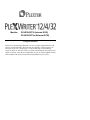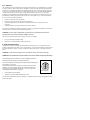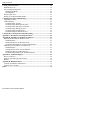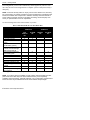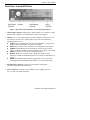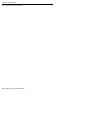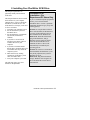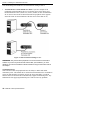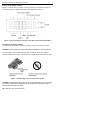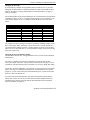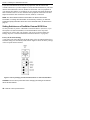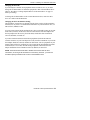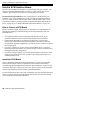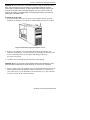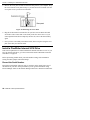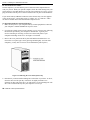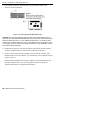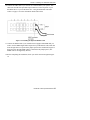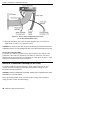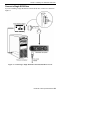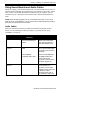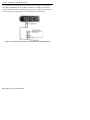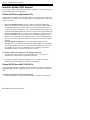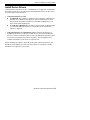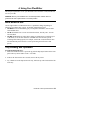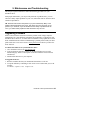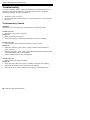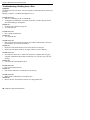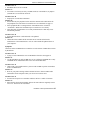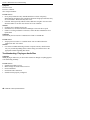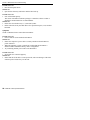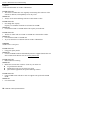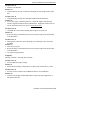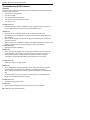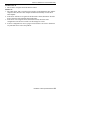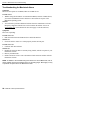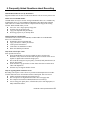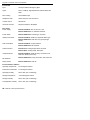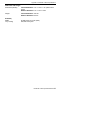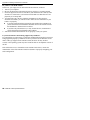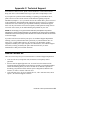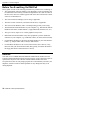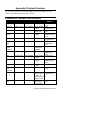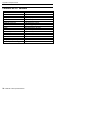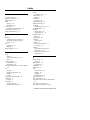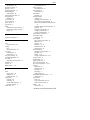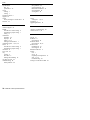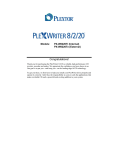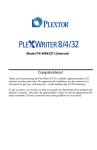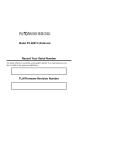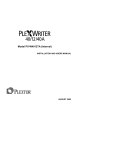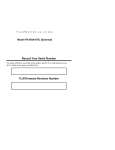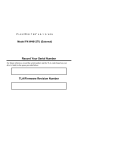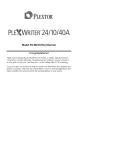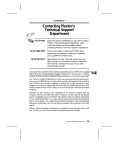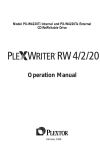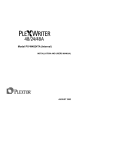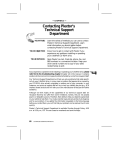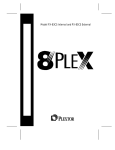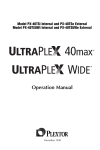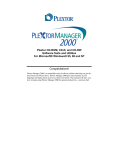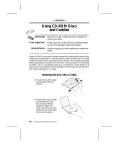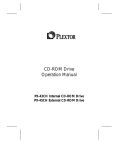Download Plextor PlexWriter RW 12/4/32 Burner
Transcript
Models: PX-W12432TSi (Internal SCSI) PX-W12432TSe (External SCSI) Congratulations! Thank you for purchasing the PlexWriter 12/4/32, a reliable, high-performance CD rewriter, recorder and reader. We appreciate the confidence you have shown in us. Our goal is to put you—and keep you—on the leading edge of CD technology. To get you there, we first have to help you install your PlexWriter drive properly and operate it correctly. After that, the responsibility is yours to seek the applications that make rewritable CD such a powerful and exciting addition to your system. FCC NOTICE This equipment has been tested and found to comply with the limits for a Class B digital device, pursuant to Part 15 of the FCC Rules. These limits are designed to provide reasonable protection against harmful interference in a residential installation. This equipment generates, uses, and can radiate radio frequency energy, and, if not installed and used in accordance with the instructions, may cause harmful interference to radio communications. However, there is no guarantee interference will not occur in a particular installation. If this equipment causes harmful interference to radio or television reception, which can be determined by turning the equipment off and on, the user is encouraged to try to correct the interference by one or more of the following measures: • • • • Reorient or relocate the receiving antenna. Increase the separation between the equipment and receiver. Connect the equipment into an outlet on a circuit different from that to which the receiver is connected. Consult the dealer or an experienced radio/TV technician for help. Any changes or modifications should be approved by the party responsible for compliance of FCC Rules; otherwise, the user loses authority to operate the equipment. CAUTION: Use of controls or adjustments or performance of procedures other than those specified herein may result in hazardous radiation exposure. The laser beam emitted from the optical pickup is invisible. Accordingly: • • Do not open the optical pickup housing. Obtain service only from Plextor-authorized personnel. LASER INFORMATION These products have been designed and manufactured according to IEC 825-1 on the Safety of Laser products. This product comes under “Class 1 Laser Products.” A Laser Caution Marking is attached on the top of the internal drive model: “Caution: Invisible laser radiation when open. Avoid direct exposure to beam.” CAUTION: To disconnect the CD drive from an electrical current, pull out the power plug. VORSICHT: DIE TRENNUNG VOM NETZ ERFOLGT DURCH ZIEHEN DES NETZSTECKERS. Zur Einhaltung der Funk-Entstörung von nicht selbständig betreibbaren Hochfrequenzgeräten (periphere Anlagenkomponenten). Dieses Gerät entspricht als Einzelgerät den Funk-Entstöranforderungen der Postverfügung Nr. 243/1991. Wird das Gerät innerhalb einer Anlage zusammen mit anderen Geräten betrieben, so muss bei Inanspruchnahme der “Allgemeinen (Betriebs-) genehmigung” nach der BMPT-AmtsblVfg Nr. 243/1991 die gesamte Anlage folgenden Richtlinien entsprechen: • • ÜG-Vfg.243 Grenzwertklasse B der EN55022 Auflagen nach § 2 der BMPT-AmtsblVfg 243/1991 Dies ist bei der Zusammensetzung einer Anlage (z.B. Computersystem) aus nur einzeln geprüften Geräten nicht immer erfüllt. Table of Contents 1. Getting Started ................................................................................................. 1 About this Manual.............................................................................................. 1 Meet Your PlexWriter 12/4/32........................................................................... 1 What the PlexWriter 12/4/32 Does ................................................................ 1 What You Can Do with the PlexWriter 12/4/32 ............................................ 2 Save Your Box!.............................................................................................. 3 What’s in the Box .............................................................................................. 3 PlexWriter Drive Features and Controls ............................................................ 5 Front Panel—Internal Drive........................................................................... 5 Front Panel—External Drive.......................................................................... 5 Rear Panel—Internal SCSI Drive .................................................................. 7 Rear Panel—External SCSI Drive ................................................................. 8 About Mastering Software ................................................................................. 9 Precautions ......................................................................................................... 9 2. Installing Your PlexWriter SCSI Drive ......................................................... 11 Quickstart SCSI Installation—For Experienced PC Users Only.................... 11 Set SCSI Drive Switches or Jumpers ................................................................. 12 Do I Have to Change My PlexWriter’s SCSI ID Number?............................ 12 Do I Have to Change My PlexWriter’s SCSI Termination Setting? .............. 13 Do I Have to Change Other PlexWriter SCSI Settings? ................................ 15 Setting Jumpers on a PlexWriter Internal SCSI Drive ................................... 15 Setting Switches on a PlexWriter External SCSI Drive ................................. 18 Install a SCSI Interface Board............................................................................ 20 How to Choose a SCSI Board........................................................................ 20 Install the SCSI Board.................................................................................... 20 Install a PlexWriter Internal SCSI Drive............................................................ 22 Record the Serial Number .............................................................................. 22 Mount the PlexWriter Internal SCSI Drive .................................................... 23 Install a PlexWriter External SCSI Drive........................................................... 28 Connect a Single SCSI Drive ......................................................................... 29 Connect Multiple SCSI Drives....................................................................... 30 Using Sound Boards and Audio Cables ............................................................. 31 Audio Cables.................................................................................................. 31 3. Installing and Using Software ......................................................................... 33 Quick Installation in Windows 95/98................................................................. 33 Install or Update SCSI Support.......................................................................... 34 Plextor SCSI Drive with Software Kit ........................................................... 34 Plextor SCSI Drive with PCI SCSI Kit .......................................................... 34 Install Device Drivers ........................................................................................ 35 Install Plextor Applications Software ................................................................ 36 Plextor Manager 2000 .................................................................................... 36 CD Res-Q....................................................................................................... 36 Other Applications Software.............................................................................. 37 PlexWriter 12/4/32 Operation Manual iii Table of Contents 4. Using Your PlexWriter .................................................................................... 39 What Media to Use............................................................................................. 39 Tray Loading and Operation .............................................................................. 39 Handling CD Media ....................................................................................... 40 Cleaning Discs ............................................................................................... 40 Playing Audio CDs ............................................................................................ 41 Writing to CD-R and CD-RW Media................................................................. 42 5. Maintenance and Troubleshooting ................................................................. 43 Upgrading Firmware .......................................................................................... 43 Troubleshooting ................................................................................................. 44 Troubleshooting: General............................................................................... 44 Troubleshooting: Reading from a Disc .......................................................... 46 Troubleshooting: Playing an Audio Disc ....................................................... 48 Troubleshooting: Writing to Discs ................................................................. 49 Troubleshooting SCSI Problems .................................................................... 54 Troubleshooting for Macintosh Users ............................................................ 56 6. Frequently Asked Questions about Recording .............................................. 57 Appendix A: PlexWriter 12/4/32 Specifications ................................................ 59 Appendix B: Installing a SCSI Drive in Windows............................................. 63 Installing SCSI Drivers in Windows 95/98 ........................................................ 63 Install Hardware ............................................................................................. 63 Install SCSI Drivers for Windows 95/98........................................................ 63 Troubleshooting Windows 95/98 SCSI Installations ..................................... 64 Installation of a SCSI Drive in Windows NT..................................................... 67 Install Hardware ............................................................................................. 67 Getting NT Drivers for Your SCSI Board...................................................... 67 Install SCSI Drivers for Windows NT ........................................................... 67 Troubleshooting Windows NT SCSI Installations ......................................... 68 Appendix C: Technical Support ......................................................................... 69 How to Contact Us ............................................................................................. 69 Before You E-mail/Log On/FAX/Call ............................................................... 70 Returns ............................................................................................................... 70 Appendix D: Helpful Contacts ............................................................................ 71 Contacts for Hardware and Software ................................................................. 71 Contacts for PC Vendors.................................................................................... 72 Index...................................................................................................................... 73 iv PlexWriter 12/4/32 Operation Manual 1. Getting Started This manual explains how to install and use your internal or external SCSI PlexWriter 12/4/32 drive. For those of you with PCs, the installation process may seem a bit complicated (Mac people have it easy). Fear not. We have successfully walked through the installation process with millions of customers who previously had lived in mortal terror of the innards of their computer. About this Manual Please read this manual carefully and keep it handy for easy reference. Use the manual for installation, operation and troubleshooting. See your dealer or call Plextor’s Technical Support Department should your drive require repair or service. In this manual you should find all the information you need to successfully install, operate and troubleshoot your drive. If you run into a problem that doesn’t seem to be covered, however, please contact us. (See “Appendix C: Technical Support” for the different ways you can contact us). You will be connected to our friendly, helpful tech support staff, engineers who know their stuff. What might seem like an uncooperative drive to you could very well be a 30-second fix to them. But we will never know unless you contact us. Meet Your PlexWriter 12/4/32 The PlexWriter 12/4/32 is a CD-ReWritable drive that provides professional quality CD performance for writing, rewriting and reading. It is available as an internal or external drive, and is available for computers with a internal or external SCSI interface. What the PlexWriter 12/4/32 Does The PlexWriter 12/4/32 writes to CD-R (recordable CD) media at up to 12X speed or to CD-RW (rewritable CD) media at up to 4X speed. It reads all CD-ROM and CD-R media at a maximum of 32X speed with an average access time of 160 milliseconds. Maximum read speed of CD-RW media is 20X. Reliable writing is virtually guaranteed, thanks to unique circuitry that automatically detects the type of media being recorded and adjusts the PlexWriter 12/4/32 to provide the optimum laser power and length of burn. The PlexWriter 12/4/32 has an interface that supports SCSI commands, including special commands for CD-R. The PlexWriter 12/4/32 is fully MMC-compliant, supporting writing features such as Disc-at-Once, Track-at-Once and Session-at-Once, as well as variable and fixed packet writing. It also supports the UDF file system implemented through packet writing. PlexWriter 12/4/32 Operation Manual 1 Section 1. Getting Started The PlexWriter 12/4/32 supports running OPC and is compatible with Windows Plug and Play. Flash memory allows upgrading the PlexWriter 12/4/32 to the latest firmware revision (available from the Plextor web site) without opening the drive. Plextor backs up this remarkable drive with a one-year full warranty on parts and labor, and unlimited toll-free tech support. What You Can Do with the PlexWriter 12/4/32 Just look at some of the things you can do with your PlexWriter 12/4/32: • Record data or audio onto writable or rewritable CD media. • Play music CDs. • Save photos and other images on rewritable or writable CDs. • Create a “CD sneakernet” to share information with colleagues—just use software such as Adaptec DirectCD to Drag and Drop files onto CD-R or CD-RW media, then continue adding files and sharing the same CD disc. • Archive images and video to CD. • Master new software programs on CD. • Periodically back up your computer’s hard disk, including operating system, hardware configuration, registry, program files and data. Plextor’s CD Res-Q™ software makes this easy! You can even make a bootable CD. Information on CD Res-Q can also be found at http://www.plextor.com/cdresq.htm. Get CD Res-Q Directly from Plextor! If your drive’s bundle doesn’t include CD Res-Q, this software is available for purchase directly from Plextor. To purchase CD Res-Q by phone, please call us at 408-980-1838 ext. 4. To purchase CD Res-Q by email, send your request to [email protected]. Type: CD RES-Q REQUEST in the subject line. You will also need to include the serial number of your drive. 2 PlexWriter 12/4/32 Operation Manual Section 1. Getting Started What’s in the Box What you find in your Plextor box depends on what the company that sold you the box put in—or took out—while the Plextor drive was in their possession. Plextor currently sells its PlexWriter 12/4/32 drive in these configurations: • Internal SCSI drive with software kit • Internal SCSI drive with SCSI kit • External SCSI drive with software kit • External SCSI drive with SCSI kit • Drive with Software Kit: Includes the PlexWriter drive with CD-R and CD-RW media and bundled software, such as: CD-mastering software for PC Packet writing software CD Res-Q™, Plextor’s own software for hard disk backup and disaster recovery Plextor Manager 2000, Plextor’s software suite for getting the best performance from your PlexWriter drive, especially with audio applications Other utilities, which we’ll add as needed • Drive with PCI SCSI Kit: Includes the PlexWriter drive, the CD-R and CD-RW media and software listed above, and the following: SCSI interface board SCSI cable Audio cables for sound board Save Your Box! Be sure to save the box after you have installed your PlexWriter drive. The box and its packaging material were designed and drop tested to ensure your PlexWriter can endure rough treatment and still arrive in working order. Please save the tray insert that was used to protect the delicate internal components during shipping. Should you need to ship the PlexWriter, it should be placed on the tray inside the drive. We hope you will never have to ship your drive back to us. If you do, however, it’s best to send it packaged in the original box. Some of our customers have not held on to their boxes and have had to resort to less-than-secure methods to get drives back to us. We cannot assume liability for any damage your drive sustains during shipment. Therefore, please ship your drive in the safest manner possible. Before shipping your drive, refer to the Plextor web site for pointers. The web site is at: http://www.plextor.com If you did not receive a box (for example, your drive came pre-installed in a computer), we recommend you pay a packaging store (such as Mail Boxes Etc.) to ship your drive. If you don’t have a packaging store in your area, ask our Technical Support Department for packaging pointers when you call to get an RMA number before returning any drive. PlexWriter 12/4/32 Operation Manual 3 Section 1. Getting Started The configuration you received is indicated by stickers applied to your box. Your drive may also have been integrated into a computer system or subsystem sold by a third party. NOTE: Look at the security sticker on top of your box. If the sticker is cut, there may be a good reason; for example, a dealer may have purchased one configuration from Plextor, then added other components or software. Carefully check the contents to ensure nothing has been removed. If something is missing, contact the party from whom you purchased the box for an explanation. Use the following table to check the contents of your box: Here’s What Should Be In Your PlexWriter Box Item CD-RW drive 4 mounting screws Approved CD-RW media (1 piece) Approved CD-R media (1 piece) Plextor CD with bundled software, Plextor Manager 2000, and CD Res-Q SCSI interface board and quick install guide* Audio cable* Power cable SCSI cable* Plextor operation manual Warranty registration card Plextor Manager 2000 manual CD Res-Q manual Extra jumpers for setting drive switches PX-W12432T Internal SCSI Drive Drive Drive with with PCI SCSI Software Kit Kit X X X X X X PX-W12432T External SCSI Drive Drive with Drive with Software PCI SCSI Kit Kit X X X X X X X X X X X X X X X (2) X X X X (1) X X X X X X X X X X X X X X X X X X X * See Appendix D for locations to purchase additional or replacement accessories. NOTE: If your drive came pre-installed, the rails, cables, interface boards and other parts shown in the table may have been installed and may not be separately available. Other accessories, especially software, may not have been purchased from Plextor and thus may be different from those sold in Plextor retail packages. 4 PlexWriter 12/4/32 Operation Manual Section 1. Getting Started PlexWriter Drive Features and Controls Before proceeding, become familiar with the controls and features of your PlexWriter drive. Match the parts of your drive to the illustrations below. Front Panel—Internal Drive Figure 1: Front Panel of the PlexWriter 12/4/32 Internal Drive Front Panel—External Drive Figure 2: Front Panel of the PlexWriter 12/4/32 External Drive PlexWriter 12/4/32 Operation Manual 5 Section 1. Getting Started • Tray front door: Attached to tray drawer. • Headphone jack: Stereo mini-jack for headphones and powered speakers. • Volume control: Controls volume of headphone jack. This control has no effect on the rear panel audio outputs. • Emergency eject hole: Insert emergency eject stick, paper clip, or other thin, rigid object to eject tray if automatic eject button does not work. Turn OFF power before using this feature. • DISC indicator: Green when disc is in the drive and power is ON. • ON/READ indicator: Green when power is ON and no disc is in drive. Green flashing when disc is being accessed. • WRITE L indicator: Orange when recording CD-R discs at 2X, 4X, or 8X speed. • WRITE H indicator: Orange when recording CD-R discs at 12X speed. Both WRITE H and WRITE L indicators are turned on (orange) when recording CD-RW discs at 4X or 2X speed. • CD-Audio play/skip forward button: With an audio CD in the drive, push once to put the drive in CD-Audio play mode. Push button once during CD play mode to skip tracks. Push and hold down this button more than one second to fast forward. • Stop/Eject button: Push to eject tray. During CD play mode, press once to stop playback; press twice to eject the disc. • Power switch (external drive): To turn power the drive’s power ON or OFF. 6 PlexWriter 12/4/32 Operation Manual Section 1. Getting Started Rear Panel—Internal SCSI Drive Figure 3: Rear Panel of the PlexWriter 12/4/32 Internal SCSI Drive • Audio output connector: Outputs stereo analog signal. Use to connect to sound board or audio amplifier. Use standard MPC-3 type, 4-pin connector. • Jumpers: Use to select SCSI ID, parity, SCSI termination, or block size. Leave these jumpers at their factory settings unless one or more of the following situations pertains to you: SCSI ID: If you are using more than one SCSI peripheral, you may have to change your SCSI ID number; see page 12 for details. PRTY: Parity. In some cases, you may need to turn parity off; see page 15. TERM: SCSI termination. In some situations, you may need to set this jumper to turn the PlexWriter’s SCSI termination off; see page 13 for details. TEST: For factory use only. Do not change this setting. BLOCK: Block size. You may need to change this setting if you are working in a UNIX environment and want to boot from your PlexWriter; see page 15. SPDIF: Sony/Philips digital interface (digital audio out). If your sound board supports the Sony/Philips digital interface, you can connect it here. • SCSI interface connector: Connects to SCSI interface board using 50-pin-to-50-pin flat ribbon SCSI cable. • Power connector: Connects to your computer’s power supply to provide DC +5V and +12V to the PlexWriter. PlexWriter 12/4/32 Operation Manual 7 Section 1. Getting Started Rear Panel—External SCSI Drive Figure 4: Rear Panel of the PlexWriter 12/4/32 External SCSI Drive • AC power input: Use the power cord supplied with your drive. • SCSI ID dial: Use this dial to designate SCSI ID numbers. Rotate the dial to change the number. If you are using more than one SCSI peripheral, you may need to change your SCSI ID number; see page 12. • DIP switches: Use to select parity, SCSI termination or block size. Leave these switches at their factory settings unless one or more of the following situations pertains to you: PRTY: Parity. In some cases, you may need to turn parity off; see page 15. TERM: SCSI termination. In some situations, you may need to set this jumper to turn the PlexWriter’s SCSI termination off; see page 13 for details. TEST: For factory use only. Do not change this setting. BLOCK: Block size. You may need to change this setting if you are working in a UNIX environment and want to boot from your PlexWriter; see page 15. • Audio output connectors: Output stereo analog signal. Use to connect to sound board or audio amplifier. Use standard RCA jack connectors. • SCSI-In and SCSI-Out interface connectors: Use one connector to link your PlexWriter to your SCSI interface board. Use the other to link your PlexWriter to another SCSI peripheral in a chain; see page 30. You may use either connector for either purpose. 8 PlexWriter 12/4/32 Operation Manual Section 1. Getting Started About Mastering Software In order to create CD-R and CD-RW discs you will need to have mastering software installed on your computer system. You can check our web site (www.plextor.com) for an updated list of software that supports your drive. We provide mastering software kits in retail packaging for your convenience. Precautions Like the rest of your computer system, your PlexWriter requires reasonable care in its installation and use. • Do not put your computer monitor (or anything weighing more than 30 lbs.) on top of a PlexWriter external drive. • Keep the area around your drive clean from dust, smoke, and other contaminants. • Use a soft, dust-free cloth for cleaning your drive. Do not allow moisture or liquids, including water or cleaning fluids, to touch the drive. Thinner, benzene, or alcohol-based solvents can mar your drive’s surface. • Do not drop or jolt the drive. • Do not attempt to open the drive and service it yourself. Removing the cover may expose you to harmful electrical voltages or the laser beam. For your safety, entrust service to Plextor-authorized service personnel only. • Keep your CD discs free of dirt or other contaminants, by storing them in jewel cases. Use only industry-standard discs. Do not insert dirty, warped, poorly balanced, or cracked discs into the drive. • Do not clean discs using a circular motion. Instead, use a radial motion: start at the center of the disc and proceed to the outer edge. CAUTION: Install your PlexWriter horizontally. Plextor does not guarantee the drive’s performance in a vertical position. PlexWriter 12/4/32 Operation Manual 9 Section 1. Getting Started This page intentionally left blank. 10 PlexWriter 12/4/32 Operation Manual 2. Installing Your PlexWriter SCSI Drive This chapter explains how to physically install your PlexWriter SCSI drive. This chapter illustrates how to install the SCSI drive in your computer (internal drive), or how to attach the PlexWriter (external drive) to the SCSI interface. The steps you’ll need to do are as follows: 1. Turn OFF your computer system. 2. Set the SCSI ID for your new PlexWriter drive. 3. Set the PlexWriter’s termination. (By default, termination is enabled.) 4. If you have a new PCI SCSI interface board, insert it into an available PCI slot in your computer. 5. If you have an internal model Plextor drive, mount the drive into an available drive bay inside the computer system. 6. Make all necessary cabling connections: SCSI cable, power cable, and audio cable. 7. Turn your computer system ON. The following pages give more details for this procedure. Quickstart SCSI Installation—For Experienced PC Users Only If you’ve installed computer peripherals before, you’re in luck with the PlexWriter drive. Use this “quickstart” installation designed to get you up and running quickly. Scenario 1: You purchased a Plextor Drive with SCSI Kit, the PlexWriter is your only SCSI peripheral, and you have Windows 95 or Windows 98. What to do: Install the SCSI board, plug in the PlexWriter, and go. Windows will recognize the board. After the SCSI board drivers are installed, the drive’s drivers will automatically be installed by the operating system. Scenario 2: You have a SCAM SCSI board installed, the PlexWriter is your only SCSI peripheral, and you have Windows 95 or 98. What to do: Plug in the PlexWriter, and go. Windows will recognize the drive and install the correct drivers automatically. PlexWriter 12/4/32 Operation Manual 11 Section 2. Installing Your PlexWriter SCSI Drive Set SCSI Drive Switches or Jumpers Quickstart Installation (Continued) Your PlexWriter SCSI drive needs to be flexible enough to work with the variety of computer systems and a number of other SCSI peripherals. To provide this flexibility, Plextor lets you specify the drive’s settings before it is installed. On an internal SCSI drive, you determine settings by the position of jumpers on the jumper block at the rear of the drive. On an external drive, you determine settings by the position of DIP switches and the rotary dial on the rear panel of the drive. Scenario 3: You have a SCSI board that is not Plug and Play/SCAM-capable, and you have Windows 95 or 98. What to do: Set a unique SCSI ID number for the PlexWriter, and make sure all other peripherals have their own SCSI numbers. Set the termination of each peripheral OFF; except set the termination of the last peripheral devices on each side of the chain to ON. Your drive ships from our factory with its jumpers, switches, and/or dial set to work in the most commonly found environment. You should leave those switches and jumpers at their factory settings, unless: 1) you plan to use another SCSI peripheral (e.g., CD-ROM, hard disk, scanner) with your computer system in addition to your PlexWriter; or 2) you find it necessary to change the block size setting (most likely in an older UNIX system). Other scenarios, or if you have problems: Better take a closer look at this chapter and at “Appendix B: Installing a SCSI Drive in Windows.” Do I Have to Change My PlexWriter’s SCSI ID Number? Your PlexWriter SCSI drive is shipped from the factory with its SCSI ID number set to 4. The SCSI interface lets you chain several SCSI peripheral devices to a single SCSI interface board, or to the SCSI port of an Apple computer, with no loss of performance. NOTE: The cable length of all SCSI chain cables should not exceed 1.5 meters. However, each peripheral must have a unique SCSI ID number—your PlexWriter can have any of 8 numbers (0-7). SCSI ID 7 is typically reserved by the SCSI interface board. 12 PlexWriter 12/4/32 Operation Manual Section 2. Installing Your PlexWriter SCSI Drive You probably don’t need to physically set the SCSI ID if: • Your PlexWriter drive is the only SCSI peripheral: In this case, don’t change the SCSI ID. Leave it set to the original factory setting of 4. • You have a PlexWriter Drive with PCI SCSI Kit: If you bought a Plextor kit with a SCSI interface board, both the drive and the board are SCAM-compliant. This means each time you turn on your computer, the SCSI interface board will detect whether there is SCSI ID conflict between multiple devices. Because your PlexWriter also supports SCAM, the drive automatically resets its SCSI ID internally to avoid any conflict with other devices. (This overrides any hardware settings.) So you don’t have to worry about setting SCSI ID numbers. • You have a SCAM-compliant SCSI board: Your Plextor drive is also SCAMcompliant, so if you have Windows 95 or 98, you don’t have to worry about setting SCSI ID numbers. You may have to physically set the SCSI ID if you have more than one SCSI peripheral device and: • Your SCSI board is not SCAM-compliant: If you separately purchased or already own a SCSI interface board, it may not be SCAM-compliant. In this case, you should determine the SCSI IDs of all peripheral devices and change the PlexWriter’s ID to a unique number. • You don’t know if your SCSI board is SCAM-compliant: In this case, to be on the safe side, determine the SCSI IDs of all peripheral devices and change the PlexWriter’s ID to a unique number. • You may have an older driver: Since SCAM was not a requirement when Plugand-Play specifications were written, original Windows 95 CDs may not include a SCAM-compliant driver for your SCSI interface board. In this case, you should determine the SCSI IDs of all peripheral devices and change the PlexWriter’s ID to a unique number. Do I Have to Change My PlexWriter’s SCSI Termination Setting? The PlexWriter is shipped from the factory with its SCSI termination set ON. You can leave the PlexWriter’s SCSI termination setting to ON if: • Your PlexWriter drive is the only SCSI peripheral: In this case, don’t change the SCSI termination setting. Leave it set to the original factory setting of ON. • Your PlexWriter drive is the last peripheral in a chain: If you are using multiple SCSI peripherals with your computer and the PlexWriter is positioned as the last peripheral in a chain, don’t change the PlexWriter’s termination setting. Leave it set to ON. NOTE: The PlexWriter uses active termination. PlexWriter 12/4/32 Operation Manual 13 Section 2. Installing Your PlexWriter SCSI Drive You should change the PlexWriter’s SCSI termination setting to OFF if: • Your PlexWriter is in the middle of a chain: If you have multiple SCSI peripherals and the PlexWriter drive is not the last device in the chain, set its SCSI termination to OFF. (In this case, remove, disable, or turn off termination for all devices between the SCSI board and the last peripheral on the opposite end of the chain. Set the termination of the last device in the chain to on.) Figure 5: What Termination Settings to Use REMEMBER: Only the last SCSI peripheral in the chain should have termination enabled. If you have any SCSI devices chained after your PlexWriter, you must disable or turn OFF the PlexWriter’s SCSI termination using the instructions later in this chapter. Termination Power Some interface boards and peripherals have the ability to disable and enable termination power. This should not be confused with termination itself. Termination power can and should be provided by at least one device attached to your SCSI interface board. Your Plextor drive automatically supplies termination power. Any additional devices supplying termination power will not cause any problems. 14 PlexWriter 12/4/32 Operation Manual Section 2. Installing Your PlexWriter SCSI Drive Do I Have to Change Other PlexWriter SCSI Settings? You probably won’t have to change any of the other settings on your PlexWriter SCSI drive’s switches or jumpers. Use this table to help decide. SCSI Switch or Jumper Setting PRTY Where to Set It Parity setting. Leave this ON. The parity check provided by the ON setting enhances the reliability of the SCSI bus. Set to OFF only if your computer system or SCSI interface board specifically requests that parity be disabled. TERM Termination setting. This enables or disables (turns ON or OFF) SCSI termination. Factory setting is enabled (ON). See page 13 for an explanation of SCSI termination and to determine if you need to change this setting. TEST Leave this OFF. It is for factory use only. BLOCK Block size. Leave this OFF, unless you are working in a UNIX environment and want to boot from your PlexWriter drive. If so, set this switch/jumper ON. SPDIF Sony/Phillips Digital Interface Format (digital audio out). If your sound board supports SPDIF or Digital In, use an SPDIF cable (not supplied) to connect it to these pins. Setting Jumpers on a PlexWriter Internal SCSI Drive Use this procedure if you have a PlexWriter internal SCSI drive. (However, if you already have a SCSI board installed, an internal PlexWriter is the only SCSI peripheral you will use with your computer, and you do not need to change any settings, skip now to “Install a PlexWriter Internal SCSI Drive” on page 22.) PlexWriter 12/4/32 Operation Manual 15 Section 2. Installing Your PlexWriter SCSI Drive Factory SCSI Jumper Settings Figure 6 shows the factory settings of the SCSI jumpers. The functions shown are ON if the jumpers are installed and OFF if the jumpers are removed. Figure 6: Factory Settings for Jumpers at the Rear of the Internal SCSI Drive Changing SCSI Jumper Settings To remove a jumper, pull it off with your fingers or a pair of needle-nose pliers. CAUTION: Ensure power to the drive is OFF before installing or removing jumpers. To add a jumper, push it onto the jumper pins. In addition to the three jumpers already installed at the factory, extra jumpers are supplied with the PlexWriter drive. Figure 7: Install Jumpers Across Vertical Pairs of Pins CAUTION: Install jumpers across each pin as shown (vertically). Do not connect one pin switch to another by installing the jumpers lengthwise (horizontally). Doing so could result in damage to the drive. 16 PlexWriter 12/4/32 Operation Manual Section 2. Installing Your PlexWriter SCSI Drive Changing the SCSI ID If you already have another SCSI peripheral whose SCSI ID is set to 4, you must change the SCSI ID number of either that peripheral or that of the PlexWriter drive. (But see “Do I Have to Change My PlexWriter’s SCSI ID Number?” on page 12 before proceeding.) The SCSI ID number of the internal PlexWriter drive is determined by the placement of jumpers on Pins 1, 2, and 3. (To find the location of Pin 1, Pin 2, and Pin 3, refer to the jumper diagram above.) To change the SCSI ID number, follow the chart below. SCSI ID Number 0 1 2 3 4 (Factory setting) 5 6 7 Pin 1 OFF ON OFF ON OFF ON OFF ON Jumper Installed Across Pin 2 Pin 3 OFF OFF OFF OFF ON OFF ON OFF OFF ON OFF ON ON ON ON ON For example, the factory setting for SCSI ID 4 is made by installing a jumper across Pin 3 of the jumper block, leaving Pin 1 and 2 uncovered. To set the SCSI ID at 3, you would install a jumper across Pin 1, another jumper across Pin 2, leaving Pin 3 uncovered. To set the SCSI ID at 2, you would install a jumper across Pin 2, leaving Pins 1 and 3 uncovered. Changing the SCSI Termination Setting The PlexWriter internal drive is shipped from the factory with its SCSI termination enabled (ON). If you have to disable (turn OFF) SCSI termination on your PlexWriter drive, remove the jumper from Pin 5. Factory setting is enabled (ON). See page 12 for an explanation of SCSI termination and to determine if you need to change this setting. If your drive is already installed in your computer, be sure to turn off your computer before removing (or reinstalling) the jumpers. We recommend that you retain the jumpers so you can reinsert them onto the termination pins if you later need to turn the drive’s SCSI termination ON. If you have internal SCSI peripherals only, then you should be using an internal ribbon cable. In this case, all devices between the SCSI host adapter and the last peripheral on the opposite end of the ribbon cable should have their termination removed, disabled, or turned off. PlexWriter 12/4/32 Operation Manual 17 Section 2. Installing Your PlexWriter SCSI Drive If you have both internal and external SCSI peripherals (both the internal and external connectors of your host adapter are used), then the termination of your SCSI interface board should be removed, disabled or turned OFF. The last peripheral on your internal cable and the last peripheral on your external SCSI chain should retain their termination (have it set ON). All other SCSI peripherals connected to the host adapter should have their termination removed, disabled, or turned off. NOTE: The SCSI interface board that is bundled in the Plextor kits has Auto Termination, so turning off its termination is unnecessary. However, you still must sometimes specify termination ON or OFF on the PlexWriter drive, as discussed on page 13. Setting Switches on a PlexWriter External SCSI Drive Use this procedure if you have a PlexWriter external SCSI drive. (However, if you already have a SCSI board installed, an external PlexWriter is the only SCSI peripheral you will use with your computer, and you do not need to change any settings, skip now to “Install a PlexWriter External SCSI Drive” on page 28.) Factory SCSI Switch Settings A rear-panel rotary dial controls the SCSI ID setting of the external PlexWriter drive, and other settings are controlled by DIP switches. Figure 8 shows the factory settings of the rear-panel dial and switches. Figure 8: Factory Settings for Dial and DIP Switches on External SCSI Drive CAUTION: Turn the drive’s power OFF before changing the setting of the SCSI ID dial or the DIP switches. 18 PlexWriter 12/4/32 Operation Manual Section 2. Installing Your PlexWriter SCSI Drive Changing the SCSI ID If you already have another SCSI peripheral whose SCSI ID is set to 4, you must change the SCSI ID number of either that peripheral or that of the PlexWriter drive. (But see “Do I Have to Change My PlexWriter’s SCSI ID Number?” on page 12 before proceeding.) To change the SCSI ID number of the external PlexWriter drive, rotate the dial’s arrow to a different SCSI ID number. Changing the SCSI Termination Setting The PlexWriter external drive is shipped from the factory with its SCSI termination enabled (ON). If you have to disable SCSI termination on your PlexWriter drive, set DIP switch 2 (TERM) to OFF. If you are using external SCSI peripherals only, then you should be using an external SCSI cable (or cables). In this case, all devices between the SCSI host adapter and the last peripheral on the end of your SCSI chain, should have their termination removed, disabled, or turned off. If you have both internal and external SCSI peripherals (both the internal and external connectors of your host adapter are used), then the termination of your SCSI host adapter should be removed, disabled or turned OFF. The last peripheral on your internal cable and the last peripheral on your external SCSI chain should retain their termination (have it set ON). All other SCSI peripherals connected to the host adapter should have their termination removed, disabled, or turned off. NOTE: The SCSI interface board that is bundled in the Plextor kits has Auto Termination, so turning off its termination is unnecessary. However, you still must sometimes specify termination ON or OFF on the PlexWriter drive. PlexWriter 12/4/32 Operation Manual 19 Section 2. Installing Your PlexWriter SCSI Drive Install a SCSI Interface Board By itself, your PlexWriter is incapable of communicating with your computer. You must use a hardware link that enables your drive to “talk” with the rest of your computer. The PlexWriter SCSI drive uses a SCSI interface as its link. SCSI board already installed? Even if you already have a SCSI board in your computer, it may not be adequate for use with your high-performance PlexWriter drive. See “How to Choose a SCSI Board” below for more details. Then, if your SCSI board is suitable, you can go directly to “Install a PlexWriter Internal SCSI Drive” on page 22; or to “Install a PlexWriter External SCSI Drive” on page 28. How to Choose a SCSI Board Plextor’s technical support engineers have developed these recommendations for choosing and installing a SCSI board that gives the best performance with your PlexWriter drive: • Use a high performance PCI bus-mastering SCSI interface board. (If you purchased a PlexWriter Drive with PCI SCSI Kit, this board is included.) • Connecting the PlexWriter to a parallel-to-SCSI interface, or to the SCSI interface on a sound board will slow the PlexWriter’s performance and is not recommended. With this configuration, you will not be able to achieve maximum rated writing speed. • If you have a desktop PC, do not connect your PlexWriter drive to a non-busmastering interface board (PIO). You will not be able to achieve maximum rated writing speed with this configuration. • If you have a laptop computer, you can use a PIO PCMCIA card; however, these cards can write at 4X speed at best. To achieve full writing performance, use a CardBus PCMCIA card. Install the SCSI Board This is a PlexWriter installation and operation manual—it is not a SCSI interface board operation manual. Unless you purchased a SCSI interface board (and its accompanying manual) bundled in the same box with a PlexWriter, we have no way of knowing which type of board you elect to use. There are dozens of SCSI interface boards on the market, and each is installed somewhat differently. Use the instructions for this section only as guidelines. For more detailed instructions on how to properly install your SCSI interface board, refer to the operation manual you received when you purchased the board. 20 PlexWriter 12/4/32 Operation Manual Section 2. Installing Your PlexWriter SCSI Drive CAUTION: Be very careful not to cause static electricity. Static electricity is a silent killer. Just a small jolt to one of the chips on your interface board may render it useless with no apparent damage. To guard against static electricity, position your computer in a location without a carpet underfoot. Also, use common sense—for example, don’t walk on a carpeted floor in stocking feet just before you install your SCSI board or PlexWriter drive. To install the SCSI board: 1. Before proceeding, make sure the power to your computer and any external peripherals is OFF and your computer is UNPLUGGED from its power source. Figure 9: Removing a Typical Computer’s Cover 2. Remove your computer’s cover, following the directions provided by your computer’s manufacturer. Typically, this involves loosening or removing several screws on the back panel of your computer and sliding off the cover. See Figure 9 for details. 3. Carefully remove the SCSI interface board from its packaging. CAUTION: Before you remove the SCSI interface board from its packaging, touch a grounded object to discharge any static electricity you may have on your body. 4. Select a vacant slot in your computer where you will install the board (refer to the manual packaged with your interface board for instructions as to which slot in your system to use). If your PlexWriter is an internal drive, try to pick a slot that is closest to where the drive will be installed. PlexWriter 12/4/32 Operation Manual 21 Section 2. Installing Your PlexWriter SCSI Drive 5. Remove the cover plate for this slot from the back panel of your computer. Keep the screw from the cover plate nearby, as you will need it in a moment. Save the cover plate in case you need it at a later date. Figure 10: Removing the Cover Plate 6. Plug the SCSI interface board into the slot you have selected. Rock the board from end to end to ensure that it seats firmly in the slot. Don’t force it. If you cannot push the board down completely into the slot, remove the board and try again. 7. Once you have successfully inserted the board, fasten it in place using the cover plate screw that you removed earlier. Install a PlexWriter Internal SCSI Drive This section explains how to install a PlexWriter internal SCSI drive in a PC. If you have an external SCSI drive, go to the section titled “Install a PlexWriter External SCSI Drive” on page 28. Before proceeding, double-check your SCSI number setting, SCSI termination setting, and other jumper-controlled settings. Record the Serial Number Record the serial number and TLA code of your drive on the inside front cover of this manual. If your drive came preinstalled, you can get this information using Plextor Manager 2000. See the Plextor Manager 2000 user’s manual for instructions. 22 PlexWriter 12/4/32 Operation Manual Section 2. Installing Your PlexWriter SCSI Drive Mount the PlexWriter Internal SCSI Drive You can mount your internal PlexWriter drive in any available bay. You must remove the small panel that covers the bay that you want to use. CAUTION: Install your PlexWriter horizontally. Plextor does not guarantee the drive’s performance in a vertical position. You must make a minimum of two cable connections to your PlexWriter. The two cable connections that you must make are: • SCSI cable • Power cable There are also two optional cable connections: • A cable connection if you are using a sound board in your computer and plan to connect the PlexWriter’s audio output to the audio connector on the sound board. • A cable connection if the sound board is equipped with SPDIF and you wish to use the SPDIF digital audio output from your PlexWriter. Choose a SCSI Ribbon Cable The SCSI cable you will need is a standard 50-pin flat-ribbon cable. The cable may have a termination on it. Figure 11: Internal SCSI Ribbon Cable You may need to add or change a SCSI ribbon cable. Use these guidelines to help decide on what internal SCSI cable you will use. • You purchased an internal Plextor Drive SCSI Kit: Use the SCSI cable that came with the kit. • The SCSI cable in your PC has a free connector: Use that SCSI cable. • The SCSI cable in your PC does not have a free connector: If you already have one other SCSI peripheral (such as a hard disk) and your existing cable has only two connectors, remove the cable and replace it with a cable with additional connectors. You will need to purchase this cable. PlexWriter 12/4/32 Operation Manual 23 Section 2. Installing Your PlexWriter SCSI Drive Do You Need a Power Cable? In most computers, you will find free power connectors in the computer that are ready for your use. When you open the computer, check the cable running from your power supply to your hard disk and see if it has extra connectors on it. If so, you can plug one of these into the power connector found on the rear panel of the PlexWriter. If you do not find any additional connectors (either because they were not supplied or they are all in use), you will have to buy a “splitter” or a “Y-connector.” These can also be found at most retail and mail-order computer stores. To mount the PlexWriter internal SCSI drive: 1. Make sure the power to your computer and any external peripherals is OFF and your computer is UNPLUGGED from its power source. 2. If you haven’t already removed your computer’s cover, remove it now, following the directions provided by your computer’s manufacturer. Typically, this involves loosening or removing several screws on the back panel of your computer and sliding off the cover. See Figure 12 for details. 3. Remove the cover panel from the bay that will hold the PlexWriter drive. To remove the cover panel, pop it out by pressing outward lightly. (In some older computers, you may have to remove screws that hold the panel in place.) Figure 12: Removing the Cover Panel from a Bay 4. Determine if you must install mounting rails on the sides of your drive. To do so, insert the drive into the open bay. If the drive fits tightly with little or no clearance on either side of the drive, you will not have to use mounting rails. The drive can be mounted directly into your computer. Go to step 6. 24 PlexWriter 12/4/32 Operation Manual Section 2. Installing Your PlexWriter SCSI Drive NOTE: Plextor does not provide rails. If you need rails, you can obtain them from the computer manufacturer or from a computer supply retail or mail-order store. 5. If you must use mounting rails, fasten the rails to the lower pair of holes as shown in Figure 13. (In some instances, you may need to fasten the rails to the upper set of holes.) After fastening the rails, check their positioning by sliding the drive into the bay before you mount the drive or connect any cables. Figure 13: Installing Mounting Rails (if Needed) 6. Plug a free connector on the SCSI cable into the SCSI connector on the rear panel of the drive before you insert the drive into your computer. Then thread the cable through the front of the open bay you plan to use and back toward the SCSI interface board. The drive should slide smoothly into the bay. If it does not, check for obstructions in the bay and ensure the side rails (if needed) are attached properly. PlexWriter 12/4/32 Operation Manual 25 Section 2. Installing Your PlexWriter SCSI Drive 7. If not already connected, attach one end of the SCSI ribbon cable to the connector on the SCSI board. Figure 14: Connecting the SCSI Ribbon Cable CAUTION: It is easy to accidentally plug your SCSI ribbon cable upside down into both your drive and SCSI interface board. Be sure you match the red stripe along one side of the SCSI cable to Pin 1 on the interface board and Pin 1 on the drive. Each connector on the ribbon cable has a “key” in the middle. This key should fit into a slot in the middle of each connector of the SCSI interface board, your PlexWriter, and any other internal SCSI peripherals. 8. Double-check your work. You must ensure the side of the SCSI cable with the red stripe is matched to Pin 1 on the interface board and on the drive. 9. Connect a power cable from the computer to the DC INPUT connector of the PlexWriter drive. In most computers, you will find free power connectors that are ready for your use. Check the cable running from your power supply to your hard disk and see if it has extra connectors on it. If so, you can plug one of these into the power connector found on the rear panel of the PlexWriter. 26 PlexWriter 12/4/32 Operation Manual Section 2. Installing Your PlexWriter SCSI Drive 10. Connect the audio cable if you want to use a sound board in your system. This cable runs from the four-pin audio output connector on the rear panel of your PlexWriter drive to your sound board. See “Using Sound Boards and Audio Cables” on page 31 for more information about audio cables. Figure 15: Installing the Optional SPDIF Cable 11. Connect the SPDIF cable if your sound board is equipped with SPDIF and you wish to use the SPDIF digital audio output from your PlexWriter. This cable runs from the right-most set of pins on the jumper panel to the sound board. Figure 15 shows how the optional SPDIF cable is connected to the jumper panel. (The SPDIF cable is not supplied by Plextor.) 12. Before completing the installation, check your cable connections against Figure 16. PlexWriter 12/4/32 Operation Manual 27 Section 2. Installing Your PlexWriter SCSI Drive Figure 16: Power, SCSI, and Optional Connections for an Internal PlexWriter Drive 13. Mount the PlexWriter drive in the computer using the four screws that were supplied with your drive. Use only these screws. CAUTION: Do not mount your drive in your computer using screws other than those supplied by Plextor. You may damage the drive if you insert screws that are too long. SCSI Cable Connection Hints If you have more than one peripheral device (the PlexWriter drive and one other peripheral), connect the two peripherals to the other two connectors. The device farthest from the SCSI must have its termination set to ON. (Refer to page 13 of this manual for information about SCSI termination.) Install a PlexWriter External SCSI Drive To install a PlexWriter external SCSI drive, decide which cables you use, and whether you need to change the switch, dial, and terminator settings on your PlexWriter and other peripherals. CAUTION: Install your PlexWriter horizontally. Plextor does not guarantee the drive’s performance in a vertical position. Before proceeding, double-check your SCSI number setting, SCSI termination setting, and other switch-controlled settings. 28 PlexWriter 12/4/32 Operation Manual Section 2. Installing Your PlexWriter SCSI Drive Connect a Single SCSI Drive If you are installing a single PlexWriter external SCSI drive, connect it as shown in Figure 17. Figure 17: Connecting a Single PlexWriter External SCSI Drive to a PC PlexWriter 12/4/32 Operation Manual 29 Section 2. Installing Your PlexWriter SCSI Drive Connect Multiple SCSI Drives If you are installing more than one PlexWriter external SCSI drive (or one PlexWriter and other external SCSI peripherals), connect them as shown in Figure 18. Figure 18: Connecting Multiple External SCSI Drives or Peripherals NOTE: Performance of SCSI devices may suffer if total cable length in the SCSI chain plus cabling in the external case exceeds 1.5 meters. (Assume cabling in the external case equals about 20 cm when adding up total cable length.) Quality of cabling is also important. Use shielded cables when possible. 30 PlexWriter 12/4/32 Operation Manual Section 2. Installing Your PlexWriter SCSI Drive Using Sound Boards and Audio Cables Whichever category your sound board falls into, you will find that the best source of information about installing the sound board in your computer is the board’s manual. Once you have successfully installed the sound board in your computer, you can continue below for a description of the different cable connections that need to be made. NOTE: Plextor strongly suggests you not use the SCSI connection on your sound board to control your PlexWriter. You may not be able to utilize high speed recording (12X) due to the performance of the board. Audio Cables Plextor provides audio cables in kits which also include SCSI interface boards because we are assuming this will be the primary, or possibly the first, SCSI CD-ROM in your system. Your PlexWriter Kit Drive with Software Kit Audio Cables You Received No audio cables; you will have to purchase these cables. Internal Drive with PCI SCSI Kit 1 MPC-compliant audio cable Connect to MPC audio source, and to audio output connector at the rear of the PlexWriter. 1 Sound Blastercompatible audio cable Connect to Sound Blastercompatible audio board and to audio output connector at the rear of the PlexWriter (Figure 16). 1 RCA audio cable Connect one end to the sound board Line In connector or to an audio amplifier, and the other end to the audio output connectors at the rear of the PlexWriter. (Figure 19) External Drive with PCI SCSI Kit How to Connect Audio Purchase the appropriate cables and connect them as for the Drive with PCI SCSI Kits detailed below. PlexWriter 12/4/32 Operation Manual 31 Section 2. Installing Your PlexWriter SCSI Drive If you purchased an internal drive SCSI interface kit and you have a sound board other than Sound Blaster that is not MPC-compliant, you will have to purchase a different audio cable from a computer supply store. We can help by recommending several vendors who offer audio cables; see Appendix D of this manual. Figure 19: Connecting Audio Cables to a PlexWriter External SCSI Drive 32 PlexWriter 12/4/32 Operation Manual 3. Installing and Using Software There’s one more step before you can begin to use your PlexWriter drive: you need to install special software on your computer. There are two software types: • Device driver: Software program that allows your computer to interact with the PlexWriter drive. Drivers are included in Windows 95/98 and NT that let you operate your PlexWriter as a CD-ROM device (reader). The device driver is usually installed automatically by the operating system. • Application software: Software programs for specific tasks, such as mastering CDs, backing up your hard disk or files, capturing audio, duplicating CDs, and more. Some of these applications are supplied with your PlexWriter if purchased as a kit from Plextor, while others are available from other vendors. If you have any problems at all, our technical support staff will help you. Quick Installation in Windows 95/98 Use this section for a quick installation of your PlexWriter drive in a Windows 95 or Windows 98 system. If you encounter any problems, refer to “Appendix B: Installing a SCSI Drive in Windows.” Windows 95/98 should automatically recognize and support your interface board and PlexWriter drive. Microsoft has included a generic CD-ROM device driver in the operating system, and this driver supports the PlexWriter as a reader. Microsoft has also included numerous controller-specific drivers on the Windows 95/98 CD-ROM. • PlexWriter SCSI drive and previously installed SCSI interface board: If you connect your PlexWriter drive to a previously installed and operating SCSI interface board, Windows 95/98 will recognize it automatically. However, you will need to install additional software to use the PlexWriter as a CD-R or CDRW recorder. If recording software was not included with your PlexWriter bundle, the software is available from third parties. • PlexWriter SCSI drive with PCI SCSI Kit: If you purchased your SCSI interface board in a Plextor kit, use the Plextor-provided CD-R software CD to access the necessary drivers. • PlexWriter SCSI drive and new SCSI interface board: If you purchased your new SCSI interface board from another source, consult the documentation provided by the manufacturer of the SCSI interface board for installation instructions. You will soon be using the highest performance CD-RW drive around. If you have any problems at all, our technical support staff will help you. PlexWriter 12/4/32 Operation Manual 33 Section 3. Installing and Using Software Install or Update SCSI Support The software to allow your SCSI board to operate depends on your operating system and on which Plextor kit you purchased. Plextor SCSI Drive with Software Kit This kit does not include a SCSI interface board. If you already have a SCSI board installed in your computer, or you are purchasing one separately, make sure the SCSI driver is up to date. • If you have Windows 95/98: You need a mini-port driver file (.MPD) that allows your SCSI board to operate with Windows 95/98. Many mini-port drivers are included with Windows 95/98. However, if your SCSI board was released recently, it may not be supported by your version of Windows 95/98. In this case, contact the SCSI board manufacturer at their web site for the required .MPD file. • If you have Windows NT: You need a .SYS file that allows your SCSI board to operate with Windows NT. Some .SYS files are included with Windows NT. However, if your SCSI board was released recently, it may not be supported; in this case, contact the SCSI board manufacturer at their web site for the required .SYS file. • If you have DOS or Windows 3.x: You need an ASPI manager file for DOS/Windows 3.x to support your SCSI board. ASPI managers are provided by SCSI board manufacturers. Even if you have an ASPI manager file, it may need to be updated to work with your PlexWriter drive. Contact the SCSI board manufacturer at their web site for the latest driver version. To install or update SCSI support for an existing SCSI board: 1. Try using the SCSI interface with your PlexWriter drive. If it works, you probably don’t need to install or update the SCSI driver. 2. If you need to install or update SCSI support in your computer, follow the installation instructions supplied by the SCSI manufacturer. Plextor SCSI Drive with PCI SCSI Kit If you bought a PlexWriter SCSI drive with PCI SCSI Kit, Plextor has included the applicable MPD, SYS and ASPI manager files. These are on your Plextor software disc. To install SCSI support for the new SCSI board: • Follow the instructions in “Appendix B: Installing a SCSI Drive in Windows.” 34 PlexWriter 12/4/32 Operation Manual Section 3. Installing and Using Software Install Device Drivers Your PlexWriter SCSI drive acts as a “CD-ROM Drive” for purposes of installation and setup. In some cases, you will need to install additional software to make use of all of the features of the PlexWriter. • Using the PlexWriter on a PC: As CD-ROM: The computer’s operating system, whether it is Windows 95, Windows 98, or Windows NT, supplies a generic CD-ROM device driver that allows the PlexWriter to function as a standard CD-ROM drive. You don’t need to install anything else. As a CD-R or CD-RW device: In order to write to CD-R or CD-RW media, you will need additional software. If you purchased a kit from Plextor, software is supplied. • Using the PlexWriter on a Macintosh: Whether using the PlexWriter as a standard CD-ROM or as a CD-R or CD-RW device, you will need additional drivers or software besides those that are part of the Macintosh operating system. You will need to purchase this software separately. The compatibility list is available from Plextor’s web site at www.plextor.com. Before installing any software, check that all the cable connections between your PlexWriter and computer are correct, that any jumpers are set properly, and the PlexWriter is recognized by your system. PlexWriter 12/4/32 Operation Manual 35 Section 3. Installing and Using Software Install Plextor Applications Software Windows 95, 98, and NT can immediately operate your PlexWriter drive as a CD-ROM device (reader) and permit the drive to be recognized by the computer’s operating system. In order to take advantage of the PlexWriter’s ability to record on CD-R or CD-RW media, however, you will also need packet writing and mastering applications software on your PC. You can also check the compatibility list on the Plextor web site at www.plextor.com, for software that supports the PlexWriter under other operating systems. You will need to purchase this software separately. If you purchased your PlexWriter as part of a Plextor kit and you have a PC, much of the software you need is included. Plextor has developed several utilities to help you get the most from your PlexWriter drive. Plextor Manager 2000 This unique suite of audio management and drive control applications puts you in the CD driver’s seat. A variety of distinctive modules allow you to listen to, record and even create your own playlists using a standard and digital audio file formats. Rip the finest quality audio using digital audio extraction at high speed. Need to make a duplicate CD? A simple mouse click and you’re done. Control every aspect of the drive from spinup and spindown timeout to eject lock. Plextor Manager 2000 also gives you information on the drive’s configuration and the media inserted into it. See the Plextor Manager User’s Manual for details. CD Res-Q For backup and disaster recovery, CD Res-Q lets you create an image of your hard disk drive on secure, reliable CD-R media. By spanning CDs, you can back up your entire hard drive. Additional features include making a CD bootable, choice of compression, hard drive or image file integrity verification, and more. NOTE: CD Res-Q backup works only with Plextor CD-R and CD-RW drives. You can restore from any drive. Get CD Res-Q™ Directly from Plextor! If your drive’s bundle doesn’t include CD Res-Q™, this software is available for purchase directly from Plextor. To purchase CD Res-Q by phone, please call us at 408-980-1838 ext. 4. To purchase CD Res-Q by email, send your request to [email protected]. Type: CD RES-Q REQUEST in the subject line. You will also need to include the serial number of your drive. 36 PlexWriter 12/4/32 Operation Manual Section 3. Installing and Using Software Other Applications Software Other valuable applications software—which may already be included if you purchased a kit from Plextor—lets you use your PlexWriter drive in exciting new ways. • Packet writing software: This type of application lets you use your PlexWriter as an enormous floppy drive. You can drag and drop files straight to a CD-R or CD-RW disc. • Mastering software: In conjunction with your PlexWriter drive, mastering software lets you create discs in specific formats, such as audio, data, mixed mode, and others. PlexWriter 12/4/32 Operation Manual 37 Section 3. Installing and Using Software This page intentionally left blank. 38 PlexWriter 12/4/32 Operation Manual 4. Using Your PlexWriter This chapter explains how to use your PlexWriter drive and how to load, handle and care for your CDs. CAUTION: Ensure your PlexWriter is in a horizontal position. Plextor does not guarantee the drive’s performance in a vertical position. What Media to Use Use the right media! Your PlexWriter drive’s capabilities change depending on which type of compact disc you use. It currently supports these types: • CD-ROM: You can immediately play or read prerecorded discs, such as audio CDs and data discs. • CD-R: Recordable CD. You can record on these discs, but only once. You can also read them. • CD-RW: ReWritable CD. These discs support recording and re-recording (up to 1,000 times). You can also read them. (CD-RW discs are rated for specific recording and rewriting speeds, for example, 2X and 4X. Your PlexWriter drive will automatically detect the disc’s write speed rating and will write at that speed.) Tray Loading and Operation To load and unload the tray: 1. While the PlexWriter drive is powered up, push the Stop/Eject button on the front panel. The tray drawer slides out in 3–4 seconds. 2. If this is the first time the drive is used, remove the tray insert. 3. Lay a blank CD in the depression in the tray, label side up. The CD should lie flat in the tray. PlexWriter 12/4/32 Operation Manual 39 Section 4. Using Your PlexWriter Figure 20: Loading the Tray 4. Press the Stop/Eject button again and the tray slides shut within seconds. NOTE: Always use the Stop/Eject button to close the tray in a smooth and secure manner. Closing the tray by pressing the front of the drawer by hand is not recommended and risks damage or premature wearing of the mechanism. Handling CD Media Take care when handling blank CD-R and CD-RW media. Dust, scratches, and fingerprints on the data side of the disc can cause write errors during recording. When picking up or holding blank media you can either place your fingers along the outer edge of the disc, or place one finger through the center hole and one finger on the outer edge. Once you have finished creating a disc, label it by writing on the top using permanent ink. NOTE: We do not recommend placing self-sticking CD-R labels on the disc. The weight of the label may unbalance the disc and cause write errors during recording or read errors during reading. Cleaning Discs For proper read and write performance, your CD-R, CD-RW, and CD-ROM discs must be clean. Trying to record on a dirty disc may result in a failed session and ruin the disc. To clean the disc, wipe the disc using a clean, soft cotton cloth to remove surface dirt such as fingerprints. Use a straight-line motion, wiping from the center out. Do not wipe the disc in a circular motion. 40 PlexWriter 12/4/32 Operation Manual Section 4. Using Your PlexWriter Figure 21: Wipe the Disc from the Center Outward HINT: Keep your frequently used discs in jewel cases at all times to prevent them from becoming dirty or damaged. Playing Audio CDs In order to listen to an audio CD, connect an audio cable to the analog audio connector on the rear of the drive and connect the other end to your sound board. There are two types of audio you may encounter: • CD-Audio: This comes from audio discs (like the ones used by your home stereo) that are translated directly by your PlexWriter into sound. You do not need a sound board to hear this audio. Simply plug in a set of headphones or powered speakers into the headphone jack on the front of your drive, as shown in Figure 22. You can control audio playback through software. Figure 22: Connections for Playing Audio Using the Headphone Jack PlexWriter 12/4/32 Operation Manual 41 Section 4. Using Your PlexWriter • Sound board audio: This comes from data files, such as a WAV, WMA or MP3 file, that is transferred from the CD via the SCSI interface to your computer. The sound board translates the data into sound. If you do not have a sound board, you will not be able to hear this form of audio from your PlexWriter. To listen to music through the computer’s sound board, you can control volume with the volume control on the Windows Taskbar. You can also mute the sound on your sound board and listen to music through headphones or self-powered speakers. NOTE: The volume control on the front panel of your drive adjusts only the sound level of the headphone jack. It has no impact on the volume level of the rear panel audio outputs. Playing a CD Using Plextor Manager For PC users, Plextor Manager 2000 software provides several unique and powerful capabilities for playing audio. For installation and operating instructions, refer to the separate Plextor Manager 2000 User’s Manual and README files. Playing a CD Using Other Utilities Other alternatives for playing CDs include audio utilities designed into your operating system (Media Player or CD Player in Windows, for instance) or various other utilities that can be purchased commercially. Playing a CD On a Macintosh Mac users can run a program such as CDT Remote (which is typically included with FWB’s CD-ROM toolkit). Writing to CD-R and CD-RW Media In conjunction with your PlexWriter drive, mastering and packet writing software such as EasyCD Creator and DirectCD allow you to write audio, video, data, or other information to writable (CD-R) or rewritable (CD-RW) media. IMPORTANT: Only newer CD-ROM drives can read CD-RW discs. Drives manufactured before 1997 cannot read them. All Plextor CD-ROM drives beginning with the 12/20PleX or newer can read CD-RW discs. 42 PlexWriter 12/4/32 Operation Manual 5. Maintenance and Troubleshooting This chapter explains maintenance and troubleshooting procedures for your PlexWriter drive. With proper maintenance, you can prevent problems. If problems arise, you can often solve many simple problems on your own, rather than wait for assistance from a Plextor representative. TIP: Read all of this section that pertain to you (PC or Macintosh). Many of the problems discussed happen only rarely, and others may seem as if they do not pertain to you. However, if you are familiar with the variety of problems that can occur, you will be better prepared to deal with them if they do occur. Upgrading Firmware Plextor creates firmware revisions to meet the peculiar needs of large computer manufacturers. It is rare that these will impact the performance or operation of your PlexWriter drive. However, we advise that our customers always update drives with latest available firmware. Before troubleshooting a possible problem with your drive please make sure to visit our web site at www.plextor.com to check if you have the latest firmware. To obtain new firmware for your PlexWriter drive: 1. Go to the Plextor web site at www.plextor.com. 2. Look for firmware upgrades in either the Technical Support area or on the Downloads page. There is a description of the latest firmware revision and its intended use. 3. Download the firmware to your computer. To upgrade firmware: 1. Run the executable file that you downloaded from Plextor’s web site. 2. Accept all defaults by continuing to click on the “Next” button until you see the message: Firmware update has completed. PlexWriter 12/4/32 Operation Manual 43 Section 5. Maintenance and Troubleshooting Troubleshooting If you have problems during or right after installation of your PlexWriter drive, use these tips to help find the problem. You can also use these charts to help find problems that develop in existing installations. • Start here if you’re a PC user. • If you’re a Mac user, start with page 56. Then come back here if you don’t find the answer. Troubleshooting: General Symptoms PlexWriter drive not recognized by computer and/or its operating system. Possible Cause #1 • SCSI cable is not connected properly. Solution #1 • Ensure SCSI cable is connected. • Verify that connectors on motherboard and drive do not have bent pins. Possible Cause #2 • Power connector is not attached to PlexWriter or does not work. Solution #2 • Ensure the computer’s power cable is securely attached to the PlexWriter’s power connector. • When the computer’s power is ON, confirm that the PlexWriter’s indicator LED is illuminated briefly, then is extinguished. • Connect a different power cable to PlexWriter. Possible Cause #3 • SCSI controller not properly installed. Solution #3 • Ensure the SCSI controller is correctly installed, recognized, and operating. • Ensure that the latest driver is used for the SCSI controller. • Ensure there are no resource conflicts (such as IRQ’s) with another device. 44 PlexWriter 12/4/32 Operation Manual Section 5. Maintenance and Troubleshooting Symptoms PlexWriter does not respond (e.g., lights or eject button are not operational). Possible Cause #1 • No power. Solution #1 • Ensure the power cable is connected securely to the PlexWriter’s power connector. • Try a different power cable. Possible Cause #2 • SCSI cable isn’t connected properly. Solution #2 • Ensure that the SCSI cable is securely inserted, and is not damaged. • Check the connector pins to ensure they are not bent. Symptoms Cannot eject tray. Possible Cause #1 • Tray is locked by Plextor Manager software. Solution #1 • Refer to Plextor Manager manual how to unlock the eject feature. Possible Cause #2 • CD was not properly set into tray and is stuck. Solution #2 • At the PlexWriter’s front panel, insert a thin object such as a paper clip into the emergency eject hole and eject the tray. Possible Cause #3 • Other software has control of the drive and has locked the tray. Solution #3 • Close all programs that are running. Then try ejecting the tray again. • Restart the computer, then try ejecting the tray again. PlexWriter 12/4/32 Operation Manual 45 Section 5. Maintenance and Troubleshooting Troubleshooting: Reading from a Disc Symptoms PlexWriter drive has read errors, may not respond to a DIR command or cannot run a program. Message “CDR101—Not Ready Reading Drive (X)” Possible Cause #1 • Defective CD-ROM, CD-R, or CD-RW disc. • A fingerprint, contaminants, or scratches on the disc’s surface may prevent the drive from reading or writing data. Solution #1 • Clean the disc as detailed on page 40. • Try a different disc. Possible Cause #2 • Disc is badly manufactured. Solution #2 • Try a different disc. Possible Cause #3 • Bad connection between the PlexWriter drive and the motherboard, or between the PlexWriter drive and the SCSI board. Solution #3 • Inspect the SCSI cable and drive for recessed, broken, or bent pins. • Inspect the SCSI ribbon cable for any signs of distress, such as kinking. Possible Cause #4 • CD-Audio disc in the drive. Audio CDs do not have computer data, so typing computer commands in DOS while an audio disc is in your drive gives an error message. Solution #4 • Use a data CD in the PlexWriter drive. Possible Cause #5 • Disc is inserted upside down. Solution #5 • Eject the disc and load it with the label or text side up. Possible Cause #6 • Blank CD-R or CD-RW disc is inside the drive. Solution #6 • Remove the disc from the drive and test it by using another disc 46 PlexWriter 12/4/32 Operation Manual Section 5. Maintenance and Troubleshooting Possible Cause #7 • PlexWriter drive set for test mode. Solution #7 • Test mode is for factory use only. Set DIP switch (on external drive) or jumpers (internal drive) to switch test mode off. Possible Cause #8 • Improper or no SCSI bus termination. Solution #8 • Ensure that only the peripheral at the end of the internal SCSI cable and/or the last peripheral in a SCSI chain of external devices is terminated. See page 13. • Some peripherals have a setting marked “Termination Power” instead of “Terminator.” Ensure that termination power switches are set correctly. • Note that a lack of termination or too many terminations in a chain may cause intermittent problems. Possible Cause #9 • SCSI controller driver is old and needs to be updated. Solution #9 • Obtain the latest available SCSI controller driver from the SCSI board’s manufacturer or the manufacturer’s web site. Then install the updated driver in your computer. Symptoms Cannot use other CD-ROM drives to initialize or read CD-R or CD-RW discs written by PlexWriter. Possible Cause #1 • Trying to read a CD-RW disc in a CD-ROM drive that does not support it. Solution #1 • Use the PlexWriter to read CD-RW discs or use a different CD-ROM drive. Only CD-ROM drives manufactured after 1997 can read CD-RW discs. Possible Cause #2 • UDF reader is not installed on the system to read CD-RW or packet written discs from a CD-ROM drive. Solution #2 • Refer to your packet writing software manual for how to obtain a UDF reader and install it on the computer where you need to access these discs. Possible Cause #3 • Session was left open on a CD-R disc and does not have a Table of Contents. Solution #3 • Place this disc back into PlexWriter and use the same software originally used to write to it. Then close the session/disc. PlexWriter 12/4/32 Operation Manual 47 Section 5. Maintenance and Troubleshooting Symptoms Excessive noise. Excessive vibration. Slow read performance. Possible Causes • CD is poorly balanced. Poorly manufactured discs or discs with poorly distributed ink on labeling cause significant vibration at high speeds because they are out of balance. Read errors may also occur. • If the disc label (especially adhesive labels) adds more weight to one area of the disc than another it can also cause the disc to be out of balance. Solution • Clean the disc as detailed on page 40. • In Windows 95, 98 and NT use Plextor Manager to lower the drive speed. • If there is no foreign substance on the disc, contact the disc manufacturer for a replacement. Symptoms Can read only the last session of a multisession CD-R or CD-RW disc. Possible Cause • “Import previous session” or a similar feature was not enabled when the multisession disc was created. Solution • Use CD-R or CD-RW mastering software to import session(s). Such features may vary in name depending on the software being used. Please refer to the appropriate manual regarding this feature. Troubleshooting: Playing an Audio Disc Symptoms When playing an audio CD, you do not hear sound even though everything appears to be functioning normally. Possible Causes • Sound board volume too low. • Mixer settings for sound board set too low. • Need sound board. • Need audio cable connection. • Sound board not properly configured. 48 PlexWriter 12/4/32 Operation Manual Section 5. Maintenance and Troubleshooting Solutions • Each sound board has a different setting for each input source, including one for CD-Audio. Run your sound board’s mixer program and verify that the volume is turned up or not muted. You can do this by double-clicking on the speaker icon on your computer’s task bar. • Check your system configuration to see if the sound board settings (such as IRQ, memory, etc.) are conflicting with other devices on the system. • Check if all the necessary drivers and multimedia devices required by your sound board are installed. • Make sure the audio cable is properly connected between PlexWriter and sound board. Symptoms Low sound level from PlexWriter drive. Possible Cause #1 • Improper audio cable connection between PlexWriter drive and sound board. Solution #1 • Check the cable connection from PlexWriter to sound board. Possible Cause #2 • Low levels from audio mixer. Solution #2 • Check the master, CD and line levels of all audio mixers. Troubleshooting: Writing to Discs Symptoms Cannot write to CD-R or CD-RW disc. Possible Cause #1 • You are using authoring software other than that bundled with your PlexWriter. Solution #1 • Use the authoring software provided with the PlexWriter. • To use other types of authoring software, contact the supplier and ensure the software supports the PX-W12432T CD-RW drive. Supported software lists can also be found on the Plextor web site at www.plextor.com. Possible Cause #2 • CD-R or CD-RW media is not supported. Solution #2 • Use CD-R or CD-RW media recommended by Plextor. Supported media lists can also be found on the Plextor web site at www.plextor.com. PlexWriter 12/4/32 Operation Manual 49 Section 5. Maintenance and Troubleshooting Possible Cause #3 • Disc inserted upside down. Solution #3 • Eject the disc from tray and load it with the label side up. Possible Cause #4 • Lack of hard disk capacity. This varies with different software packages. Contact the software vendor or check their documentation for recommendations. Solution #4 • Delete files from the directory C:\WINDOWS\TEMP. • Delete other files from your hard disk to free up sufficient space; or use another hard disk. Symptoms CD-R or CD-RW software cannot detect PlexWriter. Possible Cause #1 • Power connector is not attached to PlexWriter. Solution #1 • Ensure the computer’s power cable is securely attached to the PlexWriter’s power connector. • When the computer’s power is turned ON, confirm that the PlexWriter’s indicator LED is illuminated briefly, then is extinguished. • Try connecting another power cable to the PlexWriter. Possible Cause #2 • SCSI cable isn’t connected properly. Solution #2 • Ensure that the SCSI cable is securely inserted, and is not damaged. Check the connector pins to ensure they are not bent. 50 PlexWriter 12/4/32 Operation Manual Section 5. Maintenance and Troubleshooting Symptoms Writing error occurs. Buffer underrun. Does not record at 12X. Possible Cause #1 • Network is being used. • Mouse was moved or Windows screensaver activated while writing. • Other applications are running. • Power save mode is active. Solution #1 • If problems occur when writing, reduce the load on CPU resources. Some ways to do this are: Log off from the network. Disable the screensaver or power save mode. Exit all other applications. Possible Cause #2 • Shortage of PC memory. If there is insufficient main memory in the PC, data may be swapped to the hard disk, and this can cause a buffer underrun. Solution #2 • Increase the PC’s main memory capacity. Possible Cause #3 • Automatic thermal recalibration triggered. Some high-speed hard disks are equipped with an automatic thermal re-calibration function.) Solution #3 • Use another hard disk in this case. Possible Cause #4 • Defective CD-R or CD-RW media. CD-R or CD-RW media may be dirty, scratched, or damaged. Solution #4 • ReWrite using another CD-R or CD-RW disc. Possible Cause #5 • Use of media that is not supported by the PlexWriter. Solution #5 • Try writing at a lower speed. • Check Plextor’s web site, www.plextor.com, for a list of recommended media. PlexWriter 12/4/32 Operation Manual 51 Section 5. Maintenance and Troubleshooting Symptom Cannot add information to CD-R or CD-RW disc. Possible Cause #1 • The CD-R or CD-RW disc was originally written using other software. If the software is different, incompatibility errors may occur. Solution #1 • Always use the same authoring software to add content to a disc. Possible Cause #2 • Not enough disc capacity. Capacity of a standard 74-minute CD is limited to 650 MB. Solution #2 • Use different CD-R or CD-RW media if the capacity is insufficient. Possible Cause #3 • The disc is written with on a CD-R or CD-RW drive from another vendor. Solution #3 • Use a different CD-R or CD-RW disc. • Try to use same drive to add more data to CD-R or CD-RW disc. Symptoms Cannot write at 12X speed. Possible Cause #1 • Using poor quality media. Solution #1 • Use the CD-R/RW media recommended by Plextor. Supported media lists can also be found on the Plextor web site at www.plextor.com. Possible Cause #2 • Buffer underrun occurring. Solution #2 • Reduce the load on CPU resources. Some ways to do this are: Log off from the network. Disable the screen saver or power save mode. Quit all other applications except the authoring software. Possible Cause #3 • Using CD-RW media. This drive does not support 12X speed with CD-RW media. Solution #3 • Use CD-R media. 52 PlexWriter 12/4/32 Operation Manual Section 5. Maintenance and Troubleshooting Possible Cause #4 • Defective CD-R media. Solution #4 • CD-R media may be dirty, scratched or damaged. Rewrite using another CD-R disc. Possible Cause #5 • Using authoring software other than that bundled with the PlexWriter. Solution #5 • To use other types of authoring software, contact the supplier and ensure the software supports the PX-W12432T CD-RW drive. Supported software lists can also be found on the Plextor web site at www.plextor.com. Possible Cause #6 • CD-ROM drive used cannot read data fast enough to record at 12X. Solution #6 • Record an image to the hard disk first, then record the image from the hard disk to the PlexWriter. Possible Cause #7 • Writing many small files causes operating system caching to slow down data streaming. Solution #7 • Write at lower speed. • Record an image to the hard disk first, then record the image from the hard disk to the PlexWriter. • Use packet writing software. Symptoms Message “CDR103—Not High Sierra Format.” Possible Cause #1 • Incorrect BLOCK jumper setting. Solution #1 • Ensure BLOCK jumper (internal drive) or DIP switch (external drive) is OFF. Possible Cause #2 • Incorrect version of Microsoft CD-ROM extensions. (PC installation.) Solution #2 • Version 2.00 or higher of MSCDEX.EXE is required to read a High Sierra or ISO 9660 format disc. PlexWriter 12/4/32 Operation Manual 53 Section 5. Maintenance and Troubleshooting Troubleshooting SCSI Problems Symptoms Error messages such as the following upon initial installation of the PlexWriter drive and device driver software: • “Invalid device specification” • “No device found” • “No SCSI interface board found” • “No response from SCSI interface board” • “No drives in use” Possible Cause #1 • Improper SCSI device driver installation. Your computer needs a SCSI device driver to link the SCSI interface board to the PlexWriter drive. Solution #1 • Obtain the latest available SCSI device driver from the SCSI board’s manufacturer or the manufacturer’s web site. Then install the updated driver in your computer. • Remove device support from the operating system and attempt to re-install the SCSI device driver. • Make sure there are no hardware conflicts with another board in the system. Such hardware conflicts can prevent the SCSI device driver from loading. Possible Cause #2 • Improper SCSI bus termination. Solution #2 • Ensure that only the peripheral at the end of the internal SCSI cable and/or the last peripheral in a SCSI chain of external devices is terminated. See page 13. • Some peripherals have a setting marked “Termination Power” instead of “Terminator.” Ensure that termination power switches are set correctly. Possible Cause #3 • Hardware, memory, or IRQ conflict. Solution #3 • Try to change these settings in Windows 95/98: right-click on My Computer, select Properties, and select Device Manager, then change the settings. • Remove the SCSI board from its slot in your PC and place it into a different PC slot. • Try to set the PCI slot you are using to a specific IRQ in your motherboard’s BIOS, if your motherboard has this feature. Possible Cause #4 • SCSI board not properly seated. Solution #4 • Ensure the SCSI interface board is seated securely in your computer. 54 PlexWriter 12/4/32 Operation Manual Section 5. Maintenance and Troubleshooting Possible Cause #5 • Driver fails to recognize the SCSI interface board. Solution #5 1. Do a hard reboot: that is, turn the power switches on the PlexWriter drive and the computer OFF, then ON. This complete shutdown should fully reset the drive and computer. 2. If the driver still fails to recognize the SCSI interface board, disconnect all SCSI devices from the SCSI controller board and reboot. 3. If the driver now recognizes the SCSI interface board, check the SCSI configuration of all devices to make sure all settings are correct. 4. If device configuration is correct, plug in one SCSI device at a time to determine if a particular device causes the problem. PlexWriter 12/4/32 Operation Manual 55 Section 5. Maintenance and Troubleshooting Troubleshooting for Macintosh Users Symptoms Drive will not operate as CD-ROM, CD-R or CD-RW device. Possible Cause • Whether using the PlexWriter as a standard CD-ROM, CD-R or CD-RW device, you will need additional software and device drivers that are not part of the Macintosh operating system. Solution • You will need to purchase additional software from the manufacturer or from a third party. Supported software lists can be found on the Plextor web site at www.plextor.com. (Note that Plextor does not supply or sell this software.) . Symptoms Drive not responding. Possible Cause #1 • Bad connection between PlexWriter drive and SCSI interface. Solution #1 • Check the cable to ensure it is seated properly and has no bent pins. Possible Cause #2 • Conflicts with other software. Solution #2 1. Disable all extensions that are currently being loaded, with the exception of your PlexWriter software. 2. Restart your Macintosh. 3. Enable extensions one at a time to determine which extension conflicts with the PlexWriter software. NOTE: In addition to the troubleshooting hints shown here for the Macintosh, refer to all the possible causes and solutions shown on preceding pages. Most apply not only to personal computers but to the Macintosh as well. 56 PlexWriter 12/4/32 Operation Manual 6. Frequently Asked Questions about Recording What media should I use for my PlexWriter? Supported media lists can also be found on the Plextor web site at www.plextor.com. When can I use CD-RW media? CD-RW media can only be used for writing in ReWritable drives. It is readable only in ReWritable drives or newer MultiRead CD-ROMs with UDF readers installed. UDF readers are available from software companies that develop packet writing software. With CD-RW media you can: Use as if it were a large-capacity floppy disc. Transport files to and from work. Copy your important data periodically. Store large projects as you develop them. When should I use CD-R media? CD-R media can be read in most CD-ROM, CD-Recordable or CD-ReWritable drives. Use CD-R media to: Permanently archive important data. Copy your music to CD for personal use. Create specific format discs. Create discs for distribution to others. Share non-editable presentations Why doesn’t CD-Copier work? Some possible reasons are: Some CD-ROM drives are not fast enough for direct copying to the PlexWriter. They cannot stream data fast enough to record at 12X or are not capable of digital audio extraction at high speed. The CD-R disc being used is poor quality, scratched, badly manufactured, or has oily fingerprints. Some CDs have copy prevention or other feature that does not allow direct CD-to-CD duplication. Software may not support that disc format. Why am I getting buffer underrun errors? Recording CDs requires a source device to provide an uninterrupted stream of data. A buffer underrun occurs when the data stream is interrupted. This can occur if: Another application interrupts the writing process. The write speed is set higher than the source drive can supply data. The computer has insufficient RAM (random-access memory). You are using poor quality discs, scratched discs, discs with fingerprints, or badly manufactured discs. PlexWriter 12/4/32 Operation Manual 57 Section 6. Frequently Asked Questions about Recording This page intentionally left blank. 58 PlexWriter 12/4/32 Operation Manual Appendix A: PlexWriter 12/4/32 Specifications Disc Specifications Useable Formats CD-DA, CD-ROM (Mode 1), CD-ROM (Mixed Mode), CD-ROM XA (Mode 2, Form 1 or Form 2 and Mixed Form), Photo CD, Video CD, CD-I, CD-Extra (CD-Plus), CD+G, CD-Text Recording Modes Track-at-Once, Disc-at-Once, Session-at-Once, Multisession, fixed and variable packet writing Disc Diameter 12 cm diameter (Recording time 74 min.) Recommended Media 74 min, 80 min CD-R: 12X Taiyo Yuden, Mitsubishi Chemicals, Ricoh, Kodak, Maxell, Pioneer, TDK 74 min, 80 min CD-R: 8X, 4X, 2X TDK, Taiyo Yuden, Mitsui Advanced Media, Ricoh, Kodak, Fuji Photo Film, Maxell, Pioneer, Mitsubishi Chemicals 74 min CD-RW: 4X, 2X Mitsubishi Chemicals, Ricoh, Maxell, and TDK (All are rewritable up to 1,000 times.) Performance Specifications Data Transfer Rate CLV Write/CAV Read Burst Read/Write 20 MB/sec (synchronous) 5 MB/sec (asynchronous) Sustained Read/Write Speeds 14x/32X (read only) 9x/20X (read only) 12X (write only) 8X (read/write) 4X (read/write/rewrite) 2X (write/rewrite) 1X (read only) Average Random Access 160 ms Data Buffer 4 MB Spindle Motor Brushless Error Rate Mode 1: 1 Block/10 Bits 9 Mode 2: 1 Block/10 Bits 2.1 – 4.8 MB/sec (Inner/Outer Track) 1.35 – 3.0 MB/sec (Inner/Outer Track) 1.8 MB/sec 1.2 MB/sec 600 KB/sec 300 KB/sec 150 KB/sec 12 PlexWriter 12/4/32 Operation Manual 59 Appendix A: PlexWriter 12/4/32 Specifications Front Panel Eject Auto Eject; Manual Emergency Eject Lights Disc In; On/Busy; High Speed Write; Normal Write; RW Write Disc Loading Auto load/auto eject Headphone Jack Stereo mini-jack, 0.8V at 32 ohms Volume Control Wheel knob CD-Audio Controls Play/Track Advance; Stop/Eject Rear Panel Power Supply Internal SCSI Drive: DC +5V and DC +12V External SCSI Drive: AC 100-250V 50/60 Hz Power Switch External SCSI Drive: Tumbler type; 3A, 250V Interface Connector Internal SCSI Drive: SCSI bus, 50-pin flat ribbon type External SCSI Drive: SCSI bus, two (2) 50-pin high density SCSI Termination Internal SCSI Drive: Jumper switches External SCSI Drive: DIP switches Audio Connector Internal Drive: Analog output, Molex connector External Drive: Analog output, RCA jacks Jumper Switches Internal SCSI Drive: SCSI ID, parity, termination, test, block size, SPDIF (connector) DIP Switches External SCSI Drive: Parity, termination, test, block size Rotary Switch External SCSI Drive: SCSI ID Environmental Conditions Operating Temperature 0 to 45 degrees Celsius Performance Guarantee 5 to 40 degrees Celsius Operating Humidity 20% to 80% (non-condensing) Storage Temperature –40 to 60 degrees Celsius Storage Humidity 20% to 95% (non-condensing) Transportation Humidity 20% to 95% (non-condensing) 60 PlexWriter 12/4/32 Operation Manual Appendix A: PlexWriter 12/4/32 Specifications Dimensions and Weight Dimensions (W/H/D) Internal SCSI Drive: 5.75” x 1.63” x 7.95” (without front panel) External SCSI Drive: 7.0” x 2.24” x 12.03” Weight Internal SCSI Drive: 2.64 lbs. External SCSI Drive: 6.2 lbs. Reliability MTBF Tray Loading 60,000 Power On Hours (POH) 200,000 Load Cycles PlexWriter 12/4/32 Operation Manual 61 Appendix A: PlexWriter 12/4/32 Specifications This page intentionally left blank. 62 PlexWriter 12/4/32 Operation Manual Appendix B: Installing a SCSI Drive in Windows This appendix contains more detailed explanations of installation of a PlexWriter SCSI drive in Windows 95, 98, and NT, whether you have new or older hardware and software. Installing SCSI Drivers in Windows 95/98 This section explains how to install drivers that let your SCSI interface board work with the Windows 95/98 operating system. If you have any problems at all, our technical support staff will help you. Install Hardware Before installing software drivers, install the SCSI interface board and PlexWriter hardware. Check that all the cable connections between your PlexWriter drive and PC are correct and that all switches, dials, and termination are set properly. If you are using a PlexWriter external drive, turn the power switch to OFF. Once the drive installation is complete, remember to turn the drive’s power ON before turning your computer on. Install SCSI Drivers for Windows 95/98 After your CD-ROM drive and SCSI interface board are installed, it is time to make the right software file available to complete your installation. To install software if you purchased a Plextor drive with PCI SCSI Kit: 1. Turn on your computer. Your system should automatically detect and configure your SCSI interface board. When you start Windows 95/98, it will then recognize that it does not have a driver installed for your new SCSI interface board. A dialog box named New Hardware Found appears, followed immediately by a dialog box named Insert Disk. 2. Click OK in the Insert Disk dialog box. You see a second New Hardware Found dialog box will appear, asking you to insert the Windows 95/98 disk or CD. DON’T DO IT! CAUTION: If you do put in your Microsoft disk or CD, Windows 95/98 may automatically load an incorrect file version for the SCSI interface board we provided in our PCI SCSI drive kits. 3. Insert the Plextor PlexWriter CD. This disc has the approved driver file for your SCSI interface board, and will let Windows complete the installation. 4. After inserting the disc, select Browse in the dialog box and then select the appropriate drive letter, and path. The Windows 95/98 configuration process should select the correct file from the disc and copy it to the correct Windows 95/98 subdirectory on your hard drive. PlexWriter 12/4/32 Operation Manual 63 Appendix B: Installing a SCSI Drive in Windows NOTE: If you don’t have a CD drive available in your system yet, copy the drivers from the Plextor CD onto a floppy disk. (SCSI drivers have the extension *.sys.) Then adjust steps 3 and 4 above to use this floppy instead of the Plextor PlexWriter CD. To install software if you purchased a SCSI interface board separately: Follow the above procedure for hardware installation until you are asked to insert the Windows 95/98 disk or CD. Then insert the disk supplied by the manufacturer of your SCSI interface board, rather than inserting the Windows 95/98 disk. If you do not have this disk (or cannot find it among all the other disks you have), you can try using the files provided by Windows 95/98, but we cannot guarantee you will get the most recent version of the driver that will work properly. To reboot your computer after installation: 1. Select Shut Down from the Start button. 2. In the Shut Down dialog box, select Restart the Computer and select Yes. This will reboot your computer with the new configuration. Troubleshooting Windows 95/98 SCSI Installations If you followed the previous instructions, you should be up and running without any problems. If things are not working correctly, there are a few likely problems. Is your SCSI interface board recognized by 95/98? When Windows 95/98 starts, an icon for a CD-RW drive will appear in My Computer. If it does not, then there are a couple of likely possibilities: • The SCSI cable is missing or not properly connected. • The support for your SCSI interface board has probably not loaded correctly. In this case, make sure you used the Plextor CD as detailed below. Even if you get the CD-ROM icon, you may want to check that the Windows 95/98 32-bit driver is working properly. To confirm its operation: 1. Select Control Panel in My Computer. 2. Double-click on System. 3. Click on the tab called Device Manager at the top of the window. 4. In the new window of devices, double-click on SCSI Controllers. This displays all the SCSI interface boards currently installed in your system. 5. Confirm that the Driver Status box displays This Device Is Working Properly. If you get this message, you can now make full use of your CD-RW drive with the Windows 95/98 32-bit support. 64 PlexWriter 12/4/32 Operation Manual Appendix B: Installing a SCSI Drive in Windows Did you use the Plextor PlexWriter CD? You might have overlooked our instructions to use this disc to get the necessary driver support for your SCSI interface board. If you used the Windows 95/98 disk or CD, the configuration process may have copied the wrong, or incompatible driver. To solve this problem: 1. Select Control Panel in My Computer. 2. Double-click on System. 3. Click on the tab called Device Manager at the top of the window. 4. In the new window of devices, double-click on SCSI Controllers. This displays all the SCSI interface boards currently installed in your system. 5. Double-click on the SCSI controller for the PlexWriter. 6. Go to the Driver tab. 7. Click on Update Driver. 8. Click on Next. 9. Click on Other Locations. 10. Use the Browse button and go to the \ADAPTEC\SCSIDRVR\ folder of the PlexWriter CD. 11. Highlight the driver listed. 12. Click on OK 13. When the driver is updated you will be prompted to reboot your system. Reboot and everything should work fine. Do you have Plug and Play enabled? Another likely cause of problems is that your motherboard may not have a Plug-andPlay-capable BIOS, or your Plug-and-Play SCSI interface board is not Plug-andPlay-compliant. To solve this problem: 1. Restart your computer. 2. Check your motherboard BIOS (CMOS) or your SCSI controller BIOS to confirm that Plug and Play is enabled. If it is disabled then enable Plug and Play. 3. If either your motherboard or your SCSI interface board does not support Plug and Play, review the hardware installation procedures beginning on page 11 of this manual. Make sure termination is set properly on your interface board and all devices attached to it. 4. Restart your computer. PlexWriter 12/4/32 Operation Manual 65 Appendix B: Installing a SCSI Drive in Windows Do you have a SCSI ID conflict? In this case, you simply need to deal with SCSI ID selection, as follows: 1. Turn off your computer. 2. Review the discussion of SCSI ID selection in your drive’s operation manual. 3. Check the physical selection of SCSI ID on your PlexWriter drive and any other SCSI devices connected to your interface board. Make sure that all devices are physically set to unique IDs. 4. Your board also may not have automatic termination. If it does not have automatic termination, you will also need to make sure the termination of your board is set properly. If you have both internal and external devices attached, the termination on your SCSI interface board should be disabled. Review the interface board’s documentation to determine how to do this. If you have only internal devices, or only external devices, termination of your SCSI interface board should remain enabled. 5. After the SCSI IDs and termination are set properly, restart your system. Is your SCSI interface board being supported by Windows? It is possible that your previously or separately purchased SCSI interface board is not being supported properly by Windows 95/98. If you had to use the Windows 95/98 disk or CD to get support for the interface board, the driver file may not have existed, or the operating system may have loaded an older or incompatible version of the file. If the file did not exist, or if Windows 95/98 couldn’t load a driver, contact the manufacturer of the SCSI interface board for assistance in properly configuring your SCSI configuration. 66 PlexWriter 12/4/32 Operation Manual Appendix B: Installing a SCSI Drive in Windows Installation of a SCSI Drive in Windows NT This section gives some details about software installation in Windows NT. Install Hardware Before installing software drivers, install the SCSI interface board and PlexWriter hardware. Check that all the cable connections between your PlexWriter drive and PC are correct and that all switches, dials, and termination are set properly. If you are using a PlexWriter external drive, turn the power switch to OFF. Once the drive installation is complete, remember to turn the drive’s power ON before turning your computer on. Getting NT Drivers for Your SCSI Board To install Windows NT support for your SCSI board from your NT CD-ROM disc, you first need to verify that your SCSI interface board is supported by NT. Check your NT manual for information on which SCSI interface board NT supports. • If you purchased SCSI interface board from Plextor with your PCI SCSI kit, all the drivers are provided for you on the PlexWriter CD. • If your SCSI interface board is not on NT’s list of supported hardware, and the necessary drivers are not the NT disc, contact your board’s manufacturer and request an NT software device driver for the board. The files you obtain need to be added to the NT installation floppy disk(s) that came with your NT CD-ROM disc. Your SCSI interface board manufacturer will provide you with specific installation instructions. Install SCSI Drivers for Windows NT To add CD-RW drive support after NT has already been installed: 1. In Windows NT, choose Start | Settings | Control Panel | SCSI Adapters to add support for your SCSI interface board. 2. Select Add/Remove SCSI Adapters from the menu. 3. Choose your SCSI interface board from the list or add the driver you obtained from your SCSI interface board manufacturer. 4. Shut down your system and connect your PlexWriter to the SCSI interface board. 5. Turn ON your computer and your PlexWriter drive should now be visible to the system. PlexWriter 12/4/32 Operation Manual 67 Appendix B: Installing a SCSI Drive in Windows Troubleshooting Windows NT SCSI Installations If you have difficulty getting NT to recognize your CD-RW drive and SCSI interface board, confirm that all of your hardware is operating properly. This is best done by using a boot floppy disk with CD-ROM support, or by simply installing DOS. • If your system does not work under DOS, you probably have a hardware problem that needs to be resolved before you can go any further. • If your system works under DOS, but not NT, review your device driver installation and verify that the SCSI interface board device driver and CD-ROM drive support are loaded correctly. 68 PlexWriter 12/4/32 Operation Manual Appendix C: Technical Support Store Plextor’s email, web site, phone, and fax numbers in a convenient location. Keep your drive’s serial number and a copy of your sales receipt handy as well. If you experience a problem while installing or operating your PlexWriter drive, please refer first to the relevant sections of this manual regarding setup and installation (Chapters 1–3). If you do not uncover the solution there, please refer next to the maintenance and troubleshooting chapter that begins on page 43. It contains solutions to the most common types of problems fielded by our technical support staff. You may also wish to refer to the Frequently Asked Questions (FAQ) section of our web site to assist you in troubleshooting the problem on your own. NOTE: We encourage you to go the Plextor web site (www.plextor.com) before attempting to contact Technical Support. The answers to the most common questions callers ask can be found quickly in the FAQ area. A link to the FAQ area can be found on our home page. If you have not been successful in your quest, our Technical Support Department will help you solve problems that relate specifically to your PlexWriter drive. In many cases, a problem that appears to be caused by your PlexWriter actually originates in another part of your computer. In such instances, our technical support staff will try to help you identify the part at fault and will refer you to the manufacturer of that part for further assistance. How to Contact Us There are several ways for you to contact Plextor’s Technical Support Department: • Visit our web site (www.plextor.com) for answers to Frequently Asked Questions. • Send us email at [email protected], or send a fax to the attention of the Technical Support Department at 408-986-1010. Include your telephone number and the hours during which you can be reached. Be as detailed as possible in describing your problem. Please include system configuration, hardware and software, as well as versions of drivers used. • Call 1-800-886-3935. (If you are outside the U.S., call 1-408-980-1838.) Select option 3, the technical support extension. PlexWriter 12/4/32 Operation Manual 69 Appendix C: Technical Support Before You E-mail/Log On/FAX/Call Please gather as much of the following information as possible before contacting us. • The serial number and TLA number of your PlexWriter. Your serial number can be found both on the warranty card that accompanied the drive and on a label on the drive itself. The TLA number appears both on the drive label and on a sticker at the rear of internal drives. • The version of Plextor Manager you are using, if applicable. • The latest version of firmware you loaded onto the drive, if applicable. • The version of the Windows, Mac, or UNIX operating system you are using. • The brand name and model number of your computer (e.g., Dell 466/NP, Micron P66PCI Powerstation, ALR Evolution V, Apple Macintosh, Performa 575, etc.). • The type of VGA, Super VGA, or other graphics board you use. • Brand name and model number of any other peripherals you have installed or connected to your computer (e.g., CD-ROM, scanner, fax board, network board). • For PlexWriter SCSI drives, the name and model number of your SCSI interface board (e.g., Adaptec AHA-2940, Advansys ABP-930UA). • For PlexWriter SCSI drives, the version of the software device drivers, if any, that came with your SCSI interface board (this typically is found on the label of the floppy disk which contains the device drivers). Returns You must receive an RMA (Returned Materials Authorization) number from our Technical Support Department before any Plextor drive can be returned for repair or replacement. Any drive sent to Plextor without an RMA number will not be accepted. Drives must be sent postage prepaid. We recommend that you insure your shipment, as Plextor cannot be held responsible for any damage that may occur during shipment. 70 PlexWriter 12/4/32 Operation Manual Appendix D: Helpful Contacts Use the contacts below for CD-R and CD-RW software and components, SCSI boards, cables and hardware, and for PC vendors. Contacts for Hardware and Software Company Phone Fax Product Adaptec 408-945-8600 408-262-2533 CD-R software Advansys 800-525-7443 408-383-9612 AMC 800-832-3475 425-861-8391 Bason Comp. 800-238-4453 818-727-9064 SCSI interface boards Devices, cables, acc. SCSI interface boards CeQuadrat 650-843-3780 650-843-3799 CD-R software Creative Labs 405-742-6622 405-742-6633 Sound boards Creative Digital Research Diamond 408-244-7007 408-244-7077 800-468-5846 408-325-7408 Windows, UNIX CD-R software Sound boards DPT 407-830-5522 407-260-5366 DTC 408-474-0868 408-474-0828 FWB 415-345-4300 415-345-4358 Pacific Inter Connects Plextor 800-934-2839 408-982-9329 408-980-1838 408-986-1010 Testa CD Labs 520-531-1880 SCSI interface boards SCSI interface boards Mac device drivers Audio cables Recommend boards, audio cables, all other technical support needs CD-Tach performance benchmarks Web Address www.adaptec. com www. advansys.com www.amcdirect. com www. basoncomputer .com www. cequadrat.com www. creativelabs. com www.cdr.com www. diamondmm. com www.dpt.com www. datatechnology. com www.fwb.com www.piccable. com www.plextor .com/tech.htm www.tcdlabs .com PlexWriter 12/4/32 Operation Manual 71 Appendix D: Helpful Contacts Contacts for PC Vendors Company IBM Dell Gateway Compaq Hewlett Packard Intel ASUSTeK Computer GIGA-BYTE ABIT Aopen EPOX SOYO Computers Tekram FIC Micro-Star International I Will Elitegroup Computer Systems Free Computer Technology 72 PlexWriter 12/4/32 Operation Manual Web Address http://ibm.com http://dell.com http://www.gw2k.com http://compaq.com http://www.hp.com/ http://intel.com http://www.asus.com.tw/ http://www.giga-byte.com/ http://www.abit-usa.com/ http://www.aopen-usa.com/ http://www.epox.com/ http://www.soyousa.com/ http://www.tekram.com/ http://www.fic.com.tw/ http://www.msi.com.tw/ http://www.iwill.com.tw/ http://www.ecs.com.tw/ http://www.freetech.com/ Index A AC power input· 8 applications software· 36 ASPI manager· 34 audio playing· 6, 41 sound board· 42 audio cable· 31 connecting to external drive· 32 audio output connector· 7, 8 audio, troubleshooting· 48 B BLOCK external drive switch setting· 8 internal drive jumper setting· 7 setting· 15, 53 box contents of· 3, 4 shipping· 3 buffer underrun· 51, 57 C cable audio· 31 power for internal drive· 24 SCSI· 23 cable connections external drive· 29 internal drive· 28 cannot add information to CD-R, CD-RW · 52 CD playing· 6 playing on Macintosh· 42 reading· 1 writing· 1 CD Copier, troubleshooting· 57 CD Res-Q· 36 ordering· 2 CD-Audio· 41 error messages· 46 play/skip forward button· 6 CD-R requirements for· 35 CD-R media· 39 using· 57 CD-R/RW writing to· 42 CDR101 message· 46 CDR103 message· 53 CD-ROM requirements for using· 35 CD-ROM media· 39 CD-RW reading from· 42 requirements for· 35 CD-RW media· 39 using· 57 cleaning disc· 40 connector audio output· 7 contacts· 71 hardware and software· 71 PC vendors· 72 controls external drive rear-panel· 8 front-panel· 5, 60 internal drive rear-panel· 5, 7 rear panel· 60 D device driver· 33 SCSI· 34 digital audio· 7, 15 connections· 27 dimensions· 61 DIP switch· 8 disc cannot write to· 49 cleaning· 40 ejecting· 6 troubleshooting· 46 DISC indicator· 6 disc specifications· 59 drive does not read CD-R, CD-RW discs· 47 drive does not respond· 45 drive does not respond to DIR· 46 PlexWriter 12/4/32 Operation Manual 73 Index drive has read errors· 46 drive not detected by software· 50 drive not recognized· 44 Drive with PCI SCSI Kit· 3 SCSI ID and· 13 SCSI support· 34 Drive with Software Kit· 3 SCSI support· 34 drivers installing· 35 ISO 9600 format· 53 J jumpers· 7 factory settings· 16 setting on internal drive· 15, 16 L low sound level· 49 E emergency eject hole· 6 environmental conditions· 60 external drive audio cable connection· 32 connecting a single drive· 29 connecting multiple drives· 30 factory switch settings· 18 rear panel· 8 F firmware revision· 2 upgrading· 43 front panel controls· 5 front-panel controls· 60 M Macintosh playing CD on· 42 troubleshooting· 56 maintenance· 43 mastering software· 9, 37 media· 39 care and handling· 40 recommended· 59 supported· 57 mini-port driver file· 34 MPD file· 34 MSCDEX.EXE· 53 MS-DOS SCSI support· 34 multisession disc only last session read· 48 H headphone jack· 6 High Sierra format· 53 I installation· 11 device drivers· 35 internal drive· 22 internal drive audio cable· 27 quickstart· 11 software· 63 Windows NT· 67 internal drive audio cable connection· 27 installing· 22 jumpers· 15 mounting· 23 rear panel· 5, 7 SPDIF cable connection· 27 invalid device specification· 54 74 PlexWriter 12/4/32 Operation Manual N no device found· 54 no drives in use· 54 no response from SCSI· 54 no SCSI interface board found· 54 no sound· 48 noise, troubleshooting· 48 O ON/READ indicator· 6 P packet-writing software· 37 parity setting· 15 setting for internal drive· 7 performance SCSI cable length and· 30 Index specifications· 59 playback, stopping· 6 playing a CD· 6 playing audio CDs· 41 Plextor Manager audio utilities· 42 Plextor Manager 2000· 36 Plug and Play disabling· 65 power cable· 24 power connector· 7 power switch· 6 precautions· 9 PRTY external drive switch setting· 8 internal drive jumper setting· 7 setting· 15 Q quickstart installation· 11 R read only last session· 48 reading CD· 1 slow performance· 48 rear panel external drive· 8 internal drive· 5, 7 rear panel controls· 60 recommended media· 59 recording· 6 frequently asked questions· 57 reliability· 61 returns· 70 RMA number· 3, 70 S SCSI device driver· 54 termination· 47 troubleshooting· 54 SCSI board choosing· 20 installing· 20 non-SCAM-compliant· 13 SCAM-compliant· 13 SCSI cable· 23 performance and· 30 SCSI connection sound board and· 31 SCSI connectors external drive· 8 SCSI drivers installing· 63 SCSI ID number changing· 12 changing on external drive· 19 Drive with PCI SCSI Kit and· 13 non-SCAM-compliant SCSI board and · 13 SCAM-compliant SCSI board and· 13 selecting· 66 setting for external drive· 8 setting for internal drive· 7 setting on internal drive· 17 SCSI interface connector· 7 SCSI ribbon cable connecting· 26 SCSI support Drive with PCI SCSI Kit· 34 MS-DOS· 34 software· 34 Windows 3.1· 34 Windows 95/98· 34 Windows NT· 34 SCSI termination changing on internal drive· 17 improper· 54 setting· 13, 15 setting on external drive· 8, 19 security sticker· 4 serial number· 22 shipping your drive· 3 slow read performance· 48 slow write performance· 51, 52 software application· 33 device drivers· 33 installing· 33 mastering· 9 SCSI support· 34 Sony/Philips digital interface· 7, 15 connections· 27 sound board audio· 42 drive performance and· 20 SCSI connection and· 31 SPDIF· 7, 15 connections· 27 PlexWriter 12/4/32 Operation Manual 75 Index specifications disc· 59 performance· 59 speed reading· 1 writing· 1 Stop/Eject button· 6 support· 69 switch factory settings for external drive · 18 SYS file· 34 disc problems· 46 general problems· 44 Macintosh installation· 56 SCSI problems· 54 writing discs· 49 U UNIX settings for· 7, 8, 15 upgrading· 2 upgrading firmware· 43 T technical support· 69 TERM external drive switch setting· internal drive jumper setting· setting· 15 termination automatic· 66 improper· 54 setting· 13, 15 setting on external drive· 7 termination power· 14, 47, 54 TEST· 15 external drive switch setting· internal drive jumper setting· test mode· 47 TLA code· 22 tray ejecting· 6 front door· 6 loading and unloading· 39 tray does not eject· 45 troubleshooting· 44 audio problems· 48 V 8 7 vibration, troubleshooting· 48 volume control· 6, 42 W 8 7 76 PlexWriter 12/4/32 Operation Manual weight· 61 Windows 3.1 SCSI support· 34 Windows 95/98 SCSI support· 34, 66 Windows NT installation in· 67 SCSI support· 34 WRITE H indicator· 6 writing CD· 1 errors· 51 frequently asked questions· 57 slow· 51, 52 troubleshooting· 49 writing to CD-R and CD-RW· 42