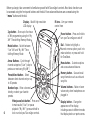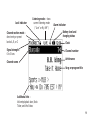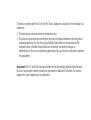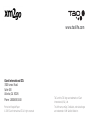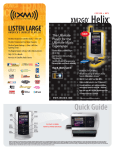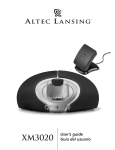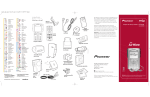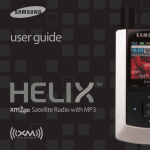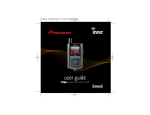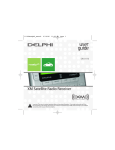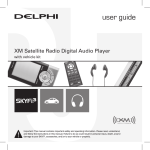Download XM Satellite Radio xm2go Satellite Radio User Manual
Transcript
Portable Satellite Radio Receiver Quick Guide Packaging model: TXM10xx Radio model: TXM1000 Warning: This manual contains important safety and operating information. Please read, understand and follow the instructions in this manual. Failure to do so could result in personal injury, death, and/or damage to your Tao xm2go receiver, accessories and/or to your vehicle or other property. KEM-PK17161A Tao xm2go accessories Tao xm2go receiver (It is possible that not all accessories are included in your package, depending on Packaging model. Please consult your packaging.) Remote control Headphones Belt clip/stand Home Stand Home power adapter Audio cable Home antenna 2 Vehicle power adaptor Protective case Vehicle antenna Cassette adaptor Rechargeable lithium ion battery Vehicle cradle Cleaning kit Swivel mount (with extra adhesive pad) Vent mount Flush mount 3 Ready... Getting Set Up 4 1 Install the battery 2 Set Up Be sure to charge your battery for several hours on the home stand before use, or untill charging complete message appears. Assemble your Tao xm2go and its home stand as shown. 3 Connecting to a Stereo 4 Controls Plug the AC adaptor into an outlet. Connect the home antenna and connect the line out to either your home stereo or powered (PC type) speakers. Turn on your Tao xm2go by pressing the power button. You should be able to hear channel 1, the XM Preview Channel, through your ear buds or attached stereo/speakers. 5 Before you begin, take a moment to familiarize yourself with Tao xm2go’s controls. Most basic functions can be accessed using the front panel buttons and the dial. More advanced features are accessed using the “menu” button and the dial. Display – Backlit high-resolution LCD display 2go button – Store up to five hours of XM programming using the “My XM” Time-shifting Memory Mode Power button – Press and hold to turn your Tao xm2go on and off Mode button – Switch between “live” XM and “My XM” Timeshifting Memory Mode Dial – Rotate to highlight a channel or menu option; push in to make selection, or press and hold for TuneSelect. Arrow Buttons – Cycle through channel categories (“Live”); skip to previous or next song (My XM”) Menu button – Customize options and access advanced features Preset/direct button – Select between direct channel entry or up to 30 presets 6 IR lens – Aim your remote control here Number keys – Enter a channel directly or select your favorite presets. Mute/pause/lock button – Press once to mute audio (“Live”) or pause playback (“My XM”); press and hold to lock or unlock your Tao xm2go controls. Memory button – Save and recall song information such as artist and song title Volume buttons – Raise or lower volume only when headphones are plugged in Display button – Change the appearance of the display, including access to different modes that display stocks or sports scores. 5 Aiming the home antenna If you do not hear channel 1, the XM Preview Channel, and the screen displays “NO SIGNAL,” try moving your Tao xm2go’s antenna to another location. Make sure the antenna points south outdoors or through a window. Complete instructions, including an optional activation setup in a vehicle, the availability of accessories designed to improve your signal reception, and more useful information and tips about your Tao xm2go can be found in your Tao xm2go User Guide. Your Tao xm2go can help you aim the home antenna to pull in the strongest signal. 1. Using the “menu” button and dial, choose “Antenna Aiming.” 2. Slowly turn and tilt the antenna. The signal bars on the display will change. Find the position that gives at least two bars on either “satellite” or “terrestrial.” 3. When you’ve found the best position, press the “menu” button to return to normal operation. 7 Ready... Activate and Discover Turn the dial to highlight channel 0, and press the dial into select it. You should see an 8-character XM Radio ID in the display. (The XM Radio ID should also be on your Tao xm2go’s package and under the battery.) Write the ID here: The XM Radio ID does not use the letters I, O, S, and F. XM subscription required for reception of XM service. Not available in Alaska or Hawaii. Activate your XM Satellite Radio service by contacting XM at http://activate.xmradio.com or by calling 1.800.852.XMXM (9696). You will need the XM Radio ID and a major credit card. XM will send a signal from the satellites to activate the full channel lineup. Activation normally takes 10 to 15 minutes, but during peak busy periods, you may need to keep your Tao xm2go on for up to an hour to complete the activation process. When you can access the full channel lineup on your Tao xm2go, you’re done! 8 Lock indicator Listening mode – show current listening mode (“Live” or My XM”) Channel section mode – direct entry or preset banks A, B, or C Signal strength – 0 to 3 bars Channel name Alarm indicator Battery level and charging status Clock Channel number Artist name Song or program title Additional info – Volume/playback bars, Stock Ticker, and Info Extras 9 Rotate the dial to preview a list of channels. When you find one you’re interested in, press the dial in to tune to that channel! If you want to tune to a channel and know its channel number, you can use the number keys. Press the “pre/dir” button until “DIRECT” flashes in the display. Press the number keys corresponding to the channel number, e.g., “4” followed by “5” for channel 45. XM’s channels are organized into categories such as “Rock,” “Country,” “News,” and “Sports.” Press the “[left arrows]” and “[right arrows]” buttons to explore these categories; rotate the dial to view the channels within each category. 10 Go! Charge Up and Store Some Music My XM Time-shifting Memory Mode Feature Tao xm2go: Store and Play Back with a Single Button Your Tao xm2go lets you store up to five hours of programming and play it back at a later time. Listen to XM wherever you are, e.g. subway, or anywhere satellite coverage may be limited. While the battery is charging in the home stand, try storing some XM programming from XM’s lineup of over 130 channels! To store by pressing one button: To play back: 1. Turn on your Tao xm2go and select a channel. 1. Press the ”mode” button. Your Tao xm2go switches from “LIVE” to “My XM” and will begin to play back from the beginning or where you last stopped or paused. 3. To stop storing and continue with live programming, press the “2go” button again. The display reverts to “LIVE” mode. ▼ ▼ 2. Press the “2go” button. To prevent you from accidentally recording over a previously stored program, your Tao xm2go will ask you to confirm. Press the “2go” button again. The center of the top line of your Tao xm2go’s 1 screen switches from “LIVE” to “REC.” 2 2. “My XM” holds up to five hours of programming. Press either the “ ” or ” ” button to skip to the previous or to the next song. 3. You can also rotate the dial to view a list of the stored artists and songs. Simply highlight an artist with the dial, then press the dial in to listen to it. 11 For More... Advanced Features & Additional Info 12 13 This device complies with Part 15 of the FCC Rules. Operation is subject to the following two conditions: 1. This device may not cause harmful interference; and 2. This device must accept any interference received, including interference that may cause undesired operation. The Tao Tao xm2go Satellite Radio Receiver incorporates an FM transmitter and is therefore classified as an intentional transmitter. Changes or modifications to the unit not expressly approved by Tao can void your authority to operate this equipment. Important: The FCC and FAA have not certified the Tao Tao xm2go Satellite Radio Receiver for use in any aircraft (neither portable nor permanent installation). Therefore, Tao cannot support this type of application or installation. www.taolife.com Giant International LTD. 3500 Lenox Road. Suite 630 Atlanta, GA 30326 Phone 1.800.638.5048 TAO and the TAO logo are trademarks of Giant International (USA), Ltd. Printed on Recycled Paper ©2005 Giant International LTD. All rights reserved. The XM name, xm2go, TuneSelect, and related logos are trademarks of XM Satellite Radio Inc.