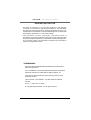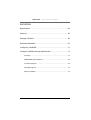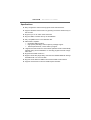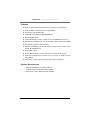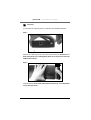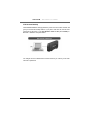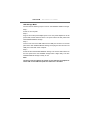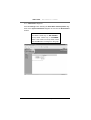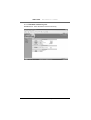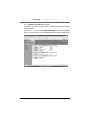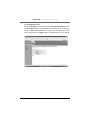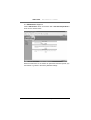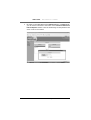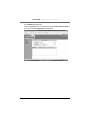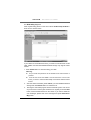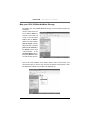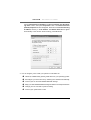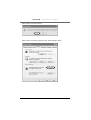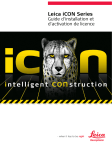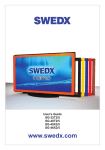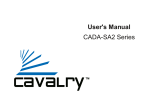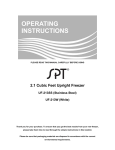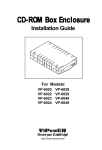Download Visioneer 220 Scanner User Manual
Transcript
Aluminum USB 2.0 , LAN 3.5 HDD NetWork Storage VPA-3528Net User’s Manual ViPowER We are your DataBridge TM http://www.vipower.com ViPowER / VPA-3528Net User`s Manual PROPRIETARY NOTICE We make no warranty of any kind with regards to this material, including, but not limited to, the implied warranties of merchantability and fitness for a particular purpose. We shall not be liable for errors contained herein or for incidental or consequential damages in connection with the furnishing, performance, or use of this material. This document contains proprietary information which is protected by copyright. All rights are reserved. No part of this document may be photocopied, reproduced, or translated to another language without our written consent. The information contained in this document is subject to change without notice. TRADEMARKS MS-DOS, Windows 98/98SE/NT/2000/Me/XP are trademarks of Microsoft Corporation. PC is a trademark of International Business Machines Corporation. Macintosh and Mac are trademarks of Apple Computer, Inc. All of the third-party brands and names are the property of their respective owners. User`s Manual : VPA-3528Net - 3.5 HDD Aluminum Network Storage Rev. 1.0 Date: June 10, 2005 © Copyright 2005 ViPowER, Inc. All rights reserved. 2 ViPowER / 3.5-inch Aluminum HDD NetWork Storage ViPowER / VPA-3528Net User`s Manual CONTENS Specfications....................................................................................04 Features............................................................................................05 Package Checklist............................................................................06 Hardware Installation..........................................................................07 Configuring LANDISK.......................................................................17 Configure LANDISK through Web Browser .....................................17 GUI Setup ............................................................................................................18 SMB(SAMBA) Server Segment .........................................................................28 FTP Server Segment .........................................................................................30 Disk Utility Segment ...........................................................................................32 Map your LANDISK .............................................................................................34 ViPowER / 3.5-inch Aluminum HDD NetWork Storage 3 ViPowER / VPA-3528Net User`s Manual Specfications Easy configuration and firmware upgrade under web-based GUI. Support Hardware Reset function by pressing the Power ON/OFF key for five seconds. Support up to 5 FTP users at the same time. Support USB 2.0 transfor rates up to 480 Mbit/Sec. Fully compatible with 3.5-inch IDE hard disk. USB 2.0/IDE compliant: Integrated USB transceiver. High-speed (480 Mbps) and full speed (12 Mbps) support. USB suspend/resume, remote wake up support. Supports ATA PIO modes 0-4: ATA interface operation mode is automatically selected during device initialization or manually programmed with configuration data . Supports Ultra DMA modes 0-4. Supports 48-bit LBA (large HDD), when the VPA-3528Net NetWork Storage assembled with one 3.5-inch HDD. Supports 16-bit Multiword DMA mode and Ultra DMA mode interface. Supports Power Down mode and USB suspend indicator. 4 ViPowER / 3.5-inch Aluminum HDD NetWork Storage ViPowER / VPA-3528Net User`s Manual Features Drive enclosure made of aluminum alloy to aide in heat dissipation. Support USB 2.0 transfor rates up to 480 Mbit/Sec. Support 3.5-inch IDE hard disk. Compatible with Windows 98SE/ME/2000/XP Support DHCP server. Under network environment, it supports one 10/100Mbps Ethernet port. Built-in Ethernet Switch Port, easy to access and share data on the NetDisk Compatible with DSL routers/modems Support CIFS/SMB for Microsoft Network remote users to retrieve files through My Neighborhood. Support FTP server. Support Samba server, by which the server hosts 64 clients on line. Password management provides secure access to HDD and web management. Native Plug-n-Play supports for Ethernet and USB 2.0 interfaces. Systems Requirements • Windows Me/2000/XP (no drivers required) (software drivers for Windows 98SE included) • Mac OS 9.0 or later (software drivers included) ViPowER / 3.5-inch Aluminum HDD NetWork Storage 5 ViPowER / VPA-3528Net User`s Manual Package Checklist The VPA-3528Net - 3.5” HDD Aluminum NetWork Storage package contains the following items: 1. One VPA-3528Net Aluminum Case 2. Two Rubber Stands 3. One LAN Cable 4. One USB 2.0 cable 5. One+12V power adapter connected with one Power Adapter Power Cord 6. One USB Drivers and Utility Installation CD 7. One User`s Manual 8. Package of screws If any of these items are missing or damaged, please contact your dealer or sales representative for assistance. 6 ViPowER / 3.5-inch Aluminum HDD NetWork Storage ViPowER / VPA-3528Net User`s Manual Hardware Installation Diagram for VPA-3528Net Aluminum USB 2.0+LAN 3.5-inch HDD NetWork Sotrage Red LAN LED Indicator Red SYS LED Indicator Green HDD LED Indicator Green Power LED Indicator Fan Heat Sink Holes Body Case (including Body Outer Cover and Inner Cradle with PCB) Rear Panel Front Panel Rubber Stands (x2) USB Port Connector +12V Power Inlet Reset LAN Port Connector Power ON/OFF Switch ViPowER / 3.5-inch Aluminum HDD NetWork Storage 7 ViPowER / VPA-3528Net User`s Manual Installation Proceed with the following steps to install the VPA-3528Net hardware. Step 1. Remove two retaining screws on the rear panel securing the Rear Panel and Body Case (Body Case including Body Outer Cover and Inner Cradle with PCB and Front Cover). Step 2. Carefully slide the Inner Cradle with PCB and Front Cover off the Body Outer Cover with Rear Panel. 8 ViPowER / 3.5-inch Aluminum HDD NetWork Storage ViPowER / VPA-3528Net User`s Manual Step 3. Retaining Screws Inner Cradle with Front Cover and PCB Body Outer Cover with Rear Panel Rubber Stands(x2) The illustration is the Components of the VPA-3528Net NetWork Storage. Step 4. (1) Position the HDD into the Inner Cradle with Front Cover and PCB. (2) Plug the power and IDE cables into the appropriate ports on the rear of the HDD ensuring that they fit securely. ViPowER / 3.5-inch Aluminum HDD NetWork Storage 9 ViPowER / VPA-3528Net User`s Manual Step 5. Secure the HDD and the Inner Cradle with four retaining screws (two on each side). Step 6. (1) Position the back of the Inner Cradle Assembly into the head of the Body Outer Cover. 10 ViPowER / 3.5-inch Aluminum HDD NetWork Storage ViPowER / VPA-3528Net User`s Manual Note : (a) “Inner Cradle with Front Cover, PCB and HDD”=”Inner Cradle Assembly”. (b) In order to Stabilize and NOT Rock the Inner Cradle Assembly assembled in the Body Outer Cover with rear panel. There are four front and rear bulges in the side of the Inner Cradle (two in each side), and two jogs in the inside of the Body Outer Cover (one in each inside). (c) Put the bulges between the jogs and the bottom of the Body Outer Cover. (2) Carefully slide the Inner Crale Assembly back into the Body Outer Cover with rear panel. Step 7. Replace the two screws which were removed in Step 1 from the back of the VPA-3528Net NetWork Storage. Step 8. Place the Rubber Stands on the downside of the VPA-3528Net NetWork Storage, and position the Rubber Stand Location Positioner into the Rubber Stand Location Holes on the downside of the NetWork Storage. ViPowER / 3.5-inch Aluminum HDD NetWork Storage 11 ViPowER / VPA-3528Net User`s Manual Step 8. Place the Rubber Stands on the downside of the VPA-3528Net NetWork Storage, and position the Rubber Stand Location Positioner into the Rubber Stand Location Holes on the downside of the NetWork Storage. Step 9. The hard drive installation is complete, and the VPA-3528Net NetWork Storage is ready to use. 12 ViPowER / 3.5-inch Aluminum HDD NetWork Storage ViPowER / VPA-3528Net User`s Manual VPA-3528Net NetWork Storage Appliction Personal Data Backup For a single user, you can use VPA-3528Net NetWork Storage as an exrernal Hard disk driver to access your data through the Ethernet. Network File share VPA-3528Net NetWork Storage could also be connected to a 10/100 Base-T switch, Hub, or router to be shared among group users. ViPowER / 3.5-inch Aluminum HDD NetWork Storage 13 ViPowER / VPA-3528Net User`s Manual FTP Remote Backup VPA-3528Net NetWork Storage packs the power of FTP function and this will give you the remote backup feature. If you plan to use the FTP, use the FTP supported by Browser. Type ftp://domain name or IP/ (ex. landisk) in Browser`s Address and press Enter. You will get into the authentication window and then you can key in the user name and password. 14 ViPowER / 3.5-inch Aluminum HDD NetWork Storage ViPowER / VPA-3528Net User`s Manual Connecting the VPA-3528Net to a Computer Computer and Systems Requirements • LAN and USB equipped desktop computer or notebook • Windows 98SE/Me/2000/XP/NT 4.0, or Mac OS 9.0 or above NOTE: Do NOT connect Ethernet and USB cables at the same time. Ethernet Network Storage Mode Proceed with the following steps to use the VPA-3528Net Network Storage. Step 1. Power on two computer. Step 2. Plug one end of the power adapter power cord +12V power adapter into an AC power outlet, and the other end to the +12V power inlet on the rear panel of the VPA-3528-Net NetWork Storage. Step 3. Connect one end of the LAN cable into the LAN port connector on the rear panel of the VPA-3528Net NetWork Storage, then plug the other end into a LAN port connector on the back of one of the two computer. Step 4. Power ON the VPA-3528Net NetWork Storage. The Power LED indicator on the front panel of the VPA-3528Net will light after a slight delay. Step 5. Use the other one computer to setup the VPA-3528Net NetWork Storage. ViPowER / 3.5-inch Aluminum HDD NetWork Storage 15 ViPowER / VPA-3528Net User`s Manual USB Storage Mode Proceed with the following steps to use the VPA-3528Net NetWork Storage. Step 1. Power on the computer. Step 2. Plug one end of the power adapter power cord +12V power adapter into an AC power outlet, and the other end to the +12V power inlet on the rear panel of the VPA-3528Net NetWork Storage. Step 3. Connect one end of the USB cable into the USB port connector on the rear panel of the VPA-3528Net NetWork Storage, then plug the other end into one USB port on the back of the computer. Step 4. Power ON the VPA-3528Net NetWork Storage. The Power LED indicator on the front panel of the VPA-3528Net will light after a slight delay. The VPA3528Net NetWork Storage is ready to use. Note: The device will auto-detect the speed of your USB port and adjust between USB 1.0 and USB 2.0 speed once the driver is installed. 16 ViPowER / 3.5-inch Aluminum HDD NetWork Storage ViPowER / VPA-3528Net User`s Manual Setup the VPA-3528Net Network Storage Configure your VPA-3528Net NetWork Storage through Web Browser 1 Enter in URL, then Key in landisk in IE and press Enter. The window Connect to VPA-3528Net will appear. 2 3 4 Key admin in the User Name Column. Key admin in the Password Column. Click OK button. ViPowER / 3.5-inch Aluminum HDD NetWork Storage 17 ViPowER / VPA-3528Net User`s Manual 5 The GUI setup window will show up as below. 5-1-1. Status Segment Click on Status shown on the LEFT side of the GUI setup window to enter into the window below. The window will allow the user to view the status of the HDD installed in the VPA-3528Net NetWork storage. 18 ViPowER / 3.5-inch Aluminum HDD NetWork Storage ViPowER / VPA-3528Net User`s Manual 5-1-2. Identification Segment Press the Change button following the Host Name and Group Name Segment on the System Information Segment to enter into the Identification window. NOTE: Host Name: Please key in “VPA-3528Net”. Group Name: Please key in “VIPOWER”. Enter a new name into Group Name column and click OK button to change to a new group. ViPowER / 3.5-inch Aluminum HDD NetWork Storage 19 ViPowER / VPA-3528Net User`s Manual 5-1-3. Administration segment Press the Change button following Administrator to enter into Administration window. Administrator: Please key in “admin” (default) Password: Please key in “admin” (default) Note: This Administration window allows you to change your Password setting. If you have made any changes, you will need to enter new Password to enter into the GUI setup window next time. 20 ViPowER / 3.5-inch Aluminum HDD NetWork Storage ViPowER / VPA-3528Net User`s Manual 5-1-4. Date/Time Segment Press the Change button following Date/Time Segment to enter into Date/ Time window. You can set up the Date/Time/SNTP/Time Server/Time Zone information in this window. After finish setting up, click OK button. ViPowER / 3.5-inch Aluminum HDD NetWork Storage 21 ViPowER / VPA-3528Net User`s Manual 5-1-5. Languages Segment Support English/Japanese/Tradition Chinese/Simple Chinese 22 ViPowER / 3.5-inch Aluminum HDD NetWork Storage ViPowER / VPA-3528Net User`s Manual 5-1-6. Firmware version Segment NAS-BASIC16 : Show the built-in version from factory. ViPowER / 3.5-inch Aluminum HDD NetWork Storage 23 ViPowER / VPA-3528Net User`s Manual 5-1-7. Network Information Segment IP Address : Show the connecting Ethernet IP address of the VPA-3528Net NetWork Storage. DHCP Server : You can choice ENABLE/DISABLE item then press Apply button to setup/un-setup the VPA-3528Net NetWork Storage as DHCP server. 24 ViPowER / 3.5-inch Aluminum HDD NetWork Storage ViPowER / VPA-3528Net User`s Manual 5-1-8. Disk Information Segment Disk ID : Show the factory model name of the HDD installed in the VPA3528Net NetWork Storage. Free Size : Show the still available capacity of the HDD installed in the VPA-3528Net NetWork Storage. Total Size : Show the total capacity of the HDD installed in the VPA-3528Net NetWork Storage. ViPowER / 3.5-inch Aluminum HDD NetWork Storage 25 ViPowER / VPA-3528Net User`s Manual 5-2. IP Config Segment Click on IP Config shown on the LEFT side of the GUI setup window to enter into IP Config window. On this window, you can change the IP setting by ticking on Static IP as below item, entering your IP information in each column, then pressing on Apply button to complete setting up your static IP. 26 ViPowER / 3.5-inch Aluminum HDD NetWork Storage ViPowER / VPA-3528Net User`s Manual 5-3. Maintenance Segment Click on Maintenance shown on the LEFT side of the GUI setup window to enter into the window below. Read the instructions on the window to upload the Firmware Upload, System Reboot or go back to the Factory Defaults settings. ViPowER / 3.5-inch Aluminum HDD NetWork Storage 27 ViPowER / VPA-3528Net User`s Manual 5-4. SMB Server Segment Click on SMB Server shown on the LEFT side of the GUI setup window to enter into the window below. You can manage your share folders and their passwords in this window. 1. If your VPA-3528Net NetWork Storage has previously been formatted using Disk Utility feature in status segment, the default folder [PUBLIC] will show in this window. If your VPA-3528Net NetWork storage has not 2. been formatted, you can still create new folders now. By clicking on Create, Rename, Delete on Folder List and clicking on Password on Sharing List, you can manage the share folders. 28 ViPowER / 3.5-inch Aluminum HDD NetWork Storage ViPowER / VPA-3528Net User`s Manual 3. By ticking on the folder Name and the Password button on Sharing List, you can set the Password of the folder on the Password- Microsoft Internet Explorer window. Then the folder being set with password will show * mark on the window. ViPowER / 3.5-inch Aluminum HDD NetWork Storage 29 ViPowER / VPA-3528Net User`s Manual 5-5. FTP Server Segment Click on FTP Server shown on the LEFT side of the GUI setup window to enter into the FTP Configuration window below. 30 ViPowER / 3.5-inch Aluminum HDD NetWork Storage ViPowER / VPA-3528Net User`s Manual Press on Add button show on Account List to add FTP user’s account. You can setup each “FTP Status” and “Allow anonymous? (User Name, Password, Access and En/Disable)” in the window. After completing the settings, press ADD button to add a new account. Each FTP user’s account status will show on FTP Configuration window after setup. ViPowER / 3.5-inch Aluminum HDD NetWork Storage 31 ViPowER / VPA-3528Net User`s Manual 5-6. Disk Utility Segment Click on [Disk Utility] shown on the LEFT side of the GUI setup window to enter into the window below. If your HDD is an unformatted new drive, you need to format the drive via this utility. Please note that VPA-3528Net NetWork Storage only support FAT32 Format. 1. Press Format button to start formatting your HDD. Warning: All your data and partitions will be deleted if the format button is pressed. If the file size of the new HDD is zero and the drive could not be found, you have to utilize the Disk Utility to format the HDD as FAT32 format. 2. After the HDD is formatted, please reboot your VPA-3528Net NetWork Storage and click Refresh button to refresh the IE. 3. Running the Scan Disk program will check the file system. And correct any errors found. This Program should be run regularly. Press the Start button, and the results will show on the column. If you want to delete the error messages, please click on the messages and press Delete Error Msg button. 32 ViPowER / 3.5-inch Aluminum HDD NetWork Storage ViPowER / VPA-3528Net User`s Manual ReSet the VPA-3528Net Network Storage ViPowER / 3.5-inch Aluminum HDD NetWork Storage 33 ViPowER / VPA-3528Net User`s Manual Map your VPA-3528Net NetWork Storage By mapping your VPA-3528Net NetWork Storage, you can access it easily in the Computer. Use the right mouse button to click the Start icon located in the lower left corner of the Windows taskbar. Click on Search. Select and click on Computer or people, and then select and click on a computer on the network in the Search window. Type “VPA-3528Net” in the Computer Name column, then press Search button. You will see the window. Point to the “VPA-3528Net”, then double click the LEFT mouse button. And choose the folder you want to map, then use the RIGHT mouse button to click the Map Network Drive icon located in the dialogue box. 34 ViPowER / 3.5-inch Aluminum HDD NetWork Storage ViPowER / VPA-3528Net User`s Manual The following window will appear. Choose a Drive letter you want to map. Press Finish button to complete mapping. As the following window illustrates, you can now access VPA-3528Net NetWork Storage easily in the Computer. ViPowER / 3.5-inch Aluminum HDD NetWork Storage 35 ViPowER / VPA-3528Net User`s Manual Trouble Shooting 1. While your VPA-3528Net NetWork Storage has been properly connected to the PC, but the GUI setup window does not appear properly after you type VPA-3528Net on the Browser and enter the Password, you need to configure your IP. 1). Enter into DOS command prompt. Press Ipconfig/renew to verify your IP address if you use windows 98 or above. 2). Or release your original IP via “winipcfg” command when using windows 98. Go back to the Browser, type VPA-3528Net to enter into the GUI Setup window. 2. How to configure the TCP/IP network protocol? Use the right mouse button to click the Start icon located in the lower left corner of the Windows taskbar. Click on Settings, then Control Panel. Select and double click on Network Connections in the Control Panel window, and the Network Connections window will appear. 36 ViPowER / 3.5-inch Aluminum HDD NetWork Storage ViPowER / VPA-3528Net User`s Manual Point and use the right mouse button to click on Local Area Connection, and the sub-window will appear. Select and click on Properties on the sub-window. The Local Area Connection Properties window appears. ViPowER / 3.5-inch Aluminum HDD NetWork Storage 37 ViPowER / VPA-3528Net User`s Manual Choose Internet Protocol (TCP/IP) in the This connection uses the following items column, then press Properties button. The Internet Protocol (TCP/IP) Properties window will appear. Select and tick Use the following IP address, then key in the IP address. The Subnet mask will then appear automatically in the window. When finishing, press OK button 3. How to configure your IP while your system is under Static IP? . Obtain IP, SubNet Mask, gateway, DNS data from your operating system. . Reconfigure your PC as auto IP by obtaining an IP address automatically. . Connect your PC and VPA-3528Net NetWork Storage. . Setup your VPA-3528Net NetWork Storage as Static IP via setup GUI window. . Change your PC’s IP back to previous setting. . Connect your system back to LAN. 38 ViPowER / 3.5-inch Aluminum HDD NetWork Storage ViPowER / VPA-3528Net User`s Manual 4. I can’t use the web browser to setup my VPA-3528Net. Setp.1 Click ”Tools” and select <Internet Option> Setp.2 Click on the “Clear History” button. ViPowER / 3.5-inch Aluminum HDD NetWork Storage 39 ViPowER / VPA-3528Net User`s Manual Setp.3 Click on the “Yes” button. Setp.4 Select <Content> and click on the “AutoComplete” button. 40 ViPowER / 3.5-inch Aluminum HDD NetWork Storage ViPowER / VPA-3528Net User`s Manual Setp.5 Click on the “Clear Passwords” button. Setp.6 Click on the “OK” button to clear passwords ViPowER / 3.5-inch Aluminum HDD NetWork Storage 41