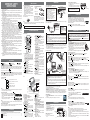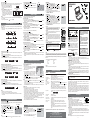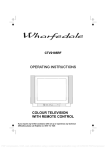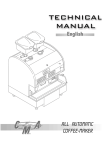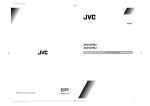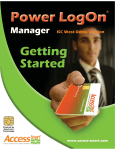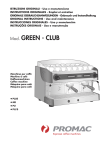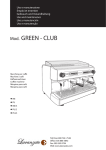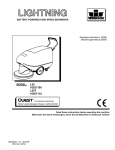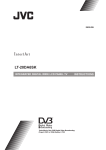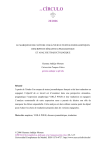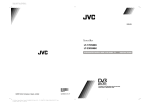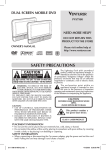Download Venturer PVS1262 Portable DVD Player User Manual
Transcript
1.
2.
3.
4.
5.
6.
6A.
7.
8.
9.
10.
11.
12.
13.
14.
15.
16.
17.
Read Instructions - All the safety and operating instructions should be read before the
appliance is operated.
Retain Instructions - The safety and operating instructions should be retained for future
reference.
Heed Warnings - All warnings on the appliance and in the operating instructions should
be adhered to.
Follow Instructions - All operating and use instructions should be followed.
Water and Moisture - The appliance should not be used near water - for example, near
a bathtub, washbowl, kitchen sink, laundry tub, in a wet basement, or near a swimming
pool, and the like.
Carts and Stands - The appliance should be used only with a cart or stand that is
recommended by the manufacturer.
An appliance and cart combination should be moved with care. Quick
stops, excessive force, and uneven surfaces may cause the
appliance and cart combination to overturn.
Wall or Ceiling Mounting - The appliance should be mounted to a wall
or ceiling only as recommended by the manufacturer.
Ventilation - The appliance should be situated so that its location or
position does not interfere with its proper ventilation. For example,
the appliance should not be situated on a bed, sofa, rug, or similar
surface that may block the ventilation openings; or, placed in a built-in installation, such
as a book case or cabinet, that may impede the flow of air through the ventilation openings.
Heat - The appliance should be situated away from heat sources such as radiators, heat
registers, stoves, or other appliances (including amplifiers) that produce heat.
Power Sources - The appliance should be connected to a power supply only of the type
described in the operating instructions or as marked on the appliance.
Grounding or Polarization - Precautions should be taken so that the grounding or
polarization means of an appliance are not defeated.
Power-Cord Protection - Power-supply cords should be routed so that they are not likely
to be walked on or pinched by items placed upon or against them, paying particular
attention to cords at plugs, convenience receptacles, and the point where they exit from
the appliance.
Cleaning - The appliance should be cleaned only as recommended by the manufacturer.
Nonuse Periods - The power cord of the appliance should be unplugged from the outlet
when left unused for a long period of time.
Object and Liquid Entry - Care should be taken so that objects do not fall, and liquids
are not spilled, into the enclosure through openings.
Damage Requiring Service - The appliance should be serviced by qualified service
personnel when:
A. The power-supply cord or the plug has been damaged; or
B. Objects have fallen, or liquid has been spilled, into the appliance; or
C. The appliance has been exposed to rain; or
D. The appliance does not appear to operate normally or exhibits a marked change in
performance; or
E. The appliance has been dropped, or the enclosure damaged.
Servicing - The user should not attempt to service the appliance beyond that described
in the operating instructions. All other servicing should be referred to qualified service
personnel.
Using the Remote Control
• Point the remote control at the REMOTE
SENSOR located on the unit.
• When there is a strong ambient light
source, the performance of the infrared
REMOTE SENSOR may be degraded,
causing unreliable operation.
• The recommended effective distance for
remote operation is about 16 feet (5
meters).
2. Insert one
CR2025 (3V)
size battery.
Remove the PVC sheet before operating
the Remote Control.
BATTERY REPLACEMENT
The region number of this unit is 1.
Disc Function or Operation that is Not Available
When the
symbol appears on the screen, it indicates that the function or operation
attempted is not available at that time. This occurs because the DVD manufacturer determines
the specific functions of DVDs. Certain functions may not be available on some DVDs. Be
sure to read the documentation provided with the DVD.
2
Language selections for audio
1. English
2. French
Language selections for subtitles
LB
Screen aspect ratio
2
Multiple camera angles
1
2
3
4
5
6
TV MODE
STOP
PLAY
PREV
PAUSE
SEARCH
MEMORY
ANGLE
M
8
1)
3)
5)
MENU
15
GOTO
14
NEXT
13
12
11
10
DISPLAY
AUDIO
ENTER
2
7
5
6
7
8
9
7)
3
SUBTITLE/
RETURN
4
6)
8)
9
0
SETUP
A-B
DISC
REPEAT
9)
TV MODE button
In stop mode, select whether to output
the video signal in PAL or NTSC. When
the TV shows “AUTO” this means the
output signal depends on the DVD If the
TV shows “PAL” or “NTSC” it means the
output signal is fixed to either “PAL” or
“NTSC”. For best results, keep this set
on “AUTO” or “NTSC”.
STOP button
Stop playing a disc.
PLAY button
Press to start or resume playback a disc.
PAUSE button
Pause playback, frame advance.
PREV button
Move back through titles, chapters or
tracks on a disc.
/
SEARCH buttons
SEARCH: Fast reverse playback.
SEARCH: Fast forward playback.
MEMORY button
In stop mode, enter the number of a
10)
11)
12)
13)
14)
15)
selected chapter or track.
Cursor ( , , ,
) buttons
Use to highlight selections on a menu
screen and adjust certain settings.
ENTER button
Confirm selections on a menu screen.
Number (0 - 9) buttons
Use when creating programmes, and
entering a parental level password. Also
use to select a CD track directly.
SETUP button
In stop mode, open and close the
SETUP menu.
REPEAT A-B button
Perform point-to-point repeat playback
on a DVD or CD.
REPEAT DISC button
Repeat chapter or title of a DVD.
Repeat single track or whole CD.
SUBTITLE button
Select one of the subtitle languages
programmed on a DVD.
RETURN button
Return to the normal operation after
using the SETUP menu of a DVD.
AUDIO button
Select one of the audio sound tracks
programmed on a DVD or select the
audio output mode on an AUDIO CD.
ANGLE button
Switches between multiple camera
angles when the DVD you are playing
has multiple camera angles recorded.
DISPLAY button
Change disc status information displayed
on the screen.
NEXT button
Move forward through titles, chapters or
tracks on a disc.
GOTO button
Skip directly to a location on a DVD.
MENU button
Open and close DVD menu.
Unit
16
15
14
13
12
11
2
3
4
5
6
7
Note:
• When playing back a CD-G (Graphics) or CD EXTRA disc, the audio portion will be played,
but the graphic images will not be shown.
AC Adapter
B. Using a car plug adapter
A 12V car plug adapter allows the unit to be used with vehicles that have a 12V, negative
ground electrical system.
Chapter 1
Track 1
Chapter 2
Track 2
Chapter 3
Track 3
Chapter 1
Track 4
Chapter 2
1)
2)
3)
4)
Track 5
Notes on Unauthorized Discs
You may not be able to play some DVDs on this unit, particularly if they were purchased from
outside your geographic area or made for business purposes.
5)
6)
7)
ACCESSORIES
Please check and identify the supplied accessories.
• To order accessories contact web site (http://www.venturersupport.com/pvs1262)
Remote with battery ....................................................................................... x 1
AC adapter ................................................................................................... x 1
Rechargeable battery ..................................................................................... x 1
Dolby Digital
Dolby Digital is a technology developed by Dolby Laboratories. Soundtracks encoded in Dolby Digital
can reproduce from one to 5.1 discrete channels of excellent quality audio.
The unit automatically recognizes the Dolby Digital bitstream and provides
a downmix suitable for two-channel listening. An additional Dolby Digital
decoder is required for reproduction of the discrete multi-channel soundtracks
available on many DVDs.
Manufactured under license from Dolby Laboratories.
'Dolby' and
the double-D symbol are trademarks of Dolby Laboratories.
the cigarette
2 To
lighter socket
WARNING:
Disconnect the car plug
adapter when not in use.
Not for use in 24V
vehicles.
10
9
8
Cautions:
• When purchasing a car plug adapter, seek expert advice to ensure that it is fully compatible
with the unit.
• In the interest of traffic safety, do not operate this unit or view videos while driving a vehicle.
• Make sure the unit is fastened securely to prevent it from falling or flying through the air in
the event of an accident.
• When the inside of the cigarette lighter socket is dirty with ashes or dust, the plug section may
become hot due to poor contact. Be sure to clean the cigarette lighter socket before use.
• After use, disconnect the 12V car plug adapter from both the unit and cigarette lighter socket.
C.Using the rechargeable battery
• Charge the rechargeable battery before using them for the first time. The normal charging
time should be completed at least 4-5 hours. The green charging light will go out when the
battery becomes fully charged.
• The rechargeable battery is suitable when adapting the unit for portable use and when it
is convenient for you to enjoy the unique functions of the unit out of doors.
To recharge the battery
1
Place battery on
the bottom of the
DVD player
PLAYING A DISC
Basic playback
DVD
CD
2
3
To the
slots
7
5
To AC
outlet
4
8)
TFT cover
Rechargeable battery
DC IN 9V / Car Plug 12V jack
AUDIO OUT L / R jacks
VOL MAX
Adjust the VOLUME to MAX when
connecting the unit to another device.
VIDEO OUT jack
Headphone jack
VOLUME + / - controls
Adjust the volume.
PREV button
PREV button to go back to
Press
previous chapters /tracks. Press and
hold
PREV button to begin fast scan.
NEXT button
Press
NEXT button to advance
chapters / tracks. Press and hold
NEXT button to begin fast scan.
PAUSE button
Press to pause playback of disc. Each
time you press the PAUSE button the
picture advances one frame. Press the
PLAY
button to resume playback.
STOP button
Stop playing a disc.
PLAY button
Press to start or resume playback a disc.
10) Disc Door
11) POWER ON / OFF switch
12) POWER ON indicator
When the POWER ON / OFF switch is in
the ON position, the light will illuminate.
13) CHARGING indicator
Charge the rechargeable battery before
using them for the first time. The normal
charging time should be completed at
least 4-5 hours. The green charging light
will go out when the battery becomes fully
charged.
14) Remote sensor
Receives the remote control unit signals.
15) BRIGHTNESS button
Adjust the relative lightness or darkness
of the colour.
16) Screen switch
WIDE : Wide screen
NORMAL : Normal screen
9)
E-3
This owner’s manual explains the basic instructions for operating this unit. Some
DVDs are produced in a manner that allows specific or limited operation during
playback. Therefore, this unit may not respond to all operating commands. THIS IS
NOT A DEFECT. Please refer to the instructions accompanying the specific DVD in
question for more information about the options available on that DVD.
” may appear on the screen during operation. A “
” means that the desired
“
operation is not permitted by the unit or disc.
Playing a Disc
1. Slide the POWER ON/OFF switch on the front of the unit to the ON position.
See CUSTOMIZING THE FUNCTION SETTINGS before proceeding to step 2.
2. Open the disc door.
3. Hold the disc by its sides and carefully place it onto the spindle with
the label side facing up, pushing gently until you hear a “click”.
4. Close the disc door.
It takes a short while for your unit to load the disc. After loading, the
unit will automatically either bring you to the main menu of the DVD, or
start playing the DVD.
5. If the unit does not automatically start playing the DVD, press the
PLAY button.
Pausing playback (still mode)
Press the II PAUSE button. To resume normal playback, press the
PLAY button.
Each time you press the II PAUSE button, the picture advances one frame.
Stopping playback
Press the
STOP button at the location where you want to interrupt playback. To resume
PLAY button.
playback at the position where the disc was stopped, press the
STOP button twice, the unit’s memory will be cleared and pressing the
If you press the
PLAY button will reset the disc to the beginning.
To BATTERY
IN jack
Skipping to a different track
• Press the
PREV button repeatedly to skip to the start of the current or previous track.
• Press the
NEXT button to skip to the next track.
• For audio CDs, use the number buttons on the remote control to jump immediately to the
desired track number.
Charging
light ON
power to OFF
position this will
6 Turn
start recharging
To DC IN
9V jack
the battery
8
Recharging is
completed when
charging light
goes out
Fast Forward/Fast Reverse
1. Press the SEARCH
or
SEARCH button when a disc is playing.
• The disc begins a fast scan at two times normal (x2) speed.
• Four speeds are available. Each time the SEARCH button is pressed, the speed of the
fast scan changes in the following sequence:
X2
Warnings:
• It could only be recharged when the unit is OFF and using the AC adapter.
• The rechargeable battery cannot be recharged when the unit is ON.
Cautions:
• The included AC adapter is for use with this unit only. Do not use them with other equipment.
• When the unit is not going to be used for long time, disconnect the AC adapter from the AC
outlet.
• When the AC adapter is plugged in, the apparatus is not completely disconnected from the
main, even when the power is turned off.
Condition and attention:
• When rechargeable battery power is low, the unit will stop playing.
• Do not short-circuit the terminals.
• Recharge the battery when you are ready to use it again.
• While using the rechargeable battery, the environmental temperature should be 5°C (41°F) to
35°C (95°F).
• To get the longest service life of the rechargeable battery, charge at indoor-temperature.
• Never dispose the rechargeable battery in fire or water. Never heat up the rechargeable battery.
• Do not open the rechargeable battery, refer servicing only to qualified service personnel.
T
Note :
• Numbers identify each title, chapter, and track on a disc. Most discs have these numbers
recorded on them, but some do not.
E-2
SOUND SYSTEM
Remote Control
Region code indicator
Title, Chapter and Tracks
• DVDs are divided into “titles” and “chapters”. If
the disc has more than one movie on it, each movie
would be a separate “title”. “Chapters” are sections
of titles.
• Audio CDs are divided into “tracks”. A “track” is
usually one song on an Audio CD.
AC
2 To
outlet
To "DC IN
9V" jack
Car plug adapter
1
1. English
2. French
1
CONTROL REFERENCE GUIDE
Icons Used on DVDs
Sample lcons
2
Headphones /
Earphones
(3.5mm diameter plug)
Caution: Avoid listening to sound at levels
which may be harmful to your ears.
Cautions:
• The included AC adapter is for use
with this unit only. Do not use them
with other equipment.
• When the unit is not going to be used
for long time, disconnect the AC
adapter from the AC outlet.
• When the AC adapter is plugged in,
the apparatus is not completely
disconnected from the main, even
when the power is turned off.
Car plug
1 To
12V jack
4)
1
A. Using the AC adapter
This AC adapter operates on AC 100V -120V.
WARNING: Do not dispose of battery in fire, battery may explode or leak.
Compatible
Region Management Information
Region Management Information: This unit is designed and manufactured to respond to the
Region Management Information that is encoded on DVDs. If the Region number printed on
the DVD does not correspond to the Region number of this unit,it cannot play that disc.
1. Open the
battery door.
Note:
• If the remote control is not to be used for a long time, remove the battery to avoid damage
caused by the corrosive effects of battery leakage.
2)
Audio CDs
[8cm/12cm disc]
DVDs
[8cm/12cm disc]
TO CHANGE REMOTE BATTERY
When the battery becomes weak, the
operating distance of the remote control
will be greatly reduced and you will need to
replace the battery.
DISC FORMATS
The unit can playback.
B. Using Headphones / Earphones
• Turn down the volume before connection, and
then adjust the level.
• When headphones / earphones are connected,
no sound will be output from the unit's speaker.
POWER SUPPLY
REMOTE CONTROL
IMPORTANT SAFETY
INSTRUCTIONS
Turning on the unit
1. Slide the POWER ON/OFF switch on the front of the unit to the "ON"
position.
2. The DVD logo (start-up picture) will appear on the screen.
CONNECTIONS
A. Connecting a TV
• If your TV has audio/video inputs, you can also connect the unit to your TV using an
audio/video cable.
• You must adjust the VOLUME to
MAXIMUM when you connect this
unit to other equipment.
TV
• Put down the TFT cover when the
playback mode is chosen.
R
Watching a DVD on your TV
1. Turn on the unit.
2. Turn on the TV and set it to DVD
mode.
To VIDEO/AUDIO
OUT jacks
AUDIO
IN
L
VIDEO
IN
AUDIO / VIDEO cable (not supplied)
E-4
X4
X8
X 20
Note:
You also can press and hold
/
(PREV/NEXT) buttons repeatedly to select different
fast scan speeds.
2. Press the
PLAY button when you reach the desired point to resume playback at normal
speed.
SKIP (Forward / Reverse)
While you are playing a disc, press the
NEXT button to move to the beginning of the next
chapter or track. Press the
PREV button to move to the previous chapter or track and
automatically start playing it.
DVD
Audio selection
On some discs, the sound is recorded in two or more formats. Follow the directions below
to select the type of playback.
1. While a disc is playing, press the AUDIO button to
show the current audio format number.
: [1ENG
5.1CH]
2. Press the AUDIO button repeatedly to select the desired
audio format.
Notes :
• If only one audio format is recorded, the number does not change.
• About two seconds later, playback continues in the new audio format.
DVD
Subtitle selection
1. While a DVD is playing, press the SUBTITLE / RETURN button to
display the current language setting, as shown in the example below.
2. Press the SUBTITLE / RETURN button repeatedly to select the desired
subtitle language.
: [2ESP]
Notes :
• If only one language is recorded, the language does not change.
• About two seconds later, playback continues with the new subtitle you selected.
• The number of languages recorded differs depending on the disc.
• If no button is pressed within a few seconds, playback continues without changing the
current subtitle.
• This function can only be used for discs on which subtitles have been recorded in multiple
languages.
• On some DVDs, subtitles are activated from the main menu of the DVD. Press the MENU
button to activate the main menu.
E-5
DVD
Angle selection
Some DVDs contain scenes which have been shot from a number of different angles. For
these discs, the same scene can be viewed from each of these different angles.
1. While you are playing a DVD with different
: [ 2/3 ]
angles recorded, press the ANGLE button
to view the number of the current angle
Sequence of angle shots
available.
2. Press the ANGLE button repeatedly to change
(Example)
the scene to the next recorded angle.
:[ 1/3 ]
:[ 2/3 ]
:[ 3/3 ]
• After approx. two seconds, playback will
continue from the new angle you selected.
• If no button is pressed within 10 seconds,
playback continues without changing the
current angle.
Notes:
• This function can only be used for discs on which scenes shot from multiple angles have
been recorded.
• If only one angle is recorded, “
: [ 1/1 ] ” is displayed.
SPECIAL FUNCTIONS Basic playback
DVD
CD
DISPLAY function
Using DISPLAY, you can check the current settings of the following items: ANGLE, AUDIO
and SUBTITLE.
• While the disc is playing, press the DISPLAY button repeatedly to display the screen
shown below.
Title
Chapter
TT 1/21
CH 6/29
Audio
3/5ENG
Elapsed time
00:07:18
Subtitle
5. 1
4/4
Title
Chapter
TT 1/21
CH 11/29
Title
Chapter
TT 1/21
CH 11/29
Angle
OFF
Remaining time
R -00:30:28
Total time
T -01:00:28
DVD
Locating a specific title
If a DVD contains title numbers, you can locate a specific title by directly selecting its title
number.
1. In stop mode, press the GOTO button.
or
button to highlight a specific field and press the corresponding number
2. Press
button(s) for the title you want.
3. Press the ENTER button to confirm. The unit will start playback about 3 seconds later.
01:30:00
TT 0 0/21 CH 029/029
Track programmed playback CD
1. Press the MEMORY button while the disc is stopped.
2. Enter the track numbers in - - - - .
or
button to move to another field.
3. Use , ,
4. Repeat steps 2 to 3.
PLAY button to start the programmed
5. Press the
playback.
Track
PROG
1
2
3
4
-------------
5 ---- 9 ---6 - - - - 10 - - - 7 - - - - 11 - - - 8 - - - - 12 - - - PLAY
CLEAR
REPEAT PLAYBACK
13
14
15
16
-------------
DVD
CD
You can play a specific title or chapter repeatedly.
(Title repeat, chapter repeat, A-B repeat)
Repeating a chapter
You can play the same chapter repeatedly.
1. While the disc is playing, press the REPEAT DISC button until the “ REP : [CHAPTER] ” indicator
displays on the screen. The current chapter is played repeatedly.
Repeating a title
You can play the same title repeatedly.
2. While the disc is playing, press the REPEAT DISC button until the “ REP : [TITLE] ” indicator
displays on the screen. The current title is played repeatedly.
To resume normal playback
3. While the disc is playing, press the REPEAT DISC button until the “ REP : [OFF] ” indicator
displays on the screen.
You can play a single track or the whole DVD repeatedly.
CD
Repeating a single track
You can play the same track repeatedly.
1. While the disc is playing, press the REPEAT DISC button until the “ REP : [REP 1] ” indicator
displays on the screen. The current track is played repeatedly.
Repeating a whole disc
2. While the disc is playing, press the REPEAT DISC button until the “ REP : [REP ALL] ” indicator
displays on the screen. The whole disc is played repeatedly.
To resume normal playback
3. Press the REPEAT DISC button until the “ REP : [OFF] ” indicator displays on the screen.
Repeating a specific section
You can play a specific section repeatedly.
1. While the disc is playing, press the REPEAT A-B button at the beginning of the section
(( REPEAT A- ) is displayed) you want to play repeatedly.
2. Press the REPEAT A-B button again at the end of the section (( REPEAT A-B ) is displayed).
3. The Unit will immediately begin replaying your selection.
To resume normal playback
4. While the disc is playing, press the REPEAT A-B button until the “ A-B CANCEL ” indicator
displays on the screen.
Notes:
• A-B repeat can only be used within the same title. If the start and end of the section to be
repeated are in different titles, A-B repeat is cancelled.
• The A-B repeat function does not operate in scenes where different camera angles are
recorded.
01:30:00
TT 00/21 CH 029/0 2 9
X
TRK 0 0 / 12
00:30:29
Locating a specific time
You can move to a specific location by entering its corresponding time (hours, minutes, seconds)
1. Press the GOTO button.
2. Press
or
button to highlight time.
3. Press the corresponding number buttons for the setting point you want.
4. Press the ENTER button to confirm. The unit will start playback about 3 seconds later.
TT 00/21 CH 029/029
0 1 :00:00
Notes :
• Some discs may not respond to this process.
• Some scenes may not be located as precisely as you specified.
• This method for accessing specific locations is available only within the current title of
the DVD disc.
CD/DVD PROGRAMMABLE MEMORY
DVD
Programmable memory
The two types of programmed playback provided by this Unit are title programmed playback
and chapter programmed playback.
Title Chapter
Title / Chapter programmed playback
1. Press the MEMORY button while the disc is stopped.
PROG
2. Enter the title numbers in - - . Use
or
button to
T C
T C
T C
T C
highlight your desired chapter and enter the chapter
1--:-- 5--:-9 - - : - - 13 - - : - numbers in - - .
2 - - : - - 6 - - : - - 10 - - : - - 14 - - : - 3. Use , ,
or
button to move to another field.
3 - - : - - 7 - - : - - 11 - - : - - 15 - - : - 4. Repeat steps 2 to 3.
4 - - : - - 8 - - : - - 12 - - : - - 16 - - : - PLAY button to start the programmed
5. Press the
PLAY
CLEAR
playback.
Note :
• If you press the
EXIT SETUP
1
SYSTEM SETUP
TV SYSTEM
TV TYPE
PASSWORD
RATING
DEFAULT
OWNER’S MANUAL
EXIT SETUP
Pan Scan
• When wide-screen video is played, this mode clips the right and left sides
of the image so that it can be viewed on a conventional screen.
• Some wide-screen DVDs that do not permit Pan Scan mode playback are
automatically played in letterbox mode (black bands top and bottom).
Letter Box
• When wide-screen video is played in this mode on a conventional screen,
black bands appear at the top and bottom of the screen.
Wide-screen
• This is the correct mode for playing wide-screen videos on a wide-screen.
Notes :
• The visible picture size is preset on the DVD disc. Therefore the playback
picture of some DVD discs may not conform to the picture size you select.
• When you play DVD discs recorded in the 4:3 aspect ratio, the playback
picture will always appears in the 4:3 aspect ratio regardless of the TV shape
setting.
If you forget the password, you can erase your current password
by pressing number button 8 on the remote four times, then
press the ENTER button to confirm the setting (PASSWORD :
8 8 8 8).
CAUTION
Letter Box
The lightning flash with an
arrowhead symbol, within the
equilateral triangle, is intended to
alert the user to the presence of
uninsulated "dangerous voltage" within the
product's enclosure that may be of sufficient
magnitude to cause an electric shock.
Wide-screen
The exclamation point within the
equilateral triangle is intended to
alert the user to the presence of
important operating and maintenance
(servicing) instructions in this owner manual.
You cannot play DVD discs rated higher than the level you selected unless you cancel the parental lock
function.
Playable files
The ability of this unit to read MP3 discs is dependent on the following:
• The Bit Rate must be within 64 - 256 kbps.
• The total number of files on the disc should not exceed 254.
• The maximum number of directories should not exceed 32.
• The maximum depth level of directories should not exceed 4.
• File names should be named using 7 or fewer letters and/or numbers, and must incorporate
the “MP3” file extension. EXAMPLE: *******.MP3 where each * is a letter or number.
• Use only letters and / or numbers in file names. If you use special characters, the file
and/or folder names may not be displayed correctly on the on-screen display.
• When recording on CD-R discs, use 74-minute (650MB) discs.
• The CD-R or CD-RW discs should be “finalized” on the computer using “single session
format” with recording speed less than “8x”.
• See your CD/MP3 creation software for more information.
Default
It takes 3-5 seconds to reset the unit to the factory default.
TROUBLE SHOOTING GUIDE
E-7
CAUSE (AND REMEDY)
• Check that the AC adapter is connected.
• The unit is not turned on.
The remote
control does not
function.
•
•
•
•
DVD
No sound or
only a very lowlevel sound is
heard.
Remove any obstacles between the remote and the unit.
Use the remote near the unit.
Point the remote at the remote sensor on the unit.
Replace all the battery in the remote with new ones.
• Make sure that you select DVD mode.
PLAY button to return to
• The system is in pause mode. Press the
normal play mode.
• The unit is in fast-forward or fast-reverse mode. Press the
PLAY
button to return to normal play mode.
• Make sure that AUDIO / VIDEO output connections are correct.
• The DTS DVD disc cannot be decoded to have speaker output.
• The unit is too hot, shut off the unit for 30 minutes to cool it down.
No picture
• The region number of the disc doesn't match the region number of
this unit.
The picture is
not clear
• Clean the disc.
• The disc is scratched.
• The plugs and jacks are dirty. Wipe them with a cloth slightly moistened
with alcohol.
• Clean the disc.
The disc does
not play.
•
•
•
•
There is no disc inside ("No Disc" appears on the screen).
Insert the disc correctly with the playback side facing down.
Clean the disc.
A non-NTSC disc has been inserted. The unit and disc region number
are incompatible.
• Condensation may have formed inside the unit due to a sudden
change in temperature. Wait about an hour for it to clear and try
again.
Specifications and external appearance are subject to change without notice.
LANGUAGE SETUP
OSD LANGUAGE
EXIT SETUP
ENGLISH
DEUTSCH
FRANçAIS
ESPAÑOL
ITALIANO
SVENSKA
PORTUGUÊS
Need More Help?
DO NOT RETURN THIS TO THE STORE
Please visit online help at
http://www.venturersupport.com/pvs1262
Printed in China
CAUTION:
DANGER OF EXPLOSION IF BATTERY IS
INCORRECTLY REPLACED. REPLACE ONLY
WITH THE SAME OR EQUIVALENT TYPE.
CAUTION
CLASS 1 LASER PRODUCT
This product
contains a low
power laser device.
INVISIBLE LASER RADIATION
WHEN OPEN AND
INTERLOCKS DEFEATED.
AVOID EXPOSURE TO BEAM.
On Placement
• Do not use the unit in places which are extremely hot, cold, dusty, or humid.
• Do not restrict the air flow of the unit by placing it in a place with poor air flow, by covering
it with a cloth, or by placing it on carpeting.
FCC Information
This device complies with Part 15 of FCC Rules.
Operation is subject to the following two conditions:
(1)This device may not cause harmful interference, and
(2)This device must accept any interference received, including interference that may cause
undesirable operation.
On Safety
• When connecting or disconnecting the AC adapter, grip the plug and not the cord itself.
Pulling the cord may damage it and create a hazard.
• When you are not going to use the unit for a long period of time, disconnect the AC adapter.
On Condensation
• When left in a heated room where it is warm and damp, water droplets or condensation
may form inside the unit. When there is condensation inside the unit, the unit may not
function normally. Let the unit stand for 1 to 2 hours before turning the power on, or gradually
heat the room up and dry the unit before use.
Rating Plate Location
• The rating plate is located on the bottom of unit.
WARNING: Should any trouble occur, disconnect the AC adapter and refer servicing
to a qualified technician.
Notes on Copyright
It is forbidden by law to copy, broadcast, show, broadcast on cable, play in public, rent
copyrighted material without permission.
Apparatus Claims of U.S. Patent Nos. 4,631,603; 4,577,216; 4,819,098 and 4,907,093
licensed for limited viewing uses only.
DVD video discs are copy protected, and any recordings made from these discs will be
distorted. This product incorporates copyright protection technology that is protected by
method claims of certain U.S. patents and other intellectual property rights owned by
Macrovision Corporation and other rights owners. Use of this copyright protection technology
must be authorized by Macrovision Corporation, and is intended for home and other limited
viewing uses only, unless otherwise authorized by Macrovision Corporation. Reverse
engineering or disassembly is prohibited.
MAINTENANCE
Severe hum or
noise is heard.
CUSTOMIZING THE FUNCTION SETTINGS
LANGUAGE SETUP
1. Press the SETUP button in stop mode.
or
2. Use button to change the highlight cursor. Use
button to select a language, then press the ENTER
button. The screen will change to your selected
language immediately.
3. To exit the SETUP MENU and return to the normal
screen, press the RETURN or SETUP button.
5 : PG-R
6:R
7 : NC-17
8 : Adult
No power.
WARNING:
TO PREVENT FIRE OR SHOCK HAZARD, DO
NOT EXPOSE THIS APPLIANCE TO RAIN OR
MOISTURE. DO NOT PLACE OBJECTS FILLED
WITH LIQUIDS ON OR NEAR THIS UNIT.
* SEE BOTTOM OF UNIT FOR GRAPHIC
SYMBOLS *
Rating
DVD discs equipped with a password function and are rated according to their content. The contents allowed by
parental lock level and the way a DVD disc is controlled may vary from disc to disc. For example, if the disc allows,
you could lock-out violent scenes unsuitable for children or you could lock out playback of the disc altogether.
SYMPTOM
WARNING: TO REDUCE THE RISK OF
ELECTRIC SHOCK, DO NOT REMOVE COVER
(OR BACK). NO USER-SERVICEABLE PARTS
INSIDE. REFER SERVICING TO QUALIFIED
SERVICE PERSONNEL.
Pan Scan
Indicates Parental
lock is NOT active.
The Parental lock is
active.
SAFETY PRECAUTIONS
Cut off when a wide-screen
video image is played.
Password
Use or button to shift and select Password, enter your 4-digit security code
and then press the ENTER button.
1 : Kid Safe
2:G
3 : PG
4 : PG-13
Playing an MP3/Picture file disc
1. Open the disc door.
0021 . MP3 1/95
2. Hold an MP3 /Picture file disc by its edge and
0 1 . LOVE SONG-1
0 1 . 0021
gently push it onto the spindle with the label side
0 2 . 0022
0 1 . LOVE SONG -2
0 3 . 0023
facing up you until you hear a “click”.
0 1 . LOVE SONG -3
0 4 . 0024
0 5 . 0025
3. Close the disc door.
0 1 . LOVE SONG -4
0 6 . 0026
0 1 . LOVE SONG -5
0 7 . 0027
4. The unit will load the disc and automatically display
0 8 . 0028
0 9 . 0029
the contents of the disc on the screen, while also
10 . 0030
beginning to play the first MP3 file or Picture files.
These files will then be played back one by one.
or
button to select to play MP3 or
5. Press
MP3 file
PICTURE file
PICTURE file.
6. Press the , , or CURSOR button to view and select the files that you want to listen
to, then press the ENTER button to confirm the selected file.
Notes:
• You can press the II PAUSE button to interrupt playback, and press the
PLAY button
to resume playback.
• You also can use the GOTO function or use the numbered buttons to enter a photo
number and quickly select any image.
• Press the ANGLE button on the remote control to rotate the picture orientation by 90°.
STOP button twice, the programmed selections will be cleared.
E-6
SYSTEM SETUP
1. Press the SETUP button in stop mode.
2. Use
button to LANGUAGE SETUP, then press or button
repeatedly until the SYSTEM SETUP appear.
3. Use or button to select the option (TV SYSTEM, TV TYPE,
PASSWORD, RATING or DEFAULT), then press the button.
or
button to be adjusted, then press the ENTER
Use
button. (The screen will change to your selected setting.)
4. Repeats step 2 and 3 above to adjust other option.
5. To exit the SETUP MENU and return to the normal screen, press
the RETURN or SETUP button.
PORTABLE DVD
PLAYER
VIDEO SETUP
BRIGHTNESS
CONTRAST
The parental lock levels are equivalent to the following ratings.
PLAYING MP3 AND PICTURE FILE DISC
This unit can play MP3 and Picture files recorded on CD-R and CD-RW discs.
Locating a specific title / chapter / track
If you know the title/chapter/track number for the title/chapter/track that you want to play,
you can locate it by directly selecting that number.
1. Press the GOTO button to search for your desired title/chapter/track.
or
button to highlight a title/chapter/track and press the corresponding
2. Press
number button(s) for the chapter you want.
3. Press the ENTER button to confirm. The unit will start playback about 3 seconds later.
VIDEO SETUP
1. Press the SETUP button in stop mode.
2. Use button to LANGUAGE SETUP, then press or button
repeatedly until the VIDEO SETUP appear.
3. Use
or
button to select the option (BRIGHTNESS or
CONTRAST), then press the button. Use or button to be
adjusted, then press the ENTER button. (The screen will change
to your selected setting.)
4. Repeats step 2 and 3 above to adjust other option.
5. To exit the SETUP MENU and return to the normal screen, press
the RETURN or SETUP button.
811-P12691-220
Cleaning Disc
A defective or soiled disc inserted into the unit can cause sound to drop
out during playback.
Handle the disc by holding its inner and outer edges.
• Do NOT touch the surface of the unlabeled side of the disc.
• Do NOT stick paper or tape on the surface.
• Do NOT expose the disc to direct sunlight or excessive heat.
• Clean the disc before playback. Wipe the disc from the center outward with a cleaning cloth.
• NEVER use solvents such as benzine or alcohol to clean the disc.
• Do NOT use irregular shape discs (example : heart shaped, octagonal, etc.). They may cause
malfunctions.
Cleaning the unit
• Be sure to turn the unit off and disconnect the AC adapter before maintaining the unit.
• Wipe the unit with a dry soft cloth. If the surfaces are extremely dirty, wipe clean with a cloth
which has been dipped in a weak soap-and-water solution and wrung out thoroughly, then wipe
with a dry cloth.
• Never use alcohol, benzine, thinner, cleaning fluid or other chemicals. Do NOT use compressed
air to remove dust.
Important Note
Before transporting the unit, remove any disc from the disc compartment.
E-1