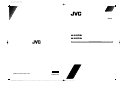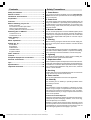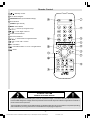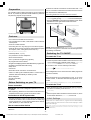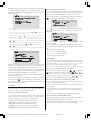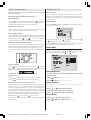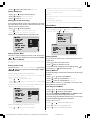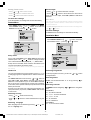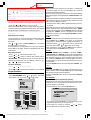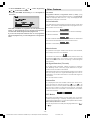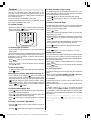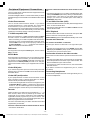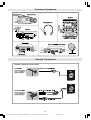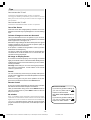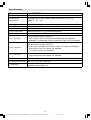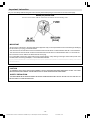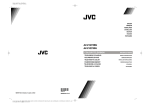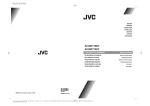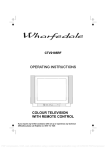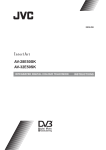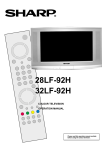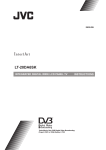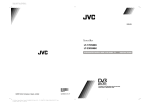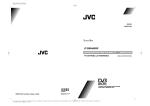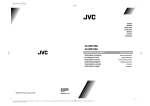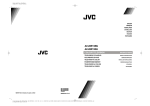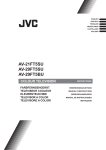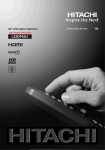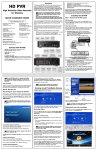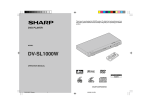Download JVC AV-21QT5BJ User's Manual
Transcript
Color profile: Disabled
Composite Default screen
ENGLISH
AV-21QT5BJ
AV-21QT5SJ
COLOUR TELEVISION
50084579
©2006 Victor Company of Japan, Limited
0406TKH-VT-VT
D:\IB Guncel\JVC AK49\1100 uk\Ingiltere\COVER PAGE-AK49-C1100UK-2129SLIM-RF-CLED-PLLCH-(AV-21QT5BJ&SJ)-BSI-10039126-10040715-50084579.cdr
07 Nisan 2006 Cuma 10:31:09
INSTRUCTIONS
Contents
Safety Precautions
Safety Precautions .................................................. 1
1. Power Source
Remote Control ....................................................... 2
The receiver should be operated only from a 220-240V AC,
50 Hz. outlet. Ensure you select the correct voltage setting for
your convenience.
TV Buttons and Functions ...................................... 3
Preparation ............................................................... 4
Features .................................................................... 4
Before Switching on your TV ................................. 4
Power connection ...........................................................
Connections to the RF input socket ................................
How to connect other devices .........................................
Inserting batteries into the remote control .......................
4
4
4
4
Switching the TV ON/OFF ....................................... 4
To switch the TV on ........................................................ 4
To switch the TV off ......................................................... 4
Initial Settings .......................................................... 4
T-V LINK ......................................................................... 5
Basic Operations ..................................................... 6
Setting the TV .......................................................... 6
Picture Menu ..................................................................
Sound Menu ...................................................................
Feature Menu .................................................................
Installation Menu .............................................................
Programme Menu ...........................................................
6
7
8
8
9
Other Features ...................................................... 10
Teletext ................................................................... 11
2. Power Cord
The power supply cord should be placed so that they are not
likely to be walked on or pinched by items placed upon them
or against them. Pay particular attention to cord where they
enter the plug, power outlet, and the point where they exit
from the receiver.
3. Moisture and Water
Do not use this equipment in a humid and damp place (avoid
the bathroom, the sink in the kitchen, and near the washing
machine). Do not expose this equipment to rain or water and
do not place objects filled with liquids on it as this may be
dangerous.
4. Cleaning
Before cleaning, unplug the receiver from the main supply outlet. Do not use liquid or aerosol cleaners. Use with soft and
dry cloth.
5. Ventilation
The slots and openings on the receiver are intended for ventilation and to ensure reliable operation. To prevent overheating,
these openings must not be blocked or covered in anyway.
6. Lightning
Peripheral Equipment Connections .................... 12
In case of storm and lightning or when going on holiday, disconnect the power cord from the wall outlet.
Antenna Connections............................................ 13
7. Replacement Part
Tips .......................................................................... 14
When replacement parts are required, be sure the service technician has used replacement parts which are specified by the
manufacturer or have the same specifications as the original
one. Unauthorized substitutions may result in fire, electrical
shock, or other hazards.
Specifications ........................................................ 15
Important Instruction ............................................. 16
8. Servicing
Please refer all servicing to qualified personnel. Do not remove
cover as this may result in electric shock.
9. Flame sources
Do not place naked flame sources on the apparatus.
10. Stand-By
Do not leave your TV stand-by or operating condition when
you leave your house.
Warning!
Any intervention contrary to regulations, in particular, any modification of high voltage or a replacement of the picture tube
may lead to an increased concentration of x-rays. Any television modified in this way no longer complies with license and
must not be operated.
Instructions for waste disposal:
Packaging and packaging aids are recyclable and should principally be recycled. Packaging materials, such as foil bag,
must be kept away from children.
Batteries, including those which are heavy metal-free, should
not be disposed of with household waste. Please dispose of
used batteries in an environmentally sound manner. Find out
about the legal regulations which apply in your area.
-1ENG&BG-AK49-C1100UK-2129SLIM-RF-CLED-PLLCH-(AV-21QT5SJ)-BSI-10039126-5008XXXX.p65
1
03.03.2006, 10:39
Remote Control
= Stand By / Power
0 - 9 = Direct Program
STANDARD Button (Picture Mode Change)
Colour Buttons
( GREEN: Hyper Sound )
MENU = Menu Button
(
(
) = Cursor Up / Programme Up
) = Cursor Right / Volume +
Teletext Control Buttons
VCR Control Buttons
(
(
) = Cursor Down / Programme Down
) = Cursor Left / Volume -
AV = AV Button
= Information Button / T-V Link in Program Menu
= Mute
CAUTION
RISK OF ELECTRIC SHOCK
The lightning flash with arrowhead symbol, within an equilateral triangle, is intended to alert the user to the presence
of uninsulated "dangerous voltage" within the product's enclosure that may be of sufficient magnitude to constitute a
risk of electric shock of persons.
The exclamation point within an equilateral triangle is intended to alert the user to the presence of important operating
and maintenance (servicing) instructions in the literature accompanying the appliance.
-2ENG&BG-AK49-C1100UK-2129SLIM-RF-CLED-PLLCH-(AV-21QT5SJ)-BSI-10039126-5008XXXX.p65
2
03.03.2006, 10:39
TV Buttons and Functions and Rear Panel
&21752/
3$1(/
%877216
5HPRWHFRQWURO
VHQVRU
3RZHUODPS
3RZHU2Q2II
0HQX
3URJUDP
9ROXPH
$XGLR,QSXW
7HUPLQDO
9LGHR,QSXW
7HUPLQDO
( ; 7 +HDGSKRQH
( ; 7 )5217$9
(;7
$QWHQQD6RFNHW
(;76FDUW
(;76FDUW
-3-
ENG&BG-AK49-C1100UK-2129SLIM-RF-CLED-PLLCH-(AV-21QT5SJ)-BSI-10039126-5008XXXX.p65
3
03.03.2006, 10:39
Preparation
For ventilation, leave a space of at least 10 cm free all around
the set. To prevent any fault and unsafe situations, please do
not place any objects on top of the set.
Sockets for external connections are at the back and on the
TV. For connection of other devices via Euroconnector refer to
the manuals of the related devices.
Inserting batteries into the remote control
Remove the battery cover located on the back of the remote
control by gently pulling downwards from the indicated part.
Insert two AA (R06) or equivalent type batteries inside. Place
the batteries in the right directions as seen below.
Replace the battery cover.
Use this apparatus in moderate climate.
Features
It is a remote controlled colour television.
100 programmes from VHF, UHF bands or cable channels
can be preset.
It can tune cable channels.
Controlling the TV is very easy by its menu driven system.
It has two Euroconnector sockets for external devices (such
as computer, video, video games, audio set, etc.)
NICAM Stereo sound system.
Teletext (Fastext, Toptext).
It is possible to connect headphone.
Direct channel access.
A.P.S. (Automatic Programming System).
All programmes can be named.
Programme swapping between last watched two programmes.
Forward or backward automatic tuning.
Sleep timer.
Child Lock.
Automatic sound mute when no transmission.
When no valid signal is detected, after 5 minutes the TV
switches itself automatically to stand-by mode.
NTSC Playback.
S-VHS (via SCART)
Real Flat
Before Switching on your TV
NOTE: Remove batteries from remote control when it is not to
be used for a long period. Otherwise it can be damaged due to
any leakage of batteries.
Switching the TV ON/OFF
To switch the TV on
Your TV will switch on in two steps:
1- Press the power button located on the front of the TV. Then
the TV switches itself to standby mode and the power lamp
becomes RED located on the lower part of the TV.
2- To switch on the TV from stand-by mode either:
Press the , button on the remote control,
or,
Press a digit button on the remote control so that a programme
number is selected,
or,
Press Programme Up or Down buttons on the TV or on the
remote control, so that last switched off programme is selected.
The TV will switch on and the power lamp will be GREEN.
To switch the TV off
Power connection
IMPORTANT: The TV set is designed to operate on 220-240V
AC, 50 Hz.
After unpacking, allow the TV set to reach the ambient room
temperature before you connect the set to the mains.
Connections to the RF input socket
Connect the aerial or cable TV plug to the RF input socket
located at the back of the TV and connect the cable plug
coming out from the TV out socket located at the devices
(VCR, DVB etc.) to this socket as well.
How to connect other devices
IMPORTANT: Switch off the TV before connecting any external device.
Press the stand-by button on the remote control, so the TV
will switch to stand-by mode and the power lamp will become RED,
or,
Press the power button located on the front of the TV, so the
TV will switch off and the power lamp will turn off.
Initial Settings
When the TV is first turned on, it goes into the initial settings
mode. Follow the instructions on the screen display to make
the initial settings.
Note: If the TV does not go into the initial settings mode this is because your TV has
already been turned on for the first time. (Perform AUTO STORE (see page 12) in the
PROGRAMME menu.)
-4ENG&BG-AK49-C1100UK-2129SLIM-RF-CLED-PLLCH-(AV-21QT5SJ)-BSI-10039126-5008XXXX.p65
4
03.03.2006, 10:39
Because this is the first time that TV has been used, there are
no channels stored in the memory. Analogue terrestrial broadcasting AUTOMATIC PROGRAMMING SYSTEM (A.P.S.) window is displayed.
$36
Downloading data to VCR:
The VCR will automatically download the registered data on
the TV channels from the TV. This means you do not need to
set up the programme channels on your VCR manually.
The T-V LINK menu will be displayed when you press the
3/($6( &+(&. $17(11$ &$%/(
button while PROGRAM menu is displayed.
$8726725(
79/,1.
&28175<
8.
/$1*8$*(
(1*/,6+
'2:1/2$' 79 9&5
&217,18(
67$57
67$1'$5'&$1&(/
If you do not want to start A.P.S., you can cancel it by pressing the MENU button on your remote control.
First select your country by pressing or button. This
will affect the sort process in APS.
By pressing the or buttons, come to the Language
item and select the language in which the menus of the TV
will appear. You can see the available languages by pressing
or button. As soon as you change the language, the
menu items will be displayed in the selected language.
To select Continue use or button. By pressing
or button start the A.P.S.
When you start A.P.S. the following window will appear on
the screen.
$36
$36,65811,1*
3/($6(:$,7
35&+$11(/1$0(
Press button to start downloading data to VCR. TRANSFER is displayed in the menu. Transfer bar can only be seen
after APS.
79/,1.
'2:1/2$' 79 9&5
75$16)(5
If you do not want to continue press the STANDARD button
to exit the menu.
If FEATURE NOT AVAILABLE is displayed, download was
not performed correctly. Before trying to download again, check
that:
The VCR power is turned on.
The VCR is T-V LINK compatible.
The VCR is connected to the EXT.2.
The scart cable is fully wired.
Direct REC:
&&
After APS is finalized, a programme list will appear on the
screen. In the programme list you will see the programme
numbers and names assigned to the programmes.
If you do not accept the locations and / or the programme
names of programmes, you can change them in Program menu.
For details see PROGRAMME menu on page 12.
If you do not have a T-V LINK compatible VCR, press BLUE
button to exit the menu.
If you have a T-V LINK compatible VCR connected to the EXT.2
terminal, press button to display T-V LINK menu. Then
follow the operating procedure Downloading data to VCR in
the following T-V LINK section.
T-V LINK
When a T-V LINK compatible VCR is connected to the EXT.2
terminal on the TV, it is easier to set up the VCR and to view
videos. T-V LINK uses the following features:
To use T-V LINK functions
A T-V LINK compatible VCR means a JVC video cassette
recorder with the T-V LINK logo, or with one of the following
logos. For details see your VCR instruction manual.
Q-LINK (A trademark of Panasonic Corporation)
Data Logic (A trademark of Metz Corporation)
Easy Link (A trademark of Philips Corporation)
Megalogic (A trademark of Grundig Corporation)
SMARTLINK (A trademark of Sony Corporation)
You can easily record to VCR the images that you are watching on the TV. For details, read the manual for your VCR. Use
your VCR controls. VCR IS RECORDING is diplayed. You
can not carry out Direct REC using your TVs control.
When the VCR is not ready (For example when there is no
tape inserted), NO RECORDING is displayed.
When you press the following buttons ( ,, , AV, MENU,
, BACK, SUBTITLE, GUIDE, ZOOM,
,
/
,
number buttons) during recording, a message appears asking
if you want to stop recording or not. Press or button
to stop recording or BLUE button to continue recording.
Do not turn the TV off in the following cases:
When recording images from an external device connected
to TV (For example camcorder).
When recording a TV channel after it has been unscrambled
on a decoder.
When recording a TV channel by using the TVs output because the VCRs own tuner can not properly receive that
channel.
When recording Digital terrestrial broadcasting (DVB-T).
TV autopower on/VCR image view:
When the VCR starts playing, the TV automatically turns on
and images from EXT2 appear on the screen.
This function does not happen if your TVs main power is turned
off. Set your TVs main power to on (StandBy Mode).
-5ENG&BG-AK49-C1100UK-2129SLIM-RF-CLED-PLLCH-(AV-21QT5SJ)-BSI-10039126-5008XXXX.p65
5
03.03.2006, 10:39
Basic Operations
Setting the TV
You can operate your TV using both the remote control
and onset buttons.
Operation with the buttons on the TV
Volume Setting
Press
- button to decrease volume or
+ button to
increase volume, so a volume level scale (slider) will be displayed at the middle of the bottom on the screen.
Programme Selection
Menu System
Your TV has been designed with a menu system, to provide
an easy manipulation of a multi-function system. The TV is
controlled by choosing the commands, which are displayed
on the screen.
MAIN MENU
Press the MENU button. The MENU will be displayed in the
middle on the screen.
0(18
Press P/CH + button to select the next programme or P/
CH - button to select the previous programme.
3,&785(
6281'
)($785(
,167$//$7,21
352*5$00(
Entering Main Menu
Press MENU button to enter Main menu. In the Main menu
select sub-menu using P/CH - or P/CH + button and enter
- or
+ button. To learn the
the sub-menu using
usage of the menus, refer to the Menu System sections.
Operation with Remote Control
The remote control of your TV is designed to control all the
functions of the model you selected. The functions will be described in accordance with the menu system of your TV.
Functions of the menu system are described in following sections.
To select a sub-menu use or button, and press
or button or directly press OK button.
Use the MENU button to go back to the previous programme
when the menu does not appear on the screen.
Picture Menu
Press MENU button, now you are in main menu. In the Main
menu, select Picture using or button, then enter
the Picture menu by pressing or button.
3,&785(
%5,*+71(66
&2175$67
&2/285
6+$531(66
Volume Setting
Press
+ button to increase volume. Press
- button
to decrease volume. A volume level scale (slider) will be displayed in the middle at the bottom of the screen.
3,&785(02'(
67$1'$5'
&2/2857(03
&22/
915
2))
5(6(7
Setting Brightness
Programme Selection (Previous or next
programme)
As you enter the picture menu, Brightness will be the first
selected option.
Press
Press
Press
button to brighten the picture.
Press
button to darken the picture.
button to select the previous programme.
button to select the next programme.
Programme Selection (direct access):
Setting Contrast
Press digit buttons on the remote control to select programmes
between 0 and 9. TV will switch to the selected programme.
To select programmes between 10 - 99, press the digit buttons consecutively which programme you want to select (eg.
for programme 27, first press 2 and then 7). When it is late to
press second digit button only the first digit programme will be
displayed. The limit of the delay time is 3 seconds.
Contrast is the difference and distribution of light and dark
tones in an image.
Using or button select Contrast.
Example: PR6
press 6, PR12
press 1 and 2.
Press directly the programme number to reselect single digit
programmes.
Press button to increase contrast level.
Press button to decrease contrast level.
Setting Colour
Using
or
button select Colour.
Press
button to increase colour saturation.
-6ENG&BG-AK49-C1100UK-2129SLIM-RF-CLED-PLLCH-(AV-21QT5SJ)-BSI-10039126-5008XXXX.p65
6
03.03.2006, 10:39
Setting Sharpness
When you watch a picture from your VCR and the picture is
unstable, you may improve it by changing the VCR MODE
setting from ON to OFF.
Using
or
Reset
Press
button to sharpen the picture.
Press
button to soften the picture.
Press
button to decrease colour saturation.
button select Sharpness.
Press BLUE button to reset the picture modes to factory default settings.
Setting Hue (In AV mode only)
To Store the Settings
(During Playback NTSC system, this will appear in AV mode
only when NTSC video source is applied. Otherwise, HUE
option is invisible in Picture menu.):
Using or button select Hue.
In the Picture Menu, all settings are stored automatically.
Press
button to increase the green tones.
Press
button to increase the red tones.
Sound Menu
Press MENU button, now you are in MENU. In the MENU,
select SOUND using or button, then enter the sound
menu by pressing or button.
0(18
Center value is indicated with two reciprocal arrows.
3,&785(
6281'
)($785(
,167$//$7,21
352*5$00(
3,&785(
%5,*+71(66
&2175$67
&2/285
6+$ 531(66
+8(
6281'
3,&785(02'(
67$1'$5'
&2/2857(03
&22/
92/80(
%$/$1&(
6281'02'(
5(6(7
0212
%$66
75(%/(
Setting Picture Mode
This item is used to change the picture mode. By pressing
or button you may select one of these options: STANDARD, SOFT and BRIGHT.
You can also set the Picture Mode by pressing the Blue button directly.
Setting Volume
Setting Colour Temp
Press button to decrease volume.
This item is used for white colour tint adjustment. By pressing
or button you may select one of these options: COOL,
NORMAL, WARM.
Setting Balance
Setting VNR (Video Noise Reduction)
This item is used to reduce the image noise and improve the
picture quality at weak signals.
Using or button select VNR.
Press or button to set VNR level to OFF, MIN,
AUTO or MAX.
AUTO adjusts the VNR level to OFF, MIN or MAX automatically according to the intensity of the noise.
3,&785(
&2175$67
&2/285
6+$531(66
3,&785(02'(
67$1'$5'
&2/2857(03
&22/
915
2))
9&502'(
2))
5(6(7
As you enter the sound menu, Volume will be the first selected option.
Press button to increase volume.
Or you can directly change the volume settings using
(to increase) or (to decrease) button.
It allows adjusting the distribution between the left and right
speakers.
Using or button select Balance.
Press
button to change balance to the right.
Press
button to change balance to the left.
When balance control is in mid position, the cursor is displayed with two reciprocal arrows.
Selecting Sound Mode
Using
or
button select Sound Mode.
Press
or
button to change Mode.
You can select MONO, STEREO, DUAL-I or DUAL-II mode,
only if the selected channel supports that mode.
In case of bilingual broadcast (Dual Sound), you can select
original or dubbed language using mode option.
Setting Bass Level
Using
or
button select Bass Level.
Setting VCR Mode (In AV mode only)
Press button to increase bass level.
Using
Press button to decrease bass level.
or
button select VCR Mode.
+
-7ENG&BG-AK49-C1100UK-2129SLIM-RF-CLED-PLLCH-(AV-21QT5SJ)-BSI-10039126-5008XXXX.p65
7
03.03.2006, 10:39
Setting Treble Level
Ext-2 Output
Using
Using
or
button select Treble
Press button to increase treble level.
or
Press or button to select the source which will be
given. From Ext-2 output, either EXT-1, EXT-3 or TV can be
selected.
Press button to decrease treble level
To Store the Settings
Blue Back
In the Sound Menu, all settings are stored automatically.
Feature Menu
Press MENU button, now you are in MENU. In the MENU,
select Feature using or button. Then enter the
Feature menu by pressing or button.
You can set the TV to automatically change to a blue screen
if the signal is weak or absent, or when there is no input from
an external device.
The Blue Background feature can be turned on or off by pressing or button.
To Store Settings
0(18
In Feature menu all settings are stored automatically.
3,&785(
6281'
)($785(
,167$//$7,21
352*5$00(
Installation Menu
Press MENU button, now you are in MENU. In the MENU,
select INSTALLATION using or button. Then enter
the Installation menu by pressing or button.
)($785(
6/((37,0(5
button select Ext-2 Output.
0(18
2))
3,&785(
6281'
)($785(
,167$//$7,21
352*5$00(
&+,/'/2&.
&28175<
8.
/$1*8$*(
(1*/,6+
(;7287387
79
%/8(%$&.
,167$//$7,21
Sleep Timer
As you enter the Feature menu, Sleep Timer will be the first
selected option. Use or button to change the Sleep
Timer values between OFF, 10, 20, 30, ......, 110 and 120.
If sleep timer is activated, at the end of the selected time, the
TV goes automatically to stand-by mode.
You can also set the Sleep Timer by pressing the Yellow button directly.
352*5$00(
%$1'
&
&+$11(/
&2/2856<67(0
3$/
'(&2'(5(;7
),1(781,1*
6($5&+
6725(
Child Lock
Selecting Programme
You can use this feature to prevent children turning the TV on
or changing programs or adjustments etc. without remote control.
To select programme number, you can use
or Digit Buttons.
The Child Lock feature can be set by or button to
either ON or OFF. When OFF is selected, there will be no
difference in the operation of your TV. When ON is selected,
the TV can only be controlled by the remote control handset.
In this case, the front panel buttons (except the Power On/Off
button) will not work.
If Child Lock is ON, when one of the front panel buttons (except power button) is pressed, CHILD LOCK OSD is seen
on the screen.
Selecting Country
Using
or
button select Country.
Press
tings.
or
button to select the desired country set-
Selecting Language
Menu language can be selected by pressing
ton on Language item.
or
but-
or
button
Selecting Band
BAND, can be selected either C or S by pressing
or
button.
Selecting Channel
CHANNEL can be changed by or
tons.
For band C,
01 - 83, WEST EUROPE.
01 - 12, 21 - 69, EAST EUROPE .
01 - 17, 21 - 73, UK.
01 - 76, FRANCE.
04 - 09, FRANCE 2.
For band S,
01 - 41, for all channel tables.
-8ENG&BG-AK49-C1100UK-2129SLIM-RF-CLED-PLLCH-(AV-21QT5SJ)-BSI-10039126-5008XXXX.p65
8
03.03.2006, 10:39
button or Digit But-
欧州大陸版Uバージョンと
異なります。
Selecting Colour System
Using or button on Colour System, you can change
the colour system to PAL or AUTO. For UK only PAL can be
used.
Note: In EXT mode, you can choose NTSC 3.58 and NTSC
4.43 as well.
Selecting Decoder (EXT2)
You can use this mode to connect any decoder to your TV.
Press the or buttons to turn it on or off.
When you turn Decoder on, EXT-2 output will be chosen as TV
mode only and any scrambled channels will be unscrambled
through decoder connected your TV via EXT-2 output.
Decoder setting should be stored separately for each
programme.
Selecting Fine Tuning
You can use the Fine Tuning process for fine adjustment (after
coarse adjustment), if you are not happy with the image on
the screen.
Use or button on FINE TUNING item, until getting
the best image on the screen.
In Channel option, normally the Fine Tuning cursor is placed
at the middle on the slider, and this is indicated with two reciprocal arrows.
Selecting Search
Using
or
button select Search item.
Press or button in order to start channel search.
SEARCHING... is displayed during the search process.
Searching is stopped as soon as a station is found or ,
,
,
buttons are pressed.
To Store Settings
Using
or
button select Store.
Press
or
button to store Installation menu settings.
Programme Menu
Press MENU button, now you are in MENU. In the MENU,
select PROGRAMME using or button. Then enter
the Program menu by pressing or button.
0(18
3,&785(
6281'
)($785(
,167$//$7,21
352*5$00(
Moving cursor to four directions you can reach 30 programmes
in the same page. You can scroll the pages up or down by
pressing the navigation buttons.
By cursor action, programme selection is done automatically.
Selected programme is displayed with HIGHLIGHTED characters.
Programme Number is between 00 and 99. Programme Name
has a name string with 5 characters. After autostore process
the Programme Names are set to:
Channel search C01 or S01 (band and channel number),
as default.
At the bottom of the menu there is a programme sort functions
section. Each function is activated by a colour button. NAME,
changes the programme name. DELETE, deletes undesired
programmes. INSERT, inserts a programme into another
programmes position. By selecting AUTOSTORE, Autostore
menu will be available.
NAME:
You can change the name of a selected programme by pressing the RED button (NAME). First letter of the selected
programme is displayed with a highlighted character. To
change that letter or button can be used, and to
select the other letters, or button can be used.
After changing the name, press the RED button to store the
new name or press the BLUE button to cancel.
INSERT:
When the GREEN button (INSERT) is pressed, NAME,
AUTOSTORE and DELETE functions are erased and the
selected programme is displayed with green characters. Use
the navigation buttons to select another programmes position. When the GREEN button is pressed again, the first selected programme will be inserted into the position of the current selection.
Press the BLUE button to cancel the activated INSERT process.
DELETE:
Press the YELLOW button to select a programme that you
want to delete. When the YELLOW button is pressed again
the selected programme will be deleted.
Pressing the BLUE button cancels the activated DELETE
process.
AUTOSTORE:
(A.P.S. (Automatic Programming System))
A.P.S. searches and sorts all channels and stores them automatically on your TV, according to the transmission of programme systems in your area.
To enter Autostore menu, press the BLUE button.
:$51,1*
352*5$035
&
&
&
&
&
&
1$0(
,16(57
'(/(7(
$8726725(
$//35(6725('352*5$00(6
:,//%((5$6('
&28175<
8.
&217,18(
If you do not want to start A.P.S., you can cancel it by pressing the Menu button on your remote control.
First select your country by pressing
This will affect the sort process in APS.
-9-
ENG&BG-AK49-C1100UK-2129SLIM-RF-CLED-PLLCH-(AV-21QT5SJ)-BSI-10039126-5008XXXX.p65
9
03.03.2006, 10:39
or
button.
To select Continue use or
or button start the A.P.S.
button. By pressing
When you start A.P.S. the following window will appear on
the screen.
$36
$36,65811,1*
3/($6(:$,7
Other Features
TV Status
Programme Number, Programme Name (or EXT), (they
are displayed on the upper left of the screen). The sound indicator is displayed with them too. They are displayed after
programme change for 3 seconds.
Sound Indicator
35&+$11(/1$0(
&&
After APS is finalized, a programme list will appear on the
screen. In the programme list you will see the programme
numbers and names assigned to the programmes.
If you do not accept the locations and / or the programme
names of programmes, you can change them in Programme
menu.
The alternatives of the indicator are Mono, Stereo, Dual I and
Dual II. This indicator is displayed under the programme number indicator on the screen.
0212
In Mono broadcast or in forced-mono (for stereo broadcast).
67(5(2
In Stereo broadcast.
'8$/²,
If dual broadcast detected. Dual I is selected in default and
also can be selected after Dual II by Remote Control.
'8$/²,,
If Dual II is selected by Remote Control.
Mute Indicator
It is placed in the upper middle of the screen when enabled,
and it stays there until it is disabled.
To cancel mute, there are two alternatives; the first one is by
pressing the button, this volume is set to the preceding
value, and the second one is increasing or decreasing the
volume level.
No-Signal Detection (TV mode)
If no valid signal is detected, it takes 5 minutes to switch to
the Stand-By mode unless any signal detected or any Remote Control command is accessed.
After a Remote Control command (if No-Signal Timer is active)
the timer stops and if no signal detected again the timer is
initialized to 5 minutes and starts 3 seconds later again to
count down.
It is not valid in EXT modes.
Volume Bar
It is displayed in the lower middle of the screen. When a volume command is received (pressing
+ or
- by
Remote Control or Control panel at the right side of the TV)
and no menu is active, it stays on the screen for 3 seconds,
after the last volume command or until another command is
received in between.
EXT Modes
By pressing the AV button you can switch your TV to EXT
modes (except being in Teletext). Pressing this button consecutively will switch the TV in one of the optional EXT modes:
EXT1, EXT2, EXT2 S and EXT3
In order to quit the EXT mode press any digit buttons or
/
.
- 10 ENG&BG-AK49-C1100UK-2129SLIM-RF-CLED-PLLCH-(AV-21QT5SJ)-BSI-10039126-5008XXXX.p65
10
03.03.2006, 10:39
To Stop Automatic Page Change
Teletext
Teletext is an information system that displays text on your
TV screen. Using the Teletext information system you can
view a page of information on a subject that is available in the
list of contents (index).
On screen display is not available in text mode.
Contrast, brightness or colour control is not available, but volume control is available in text mode.
To operate Teletext
Select a TV station on which Teletext is being transmitted.
Press (TELETEXT) button. Usually the list of contents
(index) is displayed on the screen.
The teletext page you have selected may contain more information than what is on the screen; the rest of the information
will be displayed after a period of time.
Press
button to stop the automatic page change.
Press
played.
button again to allow the next page to be dis-
To Select a Subcode Page
Subcode pages are subsections of long Teletext pages that
can only be displayed on the screen one section at a time.
Select the required Teletext page.
Press
button.
Select the required subcode page number by pressing four
digit buttons (e.g. 0001).
If the selected subcode page is not displayed in a short time,
press button. TV programme will be displayed on the
screen.
Teletext page number will be displayed on the upper left corner of the screen when the selected page is found.
Press
button to display the selected Teletext page.
To select a page of Teletext
To exit Teletext
Press the appropriate digit buttons for the required Teletext
page number.
The selected page number is displayed at the top left corner of
the screen. The Teletext page counter searches until the selected page number is located, so that the desired page is
displayed on the screen.
Press
button to move the Teletext screen forward one
Press
page at a time.
Press
button to move the Teletext screen backward
one page at a time.
To Select Index Page
To select the page number of the index (generally page 100),
press button.
Searching for a teletext page while watching TV
In the Teletext mode pressing button will switch the
screen to the TV mode. In the TV mode enter a page number
using digit buttons. As you enter last digit of page number,
sign will replace the page number and flash until the
entered page number is found. Then the page number will
replace sign again. Now you can display this teletext
page by pressing button.
To Select Double Height Text
Press button for the top half of the information page to
be displayed in double height text.
Press button again for the bottom half of the information
page to be displayed in double height text.
Press
text.
button once more for the full page of normal height
To Reveal concealed Information
button. The screen will switch to TV mode.
Fastext and Toptext
Your TV supports the 7 page Teletext system. When the page
number of any of the 7 pages in memory is entered, the system will not search for the requested page; instead it will display the page automatically.
button to move the Teletext screen forward one
Press
page at a time.
Press
button to move the Teletext screen backward
one page at a time.
For Fastext and Toptext
The subject-heading for the information may have a particular
colour.
Press an appropriate RED, GREEN, YELLOW or BLUE button in order to reach the relevant page quickly.
For TOPTEXT
If Toptext transmission is present, colour coded buttons will
appear in status row.
If Toptext transmission is not present, status row will not appear.
In Toptext mode the
or
commands will request
the next or previous page respectively. If Toptext transmission
is not available, in case of operation of these commands, wraparound occurs. For example page 100 appears to be one greater
than page 199.
Toptext has a special page called HITLIST which can be displayed by pressing the button. Use colour buttons on
HITLIST page to select a line which will link you to another
teletext page.
Pressing button once will reveal answers on a quiz or
games page.
Pressing
button again will conceal the revealed answers.
- 11 -
ENG&BG-AK49-C1100UK-2129SLIM-RF-CLED-PLLCH-(AV-21QT5SJ)-BSI-10039126-5008XXXX.p65
11
03.03.2006, 10:39
Peripheral Equipment Connections
There is a wide range of audio and video equipment that can
be connected to your TV.
Connection diagrams at the end of this section show you where
the different equipment should be connected at the back side of
the TV.
Via the Euroconnector
Connect a decoder without an aerial socket to the
TV
Connect the decoder to your TV with a eurocable (RCA Jack
Cable) to EXTERNAL (RCA Jack). When your decoder has a
Euroconnector / RCA Jack you can obtain better picture
quality if you connect a eurocable (RCA Jack Cable) to
EXTERNAL (RCA Jack).
TV and Video Recorder (VCR)
Your TV set has 2 Euroconnector sockets. If you want to
connect peripherals (e.g. video, decoder, etc.) which have
Euroconnectors, to your TV, use EXT.1 or EXT.2 input.
If an external device is connected via Euroconnector sockets,
TV is switched to AV mode automatically. In this case if both
sockets are connected, SCART1 has the precedence.
Connect the Video Recorder to the ANT (antenna input) socket
of the TV with the aerial cable.
Connect the Video Recorder to the EXT.1 or EXT.2 terminal
with the SCART cable.
T-V LINK compatible VCR
Connect a NTSC video recorder to a terminal. Then press AV
button to select the corresponding AV mode.
NTSC 3.58/4.43 system is detected automatically in AV mode.
Be sure to connect the T-V LINK compatible VCR to the EXT.2
terminal. If not, the T-V LINK function will not work properly.
When connecting a T-V LINK compatible VCR to the EXT.2
terminal, be sure to connect the decoder to the VCR. If not,
the T-V LINK function may not work properly. And then set
the Decoder(EXT2) (see page 11) function for the channel to
ON to unscramble a scrambled channel.
RGB mode
If an equipment can output the RGB signals, connect it to the
EXT.1 terminal.
EXT2S Mode
If the equipment connected to your TV set supports S-Video
(Y/C) output from Euroconnector, you can have a better picture quality by selecting EXT2S mode and connecting your
equipment to the EXT.2 (EXT2S) terminal of TV. See your
equipments booklet to check if your equipment has such feature.
Via the RCA jacks
If you have an equipment (such as a Camcorder) which has
the RCA jacks, connect it to the EXT-3 terminal with the video
and audio cables.
Via the ANT (aerial) socket
NTSC Playback
Camera and Camcorder
To connect to the EXT-3 terminal
Connect your camera or camcorder to the right side of your
TV.
Connect your equipment to the TV via VIDEO (yellow), AUDIO R (red) and AUDIO L (white) inputs. You should connect
the jacks to the input in the same colour.
Connect the decoder to the video recorder
Some video recorders have a special euroconnector for decoder.
Connect a eurocable to the euroconnector of your decoder
and to the special euroconnector of your video recorder. See
also the handbook of your video recorder.
To connect your video recorder to the TV, see TV and Video
Recorder section.
If you want to connect more equipment to your TV, consult
your dealer.
Connecting Headphones
Use the stereo headphone socket on the right side of your TV,
to connect headphones.
If your equipment does not have an Euroconnector or RCA
jacks, connect it to the TV with an aerial cable. For details,
see the manual provided with the equipment.
To store the test signal that comes from the equipment, see
Installation Menu on page 11 and store it to the program
number 0. You can watch images from that equipment to
select the program number which you stored the test signal.
Decoder
Cable TV offers you a wide choice of programmes. Some of
them are free, others are to be paid for by the viewer. This
means that you will need to subscribe to the broadcasting
organisation whose programmes you wish to receive. This
organisation will supply you a corresponding decoder unit to
allow the programmes to be unscrambled.
For further information ask your dealer. See also the booklet
supplied with your decoder.
Connect a decoder with an aerial socket to the TV
Connect the aerial cable.
- 12 ENG&BG-AK49-C1100UK-2129SLIM-RF-CLED-PLLCH-(AV-21QT5SJ)-BSI-10039126-5008XXXX.p65
12
03.03.2006, 10:39
Peripheral Equipments
Antenna Connections
2XWGRRU$QWHQQD&RQQHFWLRQV
9+)DQWHQQD
5RXQGRKPFRD[LDOFDEOH
:
9+)8+)
5HDURI79
:
9+)8+)DQWHQQD
)ODWRKPWZLQOHDGFDEOH
9+)8+)
5HDURI79
5RXQGRKPFRD[LDOFDEOH
- 13 ENG&BG-AK49-C1100UK-2129SLIM-RF-CLED-PLLCH-(AV-21QT5SJ)-BSI-10039126-5008XXXX.p65
13
03.03.2006, 10:39
Tips
Can not turn the TV on?
Check that TV/VCR/DVD switch is set to TV position.
TV may go to stand-by mode when you turn the TV on soon
after you turn the TV off. If you can turn the TV on again, it is
not a problem.
Can not turn the TV off?
Check that TV/VCR/DVD switch is set to TV position.
Care of the Screen
Clean the screen with a slightly damp, soft cloth. Do not use
abrasive solvents as they may damage the TV screen coating
layer.
Colours of image on screen are abnormal
Have you selected the correct TV system? Is your TV set or
house aerial located too close to the loudspeakers, non-earthed
audio equipment or neon lights, etc. ?
Mountains or high buildings can cause double pictures or ghost
images. Sometimes you can improve the picture quality by
changing the direction of the aerial.
Is the picture or Teletext unrecognisable? Check if you have
entered the correct frequency.
The picture quality may degrade when two peripherals are
connected to the TV at the same time. In such a case, disconnect one of the peripherals.
No Image on Display Screen
Is the aerial connected properly? Are the plugs connected
tightly to the aerial socket? Is the aerial cable damaged? Are
suitable plugs used to connect the aerial? If you are in doubt,
consult your dealer.
No Image means that your TV is not receiving any transmission. Have you pressed the correct buttons on the remote
control? Try once more.
Sound
You can not hear any sound. Did you perhaps interrupt the
sound, pressing button? Are external speakers connected
to the TV?
Sound is coming from only one of the speakers. Is the balance set to one direction extreme? See Sound menu.
Remote Control
If your TV no longer responds to the remote control, perhaps
the batteries are exhausted. Replace the batteries.
Have you selected the wrong menu? Press MENU button to
return to normal screen or press BACK button to return to
the previous menu.
No solution
If the TV suddenly stops responding, disconnect the power
cord of the TV from the AC outlet. Connect it to the AC outlet
again to turn on the TV. If the TV returns to a normal state, it is
not a failure. If this does not work, switch off, remove the mains
plug and call the service personnel; never attempt to repair it
yourself.
For users in the UK:
If you have any problems setting up
your new TV, please call the
Helpline on 0870330 5000
For users in the Republic of Ireland:
If you have any problems setting up
your new TV, please call the
Helpline on 1890 - 582500
- 14 ENG&BG-AK49-C1100UK-2129SLIM-RF-CLED-PLLCH-(AV-21QT5SJ)-BSI-10039126-5008XXXX.p65
14
03.03.2006, 10:39
Specifications
0RGHO
$947%-6-
%URDGFDVWLQJ6\VWHP
3$/,,
&KDQQHOVDQG
)UHTXHQFLHV
$QDORJXH0 +] 0+] FKDQQHO
&DEOH7966
6RXQG6\ VWHP
3RZHU5HTXLUHPHQWV
3RZHU&RQVXPSWLRQ
1LFDP6WHUHR
9$&+]
:6WDQGE\ :
3LFWXUH7XEH6L]H
9LHZDEOHDUHDFPPHDVXUHGGLDJRQDOO\
$XGLR2XWSXW
[:506 7+'
(;77HUPLQDO
(XURFRQQHFWRUSLQ6&$57
9LGHR,QSXW$XGLR/5,QSXWVDQG5*%,QSXWVDUHDYDLODEOH
$QDORJXH79EURDGFDVWRXWSXW9LGHRDQG$XGLR/5DUHDYDLODEOH
(;77HUPLQDO
(XURFRQQHFWRUSLQ6&$57
9LGHR,QSXW69,'(2<&,QSXW$XGLR/5,QSXWVDUHDYDLODEOH
9LGHRDQG$XGLR/5RXWSXWVDUHDYDLODEOH
79/,1.IXQFWLRQVDUHDYDLODEOH
(;77HUPLQDO
5&$FRQQHFWRUV[
9LGHR,QSXWDQG$XGLR,QSXWVDUHDYDLODEOH
+HDGSKRQHMDFN
'LPHQVLRQV:[+['
$FFHVVRULHV
6WHUHRPLQLMDFNPPLQGLDPHWHU
PP[PP[PP
5HPRWHFRQWUROXQLW[50 &
$$5GU\ FHOOEDWWHU\[
- 15 ENG&BG-AK49-C1100UK-2129SLIM-RF-CLED-PLLCH-(AV-21QT5SJ)-BSI-10039126-5008XXXX.p65
15
03.03.2006, 10:39
Important Instruction
For your own safety read following instruction carefully before attempting to connect this unit to the mains supply.
MAINS (AC) OPERATION
The wires in this mains lead are coloured in accordance with the following code :
IMPORTANT
As the colours of the wires in the mains lead of this appliance may not correspond with the coloured markings identifying
the terminals in your plug, proceed as follows:
The wire which is coloured blue must be connected to the terminal which is marked with the letter N or coloured black.
The wire which is coloured brown must be connected to the terminal which is marked with the letter L or coloured red.
No connection is to be made to the Earth terminal of the plug.
If a 13 Amp (BS 1363) Plug is used a 5 Amp Fuse must be fitted, or if any other type of Plug is used a 5 Amp Fuse must
be fitted, either in the Plug of Adaptor, or on the Distribution Board.
If your product is fitted with a moulded plug which requires replacement please cut off and dispose of safely, then rewire
as shown above.
CAUTION
TO PREVENT ELECTRIC SHOCK DISCONNECT FROM THE MAINS BEFORE REMOVING COVER. NO USER
SERVICEABLE PARTS INSIDE. REFER SERVICING TO QUALIFIED SERVICE PERSONNEL.
SAFETY PRECAUTION
THIS EQUIPMENT MUST BE DISCONNECTED FROM THE MAINS WHEN NOT IN USE. DO NOT ALLOW THIS UNIT TO
BE EXPOSED TO RAIN OR MOISTURE.
- 16 ENG&BG-AK49-C1100UK-2129SLIM-RF-CLED-PLLCH-(AV-21QT5SJ)-BSI-10039126-5008XXXX.p65
16
03.03.2006, 10:39