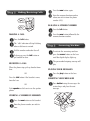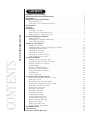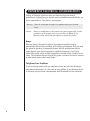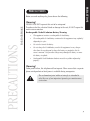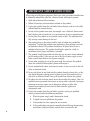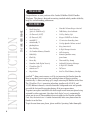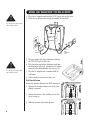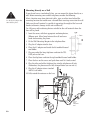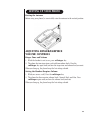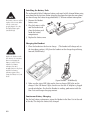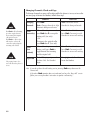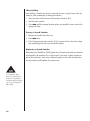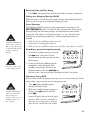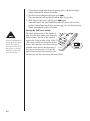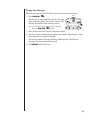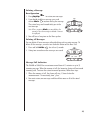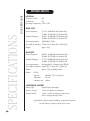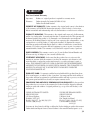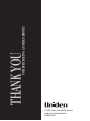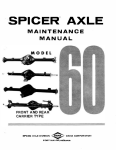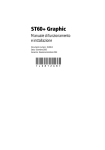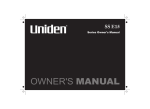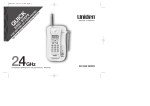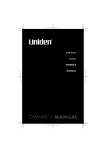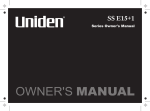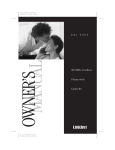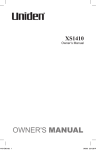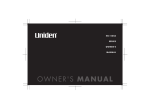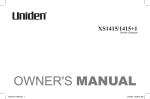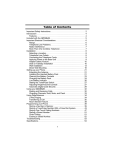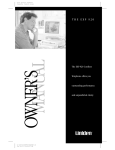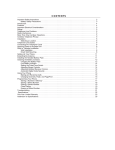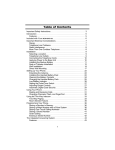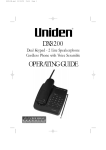Download Uniden XSA650 Cordless Telephone User Manual
Transcript
XSA660 XSA650 AND OWNER’S MANUAL CONTROLS AND FUNCTIONS Model XSA660 Model XSA650 * Please confirm the model number of your telephone. * * Buttons 6 & 10 differ from that pictured on the Model XSA650. 1. 2. 3. 4. 5. Talk - answers or places calls Mem - stores or recalls numbers in memory Vol/ringer - sets the ringer or earpiece volumes Microphone Talk/batt low - LED indicates when phone is in use or the battery is low 6. Trans (Model XSA660) - transfers call to the other Handset *6. Rdl (Model XSA650) - redials the last number dialed 7. Flash - access to call waiting (if waiting) 8. Numeric key pad 9. Chan - selects another channel for clearer reception 10. Rdl/pause (Model XSA660) - redials the last number dialed *10.Pause (Model XSA650) - adds a timed pause in a memory dialling sequence 1. Handset Retainer - holds handset in base for Wall Mounting. 2. Ringer on/off switch - Base Ring ON or OFF. 3. Speakerphone Button and LED - indicates the phone is in speaker mode. 4. Speaker Volume - Volume up and down Button. 5. Status LED - Indicates the phone is in use or the handset is charging. 6. Message Counter LED - Display for number of messages. 7. Recording Time Switch - Select Recording time. 8. Play/Stop Button - Message Play and stop. 9. Memo Button - Recording a memo. 10. Skip Button - Skip the message. 11. Ring Time Switch - Ring time select switch. 12. Answer Button - answering machine ON OFF Button. 13. Page Button - locates the handset. 14. Clock Button - Adjust time and day. 15. Mic - Microphone. 16. PIN Button - change PIN number. 17. OGM Button - Out Going Message Recording. 18. Repeat Button - Message Repeat. 19. Delete Button - Delete message(s). This page is a very condensed version of your owners manual and does not attempt to explain any of the advanced features of your phone. A simple guide to setting up your new phone. XSA660 and XSA650 Please confirm the model number of your telephone. Start Here! Quick Reference Guide Initial Setting CONNECTIONS Plug the AC adaptor into a standard wall socket and make sure it is switched on. Plug the AC adaptor cord into the 9V DC input jack at the rear of the base unit. BATTERY CHARGE Plug the battery into each handset. Place each handset on the base for 1520 hours for the battery to fully charge before you use the phone.. Only the XSA660 has 2 handsets. Important Note: ✃ Model XSA660 - Lay both handsets on the base after charging is complete, for at least 2 seconds to set the security code. Making/Receiving Calls Press the mem button again. Enter the memory location number where you wish to store the phone number (0-9). DIALLING A STORED NUMBER mem Press the talk button. Press the mem button followed by the memory location number. MAKING A CALL Press the talk button. The “talk” indicator will stop blinking when a dial tone is received. Dial the number and make the call. To hang up press the talk button or put handset on base. RECEIVING A CALL When the phone rings pick up handset from base. OR Press the talk button if the handset is away from the base. OR Push speaker on the base to use the speaker phone. To activate the answering machine press the answer button on the base until the digital display lights up. The prerecorded outgoing message will play. PLAYING YOUR MESSAGES Press the play button on the base. DELETING YOUR MESSAGES Press delete during the messages: the system beeps and plays the next message. Ø ■ ▼ STORING A NUMBER IN MEMORY Answering Machine speaker Press the mem button on the handset. delete Ø answ er ■ ▼ play Enter the phone number you wish to store. OF YOUR OWNERS MANUAL CONTENTS CONTENTS Included in your Package . . . . . . . . . . . . . . . . . . . . . . . . . . . . . . . . . . . . . . 1 Important Electrical Considerations . . . . . . . . . . . . . . . . . . . . . . . . . . . . . 2 Precautions . . . . . . . . . . . . . . . . . . . . . . . . . . . . . . . . . . . . . . . . . . . . . . . . 3 Important Safety Instructions . . . . . . . . . . . . . . . . . . . . . . . . . . . . . . . . . . 4 Radio Interference . . . . . . . . . . . . . . . . . . . . . . . . . . . . . . . . . . . . . . . . . 5 More Than One Cordless Telephone . . . . . . . . . . . . . . . . . . . . . . . . . . . . 5 Introduction . . . . . . . . . . . . . . . . . . . . . . . . . . . . . . . . . . . . . . . . . . . . . . . . 6 Features . . . . . . . . . . . . . . . . . . . . . . . . . . . . . . . . . . . . . . . . . . . . . . . . . . . 6 Installation Selecting a Location . . . . . . . . . . . . . . . . . . . . . . . . . . . . . . . . . . . . . . . . 7 Connecting the Telephone Cord . . . . . . . . . . . . . . . . . . . . . . . . . . . . . . . 7 Applying power to the Base Unit . . . . . . . . . . . . . . . . . . . . . . . . . . . . . . . 7 Desk or Tabletop Installation Wall Installation . . . . . . . . . . . . . . . . . . . . . . . . . . . . . . . . . . . . . . . . . . . 8 Mounting on a Standard Wall Plate . . . . . . . . . . . . . . . . . . . . . . . . . . . . . 9 Direct Wall Mounting . . . . . . . . . . . . . . . . . . . . . . . . . . . . . . . . . . . . . . 10 Setting up your Phone Raising the Antenna . . . . . . . . . . . . . . . . . . . . . . . . . . . . . . . . . . . . . . . 11 Adjusting Ringer Volume and Earpiece Volume . . . . . . . . . . . . . . . . . . . . 11 Installing the Battery Pack . . . . . . . . . . . . . . . . . . . . . . . . . . . . . . . . . . . 12 Charging the Handset . . . . . . . . . . . . . . . . . . . . . . . . . . . . . . . . . . . . . . 12 Low Battery Indicator . . . . . . . . . . . . . . . . . . . . . . . . . . . . . . . . . . . . . . 13 Cleaning the Battery Contacts . . . . . . . . . . . . . . . . . . . . . . . . . . . . . . . . 13 Auto Digital Security Code . . . . . . . . . . . . . . . . . . . . . . . . . . . . . . . . . . . 14 Using Your Phone Making and Receiving the Calls . . . . . . . . . . . . . . . . . . . . . . . . . . . . . . . 15 Changing Channels, Flash and Page . . . . . . . . . . . . . . . . . . . . . . . . . . . . 16 Storing a Number in Memory . . . . . . . . . . . . . . . . . . . . . . . . . . . . . . . . . 17 Chain Dialling . . . . . . . . . . . . . . . . . . . . . . . . . . . . . . . . . . . . . . . . . . . 18 Erasing a Stored Number . . . . . . . . . . . . . . . . . . . . . . . . . . . . . . . . . . . . 18 Replacing a Stored Number . . . . . . . . . . . . . . . . . . . . . . . . . . . . . . . . . . 18 Setting the Handset Number . . . . . . . . . . . . . . . . . . . . . . . . . . . . . . . . . 19 Call Transfer . . . . . . . . . . . . . . . . . . . . . . . . . . . . . . . . . . . . . . . . . . . . . 19 3 Way Conference . . . . . . . . . . . . . . . . . . . . . . . . . . . . . . . . . . . . . . . . 19 Using Your Answering System Switching the Answer Machine on/off . . . . . . . . . . . . . . . . . . . . . . . . . . 20 Setting the Clock . . . . . . . . . . . . . . . . . . . . . . . . . . . . . . . . . . . . . . . . . 20 Reviewing Time and Day Stamp . . . . . . . . . . . . . . . . . . . . . . . . . . . . . . 21 Setting your Outgoing Message (OGM) . . . . . . . . . . . . . . . . . . . . . . . . . . 21 Setting the Toll Saver Switch . . . . . . . . . . . . . . . . . . . . . . . . . . . . . . . . . 22 Playing New Messages . . . . . . . . . . . . . . . . . . . . . . . . . . . . . . . . . . . . . 23 Repeating a Message . . . . . . . . . . . . . . . . . . . . . . . . . . . . . . . . . . . . . . . 24 Skipping a Message . . . . . . . . . . . . . . . . . . . . . . . . . . . . . . . . . . . . . . . 24 Deleting a Message . . . . . . . . . . . . . . . . . . . . . . . . . . . . . . . . . . . . . . . . 25 Deleting all Messages . . . . . . . . . . . . . . . . . . . . . . . . . . . . . . . . . . . . . . 25 Message Full Indication . . . . . . . . . . . . . . . . . . . . . . . . . . . . . . . . . . . . . 25 Screening Incoming Calls . . . . . . . . . . . . . . . . . . . . . . . . . . . . . . . . . . . 26 Leaving a Memo Message . . . . . . . . . . . . . . . . . . . . . . . . . . . . . . . . . . . 26 Remote Operation . . . . . . . . . . . . . . . . . . . . . . . . . . . . . . . . . . . . . . . . 27 Setting Your PIN Code . . . . . . . . . . . . . . . . . . . . . . . . . . . . . . . . . . . . . 27 Using a Touch-Tone Phone . . . . . . . . . . . . . . . . . . . . . . . . . . . . . . . . . . 27 Troubleshooting . . . . . . . . . . . . . . . . . . . . . . . . . . . . . . . . . . . . . . . . . . . . 28 Specifications . . . . . . . . . . . . . . . . . . . . . . . . . . . . . . . . . . . . . . . . . . . . . . 30 One-Year Limited Warranty . . . . . . . . . . . . . . . . . . . . . . . . . . . . . . . . . . . 31 INCLUDED IN YOUR PACKAGE To get the most from your phone, please read this owner’s manual thoroughly. Be sure to complete and mail the product registration form. Handset 2nd Handset Base (XSA660 only) If any of these items are missing or damaged, contact your place of purchase immediately. Charging Cradle (XSA660 only) Long Telephone Cord/Plug Rechargeable Battery (BT434) (2 x batteries XSA660) AC Adaptor (2nd Adaptor XSA660 only) Long Telephone Cord Wall Mount Adaptor (NZ Only) (Australia Only) memory memory ● ● ● Mounting Screws This Owner’s Manual Registration Card and other printed materials 2 x Memory Stickers 1 IMPORTANT ELECTRICAL CONSIDERATIONS Unplug all electrical appliances when you know an electrical storm is approaching. Lighting can pass through your household wiring and damage any device connected to it. This phone is no exception. Warning: Please do not attempt to unplug any appliance during an electrical storm. Caution: Changes or modifications to this product not expressly approved by Uniden, or operation of this product in any way other than as detailed by this Operating Guide, could void your authority to operate this product. Range Your new phone is designed to achieve the maximum possible range by transmitting and receiving according to the highest specifications. We have rated this phone to operate at a maximum distance with the qualification that the range depends upon the environment in which the telephone is used. Many factors limit range, and it would be impossible to include all the variables in our rating. The Maximum Range rating of this phone is meant to be used as a means of comparison against other range claims. Telephone Line Problems If you are having trouble with your telephone service, you must first disconnect your phone to determine if it is the cause of your problem. If you determine that it is the cause, you must leave it disconnected until the trouble has been corrected. 2 PRECAUTIONS PRECAUTIONS Before you read anything else, please observe the following: FOR YOUR PHONE PRECAUTIONS Warning! UNIDEN DOES NOT represent this unit to be waterproof. To reduce risk of fire, electrical shock or damage to the unit, DO NOT expose this unit to rain or moisture. Rechargeable Nickel-Cadmium Battery Warning • This equipment contains a rechargeable Ni-Cad battery. • The rechargeable Ni-Cad battery contained in this equipment may explode if disposed of in a fire. • Do not short-circuit the battery. • Do not charge the Ni-Cad battery used in this equipment in any charger other than the one designed to charge this battery as specified in this the owner’s manual. Using another charger may damage the battery or cause the battery to explode. • Rechargeable Nickel-Cadmium batteries must be recycled or disposed of properly! Warning! Under power failure, this telephone will not operate. Please ensure that a separate phone not dependant on local power is available during emergencies. The exclamation point within a triangle is intended to alert the user of an important operating or maintenance instruction. 3 IMPORTANT SAFETY INSTRUCTIONS When using your telephone equipment, these basic safety precautions should always be followed to reduced the risk of fire, electrical shock, and injury to persons: 1. Read and understand all instructions. 2. Follow all warnings and instructions marked on the product. 3. Unplug this product from the wall outlet before cleaning, and use a dry cloth, without liquid or aerosol cleaners. 4. Do not use this product near water; for example, near a bath tub, shower, wash bowl, kitchen sink or laundry tub, in a wet basement, or near a swimming pool. 5. Do not place this product on an unstable stand, or table. The telephone may fall, causing serious damage to the unit. 6. Slots and openings in the cabinet and the back or bottom are provided for ventilation. To protect the product from overheating, these openings must not be blocked or covered. This product should never be placed near or over a radiator or heat register. This product should not be placed in a built-in installation unless proper ventilation is provided. 7. This product should be operated only from the type of power source indicated on the marking label. If you are not sure of the type of power supply to your home, consult your dealer or local power company. 8. Do not allow anything to rest on the power cord. Do not locate this product where the cord will be damaged by persons walking on it. 9. Do not overload wall outlets and extension cords, as this can result in the risk of fire or electrical shock. 10. Never push objects of any kind into this product through cabinet slots, as they may touch dangerous voltage points or short out parts that could result in a risk of fire or electrical shock. Never spill liquid of any kind on the product. 11. To reduce the risk of electric shock, do not disassemble this product. Take it to qualified service personnel when service or repair work is required. Opening or removing covers may expose you to dangerous voltages or other risks. Incorrect reassembly can cause electric shock when the appliance is subsequently used. 12. Unplug this product from the wall outlet and refer servicing to qualified service personnel under the following conditions: A. When the power supply cord is damaged or frayed. B. If Liquid has been spilled into the product. C. If the product has been exposed to rain or water. D. If the product does not operate normally when following the operating instructions.(Adjust only those controls that are covered by the 4 operating instructions. Improper adjustment of other controls may result in damage and will often require extensive repair work by a qualified technician.) E. If the product has been dropped or the cabinet has been damaged. F. If the product exhibits a distinct change in performance. 13. Do not use the telephone to report a gas leak in the vicinity of the leak. Radio Interference Radio interference may occasionally cause buzzing and humming in your cordless Handset, or clicking noises in the Base Unit. This interference is caused by external sources such as a TV, refrigerator, vacuum cleaner, fluorescent lighting, or electrical storm. Your unit is NOT DEFECTIVE. If these noises continue and are too distracting, please check around your home to see what appliances may be causing the problem. In addition, we recommend that the Base not be plugged into a circuit that also powers a major appliance because of the potential for interference. Be certain that the antenna on the unit is fully extended. In the unlikely event that you consistently hear other voices or distracting transmissions on your phone, you may be receiving radio signals from another cordless telephone or other source of interference. If you cannot eliminate this type of interference, change to a different channel (refer to page 17). Finally, it should be noted that some cordless telephones operate at frequencies that may cause interference to nearby TVs and VCRs. To minimise or prevent such interference, the base of the cordless telephone should not be placed near or on top of a TV or VCR. If interference is experienced, moving the cordless telephone farther away from the TV or VCR will often reduce or eliminate the interference. More Than One Cordless Telephone 1. If you want to use more than one cordless telephone in your home, they must operate on different channels. Press the channel key to select a channel that provides the clearest communication. 2. Each telephone device that you connect draws power from the phone line. We refer to the power drawn as the devices Ringer Equivalence Number (REN). The REN is shown at the bottom part of your telephone. If you are using more than one phone or other device on the line, add up all the RENs. If the total is more than 3, your phones may not ring. 5 WELCOME Congratulations on your purchase of the Uniden XSA660 or XSA650 Cordless Telephone. This phone is designed to exacting standards which provide reliability, long life, and outstanding performance. FEATURES 6 TO YOUR NEW PHONE INTRODUCTION • • • • • • • • • • • • • • • Multi Hand set (up to 2, XSA660 only) 10 Channels (AUST) 25 Channels (NZ) AutoTalk™ AutoStandby™ Speakerphone Tone Dialling 10-Number Memory/Handset Redial Key Flash Key Pause Key Random Code Digital Security UltraClear Plus™ AutoSecure™ Page Button • • • • • • • • • • • • • • • Handset Volume Ringer Controls Talk/Battery Low Indicator 10 Day Battery Life Ringer ON/OFF on the Base 15 minutes Recording time. 10 Step Speaker Volume control Ring time Switch. 2 Digit Message Counter. Call Screening Remote Operation away from home Time and Day Stamp Selectable Outgoing Messages 2 Digit PIN Number Toll Saver Built in Flash Memory Backup AutoTalk™ allows you to answer a call by just removing the Handset from the Base so you don’t have to waste time pushing buttons or flipping switches. AutoStandby™ allows you hang up by simply returning the Handset to the Base. The UltraClear Plus™ innovative technology, together with 10 (AUS) and 25 (NZ) different channels, virtually eliminates background noise and provides you with the best possible reception during all of your conversations. To protect you against misbilled calls which might result from your phone being activated by other equipment, Random Code digital security automatically selects one of over 65 thousand digital security codes for the Handset and Base Unit. Also, the AutoSecure™ feature electronically locks your phone when the Handset is on the Base. To get the most from your phone, please read this Operating Guide thoroughly. INSTALLING AND ADJUSTING YOUR PHONE INSTALLATION Selecting a Location Before choosing a location for your new phone, there are some important guidelines you should consider: • The location should be close to both a phone jack and power outlet. • Keep the Base Unit and Handset away from sources of electrical noise such as motors or fluorescent lighting. • Be sure there is sufficient space to fully extend the Base Unit antenna. • The Base Unit can be placed on a desk or tabletop or mounted on a wall. • If you decide to mount your phone on the wall, make sure to change the handset retainer so that the tab which holds the Handset faces up. (See page 9 for more information.) • You should charge your new phone for 15-20 hours before completing the installation or using the Handset. Telephone Line Outlet — Modular Jack Most phone equipment available now uses modular jacks. Phone cords are fitted with a molded plastic connector which plugs into this type of jack. If you do not have modular phone jacks, contact you local telephone company for information about their installation. Connecting the Telephone Cord Consider these safety guidelines before connecting the telephone cords: CAUTION • Never install telephone wiring during a lightning storm. • Never touch uninsulated telephone wires or terminals. • Use caution when installing or modifying telephone lines. Applying Power to the Base Unit The XSA660 or XSA650 requires an AC outlet and the included AC Adaptor. To relieve strain on the DC plug when the phone is placed on a desk or table, connect the adaptor as shown below. Wrap the power cord around the convenient notch on the bottom. Important: Place the power cord so that it does not create a trip hazard, or where it could become chafed and create a fire or other electrical hazards. 7 DESK OR TABLETOP INSTALLATION 1. Plug the AC adaptor cord into the 9V DC input jack on the base. 2. Wrap the AC adaptor cord inside the molded strain-relief. 1 3 Use only the AC adaptor that came with the phone. 2 5 4 AC Adaptor Use only the AC adaptor that came with the phone. 3. Plug one end of the long telephone cord into the TEL LINE jack on the base. 4. Plug the other end of the telephone cord into the telephone wall jack. (remember, the phone must be fully charged before you can use it.) 5. Plug the AC adaptor into a standard 240V AC wall outlet. 6. Fully extend the antenna on the base. Wall Installation Setting the handset Retainer for Wall mounting 1. Remove the handset retainer on the by base sliding it upward. 2. Rotate the retainer 180˚ and flip over so the tab is facing up. 3. Slide the retainer back onto the base. 8 Line in From Telephone Jack 4. Fit the Wall Mounting adaptor to the Bottom of the telephone as shown. Use only the AC adaptor that came with the phone. Mounting on a Standard Wall Plate The phone is designed to be mounted on a standard telephone wall plate. 1. Plug the AC adaptor into the base. 2. Place the AC adaptor cord inside the left molded channel cord holder. 3. Plug the telephone cord into the TEL LINE jack on the base. 7 1 3 5 2 4 6 4 AC Adaptor Line in From Telephone Jack 4. Place the telephone cord into the right molded channel cord holder and plug the other end of the cord into the wall jack. (Remember, the phone must be fully charged before you can use it.) 5. Place the base on the posts of the wall plate, and slide downward to secure. 6. Plug the AC adaptor into a standard 240V AC wall outlet. 7. Fully extend the antenna on the base. 9 Use only the AC adaptor that came with the phone. Mounting Directly on a Wall If you do not have a standard wall plate, you can mount the phone directly on a wall. Before mounting your cordless telephone, consider the following: Select a location away from electrical cables, pipes, or other items behind the mounting location that could cause a hazard when inserting screws into the wall. Make sure the wall material is capable of supporting the weight of the base and handset; otherwise, damage to the unit could result. Use #10 screws with anchoring devices suitable for the wall material where the base will be placed. 1. Insert the screws, with their appropriate anchoring devices, 100mm apart. Allow 5mm between the wall and screw heads for mounting the phone. 1 2. Fit the Wall Mounting Adaptor to the telephone Base. 3. Plug the AC adaptor into the base. 4. Place the AC adaptor cord inside the left molded channel cord holder. 5. Plug one end of the long telephone cord into the TEL LINE jack on the base. 6. Place the telephone cord into the right molded channel cord holder. 7. Place the base on the screws and push down until it’s firmly seated. 8. Plug the other end of the telephone line into the telephone wall jack. (Remember; the phone must be fully charged before you can use it.) 9. Plug the AC adaptor into a standard 10 240V AC wall outlet. 10. Fully extend the antenna on the base. 3 5 4 7 6 2 8 9 10 AC Adaptor Line in From Telephone Jack SETTING UP YOUR PHONE Raising the Antenna Before using your phone, be sure to fully raise the antenna to the vertical position. ADJUSTING RINGER/EARPIECE VOLUME CONTROLS Ringer Tone and Volume 1. While the handset is not in use, press vol/ringer key. 2. The phone has two ringer tones, each with two volume levels. Press the vol/ringer key again until you hear the ringer tone and volume level you want. When you hang up, the phone keeps the last setting selected. Setting the Handset Earpiece Volume 1. While you are on a call, Press the vol/ringer key. 2. The phone has three receiver volume levels. Normal, High, and Max. Press vol/ringer again until you hear the volume level you want. When you hang up, the phone keeps the last setting selected. 11 The battery connector will fit together only one way. Make sure the connector is properly aligned. Use only the Uniden battery pack (model BT-434) Installing the Battery Pack The rechargeable Nickel-Cadmium battery pack must be fully charged before using your phone for the first time. Before plugging the phone line into your new phone, you must charge the battery for approximately 15-20 hours without interruption. 1. Remove the Handset battery cover. 2. Plug the battery’s cable into the handset and place the battery pack inside the battery compartment. 3. Replace the battery cover. Charging the Handset 1. Place the handset on the base to charge. (The handset will charge only in the face-down position.) OR place the handset on the charger keypad facing forward (XSA660 only). Replace the handset on the base after use if convenient. However recharging the battery is only necessary when the low battery indicator is lit. On a monthly basis use the phone until the low battery indicator appears. Then charge the battery for 15-20 hours. (Spare Handset - XSA660 only) 2. Make sure the status LED lights on the base or change LED lights on the charger. If the LED doesn’t light, check to see that the AC Adaptor is plugged in and switched on. Also that the Handset is making good contact with the Base Unit and charger charging contacts. Continuous Battery Charging For the best battery performance, return the Handset to the Base Unit at the end of the day. This keeps the battery fully charged. 12 trans In Standby Mode During a call Only the talk button operates. None of the buttons will operate. The Handset beeps and the talk/batt low LED flashes once every 3 seconds. The Handset talk/batt low LED flashes once every 3 seconds. Complete your call as quickly as possible. You will not be able to make a call. Return the Handset to the Base Unit for charging. Return the Handset to the Base Unit for charging. Cleaning the Battery Contacts To maintain a good charge, it is important to clean all battery contacts on the handset and base about once a month. Use a pencil eraser or other contact cleaner. Do not use any liquids or solvents, or abrasive materials. ▼ ▼ ▼ ▼ The built-in Memory Backup feature allows up to 1 minute to disconnect the old battery pack and install a new one without losing any numbers stored in memory. Low Battery Indicator When the battery pack in the handset is low and needs to be charged, the talk/batt LED flashes once every 3 seconds. If this occurs while you are on the phone, you will hear an alert tone. Complete your call as quickly as possible, and return the handset to the base for charging. pin clock answer page mic ▼ contacts (Spare charging cradle - XSA660 only) 13 Automatic Digital Code Security To avoid unauthorised calls on your phone, a Digital Code feature is added to the XSA660 and XSA650 phones. This Digital Code is shared only between the Handset and the Base Unit. The code is set automatically when you first use the phone. Place the Handset on the Base Unit. The status LED on the Base will blink quickly, indicating that the code has been set. If the Base Unit loses power while the Handset is off the Base, the Digital Code may be erased. When this happens, the Handset will not function. To reestablish communication between the Handset and Base Unit: 1. Restore power to the Base Unit. 2. Place the Handset back on the Base Unit. 3. The status LED on the base will blink quickly, indicating that the Digital Code has been reset. 14 USING YOUR PHONE Making and Receiving Calls The following features of the XSA660 and XSA650 phone are different depending on the Handset’s Location when you make or receive a call. Handset on Base When the phone rings, remove the Answer call handset from the base. (Autotalk) Make call 1. Remove the handset from the base and press talk. 2. The talk LED lights. Handset off Base Press speaker button on the base unit or talk on the handset. Note: You must use the Handset to make a call. 3. Listen for the dial tone. 4. Dial the number. Hang up Return handset to the base. (AutoStandby) or press talk. Redial 1. Remove the handset from the base and press talk. 2. Listen for the dial tone. Press speaker button on the base unit. Note: You must use the Handset to make a call. Note: Sometimes when you press talk to hang up the phone, you may get an error tone and the phone will not disconnect. If this happens, place the Handset on the Base Unit or press talk again while holding the Handset close to the Base Unit. USING YOUR NEW PHONE 3. Press redial to dial the last number. 15 Changing Channels, Flash and Page To change channels or access call waiting while the phone is in use, or to use the one-way page to locate the Handset, follow these steps: Changing Channels The flash + 2 call waiting procedure toggles between the incoming and original call (and visa versa). The flash + 1 procedure will drop the current call connection and pick up the incoming call on hold. The paging feature does not work when the phone is in use. Handset Press chan Note: Change channels to help eliminate background noise Base Unit Note: You must use the Handset to change channels Flash (Australia) If the call waiting tone sounds, press flash then 2 to accept the waiting call. (Aus only) - OR To return to the original caller press flash then 1. (Aus only) Note: The Base Unit does not have flash. You must use the Handset to access call waiting. Flash (New Zealand) If the call waiting tone sounds during a call, press flash to toggle between the incoming and the original call. Note: The Base Unit does not have flash. You must use the Handset to access call waiting. Page Find Note: When page is pressed on the Base Unit, the Handset beeps. Press page on the Base Unit to locate the Handset. Note: If you do not have the call waiting service, pressing flash may disconnect the current call. If the above flash operation does not work and you have the “Easy Call” service follow your service provider’s instruction to operate “call waiting”. 16 You have 20 seconds after pressing mem to enter the number you wish to store. Otherwise, an error tone will sound. Remember, the phone number you wish to store cannot have more than 16 digits, including the pause. (The pause button counts as one digit.) Storing a Number in Memory Your XSA660 or XSA650 phone has 10 memory locations per handset for storing important telephone numbers. 1. Remove the handset from the base and press mem. The talk/batt low LED flashes. 2. Enter the phone number you want to store (up to 16 digits). 3. Press mem and enter a number (0-9) on the keypad for the memory location you want to use. You hear a long beep and the talk/batt low LED goes out indicating the number has been stored successfully. If you select any keys other than 0-9, the handset will beep rapidly (error tone) and no number will be stored. Entering a Pause in Memory Dialling If you would like to use a phone number stored in memory to access voice mail, for example, you can store a pause in the phone number sequence. To use this function, follow steps 1 and 2 in “Storing a Number in Memory,” then press the pause button on the handset to place a 2 second pause in the phone number sequence. Follow the remaining steps in the “Storing a Number in Memory” section to complete the operation. Dialing a Stored Number To dial a phone number stored in memory, press talk, then press mem and the memory location (0-9). Your phone will dial the stored number. If you attempt to dial a memory location that does not have a stored number, the handset will beep rapidly (error tone) and the phone will not dial. 17 Chain Dialling After dialling a number you may be requested to enter a special access code, for example, when performing a banking transaction. 1. Store the access code into one of the memory locations (0-9). 2. Dial the main number. 3. Press mem and the memory location where you stored the access code at the appropriate time. Erasing a Stored Number 1. Remove the handset from the base. 2. Press mem twice. 3. Press the memory location number (0-9) you want to clear. You hear a long beep confirming that you have erased the number. Replacing a Stored Number Remember your XSA660 or XSA650 phone has 10 memory locations per handset, represented by the numbers 0-9 on the keypad. If you store a phone number in one of these locations, then store a different number in the same location later, the new number will replace the previous one. If you attempt to dial a memory location that does not have a stored number, the handset will beep rapidly (error tone) and the phone will not dial. 18 Setting the Handset Number - XSA660 ONLY Note: An error tone will sound and the programming procedure will be cancelled if more than 20 seconds elapse between each keystroke entry or step. Call transfer will not operate if the handset number has not been set. 1. Remove the Handset from the Base Unit or from the charger. 2. Press mem. The talk/batt low LED blinks. 3. Press trans 4. Enter the number you want to store to the Handset (1 or 2). Note: If you stored the same number to each Handset, you can not transfer between Handsets. 5. Press mem again. A tone indicates that the Handset number is stored. (Default Handset number: 1) Call Transfer - XSA660 ONLY Call can be transferred between Handsets. 1. Press trans the other Handset will ring. The other Handset must be in Standby mode to receive paging. 2. Press talk on the other Handset and the call is transferred from Handset 1 to 2. 3. If the Handset on the Base or charger, pick up the Handset (AutoTalk) 4. If the transfer is not picked up by the Handset, then after 60 seconds it will return to the originating Handset. 3 Way Conference During Handset talk mode, press the speaker button on the Base then you can talk 3 ways. If you are already using the Base speaker phone, press the talk button on one Handset. 19 pin YOUR ANSWERING SYSTEM USING memo clock answer skip page mic ▼ ▼ ▼ Setting the Clock The clock in your XSA660/650 Answering repeat ogm memo skip System starts when power is applied to the Base Unit. Follow these steps to set the clock to the correct time. pin clock answer page 1. Press and hold the clock button until a beep tone is heard and the day is announced. 2. Press skip or repeat until the correct day mic ▼ is announced. 3. Press clock again. Press skip or repeat until the correct hour is announced. Day of the Week Display 4. Press clock again. Press skip or repeat Sunday -0 until the correct minute is announced. Monday -I 5. Press clock again. Press skip or repeat to Tuesday select AM [ - A ] or PM [ - P ] . -2 Wednesday 6. Press clock to return to Standby. -3 Thursday The selected time and day is announced -4 Friday For example, to set Tuesday at 3.10AM: -5 Saturday Press and hold clock then “Sunday” will be -6 announced. Press skip x 2 times, “Tuesday”, will be announced. Press clock then skip 4 times “three, will be announced. Press clock then skip 11 times “ten”, will be announced. Press clock then skip 1 time “AM”, will be announced. Press clock to finish, the complete time and day will be announced. ▼ ▼ 20 ogm ▼ ▼ repeat ▼ ▼ When the Message Counter LED flashes, you have unread new messages. Switching the Answer Machine On/Off 1. To turn the Answering System on, press answer. A tone sounds, and the current outgoing message plays on the Base Unit speaker and the Message Counter LED turns on. A second tone sounds to indicate the unit is ready to answer calls. 2. To turn the Answering System off, press answer again. A tone sounds and the Message Counter LED turns off. ▼ ▼ ▼ ▼ IF THE REC TIME/ANN/4/1 switch is in the “Announce Only” position, the message Counter LED displays an A when the system is in Standby. Reviewing Time and Day Stamp 1. Press clock. The speaker beeps, and the Time and Day Stamp is announced. Setting your Outgoing Message (OGM) When you receive a call, the Answering System answers and automatically plays either a preset message or your personal Outgoing Message. Preset Messages The XSA660 or XSA650 has two messages programmed in its memory. If the [REC TIME/ANN/4/1] switch is in either the four or one position, the first preset message below plays. Incoming messages are limited to four or one minute respectively. If the switch is set in the left position, (i.e., the “Announce Only” position) the second message below plays, and no incoming messages are recorded. • Hello. No one is available to take your call. Please leave a message after the tone. • Hello. No one is available to take your call (plays twice when set to ANN). Recording a personal outgoing message repeat ogm memo skip 1. To record an outgoing message, press and hold ogm until a long tone is heard. pin clock answer page Start recording your message after you hear the long tone. 2. Do not get closer than 300mm from the microphone, and speak clearly while recording your message. When you are finished recording. Press the play/stop key. You hear a tone, and your message is played on the Base Unit speaker. Selecting a Preset OGM After you have recorded an outgoing message, you can set your Answering System to play either a preset message or your outgoing message. 1. Press ogm. Your recorded outgoing repeat ogm memo skip message will begin to play. 2. While your recorded outgoing message is pin clock answer page playing, press ogm again to select the preset ogm. A tone will sound, and you hear the preset message “Hello. No one is available to take your call, please leave a message after the tone” on the Base Unit speaker. mic ▼ ▼ If the REC TIME/ANN/4/1 switch is set to Announce Only, then the preset message “Hello. No one is available to take your call” is played. ▼ ▼ ▼ You can record up to a 30 second outgoing message. mic ▼ 21 For the New Zealand Model, when in the TS (Toll Saver) position, the answering system answers after six (6) rings if there are messages and nine (9) rings if there are no new messages. 22 A second tone sounds after the preset message plays, and the Answering System automatically returns to Standby. 3. To select your recorded message again, press ogm. The preset message will begin to play on the Base Unit speaker. 4. While the preset message is playing, press ogm again. A tone will sound, and your recorded message will play on the base Unit speaker. A second tone sounds after your message plays, and the Answering System automatically returns to Standby. Setting the Toll Saver Switch The switch allows you to set the number of rings the caller hears before your Answering System answers. You can set the switch to answer after 2 rings or after 4 ring. In the TS (Toll Saver) position, the Answering System answers after two rings if you have messages recorded, and it answers after four rings if there are no new messages. So if you call long distance to check your messages, you can hang up after the second ring and not be billed. ■ ▼ ■ ▼ Playing New Messages When the Message Counter LED flashes, you have received new messages. status 1. Press play/stop The message is announced first, then the Day and delete play/stop Time stamp afterwards. The message Counter LED Ø displays the number of the message playing. ogm memo skip ▼ ▼ ■ ▼ repeat ▼ ▼ Note: If you want to stop reviewing your messages press the play/stop again. 2. When all messages have played, a long tone sounds. 3. After the previous announcement another tone sounds, indicating the system has automatically returned to Standby. The message counter LED stops flashing, indicating that all of the new messages have been reviewed and stored. 4. The talk/batt low LED goes off. 23 ■ ▼ Repeating a Message Base Operation to review your messages. 1. Press play/stop at anytime to replay a 2. Press repeat message. status play/stop ■ ▼ ▼ ▼ delete Ø 3. Press play/stop Standby. ■ ▼ ▼ ▼ ▼ ▼ Note: Pressing repeat during a message returns the repeat ogm memo skip systems to the beginning of that message. Pressing repeat again before the message replays causes the system to scan back one message. If you have several messages, press repeat until you return to the message you want to replay. at anytime to stop reviewing messages and return to Note: The system will automatically return to Standby if all the messages have been played. ■ ▼ delete play/stop Ø repeat ▼ ▼ Note: Each time skip is pressed, the system scans forward one message. If you have several messages, press skip until you get to the message you want to play. status ■ ▼ at anytime to skip to the next message. ▼ ▼ 2. Press skip to review your messages. ogm memo skip ▼ ▼ ■ ▼ Skipping a Message Base Operation 1. Press play/stop 3. Press play/stop at anytime to stop reviewing messages and return to Standby. 4. When all messages have played, a long beep sounds. Then the system automatically returns to Standby. 24 ■ ▼ Deleting a Message Base Operation to review your messages. 1. Press play/stop 2. If you decide to delete a message, press and anytime during the message. release delete The system beeps and immediately goes to the next message. status Ø ■ ▼ play/stop Ø ogm memo skip ▼ ▼ repeat ▼ ▼ Note: When you press delete you are deleting the message. Once the message is deleted, it cannot be replayed. delete 3. You will hear a long tone on the Base speaker. Deleting all Messages You can delete all your messages without deleting each separate message. To delete all the messages, you must use the delete button on the Base Unit. status for at least 3 seconds 1. Press and hold delete 2. A long tone sounds once the messages are erased. delete play/stop ■ ▼ Ø repeat ogm memo skip ▼ ▼ ▼ ▼ Ø Message Full Indication The XSA660 or XSA650 has a maximum record time of 15 minutes or up to 59 incoming message. When the memory is full, the Answering System will not record incoming calls. To return the system to normal operation, follow these steps. 1. When the memory is full, the phone will ring 15 times before the announcement “No remaining time” plays. 2. You must review your messages and then delete some or all of the stored messages. 25 Screening Incoming Calls If you receive a call while your Answering System is on, you can listen to the incoming message on the Base Unit speaker. If you decide to answer the call, 1. Press speaker on the Base or pick up the Handset. Note: The Answering System stops recording the incoming message when speaker is pressed. speaker 2. When you finish the call, press speaker to hang up on the base or Talk on the handset or hangup the handset. volume ▲ ▼ ▼ ▼ 26 ▼ ▼ ■ ▼ Leaving a Memo Message You can use the XSA660 or XSA650 to leave a Memo Message for someone else who uses your Answering System. status 1. To record your Memo Message, press and hold memo until you hear a long tone and the delete play/stop Message Counter LED displays [--] . Ø 2. Speak into the microphone. When you are repeat ogm memo skip finished recording, press play/stop. There is a tone, and the Message Counter LED shows the total number of messages stored in memory. 3. After you have recorded your message, the system returns to Standby. ▼ ▼ ▼ ▼ ▼ ▼ Remember to press # before each command number. ▼ ▼ ▼ ▼ ▼ ▼ Remote Operation You can operate your XSA660 or XSA650 you’re away from home by calling from any touch-tone phone. When using this feature, remember these important guidelines. • You should change your Personal Identification Number (PIN) before using your phone. When you first apply power, the code is set to 80. • You cannot change the Time and Day Stamp or your PIN code from a touchtone phone. Setting Your PIN Code Using the phone, you can set a personal two digit code (00 to 99) for your PIN code. You must use your PIN code to access your Answering System from a touchtone telephone. repeat ogm memo skip 1. Press and hold pin. The [00] display on the Base. or repeat to select the 2. Press skip pin clock answer page first digit of four pin numbers. 3. Press pin again. or repeat to select the next digit of your pin 4. Press skip number. 5. Press pin again. You will hear a long tone which indicates that the new code is saved. Using a Touch-Tone Phone You can operate your Answering System using Function Press any touch-tone phone. Use this function to Repeat #1 check for recorded messages, play or delete Play Message #2 messages, or even record a new outgoing Skip #3 message. Delete Message #4 1. Call your telephone number. Stop #5 2. During the outgoing message playback, press # followed by your PIN number. Answer ON #6 3. The Answering System announces the Time Memo Rec/Memo Rec Stop #7 and Day Stamp. The number of messages Ogm Rec/ogm Rec Stop #8 stored in memory follows. Answer OFF #9 4. Use this chart to select the function you Room Monitor #,* want. Note: You must enter a command within 2 seconds or the Answering System hangs up and returns to Standby. 5. When you’ve finished, hang up to exit the system. Your Answering System automatically returns to Standby. 27 YOUR NEW PHONE TROUBLESHOOTING 28 TROUBLE SHOOTING If your XSA660 or XSA650 Integrated Telephone Answering Device is not performing to your expectations, please try these simple steps. If you are still unable to resolve the problems, contact Uniden Customer Service for assistance. Caution: Do not attempt to service this until yourself. Servicing must be performed by qualified personnel. PROBLEM SUGGESTION ● Charge light won’t come on when handset is placed in base. ● ● ● The audio sounds weak and/or scratchy. ● ● ● ● ● Can’t make or receive calls. ● ● ● ● The handset doesn’t ring or receive a page. ● ● Make sure the AC adaptor is plugged into the base and wall outlet. Make sure the handset is properly seated in base. Make sure the charging contacts on the handset and base are clean. See page 14 Make sure that the base antenna is fully extended in the vertical position. Interference by other electronics equipment such as TVs. Computers microwaves etc. You may have gone too far from the base. Press the chan key to search for clearer reception. Check both ends of the base telephone line cord are plugged in fully. Make sure the AC adaptor is plugged into the base and wall outlet. Disconnect the AC adaptor for a few minutes, then reconnect it. Reset security code by placing the handset back on the base for a few seconds. The status LED will blink indicating that the phone has been reset. The Nickel-Cadmium battery pack may be weak. Charge the battery for 15-20 hours. The handset may be too far away from the base. Place the base away from appliances or metal objects. Reset security code by placing the handset back on the charging cradle for a few seconds. The status LED will blink indicating that the phone has been reset. PROBLEM SUGGESTION ● Base Unit doesn’t ring ● Answering System does not work. ● ● ● Answering System does not answer calls. ● ● Message are incomplete. ● ● After a power failure, the outgoing message is deleted. ● No sound on the Base Unit Speaker ● Cannot access remote call-in feature from another touch-tone phone ● Cannot record outgoing message ● ● ● Clock losses time Make sure the base unit is plugged in. Make sure the Answering System is turned ON. Disconnect the AC adaptor to reset the phone. Set the REC TIME/ANN/4/1 switch in either the 4-minute or 1-minute position. The memory may be full. Delete some or all of the saved messages. The incoming messages may be too long. Remind callers to leave a brief message. The memory may be full. Delete some or all of the saved messages. The answering machine has a flash memory with no battery backup. Record your personal outgoing message again. The incoming messages should still remain. There has been a power failure. Press Reset to reset the Answering System. Adjust the volume control on the Base Unit Make sure you’re using the correct PIN code. Make sure that the touch-tone phone you’re using can transmit the tone for at least two seconds. If it cannot, you may have to change to another phone The memory may be full. Delete some or all of the saved messages The power to the base unit has been interrupted. Reset the clock as detailed on page 21 of this owner’s manual. 29 TROUBLESHOOTING Message counter LED flashes 88 Set the Base Unit Ringer switch to ON. SPECIFICATIONS YOUR NEW PHONE SPECIFICATIONS 30 GENERAL Frequency Control: Modulation: PLL FM Operating Temperature: -10˚C to 50˚C BASE UNIT Receive Frequency: 39.775 to 40.00 MHz (10 channels AUS) 39.800 to 40.450 MHz (25 channels NZ) Transmit Frequency: 30.075 to 30.300 MHz (10 channels AUS) 30.100 to 30.750 MHz (25 channels NZ) Power requirements: 230V/240V AC 50 Hz Size (without antenna): 175mm (W) x 52mm (H) x 210mm (D) Weight: Approx. 667g HANDSET Receive Frequency: 30.075 to 30.300 MHz (10 channels AUS) 30.100 to 30.750 MHz (25 channels NZ) Transmit Frequency: 39.775 to 40.000 MHz (10 channels AUS) 39.800 to 40.450 MHz (25 channels NZ) Power requirements: Rechargeable Ni- Cd battery pack (BT434) Size (without antenna): 52mm (W) x 178mm (H) x 33mm (D) Weight: Approx. 353g (including battery) Battery: BT-434 Capacity 300 mAH, 3.6V x 3 (AAA size) Talk mode 6 hours Standby mode 10 days ANSWERING SYSTEM Memory Type Memory Capacity Message Length Digital Tapeless Recording 15 min. (nominal) (59 messages) 1 min. or 4 min. incoming message (max.) 30 sec. outgoing message (max.) Specifications, features and availability of optional accessories are all subject to change without prior notice. WARRANTY One Year Limited Warranty Important: Evidence of original purchase is required for warranty service. Warrantor: Uniden Australia Pty Limited ACN 001 865 498 Uniden New Zealand Limited ELEMENT OF WARRANTY: Uniden warrants to the original retail owner for the duration of this warranty, its XSA650/660 (herein after referred to as the Product), to be free from defects in materials and craftsmanship with only the limitations or exclusions set out below. WARRANTY DURATION: This warranty to the original retail owner only, shall terminate and be of no further effect 12 months after the date of original retail sale. This warranty will be deemed invalid if the product is; (A) Damaged or not maintained as reasonable and necessary, (B) Modified, altered or used as part of any conversion kits, subassemblies, or any configurations not sold by Uniden, (C) Improperly installed, (D) Repaired by someone other than an authorised Uniden Repair Agent for a defect or malfunction covered by this warranty, (E) Used in conjunction with any equipment or parts or as part of a system not manufactured by Uniden. This warranty is only valid in the original country of purchase. WARRANTY PARTS COVERED: This warranty covers for one (1) year, the Base Unit and Handset only. All accessories (eg. AC Adaptor etc.)are covered for 90 days only. STATEMENT OF REMEDY: In the event that the product does not conform to this warranty at any time while this warranty is in effect, the warrantor at its discretion, will repair the defect or replace the product and return it to you without charge for parts or service. THIS WARRANTY DOES NOT COVER OR PROVIDE FOR THE REIMBURSEMENT OR PAYMENT OF INCIDENTAL OR CONSEQUENTIAL DAMAGES. THIS GUARANTEE IS IN ADDITION TO AND DOES NOT IN ANY WAY AFFECT YOUR RIGHTS UNDER THE CONSUMER GUARANTEE ACT. WARRANTY CARD: If a warranty card has been included with this product then please fill it in and return to us within 14 days of purchase. Your name and the Serial number of the product will then be registered in our database and this will help us process your claim with greater speed and efficiency should you require warranty service. PROCEDURE FOR OBTAINING PERFORMANCE OR WARRANTY: In the event that the product does not conform to this warranty, the Product should be shipped or delivered, freight pre-paid, with evidence of original purchase (eg. a copy of the sales docket), to the warrantor at: UNIDEN AUSTRALIA PTY LIMITED SERVICE DIVISION 345 Princes Highway, Rockdale NSW 2216 Ph (02) 9599 3577 Fx (02) 9599 3278 Toll Free 1300 366 895 UNIDEN NEW ZEALAND LIMITED SERVICE DIVISION 150 Harris Road, East Tamaki, Auckland Ph (9) 273 8383 Fx (9) 274 4253 Toll Free 0800 4 UNIDEN 4 864 336 Customers in other States should ship or deliver the Product freight pre-paid to their nearest Uniden Authorised Repair Centre (Contact Uniden for the nearest Warranty Agent to you). 31 FOR PURCHASING A UNIDEN PHONE! THANK YOU © 2001 Uniden Australia Pty Limited Uniden New Zealand Limited UDZZ01586ZZ