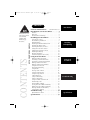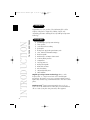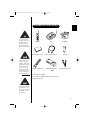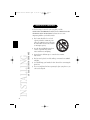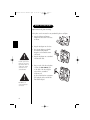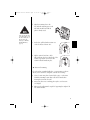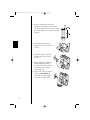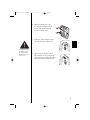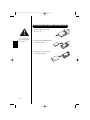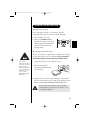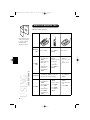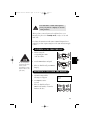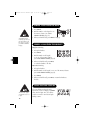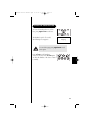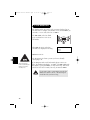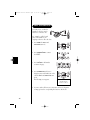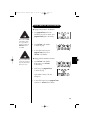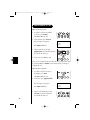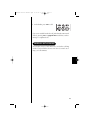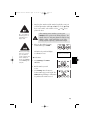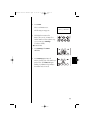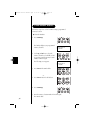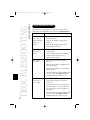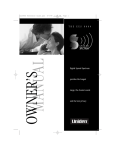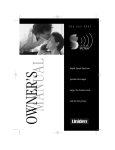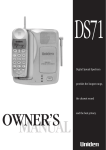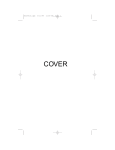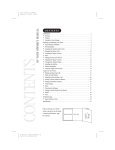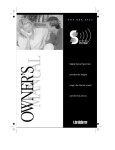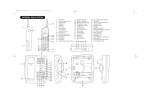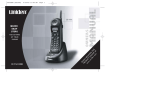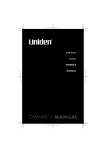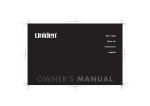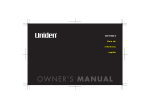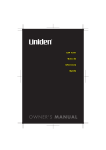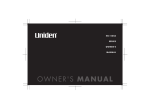Download Uniden EXS 9650 Cordless Telephone User Manual
Transcript
exs9650 User’s Manual.qxd 8/17/99 1:46 PM Page 1 T H E E X S 9 6 5 0 OWNER’S MANUAL SPREAD SPE CTRUM Digital Spread Spectrum provides the longest range, the clearest sound and the best privacy. exs9650 foldout.qxd 8/17/99 9:57 AM CONTROLS AND FUNCTIONS Page 1 exs9650 User’s Manual.qxd 8/17/99 1:46 PM Page 1 CONTENTS Introductionxx Controls and Functions . . . . .Inside Front Cover Introduction to Your New Phone . . . . . . . .2 CONTENTS OF YOUR OWNERS MANUAL Fold out the front cover of this owner’s manual to use the handy CONTROLS AND FUNCTIONS page for reference. Features . . . . . . . . . . . . . . . . . . . . . . . . . . . . . . . . . . . . . . .2 Welcome . . . . . . . . . . . . . . . . . . . . . . . . . . . . . . . . . . . . . .2 Included in Your Package . . . . . . . . . . . . . . . . . . . . . . .3 Installing Your New Phone . . . . . . . . . . . . .4 Selecting a Location . . . . . . . . . . . . . . . . . . . . . . . . . . . .4 Desk/Tabletop Installation . . . . . . . . . . . . . . . . . . . . . .5 Wall Installation . . . . . . . . . . . . . . . . . . . . . . . . . . . . . . . .6 Installing the Handset Battery Pack . . . . . . . . . . . . .10 Charging the Battery Pack . . . . . . . . . . . . . . . . . . . . . .11 Cleaning the Battery Contacts . . . . . . . . . . . . . . . . . .12 Setting the Pulse-Tone Switch . . . . . . . . . . . . . . . . . .12 Adjusting the Volume Controls . . . . . . . . . . . . . . . . .13 Installing the Beltclip . . . . . . . . . . . . . . . . . . . . . . . . . .14 Headset Installation . . . . . . . . . . . . . . . . . . . . . . . . . . .15 Automatic Digital Code Security . . . . . . . . . . . . . . . .15 Installing xx and Adjustingxx Using Your New Phone . . . . . . . . . . . . . . . .16 Making and Receiving Calls . . . . . . . . . . . . . . . . . . . .16 Answering a Call from the Base . . . . . . . . . . . . . . . . .17 Answering a Call from the Handset . . . . . . . . . . . . .17 Making a Call from the Base . . . . . . . . . . . . . . . . . . . .18 Making a Call from the Handset . . . . . . . . . . . . . . . .18 Using the Tone Feature . . . . . . . . . . . . . . . . . . . . . . . .18 Flash and Call Waiting . . . . . . . . . . . . . . . . . . . . . . . . .19 Using Redial . . . . . . . . . . . . . . . . . . . . . . . . . . . . . . . . . .19 Placing a Call on Hold . . . . . . . . . . . . . . . . . . . . . . . . .20 Using the Mute Feature . . . . . . . . . . . . . . . . . . . . . . . .20 Using the Page Feature . . . . . . . . . . . . . . . . . . . . . . . .21 2-Line Operation . . . . . . . . . . . . . . . . . . . . . . . . . . . . . .22 3-Way Conferencing . . . . . . . . . . . . . . . . . . . . . . . . . . .23 4-Way Conferencing . . . . . . . . . . . . . . . . . . . . . . . . . . .24 Using Your EXS 9650 Intercom . . . . . . . . . . . . . . . . .25 Transferring a Call . . . . . . . . . . . . . . . . . . . . . . . . . . . . .26 Traveling Out-of-Range . . . . . . . . . . . . . . . . . . . . . . . .27 Storing a Phone Number in Memory . . . . . . . . . . . .28 Editing a Phone Number in Memory . . . . . . . . . . . .30 Erasing a Number from Memory . . . . . . . . . . . . . . . .32 Using Memory Dialing . . . . . . . . . . . . . . . . . . . . . . . .34 Using Yourxx New Phonexx Troubleshootingxx Troubleshooting . . . . . . . . . . . . . . . . . . . . .36 Quick Reference Chart . . . . . . . . . . . . . . . . . . . . . . . . .36 Specifications . . . . . . . . . . . . . . . . . . . . . . . .37 Specificationsxx exs9650 User’s Manual.qxd 8/17/99 1:46 PM Page 2 WELCOME INTRODUCTION TO YOUR NEW PHONE Congratulations on your purchase of the Uniden EXS 9650 cordless telephone. This phone is designed for reliability, long life, and outstanding performance utilizing the latest 900 MHz Spread Spectrum Technology. 2 FEATURES l l l l l l l l l l l l l l l l 900 MHz Digital Spread Spectrum Technology 2-Line Operation 3 and 4-Way Conference Calling Speakerphone Back-up Power Supply with Optional Battery Pack 3-Line, 16 Character LCD Handset Display Headset Compatible Handset Earpiece and Ringer Volume Control 20 Memory Dialing Locations 32 Digit Redial 2-way Page/Intercom Hearing Aid Compatible Redial, Flash, and Pause Pulse/Tone Dialing 7-Day Standby Battery Time 4-Hour Talk Time Digital Spread Spectrum Technology utilizes a “wider frequency band” vs. a “single narrow band” used in standard digital transmissions. The result is a more secure conversation with the clarity of digital sound, extended range, and minimal interference from other cordless phones. Random CodeTM digital security automatically selects one of over 65,000 codes for the handset and base. This feature prevents unauthorized calls as a result of your phone being activated by other equipment. exs9650 User’s Manual.qxd 8/17/99 1:46 PM Page 3 INCLUDED IN YOUR PACKAGE To get the most from your phone, please read this owner’s manual thoroughly. Be sure to complete and mail the product registration form. If any of these items are missing or damaged, contact the Uniden Parts Department at (800) 5543988. Hours are from 8:30 a.m. to 5:00 p.m. Central Time, Monday through Friday. We can also be reached on the web at www.uniden.com. Handset Base AC Adapter Rechargeable Battery Short Telephone Cord Beltclip Long Telephone Cord Desktop/Wall Mount Adapter Wall Mounting Screws l l l This Owner’s Manual Precautions and Important Safety Instructions Registration Card You must have a two-line subscription from your phone company to realize the capability of your two-line phone. 3 exs9650 User’s Manual.qxd 8/17/99 1:46 PM Page 4 SELECTING A LOCATION Before choosing a location for your new phone, read the INSTALLATION CONSIDERATIONS included in the PRECAUTIONS AND IMPORTANT SAFETY INSTRUCTIONS brochure. Here are some important guidelines you should consider: l INSTALLING AND ADJUSTING YOUR PHONE l 4 l l l l The location should be close to both a phone jack and a continuous power outlet. (A continuous power outlet is an AC outlet which does not have a switch to interrupt its power.) Keep the base and handset away from sources of electrical noise such as motors and fluorescent lighting. Be sure there is sufficient space to rotate the base antenna fully vertical. The base can be placed on a desk, tabletop or mounted on a standard wall plate. You should charge your handset for 15-20 hours before connecting the phone line. If your second phone line has a separate jack, place your phone so you can access both jacks. exs9650 User’s Manual.qxd 8/17/99 1:46 PM Page 5 DESK/TABLETOP INSTALLATION Before using your phone, charge the NickelCadmium battery pack for 15-20 hours. 1. Snap the desktop/wall mount adapter into the top of the base as shown. 2. Plug the AC adapter cord into the 10V DC input jack on the back of the base. Place the power cord so that it does not create a trip hazard or where it could become chafed and create a fire or electrical hazard. 3. Wrap the AC adapter cord around the strain relief notch. 4. Plug the AC adapter into a standard 120V AC wall outlet. 5. Charge the battery (refer to CHARGING THE BATTERY PACK, page 11). 6. Plug one end of the long telephone cord into the TEL LINE 1/2 jack on the back of the base. 7. Plug the other end of the cord into the telephone jack on the wall. Use only the Uniden AC adapter supplied with this phone. DO NOT use an outlet controlled by a wall switch. 8. Set the base on a desk or tabletop. Place the handset on the base with the keypad facing up or down. Raise the antenna to a vertical position. 5 exs9650 User’s Manual.qxd 8/17/99 1:46 PM Page 6 WALL INSTALLATION t Standard wall plate mounting This phone can be mounted on any standard telephone wall plate. 1. Snap the desktop/wall mount adapter into the bottom of the base as shown. 2. Plug the AC adapter into the base. 3. Place the AC adapter cord inside the molded wiring channel. Wrap the cord around the strain relief notch. 4. Plug the AC adapter into a standard 120V AC wall outlet. Place the power cord so that it does not create a trip hazard or where it could become chafed and create a fire or electrical hazard. 5. Plug one end of the short telephone cord into the TEL LINE 1/2 jack on the back of the base. Plug the other end into a standard telephone jack. If your second line has a separate jack, plug the other cord into the base and wall jack. DO NOT use an outlet controlled by a wall switch. 6 exs9650 User’s Manual.qxd 8/17/99 1:46 PM Page 7 6. Align the mounting slots on the base with the mounting posts on the wall. Push in and down until the phone is firmly seated. Before you plug the other end of the telephone cord into the modular jack on the wall, charge the battery (See CHARGING THE BATTERY PACK, page 11). 7. On the base, pull the handset retainer out of the slot. Rotate clockwise 180°. 8. Flip the retainer from front to back. Slide it back into the slot so that the lip of the retainer is up and the oval is down. The retainer holds the handset in place. t Direct wall mounting If you don't have a standard wall plate, you can mount your phone directly to the wall. Before doing this, consider the following: l l l Select a location away from electrical cables, pipes, or other items behind the mounting location that could cause a hazard when inserting the screws into the wall. Mount your phone near a working phone jack to avoid excessive cord lengths. Make sure the wall material is capable of supporting the weight of the base and the handset. 7 exs9650 User’s Manual.qxd 8/17/99 1:46 PM Page 8 1. Insert two mounting screws (with the appropriate anchoring device) into the wall 3-15/16 inches apart. Allow about 3/16 of an inch between the wall and screw heads for mounting the phone. 2. Snap the desktop/wall mount adapter into the bottom of the base as shown. 3. Plug the AC adapter cord into the 10V DC input jack on the back of the base. 4. Put the AC adapter cord inside the molded wiring channel. Wrap it around the strain relief notch. Plug the AC adapter into a standard 120V AC wall outlet. 5. Plug one end of the long telephone cord into the TEL LINE 1/2 jack on the back of the base. Plug the other end into a telephone jack. 8 exs9650 User’s Manual.qxd 8/17/99 1:46 PM Page 9 6. Align the mounting slots on the base with the mounting screws on the wall. Push in and down until the phone is firmly seated. 7. On the base, pull the handset retainer out of the slot. Rotate clockwise 180°. Be careful not to insert the mounting screws into possible electrical hazards such as cables, wiring or pipes. 8. Flip the retainer from front to back. Slide it back into the slot so that the lip of the retainer is up and the oval is down. The retainer holds the handset in place. 9 exs9650 User’s Manual.qxd 8/17/99 1:46 PM Page 10 INSTALLING THE HANDSET BATTERY PACK 1. Press the battery cover release. Slide cover off. Use only Uniden Battery (model BT-990) supplied with your phone. 2. Install the nickel-cadmium battery with the label down. 3. Slide the battery cover forward until it snaps into place. 10 exs9650 User’s Manual.qxd 8/17/99 1:46 PM Page 11 CHARGING THE BATTERY PACK t Initial battery charging Before connecting your phone for the first time, charge the rechargeable battery pack for 15-20 hours without interruption. 1. Place the handset on the base. 2. Make sure that status LED lights. If the LED doesn’t light, be sure the AC adapter is plugged in and the handset makes good contact with the base charging contacts. t Charging optional battery packs The base of your phone is equipped with a compartment for charging an extra battery pack for use in your handset. You can obtain an extra battery pack from your authorized Uniden dealer. Please visit your authorized Uniden dealer to obtain an extra battery pack or contact the Uniden Parts Department at (800) 554-3988. Hours are from 8:30 a.m. to 5:00 p.m. Central Standard Time, Monday through Friday. 1. Position the battery pack so the contacts are face up. 2. Slide the battery pack into the charging compartment until it locks into place. 3. Charge the battery for 24 hours. When charging is complete, lift the latch to remove the battery pack. To install the charged battery into the handset, see INSTALLING THE HANDSET BATTERY PACK, page 10. In the event of a power failure, your spare battery pack temporarily provides power for the base so you can still use your phone. 11 exs9650 User’s Manual.qxd 8/17/99 t 1:46 PM Page 12 Low battery indicator When the battery pack is very low and needs to be charged, the phone is programmed to Low Battery eliminate some functions to save power. If the phone is not in use, Low Battery flashes. If the phone is in use, Low Battery flashes and the handset beeps. All rechargeable nickel-cadmium batteries develop a “memory effect.” The memory effect gradually reduces your talk and standby time. t To avoid Memory Effect On a monthly basis, use the phone until the “Low Battery” indicator display flashes. Then charge the battery for 15-20 hours. With normal usage, your battery should last about one year. CLEANING THE BATTERY CONTACTS To maintain a good charge, clean all charging contacts on the handset and base about once a month. Use a pencil eraser or other contact cleaner. DO NOT use liquids or solvents; you may damage your phone. SETTING THE PULSE-TONE SWITCH Be sure the PULSE-TONE switch is the TONE position unless your local phone system uses pulse dialing. Most phone systems use tone dialing. Check with your local phone company if you’re not sure whether your system is tone or pulse. 12 exs9650 User’s Manual.qxd 8/17/99 1:46 PM Page 13 ADJUSTING THE VOLUME CONTROLS t Handset ringer volume Remove the handset from the base. Press the vol s or t key on the handset to set the handset ringer volume. There are two ringer volume settings; high and low. To select the high volume setting, press vol s. The following screen displays: Ringer High To select the low volume setting, press vol t. The following screen displays: Ringer Low t Handset earpiece volume There are three volume settings for the handset earpiece; high, normal and low. The handset earpiece volume can be adjusted only during a call. To lower the volume, press vol t. To raise the volume, press vol s. The handset displays Volume High, Volume Normal or Volume Low indicating the current volume setting. t Base ringer volume The ringer control for the base of your EXS 9650 allows you to turn the ringer OFF or to select LO or HI volume. t Base speaker volume To control the speaker volume of the base, adjust the VOLUME slide switch as desired. 13 exs9650 User’s Manual.qxd 8/17/99 1:46 PM Page 14 INSTALLING THE BELTCLIP t To attach the beltclip 1. Remove the slot cover. 2. Insert the beltclip into the empty slot and press down until it clicks. t To remove the beltclip 1. Pull back on the release tab and lift the beltclip up. 2. Replace the slot cover. You can store either the beltclip or slot cover in the bottom of the base. 14 exs9650 User’s Manual.qxd 8/17/99 1:46 PM Page 15 HEADSET INSTALLATION Use only the Uniden HS910 headset specifically designed for Spread Spectrum phones. You may hear a buzz or hum on other headsets. Your phone may be used with an optional headset, the Uniden HS910. To use this feature, simply plug the headset plug into the headset jack. Your phone is ready for hands-free conversation. If you are using an optional headset, you must still use the handset keypad for phone operations. AUTOMATIC DIGITAL CODE SECURITY Keep headset wire away from handset and base antennas. To prevent other parties from making unauthorized calls on your phone line, a digital code was added to the EXS 9650. Your phone’s handset and base share this code. This code is randomly set each time you place the handset in the base. If the phone experiences a power failure, you must reset the digital security code by placing the handset in the base. t To reset the digital security code 1. Restore power to the base. 2. Place the handset on the base. The status LED flashes to indicate that the digital security code is reset. 15 exs9650 User’s Manual.qxd 8/17/99 1:46 PM Page 16 MAKING AND RECEIVING CALLS t Basic 2-line operation Handset On Base Handset Off Base Base Only Fold out the front cover of this owner’s manual to use the CONTROLS AND FUNCTIONS diagram for reference. To answer a call USING YOUR NEW PHONE To make a call 16 Pick up handset. 1. Pickup handset. 2. Press line 1 or line 2. 3. Listen for dial tone. 4. Dial number. or 1. Pickup handset. 2. Dial number. 3. Press line 1 or line 2. To hang up To redial Press line 1 or line 2. 1. Press line 1 or line 2. 2. Listen for dial tone. 3. Dial number. or or 1. Pickup handset. 2. Press redial. 3. Press line 1 or line 2. 1. Press line 1 or line 2. 2. Listen for the dial tone. 3. Dial the number. 1. Dial number. 2. Press line 1 or line 2. Press line 1 or line 2, or return the handset to the base (AutoStandby). 1. Pickup handset. 2. Press line 1 or line 2. 3. Listen for dial tone. 4. Press redial. Press any key. 1. Press line 1 or line 2. 2. Listen for dial tone. 3. Press redial. or 1. Press redial. 2. Press line 1 or line 2. Press line 1 or line 2. 1. Press line 1 or line 2. 2. Listen for the dial tone. 3. Press redial. exs9650 User’s Manual.qxd 8/17/99 1:46 PM Page 17 You must have a 2-line subscription from your phone company to use the 2-line features. When you have connected power and a telephone line to your EXS 9650, the phone is in “Standby mode,” ready to receive and make calls. For clarity, the instructions in this Owner’s Manual designates line 1 unless the procedure requires using line 2. The same instructions apply to line 2. ANSWERING A CALL FROM THE BASE 1. The base rings. The corresponding line 1 LED on the base flashes. 2. Press the line 1 button and speak. The base microphone is located under the phone. Position yourself approximately 12 inches away from the base and speak clearly. 3. When you finish the call, press line 1 to hang up. ANSWERING A CALL FROM THE HANDSET 1. The handset rings and the following screen appears: (Call) Line 1 2. Press line 1 to answer your call. 3. When you finish the call press line 1 on the handset, or return the handset to the base. 17 exs9650 User’s Manual.qxd 8/17/99 1:46 PM Page 18 MAKING A CALL FROM THE BASE 1. Press line 1. 2. Dial the number on the keypad or use the memory feature. (See USING MEMORY DIALING, page 34.) AutoStandby automatically hangs up when you place the handset on the base. There is no need to press line 1 or line 2 to hang up. 3. When you finish the call, press line 1 to hang up. MAKING A CALL FROM THE HANDSET t Off-Hook Dialing 1. Pick up the handset. 2. Press line 1. 3. Dial the number on the keypad, or use one of the memory features. (See USING MEMORY DIALING, page 34). 4. When you finish the call, press line 1, or return the handset to the base. t On-Hook Dialing 1. Pick up the handset. 2. Dial the number on the keypad, or use one of the memory features. (See USING MEMORY DIALING, page 34). 3. Press line 1. 4. When you finish the call, press line 1, or return the handset to the base. USING THE TONE FEATURE The tone feature applies only when the base is set to pulse. 18 If you are dialing in the pulse mode and need to enter tone digits, press tone then enter the digits. Once the call has ended, tone mode is canceled and pulse dialing resumes. exs9650 User’s Manual.qxd 8/17/99 1:46 PM Page 19 FLASH AND CALL WAITING If you have Call Waiting service and a call waiting tone sounds, press flash to accept the call. After a short pause you will hear the new caller. To return to the original caller, press flash again. The flash function on the base and handset are independent of each other. You can use your flash feature from either the handset or the base. The flash feature does not function when line 1 and line 2 are on a conference call. (See the 3-WAY CONFERENCING and 4-WAY CONFERENCING, pages 23 and 24.) The EXS 9650 has two independent Last Number Redial memories, one in the handset, the other in the base. USING REDIAL The redial key redials the last number dialed. The redialed number can be up to 32 digits long. 1. To call the last number dialed from the handset, press line 1, then press redial. or Press redial, then press line 1. If any key is pressed before redial, the last number will not redial. 2. To call the last number dialed from the base, press line 1, then press redial/p. If any key is pressed before redial/p, the last number will not redial. 19 exs9650 User’s Manual.qxd 8/17/99 1:46 PM Page 20 PLACING A CALL ON HOLD Use either the keypad on the handset or the keypad on the base. 1. To place line 1 on hold at the base, press hold. The line 1 LED turns from green to red. Do not use the base and the handset keypads at the same time to place a call on hold. 2. To place line 1 on hold at the handset, press hold/p. The following screen appears: (Hold) Line 1 3. To pick up the call that is holding, press line 1 on the base or handset. USING THE MUTE FEATURE You can mute your conversation from the base. This prevents the party you are speaking to from hearing what you, or someone else in the room, is saying. For example, to use this privacy feature while using line 1. Do not press line 1 to take the phone off mute or you will disconnect the call. 1. Press mute. The line 1 LED flashes red. You can hear the party on line 1, but they cannot hear you. 2. When you are ready to continue your conversation with the party on line 1, press mute again. The line 1 LED changes to green. 20 exs9650 User’s Manual.qxd 8/17/99 1:46 PM Page 21 USING THE PAGE FEATURE To locate the handset when it is off the base, press page/int’com on the base. The handset beeps for 60 seconds. The following screen appears: Paging To cancel the page, press page/int’com on the base again. Press int’com on the handset to connect to the base. Press int’com again on either the handset or the base to return to standby. 21 exs9650 User’s Manual.qxd 8/17/99 1:46 PM Page 22 2-LINE OPERATION The handset and the base can be used on separate telephone lines at the same time. For example, if the handset is on a call with line 1, you can make, or receive calls, at the base on line 2. The line 1 LED on the base blinks green to indicate line 1 is In Use at the handset. When line 1 is In Use at the base the LCD screen displays the following: t Extension (Base) Line 1 In Use The Extension In Use feature prevents you from accidentally interrupting a call. When you attempt to make a call, the EXS 9650 informs you if a line is currently in use. If you attempt to make a call and another phone is In Use on line 1, the handset LCD displays “In Use”. (The line 1 LED at the base blinks.) If you press line 1, you will hear a beep. This warns you the line is In Use. To make your call, you must use line 2. If you want to join a conversation, press the line button twice which is in use. (The second press should be while you hear a beep.) 22 exs9650 User’s Manual.qxd 8/17/99 1:46 PM Page 23 3-WAY CONFERENCING This feature lets you add a third party to your conversation from either the handset or the base. The Flash feature does not function when the phone is in Conference mode. For example, to add a party to the current call on line 1 at the base: 1. Press hold to place the caller on hold. The line 1 LED turns from green to red. 2. Press line 2. 3. Dial the number of the person you want to add to the conversation. When the person answers, you can speak privately before bringing the original caller back on the line. 4. Press the conference button to the bring original call back on line. The line 1 and line 2 LEDs turn green. The handset display shows: (Conf Base) Line 1 Line 2 If the third person’s number is busy or doesn’t answer, press line 2 to hang up. Return to the original call by pressing line 1. 5. To remove either caller from your conversation, ask one of the parties to hang up. Press the corresponding line button to end the call. Follow steps 1-5 to conference using the handset. When you return the handset to the base, all calls are disconnected. 23 exs9650 User’s Manual.qxd 8/17/99 1:46 PM Page 24 4-WAY CONFERENCING A fourth person, at either the handset or the base, may be added to a conference call. For example, to add a fourth party at the handset to an ongoing conference call at the base: 1. Press hold. The line 1 and line 2 LEDs turn red. 2. Press page/int’com to contact the handset. 3. Press int’com on the handset to answer the page. 4. Press conference at the base to bring the party at the handset in on the call. The line 1 and line 2 LEDs turn green. The following screen appears: (Conference) Line 1 Line 2 5. To remove either call from your conversation, ask one of the parties to hang up. Press the corresponding line button to end the call. 24 exs9650 User’s Manual.qxd 8/17/99 1:46 PM Page 25 USING YOUR EXS 9650 INTERCOM t Paging from the Base to the Handset 1. Press page/int’com on the base. The handset beeps. (If no answer, press page/int’com again to disconnect.) When a call is on hold at the handset, and the base is paged, the base will ring even when the RING VOL switch is set to OFF. 2. Press int’com on the handset to answer the page. 3. To turn off the intercom, press page/int’com on the base or int’com on the handset. The person at the handset can join the conversation by pressing the button for the line in use twice. t Paging from the Handset to the Base 1. Press int’com on the handset. (If no answer, press int’com to disconnect.) 2. At the base, press page/int’com to answer the page. Speak within 12 inches of the base microphone. 3. To turn off the intercom, press page/int’com at the base or int’com on the handset. 25 exs9650 User’s Manual.qxd 8/17/99 1:46 PM Page 26 TRANSFERRING A CALL t From Handset to Base 1. To transfer a call from the handset to the base, press hold/p. The line 1 LED turns red. 2. On the handset, press int’com. The following screen appears: The status LED flashes. Paging Base (Hold) Line 1 3. Answer at the base by pressing page/int’com. You may then announce the call with the intercom. 4. On the base, press line 1 to talk. If no one is available to take the call at the base, return to the caller by pressing line 1 or int’com on the handset to take a message or complete the call. t From Base to Handset 1. To transfer a call from the base to the handset, press hold. The line 1 LED turns red. 2. On the base, press page/int’com. The following screen appears: The status LED flashes. 3. Answer at the handset by pressing int’com. You may then announce the call with the intercom. 26 Paging (Hold) Line 1 exs9650 User’s Manual.qxd 8/17/99 1:46 PM Page 27 4. On the handset, press line 1 to talk. If no one is available to take the call at the handset, return to the caller by pressing line 1 or page/int’com on the base ,to take a message or complete the call. TRAVELING OUT-OF-RANGE As you begin to move too far from the base, you first hear a clicking sound. As you travel further, the noise increases. If you travel out-ofrange, your call terminates. 27 exs9650 User’s Manual.qxd 8/17/99 1:46 PM Page 28 STORING A PHONE NUMBER IN MEMORY Your EXS 9650 stores up to 10 name/numbers in the handset plus 10 numbers in the base. Memory locations are shared by both lines. t On the Handset 1. Remove the handset from the base. 2. Press and hold memory for two seconds. The following screen appears: Memory Store 1> 2 3. Use the s and t keys or number keypad to choose the memory location to store a name/number. 4. Press select. The following screen appears: z Store Name 5. Enter a name by using the s and t keys to scroll through the character menu. Stop scrolling when you see the desired character. Use the < or del key to clear a character and the > key to move right or to create a blank space. 6. When you have finished entering a name, press select. The following screen appears: The cursor flashes indicating that the display is ready for a number to be entered. 28 z Store Number exs9650 User’s Manual.qxd 8/17/99 1:46 PM Page 29 7. Enter the phone number with the number keypad (direct entry). Or scroll through numbers with the s and t keys. Use the s and t keys to enter symbols, such as dashes. Use the < and > keys to position the cursor. When entering name/numbers, you may press hold/p to enter a pause in the dialing sequence. The display shows a P. The pause feature is useful for long distance calling, credit card dialing, or any other dialing sequence requiring a pause between digits. The “-” does nothing to the dialing sequence. It simply allows you to display a dash. 8. When you have finished entering a name/number, press select. Whenever you are using a menu screen, you must press a key within 20 seconds or the phone will return to standby. You may also press memory to exit a memory menu at any time. The handset beeps and and displays a confirmation screen. t On Memory 1 Stored the Base 1. Press memory. The status LED blinks. 2. Dial the number you wish to store. 3. Press memory. Enter the memory location number (0-9) on the keypad. The status LED stops flashing. A confirmation beep indicates the number is stored. 29 exs9650 User’s Manual.qxd 8/17/99 1:46 PM Page 30 EDITING A PHONE NUMBER IN MEMORY To edit a number you have stored in the handset: 1. Remove the handset from the base. 2. Press and hold memory for two seconds. The display shows the Memory Store screen and any saved name/numbers. Memory Store 1>JOHN SMITH 2 UNIDEN 3. Use the s and t keys or number keypad to select the memory location you would like to edit. 4. Press select. The display shows the memory location you have selected. If you select Go Back, no changes are made and the handset shows the Memory Store screen. 5. Press select again to enter the Edit Memory mode. 6. Edit the name with the s and t keys. Use the s and t keys to enter symbols. Use the < key to clear a character and the > key to move the cursor right. 30 > Edit Memory 1 Delete Memory 1 Go Back exs9650 User’s Manual.qxd 8/17/99 1:46 PM Page 31 7. Press select. The following screen appears: A cursor flashes indicating that the display is ready for the number to be edited. Store Number 8175551z 8. Enter the phone number with the number keypad (direct entry) or with the s and t keys. Use the s and t keys to enter symbols. Use the < and > keys to move the cursor left and right. 9. Press select. The handset beeps and displays the confirmation screen. Memory 01 Stored 10. The display then returns to the Memory Store screen. You may select another number to edit (return to step 3) or press memory to return to standby. 31 exs9650 User’s Manual.qxd 8/17/99 1:46 PM Page 32 ERASING A NUMBER FROM MEMORY After erasing a number, you may add a new address to memory. t From the Handset 1. Remove the handset from the base. 2. Press and hold memory for two seconds. The handset shows the Memory Store screen with saved name/numbers displayed. Memory Store 1>JOHN SMITH 2 UNIDEN 3. Use the s and t keys, or number keypad, to select the memory location you would like to delete. The < and > keys toggle between the name display and the number display. 4. Press select. The following screen appears: > Edit Memory 1 Delete Memory 1 Go Back 5. Use the t key to move the > cursor to Delete Memory. Edit Memory 1 > Delete Memory 1 Go Back If you select No, no changes are made and the handset shows the Memory Store screen. 32 6. Press select. 7. Use the s key to move the > cursor to Yes. Delete Memory ? > Yes No exs9650 User’s Manual.qxd 8/17/99 1:46 PM Page 33 8. Press select. There is confirmation tone. Memory 1 Deleted The following screen appears: 9. The display then returns to the Memory Store screen. You may select another number to delete (return to step 3) or you may press memory to return to standby. t From the Base 1. Press memory. The status LED blinks. 2. Press memory again. Enter the memory location (0-9) of the number you wish to delete. The status LED quits flashing. A confirmation beep indicates the number has been erased. 33 exs9650 User’s Manual.qxd 8/17/99 1:46 PM Page 34 USING MEMORY DIALING Follow the steps below to dial a number using a programmed memory location: t From the Handset 1. Press memory. The handset displays your programmed memory locations. 1 2 JOHN SMITH 3>UNIDEN 2. Use the s and t keys to select the memory location you would like to dial. Or, you may enter the memory location number from the keypad. The following screen appears: 1 2>JOHN SMITH 3 UNIDEN 3. Press line 1. The number dials. or 1. Press line 1. Listen for the dial tone. 2. Press memory. 3. Enter the memory location number from the keypad. The number dials. 34 exs9650 User’s Manual.qxd 8/17/99 t At 1:46 PM Page 35 the Base 1. Press line 1. The line 1 LED lights. 2. Press memory. Enter the memory location number (0-9), to dial the number. 35 TROUBLESHOOTING YOUR NEW PHONE exs9650 User’s Manual.qxd 36 8/17/99 1:46 PM Page 36 QUICK REFERENCE CHART If your phone is not performing to your expectations, please try these simple steps before calling Uniden customer service at (800) 297-1023. PROBLEM The charge light won’t come on when the handset is placed in the base. The audio sounds weak and/or scratchy. Can’t make or receive calls. SUGGESTION l l l l l l l l l The handset doesn’t ring or receive a page. l l l l Make sure the AC adapter is plugged into the base and wall outlet. Make sure the handset is properly seated in the base. Make sure the charging contacts on the handset and base are clean. Make sure that the base antenna is in a vertical position. Move the handset and/or base to a different location away from metal objects or appliances and try again. Check both ends of the base telephone line cord. Make sure the AC adapter is plugged into the base and wall outlet. Disconnect the AC adapter for a few minutes, then reconnect it. Place the handset back on the charging cradle for a few seconds. The status LED blinks indicating that the phone has been reset. The Nickel-Cadmium battery pack may be weak. Charge the battery on the base for 15-20 hours. Be sure the antenna is in a vertical position. The handset may be too far away from the base. Place the base away from appliances or metal objects. Place the handset back on the charging cradle for a few seconds. The status LED blinks indicating that the phone has been reset. exs9650 User’s Manual.qxd 8/17/99 1:46 PM Page 37 GENERAL The EXS 9650 complies with FCC Parts 15 and 68. Frequency control: PLL Modulation: Direct Sequence Spread Spectrum; DBPSK SPECIFICATIONS Operating temperature: 0º to +50º C (+32º F to +122º F) BASE UNIT Frequency: Power requirements: Size: 904.2 to 925.8 MHz (20 channels) 10V 500 mA (from AC adapter) 7-3/8 in.(W) x 3-1/2 in. (D) x 8-3/4 in. (H) Weight: Approx. 110.9 oz. (including optional battery) HANDSET Frequency: Power requirements: 904.2 to 925.8 MHz (20 channels) Rechargeable Nickel-Cadmium battery pack Size (without antenna): 2-1/4 in. (W) x 1-3/4 in. (D) x 7-1/4 in. (H) Weight: Approx. 9.3 oz. (including battery) Battery: BT-990 Capacity 600 mAH, 3.6V Talk mode 4 hours Standby mode 7 days Specifications, features, and availability of optional accessories are all subject to change without prior notice. 37 exs9650 User’s Manual.qxd 8/17/99 1:46 PM Page 38 At Uniden, we’ll take care of you! If you need any assistance with this product, please call our Customer Hotline at 1-800-297-1023 PLEASE DO NOT RETURN THIS PRODUCT TO THE PLACE OF PURCHASE. Our Uniden representatives will be happy to help you with any matters regarding the operation of this unit, available accessories, or any other related matters. Hours M-F 7:00 a.m. to 7:00 p.m. CST Thank you for purchasing a Uniden product. 8/17/99 1:46 PM Page 39 FOR PURCHASING A UNIDEN PHONE THANK YOU exs9650 User’s Manual.qxd Covered by one or more of the following patents: 4,511,761 5,426,690 5,650,790 5,717,312 4,523,058 5,434,905 5,660,269 5,754,407 4,595,795 5,491,745 5,661,780 5,768,345 4,797,916 5,533,010 5,663,981 5,787,356 1999 Uniden America Corporation All rights reserved. • Printed in China 5,381,460 5,574,727 5,671,248 5,838,721 UCZZ01602BZ