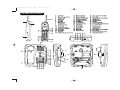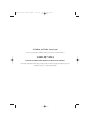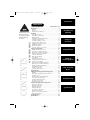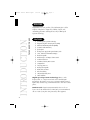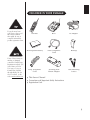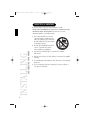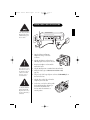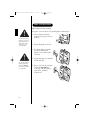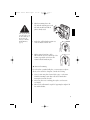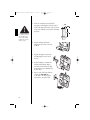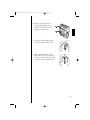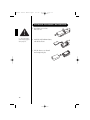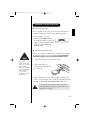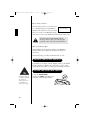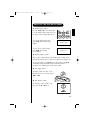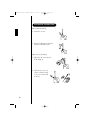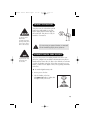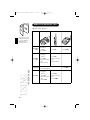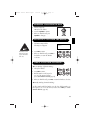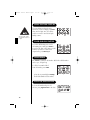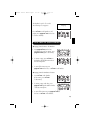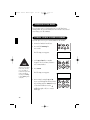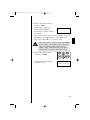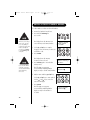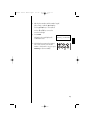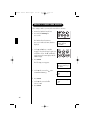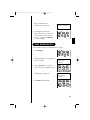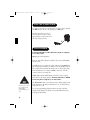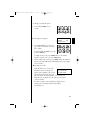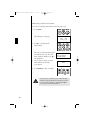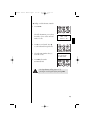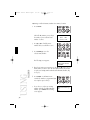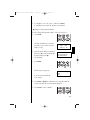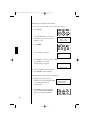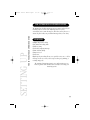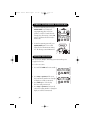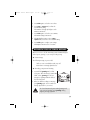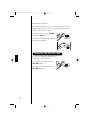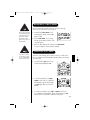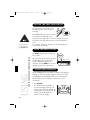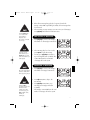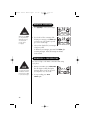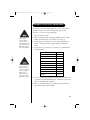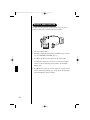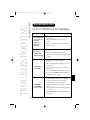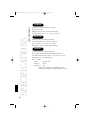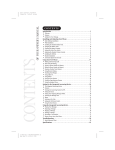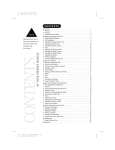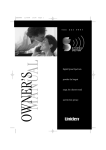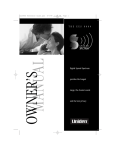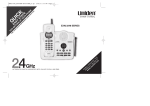Download Uniden EXS9800 User`s manual
Transcript
exs9800 foldout.qxd 3/15/99 12:26 PM CONTROLS AND FUNCTIONS Page 1 exs9800 User's Manual.qxd 3/15/99 12:20 PM Page 1 At Uniden, we’ll take care of you! If you need any assistance with this product, please call our Customer Hotline at 1-800-297-1023 PLEASE DO NOT RETURN THIS PRODUCT TO THE PLACE OF PURCHASE. Our Uniden representatives will be happy to help you with any matters regarding the operation of this unit, available accessories, or any other related matters. exs9800 User's Manual.qxd 3/15/99 12:20 PM Page 1 Introduction CONTENTS CONTENTS OF YOUR OWNERS MANUAL Fold out the front cover of this owner’s manual to use the handy CONTROLS AND FUNCTIONS page for reference. Controls And Functions . . . . . . . . . . . .inside front cover Introduction . . . . . . . . . . . . . . . . . . . . . . . . . . . . . . . . . . . . .2 Features . . . . . . . . . . . . . . . . . . . . . . . . . . . . . . . . . . . . . . . . . . . . .2 Welcome . . . . . . . . . . . . . . . . . . . . . . . . . . . . . . . . . . . . . . . . . . . .2 Included In Your Package . . . . . . . . . . . . . . . . . . . . . . . . . . . . . .3 Installing . . . . . . . . . . . . . . . . . . . . . . . . . . . . . . . . . . . . . . . .4 Selecting a Location . . . . . . . . . . . . . . . . . . . . . . . . . . . . . . . . . . .4 Desk/Tabletop Installation . . . . . . . . . . . . . . . . . . . . . . . . . . . . .5 Wall Installation . . . . . . . . . . . . . . . . . . . . . . . . . . . . . . . . . . . . . .6 Installing the Handset Battery Pack . . . . . . . . . . . . . . . . . . . .10 Charging the Battery Pack . . . . . . . . . . . . . . . . . . . . . . . . . . . .11 Cleaning the Battery Contacts . . . . . . . . . . . . . . . . . . . . . . . . .12 Setting the Pulse/Tone Switch . . . . . . . . . . . . . . . . . . . . . . . . .12 Adjusting the Volume Controls . . . . . . . . . . . . . . . . . . . . . . . .13 Installing the Beltclip . . . . . . . . . . . . . . . . . . . . . . . . . . . . . . . . .14 Headset Installation . . . . . . . . . . . . . . . . . . . . . . . . . . . . . . . . . .15 Automatic Digital Code Security . . . . . . . . . . . . . . . . . . . . . . .15 Using Your New Phone . . . . . . . . . . . . . . . . . . . . . . . . . . .16 Making and Receiving Calls . . . . . . . . . . . . . . . . . . . . . . . . . . .16 Answering a Call From the Base . . . . . . . . . . . . . . . . . . . . . . .17 Answering a Call From the Handset . . . . . . . . . . . . . . . . . . . .17 Making a Call From the Handset . . . . . . . . . . . . . . . . . . . . . . .17 Using the Tone Feature . . . . . . . . . . . . . . . . . . . . . . . . . . . . . . .18 Flash and Call Waiting . . . . . . . . . . . . . . . . . . . . . . . . . . . . . . . .18 Using Redial . . . . . . . . . . . . . . . . . . . . . . . . . . . . . . . . . . . . . . . . .18 Using the Page Feature . . . . . . . . . . . . . . . . . . . . . . . . . . . . . . .18 Using Your EXS 9800 Intercom . . . . . . . . . . . . . . . . . . . . . . . .19 Traveling Out-Of-Range . . . . . . . . . . . . . . . . . . . . . . . . . . . . . .20 Storing a Phone Number In Memory . . . . . . . . . . . . . . . . . . .20 Editing a Phone Number In Memory . . . . . . . . . . . . . . . . . . .22 Erasing a Number From Memory . . . . . . . . . . . . . . . . . . . . . .24 Using Memory Dialing . . . . . . . . . . . . . . . . . . . . . . . . . . . . . . .25 Setting Up Caller ID . . . . . . . . . . . . . . . . . . . . . . . . . . . . . . . . . .26 Using the Speaker Phone . . . . . . . . . . . . . . . . . . . . . . . . . . . . .26 Using Caller ID . . . . . . . . . . . . . . . . . . . . . . . . . . . . . . . . . .30 Setting Up the Integrated Answering Device . . . . . . . . .33 Features . . . . . . . . . . . . . . . . . . . . . . . . . . . . . . . . . . . . . . . . . . . .33 Turning the Answering System On and Off . . . . . . . . . . . . .34 Setting the Clock . . . . . . . . . . . . . . . . . . . . . . . . . . . . . . . . . . . . .34 Recording Your Outgoing Message . . . . . . . . . . . . . . . . . . . .35 Selecting the Message Time . . . . . . . . . . . . . . . . . . . . . . . . . . .36 Setting the Ring Time Switch . . . . . . . . . . . . . . . . . . . . . . . . . .36 Recording a Voice Memo . . . . . . . . . . . . . . . . . . . . . . . . . . . . .37 Selecting the PIN Code . . . . . . . . . . . . . . . . . . . . . . . . . . . . . . .37 Using the Integrated Answering Device . . . . . . . . . . . . .38 Playing Your Messages . . . . . . . . . . . . . . . . . . . . . . . . . . . . . . .38 Repeating a Message . . . . . . . . . . . . . . . . . . . . . . . . . . . . . . . . .38 Skipping a Message . . . . . . . . . . . . . . . . . . . . . . . . . . . . . . . . . .39 Deleting a Message . . . . . . . . . . . . . . . . . . . . . . . . . . . . . . . . . .40 Recording a Conversation . . . . . . . . . . . . . . . . . . . . . . . . . . . . .40 Using the Reset Button . . . . . . . . . . . . . . . . . . . . . . . . . . . . . . .40 Remote Access Away from Home . . . . . . . . . . . . . . . . . . . . . .41 Remote Room Monitor . . . . . . . . . . . . . . . . . . . . . . . . . . . . . . .42 Troubleshooting . . . . . . . . . . . . . . . . . . . . . . . . . . . . . . . .43 Specifications . . . . . . . . . . . . . . . . . . . . . . . . . . . . . . . . . . .44 Installing and Adjusting Using Your New Phone Using Caller ID Setting Up Answering Device Using Answering Device Troubleshooting Specifications exs9800 User's Manual.qxd 3/15/99 12:20 PM Page 2 WELCOME INTRODUCTION TO YOUR NEW PHONE Congratulations on your purchase of the Uniden EXS 9800 cordless telephone. This phone is designed for reliability, long life, and outstanding performance utilizing the latest in 900 MHz Spread Spectrum Technology. 2 FEATURES l l l l l l l l l l l l l l l l l l 900 MHz Spread Spectrum Technology Integrated Telephone Answering Device (ITAD) Call ID and Call Waiting Caller ID (CIDCW) 50 Number Caller ID Memory Speakerphone Back-up Power Supply with Optional Battery Pack 3-Line, 16 Character LCD Handset Display Headset Compatible Handset Earpiece and Ringer Volume Control 20 Channel AutoScan 10 Enhanced Memory Dial Locations 32 Digit Redial 2-way Page/Intercom Hearing Aid Compatible Redial, Flash, and Pause Pulse/Tone Dialing 7-Day Standby Battery Time 4-Hour Talk Time Digital Spread Spectrum Technology utilizes a “wider frequency band” vs. a “single narrow band” used in standard digital transmissions. The result is a more secure conversation with the clarity of digital sound, extended range, and minimal interference from other cordless phones. Random CodeTM digital security automatically selects one of over 65,000 codes for the handset and base. This feature prevents unauthorized calls as a result of your phone being activated by other equipment. INCLUDED IN YOUR PACKAGE To get the most from your phone, please read this owner’s manual thoroughly. Be sure to complete and mail the product registration form. Handset Base AC Adapter Rechargeable Battery Short Telephone Cord Beltclip Long Telephone Cord Desktop/Wall Mount Adapter Wall Mounting Screws If any of these items are missing or damaged, contact the Uniden Parts Department at (800) 5543988. Hours are from 8:00 a.m. to 5:00 p.m. Central Time, Monday through Friday. We can also be reached on the web at www.uniden.com. l l l This Owner’s Manual Precautions and Important Safety Instructions Registration Card 3 exs9800 User's Manual.qxd 3/3/99 4:30 PM Page 4 SELECTING A LOCATION Before choosing a location for your new phone, read the INSTALLATION CONSIDERATIONS included in the PRECAUTIONS AND IMPORTANT SAFETY INSTRUCTIONS brochure. Here are some important guidelines you should consider: l INSTALLING AND ADJUSTING YOUR PHONE l 4 l l l l The location should be close to both a phone jack and a continuous power outlet. (A continuous power outlet is an AC outlet which does not have a switch to interrupt its power.) Keep the base and handset away from sources of electrical noise such as motors and fluorescent lighting. Be sure there is sufficient space to rotate the base antenna fully vertical. The base can be placed on a desk, tabletop or mounted on a standard wall plate. You should charge your handset for 15-20 hours before connecting the phone line. If your second phone line has a separate jack, locate your phone so you can access both jacks. exs9800 User's Manual.qxd 3/3/99 4:30 PM Page 5 DESK/TABLETOP INSTALLATION Before using your phone, fully charge the NickelCadmium battery pack for 15-20 hours. 1. Snap the desktop/wall mount adapter into the top of the base as shown. 2. Plug the AC adapter cord into the 10 VDC input jack on the back of the base. 3. Wrap the AC adapter cord around the strain relief notch. Place the power cord so that it does not create a trip hazard or where it could become chafed and create a fire or electrical hazard. 4. Plug the AC adapter into a standard 120V AC wall outlet. 5. Charge the battery (See CHARGING THE BATTERY PACK, page 11). 6. Plug one end of the long telephone cord into the TEL LINE jack on the back of the base. 7. Plug the other end of the cord into the telephone jack on the wall. Use only the Uniden AC adapter supplied with this phone. DO NOT use an outlet controlled by a wall switch. 8. Set the base on a desk or tabletop with the keypad facing either facing up or down. Place the handset into the base. Raise the antenna to a vertical position. 5 exs9800 User's Manual.qxd 3/3/99 4:30 PM Page 6 WALL INSTALLATION t Standard wall plate mounting This phone can be mounted on any standard AT&T or GTE wall plate. Place the power cord so that it does not create a trip hazard or where it could become chafed and create a fire or electrical hazard. 1. Snap the desktop/wall mount adapter into the bottom of the base as shown. 2. Plug the AC adapter into the base. 3. Place the AC adapter cord inside the molded wiring channel. Wrap the cord around the strain relief notch. 4. Plug the AC adapter into a standard 120V AC wall outlet. Use only the Uniden AC adapter supplied with this phone. DO NOT use an outlet controlled by a wall switch. 6 5. Plug one end of the short telephone cord into the TEL LINE jack on the back of the base. Plug the other end into a standard telephone jack. exs9800 User's Manual.qxd 3/3/99 4:30 PM Page 7 6. Align the mounting slots on the base with the mounting posts on the wall. Push in and down until the phone is firmly seated. Before you plug the other end of the telephone cord into the modular jack on the wall, charge the battery (See CHARGING THE BATTERY PACK, page 11). 7. On the base, pull the handset retainer out of the slot. Rotate clockwise 180°. 8. Flip the retainer from front to back. Slide it back into the slot so that the lip of the retainer is up and the oval is down. The retainer holds the handset in place. t Direct wall mounting If you don't have a standard wall plate, you can mount your phone directly to the wall. Before doing this, consider the following: l l l Select a location away from electrical cables, pipes, or other items behind the mounting location that could cause a hazard when inserting the screws into the wall. Mount your phone near a working phone jack to avoid excessive cord lengths Make sure the wall material is capable of supporting the weight of the base and the handset. 7 exs9800 User's Manual.qxd 3/3/99 4:30 PM Page 8 1. Insert two mounting screws (with their appropriate anchoring device) into the wall 315/16 inches apart. Allow about 3/16 of an inch between the wall and screw heads for mounting the phone. Be careful not to insert the mounting screws into possible electrical hazards such as cables, wiring, or pipes. 2. Snap the desktop/wall mount adapter into the bottom of the base as shown. 3. Plug the AC adapter cord into the 10V DC input jack on the back of the base. 4. Put the AC adapter cord inside the molded wiring channel. Wrap it around the strain relief notch. Plug the AC adapter into a standard 120V AC wall outlet. 5. Plug one end of the long telephone cord into the TEL LINE jack on the back of the base. Plug the other end into a telephone jack. 8 exs9800 User's Manual.qxd 3/3/99 4:30 PM Page 9 6. Align the mounting slots on the base with the mounting screws on the wall. Push in and down until the phone is firmly seated. 7. On the base, pull the handset retainer out of the slot. Rotate clockwise 180°. 8. Flip the retainer from front to back. Slide it back into the slot so that the lip of the retainer is up and the oval is down. The retainer holds the handset in place. 9 exs9800 User's Manual.qxd 3/3/99 4:30 PM Page 10 INSTALLING THE HANDSET BATTERY PACK 1. Press battery cover release. Slide cover off. Use only Uniden Battery (model BT-990) supplied with your phone. 2. Install the nickel-cadmium battery with the label down. 3. Slide the battery cover forward until it snaps into place 10 exs9800 User's Manual.qxd 3/3/99 4:30 PM Page 11 CHARGING THE BATTERY PACK t Initial battery charging Before connecting your the phone for the first time, fully charge the rechargeable battery pack for 15-20 hours without interruption. 1. Place the handset on the base. 2. Make sure that status LED lights. If the LED doesn’t light, be sure the AC adapter is plugged in and the handset makes good contact with the base charging contacts. t Charging optional battery packs The base of your phone is equipped with a compartment for charging an extra battery pack for use in your handset. You can obtain an extra battery pack from your authorized Uniden dealer. 1. Position the battery pack so the contacts are face up. Please visit your authorized Uniden dealer to obtain an extra battery pack or contact the Uniden Parts Department at (800) 554-3988. Hours are from 8:00 a.m. to 5:00 p.m. Central Standard Time, Monday through Friday. 2. Slide the battery pack into the charging compartment until it locks into place. 3. Charge the battery for 24 hours. When charging is complete, lift the latch to remove the battery pack. To install the charged battery into the handset, see INSTALLING THE HANDSET BATTERY PACK, page 10. In the event of a power failure, your spare battery pack temporarily provides power for the base so you can still use your phone. 11 exs9800 User's Manual.qxd 3/3/99 t 4:30 PM Page 12 Low battery indicator When the battery pack is very low and needs to be charged, the phone is programmed to Low Battery eliminate some functions to save power. If the phone is not in use, Low Battery flashes. If the phone is in use, Low Battery flashes and the handset beeps. All rechargeable nickel-cadmium batteries develop a “memory effect”. The memory effect gradually reduces your talk and standby time. t To avoid Memory Effect On a monthly basis, use the phone until the Low Battery indicator flashes on the handset. Then charge the battery for 15-20 hours. With normal usage, your battery should last about one year. CLEANING THE BATTERY CONTACTS To maintain a good charge, clean all charging contacts on the handset and base about once a month. Use a pencil eraser or other contact cleaner. DO NOT use liquids or solvents; you may damage your phone. SETTING THE PULSE/TONE SWITCH Most phone systems use tone dialing. Check with your local phone company if you’re not sure whether your system is tone or pulse. 12 Be sure the PULSE/TONE switch is the TONE position unless your local phone system uses pulse dialing. exs9800 User's Manual.qxd 3/3/99 4:30 PM Page 13 ADJUSTING THE VOLUME CONTROLS t Handset ringer volume Press the vol s or t key on the handset to set the handset ringer volume. There are two ringer volume settings; high and low. To select the high volume setting, press vol s. The following screen displays: Ringer High To select the low volume setting, press vol t. The following screen displays: Ringer Low t Handset earpiece volume There are three volume settings for the handset earpiece; high, normal and low. The handset earpiece volume can be adjusted only during a call. To lower the volume, press vol t. To raise the volume, press vol s. The handset displays Volume High, Volume Normal or Volume Low indicating the current volume setting. t Base ringer volume The ringer switch at the base of your EXS 9800 allows you to turn the ringer OFF or ON. t Base speaker volume To control the speaker volume of the base, press the s or t button. 13 exs9800 User's Manual.qxd 3/3/99 4:30 PM Page 14 INSTALLING THE BELTCLIP t To attach the beltclip. 1. Remove the slot cover 2. Insert the beltclip into the empty slot and press down until it clicks. t To remove the beltclip 1. Pull back on the release tab and lift the beltclip up. 2. Replace the slot cover. You can store either the beltclip or slot cover on the bottom of the base. 14 exs9800 User's Manual.qxd 3/3/99 4:30 PM Page 15 HEADSET INSTALLATION Your phone may be used with an optional headset, the Uniden HS910. To use this feature, simply plug the headset plug into the headset jack. Your phone is ready for hands-free conversations. Use only the Uniden HS910 headset specifically designed for Spread Spectrum phones. You may hear a buzz or hum on other headsets. If you are using an optional headset, you must still use the handset keypad for phone operations. AUTOMATIC DIGITAL CODE SECURITY Keep headset wire away from handset and base antennas. To prevent other parties from making unauthorized calls on your phone line, a digital code was added to the EXS 9800. Your phone’s handset and base share this code. This code is randomly set each time you place the handset in the base. If the phone experiences a power failure, you must reset the digital security code by placing the handset in the base. t To reset the digital security code 1. Restore power to the base 2. Place the handset on the base. The status LED flashes to indicate that the digital security code is reset. 15 exs9800 User's Manual.qxd 3/3/99 4:30 PM Page 16 MAKING AND RECEIVING CALLS t Basic 2-line operation Handset On Base Handset Off Base Base Only Fold out the front cover of this owner’s manual to use the CONTROLS AND FUNCTIONS diagram for reference. To answer a call To make a call USING YOUR NEW PHONE To hang up 16 To redial 1. Pick up the handset. 2. Press talk. 1. Pick up the handset. 2. Press talk. 3. Listen for the dial tone 4. Dial the number. Press talk. 1. Press talk. 2. Listen for the dial tone. 3. Dial the number. Press talk, or return the handset to the base (AutoStandby). 1. Pick up the handset. 2. Press talk. 3. Listen for the dial tone. 4. Press redial. Press speaker. 1. Press talk. 2. Listen for the dial tone. 3. Press redial. Press speaker. exs9800 User's Manual.qxd 3/16/99 4:33 PM Page 17 ANSWERING A CALL FROM THE BASE 1. The base rings. The LED on the base flashes. 2. Press the speaker to answer. 3. When you finish the call, press speaker to hang up. ANSWERING A CALL FROM THE HANDSET 1. The handset rings and the following screen appears: AutoStandby automatically hangs up when you place the handset on the base. (Call) 2. Press talk to answer 3. When you finish the call, press talk on the handset, or return the handset to the base. MAKING A CALL FROM THE HANDSET t In Use Dialing (Off-Hook Dialing) 1. Pick up the handset. 2. Press talk to answer. 3. Dial the number on the keypad, or use one of the memory features. (See USING MEMORY DIALING, page 25). 4. When you finish the call, press talk, or return the handset to the base. t Standby Dialing (On-Hook Dialing) To call a number while the handset is on the base, dial the number on the keypad, or use one of the memory features. Press talk. (See USING MEMORY DIALING, page 25.) 17 exs9800 User's Manual.qxd 3/3/99 4:30 PM Page 18 USING THE TONE FEATURE The tone feature applies only when the base is set to pulse. If you are dialing in the pulse mode and need to enter tone digits, press tone then enter the digits. Once the call has ended, tone mode is canceled and pulse dialing resumes. FLASH AND CALL WAITING If you have Call Waiting service and a call waiting tone sounds, press flash to accept the call. After a short pause you will hear the new caller. To return to the original caller, press flash again. USING REDIAL The redial key redials the last number dialed. The redialed number can be up to 32 digits long. To call the last number dialed from the handset, press redial. If any key is pressed before redial/p, the the last number will not redial. USING THE PAGE FEATURE To locate the handset when it is off the base, press page/int’com on the base. 18 exs9800 User's Manual.qxd 3/3/99 4:30 PM Page 19 The handset beeps for 60 seconds. The following screen appears: Paging Press int’com on the handset to end paging. Press page/int’com on the base to return to Standby. USING YOUR EXS 9800 INTERCOM t Paging from the Base to the Handset 1. Press page/int’com on the base. The handset beeps. (If no answer, press page/int’com again to disconnect.) 2. To answer a page, press int’com on the handset. Speak within 12 inches of the base microphone. 3. To turn off the intercom, press page/int’com on the base, or int’com on the handset. t Paging from the Handset to the Base 1. Press int’com on the handset. (If no answer, press int’com to disconnect.) 2. To answer a page at the base, press page/int’com. Speak within 12 inches of the base microphone. 3. To turn off the intercom, press page/int’com at the base or int’com on the handset. 19 exs9800 User's Manual.qxd 3/3/99 4:30 PM Page 20 TRAVELING OUT-OF-RANGE As you begin to move too far from the base, you will first hear a clicking sound. As you travel further, the noise increases. If you travel out-of-range, your call terminates. STORING A PHONE NUMBER IN MEMORY Your EXS 9800 stores up to 10 name/numbers in the handset. 1. Remove the handset from the base. 2. Press and hold memory for two seconds. The following screen appears: Memory Store 1> 2 3. Use the s and t keys or number keypad to choose a memory location to store a name/number. Whenever you are using a menu screen, you must press a key within 20 seconds or the phone will return to Standby. You may also press memory to quit a memory menu at any time. 4. Press select. The following screen appears: 5. Enter a name by using the s and t keys to scroll through the character menu. Stop scrolling and press select when you see the desired character Use the < and > keys right or left, or to create a blank space. 20 z Store Number exs9800 User's Manual.qxd 3/3/99 4:30 PM Page 21 6. When you have finished entering a name, press select. The following screen appears. Store Number z The cursor flashes indicating that the display is ready for a number. to be entered. 7. Enter the phone number with the number keypad (direct entry) or the s and t keys. Use the s and t keys to enter symbols, such as dashes. Use the < and > keys to position the cursor. When entering name/numbers, you may press pause to enter a pause in the dialing sequence. The display shows a P. The pause feature is useful for long distance calling, credit card dialing, or any other dialing sequence requiring a pause between digits. 8. When you have finished entering a number, press select. The handset beeps and and displays a confirmation screen. Memory 1 Stored 21 exs9800 User's Manual.qxd 3/3/99 4:30 PM Page 22 EDITING A PHONE NUMBER IN MEMORY To edit a number you have stored in the handset: 1. Remove the handset from the base. 2. Press and hold memory for two seconds. Whenever you are using a menu screen, you must press a key withing 20 seconds or the phone will return to Standby. You may also press memory to exit a memory menu at any time. The display shows the Memory Store screen and any saved name/numbers. Memory Store 1>JOHN SMITH 2 UNIDEN 3. Use the s and t keys or number keypad to select the memory location you would like to edit. 4. Press select. The display shows the memory location you have selected. If you select Go Back at any time, no changes are made and the handset shows the Memory Store screen. 5. Press select again to enter the Edit Memory mode. The following screen appears. A cursor flashes indicating that the display is ready to edit the name/number. > Edit Memory 1 Delete Memory 1 Go Back Store Name JOHN SMITHz 6. Edit the name with the s and t keys. Use the s and t keys to enter symbols. Use the < and > keys to move the cursor left and right. 7. Press select. The following screen appears. A cursor flashes indicating that the display is ready for the number to be edited. 22 Store Number 8175551212z exs9800 User's Manual.qxd 3/3/99 4:30 PM Page 23 8. Edit the phone number with the number keypad (direct entry) or with the s and t keys. Use the s and t keys to enter symbols. Use the < and > keys to move the cursor left and right. 9. Press select. The handset beeps and displays the confirmation screen. Memory 1 Stored 10. The display then returns to the Memory Store screen. You may select another number to edit (return to step 3) or press memory to return to Standby. 23 exs9800 User's Manual.qxd 3/3/99 4:30 PM Page 24 ERASING A NUMBER FROM MEMORY After erasing a number, you may add a new address to memory. 1. Remove the handset from the base 2. Press and hold memory for two seconds. The handset shows the Memory Store screen with saved name/numbers displayed. Memory Store 1>JOHN SMITH 2 UNIDEN 3. Use the s and t keys, or number keypad, to select the memory location you would like to delete. The < and > keys toggle between the name display and the number display. 4. Press select. The following screen appears: 5. Use the t key to move the > cursor to Delete Memory. 6. Press select. 7. Use the t key to move the > cursor to Yes. 8. Press select. 24 > Edit Memory 1 Delete Memory 1 Go Back Delete Memory ? Yes > No Delete Memory ? > Yes No exs9800 User's Manual.qxd 3/3/99 4:30 PM Page 25 There is confirmation tone. The following screen appears: Memory 1 Deleted 9. The display then returns to the Memory Store screen. You may select another number to delete (return to step 3) or you may press memory to return to Standby. USING MEMORY DIALING To dial a number using a programmed memory location: 1. Press memory. The handset displays your programmed memory locations. Memory Store 1>JOHN SMITH 2 UNIDEN 2. Use the s and t keys to select the memory location you would like to dial. The following screen appears: Memory Store 1>JOHN SMITH 2 UNIDEN 3. Press talk. The number dials. 25 exs9800 User's Manual.qxd 3/3/99 4:30 PM Page 26 USING THE SPEAKER PHONE You may use the phone as a speaker phone to answer calls by pressing the talk button on the base. To hang up, press talk again. The base microphone is located under the phone. Position yourself approximately 12 inches away from the base and speak clearly. USING CALLER ID You must subscribe to Caller ID from your phone company to use this feature. t Setting up Caller ID options There are three Caller ID options available; they are AutoTalk, CIDCW, and Area Code. AutoTalk allows you to answer the phone without pressing talk. If the phone rings when AutoTalk is on, simply remove the handset from the base and the phone automatically answers the call. If the phone rings when AutoTalk is off, you must press talk to answer the call. This option is useful for screening calls. CIDCW (Caller ID with Call Waiting) performs the same as regular Caller ID on a call waiting number. You must subscribe to CIDCW from your phone company to use this feature. You may use the < and > keys to toggle between numbers when programming the area code. 26 The Area Code feature is used when storing or calling numbers from Caller ID memory. All numbers with this area code are dialed directly without the area code. If you are programming numbers within your area code that require all ten digits to be dialed, it is recommended that you do not program this feature. exs9800 User's Manual.qxd 3/3/99 4:30 PM Page 27 To change your Caller ID options: 1. Press and hold setup for two seconds. The following screen appears . 1>Auto Talk:Off 2 CIDCW :On 3 Area Code: 2. Use the s and t keys to move the cursor to the selection that you would like to change. To turn AutoTalk and CIDCW On or Off, press the select key. To change the area code, press select. Then, use the number keypad to enter the area code. Press select again. 3. After you finish your selections, press setup. Return the handset to the base. The status LED flashes, indicating that your setup changes are now effective. t Screening your calls Caller ID allows you to review caller 12/21 12:30P 03 information before answering your Schlitz Maren 817-555-1212 phone. At the beginning of the second ring, the display shows the date, time, call count, name, and phone number of the caller. If your Caller ID service is number only, the name does not appear on the second line. If a name or number is not available, the display shows a message such as Incomplete Data, Private Number, Private Name, etc. 27 exs9800 User's Manual.qxd 3/3/99 t Reviewing 4:30 PM Page 28 Caller ID name/numbers To review your Caller ID name/numbers, follow the steps below: 1. Press call id. The following screen appears: New : 01 Total : 15 2. Press t to scan through the name/numbers. The most recent name/number appears first, with the date, time, call count, name, and phone number. Press s to scan backwards. 3. Once you have reviewed your oldest name/number, the following screen appears. 12/21 12:30P 03 Schlitz Maren 817-555-1212 End 4. Press memory to return to Standby. Once you have viewed all of your Caller ID name/ numbers and reach End, the message list does not cycle back to the beginning. You must press s to view your previous name/numbers. 28 exs9800 User's Manual.qxd 3/3/99 t Calling 4:30 PM Page 29 a Caller ID name/number 1. Press call id. The Caller ID summary screen shows the number of new callers and total number of calls. New : 01 Total : 15 2. Press t to scan forward. Press s to scan backwards through the list. 3. Select the name/number that you would like to dial. 12/21 12:30P 03 Schlitz Maren 817-555-1212 4. Press talk. The number automatically dials. For long distance calling, insert “1” by pressing 1 on the keypad before pressing talk. 29 exs9800 User's Manual.qxd 3/3/99 t Storing 4:30 PM Page 30 a Caller ID name/number in a memory location 1. Press call id. The Caller ID summary screen shows the number of new calls and total number of callers. New : 01 Total : 15 3. Press s or t to find the name/ number that you would like to store. 4. Press memory to store the selected name/number. USING CALLER ID The following screen appears: 30 Select Location 1>Schlitz Maren 2 UNIDEN 5. The Select Location screen appears. Use the s and t keys to select a blank memory location to store the new name/number. (If you want to replace an existing number with the Caller ID name/number, skip to step 5.) 6. Press select. A confirmation tone sounds. The number is programmed. (Do not complete steps 5 and 6.) 7. If you choose to replace an existing number with the new Caller ID name/ number, press select. The following screen appears: Replace Memory? Yes >No exs9800 User's Manual.qxd 3/16/99 4:34 PM Page 31 8. Use the s key to move the cursor to Yes. Press select. A confirmation tone sounds. The number is programmed. t Deleting a Caller ID name/number To delete a single Caller ID name/number, follow the steps below. 1. Press call id. The Caller ID summary screen shows the number of new callers and total number of calls. 2. Select the number that you would like to delete. Press t to scan forward through the name/numbers and s to scan backwards. New : 01 Total : 15 12/21 12:30P 03 Schlitz Maren 817-555-1212 3. Press delete. The following screen appears: If you select No, the Caller ID screen returns. Delete Message? >Yes No 4. Press select or delete. A confirmation tone sounds. The Caller ID screen returns with the next name/number displayed. 5. Press call id to return to Standby. 31 exs9800 User's Manual.qxd 3/3/99 t Deleting 4:30 PM Page 32 all Caller ID name/numbers To delete all of your Caller ID locations, follow the steps below: 1. Press call id. The Caller ID summary screen shows the number of new callers and total number of calls. New : 01 Total : 15 2. Press delete. The following screen appears. Delete All? Yes >No 3. Use the s key to move the cursor to Yes. A confirmation tone sounds. The following screen appears. Total : 00 4. All your caller ID locations are deleted. 5. Press call id to return to Standby. t Using CIDCW (Caller ID with Call Waiting) 1. During a call, when you hear the Caller ID tone, check the handset display for the name and number of incoming calls. 2. Press flash to accept the incoming call. See FLASH AND CALL WAITING, page 19, for additional information. 32 12/21 12:30P 03 Schlitz Maren 817-555-1212 exs9800 User's Manual.qxd 3/3/99 4:30 PM Page 33 THE INTEGRATED ANSWERING DEVICE SETTING UP THE INTEGRATED ANSWERING DEVICE The EXS9800 has a built-in answering system to answer and record your incoming calls. You can use your answering system to record a conversation, leave a memo message for others who use the phone, or to answer the phone with your personalized message when you are away. FEATURES l l l l l l l Digital Tapeless Recording 15 minutes Recording Time Call Screening Selectable Outgoing Messages Time and Day Stamp Remote Access Toll Saver Digital Tapeless Recording allows you to quickly review, save, or delete messages. You’ll never worry about a tape wearing out, jamming, or resetting improperly. The Integrated Answering System is easy and convenient to use., However, please read all instructions carefully before using your answering system. 33 exs9800 User's Manual.qxd 3/3/99 4:30 PM Page 34 TURNING THE ANSWERING SYSTEM ON/OFF 1. To turn the answering system on, press answer on/off. A tone sounds. An outgoing message plays on the base speaker. A second tone sounds after the message plays. The message counter LED turns on to indicate the unit is ready to answer calls. 2. To turn the answering system off, press answer on/off again. A tone sounds followed by the announcement “Answer off”. The message counter LED turns off. SETTING THE CLOCK The clock on the EXS9800 Answering System starts when power is applied to the base. To set the correct time: 1. Press and hold clock until a tone sounds. 2. Press skip or repeat until the correct day is announced. Numbers zero through six display as each day is announced. 3. Press clock again to select the day. The hour setting is announced. 4. Press skip or repeat until you hear the current hour setting. Numbers 1 through 12 display as each hour is announced. 34 exs9800 User's Manual.qxd 3/3/99 4:30 PM Page 35 5. Press clock again to select the correct hour. 6. Press skip or repeat until you hear the current minute setting. The numbers 0 through 59 display as each minute is announced. 7. Press clock again to select the correct minute. The AM/PM setting is announced. 8. The LED displays an A or P. Press skip or repeat until you hear the correct AM/PM setting. 9. Press clock again to complete your settings. The EXS9800 announces the correct time. RECORDING YOUR OUTGOING MESSAGE When you receive a call, the answering system automatically plays either a preset greeting, or your own personal greeting. t Preset message The following message is prerecorded: “Hello, no one is available to take your call. Please leave a message after the tone.” t Recording your personal Greeting 1. Press and hold greeting until you hear a long tone. After the message counter LED blinks, release greeting. Record your message by speaking within 12 inches of the base microphone 2. When you finish recording your message, press greeting again. A tone sounds. Your message plays back for your review. To choose between the pre-recorded greeting and your personal greeting, press greeting during outgoing message playback. 35 exs9800 User's Manual.qxd t 3/3/99 4:30 PM Page 36 Announce Only feature The Announce Only feature repeats a prerecorded greeting - “No one is available to take your call”, or your own personal greeting. It will not allow the caller to leave a message. For Announce Only, move the REC TIME switch to the ANN position. The message counter LED displays A when the system is on Standby SELECTING THE MESSAGE TIME You can set your answering system to record messages up to four minutes long. To record up to one minute, move the REC TIME switch to 1. To record up to four minutes, move the REC TIME switch to 4. 36 exs9800 User's Manual.qxd 3/3/99 4:30 PM Page 37 RECORDING A VOICE MEMO The Voice Memo function allows the user to record a message on the base for others who use your phone. The Voice Memo function is completely independent of the outgoing message. It’s handy for leaving other family members quick messages when you are unavailable. 1. Press and hold voice memo. A tone sounds and the message counter LED begins to blink. 2. Release voice memo. To record your message, speak within 12 inches of the base microphone. 3. When you have finished your message, press voice memo to stop recording. The system returns to Standby. SELECTING A PIN CODE A Voice Memo is treated as a incoming recorded message. It will be added to your stored messages. To listen to your messages from a remote location, you will need to enter a two-digit Personal Identification Number (PIN) code (00-99). To select a PIN: 1. Press and hold the pin button. A tone sounds, and the LED displays 00. 2. To set the first number, press skip or repeat to scroll from 0 to 9. When the desired number appears in the display, press pin again. This selects the first number. 3. To set the second number, press skip or repeat to scroll from 0 to 9. When the desired number appears in the display, press pin. This selects the second numbe.r Your PIN is announced. 37 exs9800 User's Manual.qxd 3/3/99 4:30 PM Page 38 SETTING THE TOLL SAVER SWITCH The ring time/toll saver switch sets your answering system to answer after two or four rings. To stop playing your message at any time, press play/stop again. In the TS (Toll Saver) position, if you have new messages, the answering system answers after two rings. If there are no new messages, the system answers after four rings. This way, when you call long distance to check your messages, and have no messages, you can hang up after the second ring to save a charge. USING THE RESET BUTTON USING THE INTEGRATED ANSWERING DEVICE The RESET button is used to initialize the base computer. 38 The reset button can be used if an AC power line disturbance causes the answering system to malfunction and become inoperative. Pressing RESET does not erase any data stored in your system memory. PLAYING YOUR MESSAGES The base LED displays the total number of messages. If the display is blinking, you have new messages. When the message center is full, the LED displays FL. The EXS9800 plays your new messages first. After listening to your new messages, you may listen to your old messages. 1. Press play/stop. The system announces the number of new and old messages. After the each message is played, the time and day the message was received is announced. The message counter LED displays the number of current messages. exs9800 User's Manual.qxd 3/3/99 4:30 PM Page 39 2. When all new messages have played, a long tone is heard. The message counter LED stops flashing. To indicate all new messages have been reviewed. 3. After reviewing your new messages, you can review your old messages. Press play/stop and follow the instructions above. Pressing repeat before 1-1/2 seconds of the name/number is displayed, causes the system to scan back one message. If you have several name/numberss, press repeat until you return to the name/number you want replayed. REPEATING A MESSAGE 1. Press play/stop to review your messages. The number of old messages is announced. 2. After a message plays for a few seconds, press repeat to replay the message. 3. You may press play/stop at any time to stop reviewing and return to Standby. The counter LED shows the total number of messages still on the system. SKIPPING A MESSAGE The system automatically returns to Standby when all messages have played. 1. Press play/stop to review your messages. The number of messages is announced. 2. Press skip at anytime to skip to the next message. Each time skip is pressed, the system scans forward one name /number. If you have several messages, press skip to find the name/ number you want display. 3. Press play/stop at any time to stop reviewing your messages and return to Standby. The message counter LED shows the total number of messages still on the system. 39 exs9800 User's Manual.qxd 3/3/99 4:30 PM Page 40 DELETING A MESSAGE 1. Press play/stop to review your messages . When you press delete, you are permanently deleting the message. Once deleted, the message cannot be replayed. 2. If you decide to delete a message, while listening to a message, press delete until you hear a tone. The system beeps and goes to the next message. 3. After you have played all of your messages, a long tone sounds. To delete all your messages, press and hold delete after reviewing messages. When all message are deleted, a tone sounds. RECORDING A CONVERSATION You can record up to a 15 minute conversation while using your phone. A recorded conversation is handled as an incoming message. It is added to your stored messages. 40 1. During a conversation, press voice memo. The unit begins recording. The display shows two dashes. A tone can be heard by both parties every 15 seconds. 2. To stop recording, press voice memo again. exs9800 User's Manual.qxd 3/3/99 4:30 PM Page 41 REMOTE ACCESS AWAY FROM HOME You can access your answering system from a remote location with a touch-tone telephone to check recorded messages, play or delete messages, or record a new outgoing message. 1. Call your telephone number. You must enter a command within 15 seconds of entering Command Waiting mode or the answering system automatically hangs up and returns to Standby. The system will only playback messages for four minutes and then it returns to Command Waiting mode. To continue playing your messages, press # 2 again within 15 seconds 2. While the outgoing message is playing, press # followed by your PIN number. (For instructions to set your PIN code see page 37). 3. The answering system announces the time and day followed by the number of messages in memory. Message playback automatically begins. 4. You may listen to your messages, or you may select a command from the following chart: FUNCTION Repeat Play Skip Delete Stop Answer On Voice Memo Record/Stop Greeting Record/Stop Answer Off Monitor PRESS #, 1 #, 2 #, 3 #, 4 #, 5 #, 6 #, 7 #, 8 #, 9 #, * 5. After all of your messages have played, intermittent beeps indicate that your system is in Command Waiting mode. At this time, you may enter another command from the chart above. 6. When you are finished, hang up to exit the system. The answering system automatically returns to Standby. 41 exs9800 User's Manual.qxd 3/3/99 4:30 PM Page 42 REMOTE ROOM MONITOR You may call your answering system from any touch tone phone to monitor sounds in the room where the base is installed. 1. Call your telephone number. 2. During the outgoing message playback, press # followed by your PIN code. (See SELECTING A PIN CODE, page 37.) 3. Press # then * while the system announces the time and date. You will hear sounds in the room where your base unit is installed. After 15 seconds, the answering system returns to the Command Waiting mode. 4. Press # then * to monitor the room for another 15 seconds. Or, select another remote function. Hang up to exit the system. The answering system automatically returns to Standby. 42 TROUBLESHOOTING YOUR NEW PHONE exs9800 User's Manual.qxd 3/3/99 4:30 PM Page 43 QUICK REFERENCE CHART If your phone is not performing to your expectations, please try these simple steps before calling Uniden customer service at (800) 297-1023. SUGGESTION PROBLEM The charge light won’t come on when the handset is placed in the base. ’ Make sure the AC adapter is plugged into the base and wall outlet. l Make sure the handset is properly seated in base. l Make sure the charging contacts on the handset and base are clean. l Make sure that the base antenna is in a vertical position. l’ Move the handset and/or base to a different location away from metal objects or appliances and try again. l The audio sounds weak and/or scratchy l l Can’t make or receive calls. l l l l l The handset doesn’t ring or receive a page. l l 43 Check both ends of the base telephone line cord. Make sure the AC adapter is plugged into the base and wall outlet. Disconnect the AC adapter for a few minutes, then reconnect it. Place the handset back on the charging cradle for a few seconds. The status LED blinks indicating that the phone has been reset. The Nickel-Cadmium battery pack may be weak. Charge the battery on the base for 15-20 hours. Be sure the antenna is in a vertical position. The handset may be too far away from the base.Place the base away from appliances or metal objects. Place the handset back on the charging cradle for a few seconds. The status LED blinks indicating that the phone has been reset. exs9800 User's Manual.qxd 3/3/99 4:30 PM Page 44 SPECIFICATIONS YOUR NEW PHONE GENERAL 44 The EXS 9660 complies with FCC Parts 15 and 68. Frequency control: PLL Modulation: Direct Sequence Spread Spectrum; DBPSK Operating temperature: 0º to +50º C (+32º F to +122º F) BASE UNIT Frequency: 904.2 to 925.8 MHz (20 channels) Power requirements: 10V 500 mA (from AC adapter) Size: 7-3/8 in.(W) x 3-1/2 in. (D) x 8-3/4 in. (H) Weight: Approx. 110.9 oz. (including optional battery) HANDSET Frequency: 904.2 to 925.8 MHz (20 channels) Power requirements: Rechargeable Nickel-Cadmium battery pack Size (without antenna): 2-1/4 in. (W) x 1-3/4 in. (D) x 7-1/4 in. (H) Weight: Approx. 9.3 oz. (including battery) Battery: BT-990 Capacity 600 mAH, 3.6V Talk mode 4 hours Standby mode 7 days Specifications, features, and availability of optional accessories are all subject to change without prior notice.