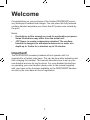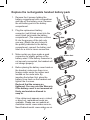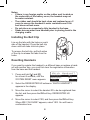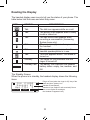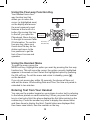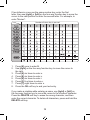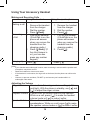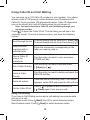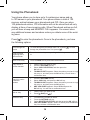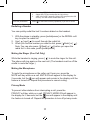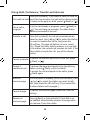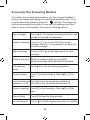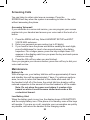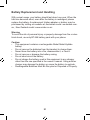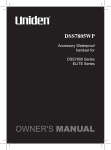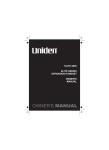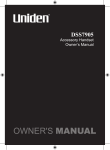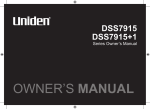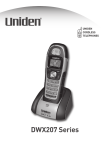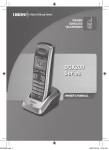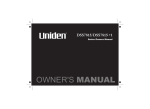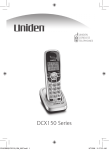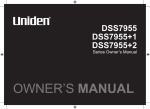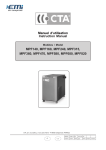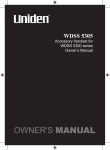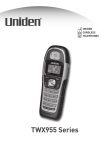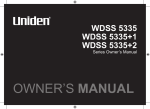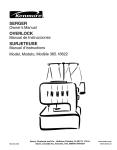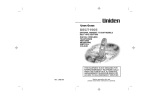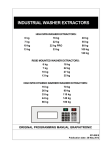Download Uniden DSS 7805WP Cordless Telephone User Manual
Transcript
DSS7805WP Accessory Waterproof handset for DSS7800 Series ELITE Series DSS7900 Series Welcome Congratulations on your purchase of the Uniden DSS7805WP accessory waterproof handset and charger. You can place this fully featured cordless handset anywhere your home has AC power even outside by the pool! Notes: Illustrations in this manual are used for explanation purposes. • Some illustrations may differ from the actual unit. • JIS7 Specs is a water submersion standard. The cordless handset is designed to withstand submersion in water at a depth up to 1metre for a duration up to 30 minutes. Important! The DSS7805WP accessory handset will not operate until it is registered to a Uniden main base. This can be done after activating and then charging the handset. This manual describes how to set up your new handset and use its key functions. For more detailed instructions on operating your new handset, please refer to the manual supplied with your base as the functions available on the DSS7805WP handset are set by the main base at time of registration. 1 Terminology Used in this Manual Base The main part of the phone that connects to your phone line and lets you make and receive calls. Charger A cradle that charges an accessory handset. It connects to power but not to a phone line. Accessory Handset A handset that works with an expandable phone base. Accessory handsets must be registered to a base. Standby The handset is not in use. If it is off the cradle, no line has been activated. No dial tone is present. Station Any handset or the base. Talk A telephone line has been activated on the handset or the base, enabling a dial tone. Compatible Bases Your phone is compatible with the following Uniden 5.8 GHz Digital Expandable Systems: DSS7815 DSS7815+1 DSS7855 DSS7855+1 DSS7855+2 ELITE8815 ELITE8815+1 ELITE8855 ELITE8855+1 DSS7960+1 DSS7915+1 DSS7955 DSS7955+1 DSS7955+2 Please visit our website at; Australian model: www.uniden.com.au , New Zealand model: www.uniden.co.nz for the most up-to-date list of compatible bases. 2 Installing the Accessory Handset Checking the Package Contents Make sure your package contains the following items. If any items are missing or damaged, contact your place of purchase. • Cordless Handset • Rechargeable NiMH Battery • Charging Cradle Pack, model No: BT-446 • AC adaptor, model Capacity: 800 mAh, 3.6V No: AAD-7805WP • Beltclip Input: 240V AC 50Hz • Printed Material Output: 21V DC 100 mA Activate the handset The handset is powered by a rechargeable battery pack already installed in the handset’s battery compartment. Before charging the battery for the fist time, push the pin for activation, located on the bottom of the handset (see label with instructions). Once activated, remove the label and pin and then place the handset in the charger. Notes: • Use only the Uniden (BT-446) rechargeable battery pack supplied with your cordless telephone. Caution: • Keep magnetic items away from the handset. • Don’t place the handset where it will be subjected to direct sunlight for long periods of time. 3 Charging the Accessory Handset The handset is powered by a rechargeable battery pack that automatically recharges when the handset is placed in the charger. Unlike your typical household phone chargers, your new waterproof accessory handset uses an enclosed charging method called magnetic inductive charging. This type charger allows us to charge your handset without exposing any electronic components; therefore, making it safer to use around water or in highly humid environments. 1. Connect the AC adapter to the DC IN 21V jack and to a 240V AC outlet that is not controlled by a wall switch. Caution: Use only the Uniden AAD-7805WP adapter. 2. Set the charger on a desk or tabletop, and place the handset in the charger with the keypad facing forward. 3. Make sure that the charge LED illuminates. If the LED does not illuminate, check to see that the AC adapter is plugged in. 4. Charge the handset battery pack for at least 25 hours before using your new handset for the first time. Notes: • The charger is not water submersible. Wipe off dirt or shake water from handset before placing in the base. • Due to the enclosed type of magnetic inductive charging used with this model, it will be normal for the bottom of the handset to be warmer than room temperature when you first remove it from the charging cradle. However, the warmth should not be excessive or uncomfortable to touch. 4 Registering the Handset You must register the handset to the base before you can use it. Only one handset can be registered at a time. (If an accessory handset has previously been registered to a base, you must reset the handset before you can register it to a new base.) 1. Select your base model from this list and follow these directions: MODEL DIRECTIONS: DSS7815 DSS7815+1 DSS7915+1 • • • • Make sure there is no handset sitting in the main base charger before starting. Disconnect the base AC adapter. While holding the [find handset], reconnect the AC Adapter. On the handset, press and hold [#] until the display reads HANDSET REGISTERING and you hear a beep. DSS7855 DSS7855+1 DSS7855+2 • • • • Make sure there is no handset sitting in the main base charger before starting. Disconnect the base AC adapter. While holding the [flash/find hs], reconnect the AC Adapter. On the handset, press and hold [#] until the display reads HANDSET REGISTERING and you hear a beep. DSS7960+1 DSS7955 DSS7955+1 DSS7955+2 • • • • Make sure there is no handset sitting in the main base charger before starting. On the base, press the MENU soft key. Scroll down to REGISTER HANDSET and press the OK soft key. On the handset, press and hold [#] until the display reads HANDSET REGISTERING and you hear a beep. 5 ELITE8815 ELITE8815+1 • • • • Make sure there is no handset sitting in the main base charger before starting. Press and hold the Registration button at the underside of the base. Keep pressing the Registration button until the handset charge LED on main base starts to blink. On the handset, press and hold the [#] key until the display reads HANDSET REGISTERING and you hear a beep. ELITE8855 ELITE8855+1 • • • • Make sure there is no handset sitting in the main base charger before starting. From the base, press [menu/select] and select System Setup menu. Select Register Handset, and press [menu/select]. On the handset, press and hold the [#] key until the display reads HANDSET REGISTERING and you hear a beep. 2. When REGISTRATION COMPLETE. is displayed; the handset has been registered to the base. If REGISTRATION FAILED. appears, please try these steps again. 6 Replace the rechargeable handset battery pack 1. Remove the 4 screws holding the battery compartment with a screwdriver and take off the battery cover. Remove the old battery pack in the battery compartment. 2. Plug the replacement battery connector (red & black wires) into the small, black jack inside the battery compartment. (The connector notches fit into the grooves of the jack only one-way.) Match the wire colors to the polarity indicated in the battery compartment, connect the battery and listen for a click to insure connection. 3. Make certain you have made a good connection by slightly pulling on the battery wires. If the battery connector is not securely connected, the handset will not charge properly. 4. Before placing the battery cover back on the handset, make sure there is no foreign matter under the rubber seal located on the under side. By inserting the bottom first, place the battery cover back on the handset and tighten the 4 screws. Recheck that the screws are tightened. You may void the Warranty if the battery cover is not screwed on firmly and moisture allowed to seep in. If the rubber seal appears worn, nicked, or dried out, replacement seals are available. Please see our website at; Australian model: www.uniden.com.au , New Zealand model: www.uniden.co.nz. 7 Rubber Seal Notes: • If there is any foreign matter on the rubber seal located on the under side of the battery cover, the handset may not be water resistant. • The rubber seal should be kept clean and replaced every 2 years to ensure the handset is water resistant even if the seal does not look worn. • Do not place an excessively dirty handset in the base. • Shake excess water from handset prior to placing back in the charging cradle. Installing the Belt Clip Line up the tabs with the holes on each side of the handset. Press the belt clip down until both tabs click into place. To remove the belt clip, pull both sides of the clip to release the tabs from the holes. Resetting Handsets If you want to register the handset to a different base or replace a handset with another one, you must first clear the registration information from the base and the handset. 1. Press and hold [ ] and [#] for at least 5 seconds, until the SYSTEM RESET menu appears. 9JKEJ*CPFUGV! *CPFUGV *CPFUGV $#%- $#%- 1- 2. Select the DEREGISTER HS submenu. WHICH HANDSET? appears in the display. 3. Move the cursor to select the handset ID to be de-registered from the list, and then press the OK soft key. DEREGISTER HS appears. 4. Move the cursor to select YES, and then press the OK soft key. When ARE YOU SURE? appears, select YES. You will hear a confirmation tone. 8 Resetting the Handset without the Base If the original base this handset was registered to is not available for some reason (for example, it is lost or somehow incapacitated), you can still reset the handset and use it with another base. 1. Press and hold [ ] and [#] for more than 5 seconds, until the SYSTEM RESET menu appears. 2. Select the BASE UNAVAILABLE submenu. BASE UNAVAILABLE appears in the display. 3. Move the cursor to select YES, and then press the OK soft key. When ARE YOU SURE? appears, select YES. You will hear a confirmation tone, and the handset deletes its own link to the base without trying to contact the base. Now you are ready to register the handset to the new base. 9 Using the Interface Parts of the Handset 5 1 6 2 3 7 8 13 14 15 9 10 16 4 11 12 17 18 19 20 1. 2. 3. 4. 5. 6. 7. 8. Handset Antenna Beltclip Hole Speakerphone Speaker and Ringer Handset Battery Compartment New Message LED Handset Earpiece LCD Display Soft keys 9. /flash] (talk/flash) key 10.[ ] (phonebook) key 11. [*/tone] key 12.[ ] (speaker) key 13.[ ] (up) key 14.[ ] (end call) key 15.[ ] (caller ID) key 16.[ ] (down) key 10 17.[#] (pound) key 18.[redial/pause] key 19.[int’com/hold] (intercom/hold) key 20.Handset Microphone Reading the Display The handset display uses icons to tell you the status of your phone. The table below lists the icons and what they mean. ICON STATUS Talk Talk Talk Talk Talk Talk Standby Standby/Talk DESCRIPTION The talk icon appears while on a call. The privacy icon appears when Privacy mode is turned on. The call record icon appears while recording a conversation (Answering System base only). The mute icon appears when you mute the handset. The speaker icon appears when the handset speakerphone is in use. This icon appears when T-coil mode is turned on. The ringer off icon indicates that the ringer is turned off. The battery icon indicates the handset battery status: empty, low, medium, and full. The Standby Screen When the phone is in standby, the handset display shows the following items: 570# *CPFUGV 0GY%+& 4'&+#. /'07 Ringer off icon (when the ringer is off) / day of the week and time / battery icon Handset ID and Banner Number of new Caller ID calls received (If there are no new Caller ID messages, the Handset ID appears here.) 11 Using the Four-way Function Key Your handset has a fourway function key that allows you to move the cursor (or highlighted area) on the display and access the most commonly used features at the touch of a button. By moving this key View the to the left, you open the phonebook Phonebook. Move the key to the right to access Caller Four-way ID information. To use this Function Key four-way key, place your thumb over the key on the station and move to the four positions to get the feel of how it moves and operates. Up View the Caller ID Down Using the Handset Menu To open the menu, press the MENU soft key. Highlight the option you want by pressing the four-way function key. This will move the cursor; the option currently highlighted appears in reversed out text. Select the highlighted option by pressing the OK soft key. To exit the menu and return to standby, press [ ] on the handset. If you do not press a key within 30 seconds, the phone will time out and exit the menu. When setting Date and Time, the time-out period is extended to two minutes. Entering Text from Your Handset You can use the number keypad on your phone to enter text by referring to the letters printed on each number key. When you press the number key in a text entry field, the phone displays the first letter printed on the number key. Press the number key twice to display the second letter and three times to display the third. Capital letters are displayed first, then lower case letters, then the number on the key. 12 If two letters in a row use the same number key, enter the first letter, then use [right] or [left] on the four-way function key to move the cursor to the next position to enter the second letter. For example, to enter “Movies”: Number of times key is pressed 1. 2. 3. 4. 5. 6. 7. 8. Press [6] once to enter M. Use [right] on the four-way function key to move the cursor to the right. Press [6] six times to enter o. Press [8] six times to enter v. Press [4] six times to enter i. Press [3] five times to enter e. Press [7] eight times to enter s. Press the OK soft key to end your text entry. If you make a mistake while entering a name, use [right] or [left] on the four-way function key to move the cursor to the incorrect character. Press the DELETE soft key to erase the wrong character, and then enter the correct character. To delete all characters, press and hold the DELETE soft key. 13 Using Your Accessory Handset Making and Receiving Calls Using the handset Making a call 1. Remove the handset from the charger. 2. Dial the number. 3. Press [ /flash]. Answering 1. Pick up the handset. a Call (If AutoTalk is on, the phone will answer when you remove the handset from the charging cradle.) 2. Press [ /flash]. (If Any Key Answer is on, you can also press any number keypad.) Hanging Up Press [ ]. Using the speakerphone 1. 2. 3. 1. 2. Remove the handset from the charger. Dial the number. Press [ ]. Pick up the handset. (If AutoTalk is on, the phone will answer when you remove the handset from the charging cradle.) Press [ ]. Press [ ]. Notes: • If your handset was submerged in water, water remaining in and around the speaker and microphone may distort sound. • Shake the handset to clear excess water. • If the handset is under water, the ringer will not be heard, but the phone can still receive calls. • However, to prevent accidents, DO NOT try and answer your handset while it is submerged under water. Adjusting the Volume Ringer Volume Choose from three ringer volume settings (off, low, and high). With the phone in standby, use [ ] and [ ] to adjust the ringer volume. Earpiece Volume Choose from six volume levels for the handset. While on a call, press [ ] to make the handset volume louder or [ ] to make it softer. Speaker Volume Choose from six volume levels for the handset speakerphone. While on a call, press [ ] to make the speaker volume louder or [ ] to make it softer. 14 Using Caller ID and Call Waiting You can store up to 100 Caller ID numbers in your handset. Your phone shares a total of 100 memory entries between your Phonebook and Caller ID. Once you store 100 phonebook names, Caller ID information can not be stored (but it will still display when the call comes in). Note: You must subscribe to Caller ID and Call Waiting through your telephone provider. Press [ ] to open the Caller ID list. The first thing you will see is the summary screen. From the summary screen, you have the following options: Scroll through the list To scroll through the list from A to Z, press [ ]. To scroll through the list from Z to A press [ ]. Jump to entries beginning with a particular letter Press the number key corresponding to the letter you want to jump to. Store a Caller ID entry in the phonebook Find the entry you want to store and press STORE soft key. Dial a Caller ID entry Find the entry you want to dial and press [ /flash] or [ ]. Delete a Caller ID entry Find the entry you want to delete and press the DELETE soft key. Delete all entries Press the DELETE soft key. ARE YOU SURE? appears, select YES and press the OK soft key. Exit the Caller ID list Press [ ] or press the BACK soft key or [ /flash] again if you are on a call. Using Call Waiting If you have a Call Waiting service and a call waiting tone sounds while you are on a call; Australian model: Press [ /flash] then [2] to switch between callers. New Zealand model: Press [ /flash] to switch between callers. 15 Using the Phonebook Your phone allows you to store up to 2 numbers per name and up to 100 names in your phonebook. Your phone shares a total of 100 memory entries between your phonebook and CID. Once you store 100 phonebook entries, CID information will not be stored and will only display at time of new incoming calls. When Phonebook entries are full, you will hear a beep and MEMORY FULL appears. You cannot store any additional names and numbers unless you delete some of the existing ones. Press [ ] to enter the phonebook. Once in the phonebook, you have the following options: Scroll through the entries To scroll through the phonebook from A to Z, press [ ]. To scroll through the phonebook from Z to A press [ ]. Jump to entries beginning with a particular letter Press the number key corresponding to the letter you want to jump to. Store a new entry Press the NEW soft key and follow the directions. Copy entries to another handset 1. 2. 3. 4. Find the entry you want to copy. Press the OPTIONS soft key. Select COPY SELECTION, and then press the OK soft key. TO WHICH UNIT? appears. Select the station you want to copy this entry to, and then press the OK soft key. You will hear a confirmation tone. Copy ALL entries to another handset 1. 2. 3. 4. Press the OPTIONS soft key. Select COPY ALL and press the OK soft key. TO WHICH UNIT? appears. Select the station you want to copy this entry to, and then press the OK soft key. ARE YOU SURE? appears. Select YES and press the OK soft key. You will hear a confirmation tone. Dial an entry 1. 2. Find the entry you want to dial. Press [ /flash] or [ ]. Delete an entry 1. 2. 3. 4. Find the entry you want to delete. Press the OPTIONS soft key. Select DELETE SELECTION, and then press the OK soft key. ARE YOU SURE? appears. Select YES and press the OK soft key. You will hear a confirmation tone. 16 Delete all entries 1. 2. 3. Press the OPTIONS soft key. Select DELETE ALL and press the OK soft key. ARE YOU SURE? appears. Select YES and press the OK soft key. You will hear a confirmation tone. Close the phonebook Press [ ] or the BACK soft key repeatedly if you are on a call. Redialing a Number You can quickly redial the last 3 numbers dialed on the handset. 1. 2. 3. With the phone in standby, press [redial/pause] or the REDIAL soft key to open the redial list. Use [ ] and [ ] to scroll through the redial list. When you find the number you want to dial, press [ /flash] or [ ]. Note: You can also press [ /flash] or [ ] before you open the redial list. In this case, press [redial/pause]. Muting the Ringer (One Call Only) While the handset is ringing, press [ ] to mute the ringer for this call. The phone will ring again on the next call. (The handset must be off the cradle to mute the ringer.) Muting the Microphone To mute the microphone so the caller can’t hear you, press the MUTE soft key while on a call. MUTE ON will appear in the display for 2 seconds, but the icon will appear and remain in the display until the feature is turned off. Repeat the procedure to cancel muting. Privacy Mode To prevent other stations from interrupting a call, press the PRIVACY soft key while on a call. PRIVACY MODE ON will appear in the display for 2 seconds, but the icon will appear in the display until the feature is turned off. Repeat the procedure to turn off privacy mode. 17 Using Hold, Conference, Transfer and Intercom Press [int’com/hold]. If you leave a caller on hold for Put a call on hold more than five minutes, the call will be disconnected. To return to the party on hold, press [ /flash] or [ ]. Join a call in progress To join a call already in progress, press [ /flash] or [ ]. You can hang up normally; the other station remains connected to the call. Transfer a call Press [int’com/hold]; the call will automatically be placed on hold. Use [ ] or [ ] to select the station you want to transfer the call to, and press the OK soft key. (To page all stations at once, select ALL.) When the other station answers, you can talk to the station; the outside call remains on hold. If the other station accepts the call, you will be disconnected. Cancel a transfer To cancel the transfer and return to the call, press [ /flash] or [ ]. Accept a transferred call To answer the page and speak to the transferring station, press [ /flash] or [int’com/hold]. To accept the call and speak to the caller, press [ /flash] again. Make an intercom page With the phone in standby, press [int’com/hold]. Use [ ] or [ ] to select the station you want to talk with, then press the OK soft key. (If you select ALL, all other stations will be paged.) Cancel a page To cancel the intercom page, press the CANCEL soft key. Answer an intercom page Press [ /flash] or [int’com/hold]. If AutoTalk is on, the handset automatically answers the page when you remove it from the cradle. 18 Accessing Your Answering Machine 570# If your base has ananswering * C P Fmachine, U G V you can use your handset to get your messagesand change machine setup. To ac0G Y % +your & answering '&+#. / ' 0 7 the cess the answering 4machine, press soft key. The answering machine announces the number of new and old messages and then waits for your next command. You have the following options: Play messages Press [ ►/2]. The system announces the time, and number of new and old messages. Repeat a messagePress [|<</1] to go to the start of the current message. Press [|<</1] repeatedly to go back to a previous message. Skip a message Press [>>|/3] to go to the beginning of the next message. Delete a message While a message is playing, press [Ø/4] and the message will be permanently deleted. End message review Press [■/5] to stop the message playback. Record a memo Press [7] to start recording. Press [■/5] or [7] to stop. Turn the answeringPress [6] to turn the answering machine on. machine on or off Press [9] to turn the answering machine off. Record a greeting Press [8] to start recording. Press [■/5] or [8] to stop. Listen to Help Press [0] to hear the Help prompts. Exit and hang up Press [ ] to exit the system and return to standby. 19 Screening Calls You can listen to callers who leave a message. Press the SCREEN soft key when the system is answering to listen to the caller without answering the phone. Accessing Voicemail If you subscribe to a voice mail service, you can program your access number into your handset and access your voice mail at the touch of a button. 1. Press the MENU soft key. Select HANDSET SETUP and EDIT VOICE MAIL submenu. 2. Enter your personal access number (up to 20 digits). 3. If you need to have the phone wait before sending the next digits, press [redial/pause] to insert a two-second pause in the dialing sequence. For a longer pause, press the key multiple times. A P appears in the display each time you press the key and each pause counts as one digit. 4. Press the OK soft key when you are finished. Once you program your access number, press the soft key to dial your voice mail service. Maintenance Battery Life With average use, your battery talk time will be approximately 5 hours and standby time will be approximately 7 days. For optimum performance, be sure to return the handset to the cradle after each call. If the handset is left off of the base, the actual talk time duration will be reduced respective to the amount of time the handset is off the cradle. Note: Do not place the power cord where it creates a trip hazard or where it could become chafed and create a fire or electrical hazard. Low Battery Alert When the battery pack is very low, the display shows LOW BATTERY and the empty battery icon. If the phone is in standby, none of the keys will operate. If you are on a call, complete your conversation as quickly as possible, and return the handset to the charging cradle. 20 Battery Replacement and Handling With normal usage, your battery should last about one year. When the talk time becomes short, even after the battery is recharged, please replace the battery. A replacement Uniden adapter or battery may be purchased by visiting our website at; Australian model: ww.uniden.com. au , New Zealand model: www.uniden.co.nz Warning To avoid the risk of personal injury or property damage from fire or electrical shock, use only BT-446 battery pack with your phone. Caution: • This equipment contains a rechargeable Nickel-Metal-Hydride battery. • Do not remove the batteries from the handset to charge them. • Never throw the battery into a fire, disassemble it, or heat it. • Do not remove or damage the battery casing. • Do not short-circuit the battery. • Do not charge the battery used in this equipment in any charger other than the one specified in the owner’s manual. Using another charger may damage the battery or cause the battery to explode. • Rechargeable Batteries Must Be Recycled or Disposed of Properly. 21 Warranty UNIDEN DSS7805WP Cordless Phone One Year Limited Warranty Note: Please keep your sales docket as it provides evidence of warranty. Warrantor: Uniden Australia Pty Limited ABN 58 001 865 498 Uniden New Zealand Limited Warranty only available in original country of purchase Elements of Warranty: Uniden warrants to the original retail owner for the duration of this warranty, its DSS7805WP Cordless Phone (hereinafter referred to as the Product) to be free from defects in materials and craftmanship with only the limitations or exclusions set out below. Warranty Duration: This warranty to the original retail owner only, shall terminate and be of no further effect ONE (1) Year after the date of original retail sale. This warranty will be deemed invalid if the Product is; (A) Damaged or not maintained as reasonable or necessary, (B) Modified, altered, or used as part of any conversion kits, subassemblies, or any configurations not sold by Uniden, (C) Improperly installed, (D) Repaired by someone other than an authorized Uniden Repair Agent for a defect or malfunction covered by this warranty, (E) Used in conjunction with any equipment or parts or as part of a system not manufactured by Uniden, or (F) where the Serial Number label of the product has been removed or damaged beyond recognition. Warranty only valid in the country of original retail/sale. Parts Covered: This warranty covers for one (1) year, the Product and included accessories. Statement of Remedy: In the event that the Product does not conform to this warranty at any time while this warranty is in effect, the warrantor at its discretion, will repair the defect or replace and return it to you without charge for parts and service. This warranty does not provide for the reimbursement of incidental or consequential damages. This EXPRESS WARRANTY is in addition to and does not in any way affect your rights under the TRADE PRACTICES ACT 1974 (Cth) (Australia) or the CONSUMER GUARANTEES ACT (New Zealand). Procedure for obtaining performance of warranty: In the event that the Product does not conform to this warranty, the Product should be shipped or delivered, freight prepaid, with evidence of original purchase, (eg. a copy of the sales docket), to the warrantor at: UNIDEN AUSTRALIA PTY LTD Service Division 345 Princes Highway, Rockdale, NSW 2216 Fax (02) 9599 3278 www.uniden.com.au UNIDEN NEW ZEALAND LTD Service Division 150 Harris Road, East Tamaki, Auckland Fax (09) 274 4253 www.uniden.co.nz 22 ©2007 Uniden Australia Pty Limited, Uniden New Zealand Limited. Printed in China. UUZZ01495BB(0)