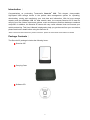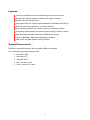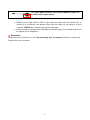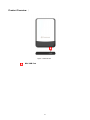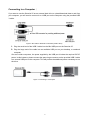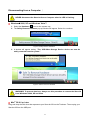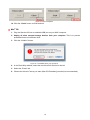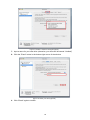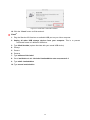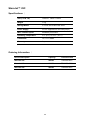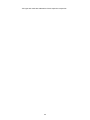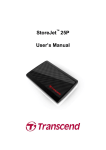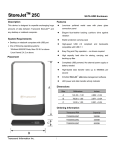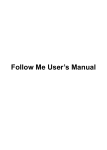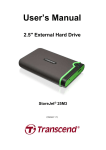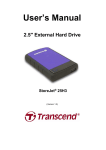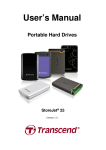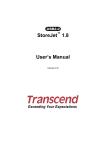Download Transcend Information 25C Computer Drive User Manual
Transcript
™ StoreJet 25C User’s Manual Table of Contents Introduction︱ ......................................................................................1 Package Contents︱ ............................................................................1 Features︱ ............................................................................................3 System Requirements︱ .....................................................................3 Safety Precautions︱...........................................................................4 General Use.................................................................................................................... 4 Backing Up Data ............................................................................................................ 4 Transporting .................................................................................................................. 4 Power.............................................................................................................................. 4 Reminders ...................................................................................................................... 5 Product Overview︱ ............................................................................6 Connecting to a Computer︱ ..............................................................7 Disconnecting from a Computer︱ ....................................................9 Windows® 2000, XP and Windows Vista™ .................................................................. 9 Mac® OS 9.0 or Later ..................................................................................................... 9 ® Linux Kernel 2.4 or Later .............................................................................................. 10 Formatting the Hard Drive︱.............................................................11 Windows® 2000/XP....................................................................................................... 11 Windows Vista™ .......................................................................................................... 12 Mac® OS........................................................................................................................ 15 Linux® ........................................................................................................................... 17 Troubleshooting︱.............................................................................18 Specifications︱.................................................................................20 Ordering Information︱ .....................................................................20 Transcend Limited Warranty︱ ........................................................21 Introduction︱ Congratulations on purchasing Transcend’s StoreJet™ 25C. This elegant, ultra-portable, high-speed USB storage device is the perfect data management system for uploading, downloading, storing and transferring your vital data and information. With its huge storage capacity and fast 480Mbps USB 2.0 data transfer rates, the compact StoreJet 25 is ideal for carrying your files, folders, documents, photos, music and videos to and from desktop or notebook computers. In addition, the StoreJet 25 comes with very useful software* that can increase your mobile productivity. This User’s Manual is designed to help you get the most from your new device, please read both in detail before using the StoreJet 25. *Note: The StoreJet elite software only works in Windows - please see the Software User's Manual for details Package Contents︱ The StoreJet 25 package includes the following items: StoreJet 25C Carrying Case Software CD 1 1 Mini USB to 2 Standard-A USB cable (USB Y cable) Quick Start Guide 2 Features︱ Luxurious polished metal case with piano gloss connection panel Elegant faux-leather backing cushions drive against vibration Stylish protective carrying case High-speed USB 2.0 compliant and backwards compatible with USB 1.1 Easy Plug and Play operation – no drivers required High capacity hard drive for storing, carrying, and backing-up files Completely USB powered. No external power supply or battery needed High-Speed data transfer rates up to 480Mbits per second Includes StoreJet™ elite data-management software LED power and data transfer activity indicator System Requirements︱ Desktop or notebook computer with a working USB port. exquisite One of following Operating Systems (OS): • Windows® 2000 • Windows® XP • Windows Vista™ • Mac® OS 9.0 or later • Linux® Kernel 2.4 or later 3 Safety Precautions︱ These usage and safety guidelines are IMPORTANT! Please follow them carefully. Please ensure that you connect the USB cable to the StoreJet 25 and your computer correctly (small end Æ StoreJet 25, large end Æ PC) General Use • Carefully unpack the contents of the StoreJet 25 package. • During operation, avoid exposing your StoreJet 25 to extreme temperatures above 55℃, or below 5℃. • Do not drop your StoreJet 25. • Do not allow your StoreJet 25 to come in contact with water or any other liquids. • Do not use a damp/wet cloth to wipe or clean the exterior case. • Do not store your StoreJet 25 in any of the following environments: o Direct sunlight o Next to an air conditioner, electric heater or other heat sources o In a closed car that is in direct sunlight o In an area with strong magnetic fields or excessive vibration Backing Up Data • Transcend does NOT take any responsibility for data loss or damage during operation. If you decide to store data on your StoreJet 25 we strongly advise that you regularly backup the data to a computer, or other storage medium. • To ensure High-Speed USB 2.0 data transfer rates when using your StoreJet 25 with a computer, please check that the computer has the relevant USB drivers. If you are unsure about how to check this, please consult the computer or motherboard User’s Manual for USB driver information. Transporting • Do not pack your StoreJet 25 into luggage without the proper padded support. Other items in the luggage may damage your StoreJet 25 if it does not have the proper protection. • Avoid squeezing your StoreJet 25 (to prevent damage to the internal HDD). • Avoid placing objects on top of your StoreJet 25 (to prevent compression damage). Power • The StoreJet 25 is powered directly via a computer USB port. However, the power supplied by the USB port on some older computers is below the 5V DC required to power the StoreJet 25. In this instance, please connect the spare large connector of the provided USB Y cable to a second USB port on the computer, this will provide the additional power necessary to run the drive. 4 The spare USB connector can provide additional power for the StoreJet 25 when needed • Please use the Mini USB to USB A-Type cable that came with the StoreJet 25 to connect it to a computer, and always ensure that the cable you are using is in good condition. NEVER use a cable that is frayed or damaged. • Ensure nothing is resting on the USB cable and that the cable is not located where it can be tripped over or stepped on. Reminders Always follow the procedures in the “Disconnecting from a Computer” section to remove the StoreJet from your computer. 5 Product Overview︱ Figure 1: StoreJet 25C Mini USB Port 6 Connecting to a Computer︱ If you want to use the StoreJet 25 as an external hard drive to upload/download data to and from your computer, you will need to connect it to a USB port on the computer using the provided USB Y-cable. Figure 2: Mini USB to Standard-A USB cable (USB Y-cable) 1. Plug the small end of the USB Y-cable into the Mini USB port on the StoreJet 25. 2. Plug the large end of the cable into an available USB port on your desktop, or notebook computer. *On some older computers, the power supplied by the USB port is below the required 5V DC power. In this instance, please connect the spare large connector on the provided USB Y-cable to a second USB port on the computer. This will provide the additional power necessary to run the drive. Figure 3: Connecting to a Computer 7 3. When the StoreJet 25 is successfully connected to a computer, the StoreJet’s Power LED will light up, a new Local Disk drive with a newly-assigned drive letter will appear in the My will appear on the Windows Computer window, and a Removable Hardware icon System Tray. The StoreJet 25’s internal hard drive comes pre-formatted for FAT32. Figure 4: *F: is an example drive letter, the letter in your "My Computer" window may differ 4. Once connected, you can use the StoreJet 25 as an external hard drive to transfer data to and from your computer. Simply drag and drop files or folders onto the Local Disk drive letter that represents the StoreJet 25. 8 Disconnecting from a Computer︱ NEVER disconnect the StoreJet from a Computer when its LED is flashing. Windows® 2000, XP and Windows Vista™ 1. Select the Hardware icon on the system tray. 2. The Safely Remove Hardware pop-up window will appear. Select it to continue. Figure 5: Safely Remove Hardware 3. A window will appear stating, “The ‘USB Mass Storage Device’ device can now be safely removed from the system.” Figure 6: Safe to Remove Hardware WARNING! To prevent data loss, always use this procedure to remove the StoreJet from Windows® 2000, XP and Vista. Mac® OS 9.0 or Later Drag and drop the Disk icon that represents your StoreJet 25 into the Trashcan. Then unplug your StoreJet 25 from the USB port. 9 Figure 7: Drag StoreJet 25 drive icon into the Trashcan ® Linux Kernel 2.4 or Later Execute umount /mnt/Storejet to un-mount the device. Then unplug your StoreJet 25 from the USB port. 10 Formatting the Hard Drive︱ WARNING! Formatting the disk will erase all of the data on your StoreJet 25. You must have Administrator Rights to format in Windows 2000, XP, or Vista. Windows® 2000/XP 1. Plug the StoreJet 25 into an available USB port on a Windows® 2000/XP computer. 2. Unplug all other USB storage devices from your computer. This is to prevent accidental format of a different USB drive. 3. Insert the included Software CD into your computer’s CD-ROM drive. 4. Open “StoreJetFormatter.exe” in the “Software” folder of the Software CD. 5. The program will automatically detect the StoreJet 25 drive. Figure 8: The Utility will automatically detect the StoreJet 25 drive 6. Press “Start”. 11 Figure 9: Press “Start” 7. The format process may take a few minutes. When complete, an “O.K.” message will appear in the bottom right hand corner of the window. Figure 10: Format Complete 8. Click the “Close” button to finish and exit. Windows Vista™ 1. Plug the StoreJet 25 into an available USB port on your Windows Vista™ computer. 2. Unplug all other USB storage devices from your computer. This is to prevent accidental format of a different USB drive. 3. Insert the included Software CD into your computer’s CD-ROM drive. 4. Open the “Software” folder of the Software CD. 5. Right-click “StoreJetFormatter.exe” and select “Run as Administrator.” 12 Figure 11: Run as administrator 6. The User Account Control window will appear. Select “Allow” to continue. Figure 12: Allow Transcend’s StoreJet Format Utility to run in Vista 7. The program will automatically detect the StoreJet 25 drive. 13 Figure 13: The Utility will automatically detect the StoreJet 25 drive 8. Press “Start”. Figure 14: Press “Start” 9. The format process may take a few minutes. When complete, an “O.K.” message will appear in the bottom right-hand corner of the window. 14 Figure 15: Format Complete 10. Click the “Close” button to finish and exit. Mac® OS 1. Plug the StoreJet 25 into an available USB port on your MAC computer. 2. Unplug all other external storage devices from your computer. This is to prevent accidental format of a different drive. 3. Click the “Initialize” button. Figure 16: “Unreadable drive” pop-up window 4. In the Disk Utility window, select the new drive from the list on the left. 5. Select the “Erase” tab. 6. Choose the Volume Format you want (Mac OS Extended (journaled) is recommended). 15 Figure 17: Select a Volume Format (file system) 7. Input a name for your new drive (otherwise, your drive will be named “Untitled”) 8. Click the “Erase” button in the bottom right corner of the window Figure 18: Name your drive (optional) 9. Click “Erase” again to confirm. 16 Figure 19: “Erase Disk” confirmation window 10. Click the “Close” button to finish and exit. Linux® 1. Plug the StoreJet 25 Ultra into an available USB port on your Linux computer. 2. Unplug all other USB storage devices from your computer. This is to prevent accidental format of a different USB drive. 3. Type fdisk /dev/sda (replace /dev/sda with your actual USB device) 4. Press p 5. Press n 6. Press w 7. Type mkfs.ext3 /dev/sda1 8. Go to /etc/fstab and add: /dev/sda1 /mnt/usbdrive auto user,noauto 0 0 9. Type mkdir /mnt/usbdrive 10. Type mount /mnt/usbdrive 17 Troubleshooting︱ If a problem occurs with your StoreJet 25, please first check the information listed below before taking your StoreJet 25 in for repair. If you are unable to solve a problem from the following hints, please consult your dealer, service center, or local Transcend branch office. We also have FAQ and Support services on our website. The Software CD does not auto-run in Windows® Go to the Device Manager in the Control Panel and enable the Auto-Insert function of the CD-ROM drive. Alternatively, you can manually run the “StoreJet.EXE” file on the Software CD. My operating system cannot detect the StoreJet 25 Check the following: 1. Is your StoreJet 25 properly connected to the USB port? If not, unplug it and plug it in again. If it is properly connected, try using another available USB port. 2. Are you using the USB cable that came in the StoreJet 25 package? If not, try using the Transcend USB Y-cable to connect the StoreJet to your computer. 3. The StoreJet 25 is powered directly via a computer USB port; however, the power supplied by the USB port on some older computers is below the 5V DC required to power the StoreJet 25. In this instance, please connect the spare large end of the USB Y cable to a second USB port on your computer. This will provide the additional power necessary to run the drive. Spare USB connector is for providing additional power. ® 4. Is your StoreJet 25 connected to a Mac keyboard? If so, unplug it and plug it into an ® available USB port on your Mac desktop computer. 5. Is the USB port enabled? If not, refer to the user’s manual of your computer (or motherboard) to enable it. My computer does not recognize the StoreJet 25 1. A single USB port may not provide enough power for the StoreJet 25 to function. Make sure you plug both large ends of the USB cable directly into your computer’s USB ports. 2. Avoid connecting the StoreJet 25 through a USB HUB. Figure 20: Plug both USB connectors directly to your computer 18 The StoreJet 25 does not Power-ON Check the following: 1. Ensure that the StoreJet 25 is properly connected to the USB port(s) on your computer. 2. Ensure that the USB port is working properly. If not, try using an alternate USB port. 19 StoreJet™ 25C Specifications︱ Size (L x W x H) 124mm × 78mm × 14mm Weight 173g Storage Media 2.5-inch SATA Hard Disk Drive Power Supply 5V DC supplied from the USB port(s) Max. Transfer Speed 480Mbits per second Operating Temperature 5℃ (41℉) to 55℃ (131℉) Certificates CE, FCC, BSMI Warranty 2-years Ordering Information︱ Device Description Capacity Transcend P/N StoreJet 25C 250GB TS250GSJ25C StoreJet 25C 320GB TS320GSJ25C StoreJet 25C 500GB TS500GSJ25C 20 Transcend Limited Warranty︱ “Above and Beyond” is the standard we set ourselves for customer service at Transcend. We consistently position ourselves to be significantly above the industry norm, which is all part of our commitment to Customer Satisfaction. Please do not break or remove the warranty sticker on your Transcend products, as this will void your product warranty. All Transcend information, Inc. (Transcend) products are warranted and tested to be free from defects in material and workmanship and to conform to the published specifications. During the warranty period should your Transcend StoreJet 25 fail under normal use in the recommended environment due to improper workmanship or materials, Transcend will repair the product or replace it with a comparable one. This warranty is subject to the conditions and limitations set forth herein. Duration of Warranty: The Transcend StoreJet 25 is covered by this warranty for a period of two (2) years from the date of purchase. Proof of purchase including the date of purchase is required to collect on the warranty. Transcend will inspect the product and decide whether to repair or replace it. Transcend reserves the right to provide a functional equivalent product, or a refurbished replacement product. Limitations: This warranty does not apply to product failure caused by accidents, abuse, mishandling, improper installation, alteration, acts of nature, improper usage, or problems with electrical power. In addition, opening or tampering with the product casing, or any physical damage, abuse or alteration to the product’s surface, including all warranty or quality stickers, product serial or electronic numbers will also void the product warranty. Transcend is not responsible for recovering any data lost due to the failure of a hard drive device. Transcend’s StoreJet 25 must be used with devices that conform to the recommended industry standards. Transcend will not be liable for damages resulting from a third party device that causes the Transcend StoreJet 25 to fail. Transcend shall in no event be liable for any consequential, indirect, or incidental damages, lost profits, lost business investments, lost goodwill, or interference with business relationships as a result of lost data. Transcend is also not responsible for damage or failure of any third party equipment, even if Transcend has been advised of the possibility. This limitation does not apply to the extent that it is illegal or unenforceable under applicable law. Disclaimer: The foregoing limited warranty is exclusive. There are no other warranties, including any implied warranty of merchantability or fitness for a particular purpose. This warranty is not affected in any part by Transcend providing technical support or advice. Online Registration: To expedite the warranty service, please register your Transcend Product within 30 days of purchase. Register online at http://www.transcendusa.com/TsClub/RegProduct.asp * The specifications mentioned above are subject to change without notice. Transcend Information, Inc. www.transcendusa.com *The Transcend logo is a registered trademark of Transcend Information, Inc. 21 *All logos and marks are trademarks of their respective companies. 22