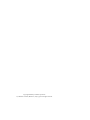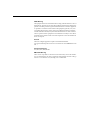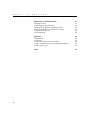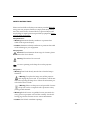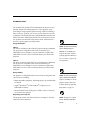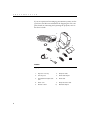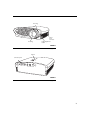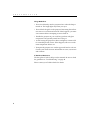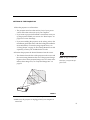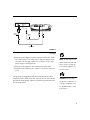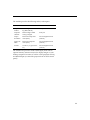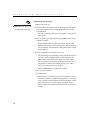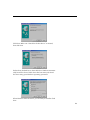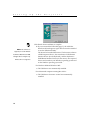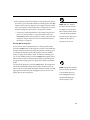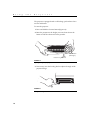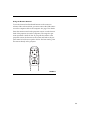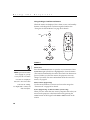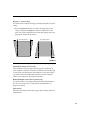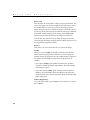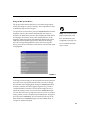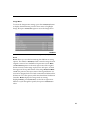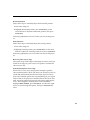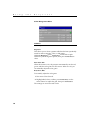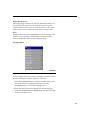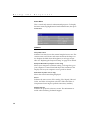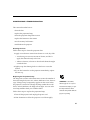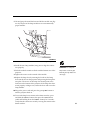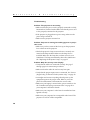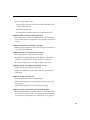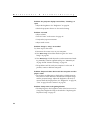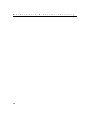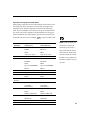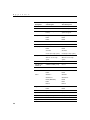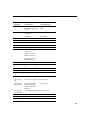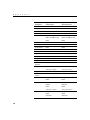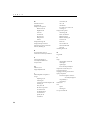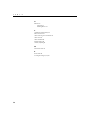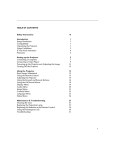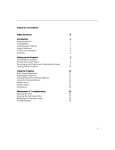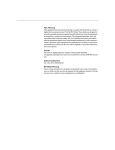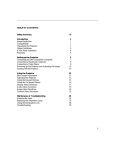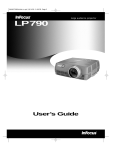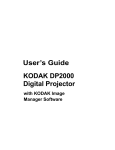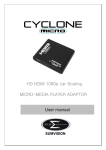Download Toshiba TDP-S3 Projector User Manual
Transcript
TOSHIBA The power to open people’s eyes TDP-S3 USER GUIDE ! FCC Warning " ! ! #! $ % # ! ! $ & # ' ( !! ! $ # #$ % " ! $$ " ! $ ! ! #"$ ! # ! ! ! $$!$ % $ $ # #$ ! $ $ ) # " ! $ # #$ %$ $ % "! $$ #$ % * Canada ! $ % ! +, - ." ! $ $# / 01 ! - ! Safety Certifications 23 23 45 0) +( EN 55022 Warning !$ + ! $ $ ! # $ %$ $ "! !" $ $#$ ! Declaration of Conformity #$ 6 7 !$ ! 89- ! 89- :$ $# #% !$ ! 6 , 8$ ;<=-->=,, !! <-=>;=,, ,6 ,0 && ,0 && ? ,0 > - ,0 > -3% 5 8$ @-= -=,, !! <-=>;=,, # 6 ,0 > <& 6 << A A A - A ?6 <<@ Trademarks $ ! 9%1 ! ! ! # +$ +1 ! 9= ! ! ! # + 1 $ +$ $# 9%9 ! 7!% ! ! ! # $# 8 3 9 $ ! ! ! # * + TABLE OF CONTENTS Safety Instructions iii Introduction + ( 2$ 9:$ 2 B! +# C 0! $ 1 ? ? Setting up the Projector $ $ 5! 8 $ 2 $! $$ ! 9% 9:$ )## 9:$ 5 @ ; & Using the Projector 1$ + !: !: 9:$ 2 ( 2 D! ! ( 1 2 )$ 8 ! + ! $! 3 17 @ @ < ? > @ - -? i T ii a b l e o f C o n t e n t s Maintenance & Troubleshooting 3 ($ 9:$ 3 9:$ 3 ' $ ($ 1 ( 2 $ 3$ 35 -& -& -; -< -< ? Appendix $#$ $$ 9 ! 3 $ 2 5! % 9%1 9:$ ! + E 45 ?& ?> ?@ & &- Index 55 SAFETY INSTRUCTIONS 9 ! ! #% # $ !! 1,')(, % :$ ' $ % # $ # $ $ $ : ! ! $ !! " 9 # $ Safety Definitions: F Warning: ! # $! $ $ $! : F Caution: ! # $! $ $ $! ! " Safety Symbols: Attention: ' # # # # 2G B! Warning: H #$ 8 $ % ! :$ Safety Terms: F Warning: 8G !$ % ! FWarning: $ ## :$ ! % $! ! % - # ! '% $ !! 2G B! FWarning: 9 % $! !! $ % $! $ $ % $ # I J ! F Warning: (# $ "#! $ $ % :$ % ! % # % # $ $ $ $ # F Caution: 8G $ iii S a f e t y I n s t r u c t i o n s F Caution: 8G "! :$ ! "! ! :$ F Caution: 8G $ :$ #$ !$ F Caution: 8 ! :$ :$ ! $K # ! # # Important Operating Considerations 8 $ :$ $ # $ $ + # $ # # :$ ! ! $! ! $! t (. 2f ) 6m Do not place objects in this area in front of the projector Customer Service 9 $ $ ! # ! iv INTRODUCTION 89- ! 89- ! :$ $#$ !! # $ $ 8 3 9$L I839J $ $$ ! 89- 5B ; *> 89- MB ?*@>; #$ # % !$ ! $ *$ % !K # G ! !$ Image Resolution NOTE: The TDP-S3 automatically TDP-S3 5B # 89-G :$ ! ; *> :$ $ % $ ; * ? +# $ G $ ; * ? % # $$ :$ expands 640x480 images to 800x600. You can display these images at their native resolutions by turning off the Auto Resize feature. See “Resize” on page 27 for TDP-T3 MB # 89-G :$ ! ?*@>; :$ $ % $ ; * ? +# $ G $ ; * ? % # $$ :$ more information. Compatibility :$ $ % %! # $ ! ! ! $ $!6 NOTE: The TDP-T3 automatically F +1$ $ $! ; * images to 1024x768. You can dis- F N $ N ! 9%1N $ ; * ? ? expands 640x480 and 800x600 play these images at their native resolutions by turning off the Auto Resize feature. See page 27. F !! 5( 858 H85 $ $$! ! !$ Unpacking the Projector :$ $ % % ' $ $!! NOTE: The projector is compatible with 1080i and 720P HDTV formats. 1 I n t r o d u c t i o n +# *$! $! % $!! * ' $ ! $$ ! :$ # 2G B! 2 1 3 key sto ne bac k vid eo dat a for wa rd me nu/ sel ect 4 5 9 6 8 7 10 FIGURE 1 Shipping box contents 2 1. Projector + lens cap 6. Computer cable 2. Soft carry case 7. Audio cable adapter 3. User’s Guide and quick start card 8. Audio cable 4. Power cord 9. Composite video cable 5. Remote control 10, Macintosh adapter zoom ring focus ring power cord connector height adjustment button FIGURE 2 Front view of projector keypad connector panel FIGURE 3 Back view of projector 3 I n t r o d u c t i o n Usage Guidelines F 8 !$ :$ % ! F 8 $ :$ ( $ #% $ $ ! ## +# % # $ F H! :$ %! !$ % $ 1 $ $# ! F ! :$ !$ * $! # * !! ! # +# % $ # F :$ ! ! ! # $ $ ! # # $ $$ ! If You Need Assistance # $ # 1 $$ ! O P ? 9 $ $ ! # ! 4 SETTING UP THE PROJECTOR 1 9$ :$ # #$ F :$ % # I- J # % $ ! % > # I; J # $ F +# % :$ # ! $ $ :$ ! $ O( 9:$ P - F +# :$ $ # ! $ % D # # ! !% O 9:$ P - D ! $ $ ! ! 2 9 :$ !! ! $ # $ F ! $ # # :$ $ ! E ! E # :$ ! ' ? % :$ ! E ' # E O9:$ ! + EP &- NOTE: The projector must be at least 5 feet (1.5 m) from the projection screen. 8.3 ft. 7 ft. 5.0 f t. 11.6 ft. 9.7 ft. 6.9 ft FIGURE 4 Projected image size at minimum zoom 3 :$ ! ! $ ! ## 5 S e t t i n g u p t h e P r o j e c t NOTE: Before you continue, o r Audio in make sure the projector is S-video composite video computer unplugged and your equipment is turned off. If you’re connecting a computer, make sure the distance between it and the projector is 6 feet or less. FIGURE 5 Connector panel NOTE: The enhanced connectivity computer 1-M1 computer audio in module is an optional accessory component video wired remote RS-232 that provides RS-232, component video, VESA computer, M1 computer, and monitor loop through capabilities. Contact your Toshiba dealer to order. composite computer 2-VESA computer S-video audio in audio in video (for all video sources) monitor FIGURE 6 Connector panel on optional enhanced connectivity module NOTE: If you are connecting an older Macintosh computer that does not have a 15-pin connector, to USB mouse to computer video you must use a Mac adaptor between the computer and the to computer projector. The Mac adapter will only work with the 1024x768 resolution. Please set your Mac’s 6 video card accordingly. FIGURE 7 Computer cable to projector Connecting a Computer :$ % $ $ +# $ ! $ ! ! $ $ 2 ! $ " ! O) $$P ?> 1 9 ! # $ $ % $ 9 $$ :$ 2 9 ! # $ $ ! $$ $ NOTE: Many laptop computers do not automatically turn on their external video port when a secondary display device such as a projector is connected. Refer to your computer manual for the computer cable command that activates the exter- USB mouse nal video port. Activation commands for some laptop computers FIGURE 8 Connecting the projector to a computer Do you want to advance slides in a PowerPoint presentation using the projector’s remote? 1 9 21 $ 21 $$ $ 21 #$ 21 ! ? # ! Do you want to play your computer’s audio on the projector? 1 9 ! # ! $ ! $$ $ 2 9 ! # ! $ ! + $ $ :$ 0% G ! % :$ ! O9% 9:$ P are listed in the Appendix of this manual on page 47 and in the Service section of our website. NOTE: The USB mouse is supported for use with Windows 98, Windows ME, Windows 2000, and Apple OS 8.5 and higher only. NOTE: You do not need to restart your computer after connecting a USB mouse to use it (it is hot-pluggable). 7 S e t t i n g u p t h e P r o j e c t o r Connecting a Video Device 1 +# ! ! $ ! $$ G ! ! $ ! ! ! $ ! $ ! % :$ F +# ! ! # ! $ NOTE: HDTV sources are connected to the projector using the computer cable. See the previous pages for details. $ G ! ! $ !! ! $ ! ! ! ! $ ! I O) $$P ?>J 2 9 $ ! $G % $$ O ! P $$ ! I' <J $$ ! O P F +# G ! $ $$ O ! P $$ ! I' J 3 9 % $$ $ ! $ $ :$ F +# G ! ! # $ O !P $$ :$ I' J audio adapter composite video cable audio cable FIGURE 9 Connecting the projector to a video player using the standard video cable (with composite video connector) and the audio cable and adapter 8 audio adapter S-video cable audio cable FIGURE 10 Connecting the projector to a video player using an S-video cable and the audio cable and adapter 4 9 ! ! G % $$ # O! P $$ ! 9 ! G ! $$ O! P $$ ! I' < ! ' J 5 9 ! ! G ! ! $ 6 9 ! $ O! P $$ :$ :$ $ % : !$ ! !!6 0 0 ??- 93 93 930 93> ! , + $ !: E #$ # $ ! NOTE: The audio adapter is provided so that the same audio cable used to connect a computer can be used with the adapter to connect a video device. CAUTION: Your video player may also have a “Video Out” connector for a coaxial cable connection. DO NOT use this to connect to the projector. 9 S e t t i n g u p t h e P r o j e c t o r Using the optional enhanced connectivity module NOTE: If you have turned Auto Source off (page 31), you may need to press the source button on the keypad more than once to ! $$ :$ :$ G $ $$ ! ! $ # :$ $ $$ :$ ! !% * ! # # ! $ ! ! ## display an active source. The sources switch in this order: PC 1-Analog, PC 1-Digital, PC 2-VESA, Video 3-Component, Video 1 S-Video, and Video 2Composite. FIGURE 11 Connecting the optional connectivity module to the projector computer 1-M1 computer audio in component video wired remote composite computer 2-VESA computer S-video audio in audio in video (for all video sources) FIGURE 12 Connector panel on optional enhanced connectivity module 10 RS-232 monitor ! ! #% != ! 6 Source Video Audio 5, 5, !! (B1 IH8&J :$ 8 8 !! ! :$ 5! 1! $ ! I(J 3# ! I (J 5! 1! $ ! I(J 3# ! I (J 5! ! C= I? $$ J 3# ! I (J ! ! %! I! % J I! ! ! $ G % :$ $J ! ( - I $ :$ # 38 $ J 11 S e t t i n g u p t h e P r o j e c t o r Powering up the Projector 1 ( $ NOTE: Always use the power cord that shipped with the projector. 2 9 % $! ! # :$ $ $ $ ! % $!! F 3,8 # :$ I' @ J 3 power ! F ! % ! 3,8 % # % E 7 E $ 3,8 ! ! $ 4 +# $$ ! ! F ! ! ! :$ $ +# !G source ! video ! ! C $ $ !# $ ! %$ $ :$ * # ! % # $ !K O8# $P - F 2 volume !: 5 $ ' 7!% <;6 a # $$ $ $ :$ $ $E :$ O% ! %P ! !! 0% H!% 7E! '% $ 7E! ! $$ ! I%$ % ! % 7!% J 12 $ 0* O$ # ! P $ ! $$ 0* 2$$ $$! * $$ 0* 7!% $ $ ! +# ! ! ! ! 7!% 8 7 7!% #! ! ! $ 0* 13 S e t t i n g u p t h e P r o j e c t o r $ ' % $ NOTE: The USB mouse is supported for use with Windows 98, Windows ME, Windows 2000, and Apple OS 8.5 and higher only. Windows NT is not supported. b +# $$ ! 21 $ I @J !! 0% H!% 7E! 8 ! 21 #$ 7E! $! # ! $ 21 8 $ $! 21 H + #$ 8 $ I# !J ! ! 21 H + #$ 8 $ I# J "! ! $ ! 7!% ! 7!% 8 ' 7!% ! 7!% ,6 a 21 ! $ ! ' $ $ $ ) <6 a 21 ! # $ $ ! 14 6 $ ! ! :$ $ +# !G source ! data ! $ G G * ! $ !K O9 ! 3 $ P ?@ # ! F +# $ !: :$ G $ menu/select ! $ 8 + ' # - NOTE: With some computers, the order in which you power up the equipment is very important. Most computers should be turned on last, after all other peripherals have been turned on. Refer to your computer’s documentation to determine the correct order. Turning Off the Projector +# % ## :$ # ! # standby ! $ # ## :$ IC $ $ # :$ ! !K - # ! J # & * ! ! standby I+ $! # :$ $ # % ! :$ J # ! ! ! ## :$ power ## ! 3,8 # % # $ $ 7 $! 3,8 ! # 2 % $! $ % ## :$ NOTE: Lamp life will be extended if you turn the power off, then wait 1 minute while the lamp cools before unplugging the projector. The Lamp LED will light green when the lamp has cooled. 15 S 16 e t t i n g u p t h e P r o j e c t o r USING THE PROJECTOR $ !$ % ! !: :$ + ! #$ ! ! ! # $ Basic Image Adjustment 1 %! " ! I J 2 +# !G ! $ E I @J !: # :$ I ;J $ !: E $ I <J 1 :$ < ! $ 3 +# # #$ #$ I @J 4 +# $ !G !: $ $ I ?J Adjusting the Projector #$ #$ I' -J $ E E !: E C $ E # zoom ring NOTE: To obtain the best overall focus quality, open the menu and focus on the text. This will ensure that the best overall image quality is achieved. focus ring FIGURE 13 Focus ring and zoom ring 17 U s i n g t h e P r o j e c t o r :$ "! % #$ "$ # ! :$ 6 1 9 ! ! I' ?J 2 ( :$ % $ # elevator button (under finger) elevator foot FIGURE 14 Adjusting the height of the projector 3 +# $ !: # :$ ! FIGURE 15 Turning the leveling knob 18 Using the Remote Control #%! ! $%! ! $ ! 9%9 $$ 21 $$ $ $ $ @ # ! 9 $ :$ $ # $ # :$ I $ J # & # +# :$ $ ! $ $ ! $ :$ " & # ' !$ :$ POWER MENU/ SELECT ZOOM - ZOOM + FORWARD BACKWARD ZOOM MODE KEYSTONE STANDBY DATA VIDEO FIGURE 16 Remote control 19 U s i n g t h e P r o j e c t o r Using the Keypad and Remote Buttons 7 !! $ ! ! ! $ O2 )$ P - # ! POWER LED POWER MENU/ SELECT ZOOM - ZOOM + MENU SOURCE FORWARD BACKWARD VOLUME - VOLUME + ZOOM MODE KEYSTONE STANDBY DATA VIDEO STANDBY FIGURE 17 Keypad and remote buttons NOTE: If you have turned Auto Source off (page 31), you may need to press the source button more than once to display an active source. The sources switch in this order: PC 1-Analog, PC 1-Digital, Video 1 S-Video, and Video 2-Composite. Menu/select 9 menu/select $ 9 menu/select I% ,* !J $ I $ $ # - $! # !J 7 $ :$ $ ! ' # $ - Mouse buttons (keypad only) 2 E ! OQ !P # ! Source (keypad only) or Data and Video (remote only) 7 $ I$ ! !J $ $ ! :$ $ % source ! data video 20 Keystone + - (remote only) 2 # !: $ ! " 1 9 keystone + !$ # ! keystone - !$ % C $ !: # 8 I ? # ! J increasing keystone decreasing keystone FIGURE 18 Adjusting the keystone Forward/back buttons (remote only) $ ! !% $ G ! C $ ! $ ! % 9%9 L # $$ 21 $$ $ $ $ @ # ! Up/down/left/right arrow buttons (remote only) 2 ! !: $ O2 )$ P - # ! Power button ! ## # ! !% ! 21 U s i n g t h e P r o j e c t o r Zoom mode $ E # 7 E $ % $ # $ 9 zoom + E # zoom - E 7 E! $ =!%=# = % ! !## # E! I J 9 zoom mode * ! ! E C $ Q ! + ! E ! ! % ! ; # ! Zoom +/- % E ! # Standby 7 standby ! ! ! ## ! $ !! # & C $ $ # :$ ! !K - # ! 3,8 % :$ ! F +# standby % & :$ ! 3,8 $ # F +# !G standby ## # & 3,8 ! # % :$ $ !% :$ ## ! 3,8 ! Volume (keypad only) $ volume +. !$ volume -. 22 Using the On-Screen Menus :$ % !: ! $ # !: G !$ # ! $ menu/select ! I $ $ # > $! # !J ! ! $ $ ! ! ! ! !: I % 3,8 ! !$ $J 9 $! $ ! !% % $ ! ! NOTE: Some menu items may be grayed out (dimmed) at certain times. This indicates the item is not applicable to your setup or the item is not enabled until another selection is made. FIGURE 19 Main menu $ ! !% % $ ! !% % $ I $ ! !J menu/select 7 $ ! !! ! !$ # $ 2 # ! % !: ! ## 9 menu/select % ! 9 ! !% % 7 $ ! !: ,* menu/select C ! # 9 menu/select * 23 U s i n g t h e P r o j e c t o r Display Menu $$ 8 menu/select ! !% % 8 menu/select $$ 8 FIGURE 20 Display menu Keystone " # :$ $! 2 # !: $ ! " # ! !: 1 9 !% D menu/select 2 # ! % !: 9 menu/select $$ $ Brightness !: $ # 1 2 ! !% % 1 menu/select % !: menu/select $$ $ 24 Contrast $ $ ! # !##$ % ! ! # $ !: $ $ # $ ! % 1 2 ! !% % menu/select % !: $ menu/select $$ $ Tint !: ! $ $ :$ ! 1 2 ! !% % menu/select % !: menu/select $$ $ NOTE: The color setting applies to video sources only. The tint setting applies to NTSC video sources only. Color $ !: ! # $ ! % # ! $ 1 2 ! !% % menu/select % !: $ menu/select $$ $ Sharpness !: # ! 1 2 ! !% % menu/select % $$ # !# ! !! ! ! menu/ select $$ $ Blank screen 1 $ ! % $ !! % $ $ ! % :$ ! 1 2 ! !% % 1 $ menu/select % $$ $ ! % menu/select $$ $ 25 U s i n g t h e P r o j e c t o r Audio Menu FIGURE 21 Display menu Volume C $ !: !$ # :$ G ! 1 2 ! !% % 5 menu/select % !: menu/select $$ $ Mute ! 1 2 ! !% % menu/select # % ! ## I ! !$ # J menu/select $$ $ 26 Image Menu $$ + menu/select ! !% % + menu/select $$ + FIGURE 22 Image menu for computer sources Resize Resize % $ # # !## E !# Standard %$ E # # !! ?*- $ $ Widescreen Letterbox >*< $ # $! ?*- $ $ ! # Enhanced Widescreen $ # ! !! ! % $ ,$! # 7!$ 5 ! ! 7!$ 3 * Native ! % E H Resize menu/select # % $$ menu/select $ 27 U s i n g t h e P r o j e c t o r Zoom % E ! % H Zoom menu/select # % E ! menu/select ,* E # E $ % $ 2 E ! # E 2 ! ! E! * E ! # ## + zoom mode Auto Image :$ $ !: $ $E ! $ ! E # $ +# % !: # ## Auto image # H Auto image menu/select # % # ## ! Manual Sync NOTE: The Manual Sync, Manual Tracking, Horizontal Position and Vertical Position options are available only for analog computer sources. The projector sets these options automatically for digital computer :$ !: $E $ # $ 1 # :$ ! $ #EE ! Auto image ## $ +# ! !: $E 6 1 + ## 2 H $ menu/select, % !: $ ! # # menu/select and video sources, with no manual override. Manual Tracking :$ !: $ $ $ ! # $ H% # ! % $! #EE $ # :$ ! %! % # $ Auto Image ## $ +# ! !: $ 6 1 ## 2 H $ menu/select, % !: $ #EE $ menu/select 28 Horizontal Position '% !: E 6 1 ## 2 H HE menu/select, % !: HE menu/select 9 !: ! % ## :$ Vertical Position '% !: $ 1 ## 2 H 5 $ menu/select, % !: 5 $ menu/select 9 !: ! % ## :$ Overscan (video sources only) $ ! # ! ! $ # ! $ Video Standard (video sources only) 7 5! :$ $ ! !! I0 0 ??- 93 93 930 93 > ,J $ ! $ I ! !! !! # %!J +# :$ ! $ $$ !! $ O P +# $ ! !! H Video standard menu/select # % $$ menu/select $ 29 U s i n g t h e P r o j e c t o r Color Management Menu FIGURE 23 Color Management menu Degamma % $ $#$ ! # $ ! # H Degamma menu/select # % $$ menu/select $ Auto Color Gain 7 # ) :$ $ ! ! $ # $ $ 7 ## $ !: $ Red, Green, Blue !: $ 6 1 B ## 2 H (! B 1 menu/select, % !: menu/select ! # $ $ 30 Control Menu $$ menu/select ! !% % menu/select $$ FIGURE 24 Control menu Auto Source 7 # ) :$ $ #! $ $ $$ !# $ # 7 # )## :$ !# $ $ ! 8# $ ! $ $ source ! data video H Auto source menu/select # % # ## ! Default Source ! %$ $ :$ $$ # # $ ! ! % $ 9 9 8 5! 5! ! 5! I 9 5, ! 5! - % $$ ! J H Default source menu/select # % $$ menu/select $ Standby Time $ % ! $ !! % :$ ! ! # :$ ## $ & & ! - ! ! $$ # % ! $$ 31 U s i n g t h e P r o j e c t o r Advanced Menu FIGURE 25 Advanced menu Rear Project 7 Rear Project :$ $ :$ # ! $ $ H Rear Project menu/select # % # ## ! Ceiling Project 7 Ceiling Project :$ ! !% # $ ! :$ H 9:$ menu/select # % # ## ! Low Power % ! ## % # * ! # % # ! :$ " Display Messages % ) ! )## 7 # ) $ O0 ! $ !P O ! $ P % $ # $ 32 Display Startup Screen % ) ! )## 7 # ) $ % :$ ! $ $ ! $ ! 7 ## $ $ !! ! # $ Reset H ( menu/select I*$ 3 5! !! ! ( 9:$ ! ! J Language Menu FIGURE 26 Language menu C $ ! $ , '$ B 9 D 1 9 menu/select ! % 3 menu/select $$ 3 2 9 % !! menu/select 9 menu/select * ! 33 U s i n g t h e P r o j e c t o r Status Menu ! # # ! # menu/select FIGURE 27 Status menu Lamp Hours Used +!$ % $ $ E ! $ $ ($ % $$ O($ 9:$ 3P -& # ! Computer Resolution (computer sources only) % $ G $ $ G 9 ! !: 8 $ G G ! # ! Video Format (video sources only) % ! # !! Source +!$ $ $ 9 9 8 5! 5! ! 5! I 9 5, ! 5! - % $$ !J Software Version +!$ :$ G # % # # % $ $ $$ 34 MAINTENANCE & TROUBLESHOOTING $ !$ % 6 F$ F$ :$ F$ :$ # $ F$ F $ $ # F :$ Cleaning the Lens '% $ :$ 6 1 $ $ # ! $ F ! *$ # $ ! !G $ !$ F $ $$ $ $ 2 3 % $ $ $$ 3 +# !G ! :$ ! $ $ Replacing the Projection Lamp $ $ # # <; # O 3P $ % :$ ! % * # % C $ ! % ! # ! '% $ :$ 6 1 ## :$ ! % $! WARNING: To avoid burns, allow the projector to cool for at least 30 minutes before you open the lamp module door. Never extract the lamp module while the projector is operating. 2 7 - % :$ $ 35 M a i n t e n a n c e & T r o u b l e s h o o t i n g 3 + :$ # # #$ ! ! %! $ I' ;J % ! ! $ $ # :$ 3# ! WARNING: Be extremely careful when removing the lamp module. In the unlikely event that the bulb ruptures, small glass fragments may be generated. The lamp module is designed to contain these fragments, but use caution when removing the lamp module. FIGURE 28 Removing the lamp door CAUTION: Never operate the 4 3 % $% ! # ! I' <J projector with the lamp door open or removed. This disrupts the air flow and causes the projector to overheat. FIGURE 29 Loosening the screws on the lamp module 36 5 3# ! % ! # ! I' - J 8 # ! FIGURE 30 Removing the lamp module 6 + % ! $$ WARNING: Do not drop the 7 9 ! # % $ # :$ lamp module or touch the glass 8 $% ! # ! cause injury. bulb! The glass may shatter and 9 ($ ! ! :$ ! ! $ % ! ! $ $ # :$ +# ! ! # ! ! ! 10 9 % $! ! power :$ $ 11 $ %!% ! ! volume - source I% ! !% volume - J # & $! 5# $ % % $ %!% 37 M a i n t e n a n c e & T r o u b l e s h o o t i n g Cleaning the Projection Lamp Filter Screens + ! ! ! # $ ! $ $ $! $ ! ! $ $ # ( $ ! ! ! # $ % ! # *E # % $ $ & 1 ( ! (# O($ 9:$ 3P -& # $ 2 ,* ! # $ $ ! # ! +# $ $! $! $ $ $ % !! $ % $ $ # R %! $ $ $! $! % % $ screen screen FIGURE 31 Lamp module screens 3 1# $ $! $! $ :$ 4 ($ ! ! 38 Replacing the Batteries in the Remote Control # # !! % # ! % # % $ $! $ % ! !$! # '% $ 6 1 #$ !% ! 2 9 ! %! # ! # ! ## 3 ( ! ! ! # 4 + % % $ $$ !$ 5 + ! ! ! Using the Security Lock :$ $ $$ # % 9 B! 3$ I' - J O) $$P ?> # ! # (# # $ % $ # $ % $ :$ FIGURE 32 Installing the security lock 39 M a i n t e n a n c e & T r o u b l e s h o o t i n g Troubleshooting Problem: The projector is not running F % $! $$ ! # #$ $ $ % $! $$ ! :$ F+# :$ ! % % ! F :$ ! Problem: Projector is running, but nothing appears on projection screen F ! $ :$ # # :$ F$ :$ G $ $ $ ! ! ! ! # $ ## O($ 9:$ 3P -& Problem: Only the start-up screen displays F5# $ $$ ! $$ @ ; # $$ $! F $ ! F5# $ $$ ! O$ I! J 8 ! 5! I JP FC ! ## ! % " ! (# $ G !$ ! $$ ! F G * ! ! O9 ! 3 $ P ?@ $ G # ! F $ G ! ! ! ! $ #! $$ F $ $ ! ! :$ G B ,B $ 40 +# G 7!% <;6 1 ) O P $ 9 #! ! 8 $ 2 $ 3 5# 8 ; * ? Problem: Color or text not being projected FC ! !: !% * (# O1 P ? # # Problem: The screen resolution is not right F $ G ! $! # # ; * ? Problem: Image isn’t centered on the screen F :$ F( (# OHE 9 P < ! O5 $ 9 P < F1 :$ < ! $ Problem: Image is too wide or narrow for screen F!: E :$ $ F!: ; * # ! $! # G ? Problem: Image is out of focus F :$ #$ F :$ $ & # I& J # :$ F$ :$ # ! $ Problem: Image and menus are reversed left to right F( :$ ! ! ( 9:$ ## ! ! #%! :$ O( 9:$ P - 41 M a i n t e n a n c e & T r o u b l e s h o o t i n g Problem: the projector displays vertical lines, “bleeding” or spots F!: O1 P ? F$ :$ # ! $ Problem: no sound F!: F ## O P > F5# != $$ F!: ! $ Problem: Image is “noisy” or streaked ! 1 8$ $ $ 2 Auto Image ## ! $ O +P ; 3 Auto Image ## ! !: $E ! $ #! O $P ; ! O $P ; F $! % $ G ! $! +# $$ !## $ Problem: Projected colors don’t match the computer or video player’s colors F !##$ ! # !## # !##$ % $ ! :$ ! !: != $ # 8 O1 P ? O P & ! O P & Problem: Lamp seems to be getting dimmer F % # ($ !$! O($ 9:$ 3P -& 42 Problem: Lamp shuts off F % $ ## 2 :$ % $ F $! F # $ ## # 1# $ ! # $ #% # 6 F :$ G I$ ! J F # $ 43 M 44 a i n t e n a n c e & T r o u b l e s h o o t i n g APPENDIX Specifications :$ ! ! ! % ! ! $#! Temperature Operating 50 to 104° F (10 to 40° C) at sea level 50 to 95° F (10 to 35° C) at 10,000 feet Non-operating -4 to 158° F (-20 to 70° C) Altitude Operating Non-operating 0 to 10,000 feet (3,048 meters) 0 to 20,000 feet (6,096 meters) Humidity Operating and non-oper. 10% to 95% relative humidity, non-condensing Dimensions 10.25 x 3.34 x 11 inches (26 x 8.5 x 28 cm) with module 10.25 x 3.34 x 12 inches (26 x 8.5 x 30.5 cm) Weight 5.7 lbs. (2.6 kg) unpacked with module 6.5 lbs. (2.9 kg) Optics Focus Range 5 - 16 feet (1.5-5 m) Lamp Type 270-watt SHP lamp Input Power Requirements 100-120VAC 5A;50/60Hz 200-240VAC 3A; 50Hz 45 A p p e n d i x Accessories Standard Accessories (ship with the projector) Quick Start card User’s Guide Soft Case Shipping Box Analog Computer Cable 6 ft (1.8 m) Composite Video Cable 6 ft (1.8 m) Computer Audio Cable 6 ft (1.8 m) Audio Adapter (RCA to 3.5mm) Remote Projection Lamp Module (included in projector) Lens Cap Macintosh Adapter NOTE: Use only Toshibaapproved accessories. Other products have not been tested with the projector. Power Cords (one ships with projector, type depends on country) North American Power Cord Australian Power Cord UK Power Cord European Power Cord Danish Power Cord Swiss Power Cord Optional Accessories Enhanced Connectivity Module ATA Case Deluxe Carry Case Deluxe Travel Case Digital Computer Cable with USB Ceiling Mount PC Guardian Projector Cable Lock 46 Portable and Laptop Activation Chart $ ! $ * ! % :$ $$ ! $ $ ! # $ ! #% I+# $ ! $! ! % # $ G !$ # $!J ) $ #$ ! % $ # * * (=38 Key command to de-activate port NOTE: Usually, pressing the key Computer Key command to activate port Toshiba* ** Ctrl-Alt-End Ctrl-Alt-Home external video port, pressing it FN-End FN-Home again activates both the external FN-F5 FN-F5 and internal ports, and pressing it setup screen option setup screen option a third time activates the internal Acer Ctrl-Alt-Esc (for setup) Ctrl-Alt-Esc (for setup) AST* ** FN-D or Ctrl-D FN-D or Ctrl-D Ctrl-FN-D Ctrl-FN-D FN-F5 FN-F5 type from A:/IVGA/CRT type from A:/IVGA/CRT FN-F12 FN-F12 AMS FN-F2 FN-F2 AMT setup screen setup screen AT&T FN-F3 FN-F6 FN-F3 FN-F6 Advanced Logic Research Ctrl-Alt-V Ctrl-Alt-V Altima Shift-Ctrl-Alt-C Shift-Ctrl-Alt-L setup VGA/ Conf.Simulscan setup VGA/ Conf.Simulscan FN-F12 FN-F12 FN-F5 FN-F5 F2/Choose Option/F5 F2/Choose Option/F5 setup menu setup menu Shift-Ctrl-D Shift-Ctrl-D Ambra** Amrel* ** Apple see Mac Portable and Mac PowerBook Aspen automatic automatic commands once activates the port. Refer to your computer’s documentation for details on your specific model. 47 A p p e n d i x Computer Key command to activate port Key command to de-activate port Award FN-F6 FN-F6 BCC* automatic reboot computer Bondwell LCD or CRT options after bootup reboot for LCD or CRT options to appear Chaplet** setup screen setup screen FN-F6 FN-F6 FN-F4 FN-F4 Chembook FN-F6 FN-F6 Commax Ctrl-Alt-#6 Ctrl-Alt-#5 Compaq* ** Compuadd* ** Ctrl-Alt-> FN-F4 automatic automatic mode/? (for setup option) mode/? (for setup option) automatic automatic Alt-F for screen setup option Alt-F for screen setup option Data General Ctrl-Alt-Command Ctrl-Alt-Command Data General Walkabout 2 CRT/X at DOS prompt reboot Datavue Ctrl-Shift-M Ctrl-Shift-M DEC** FN-F5 FN-F5 FN-F4 FN-F4 Dell** Ctrl-Alt-< Ctrl-Alt-> Ctrl-Alt-F10 Ctrl-Alt-F10 FN-F8 (CRT/LCD) FN-F8 FN-D FN-D FN-F12 FN-F12 automatic reboot FN-F2 FN-F2 Dolch dip switch to CRT dip switch to LCD Epson dip switch to CRT dip switch to LCD Everex* setup screen option setup screen option For-A Ctrl-Alt-Shift-C Ctrl-Shift-Alt-L Fujitsu FN-F10 Digital* 48 Ctrl-Alt-< FN-F4 Key command to activate port Key command to de-activate port Gateway FN-F3 FN-F1/FN-F1 again simultaneous FN-F3 FN-F1 Grid* ** FN-F2, choose auto or simultaneous FN-F2 Ctrl-Alt-Tab Ctrl-Alt-Tab Hitachi FN-F7 FN-F7 Honeywell FN-F10 FN-F10 Hyundai setup screen option setup screen option IBM 970* automatic warm reboot reboot, enter setup menu FN-F2 Computer IBM ThinkPad** FN-F7, select choice from setup menu FN-F1, select choice FN-F5, select choice PS/2 SC select choice (CRT, LCD, etc.) Infotel FN-F12 FN-F12 Kaypro boot up, monitor plugged in unplug monitor Kris Tech FN-F8 FN-F8 Leading Edge FN-T FN-T Mac Portable 100 no video port: not compatible Mac PowerBook 140, 145, 150, 170 no video port: requires a 3rd-party interface 160, 165, 180, 520, 540, 5300 Control Panel folder, PowerBook Display folder; Activate Video Mirroring 210, 230, 250, 270, 280, 2300 requires Apple Docking Station or Mini Dock Magitronic FN-F4 warm reboot FN-F4 Mastersport FN-F2 FN-F1 Micro Express* automatic warm reboot 49 A p p e n d i x Computer Key command to activate port Key command to de-activate port Micron FN-F2 FN-F2 Microslate* automatic warm reboot Mitsubishi SW2 On-Off-Off-Off SW2 Off-On-On-On NCR setup screen option setup screen option NEC* ** setup screen option setup screen option CRT at the DOS prompt LCD at the DOS prompt Olivetti* Packard Bell* ** FN-F3 automatic FN-O/* FN-O/* FN-F0 FN-F0 Ctrl-Alt-< Ctrl-Alt-> Panasonic FN-F2 FN-F2 Prostar Ctrl-Alt-S at bootup Ctrl-Alt-S at bootup Samsung* setup screen option setup screen option Sanyo setup screen option setup screen option Sharp dip switch to CRT dip switch to LCD Sun SPARCDataview Ctrl-Shift-M Ctrl-Shift-M Tandy** Ctrl-Alt-Insert Ctrl-Alt-Insert setup screen option setup screen option Tangent FN-F5 FN-F5 Texas Instruments* setup screen option setup screen option Top-Link* ** setup screen option setup screen option FN-F6 FN-F6 Ctrl-Alt-End Ctrl-Alt-Home Toshiba* ** Twinhead* 50 FN-F3 automatic FN-End FN-Home FN-F5 FN-F5 setup screen option setup screen option FN-F7 FN-F7 FN-F5 FN-F5 Automatic Automatic Computer Key command to activate port Key command to de-activate port WinBook Ctrl-Alt-F10 Ctrl-Alt-F10 Wyse software driven software driven Zenith** FN-F10 FN-F10 FN-F2 FN-F2 FN-F1 FN-F1 Ctrl-Shift-D FN-F1 Ctrl-Shift-D FN-F1 Zeos** * These manufacturers have models that automatically send video to the external CRT port when some type of display device is attached. ** These manufacturers offer more than one key command depending on the computer model. 51 A p p e n d i x Using Video Mirroring with a PowerBook Computer 7 ! I$! $ % 9% 1S %J :$ ! # 9%1G $ 7 ! ## :$ $ ! ! # # 6 1 ) $ K $$ 2 # $ % 3 ) $$ $ 4 $ O 5! )P 0% $ ! ! ## # % $ 7 ! ! $ $ $ ! % :$ ! $$ $ ! % +# # #% 6 1 ## ! 2 ) $ 3 % :$ 4 ( 9%1 Using SimulScan % 9%1 ! * :$ !## 7 $ :$ ! # 9%1 $ $6 1 ) 9 !$$ ! ! 2 + ( $ $ ! $$ )D 3 +# $ ! ! * $ )D $# $ 52 Projected Image Size NOTE: Use the graph and table Diagonal Image Size (inches) 200 to help you determine projected 150 maximum image size image sizes. 100 50 0 minimum image size 5 10 15 20 25 Distance to Screen (feet) FIGURE 33 Projected image size Distance to screen Diagonal Screen Size (inches) 60 72 84 90 100 Image Width (inches) 48 58 67 72 80 Maximum distance (feet) 8.5 10.2 11.9 12.7 14.1 Minimum Distance (feet) 6.9 8.3 9.7 10.4 11.6 53 A 54 p p e n d i x INDEX C $ ! @ A $ ! ; $$ ! ?> $ $ > @ $ $! # $ ! ?> ?@ !! 0% H!% 7E! !: % ?> ! ; $ ! ?> ? $ :$ - $ & $ ; < $ - $ # $ -; $ $ :$ -& & # :$ ; ? & ! $! 9:$ 8 8 $ -3% 9% ( :$ ( -- $ 8 $ !: & $ !G $ $ ? !! ? $ +1$ $ $ ! ! ?& $ ! ; $ $$ $ ! $ $$ @ ! > 5 > $ $$ @ $$ ! $ @ $ - $ @ ; % $! $ - @ 21 @ B !: ? ! =$ 9% $ ! 5 ! ! $ ; $$ $! $ !: & $ - 8# $ - ! - 55 I n d e x D ! - ? 8# $ - E & &- 8 - ! ? 8 %! % ? 1 $ & 1 ? E @ + & + ; & HE 9 < D ? $ ; & $ ; ) $ < & 8 - (E @ 8 $ -- 5 9 < ! $ 5! !! < ! Q ; ! E =# ; $! $$ ! F #$ @ K ! L #%!=$ $ # $ -; #EE ; ! ?> $ -& ## *$ ! ?- H H85 ; & !: ; $ -? -& -@ 3 - $ # -- I +1$ $ $ $ "$ % $! ! ?@ !: @ $ @ $ < $ !G $ $ G ? #$ @ #EE ; ? $ ! ? !! ? # #$ ? " ?T? 56 $$ @ 3,8 $ ?> $ -& % % ! - M R 8 $ $ > :$ - $ $ $ $ ! $ 9%9 ! ! ? % @ $ $$ @ $ $ % @ :$ ! $ !G $ $ -< ? < $ :$ ! -& $$ @ $ > < !: -- N 0 ! < $ -@ E @ O $ $ # -! $ < ( - $ S # ! $ $ -< ?> & P 93 ! < 9% % $! $$ ! ?> % "$ & ? 9%9 ! ! $ % @ :$ # ! $ :$ # $ - $ % 9%1 & $ $#$ ?& ! & ! - -? ! $$ ; T $$ # ! # $ ? ?& ? * ? !: & ? ## :$ & :$ 57 I n d e x U 21 $$ @ ! V $ !! ; ? 5, $$ ! 9%1 & ! E < ! !! < 5 !: W %!$ ! @ Z Q ! E @ 58 ;