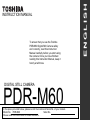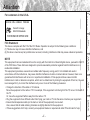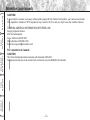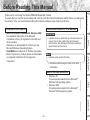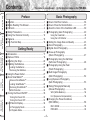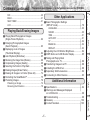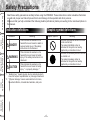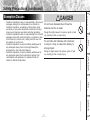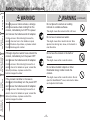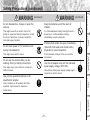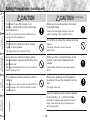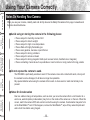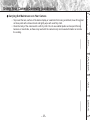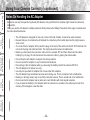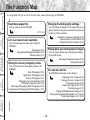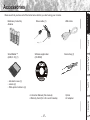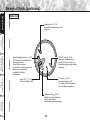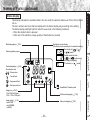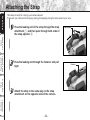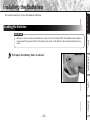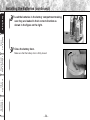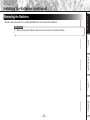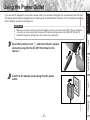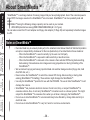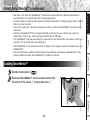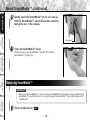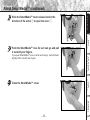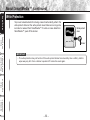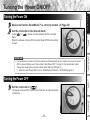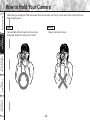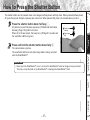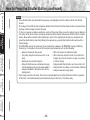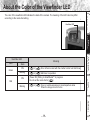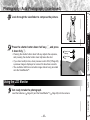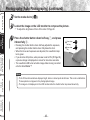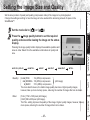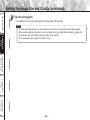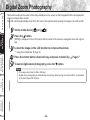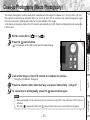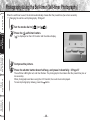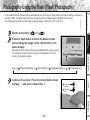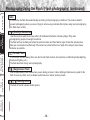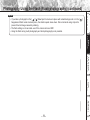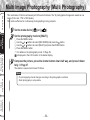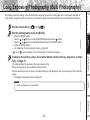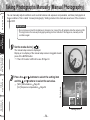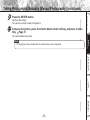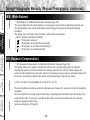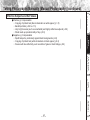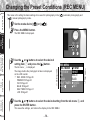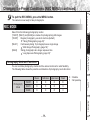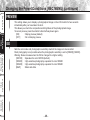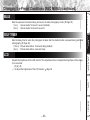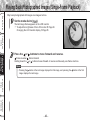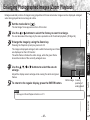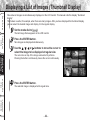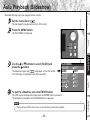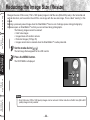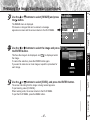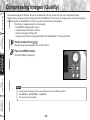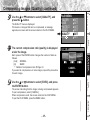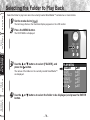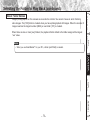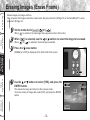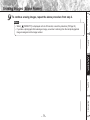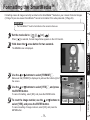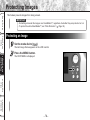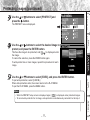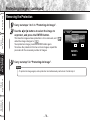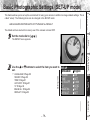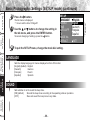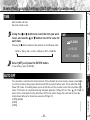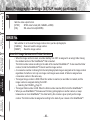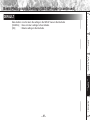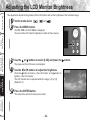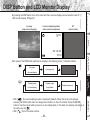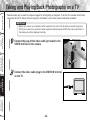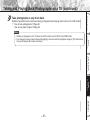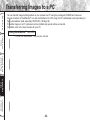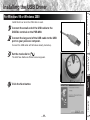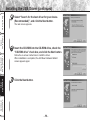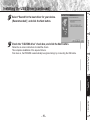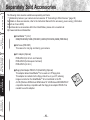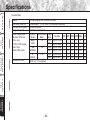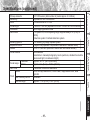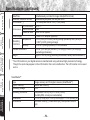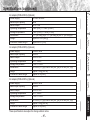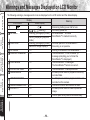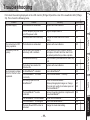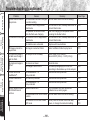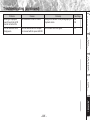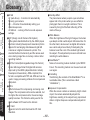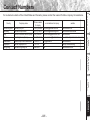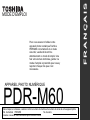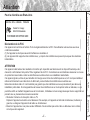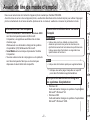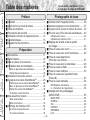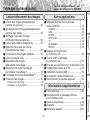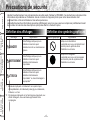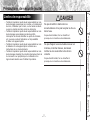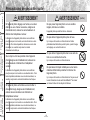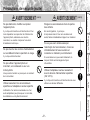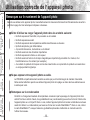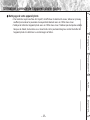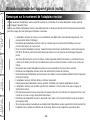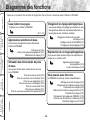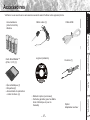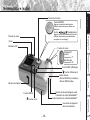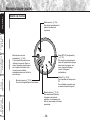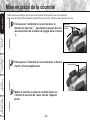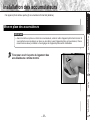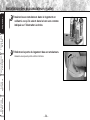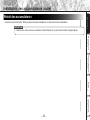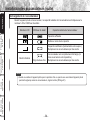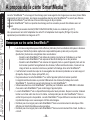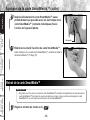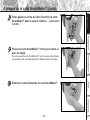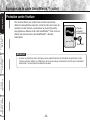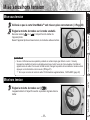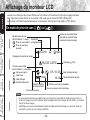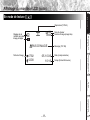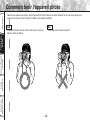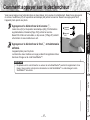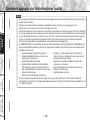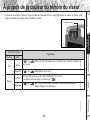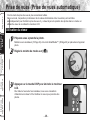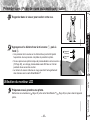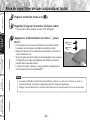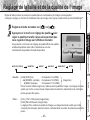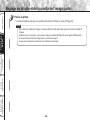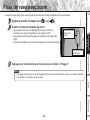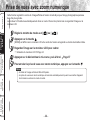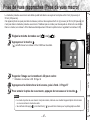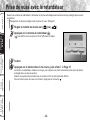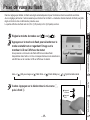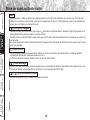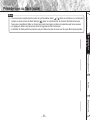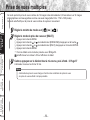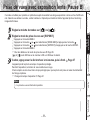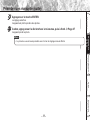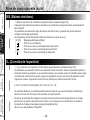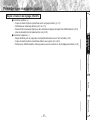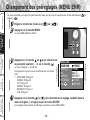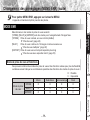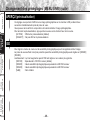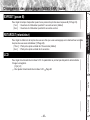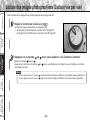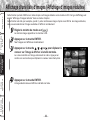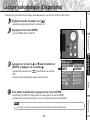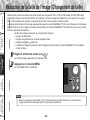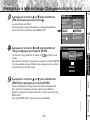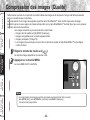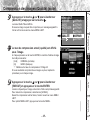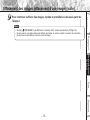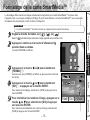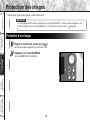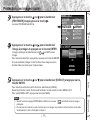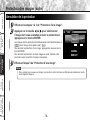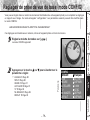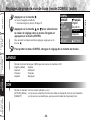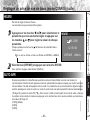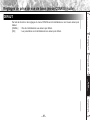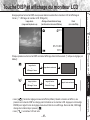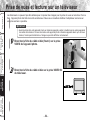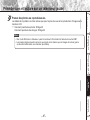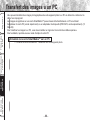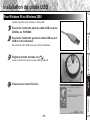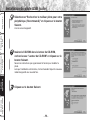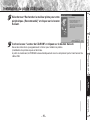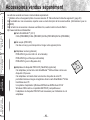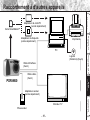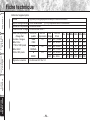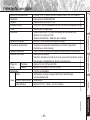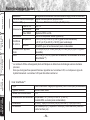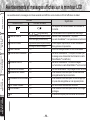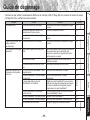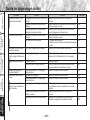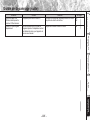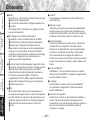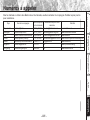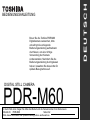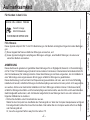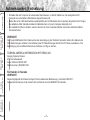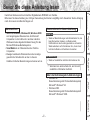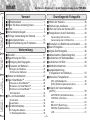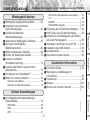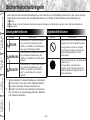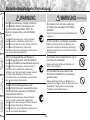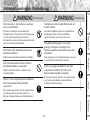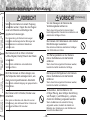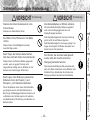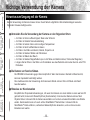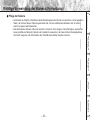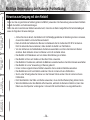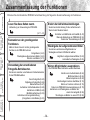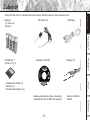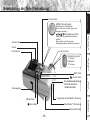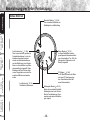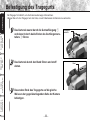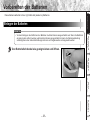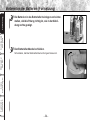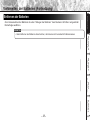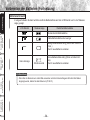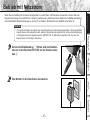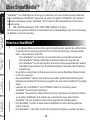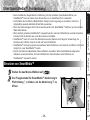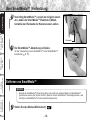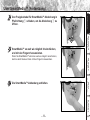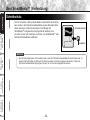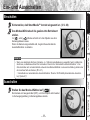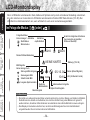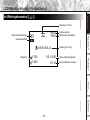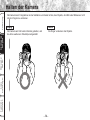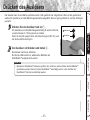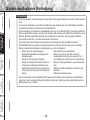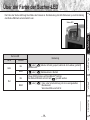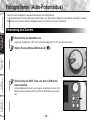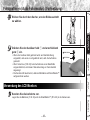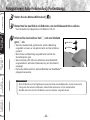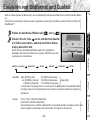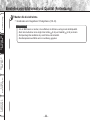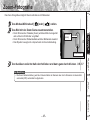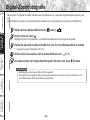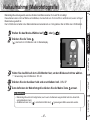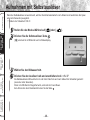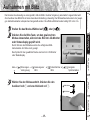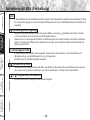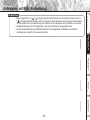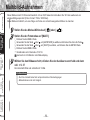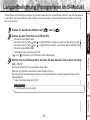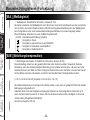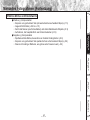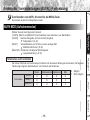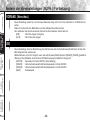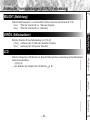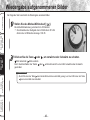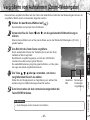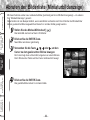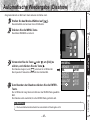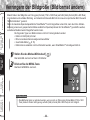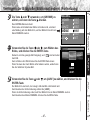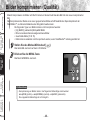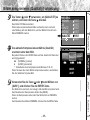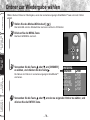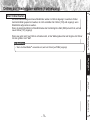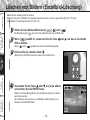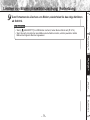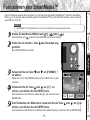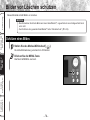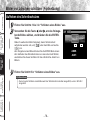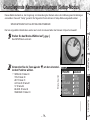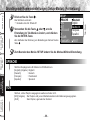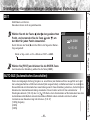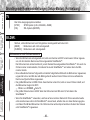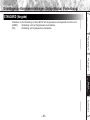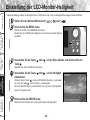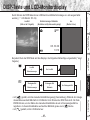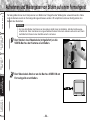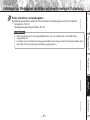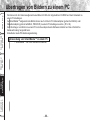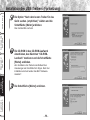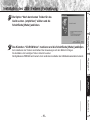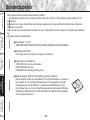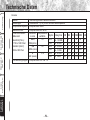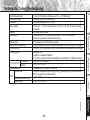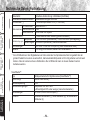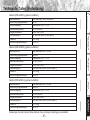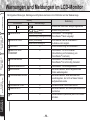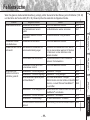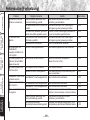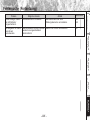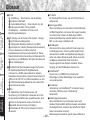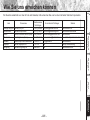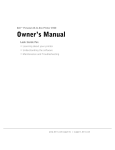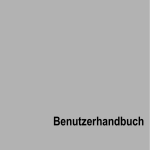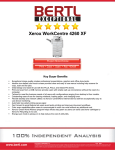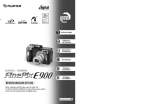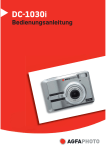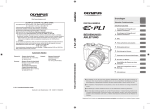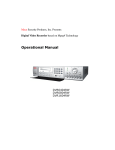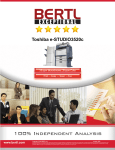Download Toshiba PDR-M60 Digital Camera User Manual
Transcript
INSTRUCTION MANUAL MODE D’EMPLOI BEDIENUNGSANLEITUNG DIGITAL STILL CAMERA PDR-M60 To ensure that you use the Toshiba PDR-M60 Digital Still Camera safely and correctly, read this Instruction Manual carefully before you start using the camera. Once you have finished reading this Instruction Manual, keep it handy at all times. DIGITAL STILL CAMERA PDR-M60 In the space provided below, please record the model and Serial No. of your camera. Model No. PDR-M60 Serial No. Please retain this information for future reference. ENGLISH INSTRUCTION MANUAL Attention DIGITAL STILL CAMERA Getting Ready For customers in the U.S.A. PDR-M60 Tested To Comply With FCC Standards FCC Statement This device complies with Part 15 of the FCC Rules. Operation is subject to the following two conditions: (1) This device may not cause harmful interference, and (2) this device must accept any interference received, including interference that may cause undesired operation. Additional Information -1- Other Applications This equipment has been tested and found to comply with the limits for a Class B digital device, pursuant to Part 15 of the FCC Rules. These limits are designed to provide reasonable protection against harmful interference in a residential installation. This equipment generates, uses and can radiate radio frequency energy and, if not installed and used in accordance with the instructions, may cause harmful interference to radio communications. However, there is no guarantee that interference will not occur in a particular installation. If this equipment does cause harmful interference to radio or television reception, which can be determined by turning the equipment off and on, the user is encouraged to try to correct the interference by one or more of the following measures: • Change the direction of the radio or TV antenna. Move the equipment or the radio or TV. For example, if the equipment is to the right of the TV, move it to the left of the TV. Or, move the equipment farther away from the radio or TV. • Plug the equipment into a different outlet. Don’t plug your radio or TV into the same circuit as your equipment. • Ensure that all expansion slots (on the back or side of the equipment) are covered. Also, ensure that all metal retaining brackets are tightly attached to the equipment. • If these suggestions don’t help, consult your equipment dealer or experienced radio/TV technician for help. Playing Back/ Erasing Images NOTE Basic Photography FOR HOME OR OFFICE USE CAUTION If you modify the camera in any way, without getting approval from Toshiba Corporation, your camera may violate FCC regulations. Violation of FCC regulations may cause the FCC to void your right to use the modified camera. TOSHIBA AMERICA INFORMATION SYSTEMS, INC. Imaging Systems Division 9740 Irvine Boulevard, Irvine, California 92618-1697 Phone Number: (800)288-1354 E-mail: [email protected] For customers in Canada CAUTION This Class B digital apparatus complies with Canadian ICES-003. Cet appareil numérique de la classe B est conforme à la norme NMB-003 du Canada. Additional Information Other Applications Playing Back/ Erasing Images Basic Photography Getting Ready Attention (continued) -2- Before Reading This Manual Conventions Used In This Manual Trademark Information • MS-DOS, Windows, Windows 98, Windows 2000 are registered trademarks of the Microsoft Corporation of the U.S. registered in the USA and other countries. Windows is an abbreviated term referring to the Microsoft Windows Operating System. • SmartMedia is a trademark of Toshiba Corporation. • Other companies or product names are trademarks or registered trademarks of the respective companies. Getting Ready Thank you for purchasing the Toshiba PDR-M60 Digital Still Camera. To ensure that you use this camera safely and correctly, read this Instruction Manual carefully before you start using the camera. Once you have finished reading this Instruction Manual, keep it handy at all times. IMPORTANT Basic Photography • Indicates items or details that you should observe to prevent loss of data, malfunction and impaired performance. Also indicates information relating to specifications and functions. Memo ☞ Indicates another page to refer to for extra information. About OS Abbreviations Other Applications • Windows 98 This abbreviation stands for the Microsoft® Windows® 98 operating system. • Windows 2000 This abbreviation stands for the Microsoft® Windows® 2000 operating system. Playing Back/ Erasing Images • Indicates extra useful information. Additional Information -3- Other Applications Playing Back/ Erasing Images Basic Photography Getting Ready Contents The name in parentheses ( ) is the function name on the PDR-M60. Preface Basic Photography ■ ■ ■ ■ ■ ■ ■ Attention ................................................................ 1 Before Reading This Manual ................................. 3 Contents ................................................................ 4 Safety Precautions ................................................ 6 Using Your Camera Correctly .............................. 12 Features ............................................................... 15 The Function Map ................................................ 16 ■ ■ ■ ■ Accessories ......................................................... 17 Names of Parts .................................................... 18 ■ Attaching the Strap .............................................. 22 Installing the Batteries ......................................... 23 ■ Getting Ready Loading the Batteries ........................................... 23 Removing the Batteries ........................................ 25 ■ Using the Power Outlet ........................................ 27 ■ About SmartMedia™ ........................................... 28 ■ ■ ■ ■ How to Hold Your Camera .................................... 36 How to Press the Shutter Button ......................... 37 About the Color of the Viewfinder LED ................ 39 Photography (Auto Photography) ........................ 40 Using the Viewfinder ............................................. 40 Using the LCD Monitor ......................................... 41 ■ ■ ■ ■ ■ ■ Notes on SmartMedia™ ....................................... 28 Loading SmartMedia™ ......................................... 29 Removing SmartMedia™ ..................................... 30 ■ Write Protection .................................................... 32 Setting the Image Size and Quality ..................... 43 Zoom Photography .............................................. 45 Digital Zoom Photography ................................... 46 Close-up Photography (Macro Photography) ........................................... 47 Photography Using the Self-timer (Self-timer Photography) ...................................... 48 Photography Using the Flash (Flash Photography) ............................................ 49 Multi Image Photography (Multi Photography) ............................................. 52 Long Exposure Photography (Bulb Photography) .............................................. 53 Taking Photographs Manually (Manual Photography) ......................................... 54 W.B. (White Balance) ............................................ 56 E.V. (Exposure Compensation) ............................. 56 Turning the Power ON .......................................... 33 Turning the Power OFF ......................................... 33 ■ Changing the Preset Conditions Additional Information ■ Turning the Power ON/OFF ................................. 33 ■ LCD Monitor Display ............................................ 34 In Photography Mode ........................................... 34 In Playback Mode ................................................. 35 -4- (REC MENU) ....................................................... 58 REC. MODE ......................................................... 59 PREVIEW ............................................................. 60 Contents (continued) The name in parentheses ( ) is the function name on the PDR-M60. -5- Additional Information ■ Warnings and Messages Displayed on LCD Monitor ................................................... 98 ■ Troubleshooting ................................................... 99 ■ Glossary ............................................................ 102 ■ Contact Numbers ............................................... 103 Other Applications Additional Information Protecting an Image ............................................. 76 Removing the Protection ...................................... 78 ■ Specifications ...................................................... 94 Playing Back/ Erasing Images ■ Adjusting the LCD Monitor Brightness ................. 84 ■ DISP Button and LCD Monitor Display ................ 85 ■ Taking and Playing Back Photographs on a TV ........................................... 86 ■ Transferring Images to a PC ................................ 88 ■ Installing the USB driver ...................................... 89 ■ Separately Sold Accessories ............................... 92 ■ Connecting to Other Devices ............................... 93 Basic Photography ■ Displaying a List of Images (Thumbnail Display) ............................................. 64 ■ Auto Playback (Slideshow) .................................. 65 ■ Reducing the Image Size (Resize) ...................... 66 ■ Compressing Images (Quality) ............................ 68 ■ Selecting the Folder to Play Back ........................ 70 ■ Erasing Images (Erase Frame) ............................ 72 ■ Erasing All Images in a Folder (Erase All) ........... 74 ■ Formatting the SmartMedia™ ............................. 75 ■ Protecting Images ................................................ 76 Getting Ready ISO ....................................................................... 60 Other Applications BULB .................................................................... 61 SELF TIMER ........................................................ 61 ■ Basic Photographic Settings LCD ...................................................................... 61 (SET-UP mode) .................................................... 79 LANGUAGE .......................................................... 80 Playing Back/Erasing Images SOUND ................................................................ 80 TIME ..................................................................... 81 ■ Playing Back Photographed Images AUTO-OFF ........................................................... 81 (Single-Frame Playback) ..................................... 62 TV ......................................................................... 82 ■ Enlarging Photographed Images IMAGE No. ............................................................ 82 (Zoom Playback) .................................................. 63 DEFAULT .............................................................. 83 Read these safety precautions carefully before using the PDR-M60. These instructions contain valuable information on safe and proper use that will prevent harm and damage to the operator and other persons. Make sure that you fully understand the following details (indications) before proceeding to the main descriptions in this manual. Indication definitions Indication Graphic symbol definitions Meaning DANGER This indicates the existence of a hazard that could result in death or serious bodily injury, if the safety instruction is not observed. WARNING This indicates the existence of a hazard that could result in bodily injury, if the safety instruction is not observed. CAUTION This indicates the existence of a hazard that could result in bodily injury *1 or property damage *2. Graphic symbol *1: “Bodily injury” means injuries, burns, and shock which does not require hospitalization or prolonged treatment. *2: “Physical damage” means extended harm to home, household effects, domesticated animals, and pets. Additional Information Other Applications Playing Back/ Erasing Images Basic Photography Getting Ready Safety Precautions -6- Meaning Indicates a prohibited action that must not be carried out. The actual prohibited action is indicated in the symbol or nearby graphically or described in text. Indicates a necessary action that must be carried out. The actual necessary action is indicated in the symbol or nearby graphically or described in text. Safety Precautions (continued) DANGER Do not heat, disassemble or throw the batteries into fire or water. Doing this might cause it to rupture, ignite or heat up, resulting in fire or major injury. Do not strike the batteries with a hammer, or step on, drop, or subject the battery to strong impact. Basic Photography Doing so might cause it to rupture, ignite or heat up, resulting in fire or major injury. Playing Back/ Erasing Images • Toshiba Corporation bears no responsibility in the case of damages arising from earthquakes, fire not liable to Toshiba Corporation, operating by third parties, other accidents, or use under abnormal conditions including erroneous or improper operation and other problems. • Toshiba Corporation bears no responsibility for incidental damages (lost profit, work interruption, corruption or loss of the memory contents, etc.) arising from the use of or the inability to use this unit. • Toshiba Corporation accepts no liability whatsoever for any damages arising from not having followed the descriptions in this Instruction Manual. • Toshiba Corporation accepts no liability whatsoever for any damages arising from malfunctions arising from combination with equipment or software that is not related to Toshiba Corporation. Getting Ready Exemption Clauses Other Applications Additional Information -7- Additional Information Other Applications Playing Back/ Erasing Images Basic Photography Getting Ready Safety Precautions (continued) WARNING WARNING (continued) Should you ever notice smoke, a strange odor or excessive heat coming from the camera, immediately turn OFF the power and remove the batteries and AC adapter. Do not place the camera on wobbly, inclined or unstable surfaces. Continued use in this state might cause fire, electric shock or burns. For details on repair, consult the store of purchase, or please contact the technical support number. Do not use in areas near water. If foreign objects or water have entered the camera, immediately turn the power OFF and remove the batteries and AC adapter. Do not use the camera in the bath or shower. Continued use in this state might cause fire or electric shock. For details on repair, consult the store of purchase, or please contact the technical support number. If the camera has fallen or its case is damaged, immediately turn the power OFF and remove the batteries and AC adapter. This might cause the camera to fall or tilt over. This might cause fire or electric shock. Take special care during rain, snow, on the beach or near the shore. This might cause a fire or electric shock. Do not allow metallic objects or other flammable foreign matter inside the camera. This might cause a fire or electric shock. Do not open the SmartMedia™ cover, and insert or allow such objects to fall inside. Continued use in this state might cause fire or electric shock. For details on repair, consult the store of purchase, or please contact the technical support number. -8- Safety Precautions (continued) WARNING (continued) Keep the batteries out of the reach of children. This might cause fire or electric shock. For details on repair and internal inspection, consult the store of purchase, or please contact the technical support number. If a child swallows a battery, this might result in poisoning. If a child swallows a battery, immediately consult a physician. Do not touch power or TV antenna cords during a thunderstorm. This might cause electric shock. This might cause you to fall over or result in a traffic accident. If left untreated, damage to the eye could be permanent. Use the AC adapter only with the indicated power supply voltage (120V AC). Use with any other power supply voltage might cause fire or electric shock. Other Applications Use only the specified batteries or the specified AC adapter. Playing Back/ Erasing Images Do not use the camera while you are walking, driving or riding a motorcycle. If battery fluid enters the eyes, immediately rinse with fresh water and consult with a physician to receive treatment. Basic Photography Do not disassemble, change or repair the camera. Getting Ready WARNING (continued) Use of a battery or AC adapter other than specified, might cause fire, defects or malfunctions. Additional Information -9- Other Applications Playing Back/ Erasing Images Basic Photography Getting Ready Safety Precautions (continued) CAUTION If you want to use the camera on an airplane, consult with the airline and follow their instructions. Use of this camera is sometimes restricted due to potential radio interference. Do not use the camera in humid, steamy, smoky or dusty places. CAUTION (continued) Before you move the camera, disconnect cords and cables. Failure to do this might damage cords and cables, resulting in fire or electric shock. Do not drop or subject the camera to strong impact. This might cause fire or electric shock. This might cause fire, electric shock or malfunctions. Do not leave the camera in places where the temperature may rise significantly, such as inside a car. Before you carry out maintenance on the camera, remove the batteries and AC adapter. This might adversely affect the case or the parts inside, resulting in fire. Leaving these attached might cause electric shock. Do not place or wrap the camera in cloth or blankets. Remove the batteries and AC adapter if you plan not to use the camera for a long time. This might cause heat to build up and deform the case, resulting in fire. Use the camera in a wellventilated place. This might cause fire. Additional Information Insert the batteries paying careful attention to the polarity (+ or –) of the terminals. Inserting the batteries with polarities inverted might cause fire and injury, or damage the surrounding areas. - 10 - Safety Precautions (continued) CAUTION (continued) Do not look at the sun through the camera viewfinder. This may cause injury of the eyes. This might cause temporary damage to the eyesight. Do not walk around with the camera swinging from the strap. Consult your dealer regarding the internal cleaning of the camera once every two years. If dust is allowed to accumulate inside the camera for a long time, this might result in fire or defects. Consult your dealer regarding the cleaning costs. Other Applications Before you store or dispose of used batteries tape the plus (+) and (–) terminals with insulating tape. If the status display is impacted, the glass on the screen may be broken and internal fluid may leak. If the internal fluid enters your eyes or sticks to your body or clothes, immediately rinse with fresh water. If the internal fluid enters your eyes, immediately consult a physician to receive treatment. Playing Back/ Erasing Images This might subject the camera to shock as it bumps into a person or an object, damaging the camera or causing an injury. Do not subject the status display to impact. Basic Photography Do not use the flash close to eyes. (continued) Getting Ready CAUTION If stored or disposed of without doing this, the batteries may make contact with metal objects, resulting in fire or injury due to leaking of battery fluid, overheating or bursting of the battery. Additional Information - 11 - Getting Ready Using Your Camera Correctly Notes On Handling Your Camera When you use your camera, carefully read and strictly observe the Safety Precautions from page 6 onwards and the notes described below. Additional Information Other Applications Playing Back/ Erasing Images Basic Photography ● Avoid using or storing the camera in the following places: • • • • • • • • • Places subject to humidity, dust and dirt Places subject to direct sunlight Places subject to high or low temperature Places filled with highly flammable gas Places near gasoline, benzene or paint thinner Places subject to strong vibrations Places subject to smoke or steam Places subject to strong magnetic fields (such as near motors, transformers or magnets) Places contacting chemicals such as pesticides or next to rubber or vinyl products for long periods ● Do not expose the camera to sand. The PDR-M60 is particularly sensitive to sand. If the camera comes into contact with sand, not only will the camera become damaged, it will also no longer be repairable. Pay special attention when using the camera at the beach or where sand or sand dust is likely to be present. ● Notes On Condensation Due to a sudden change in temperature, such as when you move the camera from a cold location to a warm one, water droplets (condensation) may form on the inside of the camera or on the lens. When this occurs, switch the camera OFF, and wait an hour before using the camera. Condensation may also form on the SmartMedia™ card. If this happens, remove the SmartMedia™, wipe off any water droplets and wait a short time before using it again. - 12 - Using Your Camera Correctly (continued) • To prevent the lens, surface of the status display or viewfinder from being scratched, blow off any dust on these parts with a blower brush and lightly wipe with a soft dry cloth. • Clean the body of the camera with a soft dry cloth. Do not use volatile liquids such as paint thinner, benzene or insecticide, as these may react with the camera body and cause deformation or remove the coating. Getting Ready ● Carrying Out Maintenance on Your Camera Basic Photography Playing Back/ Erasing Images Other Applications Additional Information - 13 - Notes On Handling the AC Adapter Be sure to use only the specified (optional) AC adapter. Using a different AC adapter might cause the camera to malfunction. When you use the AC adapter, carefully read and strictly observe the Safety Precautions from page 6 onwards and the notes described below. • The AC adapter is designed for use only in the U.S.A and Canada. It cannot be used overseas. • Be sure that you do not allow the AC adapter to contact any other metal object as this might cause a short circuit. • To connect the AC adapter, firmly insert the plug on the end of the cable into the DC IN 5V terminal. Do not insert the plug into other terminals. This might cause the camera to malfunction. • Before you disconnect the connector cable, turn the camera OFF and then disconnect the cable holding it by its plug. Do not disconnect the connector cable by pulling the actual cable. • Do not drop the AC adapter or subject it to strong impacts. • Do not use the AC adapter in very hot and humid locations. • Do not plug in the AC adapter while you are using the battery. Switch the camera OFF first. • The AC adapter is for indoor use only. • Use only the specified AC adapter. Do not use other AC adapters. • The AC adapter may sometimes become warm during use. This is normal and not a malfunction. • Buzzing or whirring noises may come from inside the camera. This is normal and not a malfunction. • Do not use the AC adapter near a radio as it could interfere with radio signal reception. • If you remove the battery or AC adapter while the camera is in operation, the date may be lost from memory. If this happens, reset the date. Additional Information Other Applications Playing Back/ Erasing Images Basic Photography Getting Ready Using Your Camera Correctly (continued) - 14 - Features Getting Ready Playing Back/ Erasing Images Other Applications Additional Information - 15 - Basic Photography ● 2.3X zoom lens ● USB interface compatible ● High definition 2.3 million pixels ● Extensive photographic functions • Auto/Flash/Macro/Self-timer • Multi mode (16 continuous images in one frame) • Bulb mode for night and creative photography • Color/Black-and-white photography etc. ● Image size and quality easily selectable • Size (still image:1792 x 1200 or 896 x 600 pixels) • Quality (FINE/NORMAL/BASIC) ● Status display • Settings can be verified even when LCD monitor is OFF. ● SmartMedia™ • Expandable up to 64MB ● Compatibility • Image recording method compliant with DCF. Getting Ready The Function Map It is suggested that you look at the function map, below before using the PDR-M60. Read these pages first. Changing the photography settings. Let's get ready to use the PDR-M60. You can change the settings for the image that you are going to take according to your particular requirements, location and other conditions. Setting the Image Size and Quality (P.43) Manually setting the PDR-M60 (P.54) Changing the Preset Conditions (P.58) Let's learn about basic operation. First, let's learn about the basic way of using the PDR-M60. Photography (P.40) Playing Back Photographed Images (P.62) Erasing Images (P.72) Playing back your photographed images You can choose various ways of playing back images on the LCD monitor. Enlarging Photographed Images (P.63) Auto Playback (P.65) Utilizing the various photography modes. You can choose various photography modes on the PDR-M60. You can also do this. Zoom Photography (P.45) Digital Zoom Photography (P.46) Close-up Photography (P.47) Photography Using the Self-timer (P.48) Photography Using the Flash (P.49) Multi Image Photography (Multi Photography) (P.52) Long Exposure Photography (Bulb Photography) (P.53) Additional Information Other Applications Playing Back/ Erasing Images Basic Photography (P.17 – 35) - 16 - The PDR-M60 also has lots of other features. Displaying a List of Images (P.64) Changing the size of Images (P.66) Compressing Images (P.68) Erasing All Images at once (P.74) Protecting Images (P.76) Changing PDR-M60 camera Settings (P.79) Taking and Playing Back Photographs on a TV (P.86) Transferring Images to a PC (P.88) Accessories Batteries (4 size AA) Alkaline Video cable (1) USB cable Getting Ready Make sure that you have all of the items below before you start using your camera. Basic Photography Software application (CD-ROM) Neck strap (1) Playing Back/ Erasing Images SmartMedia™ (4MB, 3.3V) (1) •ImageExpert •USB driver PDR-M60-01 Other Applications • Anti-static case (1) • Labels (2) • Write-protect stickers (4) • Instruction Manual (this manual) • Warranty Card (for U.S.A. and Canada) Option AC adapter Additional Information - 17 - Basic Photography Getting Ready Names of Parts Self-timer button Mode dial For enlarged view ( P.20) Image Quality button Strap attachment Flash button Strap attachment Shutter button Flash Viewfinder window Playing Back/ Erasing Images Self-timer lamp Lens Additional Information Other Applications DC IN 5V terminal - 18 - Names of Parts (continued) ENTER button Press the center of the button. (Use this button to fix a selection.) (cross pad) button Viewfinder LED Viewfinder Zoom key LCD monitor Telephoto (zoom) Basic Photography Press the button on the required side. (Use these buttons to select an item or an image.) Getting Ready Function button Press "T". DISP button Erase button Tripod mount SmartMedia™ cover release knob MENU button Other Applications Terminal cover • DIGITAL terminal • VIDEO terminal Playing Back/ Erasing Images Wide Press "W". SmartMedia™ cover Macro button - 19 - Additional Information Battery cover Mode dial Manual mode ( P. 54) Manually sets white balance, and exposure. Additional Information Other Applications Playing Back/ Erasing Images Basic Photography Getting Ready Names of Parts (continued) SET-UP mode ( P. 79) Sets basic camera settings (power OFF time, sound, time, display language, image number and reset). Auto Photography mode ( P. 40) This is the most commonly used photography mode. In this mode, exposure (combination of shutter speed and aperture) is automatically controlled to facilitate photography. PC mode ( P. 88) Transfers images to a PC. For details, refer to the Manual for the Software Application. Power OFF ( P. 33) Switches the power OFF. Playback mode ( P. 62) Selects the image playback or protect mode, resize, compression and other settings. - 20 - Names of Parts (continued) Multi photography ( Example of counter display (The display varies according to the mode dial setting.) P. 52) Time display (in [ or [ ] mode) Remaining battery power ], [ ] PC indication (in [ Flash photography ( No indication: Auto ] mode) P. 49) : Slow synchro Playing Back/ Erasing Images Possible number of shots (in [ ] or [ ] mode: during still image photography) Basic Photography This display indicates the camera’s status. You can verify the camera’s status even if the LCD monitor is not on. The text, numbers and icons that are displayed in the status display vary according to the setting. The status display backlight lights for about five seconds in the following instances: • When the shutter button is pressed • When one of the self-timer, image quality or flash buttons is pressed Getting Ready Status display : Forced flash : Red-eye reduction : SmartMedia™ loaded symbol Image size ( P. 43) HALF: 896 x 600 pixel FULL: 1792 x 1200 pixel Self-timer photography ( Macro photography ( - 21 - P. 48) P. 47) Additional Information Image quality ( P. 43) ★★★: FINE ★★: NORMAL ★: BASIC Other Applications : Suppressed flash This strap is handy for carrying your camera around. To prevent your camera from dropping during photography, hang the strap around your neck. Pass the leading end of the strap through the strap attachment 1, and then pass through both ends of the strap adjuster 2. Strap adjuster 2 1 Pass the leading end through the fastener and pull tight. Attach the strap in the same way on the strap attachment on the opposite side of the camera. Additional Information Other Applications Playing Back/ Erasing Images Basic Photography Getting Ready Attaching the Strap - 22 - Fastener Installing the Batteries Getting Ready This camera uses four (4) size AA (alkaline) batteries. Loading the Batteries IMPORTANT Playing Back/ Erasing Images Pull open the battery door as shown. Basic Photography • Before you load or remove the batteries, be sure to turn the camera OFF. If the batteries are loaded or removed with the power ON, the date setting may return to its default or the camera settings may be reset. Other Applications Additional Information - 23 - Basic Photography Getting Ready Installing the Batteries (continued) Load the batteries in the battery compartment making sure they are loaded in their correct direction as shown in the figure on the right. Close the battery door. Additional Information Other Applications Playing Back/ Erasing Images Make sure that the battery door is firmly closed. - 24 - Installing the Batteries (continued) Reverse the procedure for “Loading the Batteries” and remove the batteries. IMPORTANT • When removing the batteries, take care not to drop the camera by mistake. Getting Ready Removing the Batteries Basic Photography Playing Back/ Erasing Images Other Applications Additional Information - 25 - Getting Ready Installing the Batteries (continued) Battery Wear When the power is ON, the remaining battery power is displayed on the LCD monitor and the status display. LCD Monitor Status Display Remaining Battery Power Basic Photography Sufficient battery power Half battery power or less Little battery power left (Power is cut.) Replace with new batteries. Blinks twice No battery power left (Power does not turn ON.) Replace with new batteries. Memo • When you use the camera for the first time or if you have left the camera for a long time without the battery loaded, set the date (➲ Page 81). Additional Information Other Applications Playing Back/ Erasing Images No indication - 26 - Using the Power Outlet IMPORTANT Open the terminal cover 1, and insert the AC adapter connector plug into the DC IN 5V terminal on the camera 2. 1 Playing Back/ Erasing Images 2 Other Applications Insert the AC adapter power plug into the power outlet. Basic Photography • Before you connect or disconnect the AC adapter, be sure to turn the camera OFF. If the AC adapter is connected or disconnected with the power ON, camera settings may be reset (SET-UP ➲ Page 79, Manual Photography ➲ Page 54) or the camera may malfunction. Getting Ready If you use the AC adapter in a room with a power outlet, you can take photographs for an extended period of time. This also prevents failed photographs due to battery wear or failed transfer of data to a PC. For details on handling the AC adapter, be sure to read page 14. Additional Information - 27 - Additional Information Other Applications Playing Back/ Erasing Images Basic Photography Getting Ready About SmartMedia™ “SmartMedia™” is a storage medium for saving images that you have photographed. Even if the camera’s power is turned OFF, the images saved on the SmartMedia™ are not erased. SmartMedia™ can be repeatedly read and written. SmartMedia™ having the following storage capacity can be used on your camera. 2MB /4MB (standard accessory)/8MB/16MB/32MB/64MB (all 3.3 V types) You can also connect the PC card adapter and floppy disk adapter (➲ Page 93) sold separately to transfer images to a PC. Notes on SmartMedia™ • Recorded data may be erased (destroyed) in the situations listed below. Note that Toshiba Corporation accepts no responsibility whatsoever for the loss (destruction) of recorded data in these situations: - When the SmartMedia™ is used incorrectly by the user or a third party - When the SmartMedia™ is exposed to static electricity or electrical noise - When the SmartMedia™ is removed or the camera is then switched OFF during data recording, data erasing, frame advance when images are being played back or during formatting of the SmartMedia™. • We recommend copying and saving important data onto another storage medium (floppy disk, hard disk, MO disk, etc.). • Never remove the SmartMedia™ or switch the camera OFF during data recording or during data erasing (SmartMedia™ formatting). These actions might damage the SmartMedia™. • Use only the SmartMedia™ specified for use with the PDR-M60. The use of other SmartMedia™ could damage the camera. • SmartMedia™ are precision electronic devices. Do not bend, drop, or subject SmartMedia™ to excessive shocks. Also, do not carry SmartMedia™ in locations such as a trouser pocket. This might subject the SmartMedia™ to excessive force when you sit down, damaging the SmartMedia™. • Do not use or store SmartMedia™ in environments likely to be affected by strong static electricity or electrical noise. • Do not use or store SmartMedia™ in very hot, humid or corrosive environments. - 28 - About SmartMedia™ (continued) ]. 1 - 29 - Additional Information 2 Other Applications Slide the SmartMedia™ cover release knob in the direction of the arrow 1 to open the cover 2. Playing Back/ Erasing Images Set the mode dial to [ Basic Photography Loading SmartMedia™ Getting Ready • Take care not to touch the SmartMedia™’s electrodes (metal contacts) or allow the electrodes to become soiled. Use a dry lint-free cloth to wipe away any dirt. • To avoid damage caused by static electricity during transportation or storage, always use the special static-free case provided. • If you are not using the camera for a long period of time, remove the SmartMedia™ and store it in a safe place. • Inserting a SmartMedia™ that is charged with static electricity into your camera may cause it to malfunction. If this occurs, switch the camera OFF and then ON again. • The SmartMedia™ may feel warm when it is removed from the camera after the camera is used for a long time. This is normal and not a malfunction. • The SmartMedia™ has a limited service life. If images can no longer be written or erased, buy a new SmartMedia™. • Use the index labels provided with the camera. If you attach a commercially available label, it may cause a malfunction when the SmartMedia™ is loaded or removed. Additional Information Other Applications Playing Back/ Erasing Images Basic Photography Getting Ready About SmartMedia™ (continued) Gently insert the SmartMedia™ as far as it can go with the SmartMedia™ electrodes (metal contacts) facing the rear of the camera. Electrodes Close the SmartMedia™ cover. Before you use a new SmartMedia™, be sure to format the SmartMedia™ (➲ Page 75). Removing SmartMedia™ IMPORTANT • Never open the SmartMedia™ cover or remove the SmartMedia™ while data is being recorded to the SmartMedia™ (viewfinder is lit red). This might damage the SmartMedia™ or corrupt the data on the SmartMedia™. Set the mode dial to [ ]. - 30 - About SmartMedia™ (continued) 1 Push the SmartMedia™ in as far as it can go, and pull it out with your fingers. Playing Back/ Erasing Images If you push SmartMedia™ once in as far as it can go, it will protrude slightly. Pull it out with your fingers. Basic Photography 2 Getting Ready Slide the SmartMedia™ cover release knob in the direction of the arrow 1 to open the cover 2. Other Applications Close the SmartMedia™ cover. Additional Information - 31 - Write Protection To prevent valuable data from being erased inadvertently, attach the write-protect sticker at the write-protect area. Data can no longer be recorded or erased from SmartMedia™. To write or erase data from SmartMedia™, peel off the sticker. Basic Photography Getting Ready About SmartMedia™ (continued) Write-protect area Sticker • The write protection may not function if the write-protect sticker becomes dirty. Use a soft dry cloth to wipe away any dirt. Once a sticker is peeled off it cannot be used again. Additional Information Other Applications Playing Back/ Erasing Images IMPORTANT - 32 - Turning the Power ON/OFF Make sure that the SmartMedia™ is correctly loaded. (➲ Page 29) Set the mode dial to the desired mode. Set the mode dial to [ ]. The power is turned OFF, and the lens returns to its original position in the body. Other Applications Turning the Power OFF Playing Back/ Erasing Images IMPORTANT • If no operation is carried out for a fixed amount of time (default: about 1 minute), the power is turned OFF to prevent battery wear. This is called “Auto Power OFF”. To return to the normal state, either change the mode dial or press the shutter down half way (➲ Page 37). ☞ About the Auto Power OFF Function ➲ Additional Information, “AUTO-OFF (page 81)” Basic Photography In the [ ] or [ ] modes, the lens extends from the camera body. When the camera is turned ON, the Auto Power OFF function starts to work. Getting Ready Turning the Power ON Additional Information - 33 - Basic Photography Getting Ready LCD Monitor Display The text, numbers and icons that are displayed on the LCD monitor vary according to the current settings. To erase text currently displayed on the LCD monitor, press the DISP button (➲ Page 85). The LCD monitor automatically turns ON if necessary even if it is set to OFF. In Photography Mode ( [ ] or [ ]) Photography mode No indication: 1 shot Photographic sensitivity : Multi Photography : Bulb Photography Possible number of shots (at currently preset size and quality) ISO200 0024 Other Applications Playing Back/ Erasing Images Mode dial setting Message (➲ P. 98) NO CARD Flash photography No indication: Auto : Red-eye reduction : Forced flash : Suppressed flash : Slow synchro 05.10.00 Date (month/day/year) 10:10 Time (24-hour-format) ZOOM Remaining battery power Self-timer photography Digital zoom photography Macro photography Additional Information Memo • The size of the data to be recorded varies according to the amount of detail in the subject image. So, the number of images that can be photographed after an image is recorded decreases. Sometimes this amount decreases by two images. • The display is momentarily disrupted after recording an image or the mode is switched. This does not affect photography. - 34 - LCD Monitor Display (continued) ]) Slideshow (➲ P. 65) Folder name Image number (still image) Protected image NO IMAGE 1792 1200 05.10.00 Date (month/day/year) 10:10 Time (24-hour-format) Playing Back/ Erasing Images Image size Message (➲ P. 98) Basic Photography 100 0003 Mode dial setting Getting Ready In Playback Mode ([ Other Applications Additional Information - 35 - Getting Ready How to Hold Your Camera When taking a photograph, hold the camera firmly and prevent your finger or neck strap from covering the lens, flash or flash sensor. Right Wrong Fingers held over the lens Additional Information Other Applications Playing Back/ Erasing Images Basic Photography Camera held with both hands with your arms firmly held against the sides of your chest - 36 - How to Press the Shutter Button Press the shutter button down half way 1. AF (auto-focus) and AE (auto exposure) (➲ Additional Information, 1 Press down half way. 2 Press down fully. Press and hold the shutter button down fully 2. The camera takes a picture. The viewfinder LED turns red while image data is being recorded onto the SmartMedia™. • Never open the SmartMedia™ cover or remove the SmartMedia™ while an image is being recorded. This may corrupt the data on the SmartMedia™ or damage the SmartMedia™ itself. Playing Back/ Erasing Images IMPORTANT Basic Photography Glossary (Page 102)) start to function. When AF or AE are locked, the beep tone (➲ Page 81) sounds and the viewfinder LED turns green. Getting Ready The shutter button can be pressed down in two stages: half way down and fully down. When pressed half way down, AF (auto-focus) and AE (auto exposure) are carried out. When pressed fully down, the camera takes a picture. Other Applications Additional Information - 37 - Memo • If the shutter button is pressed all the way down, photographs cannot be taken until AF and AE are locked. • The image in the LCD monitor sometimes darkens from the time that the shutter button is pressed down half way until the image becomes focused. • To focus or expose a position outside the center of the screen frame, move the subject you are taking to the center of the screen frame, and press down the shutter button half way and hold it until the camera beeps. Now, with the shutter button held down, return to the original picture that you composed and press the shutter button down fully. Moving the camera as you press the shutter button will result in a blurred image. • The PDR-M60 uses an accurate auto focus mechanism. However, the PDR-M60 may have difficulty focusing or not be able to focus at all for subjects and situations such as the following: - Subjects moving at high speed - When the subject is distant and dark - Very shiny subjects such as a mirror or car - When there are objects in front of or behind the body subject (such as an animal in a cage or a person in front of a tree) - Extremely low contrast subjects - Subjects with little reflection, such as a hair or fur - Subjects that have low contrast and merge into the background (such as white walls or - Subjects with no solidity, such as smoke or flames subjects dressed in the same color as the - Subjects viewed through glass background) • If the image cannot be focused, the focus is automatically fixed to infinity. When the flash is necessary at this time, it is simultaneously fixed to illuminate objects five feet (1.5 meters) away. Additional Information Other Applications Playing Back/ Erasing Images Basic Photography Getting Ready How to Press the Shutter Button (continued) - 38 - About the Color of the Viewfinder LED Viewfinder LED Getting Ready The color of the viewfinder LED indicates the state of the camera. The meaning of the LED color may differ according to the mode dial setting. Basic Photography Green Meaning State ON [ ] or [ ] AE or AF are locked with the shutter button held half down Blinking [ ] or [ ] Self-timer in operation Blinking [Power ON] Writing to SmartMedia™ in progress Do not set the mode dial to [ ]. [ ] or [ ] Over- or under-exposure on preset aperture value When the image is not in focus Other Applications ON Red Playing Back/ Erasing Images Viewfinder LED Color Additional Information - 39 - This is the most commonly used photography mode. In this mode, exposure (combination of shutter speed and aperture) is automatically controlled to facilitate photography. There are two ways of taking photographs in this mode: using the viewfinder and using the LCD monitor. Using the Viewfinder Get ready to take the photograph. Load the batteries (➲ Page 23) and the SmartMedia™ (➲ Page 29) into the camera. Set the mode dial to [ ]. Press the DISP button to turn the LCD monitor OFF. To reduce the amount of battery wear, we recommend turning the LCD monitor display OFF, and using the viewfinder to take photographs. Additional Information Other Applications Playing Back/ Erasing Images Basic Photography Getting Ready Photography (Auto Photography) - 40 - Photography (Auto Photography) (continued) 1 Press down half way. 2 Press down fully. Get ready to take the photograph. Load the batteries (➲ Page 23) and the SmartMedia™ (➲ Page 29) into the camera. Other Applications Using the LCD Monitor Playing Back/ Erasing Images • Pressing the shutter button down half way adjusts the exposure, and pressing the shutter button down fully takes the shot. • If you shoot a still picture, when preview is set to ON (➲ Page 60), a preview image is displayed on screen for about two seconds. • The viewfinder LED turns red while image data is being recorded onto the SmartMedia™. Basic Photography Press the shutter button down half way 1, and press it down fully 2. Getting Ready Look through the viewfinder to compose the picture. Additional Information - 41 - Playing Back/ Erasing Images Basic Photography Getting Ready Photography (Auto Photography) (continued) Set the mode dial to [ ]. Look at the image on the LCD monitor to compose the picture. ☞ To adjust the brightness of the LCD monitor ➲ Page 84 Press the shutter button down half way 1, and press it down fully 2. • Pressing the shutter button down half way adjusts the exposure, and pressing the shutter button down fully takes the shot. • When the focus and exposure are adjusted, the viewfinder lamp turns green. • If you shoot a still picture, when preview is set to ON (➲ Page 60), a preview image is displayed on screen for about two seconds. • The viewfinder LED turns red while image data is being recorded onto the SmartMedia™. 1 Press down half way. 2 Press down fully. • The LCD monitor sometimes displays bright, dark or colored spots at all times. This is not a malfunction. These spots do not appear in the photographed image. • The image is not displayed on the LCD monitor while the shutter button is pressed down fully. Additional Information Other Applications Memo - 42 - Setting the Image Size and Quality Set the mode dial to [ ] or [ ]. Basic Photography Press the image quality button to set the required quality and size while viewing the image on the status display. Pressing the image quality button displays the available qualities and sizes in order. Select from the available combinations of quality and size. ★★★FULL ★HALF ★★HALF ★★★HALF ★FULL <Size> [FULL] 1792 x 1200 pixel (still image). [HALF] 896 x 600 pixel (still image). The FULL setting improves the quality of the image. Higher quality images, however, take up more space, reducing the number of images that can be taken. - 43 - Additional Information [★★★] FINE : 1/4 (JPEG) compression [★★★] NORMAL : 1/8 (JPEG) compression (still image) [★★★] BASIC : 1/16 (JPEG) compression The more stars there are, the better image quality becomes. Higher quality images, however, take up more memory space, reducing the number of images that can be taken. Other Applications <Quality> Playing Back/ Erasing Images ★★FULL (default) Getting Ready Set the size (number of pixels) and quality (compression ratio) of the image to be photographed. Change the setting according to how the image is to be used and the remaining amount of space in the SmartMedia™. Take the photograph. ☞ For details on how to take photographs ➲ Photograph (➲ Page 40) Memo • • • • To make the image smaller, it is more effective to reduce the size and then reduce image quality. After you have taken a photograph, you can change its size (➲ Page 66) and quality (➲ Page 68). The memory size of the image varies according to the subject. The compression ratio is given for reference only. Additional Information Other Applications Playing Back/ Erasing Images Basic Photography Getting Ready Setting the Image Size and Quality (continued) - 44 - Zoom Photography Set the mode dial to [ ] or [ Getting Ready Zoom photography allows you to take zoom shots and wide angle shots. ]. Compose the picture using the Zoom key. Telephoto (zoom) key Basic Photography • Pressing the Telephoto (zoom) key zooms in on the subject, and enlarges the subject on the LCD monitor. • Pressing the Wide key provides a wider angle picture. • The lens position moves according to the Zoom key setting. Wide key Memo • The Zoom key setting is automatically canceled by either turning the camera OFF or by activation of the Auto Power OFF function. Playing Back/ Erasing Images Press the shutter button down half way, and press it down fully. ➲ Page 37 Other Applications Additional Information - 45 - This function enlarges the center of the image displayed on the screen so that it appears that the photographed image is enlarged twice its size. The LCD monitor automatically turns ON in this mode. Take pictures while viewing the image in the LCD monitor. Set the mode dial to [ Press the ] or [ ]. button. [ZOOM] is displayed in the LCD monitor and the center of the screen is enlarged at twice the original size. Look at the image on the LCD monitor to compose the picture. ☞ Using the LCD Monitor ➲ Page 34 Press the shutter button down half way, and press it down fully. ➲ Page 37 To cancel digital zoom photography, press the button. Memo • The image size is fixed to 896 x 600 pixel. • Digital zoom photography is automatically canceled by either turning the camera OFF or by activation of the Auto Power OFF function. Additional Information Other Applications Playing Back/ Erasing Images Basic Photography Getting Ready Digital Zoom Photography - 46 - Close-up Photography (Macro Photography) Press the [ ] or [ ]. macro button. ] is displayed on the LCD monitor and the status display. Basic Photography Set the mode dial to [ Getting Ready The macro photography mode is used when the distance to the subject is between 2 in. (5 cm) to 20 in. (50 cm). This camera cannot focus on subjects within 2 in. (5 cm) to 20 in. (50 cm) unless in the macro photography mode. Do not use the macro photography mode for subjects outside of this range. In the macro photography mode, the LCD monitor automatically turns ON. Take the photograph while viewing the LCD monitor. Playing Back/ Erasing Images Press the shutter button down half way, and press it down fully. ➲ Page 37 To cancel macro photography, press the macro button again. Other Applications Look at the image on the LCD monitor to compose the picture. ☞ Using the LCD Monitor ➲ Page 34 Memo - 47 - Additional Information • Macro photography is not canceled even if the camera is turned OFF or the Auto Power OFF function is activated. ] Suppressed Flash and [ ] Forced Flash modes can be set for flash photography. • Only the [ Getting Ready Photography Using the Self-timer (Self-timer Photography) When the self-timer is used, the shutter automatically closes after the preset time (two or ten seconds). ☞ Changing the set time until photography ➲ Page 61 Set the mode dial to [ [ ]. self-timer button. ] is displayed on the LCD monitor and the status display. Compose the picture. Press the shutter button down half way, and press it down fully. ➲ Page 37 The self-timer LED lights red, and then flashes. The photograph is then taken after the preset time (two or ten seconds). When photographs are taken using the LCD monitor, the count down is displayed. To cancel photography midway, press the button. Additional Information Other Applications Playing Back/ Erasing Images Basic Photography Press the ] or [ - 48 - Photography Using the Flash (Flash Photography) Set the mode dial to [ ] or [ ]. Basic Photography Press the flash button to set to the desired mode while viewing the image on the LCD monitor or the status display. ➔ ] Red-Eye Reduction ➔ [ ] Forced Flash ➔ [ ] Suppressed Flash ➔ [ 1 Press down half way. 2 Press down fully. Other Applications Compose the picture. Press the shutter button down half way 1, and press it down fully 2. ] [ ] Slow Synchro Playing Back/ Erasing Images Pressing the flash button displays the available flash modes in order. The icon for the mode that you selected is displayed in the LCD monitor or the status display. Auto ➔ [ Getting Ready In the default setting, the flash will be automatically set to function in dark places. No special setting is needed to set off the flash. The flash firing mode can be set to suit the conditions where the flash is to be fired. The effective firing distance of the flash is approximately 1.65 ft (0.5 m) to 9.8 ft (3 m). Additional Information - 49 - Getting Ready Photography Using the Flash (Flash photography) (continued) Auto In this mode, the flash fires automatically according to the photography conditions. This mode is ideal for general photography where you are not trying to achieve any particular effect (when using macro photography, the flash does not fire). [ Basic Photography Playing Back/ Erasing Images [ ] Forced Flash In this mode, the flash always fires. Use the Forced Flash mode to shoot pictures in artificial light (backlighting, fluorescent lighting, etc.). The flash also fires during macro photography. [ ] Suppressed Flash Use the Suppressed Flash mode when you are taking pictures in indoor lighting at distances too great for the flash to have any effect, such as theater performances or indoor sporting events. [ ][ ] Slow Synchro The flash is fired at a slower shutter speed. Additional Information Other Applications ] Red-Eye Reduction Use this mode to avoid the red-eye effect (➲ Additional Information, Glossary (Page 102)) when photographing people in low-light conditions. The flash emits a pre-flash just before the picture is taken and then flashes again to take the actual picture. Red-eye is reduced more effectively if the camera is pointed at the line of sight of the subject at as close a distance as possible. - 50 - Photography Using the Flash (Flash photography) (continued) • If you take a photograph in the [ ] [ ] Slow Synchro mode at a place with a dark background or in the [ Suppressed Flash mode at a dark place, the shutter speed slows down. We recommend using a tripod to prevent blurred image caused by shaking. • The flash setting is not canceled even if the camera is turned OFF. • Using the flash during multi photography and bulb photography is not possible. ] Getting Ready Memo Basic Photography Playing Back/ Erasing Images Other Applications Additional Information - 51 - Playing Back/ Erasing Images Basic Photography Getting Ready Multi Image Photography (Multi Photography) This mode takes 16 shots continuously at 0.25 second intervals. The 16 photographed images are saved as one image (FULL size: 1792 x 1200 pixels). This mode is effective for continuously photographing moving subjects. Set the mode dial to [ ] or [ ]. Set the photography mode to [MULTI]. 1 Press the MENU button. 2 Use the or buttons to select [REC.MODE] and press the button. 3 Use the or buttons to select [MULTI] and press the ENTER button. 4 Press the MENU button. ☞ For details on the photography mode, ➲ Page 59. is displayed in the LCD monitor or the status display. Compose the picture, press the shutter button down half way, and press it down fully. ➲ Page 37 The shutter is opened and closed 16 times. • The photography interval changes according to the photographic conditions. • Flash photography is not possible. Additional Information Other Applications Memo - 52 - Long Exposure Photography (Bulb Photography) Set the mode dial to [ ] or [ ]. Getting Ready This mode is used for taking subjects that require several seconds to photograph such as firework displays at night. When using this mode, be sure to use a tripod to keep the camera stable and prevent distorted images. Set the photography mode to [BULB]. The camera takes the picture at the set exposure time. During the exposure, the viewfinder LED turns red. It takes about twice the set time to complete taking the photograph due to processing of the captured image. ☞ Changing the exposure time ➲ Page 61 Playing Back/ Erasing Images Compose the picture, press the shutter button down half way, and press it down fully. ➲ Page 37 Basic Photography 1 Press the MENU button. 2 Use the or buttons to select [REC.MODE] and press the button. 3 Use the or buttons to select [BULB] and press the ENTER button. 4 Press the MENU button. ☞ For details on the photography mode ➲ Page 59 [ ] and [ ] are displayed in the LCD monitor or the status display. Other Applications Memo • Flash photography is not possible. Additional Information - 53 - You can manually adjust conditions such as white balance and exposure compensation, and take photographs at these conditions. This is called “manual photography.” Settings made in this mode are saved even if the camera is turned OFF. IMPORTANT • Do not remove or insert the batteries or disconnect or connect the AC adapter while the camera is ON. This might return the manual photography settings to their defaults. If this happens, manually set the conditions again. Set the mode dial to [ ]. The manual setup screen is displayed. Display or non-display of the manual setup screen is toggled at each press of the ENTER button. ☞ If the LCD monitor is difficult to view ➲ Page 84 E.V. Set values Press the or buttons to select the setting item or buttons to select the set value. and the ☞ [W.B.] White balance ➲ Page 56 [E.V.] Exposure compensation ➲ Page 56 Additional Information Other Applications Playing Back/ Erasing Images Basic Photography Getting Ready Taking Photographs Manually (Manual Photography) W.B. AUTO +0.3 0 0.3 Setting items - 54 - Taking Photographs Manually (Manual Photography) (continued) This fixes the setting. The camera is ready to take photographs. Compose the picture, press the shutter button down half way, and press it down fully. ➲ Page 37 Memo • Photography is also possible with the manual setup screen displayed. Basic Photography The camera takes the picture. Getting Ready Press the ENTER button. Playing Back/ Erasing Images Other Applications Additional Information - 55 - Additional Information Other Applications Playing Back/ Erasing Images Basic Photography Getting Ready Taking Photographs Manually (Manual Photography) (continued) W.B. (White Balance) ☞ White Balance ➲ Additional Information, Glossary (Page 102) The camera determines the white balance by averaging the various kinds of light that enters the lens. This setting allows you to set the white balance when taking photographs under specific lighting conditions. This setting does not function when the flash is used to take photographs. [AUTO] : Automatic adjustment (default) [ ] : Photography outdoors ] : Photography in standard fluorescent light [ [ ] : Photography in cool white fluorescent light [ ] : Photography in incandescent light E.V. (Exposure Compensation) ☞ E.V. (Exposure Compensation) ➲ Additional Information, Glossary (Page 102) This setting allows you to lighten or darken the entire screen. Use this setting when the optimum brightness (exposure) cannot be obtained, for example, when there is a lot of contrast between the subject and the background or when the subject to photograph occupies only an extremely small part of the screen. Increasing E.V. lightens the screen, while decreasing E.V. darkens the screen. [+1.5/+1.2/+0.9/+0.6/+0.3/0 (default)/–0.3/–0.6/–0.9/–1.2/–1.5] The ideal brightness sometimes cannot be obtained even if a large E.V. value is set in dark photographic conditions. Also, the brightness of moving images before they are photographed sometimes does not change if the subject itself is dark. In this case, press the shutter button, and check the brightness in the preview image (photographed still image). (preview photography ➲ Page 60) - 56 - Taking Photographs Manually (Manual Photography) (continued) Basic Photography ● Positive (+) Compensation • Copying of printed text (black characters on white paper) (+1.5) • Backlit portraits (+0.6 to +1.5) • Very bright scenes (such as snowfields) and highly reflective subjects (+0.9) • Shots made up predominantly of sky (+0.9) ● Negative (–) Compensation • Spotlit subjects, particularly against dark backgrounds (–0.6) • Copying of printed text (white characters on black paper) (–0.6) • Scenes with low reflectivity, such as shots of green or dark foliage (–0.6) Getting Ready Effective Subjects and Set Values Playing Back/ Erasing Images Other Applications Additional Information - 57 - Getting Ready Changing the Preset Conditions (REC MENU) This menu is for setting the basic settings to be used for photography in the [ [ ] manual photography mode. Set the mode dial to [ ] or [ ] automatic photography and ]. Press the MENU button. Additional Information The tab menu 2 is displayed. The image before the photograph is taken is displayed on the LCD monitor. ☞ REC. MODE ➲ Page 59 PREVIEW ➲ Page 60 ISO ➲ Page 60 BULB ➲ Page 61 SELF TIMER ➲ Page 61 LCD ➲ Page 61 REC MENU REC. MODE 1 SHOT 1 SHOT PREVIEW MULTI ISO BULB BULB SELF TIMER 10 SEC LCD SET Use the or buttons to select the desired setting from the tab menu 2, and press the ENTER button. This saves the settings, and returns the display to the REC MENU. - 58 - 2 Tab menu Use the or buttons to select the desired setting item 1 and press the [ ] button. 1 Setting item Other Applications Playing Back/ Erasing Images Basic Photography The REC MENU is displayed. Changing the Preset Conditions (REC MENU) (continued) Getting Ready To quit the REC MENU, press the MENU button. The camera is now ready to take photographs. REC. MODE Basic Photography Select from the following photography modes: [1SHOT], [MULTI] and [BULB] are modes for photographing still images. [1SHOT] : Regular photography, one shot at a time (default) ➲ “Taking Photographs (page 40)” [MULTI] : Continuously taking 16 photographs as a single image ➲ “Multi Image Photography (page 52)” [BULB] : Taking photographs at a longer exposure time ➲ “Long Exposure Photography (page 53)” You can combine photography modes and the various functions for extra flexibility. The following table shows the possible combinations of photography mode functions: Photography Mode Self-timer Digital zoom Flash 1SHOT O O O O MULTI O O O X BULB O O O X O : Possible X : Not possible Other Applications Macro Playing Back/ Erasing Images Photography Mode and Functions Additional Information - 59 - PREVIEW This setting allows you to display a photographed image on the LCD monitor for two seconds immediately after you have taken the shot. This allows you check the composition and brightness of the photographed image. To cancel preview, press the shutter button half way down again. [ON] : Display preview (default) [OFF] : Do not display preview ISO Sets the color mode and photographic sensitivity at which the image is to be recorded. Flash photography is not possible when the photographic sensitivity is set to [ISO200] [ISO400]. Warning: Noise increases when the ISO is changed to a higher setting. [ISO100] : Equivalent to color ISO100 (default) [ISO200] : High-sensitive photography equivalent to color ISO200 [ISO400] : High-sensitive photography equivalent to color ISO400 [B&W] : Black and white Additional Information Other Applications Playing Back/ Erasing Images Basic Photography Getting Ready Changing the Preset Conditions (REC MENU) (continued) - 60 - Changing the Preset Conditions (REC MENU) (continued) Sets the exposure time when taking pictures in the bulb photography mode (➲ Page 53). [1SEC] : Opens shutter for about 1 second (default) [2SEC] : Opens shutter for about 2 seconds Sets the delay time for when the photograph is taken after the shutter button is pressed during self-timer photography (➲ Page 48). [10SEC] : Picture taken after a 10-second delay (default) [2SEC] : Picture taken after a 2-second delay Basic Photography Adjusts the brightness of the LCD monitor. This adjustment does not adjust the brightness of the image to be recorded. [-5] to [+5] ☞ To adjust the brightness of the LCD monitor ➲ Page 84 Playing Back/ Erasing Images SELF TIMER Getting Ready BULB LCD Other Applications Additional Information - 61 - Play back photographed still images one image at a time. Set the mode dial to [ ]. The last image frame appears on the LCD monitor. ☞ To adjust the brightness of the LCD monitor ➲ Page 84 Changing the LCD monitor display ➲ Page 85 Basic Photography Getting Ready Playing Back Photographed Images (Single-Frame Playback) or Frame reverse/ Holding down the buttons to move forward and reverse. Frame forward or buttons moves forward or reverse continuously one frame at a time. Memo • Pressing the button at the last image displays the first image, and pressing the image displays the last image. Additional Information Other Applications Playing Back/ Erasing Images Press the - 62 - button at the first Enlarging Photographed Images (Zoom Playback) Set the mode dial to [ ]. The last image frame appears on the LCD monitor. Use the or buttons to select the frame you want to enlarge. Enlarge the image by using the Zoom key. , , or Playing Back/ Erasing Images Pressing the Telephoto (zoom) key zooms to 3X. The image is displayed enlarged, and a white frame and green frame are displayed on the LCD monitor. The white frame indicates the entire image, while the green frame shows the location of the currently enlarged area. Basic Photography You can also select the image by the same operation as for thumbnail playback (➲ Page 64). Use the enlarge. Getting Ready Enlarges selected portions of images being played back 3 times actual size. Images can be displayed enlarged when being played back one image at a time. buttons to select the area to Adjust the display area to enlarge while viewing the white and green frames. Memo Entire image Current position of enlargement Other Applications To return to the regular display, press the ENTER button. • Not support Zoom Playback function on TV. Additional Information - 63 - Getting Ready Displaying a List of Images (Thumbnail Display) Nine reduced images are simultaneously displayed on the LCD monitor. This manual calls this display “thumbnail display.” This feature is useful, for example, when there are many images. After you have displayed the thumbnail display, you can select the desired image and display it in the regular display. Set the mode dial to [ ]. Press the ENTER button. Nine images are displayed simultaneously. Use the , , or buttons to move the cursor to select the image to be displayed at regular size. The cursor lies on top of the image surrounded by a frame. Pressing the buttons continuously moves the cursor continuously. Press the ENTER button. The selected image is displayed at its regular size. Additional Information Other Applications Playing Back/ Erasing Images Basic Photography The last image frame appears on the LCD monitor. - 64 - Auto Playback (Slideshow) Set the mode dial to [ Getting Ready Automatically play back one image at a time in order. ]. The last image frame appears on the LCD monitor. Press the MENU button. The PLAY MENU is displayed. Basic Photography The slideshow begins and [ ] is displayed on the LCD monitor. The next image is displayed every three seconds. ➡ LCD To quit the slideshow, press the ENTER button. SET SET SET SET SET SET Other Applications PLAY MENU FOLDER SLIDE PROTECT RESIZE QUALITY Playing Back/ Erasing Images Use the or buttons to select [SLIDE] and button. press the The LCD monitor displays the image when the ENTER button is pressed. The slideshow is repeated until the ENTER button is pressed. • The Auto Power OFF function does not operate during automatic playback. - 65 - Additional Information Memo Basic Photography Getting Ready Reducing the Image Size (Resize) Changes the size of FULL size (1792 x 1200 pixels) images to half the size (896 x 600 pixels) in the horizontal and vertical directions, and overwrites the old FULL size image with the new size image. This is called “resizing” in this manual. Resizing a previously saved image when the SmartMedia™ has run out of storage space during photography increases space on SmartMedia™ so that you can continue taking photographs. The following images cannot be resized: • HALF size images • Images taken with another camera • Protected images (➲ Page 76) • Images cannot also be resized when the SmartMedia™ is write-protected. Set the mode dial to [ ]. Press the MENU button. The PLAY MENU is displayed. Other Applications Playing Back/ Erasing Images The last image frame appears on the LCD monitor. Additional Information Memo • Only FULL size (1792 x 1200 pixels) images can be reduced. Further reduction of HALF size (896 x 600 pixels) images is not possible. - 66 - Reducing the Image Size (Resize) (continued) buttons to select [RESIZE] and press The RESIZE menu is displayed. If there are no images that can be resized, a message appears on screen and the screen returns to the PLAY MENU. ➡ PLAY MENU FOLDER SLIDE PROTECT RESIZE QUALITY Use the or buttons to select the image and press RESIZE the ENTER button. or buttons to select [EXEC], and press the ENTER button. The screen indicating that the image is being resized appears. To quit resizing, select [CANCEL]. When resizing ends, the screen returns to the PLAY MENU. To quit the PLAY MENU, press the MENU button. Other Applications Use the CANCEL EXEC Playing Back/ Erasing Images This fixes the image to be displayed, and [ ] is displayed under the image. To cancel the selection, press the ENTER button again. If you want to resize two or more images, repeat the procedure for each image. Basic Photography LCD SET SET SET SET SET SET Getting Ready Use the or button. the Additional Information - 67 - Basic Photography Getting Ready Compressing Images (Quality) Compresses images to half their size, and overwrites the old size image with the new compressed image. Compressing a previously saved image when the SmartMedia™ has run out of storage space during photography increases space on SmartMedia™ so that you can continue taking photographs. The following images cannot be compressed: • [★] (BASIC) image quality images • Images taken with another camera • Protected images (➲ Page 76) • Images cannot also be compressed when the SmartMedia™ is write-protected. Set the mode dial to [ ]. The last image frame appears on the LCD monitor. Press the MENU button. Memo • Compression of images can be accomplished only in the following order: ★★★(FINE) ➔ ★★(NORMAL) ➔ ★(BASIC). The reverse is not possible. Additional Information Other Applications Playing Back/ Erasing Images The PLAY MENU is displayed. - 68 - Compressing Images (Quality) (continued) The QUALITY menu is displayed. If there are no images that can be compressed, a message appears on screen and the screen returns to the PLAY MENU. PLAY MENU FOLDER SLIDE PROTECT RESIZE QUALITY The current compression ratio (quality) is displayed under the image. The screen indicating that the image is being compressed appears. To quit compression, select [CANCEL]. When compression ends, the screen returns to the PLAY MENU. To quit the PLAY MENU, press the MENU button. Other Applications Use the or buttons to select [EXEC], and press the ENTER button. CANCEL EXEC Playing Back/ Erasing Images Each press of the ENTER button changes the number of stars as follows: [★★] : NORMAL [★] : BASIC ☞ Details of compression ratio ➲ Page 43 If you want to compress two or more images, repeat the procedure for each image. QUALITY Basic Photography ➡ LCD SET SET SET SET SET SET Getting Ready Use the or buttons to select [QUALITY], and button. press the Additional Information - 69 - Getting Ready Selecting the Folder to Play Back Select the folder to play back when the currently loaded SmartMedia™ contains two or more folders. Set the mode dial to [ ]. The last image frame or the thumbnail display appears on the LCD monitor. Press the MENU button. Use the or buttons to select [FOLDER], and button. press the The names of the folders in the currently loaded SmartMedia™ are displayed. Additional Information Other Applications Playing Back/ Erasing Images Basic Photography The PLAY MENU is displayed. ➡ PLAY MENU FOLDER SLIDE PROTECT RESIZE QUALITY LCD Use the button. or SET SET SET SET SET SET buttons to select the folder to be displayed, and press the ENTER - 70 - Selecting the Folder to Play Back (continued) Images photographed on this camera are recorded to a folder. You cannot choose in which folder to store images. The [100] folder is created when you have photographed still images. When the number of images reaches the largest number (9999), a new folder [101] is created. Getting Ready About Folder Names When there are two or more [xxx] folders, the playback folder default is the folder assigned the largest “xxx” value. • When you use SmartMedia™ on your PC, a folder [xxxTOSHI] is created. Basic Photography Memo Playing Back/ Erasing Images Other Applications Additional Information - 71 - Getting Ready Erasing Images (Erase Frame) Erases images one image at a time. Note, however, that images cannot be erased when they are protected (➲ Page 76) or the SmartMedia™ is writeprotected (➲ Page 32). Set the mode dial to [ Basic Photography When [ When [ When [ ], [ ] or [ ]. ] is selected, the last image frame appears on the LCD monitor. ] is selected, use the ] or [ Press the or buttons to select the image to be erased. ] is selected, the last image is selected. erase button. Use the or buttons to select [YES], and press the ERASE ENTER button. This erases the image and returns to the previous mode. To cancel erasing of image data, select [NO], and press the ENTER button. YES NO Additional Information Other Applications Playing Back/ Erasing Images [FRAME] or [LAST] is displayed at the bottom left of the screen. FRAME - 72 - 100 0004 Erasing Images (Erase Frame) Memo • When [ PROTECT!!!] is displayed on the LCD monitor, cancel the protection (➲ Page 76). • If you take a photograph after erasing an image, a number continuing from the last photographed image is assigned as the image number. Getting Ready To continue erasing images, repeat the above procedure from step 2. Basic Photography Playing Back/ Erasing Images Other Applications Additional Information - 73 - Getting Ready Erasing All Images in a Folder (Erase All) Erases all images within the currently selected folder. For details on folders, see “Selecting the Folder to Play Back” ➲ Page 70). Note, however, that images cannot be erased when they are protected (➲ Page 76) or when the SmartMedia™ is write-protected (➲ Page 32). Set the mode dial to [ Additional Information Other Applications Playing Back/ Erasing Images Basic Photography When [ ], [ ] or [ ]. ] is selected, the last image frame appears on the LCD monitor. Hold down the erase button for two seconds. The ERASE menu is displayed. Use the or buttons to select [ALL] 1. Make sure that [ALL] at the bottom center of the image is displayed in yellow. Use the or buttons to select [YES] 2, and press the ENTER button. This erases the images and returns to the previous mode. To cancel erasing of image data, select [NO], and press the ENTER button. When [ ] is selected, [ NO IMAGE] is displayed after the images are erased (unless the SmartMedia™ contains protected images). ERASE 2 YES 100 0004 1 NO FRAME ALL FORMAT Memo • When you execute ERASE ALL, the folder containing the image is also erased. To prevent this, erase the image one by one. • To erase the images in another folder, specify the folder by [FOLDER] and then erase the images. (➲ Page 70) - 74 - Formatting the SmartMedia™ IMPORTANT • The SmartMedia™ must be formatted on the camera before use. When [ ], [ ] or [ ]. Basic Photography Set the mode dial to [ ] is selected, the last image frame appears on the LCD monitor. Hold down the Getting Ready Formatting erases all images currently recorded on the SmartMedia™ loaded on your camera. Protected images (➲ Page 76) are also erased. SmartMedia™ cannot be formatted if it is write-protected (➲ Page 32). erase button for two seconds. The ERASE menu is displayed. Playing Back/ Erasing Images Use the or buttons to select [FORMAT] 1. Use the or buttons to select [YES] 2, and press the ENTER button. To cancel formatting, select [NO], and press the ENTER button. ERASE 2 YES 1 NO - 75 - FORMAT Additional Information To reset the image number, use the or buttons to FRAME ALL select [YES], and press the ENTER button. To cancel resetting of image numbers, select [NO], and press the ENTER button. 100 0004 Other Applications Make sure that [FORMAT] is displayed in yellow at the bottom right of the screen. Basic Photography Getting Ready Protecting Images This feature prevents images from being erased. IMPORTANT • Formatting erases all the images on a SmartMedia™, regardless of whether they are protected or not. • To protect the entire SmartMedia™, see “Write Protection” (➲ Page 32). Protecting an Image Set the mode dial to [ ]. The last image frame appears on the LCD monitor. The PLAY MENU is displayed. Additional Information Other Applications Playing Back/ Erasing Images Press the MENU button. - 76 - Protecting Images (continued) ➡ The PROTECT menu is displayed. PLAY MENU FOLDER SLIDE PROTECT RESIZE QUALITY Use the or buttons to select the desired image to PROTECT protect, and press the ENTER button. Use the or CANCEL EXEC Playing Back/ Erasing Images This fixes the image to be protected, and [ ] is displayed under the image. To cancel the selection, press the ENTER button again. To write-protect two or more images, repeat this procedure for each image. Basic Photography LCD SET SET SET SET SET SET Getting Ready Use the or buttons to select [PROTECT] and button. press the buttons to select [EXEC], and press the ENTER button. Memo Other Applications To quit write-protection, select [CANCEL]. When write-protection ends, the screen returns to the PLAY MENU. To quit the PLAY MENU, press the MENU button. • When the PROTECT setup screen is displayed again, [ ] is displayed under protected images. • To cancel write-protection for an image, write-protection is simultaneously canceled if set at step 4. Additional Information - 77 - Removing the Protection Carry out steps 1 to 3 in “Protecting An Image”. Use the or buttons to select the image to unprotect, and press the ENTER button. This fixes the images whose protection is to be removed, and [ ]. under the image changes to [ To unprotect an image, press the ENTER button again. To remove the protection from two or more images, repeat this procedure for the necessary number of images. PROTECT ] CANCEL EXEC Carry out step 5 in “Protecting An Image”. Memo • To protect an image again, write-protection is simultaneously carried out if set at step 2. Additional Information Other Applications Playing Back/ Erasing Images Basic Photography Getting Ready Protecting Images (continued) - 78 - Basic Photographic Settings (SET-UP mode) LANGUAGE/SOUND/TIME/AUTO-OFF/TV/IMAGE No./DEFAULT The details set here are held in memory even if the camera is turned OFF. ]. Basic Photography Set the mode dial to [ The SET-UP menu appears. English ON SET 3 MIN NTSC SET SET Other Applications buttons to select the item you want to SET-UP LANGUAGE ☞ LANGUAGE ➲ Page 80 SOUND SOUND ➲ Page 80 TIME TIME ➲ Page 81 AUTO-OFF AUTO-OFF ➲ Page 81 TV TV ➲ Page 82 IMAGE No. ➲ Page 82 IMAGE No. DEFAULT ➲ Page 83 DEFAULT Setting item or Playing Back/ Erasing Images Use the set. Getting Ready This feature allows you to set up the environment for using your camera in addition to image-related settings. This is called “setup”. The following items can be changed in the SET-UP mode: Additional Information - 79 - Getting Ready Press the Use the or buttons to change the setting in the tab menu, and press the ENTER button. Playing Back/ Erasing Images Basic Photography To cancel changing of settings, press the button. SET-UP LANGUAGE SOUND TIME AUTO-OFF TV IMAGE No. DEFAULT English English Deutsch Français Español SET To quit the SET-UP menu, change the mode dial setting. LANGUAGE Sets the display language for menus displayed on the LCD monitor. [English] (default) : English [Deutsch] : German [Français] : French [Español] : Spanish SOUND Sets whether or not to sound the beep tone. [ON] (default) : Sounds the beep tone according to the operating state or operation. [OFF] : Does not sound the beep tone in any state. Additional Information Other Applications button. The tab menu is displayed. ☞ How to set the time ➲ Page 81 - 80 - Tab menu Basic Photographic Settings (SET-UP mode) (continued) Basic Photographic Settings (SET-UP mode) (continued) Getting Ready TIME Sets the date and time. Seconds cannot be set. Pressing the button advances the selection in the following order: 12: 55: 00 ➔ Month ➔ Day ➔ Year ➔ Hour ➔ Minute ➔ SET ➔ CANCEL Basic Photography Using the or buttons to select the item you want TIME or buttons to set the value for to set, and use the each item. 01.01.2000 Select [SET] and press the ENTER button. To quit setting, select [CANCEL]. Playing Back/ Erasing Images SET CANCEL AUTO-OFF Additional Information - 81 - Other Applications If no operation is carried out for a fixed amount of time (default: about one minute), power consumption is set to its minimum state (power almost turned OFF) to prevent battery wear. This is called the Auto Power OFF mode. This setting allows you to set the time until the camera is set to the Auto Power OFF mode. This function is not activated during automatic playback (➲ Page 65) or in the [ ] PC mode. To return to the normal state from the Auto Power OFF mode, either change the mode dial or press the shutter down half way for at least two seconds (➲ Page 37). [1 MIN] (default) [2 MIN] [3 MIN] Basic Photography Getting Ready Basic Photographic Settings (SET-UP mode) (continued) TV Sets the video output format. [NTSC] : NTSC video format (US, CANADA, JAPAN) [PAL] : PAL video format (EUROPE) IMAGE No. Sets whether or not to reset the image number when you take photographs. [CANCEL] : Does not reset the image number. [RESET] : Reset the image number. • When the image number is reset, a number starting from 0001 is assigned to an empty folder having the smallest number of the SmartMedia™ that is inserted. The folder number varies according to the state of the inserted SmartMedia™. To also reset the folder number, format the SmartMedia™ first and reset the image number. • A consecutive number continuing from the last photographed image is assigned as the image number regardless of whether or not only one image or all images were erased. A folder is assigned as a consecutive number in the same way. • The largest image number is 9999. When this number is reached, a new folder is created, and the image number is assigned starting from 0001. ☞ Selecting the FOLDER ➲ Page 70 • The largest folder number is 999. When the folder number reaches 999, format the SmartMedia™. • When you use SmartMedia™ that was used for taking photographs on another camera, or swap between two or more SmartMedia™, the data held by this camera is given priority as the image number. The folder number is assigned according to the state of your camera or the SmartMedia™. Additional Information Other Applications Playing Back/ Erasing Images About Still Image Numbers and Folder Numbers - 82 - Basic Photographic Settings (SET-UP mode) (continued) Sets whether or not to return the settings in the SET-UP menu to their defaults. [CANCEL] : Does not return settings to their defaults. [OK] : Returns settings to their defaults. Getting Ready DEFAULT Basic Photography Playing Back/ Erasing Images Other Applications Additional Information - 83 - This adjustment adjusts the brightness of the LCD monitor and not the brightness of the recorded image. Set the mode dial to [ ], [ ] or [ ]. Press the MENU button. The REC MENU or PLAY MENU is displayed. You can set the LCD monitor brightness in either of these menus. Other Applications Playing Back/ Erasing Images Basic Photography Getting Ready Adjusting the LCD Monitor Brightness Use the or buttons to select [LCD] and press the The image and the LCD menu are displayed. Use the or buttons to adjust the brightness. Press the button to darken (–) the LCD monitor, or the button to lighten (+) the LCD monitor. The LCD monitor can be adjusted within the range [–5] to [+5]. (Default is 0.) Press the ENTER button. Additional Information This returns the camera to the previous mode. - 84 - button. DISP Button and LCD Monitor Display Live image (image before photography) On-screen display/image details (letters and icons are displayed) OFF (monitor is blank) Basic Photography 001 Getting Ready By pressing the DISP button, the LCD monitor and the on-screen display can be turned on and off. (☞ LCD monitor display ➲ Page 34) 05.10.00 Each press of the DISP button switches the display in the following order (* indicates default): [ ] * * Live image + On-screen display Live image only Playback image + On-screen display Playback image + Image details Playback image only - 85 - Additional Information • With [ ], the manual setting screen is displayed (default). When this screen is displayed, pressing the DISP button does not change the indication on the LCD monitor. Press the ENTER button to set the manual setting screen to a non-display state. In this state, the display will change in ]. the same way as [ • With [ ], the LCD monitor is blank. Other Applications [ ] Playing Back/ Erasing Images 10:10 Television sets can be used to compose images for photography or playback. To do this, the camera must first be connected to the TV. We recommend using the AC adapter on an indoor power outlet when available. IMPORTANT • Before you connect your camera to other equipment, be sure to turn all other connected equipment OFF. If you connect your camera to other equipment with the power still ON, the screen may flicker or the image may not be displayed normally. Connect the plug of the video cable (provided) to the VIDEO terminal on the camera. Connect the video cable plug to the VIDEO IN terminal on the TV. Additional Information Other Applications Playing Back/ Erasing Images Basic Photography Getting Ready Taking and Playing Back Photographs on a TV - 86 - Taking and Playing Back Photographs on a TV (continued) Details of operation are the same as taking photographs and playing them back on the LCD monitor. ☞ How to take photographs ➲ Page 40 How to play back images ➲ Page 62 Getting Ready Take photographs or play them back. Memo Basic Photography • Nothing is displayed on the TV when the LCD monitor is set to OFF by the DISP button. • Live images (moving image before photography) are less clear than playback images. (This is because they are displayed at a lower resolution.) Playing Back/ Erasing Images Other Applications Additional Information - 87 - Getting Ready Transferring Images to a PC You can transfer images photographed on your camera to a PC using the packaged CD-ROM and cable set. Images recorded on SmartMedia™ can also be transferred to a PC using the PC card adapter (sold separately) or floppy disk adapter (sold separately, PDR-FLP2). (➲ Page 92) To transfer images to a PC, software must be installed and special cables connected. For details, refer to the User’s Guides for your PC. • Format the SmartMedia™ only on your camera. Additional Information Other Applications Playing Back/ Erasing Images Basic Photography Using SmartMedia™ on a PC - 88 - Installing the USB Driver Install this driver when the USB cable is used. Connect the small end of the USB cable to the DIGITAL terminal on the PDR-M60. Connect the USB cable with Windows already booted up. Set the mode dial to [ Basic Photography Connect the large end of the USB cable to the USB port on your personal computer. Getting Ready For Windows 98 or Windows 2000 ]. Playing Back/ Erasing Images The Add New Hardware Wizard screen appears. Other Applications Click the Next button. Additional Information - 89 - Select “Search for the best driver for your device. (Recommended)”, and click the Next button. The next screen appears. Insert the CD-ROM into the CD-ROM drive, check the “CD-ROM drive” check box, and click the Next button. Follow the on-screen instructions to install the driver. When installation is completed, the Add New Hardware Wizard screen appears again. Click the Next button. Additional Information Other Applications Playing Back/ Erasing Images Basic Photography Getting Ready Installing the USB Driver (continued) - 90 - Installing the USB Driver (continued) Follow the on-screen instructions to install the drivers. This completes installation of the required drivers. From here on, the PDR-M60 is automatically recognized simply by connecting the USB cable. Basic Photography Check the “CD-ROM drive” check box, and click the Next button. Getting Ready Select “Search for the best driver for your device. (Recommended)”, and click the Next button. Playing Back/ Erasing Images Other Applications Additional Information - 91 - The following items are also available as separately sold items. ☞ Relationship between your camera and accessories ➲ “Connecting to Other Devices” (page 93) For details on these accessories, refer to the Instruction Manual for the accessory you are using. (information current as of June 2000) To purchase above accessories within the United States, please visit our website at http://www.toshiba.com/taisisd/dsc ● SmartMedia™ (3.3 V) 8MB(PDR-NSM8)/16MB (PDR-SM16)/32MB (PDR-SM32)/64MB (PDR-SM64) ● Soft case (PDR-CM1) This case is for carrying and storing your camera. ● AC Adapter (Optional) PDR-ACM1A (for U.S.A. and Canada) PDR-ACM1E (for European Continent) PDR-ACM1U (for U.K.) ● Floppy Disk Adapter PDR-FLP2 (FlashPath) (Optional) This adapter allows SmartMedia™ to be used as 3.5" floppy disk. This adapter is inserted into the floppy disk drive on your PC, allowing images recorded on the SmartMedia™ to be transferred to the PC. An OS (Windows 95/Windows 98/Windows NT 4.0/Windows 2000/IBM PC/AT compatible machine) compatible with the floppy disk adapter PDR-FLP2 is needed to use this adapter. Additional Information Other Applications Playing Back/ Erasing Images Basic Photography Getting Ready Separately Sold Accessories - 92 - Connecting to Other Devices Getting Ready PC card adapter (sold separately) SmartMedia™ Printer Basic Photography Floppy disk adapter (sold separately) PC Interface cable (provided) PDR-M60 Other Applications Video cable (provided) AC adapter (sold separately) - 93 - Additional Information TV monitor Plug socket Playing Back/ Erasing Images Software application (CD-ROM) (provided) Camera Body Model Recording medium Compression system Image file format <Still Image Mode> Number of frames FULL size: 1792 x 1200 pixels HALF size: 896 x 600 pixels Conversion rules Toshiba Digital Still Camera PDR-M60 SmartMedia™ (3.3V) 2/4/8/16/32/64MB compatible JPEG-compliant Exif Ver.2.1-compliant Quality Compression Image 2MB 4MB File Size Mode Ratio Size ★★★ 1/4 FULL Approx. 1.03MB 1 3 FINE 7 HALF Approx. 263KB 15 ★★ 1/8 3 FULL Approx. 525KB 7 NORMAL HALF Approx. 131KB 15 29 ★ 1/16 FULL Approx. 263KB 7 15 BASIC 29 HALF Approx. 66KB 55 DCF Ver. 1.0-compliant Additional Information Other Applications Playing Back/ Erasing Images Basic Photography Getting Ready Specifications - 94 - 8MB 16MB 32MB 64MB 7 30 15 58 30 110 15 58 30 110 58 199 30 117 60 222 117 399 60 235 121 444 235 799 Specifications (continued) Standard Macro Self-Timer Modes Flash Other Applications Flash intensity control Effective range Playing Back/ Erasing Images Focal range Basic Photography Metering system Exposure control Shutter White balance 1/2" CCD sensor (total number of pixels: approx. 2.3 million) Equivalent to ISO 100/200/400 2.3X zoom lens F2.8 – F3.2 f=8.0 mm – 18.0 mm (equivalent to 38 mm – 86 mm on a 35 mm camera) Real image type zoom finder TTL system AF, focus adjusting range: approximately 2 in. (5 cm) to infinity Detection system: Contrast detection system TTL metering by image capture system Program AE (exposure compensation available in Manual mode) 1/2 to 1/1,000 sec. (electronic shutter and mechanical shutter) Auto selected Selectable in manual photography mode (outdoors, standard/cool white fluorescent light, incandescent light) Approx. 19.7 in. (50 cm) to infinity Approx. 2 in. (5 cm) – 19.7 in. (50 cm) 2 seconds/10 seconds selectable Auto, Red-Eye Reduction, Forced Flash, Suppressed Flash, Slow Synchro Automatic Approx. 1.7 ft. (0.5 m) – 10 ft. (3.0 m) Getting Ready Pickup elements Sensitivity Lens Focal length Viewfinder Auto-focus Additional Information - 95 - Specifications (continued) Playing Back/ Erasing Images Basic Photography Getting Ready Date/Time Automatic calendar function LCD monitor (*1) DC IN terminal I/O terminal DIGITAL terminal VIDEO terminal Power supply Temperature Operating conditions Humidity Camera dimensions Weight *1 Simultaneously recorded to image data (Exif file format) Automatically adjusted until the year 2038 1.8" amorphous silicon TFD (71,760 pixels) DC 5 V USB NTSC or PAL system 4 x AA or AC adapter (optional) +41°F (+5°C) to +104°F (+40°C) (during operation)/–4°F (–20°C) to +140°F (+60°C) (during storage) 30 to 80% (during operation) no condensation 4.76 in. (121 mm) (W) x 2.95 in. ( 75 mm) (H) x 2.4 in. (61 mm) (D) (excluding protrusions) Approx. 10.2 oz (290 g) (excluding accessories, battery and SmartMedia™) The LCD monitor on your digital camera is manufactured using advanced high-precision technology. Though fine spots may appear on the LCD monitor, this is not a malfunction. The LCD monitor can be used as it is. Additional Information Other Applications SmartMedia™ Type Type of memory Operating voltage Operating conditions Dimensions Accessories Image memory card for digital cameras (SmartMediaTM) NAND flash memory 3.3V Temperature +32°F (0°C) to +104°F (+40°C) Humidity 80% or less (no condensation) 1-4/9 in. (37 mm) (W) x 3/100 in. (0.76 mm) (H) x 1-7/9 in. (45 mm) (D) Anti-static case (x1), index labels (x2), write-protect stickers (x4) - 96 - Specifications (continued) Additional Information - 97 - Other Applications These specifications are subject to change without notice. Playing Back/ Erasing Images AC adapter (PDR-ACM1U) (Optional) Power supply AC230V 50Hz Rated Input Capacity 120 mA Rated Output DC5.0V 1.5A Operating temperature 0°C ~ +40°C Storage temperature –10°C ~ +70°C Dimensions 49.5 mm (1.9”) (W) x 60.5 mm (2.4”) (H) x 76 mm (3.0”) (D) Weight Approx. 130 g (4.5 oz) Connector Cable Length Approx. 2 m (6.6 ft) Basic Photography AC adapter (PDR-ACM1E) (Optional) Power supply AC230V 50Hz Rated Input Capacity 120 mA Rated Output DC5.0V 1.5A Operating temperature 0°C ~ +40°C Storage temperature –10°C ~ +70°C Dimensions 49.5 mm (1.9”) (W) x 66.5 mm (2.6”) (H) x 76 mm (3.0”) (D) Weight Approx. 130 g (4.5 oz) Connector Cable Length Approx. 2 m (6.6 ft) Getting Ready AC adapter (PDR-ACM1A) (Optional) Power supply AC120V 50/60Hz Rated Input Capacity 18VA Rated Output DC5V 1.5A Operating temperature +32°F (0°C) ~ +104°F (+40°C) Storage temperature +14°F (–10°C) ~ 158°F (+70°C) Dimensions 1-8/9” (48 mm) (W) x 1-1/4” (26 mm) (H) x 2-3/4” (70 mm) (D) Weight Approx. 3.5 oz (100 g) Connector Cable Length Approx. 6.6 ft (2 m) Getting Ready Warnings and Messages Displayed on LCD Monitor The following warnings, messages and icons are displayed on the LCD monitor and the status display. Display LCD monitor NO IMAGE CARD NOT FORMATED / (Flashing) Flashing (photography mode) Nothing displayed (playback mode) Flashing (photography mode) Number of image display 0 ––– ––– CARD ERROR ––– PROTECTED CARD FRAME ERROR ––– ––– UNMATCHED DATA ––– FRAME NUMBER FULL PROTECT!!! ––– ––– AF ––– Playing Back/ Erasing Images Basic Photography NO CARD CARD FULL Additional Information Other Applications Status display - 98 - Meaning Remaining battery power half or less No battery power left No SmartMedia™ is loaded SmartMedia™ is loaded incorrectly No more space on the SmartMedia™. Recording is not possible. Nothing is recorded to the SmartMedia™. The SmartMedia™ is not formatted. (A message prompting you to format the SmartMedia™ is displayed.) The SmartMedia™ is damaged. The SmartMedia™ format is incorrect. The SmartMedia™ is write-protected. An attempt was made to playback incorrectly recorded data. An attempt was made to playback a frame not recorded on this camera. The frame number has reached 99-9999. An attempt was made to erase a protected image. The AF (auto focus) cannot work effectively. Troubleshooting Problem No power supply Remedy Replace with new batteries. See Page P.23 The AC adapter plug has come out of the power outlet. The mode dial is set incorrectly. Plug the adapter back in. P.27 Change the mode dial to the correct setting. Replace with new batteries. P.33 The batteries are exhausted. - 99 - P.29 P.29 • Load a new SmartMedia™. • Erase photographed images or change the size and quality to increase space on the SmartMedia™. Remove the write-protection or replace with a new SmartMedia™. Format the SmartMedia™. Load a new SmartMedia™. Change the mode dial setting. P.29 P.67 P.69 P.32 P.75 P.29 P.80 Additional Information The SmartMedia™ is writeprotected. The SmartMedia™ is not formatted. The SmartMedia™ is damaged. The Auto Power OFF function is activated. Load a SmartMedia™. Load the SmartMedia™ correctly. Other Applications The battery has reached its effective life. No SmartMedia™ is loaded. The SmartMedia™ is loaded incorrectly. Not enough space on the SmartMedia™ Playing Back/ Erasing Images Put the battery in your pocket or another – warm place to heat it and then load it into the camera just before you take a picture. Wipe the battery terminals with a clean, dry – cloth. Replace with new batteries. P.23 You are using the camera in extremely cold conditions. The terminals are dirty. No photograph is taken when the shutter button is pressed. P.23 Basic Photography The camera turns OFF during operation. The battery runs out quickly. Causes The batteries are exhausted. Getting Ready First check the warning displayed on the LCD monitor (➲ Page 98) and the color of the viewfinder LED (➲ Page 39). Then check the following items. Additional Information Other Applications Playing Back/ Erasing Images Basic Photography Getting Ready Troubleshooting (continued) Problem I cannot use the flash to take pictures. Causes The mode dial has been changed to another setting. The flash is set to Suppressed Flash mode. You pressed the shutter button while the flash was charging. The flash will not charge. The camera is set to Suppressed Flash mode. The batteries are exhausted. Remedy Set the mode dial to the correct setting. See Page – Set the flash to Auto, Red-Eye Reduction or Forced Flash mode. Wait until charging is completed before pressing the shutter button. Set the flash to Auto, Red-Eye Reduction or Forced Flash mode. Replace with new batteries. P.49 Still images cannot be played back. The playback image is too dark even though I used the flash. The playback image is blurred. No images in selected folder. Select a different folder to play back. P.70 The subject is too far away. Move closer to the subject. (about 2.95 ft (0.9 m) ~ 8.2 ft (2.5 m)) P.49 The lens is not clean. The image is out of focus. – I cannot format the SmartMedia™. I cannot erase all the frames. The SmartMedia™ is write-protected. The frame is protected. The SmartMedia™ is write-protected Camera malfunction. Clean the lens. Set macro photography to ON or OFF according to the distance up to the subject. Remove the write-protection. Remove the write-protection. Remove the write-protection. P.78 P.32 Nothing happens when I use the buttons and switches. Turn the power OFF and remove the batteries once, and try again. The mode dial is not at the correct Set the mode dial to the correct setting. position. Either press the shutter button half way The camera is in the Auto Power down, or change the mode dial setting. OFF mode. - 100 - P.39 P.49 P.23 P.45 P.32 – – P.37 P.80 Troubleshooting (continued) Causes The camera is in the PC mode. Remedy Change the camera to the photography or playback mode. See Page P.40 P.62 The set date and time disappears. Both the batteries and AC adapter are removed with the power still ON. Set the date and time again. P.81 Getting Ready Problem Nothing is displayed even through the LCD monitor is set to ON. Basic Photography Playing Back/ Erasing Images Other Applications Additional Information - 101 - Additional Information Other Applications Playing Back/ Erasing Images Basic Photography Getting Ready Glossary ● AF/AE AF (auto-focus) ··· A function for automatically focusing your camera. AE ··· A function for automatically setting your camera’s exposure. AF/AE lock ··· Locking of the focus and exposure settings. ● Red-Eye Effect The phenomenon where people’s eyes sometimes appear red in the picture when you use a flash to photograph them in low-light conditions. This is caused by the light of the flash reflecting off the inside of the eye. ● DCF (Design rule for Camera File System) A file system standard defined by the JEIDA (Japan Electronic Industry Development Association) that is required for exchanging data between digital still cameras or a digital camera and a printer. This standard defines the hierarchy and file names used when storing image files on memory cards or other recording medium. ● Exif File Format (Exchangeable Image File Format) A color still image format for digital still cameras approved by the JEIDA (Japan Electronic Industry Development Association). JPEG-compliant, this format is compatible with TIFF and JPEG and can be used in image processing software for most personal computers. ● JPEG A file format used for compressing and saving color images. The compression ratio can be selected, but the higher the compression ratio, the worse image quality becomes. This format is widely used in the paint software for PCs and on the Internet. ● White Balance When the brightness of the light changes, the human eye adapts so that a white object still looks white. On the other hand, devices such as digital still cameras see a white subject as white by first adjusting the balance to suit the color of the ambient light around the subject. This adjustment process is referred to as matching the white balance. ● SmartMedia™ Name of a recording medium defined by the SSFDC Forum. This recording medium can be used over and over again. ● Formatting Transforming the contents of the SmartMedia™ to a recordable state. (This is sometimes called “initialization”.) ● Exposure Compensation When the screen contains an extremely bright or dark object, the camera automatically adjusts the brightness, resulting in the subject being reproduced darker or lighter. Exposure compensation adjusts for this. ● PC Card A generic term for cards that meet the PC Card Standard. - 102 - Contact Numbers Company name United Kingdom Germany Italy France Switzerland Singapore Hong Kong Toshiba (UK) Ltd. Toshiba Europe Gmbh Toshiba Consumer Products (Italia) Toshiba Systems (France) Toshiba Europe Gmbh Swiss Branch Toshiba Singapore Pte Toshiba Hong Kong Ltd Phone number for inquiry (01932) 828828 (02131) 158 01 (039) 6099342 01 47 28 28 50 01-946 07 77 270-7776 2956-0222 e-mail address for inquiry website [email protected] [email protected] [email protected] [email protected] [email protected] NA NA www.toshiba.co.uk www.toshiba.de/consumer www.toshiba.it/ www.toshiba.fr/produits/video/index.htm www.toshiba.ch/ www.cp.toshiba.com.sg www.toshiba.com.hk Basic Photography Country Getting Ready For customers outside of the United States and Canada, please contact the nearest Toshiba company for assistance. Playing Back/ Erasing Images Other Applications Additional Information - 103 - TOSHIBA DIGITAL STILL CAMERA 60 For technical support, please contact: (800)288-1354 5:00 a.m. to 5:00 p.m. PST, Monday to Friday except holidays, or e-mail us at: [email protected] Toshiba America Information Systems, Inc. Imaging Systems Division 9740 Irvine Boulevard, Irvine, California 92618-1697 * Address and telephone number are subject to change without notice. 23563841 Pour vous assurer d’utiliser votre appareil photo numérique Toshiba PDR-M60 correctement et en toute sécurité, veuillez d’abord lire attentivement ce mode d’emploi. Une fois votre lecture terminée, gardez ce mode d’emploi à proximité pour vous y reporter chaque fois que c’est nécessaire. APPAREIL PHOTO NUMÉRIQUE PDR-M60 Dans l’espace ci-dessous, veuillez inscrire le numéro du modèle et le numéro de série de votre appareil photo. No. de modèle PDR-M60 No. de série Veuillez conserver ces informations pour référence future. FRANÇAIS MODE D’EMPLOI Attention Pour la clientèle aux États-Unis Préparation DIGITAL STILL CAMERA PDR-M60 Tested To Comply With FCC Standards Déclaration de la FCC ATTENTION Informations supplémentaires -1- Autres applications Cet appareil a été testé et les résultats ont montré qu’il répondait aux tolérances d’un dispositif numérique de classe B, conformément à la partie 15 du règlement de la FCC. Ces tolérances sont destinées à assurer un niveau de protection raisonnable contre les interférences nuisibles dans une installation résidentielle. Cet appareil génère, utilise et peut émettre de l’énergie sous forme de radiofréquences et, s’il n’est pas installé et utilisé conformément aux instructions du fabricant, peut entraîner des interférences nuisibles aux télécommunications radio. Il n’est toutefois pas garanti que des interférences ne se présenteront pas dans une installation particulière. Si cet appareil devait causer des interférences sur la réception radio ou télévisée, ce qui peut être vérifié en mettant l’appareil sous et hors tension, l’utilisateur est encouragé à essayer de les supprimer en prenant une ou plusieurs des mesures suivantes: • Réorienter l’antenne de réception radio ou TV. Déplacer l’appareil ou la radio ou le téléviseur. Par exemple, si l’appareil est à droite du téléviseur, mettez-le à gauche, ou éloignez l’appareil de la radio ou du téléviseur. • Brancher l’appareil sur une prise secteur différente. Ne raccordez pas votre radio ou téléviseur sur le même circuit que votre appareil. Lecture/effacement des images Cet appareil est conforme à l’article 15 de la réglementation de la FCC. Son utilisation est soumise aux deux conditions suivantes: (1) Cet appareil ne doit pas causer d’interférences nuisibles et (2) cet appareil doit supporter des interférences, y compris des interférences pouvant provoquer des réactions indésirables. Photographie de base FOR HOME OR OFFICE USE • S’assurer que tous les logements d’extension (à l’arrière ou à côté de l’appareil) sont recouverts. S’assurer aussi que toutes les attaches métalliques sont fermement attachées à l’appareil. • Si ces suggestions n’ont pas d’effet positif, consultez un revendeur de matériel informatique ou un technicien de radio/télévision expérimenté pour de plus amples renseignements. Si vous modifiez l’appareil photo de quelque façon que ce soit, sans l’autorisation de Toshiba Corporation, votre appareil photo risque d’aller à l’encontre du règlement de la FCC. Aller à l’encontre du règlement de la FCC pourra conduire à l’interdiction par la FCC de l’utilisation de l’appareil photo modifié. Informations supplémentaires Autres applications Lecture/effacement des images Photographie de base Préparation Attention (suite) -2- Avant de lire ce mode d’emploi Informations sur les marques Conventions utilisées dans ce mode d’emploi IMPORTANT • Indique des points ou détails qui doivent être observés pour éviter les pertes de données, les dysfonctionnements et les baisses de performances. Indique aussi des informations se rapportant aux spécifications et fonctions. • Indique des informations pratiques supplémentaires. ☞ Indique une autre page à laquelle se reporter pour des informations supplémentaires. -3- Informations supplémentaires • Windows 98 Cette abréviation désigne le système d’exploitation Microsoft® Windows® 98. • Windows 2000 Cette abréviation désigne le système d’exploitation Microsoft® Windows® 2000. Autres applications À propos des abréviations désignant les systèmes d’exploitation Lecture/effacement des images Mémo Photographie de base • MS-DOS,Windows et Windows 98, Windows 2000 sont des marques déposées de Microsoft Corporation, enregistrées aux États-Unis et dans d’autres pays. Windows est une abréviation désignant le système d’exploitation (OS) Windows de Microsoft. • SmartMedia est une marque déposée de Toshiba Corporation. • Tous les autres noms de compagnies ou de produits sont des marques de fabrique ou des marques déposées de leurs fabricants respectifs. Préparation Nous vous remercions de l’achat de l’appareil photo numérique Toshiba PDR-M60. Avant la mise en service de cet appareil photo, veuillez lire attentivement le mode d’emploi pour utiliser l’appareil photo correctement et en toute sécurité. Après avoir lu ce manuel, veuillez le conserver à portée de la main. Le nom entre parenthèses ( ) est le nom de la fonction du PDR-M60 Informations supplémentaires Autres applications Lecture/effacement des images Photographie de base Préparation Table des matières Préface Photographie de base ■ ■ ■ ■ ■ ■ ■ Attention ....................................................... 1 Avant de lire ce mode d’emploi .................... 3 Table des matières ....................................... 4 Précautions de sécurité ............................... 6 Utilisation correcte de l’appareil photo ....... 12 Caractéristiques ......................................... 15 Diagramme des fonctions ........................... 16 ■ ■ ■ ■ Accessoires ................................................ 17 Nomenclature ............................................. 18 Mise en place de la courroie ...................... 22 Installation des accumulateurs ................... 23 Préparation Mise en place des accumulateurs ................... 23 Retrait des accumulateurs .............................. 25 ■ Utilisation d’une prise secteur .................... 27 ■ À propos de la carte SmartMedia™ ........... 28 ■ ■ ■ ■ Comment tenir l’appareil photo .................. 36 Comment appuyer sur le déclencheur ....... 37 À propos de la couleur du témoin du viseur .. 39 Prise de vues (Prise de vues automatique) ... 40 Utilisation du viseur ......................................... 40 Utilisation du moniteur LCD ............................ 41 ■ Réglage de la taille et de la qualité de l’image ................................................... 43 ■ Prise de vues avec zoom ........................... 45 ■ Prise de vues avec zoom numérique ......... 46 ■ Prise de vues rapprochée (Prise de vues macro) ................................ 47 ■ Prise de vues avec le retardateur .............. 48 ■ Prise de vues au flash ................................ 49 ■ Prise de vues multiples .............................. 52 ■ Prise de vues avec exposition lente (Pause B) ................................................... 53 ■ Prise de vues manuelle .............................. 54 Remarques sur les cartes SmartMedia™ ....... 28 B.B (Balance des blancs) ................................ 56 Mise en place de la carte SmartMedia™ ........ 29 I.L. (Correction de l’exposition) ........................ 56 Retrait de la carte SmartMedia™ ................... 30 ■ Changement des préréglages Protection contre l’écriture .............................. 32 ■ Mise sous/hors tension .............................. 33 Mise sous tension ........................................... 33 Mise hors tension ............................................ 33 ■ Affichage du moniteur LCD ........................ 34 En mode de prise de vues .............................. 34 En mode de lecture ......................................... 35 -4- (MENU ENR) .............................................. 58 MODE ENR ..................................................... 59 APERÇU ......................................................... 60 ISO .................................................................. 60 EXPOSIT ......................................................... 61 RETARDAT ...................................................... 61 LCD ................................................................. 61 Le nom entre parenthèses ( ) est le nom de la fonction du PDR-M60 Table des matières (suite) LANGUE ......................................................... 80 SON ................................................................ 80 HEURE ............................................................ 81 AUTO-ARR ...................................................... 81 TV .................................................................... 82 Nb IMAGES ..................................................... 82 DEFAUT .......................................................... 83 ■ Réglage de la luminosité du moniteur LCD ........................................ 84 ■ Touche DISP et affichage du moniteur LCD ........................................ 85 ■ Prise de vues et lecture sur un téléviseur .. 86 ■ Transfert des images à un PC .................... 88 ■ Installation du pilote USB ........................... 89 ■ Accessoires vendus séparément ............... 92 ■ Raccordement à d’autres appareils ........... 93 Protection d’une image ................................... 76 Annulation de la protection .............................. 78 Informations supplémentaires -5- Informations supplémentaires ■ Fiche technique .......................................... 94 ■ Avertissements et messages affichés sur le moniteur LCD ................................... 98 ■ Guide de dépannage .................................. 99 ■ Glossaire .................................................. 102 ■ Numéros à appeler ................................... 103 Autres applications ■ Réglages de prise de vue de base (mode CONFIG) ......................................... 79 Lecture/effacement des images ■ Lecture des images photographiées (Lecture vue par vue) ................................. 62 ■ Agrandissement d’images photographiées (Lecture avec zoom) ................................... 63 ■ Affichage d’une liste d’images (Affichage d’images réduites) ..................... 64 ■ Lecture automatique (Diaporama) ............. 65 ■ Réduction de la taille de l’image (Changement de taille) ............................... 66 ■ Compression des images (Qualité) ............ 68 ■ Choix du dossier à lire ................................ 70 ■ Effacement des images (effacement d’une image) .......................... 72 ■ Effacement de toutes les images d’un dossier (tout effacer) .......................... 74 ■ Formatage de la carte SmartMedia™ ........ 75 ■ Protection des images ................................ 76 Photographie de base Autres applications Préparation Lecture/effacement des images Préparation Précautions de sécurité Veuillez lire attentivement ces précautions de sécurité avant d’utiliser le PDR-M60. Ces instructions contiennent des informations importantes sur l’utilisation sûre et correcte de l’appareil photo pour éviter les accidents dont pourraient être victimes l’utilisateur et les autres personnes. Lisez attentivement les informations suivantes (affichages) jusqu’à ce que vous les compreniez parfaitement avant de procéder à la lecture des descriptions principales dans ce mode d’emploi. Informations supplémentaires Autres applications Lecture/effacement des images Photographie de base Définition des affichages Affichage Définition des symboles graphiques Symbole graphique Signification DANGER Cet affichage indique qu’une utilisation incorrecte peut entraîner la mort ou des blessures graves. AVERTISSEMENT Cet affichage indique qu’une utilisation incorrecte peut entraîner des blessures corporelles. ATTENTION Cet affichage indique qu’une utilisation incorrecte peut entraîner des blessures corporelles*1 ou des dommages à la propriété*2 . Signification Indique une interdiction. Les détails sur ce qui est interdit sont inscrits près du symbole dans l’illustration ou le texte. Indique une obligation. Les détails sur ce qui est nécessaire sont inscrits près du symbole dans l’illustration ou le texte. *1: Blessure impliquant un traitement ne requérant pas d’hospitalisation, de traitement prolongé pour blessures, brûlures, ou choc. *2: Dommages impliquant un tort prolongé au logement, aux effets ménagers, et aux animaux apprivoisés et de compagnie. -6- Précautions de sécurité (suite) DANGER Ne pas chauffer ni démonter les accumulateurs et ne pas les jeter au feu ou dans l’eau. Ils pourraient éclater, fuir ou chauffer et provoquer un incendie ou des blessures. Ils pourraientt éclater, fuir ou chauffer et provoquer un incendie ou des blessures. Lecture/effacement des images Ne pas frapper les accumulateurs avec un marteau, marcher dessus, les laisser tomber ou les soumettre à des chocs violents. Photographie de base • Toshiba Corporation rejette toute responsabilité en cas de dommages causés par un incendie, un tremblement de terre, l’utilisation par un tiers, ou tout autre accident, ou par un emploi anormal, erroné ou impropre. • Toshiba Corporation rejette toute responsabilité en cas de dommages secondaires (pertes de profits, interruption de travail, altération ou perte de données, etc.) survenus suite à l’utilisation ou l’impossibilité d’utiliser cet appareil photo. • Toshiba Corporation rejette toute responsabilité en cas d’utilisation de cet appareil photo contraire aux instructions de ce mode d’emploi. • Toshiba Corporation rejette toute responsabilité en cas de dommages résultant d’un dysfonctionnement lors de la connexion à un périphérique ou l’utilisation d’un logiciel sans relation avec Toshiba Corporation. Préparation Limites de responsabilité Autres applications Informations supplémentaires -7- AVERTISSEMENT (suite) Ne pas poser l’appareil photo sur une surface inégale, inclinée ou instable. L’utilisation de l’appareil photo dans ces conditions peut provoquer un incendie, une électrocution ou des brûlures. Pour toute réparation, adressez-vous à votre revendeur, ou veuillez composer le numéro d’assistance technique. Ne pas utiliser l’appareil photo près de l’eau. Si un objet ou de l’eau pénètre dans l’appareil photo, éteignez-le immédiatement, enlevez les accumulateurs et débranchez l’adaptateur secteur. Informations supplémentaires Autres applications Si l’appareil photo dégage une fumée, une odeur étrange ou une chaleur excessive, éteignez-le immédiatement, enlevez les accumulateurs et débranchez l’adaptateur secteur. Photographie de base AVERTISSEMENT Lecture/effacement des images Préparation Précautions de sécurité (suite) L’utilisation de l’appareil photo dans ces conditions peut provoquer un incendie ou une électrocution . Pour toute réparation, adressez-vous à votre revendeur, ou veuillez composer le numéro d’assistance technique. Si l’appareil photo est tombé ou si son boîtier a été endommagé, éteignez-le immédiatement, enlevez les accumulateurs et débranchez l’adaptateur secteur. L’appareil photo pourrait tomber ou basculer. Il y a risque d’incendie ou d’électrocution. Faites particulièrement attention quand il pleut, quand il neige, sur la plage ou au bord de la mer. Ne pas utiliser l’appareil photo dans une salle de bain ou une cabine de douche. Il y a risque d’incendie ou d’électrocution. Ne pas laisser d’objets métalliques ou tout autre matériau inflammable pénétrer à l’intérieur de l’appareil photo. Il y a risque d’incendie ou d’électrocution. Ne pas ouvrir le volet d’insertion de la carte SmartMedia™ et insérer ou laisser tomber de tels objets à l’intérieur. L’utilisation de l’appareil photo dans ces conditions peut provoquer un incendie ou une électrocution. Pour toute réparation, adressez-vous à votre revendeur, ou veuillez composer le numéro d’assistance technique. -8- Précautions de sécurité (suite) AVERTISSEMENT (suite) Rangez les accumulateurs hors de portée des enfants. Il y a risque d’incendie ou d’électrocution. Pour toute réparation ou inspection de l’intérieur de l’appareil photo, adressez-vous à votre revendeur, ou veuillez composer le numéro d’assistance technique. En cas d’ingestion, il y a risque d’empoisonnement. Si un accumulateur est avalé, faites immédiatement appel à un médecin. Ne pas toucher les cordons d’alimentation ou les câbles d’antenne pendant un orage. Ne pas utiliser l’appareil photo en marchant, en conduisant ou sur une motocyclette. Vous pourriez tomber ou provoquer un accident de la circulation. Utilisez l’adaptateur secteur seulement avec la tension d’alimentation spécifiée (CA 120 V). Il y a risque d’incendie ou d’électrocution si vous utilisez une tension différente. L’utilisation d’un autre accumulateur ou d’un autre adaptateur peut provoquer un incendie, des défauts ou un dysfonctionnement. Informations supplémentaires -9- Autres applications Utilisez seulement les accumulateurs spécifiés ou l’adaptateur secteur spécifié. Si vous laissez vos yeux sans traitement, ils risquent d’être endommagés de façon irréversible. Lecture/effacement des images Il y a risque d’électrocution. Si vos yeux sont éclaboussés par l’électrolyte de l’accumulateur, rincez-les immédiatement à l’eau courante et consultez un médecin pour traitement. Photographie de base Ne pas démonter, modifier ou réparer l’appareil photo. Préparation AVERTISSEMENT (suite) Informations supplémentaires Autres applications Lecture/effacement des images Photographie de base Préparation Précautions de sécurité (suite) ATTENTION Si vous voulez utiliser l’appareil photo dans un avion, consultez au préalable la compagnie aérienne. En raison des risques d’interférences radio, il existe parfois certaines restrictions d’utilisation. Ne pas utiliser l’appareil photo dans des endroits humides, remplis de vapeur d’eau ou de fumée, ou poussiéreux. ATTENTION (suite) Avant de déplacer l’appareil photo, débranchez les cordons et les câbles. Les cordons et les câbles pourraient être endommagés, entraînant un risque d’incendie ou d’électrocution. Ne pas laisser l’appareil photo tomber ni le soumettre à un choc violent. Il y a risque d’incendie, d’électrocution ou de dysfonctionnement. Il y a risque d’incendie ou d’électrocution. Ne pas laisser l’appareil photo dans un endroit où la température peut considérablement augmenter, comme dans une voiture. Une température excessive risque d’endommager le boîtier ou les pièces intérieures de l’appareil photo et provoquer un incendie. Ne pas poser ou envelopper l’appareil photo dans des vêtements, une couverture, etc. Une surchauffe de l’appareil photo pourrait déformer le boîtier et provoquer un incendie. Utilisez l’appareil photo dans un endroit bien ventilé. Avant de nettoyer l’appareil photo, enlevez les accumulateurs et débranchez l’adaptateur secteur. Il y a risque d’incendie si vous les laissez en place. Enlevez les accumulateurs et débranchez l’adaptateur secteur si vous ne comptez pas utiliser l’appareil photo pendant longtemps. Il y a risque d’incendie. Insérez les accumulateurs en faisant attention à la polarité (+ ou –) des bornes. Si vous insérez les accumulateurs en inversant les polarités, vous risquez de provoquer un incendie ou des blessures, ou d’endommager les parties adjacentes. - 10 - Précautions de sécurité (suite) ATTENTION (suite) (suite) Ne pas soumettre l’afficheur de statut à un choc. Vous pourriez blesser votre oeil. Si l’afficheur de statut est soumis à un choc, le verre de l’écran risque de se briser et le fluide à l’intérieur de s’écouler. Si le fluide pénètre dans vos yeux ou adhère à votre corps ou à vos vêtements, rincez-les immédiatement à l’eau courante. Si le fluide entre dans vos yeux, consultez immédiatement un médecin pour traitement. Ne pas utiliser le flash près des yeux. Vous pourriez endommager la vue temporairement. Contactez votre revendeur pour un nettoyage intérieur de l’appareil photo une fois tous les deux ans. Collez du ruban adhésif sur les bornes plus (+) et moins (-) des accumulateurs déchargés quand vous les rangez ou les mettez au rebut. Si la poussière s’accumule à l’intérieur de l’appareil photo pendant longtemps, il y a risque d’incendie ou de défauts. Contactez votre revendeur pour toute question regardant les frais de nettoyage. - 11 - Informations supplémentaires Sinon, ils pourraient entrer en contact avec des objets métalliques, avec un risque d’incendie ou de blessures résultant de la fuite de l’électrolyte des piles, d’une surchauffe ou de l’explosion des accumulateurs. Autres applications Il y a risque de panne ou de blessures, car l’appareil photo pourrait heurter quelqu’un ou un objet. Lecture/effacement des images Ne pas se promener en balançant l’appareil photo au bout de sa courroie. Photographie de base Ne pas regarder le soleil à travers le viseur de l’appareil photo. Préparation ATTENTION Préparation Utilisation correcte de l’appareil photo Remarques sur le maniement de l’appareil photo Quand vous utilisez votre appareil photo, lisez attentivement et observez strictement les Précautions de sécurité à partir de la page 6 et les remarques indiquées ci-dessous. Informations supplémentaires Autres applications Lecture/effacement des images Photographie de base ● Éviter d’utiliser ou ranger l’appareil photo dans les endroits suivants: • • • • • • • • Endroits exposés à l’humidité, à la poussière ou à la saleté Endroits exposés au soleil Endroits exposés à des températures extrêmement basses ou élevées Endroits remplis de gaz inflammables À proximité d’essence, de benzène ou de diluant Endroits soumis à des vibrations importantes Endroits exposés à la fumée ou à la vapeur Endroits soumis à l’action de champs magnétiques importants (à proximité d’un moteur, d’un transformateur ou d’un aimant, par exemple) • Au contact de produits chimiques comme des insecticides ou à proximité de produits en caoutchouc ou vinyle pendant longtemps. ● Ne pas exposer votre appareil photo au sable. Le PDR-M60 est particulièrement sensible au sable qui peut l’endommager de manière irréversible. Faites surtout attention quand vous utilisez l’appareil photo à la plage ou dans des lieux sablonneux où le sable peut voler. ● Remarques sur la condensation Du fait d’un changement soudain de température occasionné par le passage de l’appareil photo d’un endroit froid à un endroit chaud, des gouttelettes d’eau (condensation) peuvent se former à l’intérieur de l’appareil photo ou sur l’objectif. Dans ce cas, mettez l’appareil photo hors tension et attendez une heure avant de l’utiliser. La condensation peut aussi se former sur la carte SmartMedia™. Dans ce cas, retirez la carte SmartMedia™, essuyez toutes les gouttelettes présentes et attendez un moment avant de l’utiliser de nouveau. - 12 - Utilisation correcte de l’appareil photo (suite) • Pour éviter de rayer la surface de l’objectif, de l’afficheur de statut et du viseur, utilisez un pinceau soufflant pour enlever la poussière et essuyez délicatement avec un chiffon doux et sec. • Nettoyez le boîtier de l’appareil photo avec un chiffon doux et sec. N’utilisez pas de liquides volatils tels que du diluant, du benzène ou un insecticide car ils pourraient réagir au contact du boîtier de l’appareil photo et le déformer ou endommager sa finition. Préparation ● Nettoyage de votre appareil photo Photographie de base Lecture/effacement des images Autres applications Informations supplémentaires - 13 - Informations supplémentaires Autres applications Lecture/effacement des images Photographie de base Préparation Utilisation correcte de l’appareil photo (suite) Remarques sur le maniement de l’adaptateur secteur Utilisez seulement l’adaptateur secteur spécifié (optionnel). L’utilisation d’un autre adaptateur secteur pourrait endommager l’appareil photo. Quand vous utilisez l’adaptateur secteur, lisez attentivement et observez strictement les Précautions de sécurité à partir de la page 6 et les remarques indiquées ci-dessous. • L’adaptateur secteur est conçu pour une utilisation aux États-Unis et au Canada uniquement. Il ne peut pas être utilisé à l’étranger. • Ne laissez pas l’adaptateur secteur entrer en contact avec tout autre objet métallique car vous pourriez provoquer un court-circuit. • Pour raccorder l’adaptateur secteur, insérez fermement la fiche à l’extrémité du cordon dans la prise DC IN 5V. N’insérez pas la fiche dans les autres prises car vous pourriez endommager l’appareil photo. • Avant de débrancher le cordon de liaison, mettez l’appareil photo hors tension, puis débranchez le cordon en le tenant par sa fiche. Ne débranchez pas le cordon de liaison en tirant sur le cordon luimême. • Ne laissez pas tomber l’adaptateur secteur et ne le soumettez pas à des chocs violents. • N’utilisez pas l’adaptateur secteur dans des endroits très chauds et humides. • Ne branchez pas l’adaptateur secteur quand vous utilisez un accumulateur. Mettez d’abord l’appareil photo hors tension. • L’adaptateur secteur doit être utilisé en intérieur seulement. • Utilisez seulement l’adaptateur secteur spécifié. N’utilisez pas d’autres adaptateurs secteur. • L’adaptateur secteur peut chauffer pendant son utilisation. C’est normal et non pas un signe de dysfonctionnement. • Des bourdonnements ou des ronronnements peuvent provenir de l’intérieur de l’appareil photo. C’est normal et non pas un signe de dysfonctionnement. • N’utilisez pas l’adaptateur secteur à proximité d’une radio car il pourrait interférer avec la réception des signaux radio. • Si vous enlevez les accumulateurs ou débranchez l’adaptateur secteur pendant le fonctionnement de l’appareil photo, la date sera effacée de la mémoire. Dans ce cas, réglez de nouveau la date. - 14 - Caractéristiques Préparation Lecture/effacement des images Autres applications Informations supplémentaires - 15 - Photographie de base ● Objectif zoom 2,3X ● Compatible interface USB ● Haute définition 2,3 millions de pixels ● Fonctions photographiques étendues • Automatique/Flash/Macro/Retardateur • Lecture vue multiple (16 vues successives par image) • Pause B pour la prise de vues nocturne et créative • Photographie en couleur/noir et blanc, etc. ● Sélection facile de la taille et de la qualité de l’image • Taille (images fixes: 1792 x 1200/896 x 600 pixels) • Qualité (FINE/NORMAL/BASIC (fine/normale/ basique)) ● Afficheur de statut • Les réglages peuvent être vérifiés même quand le moniteur LCD est éteint. ● Carte SmartMedia™ • Jusqu’à 64 Mo utilisables ● Compatibilité • Méthode d’enregistrement conforme à DCF Diagramme des fonctions Préparation Nous vous conseillons de consulter le diagramme des fonctions ci-dessous avant d’utiliser le PDR-M60. Lisez d’abord ces pages. Changement des réglages photographiques. Préparez-vous à utiliser le PDR-M60. Vous pouvez changer les réglages pour la photo que vous allez prendre en fonction de vos besoins particuliers, du lieu de prise de vues et d’autres conditions. Réglage de la taille et de la qualité de l’image (P.43) Réglage manuel du PDR-M60 (P.54) Changement des préréglages (P.58) Apprenez les opérations de base. Commencez par apprendre la façon élémentaire d’utiliser le PDR-M60. Prise de vues (P.40) Lecture des images photographiées (P.62) Effacement des images (P.72) Reproduction de vos images photographiées. Vous pouvez choisir plusieurs façons de reproduire les images sur le moniteur LCD. Agrandissement d’images photographiées (P.63) Lecture automatique (P.65) Utilisation des divers modes de prise de vues. Vous pouvez choisir divers modes de prise de vues sur le PDR-M60. Prise de vues avec zoom (P.45) Prise de vues avec zoom numérique (P.46) Prise de vues rapprochée (P.47) Prise de vues avec le retardateur (P.48) Prise de vues au flash (P.49) Prise de vues multiples (P.52) Prise de vues avec exposition lente (pause B) (P.53) Vous pouvez aussi faire cela. Le PDR-M60 a beaucoup d’autres caractéristiques. Informations supplémentaires Autres applications Lecture/effacement des images Photographie de base (P.17 – 35) - 16 - Affichage d’une liste d’images (P.64) Changement de la taille des images (P.66) Compression des images (P.68) Effacement de toutes les images à la fois (P.74) Protection des images (P.76) Changement des réglages du PDR-M60 (P.79) Prise de vues et lecture sur un téléviseur (P.86) Transfert d’images à un PC (P.88) Accessoires Vérifiez si vous avez tous les accessoires suivants avant d’utiliser votre appareil photo. Câble vidéo (1) Câble USB Préparation Accumulateurs (4 de format AA) Alkaline Photographie de base Logiciel (cédérom) Courroie (1) •ImageExpert •USB driver Lecture/effacement des images Carte SmartMedia™ (4 Mo, 3,3 V) (1) PDR-M60-01 Autres applications • Étui antistatique (1) • Étiquettes (2) • Autocollants de protection contre l’écriture (4) - 17 - Option Adaptateur secteur Informations supplémentaires • Mode d’emploi (ce manuel) • Carte de garantie (pour les ÉtatsUnis d’Amérique et pour le Canada) Photographie de base Préparation Nomenclature Touche du retardateur Molette de modes Pour une vue agrandie ( P.20) Touche de réglage de qualité d'image Monture de courroie Touche Flash Monture de courroie Déclencheur Flash Fenêtre du viseur Borne DC IN 5V (alimentation CC) Objectif Informations supplémentaires Autres applications Lecture/effacement des images Témoin de retardateur - 18 - Nomenclature (suite) Touche ENTER Appuyez au centre de cette touche. (Utilisez cette touche pour valider une sélection.) Touche (multipression) Viseur Moniteur LCD Touche de zoom Appuyez sur “T”. Grand angle Appuyez sur “W”. Touche DISP (affichage) Touche d’effacement Monture de trépied Touche macro Couvercle du logement des accumulateurs - 19 - Informations supplémentaires Bouton de déverrouillage du volet d’insertion de carte SmartMedia™ Volet d’insertion de carte SmartMedia™ Touche MENU Autres applications Cache-bornes • Borne DIGITAL (numérique) • Borne VIDEO (vidéo) Lecture/effacement des images Téléobjectif (zoom) Photographie de base Appuyez sur le côté souhaité de la touche. (Utilisez cette touche pour sélectionner une option ou une image.) Témoin du viseur Préparation Touche de fonction Molette de modes Mode manuel ( P. 54) Pour régler manuellement la balance des blancs et l’exposition. Informations supplémentaires Autres applications Lecture/effacement des images Photographie de base Préparation Nomenclature (suite) Mode SET-UP (configuration) ( P. 79) Pour régler les paramètres de base de l’appareil photo (temps avant mise hors tension, son, heure, langue d’affichage, nombre d’images et réinitialisation). Mode de prise de vues automatique ( P. 40) C’est le mode de prise de vues utilisé le plus souvent. Dans ce mode, l’exposition (combinaison de la vitesse d’obturation et de l’ouverture) est contrôlée automatiquement pour faciliter la prise de vues. Mode PC ( P. 88) Pour transférer les images à un PC. Pour les détails, reportez-vous au mode d’emploi du logiciel. Mise hors tension ( P. 33) Pour mettre l’appareil photo hors tension. Mode de lecture ( P. 62) Pour sélectionner la lecture d’images ou le mode de protection, le changement de taille, la compression et d’autres paramètres. - 20 - Nomenclature (suite) Prise de vues multiple ( Exemple d'affichage du compteur (L'affichage varie en fonction du réglage de la molette de modes.) P. 52) Affichage de l'heure (en mode [ [ ] ou [ ] Capacité restante des accumulateurs ], Indication PC (en mode [ ]) Prise de vues au flash ( P. 49) Pas d'indication: Automatique : Synchronisation lente : Flash forcé : Anti-yeux rouges : Symbole de carte SmartMedia™ en place Taille de l'image ( P. 43) HALF: 896 x 600 pixel FULL: 1792 x 1200 pixel Prise de vues avec le retardateur ( Prise de vues macro ( - 21 - P. 47) Informations supplémentaires Qualité de l'image ( P. 43) ★★★: FINE (fine) ★★: NORMAL (normale) ★: BASIC (basique) P. 48) Autres applications : Flash débrayé Lecture/effacement des images Nombre de vues disponibles (en mode [ ] ou [ ]: pendant l'enregistrement d'images fixes) Photographie de base Cet afficheur indique le statut de l’appareil photo. Vous pouvez vérifier le statut de l’appareil photo même si le moniteur LCD n’est pas allumé. Le texte, les nombres et les icônes affichés sur l’afficheur de statut varient en fonction du réglage. Le rétroéclairage de l’afficheur de statut s’allume pendant environ cinq secondes dans les cas suivants: • Vous appuyez sur le déclencheur • Vous appuyez sur la touche de retardateur, de réglage de qualité d’image ou de flash. Préparation Afficheur de statut Informations supplémentaires Autres applications Lecture/effacement des images Photographie de base Préparation Mise en place de la courroie Cette courroie est pratique pour porter votre appareil photo quand vous vous déplacez. Pour éviter de faire tomber l’appareil pendant la prise de vues, mettez la courroie autour du cou. Faites passer l’extrémité de la courroie dans la monture de courroie 1, puis faites-la passer dans les deux extrémités de la boucle de réglage de la courroie 2. Boucle de réglage de la courroie 2 1 Faites passer l’extrémité de la courroie dans la boucle d’arrêt et tirez complètement. Mettez la courroie en place de la même façon sur l’attache de courroie de l’autre côté de l’appareil photo. - 22 - Boucle d'arrêt Installation des accumulateurs Cet appareil photo utilise quatre (4) accumulateurs format AA (alkaline). Préparation Mise en place des accumulateurs IMPORTANT Lecture/effacement des images Tirez pour ouvrir la porte du logement des accumulateurs comme montré. Photographie de base • Avant de mettre en place ou retirer les accumulateurs, veillez à mettre l’appareil photo hors tension. Si vous mettez les accumulateurs en place ou les retirez quand l’appareil photo est sous tension, l’heure reviendra à sa valeur par défaut ou les réglages de l’appareil photo seront réinitialisés. Autres applications Informations supplémentaires - 23 - Insérez les accumulateurs dans le logement en veillant à ce qu’ils soient dans le bon sens comme indiqué sur l’illustration à droite. Photographie de base Préparation Installation des accumulateurs (suite) Assurez-vous que la porte est bien fermée. Informations supplémentaires Autres applications Lecture/effacement des images Refermez la porte du logement des accumulateurs. - 24 - Installation des accumulateurs (suite) Inversez la procédure de “Mise en place des accumulateurs” et enlevez les accumulateurs. IMPORTANT Préparation Retrait des accumulateurs • Quand vous enlevez les accumulateurs, faites attention à ne pas laisser tomber l’appareil photo. Photographie de base Lecture/effacement des images Autres applications Informations supplémentaires - 25 - Déchargement de l’accumulateur Quand l’appareil photo est sous tension, la capacité restante de l’accumulateur est indiquée sur le moniteur LCD et l’afficheur de statut. Moniteur LCD Afficheur de statut Lecture/effacement des images Moitié ou moins de la capacité Capacité insuffisante (l’alimentation est coupée.) Remplacez les accumulateurs par des neufs. Pas d’indication Clignote deux fois L’accumulateur est complètement déchargé (la mise sous tension est impossible.) Remplacez les accumulateurs par des neufs. Mémo • Quand vous utilisez l’appareil photo pour la première fois ou quand vous avez laissé l’appareil photo pendant longtemps sans les accumulateurs, réglez la date (➲ Page 81). Informations supplémentaires Autres applications Capacité restante de l’accumulateur Capacité suffisante Photographie de base Préparation Installation des accumulateurs (suite) - 26 - Utilisation d’une prise secteur IMPORTANT 1 2 Informations supplémentaires - 27 - Autres applications Branchez la fiche de l’adaptateur secteur sur une prise murale. Lecture/effacement des images Ouvrez le cache-bornes 1 et insérez la fiche de connexion de l’adaptateur secteur dans la prise DC IN 5V de l’appareil photo 2. Photographie de base • Avant de brancher ou débrancher l’adaptateur secteur, veillez à mettre l’appareil photo hors tension. Si vous branchez ou débranchez l’adaptateur secteur quand l’appareil photo est sous tension, les réglages de l’appareil photo seront réinitialisés (CONFIG ➲ Page 79, Prise de vues manuelle ➲ Page 54) ou l’appareil photo sera endommagé. Préparation Si vous utilisez l’adaptateur secteur dans une pièce avec une prise murale, vous pourrez prendre des photos pendant longtemps. Vous éviterez par la même occasion de rater des prises de vues en raison de l’usure de l’accumulateur ou d’un échec de transfert des données vers un PC. Pour des détails sur la manipulation de l’adaptateur secteur, n’oubliez pas de lire la page 14. Informations supplémentaires Autres applications Lecture/effacement des images Photographie de base Préparation À propos de la carte SmartMedia™ La carte “SmartMedia™” est un support de stockage pour la sauvegarde des images que vous avez prises. Même si l’appareil est mis hors tension, les images sauvegardées dans la carte SmartMedia™ ne seront pas effacées. Une carte SmartMedia™ peut être lue et recevoir des images de façon répétée. Les cartes SmartMedia™ dont les capacités de stockage sont les suivantes peuvent être utilisées avec cet appareil. 2 Mo/4 Mo (accessoire standard)/8 Mo/16 Mo/32 Mo/64 Mo (toutes ces cartes de type 3,3 V). Vous pouvez aussi raccorder l’adaptateur de carte PC et l’adaptateur de disquette (➲ Page 93) vendus séparément pour transférer les images à un PC. Remarques sur les cartes SmartMedia™ • Les données enregistrées peuvent être effacées (détruites) dans les situations indiquées ci-dessous. Notez que Toshiba Corporation rejette toute responsabilité quelle qu’elle soit pour la perte (destruction) de données enregistrées dans ces situations : - Quand la carte SmartMedia™ est utilisée de manière incorrecte par l’utilisateur ou un tiers - Quand la carte SmartMedia™ est exposée à l’électricité statique ou à des parasites - Quand la carte SmartMedia™ est enlevée de l’appareil photo ou quand l’appareil photo est mis hors tension pendant l’enregistrement des données, l’effacement des données, l’avance d’une image à l’autre au cours de la lecture ou pendant le formatage de la carte SmartMedia™. • Il est fortement conseillé de copier et de sauvegarder les données importantes sur un autre support (disquette, disque dur, disque optique MO, etc.). • Ne jamais enlever la carte SmartMedia™ ou mettre l’appareil photo hors tension pendant l’enregistrement des données ou pendant l’effacement des données (formatage de la carte SmartMedia™). Ces actions peuvent endommager la carte SmartMedia™. • Utilisez seulement une carte SmartMedia™ spécifiée pour l’utilisation avec le PDR-M60. L’utilisation d’une autre carte SmartMedia™ peut endommager l’appareil photo. • La carte SmartMedia™ est un dispositif électronique de haute précision. Ne pas la courber, la laisser tomber ou lui faire subir des chocs. De même, ne transportez pas de carte SmartMedia™ dans un endroit tel qu’une poche de pantalon. La carte SmartMedia™ risque d’être ainsi soumise à des forces importantes lorsque vous vous asseyez et d’être endommagée. • N’utilisez pas et ne rangez pas la carte SmartMedia™ dans un environnement où elle risque d’être affectée par l’électricité statique ou des parasites. • N’utilisez pas et ne rangez pas la carte SmartMedia™ dans un environnement très chaud, humide ou corrosif. - 28 - À propos de la carte SmartMedia™ (suite) Lecture/effacement des images Réglez la molette de modes sur [ Photographie de base Mise en place de la carte SmartMedia™ Préparation • Faites attention à ne pas toucher les électrodes de la carte SmartMedia™ (contacts métalliques) ou laisser les électrodes se salir. Utilisez un chiffon sec ne peluchant pas pour essuyer toute saleté. • Pour ranger ou transporter la carte SmartMedia™ en évitant les dommages provoqués par l’électricité statique, utilisez toujours l’étui spécial antistatique fourni. • Si vous n’utilisez pas l’appareil photo pendant longtemps, enlevez la carte SmartMedia™ et rangez-la en lieu sûr. • L’insertion d’une carte SmartMedia™ chargée d’électricité statique dans l’appareil photo peut provoquer un dysfonctionnement de ce dernier. Dans ce cas, éteignez puis rallumez l’appareil photo. • La carte SmartMedia™ peut être tiède quand vous la retirez de l’appareil photo après une utilisation prolongée. C’est normal et non pas un signe de dysfonctionnement. • La durée de vie de la carte SmartMedia™ n’est pas illimitée. Si les images ne peuvent plus être enregistrées ou effacées, achetez une nouvelle carte SmartMedia™. • Utilisez les étiquettes d’index fournies avec l’appareil photo. Si vous collez une étiquette disponible dans le commerce, elle peut provoquer un dysfonctionnement au moment de la mise en place ou du retrait de la carte SmartMedia™. ]. 1 - 29 - Informations supplémentaires 2 Autres applications Faites glisser le verrou du volet d’insertion de carte SmartMedia™ dans le sens de la flèche 1 pour ouvrir le volet 2. Informations supplémentaires Autres applications Lecture/effacement des images Photographie de base Préparation À propos de la carte SmartMedia™ (suite) Insérez délicatement la carte SmartMedia™ aussi profondément que possible avec les électrodes de la carte SmartMedia™ (contacts métalliques) face à l’arrière de l’appareil photo. Électrodes Refermez le volet d’insertion de carte SmartMedia™. Avant d’utiliser une nouvelle carte SmartMedia™, veillez à formater la carte SmartMedia™ (➲ Page 75). Retrait de la carte SmartMedia™ IMPORTANT • Ne jamais ouvrir le volet ou enlever la carte SmartMedia™ pendant l’enregistrement de données sur la carte SmartMedia™ (le témoin du viseur est allumé en rouge). Vous pourriez endommager la carte SmartMedia™ ou corrompre les données de la carte SmartMedia™. Réglez la molette de modes sur [ ]. - 30 - À propos de la carte SmartMedia™ (suite) 1 Poussez la carte SmartMedia™ à fond, puis retirez-la avec les doigts. Informations supplémentaires - 31 - Autres applications Refermez le volet d’insertion de carte SmartMedia™. Lecture/effacement des images Si vous poussez la carte SmartMedia™ une fois aussi profondément que possible, elle ressortira légèrement. Retirez-la avec les doigts. Photographie de base 2 Préparation Faites glisser le verrou du volet d’insertion de carte SmartMedia™ dans le sens de la flèche 1 pour ouvrir le volet 2. Protection contre l’écriture Pour éviter d’effacer par accident des données importantes, attachez l’autocollant de protection contre l’écriture sur la zone de protection contre l’écriture. Les données ne pourront plus être enregistrées ou effacées de la carte SmartMedia™. Pour écrire ou effacer des données de la carte SmartMedia™, décollez l’autocollant. Zone de protection contre l’écriture Autocollant IMPORTANT • La zone de protection contre l’écriture peut ne pas fonctionner si l’autocollant de protection contre l’écriture est sale. Utilisez un chiffon doux et sec pour essuyer toute saleté. Une fois que l’autocollant est décollé, il ne peut plus être utilisé de nouveau. Informations supplémentaires Autres applications Lecture/effacement des images Photographie de base Préparation À propos de la carte SmartMedia™ (suite) - 32 - Mise sous/hors tension Veillez à ce que la carte SmartMedia™ soit mise en place correctement. (➲ Page 29) Préparation Mise sous tension Réglez la molette de modes sur le mode souhaité. Réglez la molette de modes sur [ ]. L’appareil s’éteint et l’objectif revient à sa position originale dans le boîtier. Informations supplémentaires - 33 - Autres applications Mise hors tension Lecture/effacement des images IMPORTANT • Si vous n’effectuez aucune opération pendant un certain temps (par défaut: environ 1 minute), l’appareil se mettra hors tension automatiquement pour éviter l’usure de l’accumulateur. Cet état est appelé mode de veille. Pour revenir à l’état normal, changez la position de la molette de modes ou bien appuyez sur le déclencheur à mi-course (➲ Page 37). ☞ En ce qui concerne le mode de veille ➲ Informations supplémentaires, “AUTO-ARR” (page 81) Photographie de base Dans les modes [ ] ou [ ], l’objectif sort du boîtier de l’appareil photo. Quand l’appareil photo est sous tension, le mode de veille est activé. Le texte, les nombres et les icônes affichés sur le moniteur LCD varient en fonction des réglages actuels. Pour supprimer le texte affiché sur le moniteur LCD, appuyez sur la touche DISP (➲ Page 85). Le moniteur LCD s’allume automatiquement si nécessaire, même quand il est réglé sur OFF (éteint). Photographie de base En mode de prise de vues ( [ Mode de prise de vues Pas d’indication : 1 image : Prise de vues multiple : Prise de vues avec pause B Lecture/effacement des images Préparation Affichage du moniteur LCD Réglage de la molette de modes ] ou [ ]) Nombre de vues disponibles (aux taille et qualité d’image actuellement sélectionnées) Sensibilité photographique Autres applications ISO200 0024 PAS DE CARTE Prise de vues au flash Pas d’indication : Automatique : Anti-yeux rouges : Flash forcé : Flash débrayé : Synchronisation lente 05.10.00 10:10 ZOOM Capacité restante de l’accumulateur Message (➲ P. 98) Date (mois/jour/année) Temps (format-24-heures) Prise de vues avec le retardateur Prise de vues avec zoom numérique Prise de vues macro Informations supplémentaires Mémo • Le volume des données à enregistrer varie en fonction de la quantité de détails du sujet. Aussi, le nombre d’images pouvant être prises après l’enregistrement d’une image décroît. Parfois, ce nombre décroît de deux images. • L’affichage est coupé momentanément après l’enregistrement d’une image ou quand le mode est commuté. La prise de vues n’est pas affectée. - 34 - Affichage du moniteur LCD (suite) ]) Diaporama (➲ P. 65) PAS D’IMAGE 1792 1200 05.10.00 10:10 Message (➲ P. 98) Date (mois/jour/année) Temps (format-24-heures) Lecture/effacement des images Taille de l’image Nom de dossier Numéro d’image (image fixe) Photographie de base 100 0003 Réglage de la molette de modes Image protégée Préparation En mode de lecture ([ Autres applications Informations supplémentaires - 35 - Préparation Comment tenir l’appareil photo Quand vous prenez une photo, tenez l’appareil photo fermement et faites attention à ce que votre doigt ou la courroie ne recouvre pas l’objectif, le flash ou le capteur du flash. Bien Mal Les doigts recouvrent l’objectif Informations supplémentaires Autres applications Lecture/effacement des images Photographie de base L’appareil photo est tenu à deux mains avec les bras serrés contre les flancs - 36 - Comment appuyer sur le déclencheur Appuyez sur le déclencheur à mi-course 1. L’auto-focus (AF) et l’exposition automatique (AE) (➲ Informations 1 Appuyez à mi-course. 2 Appuyez à fond. Appuyez sur le déclencheur à fond 2 et maintenez-le enfoncé. IMPORTANT • Ne jamais ouvrir le volet d’insertion ou enlever la carte SmartMedia™ pendant l’enregistrement d’une image. Vous pourriez corrompre les données de la carte SmartMedia™ ou endommager la carte SmartMedia™ elle-même. Lecture/effacement des images L’appareil photo prend la photo. Le témoin du viseur s’allume en rouge pendant l’enregistrement des données d’image sur la carte SmartMedia™. Photographie de base supplémentaires, Glossaire (Page 102)) entrent en service. Quand AF et AE sont verrouillés, un bip sonore (➲ Page 81) retentit et le témoin du viseur s’allume en vert. Préparation Vous pouvez appuyer sur le déclencheur en deux étapes: à mi-course et complètement. Quand vous appuyez à mi-course, l’autofocus (AF) et l’exposition automatique (AE) entrent en service. Quand vous appuyez à fond, l’appareil photo prend une photo. Autres applications Informations supplémentaires - 37 - Mémo • Si vous appuyez à fond sur le déclencheur, les images ne pourront pas être prises tant que AF et AE ne seront pas verrouillés. • L’image du moniteur LCD peut parfois s’assombrir entre le moment où vous appuyez sur le déclencheur à mi-course et le moment où l’image est nette. • Pour faire la mise au point ou exposer une position à l’extérieur du centre du cadre de l’écran, déplacez le sujet au centre de l’écran et appuyez sur le déclencheur à mi-course et maintenez-le enfoncé jusqu’à ce que la caméra émette un bip sonore. À ce moment, le déclencheur étant toujours enfoncé, revenez à votre composition précédente et appuyez à fond sur le déclencheur. Si vous déplacez l’appareil photo tout en appuyant sur le déclencheur, vous obtiendrez une image floue. • Le PDR-M60 utilise un mécanisme de mise au point automatique précis. Néanmoins, le PDR-M60 peut avoir des difficultés à mettre au point ou ne pas pouvoir mettre au point du tout avec des sujets et des situations comme suit : - Sujets se déplaçant à grande vitesse - Quand il y a des objets devant ou derrière le - Sujets très brillants tels qu’un miroir ou la sujet (comme un animal dans une cage ou une carrosserie d’une voiture personne devant un arbre) - Sujets à très faible contraste - Sujets avec une faible réflexion, tels que les - Sujets à faible contraste se fondant dans cheveux ou la fourrure l’arrière-plan (comme des murs blancs ou - Sujets manquant de consistance, tels que la des sujets habillés de la même couleur que fumée ou les flammes celle de l’arrière-plan) - Sujets derrière une vitre - Quand le sujet est éloigné et sombre • Si vous ne pouvez pas faire la mise au point sur le sujet, elle se fera sur l’infini. Quand le flash est nécessaire à ce moment, il est réglé automatiquement pour éclairer des objets situés à une distance de 1,5 mètres (5 pieds). Informations supplémentaires Autres applications Lecture/effacement des images Photographie de base Préparation Comment appuyer sur le déclencheur (suite) - 38 - À propos de la couleur du témoin du viseur Témoin du viseur Préparation La couleur du témoin du viseur indique le statut de l’appareil photo. La signification de la couleur du témoin peut varier en fonction du réglage de la molette de modes. Photographie de base Témoin du viseur Vert Signification État Activé Clignotant Clignotant [ ] ou [ ] AE ou AF sont verrouillés avec le déclencheur maintenu enfoncé à ] Retardateur en service. [Power ON] Écriture sur la carte SmartMedia™ en cours. Ne réglez pas la molette de modes sur [ ]. [ ] ou [ ] Sur- ou sous-exposition à la valeur d’ouverture sélectionnée Quand l’image n’est pas nette Informations supplémentaires - 39 - Autres applications Activé Rouge [ ] ou [ mi-course. Lecture/effacement des images Couleur C’est le mode de prise de vues le plus couramment utilisé. Dans ce mode, l’exposition (combinaison de la vitesse d’obturation et de l’ouverture) est contrôlée automatiquement pour faciliter la prise de vues. Il y a deux façons de prendre des photos dans ce mode: en utilisant le viseur et en utilisant le moniteur LCD. Utilisation du viseur Préparez-vous à prendre la photo. Mettez les accumulateurs (➲ Page 23) et la carte SmartMedia™ (➲ Page 29) en place dans l’appareil photo. Réglez la molette de modes sur [ ]. Informations supplémentaires Autres applications Lecture/effacement des images Photographie de base Préparation Prise de vues (Prise de vues automatique) Appuyez sur la touche DISP pour éteindre le moniteur LCD. Pour réduire l’usure de l’accumulateur, nous vous conseillons d’éteindre le moniteur LCD et d’utiliser le viseur pour prendre des photos. - 40 - Prise de vues (Prise de vues automatique) (suite) 1 Appuyez à mi-course. 2 Appuyez à fond. Préparez-vous à prendre une photo. Mettez les accumulateurs (➲ Page 23) et la carte SmartMedia™ (➲ Page 29) en place dans l’appareil - 41 - Informations supplémentaires photo. Autres applications Utilisation du moniteur LCD Lecture/effacement des images • Une pression à mi-course sur le déclencheur permet d’ajuster l’exposition et une pression complète de prendre la photo. • Si vous prenez une photo lorsque la prévisualisation est en service (➲ Page 60), une image prévisualisée sera affichée sur l’écran pendant deux secondes environ. • Le témoin du viseur s’allume en rouge pendant l’enregistrement des données sur la carte SmartMedia™. Photographie de base Appuyez sur le déclencheur à mi-course 1, puis à fond 2. Préparation Regardez dans le viseur pour cadrer votre vue. Lecture/effacement des images Photographie de base Préparation Prise de vues (Prise de vues automatique) (suite) Réglez la molette de modes sur [ ]. Regardez l’image sur le moniteur LCD pour cadrer. ☞ Pour ajuster la luminosité du moniteur LCD ➲ Page 84 Appuyez sur le déclencheur à mi-course 1, puis à fond 2. • Une pression à mi-course sur le déclencheur permet d’ajuster l’exposition et une pression complète de prendre la photo. • Quand la mise au point et l’exposition sont ajustées, le témoin du viseur s’allume en vert. • Si vous prenez une photo lorsque la prévisualisation est en service (➲ Page 60), une image prévisualisée sera affichée sur l’écran pendant deux secondes environ. • Le témoin du viseur s’allume en rouge pendant l’enregistrement des données sur la carte SmartMedia™. 1 Appuyez à mi-course. 2 Appuyez à fond. • Le moniteur LCD affiche parfois des points brillants, sombres ou colorés. Ce n’est pas un signe de dysfonctionnement. Ces points n’apparaissent pas sur l’image photographiée. • L’image n’est pas affichée sur le moniteur LCD pendant que vous appuyez à fond sur le déclencheur. Informations supplémentaires Autres applications Mémo - 42 - Réglage de la taille et de la qualité de l’image Réglez la molette de modes sur [ ] ou [ ]. Photographie de base Appuyez sur la touche de réglage de qualité pour régler la qualité et la taille nécessaires pendant que vous regardez l’image sur l’afficheur de statut. Une pression sur la touche de réglage de qualité affiche les qualités et tailles disponibles dans l’ordre. Sélectionnez une des combinaisons de qualité et de taille disponibles. ★★★FULL ★HALF ★★HALF ★★★HALF ★FULL Lecture/effacement des images ★★FULL (défaut) Préparation Réglez la taille (nombre de pixels) et la qualité (taux de compression) de l’image à photographier. Changez le réglage en fonction de l’utilisation future de l’image et de l’espace restant dans la carte SmartMedia™. <Qualité> [★★★] FINE (fine) : Compression 1/4 (JPEG) [★★★] NORMAL (normale) : Compression 1/8 (JPEG) (Image fixe) [★★★] BASIC (basique) : Compression 1/16 (JPEG) Plus le nombre d’étoiles augmente, meilleure est la qualité de l’image. Les images de haute qualité, par contre, occupent plus d’espace dans la mémoire, réduisant ainsi le nombre de photos pouvant être prises. Autres applications <Taille> [FULL] 1792 x 1200 pixels (images fixes). [HALF] 896 x 600 pixels (images fixes). Le réglage FULL améliore la qualité de l’image. Les images de haute qualité, par contre, occupent plus d’espace dans la mémoire, réduisant ainsi le nombre de photos pouvant être prises. Informations supplémentaires - 43 - Prenez la photo. ☞ Pour des détails sur la façon de prendre des photos ➲ Prise de vues (➲ Page 40). Mémo • Pour diminuer la taille de l’image, il est plus effectif de réduire la taille, puis de réduire la qualité de l’image. • Après avoir pris une photo, vous pouvez changer sa taille (➲ Page 66) et sa qualité (➲ Page 68). • Le volume de données de l’image varie en fonction du sujet. • Le taux de compression est donné pour référence seulement. Informations supplémentaires Autres applications Lecture/effacement des images Photographie de base Préparation Réglage de la taille et de la qualité de l’image (suite) - 44 - Prise de vues avec zoom La prise de vues avec zoom vous permet de prendre des photos au téléobjectif et grand angle. ] ou [ Préparation Réglez la molette de modes sur [ ]. Cadrez à l’aide de la touche de zoom. Touche de mode téléobjectif (zoom) Touche de mode grand angle Mémo Lecture/effacement des images Appuyez sur le déclencheur à mi-course, puis à fond. ➲ Page 37 Photographie de base • Appuyez sur la touche de téléobjectif (zoom) pour faire un zooming sur le sujet et l’agrandir sur le moniteur LCD. • Appuyez sur le côté grand angle pour produire une image plus large. • L’objectif se déplace en fonction du réglage de la touche de zoom. • Le réglage de la touche de mode téléobjectif est annulé automatiquement quand vous mettez l’appareil hors tension ou activez le mode de veille. Autres applications Informations supplémentaires - 45 - Préparation Prise de vues avec zoom numérique Cette fonction agrandit le centre de l’image affichée à l’écran de telle façon que l’image photographiée paraisse deux fois plus grande. Le moniteur LCD s’allume automatiquement dans ce mode. Prenez des photos tout en regardant l’image sur le moniteur LCD. Appuyez sur la touche ] ou [ ]. . [ZOOM] est affiché sur le moniteur LCD et le centre de l’écran est agrandi au double de la taille initiale. Regardez l’image sur le moniteur LCD pour cadrer. ☞ Utilisation du moniteur LCD ➲ Page 34 Appuyez sur le déclencheur à mi-course, puis à fond. ➲ Page 37 Pour annuler la prise de vues avec zoom numérique, appuyez sur la touche . Mémo • La taille de l’image est fixée à 896 x 600 pixels. • La prise de vues avec zoom numérique est annulée automatiquement quand vous mettez l’appareil hors tension ou activez le mode de veille. Informations supplémentaires Autres applications Lecture/effacement des images Photographie de base Réglez la molette de modes sur [ - 46 - Prise de vues rapprochée (Prise de vues macro) Appuyez sur la touche [ ] ou [ ]. Photographie de base Réglez la molette de modes sur [ Préparation Le mode de prise de vues macro est utilisé quand la distance au sujet est comprise entre 5 cm (2 pouces) et 50 cm (20 pouces). Cet appareil photo ne peut pas faire la mise au point sur des sujets entre 5 cm (2 pouces) et 50 cm (20 pouces) s’il n’est pas dans le mode de prise de vues macro. N’utilisez pas ce mode pour des sujets en dehors de ces limites. Dans ce mode, le moniteur LCD s’allume automatiquement. Prenez la photo tout en regardant le moniteur LCD. . ] est affiché sur le moniteur LCD et l’afficheur de statut. Lecture/effacement des images Appuyez sur le déclencheur à mi-course, puis à fond. ➲ Page 37 Pour annuler la prise de vues macro, appuyez de nouveau sur la touche . • Le mode de prise de vues macro n’est pas annulé, même si vous mettez l’appareil photo hors tension ou si vous activez le mode de veille. ] et le flash forcé [ ] peuvent être choisis pour la photographie au flash. • Seul le flash débrayé [ - 47 - Informations supplémentaires Mémo Autres applications Regardez l’image sur le moniteur LCD pour cadrer. ☞ Utilisation du moniteur LCD ➲ Page 34 Préparation Prise de vues avec le retardateur Quand vous utilisez le retardateur, l’obturateur se ferme automatiquement après le temps préréglé (deux ou dix secondes). ☞ Changement du temps préréglé avant la prise de vues ➲ Page 61 Réglez la molette de modes sur [ ] ou [ [ . ] est affiché sur le moniteur LCD et l’afficheur de statut. Cadrez. Appuyez sur le déclencheur à mi-course, puis à fond. ➲ Page 37 Le témoin du retardateur s’allume en rouge, puis clignote. La photo est ensuite prise après le temps préréglé (deux ou dix secondes). Quand vous prenez des photos avec le moniteur LCD, le décompte est affiché. Pour annuler la prise de vues à mi-chemin, appuyez sur la touche . Informations supplémentaires Autres applications Lecture/effacement des images Photographie de base Appuyez sur la touche de retardateur ]. - 48 - Prise de vues au flash ] ou [ ]. Photographie de base Réglez la molette de modes sur [ Appuyez sur la touche de flash pour sélectionner le mode souhaité tout en regardant l’image sur le moniteur LCD ou l’afficheur de statut. ] Flash débrayé ➔ [ ] [ ] Synchronisation lente ➔ ] Anti-yeux rouges ➔ [ ] Flash forcé ➔ [ Lecture/effacement des images Une pression sur la touche de flash affiche les modes flash disponibles dans l’ordre. L’icône correspondant au mode sélectionné est affichée sur le moniteur LCD ou l’afficheur de statut. Auto ➔ [ Préparation Dans le réglage par défaut, le flash sera réglé automatiquement pour fonctionner dans les endroits sombres. Aucun réglage particulier n’est nécessaire pour déclencher le flash. Le mode de déclenchement du flash peut être réglé en fonction des conditions de prise de vues. La portée effective du flash est de 0,5 m (1,65 pieds) à 3 m (9,8 pieds) environ. Appuyez à mi-course. 2 Appuyez à fond. Informations supplémentaires - 49 - 1 Autres applications Cadrez. Appuyez sur le déclencheur à mi-course 1, puis à fond 2. Prise de vues au flash (suite) Lecture/effacement des images Photographie de base Préparation Auto Dans ce mode, le flash se déclenche automatiquement en fonction des conditions de prise de vues. Ce mode est idéal pour la prise de vues normale quand vous n’essayez pas de créer un effet particulier (quand vous travaillez en mode macro, le flash ne se déclenche pas). [ ] Anti-yeux rouges Utilisez ce mode pour éviter l’effet yeux rouges (➲ Informations supplémentaires, Glossaire (Page 102)) quand vous photographiez des personnes dans un endroit sombre. Le flash émet un éclair préliminaire juste avant que la photo soit prise puis se déclenche de nouveau pour la prise de vue actuelle. Les yeux rouges sont réduits plus effectivement si l’appareil photo est dirigé directement vers les yeux du sujet, aussi près que possible. [ ] Flash forcé Dans ce mode, le flash est toujours utilisé. Utilisez ce mode pour prendre des photos sous un éclairage artificiel (éclairage à l’arrière-plan, éclairage fluorescent, etc.). Le flash se déclenche aussi pendant la prise de vues en mode macro. [ ] Flash débrayé Utilisez ce mode quand vous prenez des photos sous un éclairage d’intérieur à des distances trop grandes pour que le flash soit effectif, comme pendant un spectacle ou un événement sportif en salle. [ ][ ] Synchronisation lente Informations supplémentaires Autres applications Le flash se déclenche à une vitesse d’obturation plus lente. - 50 - Prise de vues au flash (suite) Préparation Mémo • Si vous prenez une photo dans le mode de synchronisation lente [ ] [ ] dans un endroit avec un arrière-plan ] dans un endroit sombre, la vitesse d’obturation diminuera. sombre ou dans le mode de flash débrayé [ Nous vous conseillons d’utiliser un trépied pour éviter les images confuses occasionnées par les secousses. • Le réglage du flash n’est pas annulé, même si l’appareil est mis hors tension. • L’utilisation du flash pendant la prise de vues par rafale et la prise de vues avec la pause B n’est pas possible. Photographie de base Lecture/effacement des images Autres applications Informations supplémentaires - 51 - Ce mode permet la prise de vues continue de 16 images à des intervalles de 0,25 secondes. Les 16 images photographiées sont sauvegardées comme une seule image (taille FULL: 1792 x 1200 pixels). Ce mode est effectif pour la prise de vues continue de sujets en mouvement. Réglez la molette de modes sur [ ] ou [ ]. Réglez le mode de prise de vues sur [MULTI]. 1 Appuyez sur la touche MENU. 2 Appuyez sur la touche ou pour sélectionner [MODE ENR] et appuyez sur la touche . 3 Appuyez sur la touche ou pour sélectionner [MULTI] et appuyez sur la touche ENTER. 4 Appuyez sur la touche MENU. ☞ Pour les détails sur le mode de prise de vues ➲ Page 59. est affiché sur le moniteur LCD ou l’afficheur de statut. Cadrez, appuyez sur le déclencheur à mi-course, puis à fond. ➲ Page 37 L’obturateur s’ouvre et se ferme 16 fois. Mémo • L’intervalle de prise de vues change en fonction des conditions de prise de vues. • La prise de vues au flash n’est pas possible. Informations supplémentaires Autres applications Lecture/effacement des images Photographie de base Préparation Prise de vues multiples - 52 - Prise de vues avec exposition lente (Pause B) Réglez la molette de modes sur [ ] ou [ ]. Cadrez, appuyez sur le déclencheur à mi-course, puis à fond. ➲ Page 37 L’appareil prend la photo au temps d’exposition préréglé. Pendant l’exposition, le témoin du viseur s’allume en rouge. Il faut compter environ deux fois le temps préréglé pour que la photo soit prise en raison du traitement de l’image capturée. ☞ Changez le temps d’exposition ➲ Page 61 • La prise de vues au flash est impossible. Informations supplémentaires - 53 - Autres applications Mémo Lecture/effacement des images 1 Appuyez sur la touche MENU. 2 Appuyez sur la touche ou pour sélectionner [MODE ENR] et appuyez sur la touche . 3 Appuyez sur la touche ou pour sélectionner [EXPOSIT] et appuyez sur la touche ENTER. 4 Appuyez sur la touche MENU. ☞ Pour les détails sur le mode de prise de vues ➲ Page 59. ] sont affichés sur le moniteur LCD ou l’afficheur de statut. [ ] et [ Photographie de base Réglez le mode de prise de vues sur [EXPOSIT]. Préparation Ce mode est utilisé pour prendre en photo des sujets nécessitant une longue exposition comme un feu d’artifice la nuit. Quand vous utilisez ce mode, veillez à utiliser un trépied pour maintenir stable l’appareil photo et éviter les images déformées. Vous pouvez ajuster manuellement les paramètres tels que la balance des blancs et la correction d’exposition, et prendre des photos avec ces réglages. La prise de vues dans ces conditions prend le nom de “prise de vues manuelle”. Les réglages effectués dans ce mode sont sauvegardés même si l’appareil photo est mis hors tension. IMPORTANT • N’enlevez pas et n’insérez pas les accumulateurs, ne branchez pas et ne débranchez pas l’adaptateur secteur quand l’appareil photo est sous tension. Les réglages de prise de vues manuelle pourraient revenir à leurs valeurs par défaut. Dans ce cas, réglez de nouveau manuellement les paramètres. Réglez la molette de modes sur [ ]. L’écran de réglage manuel est affiché. L’affichage ou le non-affichage de l’écran de réglage manuel est commuté à chaque pression sur la touche ENTER. ☞ Si le moniteur LCD est difficile à voir ➲ Page 84 Valeurs de réglage Appuyez sur la touche ou pour sélectionner le ou pour paramètre et sur la touche sélectionner la valeur de réglage. ☞ Balance des blancs [B.B.] ➲ Page 56 Correction de l’exposition [I.L.] ➲ Page 56 Informations supplémentaires Autres applications Lecture/effacement des images Photographie de base Préparation Prise de vues manuelle I.L. B.B. AUTO +0.3 0 0.3 Paramètres - 54 - Prise de vues manuelle (suite) Le réglage sera fixé. L’appareil est prêt à prendre des photos. Cadrez, appuyez sur le déclencheur à mi-course, puis à fond. ➲ Page 37 Préparation Appuyez sur la touche ENTER. L’appareil prend la photo. • La prise de vues est aussi possible avec l’écran de réglage manuel affiché. Photographie de base Mémo Lecture/effacement des images Autres applications Informations supplémentaires - 55 - Informations supplémentaires Autres applications Lecture/effacement des images Photographie de base Préparation Prise de vues manuelle (suite) B.B. (Balance des blancs) ☞ Balance des blancs ➲ Informations supplémentaires, Glossaire (Page 102) L’appareil photo détermine la balance des blancs en pondérant les types de lumière variés pénétrant dans l’objectif. Ce paramètre vous permet de régler la balance des blancs tout en prenant des photos dans des conditions d’éclairage spécifiques. Ce paramètre est sans effet quand le flash est utilisé pour la prise de vues. [AUTO] : Réglage automatique (défaut) ] : Prise de vue à l’extérieur [ [ ] : Prise de vue sous un éclairage fluorescent normal ] : Prise de vue sous un éclairage fluorescent blanc [ [ ] : Prise de vue sous un éclairage incandescent I.L. (Correction de l’exposition) ☞ (I.L.) Correction de l’exposition ➲ Informations supplémentaires, Glossaire (Page 102) Ce paramètre vous permet d’éclaircir ou d’assombrir l’écran tout entier. Utilisez ce paramètre quand la luminosité optimale (exposition) ne peut pas être obtenue, par exemple, quand le contraste entre le sujet et l’arrière-plan est très fort ou quand le sujet à photographier occupe une partie très petite de l’écran. Augmenter la valeur d’exposition éclaircit l’écran, tandis que la diminuer assombrit l’écran. [+1.5/+1.2/+0.9/+0.6/+0.3/0 (défaut)/–0.3/–0.6/–0.9/–1.2/–1.5] La luminosité idéale ne peut parfois pas être obtenue même si une valeur d’exposition relativement élevée est choisie lors d’une prise de vues dans un endroit sombre. De même, la luminosité des images en mouvement avant qu’elles soient photographiées ne change parfois pas si le sujet lui-même est sombre. Dans ce cas, appuyez sur le déclencheur et vérifiez la luminosité de l’image prévisualisée (image photographiée fixe). (Prise de vue prévisualisée ➲ Page 60) - 56 - Prise de vues manuelle (suite) Photographie de base ● Correction positive (+) • Copie de texte imprimé (caractères noirs sur papier blanc) (+1.5) • Portraits avec éclairage arrière (+0.6 à +1.5) • Scènes très lumineuses (tels que des endroits enneigés) et sujets très réfléchissants (+0.9) • Vues représentant principalement le ciel (+0.9) ● Correction négative (–) • Sujets éclairés par un projecteur, tout particulièrement sur un fond sombre (–0.6) • Copie de texte imprimé (caractères blancs sur papier noir) (–0.6) • Scènes peu réfléchissantes, telles que des vues de verdure ou de feuillages sombres (–0.6) Préparation Sujets et valeurs de réglage effectifs Lecture/effacement des images Autres applications Informations supplémentaires - 57 - Préparation Changement des préréglages (MENU ENR) Ce menu est utilisé pour régler les paramètres de base pour la prise de vues dans les modes automatique [ manuel [ ]. Réglez la molette de modes sur [ ] ou [ ] et ]. Appuyez sur la touche MENU. Informations supplémentaires Le menu d’onglets 2 est affiché. L’image avant la prise de vues est affichée sur le moniteur LCD. ☞ MODE ENR ➲ Page 59 APERÇU ➲ Page 60 ISO ➲ Page 60 EXPOSIT ➲ Page 61 RETARDAT ➲ Page 61 LCD ➲ Page 61 MENU ENR MODE ENR APERÇU ISO EXPOSIT RETARDAT LCD 1 PRISE 1 PRISE MULTI EXPOSIT 10 SEC DEFINIR Appuyez sur la touche [ ] ou [ ] pour sélectionner le réglage souhaité dans le menu d’onglets 2 et appuyez sur la touche ENTER. Les réglages seront validés et l’affichage reviendra au menu MENU ENR. - 58 - 2 Menu d’onglets Appuyez sur la touche ou pour sélectionner le paramètre souhaité 1 et sur la touche [ ]. 1 Paramètre Autres applications Lecture/effacement des images Photographie de base Le menu MENU ENR est affiché. Changement des préréglages (MENU ENR) (suite) Préparation Pour quitter MENU ENR, appuyez sur la touche MENU. L’appareil est maintenant prêt à prendre des photos. MODE ENR Photographie de base Sélectionnez un des modes de prise de vues suivants: [1PRISE], [MULTI] et [EXPOSIT] sont des modes pour l’enregistrement d’images fixes. [1PRISE] : Prise de vues normale, une vue à la fois (défaut) ➲ “Prise de vues” (page 40) [MULTI] : Prise de vues continue de 16 images comme une seule vue ➲ “Prise de vues multiples” (page 52) [EXPOSIT] : Prise de vues avec un temps d’exposition plus long ➲ “Prise de vues avec exposition lente” (page 53) Vous pouvez combiner des modes de prise de vues et des fonctions variées pour plus de flexibilité. Le tableau suivant indique les combinaisons possibles des fonctions des modes de prise de vues: O : Possible X : Impossible Retardateur Zoom numérique Flash O O O O MULTI O O O X EXPOSIT O O O X Informations supplémentaires - 59 - Autres applications Mode de prise de vues Macro 1PRISE Lecture/effacement des images Mode de prise de vues et fonctions APERÇU (prévisualisation) Ce réglage vous permet d’afficher une image photographiée sur le moniteur LCD pendant deux secondes immédiatement après la prise de vues. Vous pouvez ainsi vérifier la composition et la luminosité de l’image photographiée. Pour annuler la prévisualisation, appuyez de nouveau sur le déclencheur à mi-course. [ACTIVE] : Afficher la prévisualisation (défaut) [DESACT] : Ne pas afficher la prévisualisation ISO Pour régler le mode de couleur et la sensibilité photographique pour l’enregistrement de l’image. La prise de vues au flash n’est pas possible quand la sensibilité photographique est réglée sur [ISO200] [ISO400]. Avertissement : Le bruit augmente quand l’ISO est réglé sur une valeur plus grande. [ISO100] : Équivalente à 100 ISO couleur (défaut) [ISO200] : Haute sensibilité photographique équivalente à 200 ISO couleur [ISO400] : Haute sensibilité photographique équivalente à 400 ISO couleur [N&B] : Noir et blanc Informations supplémentaires Autres applications Lecture/effacement des images Photographie de base Préparation Changement des préréglages (MENU ENR) (suite) - 60 - Changement des préréglages (MENU ENR) (suite) Pour régler le temps d’exposition quand vous prenez des photos avec la pause B (➲ Page 53). [1SEC] : Ouverture de l’obturateur pendant 1 seconde environ (défaut) [2SEC] : Ouverture de l’obturateur pendant 2 secondes environ Pour régler le délai lors de la prise de vues une fois que vous avez appuyé sur le déclencheur en mode de prise de vues avec retardateur (➲ Page 48). [10SEC] : Photo prise après un délai de 10 secondes (défaut) [2SEC] : Photo prise après un délai de 2 secondes Pour régler la luminosité du moniteur LCD. Ce paramètre ne permet pas d’ajuster la luminosité de l’image à enregistrer. [–5] à [+5] ☞ Pour ajuster la luminosité du moniteur LCD ➲ Page 84 Lecture/effacement des images LCD Photographie de base RETARDAT (retardateur) Préparation EXPOSIT (pause B) Autres applications Informations supplémentaires - 61 - Lecture des images photographiées (Lecture vue par vue) Réglez la molette de modes sur [ ]. La dernière image apparaît sur le moniteur LCD. ☞ Pour ajuster la luminosité du moniteur LCD ➲ Page 84 Changement de l’affichage du moniteur LCD ➲ Page 85 Appuyez sur la touche ou Retour en arrière /Avance Appuyez en continu sur la touche une image à la fois. pour vous déplacer vers l’avant ou l’arrière. ou pour vous déplacer vers l’avant ou vers l’arrière en continu, Mémo • Si vous appuyez sur la touche si vous appuyez sur la touche quand la dernière image est affichée, la première image apparaîtra et quand la première image est affichée, la dernière image apparaîtra. Informations supplémentaires Autres applications Lecture/effacement des images Photographie de base Préparation Pour reproduire les images fixes photographiées une image à la fois. - 62 - Agrandissement d’images photographiées (Lecture avec zoom) Réglez la molette de modes sur [ ]. La dernière image apparaît sur le moniteur LCD. ou pour sélectionner la vue que vous souhaitez Vous pouvez aussi sélectionner l’image en suivant la même procédure que pour la lecture d’images réduites (➲ Page 64). Agrandissez l’image avec la touche de zoom. Appuyez sur la touche , , ou sélectionner la zone à agrandir. pour Pour revenir à l’affichage normal, appuyez sur la Image toute entière Position actuelle de touche ENTER. la zone agrandie Autres applications Ajustez la zone d’affichage à agrandir tout en regardant les cadres blanc et vert. Lecture/effacement des images Une pression sur la touche de téléobjectif (zoom) augmente le taux d’agrandissement à 3X. L’image est affichée agrandie avec un cadre blanc et un cadre vert sur le moniteur LCD. Le cadre blanc indique l’image toute entière, tandis que le cadre vert indique l’emplacement de la zone agrandie. Photographie de base Appuyez sur la touche agrandir. Préparation Agrandit des parties sélectionnées des images reproduites à 3 fois leur taille d’origine. Les images peuvent être affichées agrandies quand vous les reproduisez une à la fois. Mémo - 63 - Informations supplémentaires • La fonction de lecture avec zoom ne peut pas être utilisée sur le téléviseur. Préparation Affichage d’une liste d’images (Affichage d’images réduites) Cette fonction permet d’afficher en même temps neuf images réduites sur le moniteur LCD. Ce type d’affichage est appelé “affichage d’images réduites” dans ce mode d’emploi. Cette fonction est utile, par exemple, quand il y a de nombreuses images. Après avoir affiché les images réduites, vous pouvez sélectionner l’image souhaitée et l’afficher normalement. Réglez la molette de modes sur [ ]. Appuyez sur la touche ENTER. Neuf images sont affichées simultanément. Lecture/effacement des images Appuyez sur la touche , , ou pour déplacer le curseur sur l’image à afficher à la taille normale. Le curseur s’arrête sur l’image entourée d’un cadre. Appuyez en continu sur ces touches pour déplacer le curseur sans interruption. Autres applications Photographie de base La dernière image apparaît sur le moniteur LCD. Appuyez sur la touche ENTER. Informations supplémentaires L’image sélectionnée est affichée à la taille normale. - 64 - Lecture automatique (Diaporama) Cette fonction permet de lire les images automatiquement, une à la fois, dans un ordre donné. Préparation Réglez la molette de modes sur [ ]. La dernière image apparaît sur le moniteur LCD. Appuyez sur la touche MENU. Le menu MENU LECT est affiché. Photographie de base Le diaporama commence et [ ] est affiché sur le moniteur LCD. L’image suivante est affichée chaque trois secondes. ➡ LCD Pour quitter le diaporama, appuyez sur la touche ENTER. Mémo • La fonction de veille ne peut pas être activée pendant la lecture automatique. - 65 - Informations supplémentaires Le moniteur LCD affiche l’image quand vous appuyez sur la touche ENTER. Le diaporama recommence jusqu’à ce que vous appuyez sur la touche ENTER. DEFINIR DEFINIR DEFINIR DEFINIR DEFINIR DEFINIR Autres applications MENU LECT DOSSIER DIAPO PROTEGER TAILLE QUALITE Lecture/effacement des images Appuyez sur la touche ou pour sélectionner [DIAPO] et appuyez sur la touche . Cette fonction permet de réduire de moitié la taille des images de FULL (1792 x 1200 pixels) à HALF (896 x 600 pixels) dans le sens vertical et horizontal, et remplacer l’ancienne image à la taille FULL par l’image à la nouvelle taille. Cette opération est appelée “changement de taille” dans le présent mode d’emploi. Le changement de taille d’une image sauvegardée quand la carte SmartMedia™ est à court d’espace de stockage pendant la prise de vues augmente l’espace disponible sur la carte SmartMedia™ de telle façon que vous puissiez continuer à prendre des photos. La taille des images suivantes ne peut pas être changée: • Images de taille HALF • Images enregistrées avec un autre appareil photo • Images protégées (➲ Page 76) • La taille des images ne peut pas être changée non plus quand la carte SmartMedia™ est protégée contre l’écriture. Réglez la molette de modes sur [ ]. La dernière image apparaît sur le moniteur LCD. Appuyez sur la touche MENU. Le menu MENU LECT est affiché. Informations supplémentaires Autres applications Lecture/effacement des images Photographie de base Préparation Réduction de la taille de l’image (Changement de taille) Mémo • Seules les images à la taille FULL (1792 x 1200 pixels) peuvent être réduites. Une réduction des images à partir de la taille HALF (896 x 600 pixels) est impossible. - 66 - Réduction de la taille de l’image (Changement de taille) (suite) Le menu TAILLE est affiché. Si aucune image ne peut être réduite, un message apparaîtra à l’écran et l’écran reviendra au menu MENU LECT. ➡ MENU LECT DOSSIER DIAPO PROTEGER TAILLE QUALITE Appuyez sur la touche ou pour sélectionner l’image et appuyez sur la touche ENTER. - 67 - Informations supplémentaires L’écran indiquant que l’image est en train d’être réduite apparaît. Pour annuler le changement de taille, sélectionnez [ANNUL]. Quand le changement de taille est terminé, l’écran revient au menu MENU LECT. Pour quitter MENU LECT, appuyez sur la touche MENU. Autres applications Appuyez sur la touche ou pour sélectionner [EXECUT] et appuyez sur la touche ENTER. ANNUL EXECUT Lecture/effacement des images Le choix de l’image à afficher est validé, et [ ] est affiché sous l’image. Pour annuler la sélection, appuyez de nouveau sur la touche ENTER. Si vous souhaitez changer la taille de deux images ou plus, répétez la procédure pour chaque image. TAILLE Photographie de base LCD DEFINIR DEFINIR DEFINIR DEFINIR DEFINIR DEFINIR Préparation Appuyez sur la touche ou pour sélectionner [TAILLE] et appuyez sur la touche . Photographie de base Préparation Compression des images (Qualité) Cette fonction permet de comprimer de moitié la taille des images et de remplacer l’image à la taille précédente par une nouvelle image comprimée. La compression d’une image sauvegardée quand la carte SmartMedia™ est à court d’espace de stockage pendant la prise de vues augmente l’espace disponible sur la carte SmartMedia™ de telle façon que vous puissiez continuer à prendre des photos. Les images suivantes ne peuvent pas être comprimées : • Images dont la qualité est [★] (BASIC (basique)) • Images enregistrées avec un autre appareil photo • Images protégées (➲ Page 76) • Les images ne peuvent pas non plus être comprimées quand la carte SmartMedia™ est protégée contre l’écriture. ]. La dernière image apparaît sur le moniteur LCD. Appuyez sur la touche MENU. Le menu MENU LECT est affiché. Autres applications Lecture/effacement des images Réglez la molette de modes sur [ Informations supplémentaires Mémo • La compression des images peut être accomplie seulement dans l’ordre suivant : ★★★(FINE (fine)) ➔ ★★(NORMAL (normale)) ➔ ★(BASIC (basique)). L’inverse n’est pas possible. - 68 - Compression des images (Qualité) (suite) Le menu QUALITE est affiché. Si aucune image ne peut être comprimée, un message apparaît à l’écran et l’écran revient au menu MENU LECT. ➡ LCD Le taux de compression actuel (qualité) est affiché sous l’image. - 69 - Informations supplémentaires L’écran indiquant que l’image est en train d’être comprimée apparaît. Pour annuler la compression, sélectionnez [ANNUL]. Quand la compression est terminée, l’écran revient au menu MENU LECT. Pour quitter MENU LECT, appuyez sur la touche MENU. ANNUL EXECUT Autres applications Appuyez sur la touche ou pour sélectionner [EXECUT] et appuyez sur la touche ENTER. QUALITE Lecture/effacement des images À chaque pression sur la touche ENTER, le nombre d’étoiles change de la façon suivante : [★★] NORMAL (normale) [★] BASIC (basique) ☞ Détails sur le taux de compression ➲ Page 43 Si vous souhaitez comprimer deux images ou plus, répétez la procédure pour chaque image. DEFINIR DEFINIR DEFINIR DEFINIR DEFINIR DEFINIR Photographie de base MENU LECT DOSSIER DIAPO PROTEGER TAILLE QUALITE Préparation Appuyez sur la touche ou pour sélectionner [QUALITE] et appuyez sur la touche . Préparation Choix du dossier à lire Cette fonction permet de choisir le dossier à lire quand la carte SmartMedia™ en place contient deux dossiers ou plus. Réglez la molette de modes sur [ ]. La dernière image ou l’affichage d’images réduites apparaît sur le moniteur LCD. Le menu MENU LECT est affiché. Appuyez sur la touche ou pour sélectionner [DOSSIER] et appuyez sur la touche . Les noms des dossiers contenus dans la carte SmartMedia™ en place dans l’appareil photo sont affichés. Informations supplémentaires Autres applications Lecture/effacement des images Photographie de base Appuyez sur la touche MENU. MENU LECT ➡ DOSSIER DIAPO PROTEGER TAILLE QUALITE LCD Appuyez sur la touche sur la touche ENTER. ou DEFINIR DEFINIR DEFINIR DEFINIR DEFINIR DEFINIR pour sélectionner le dossier à afficher et appuyez - 70 - Choix du dossier à lire (suite) Les images photographiées sur cet appareil photo sont enregistrées dans un dossier. Vous ne pouvez pas choisir le dossier dans lequel enregistrer les images comme vous le souhaitez. Le dossier [100] est créé quand vous avez des images fixes. Quand le numéro d’images atteint le nombre maximal (9999), un nouveau dossier [101] est créé automatiquement. Mémo • Lors de l’utilisation de la carte SmartMedia™ dans votre ordinateur, apparaîtra un dossier [xxxTOSHI]. Photographie de base Quand il y a deux dossiers [xxx] ou plus, le dossier de lecture par défaut est le dossier portant la valeur "xxx" la plus élevée. Préparation À propos des noms de dossier Lecture/effacement des images Autres applications Informations supplémentaires - 71 - Préparation Effacement des images (effacement d’une image) Cette fonction permet d’effacer les images une par une. Notez cependant que les images ne peuvent pas être effacées quand elles sont protégées (➲ Page 76) ou quand la carte SmartMedia™ est protégée contre l’écriture (➲ Page 32). Réglez la molette de modes sur [ Photographie de base Quand [ ], [ Lecture/effacement des images Autres applications ]. Quand [ ] est sélectionné, appuyez sur la touche l’image à effacer. Quand [ ] ou [ sélectionnée. ou pour sélectionner ] est sélectionné, la dernière image est Appuyez sur la touche d’effacement Informations supplémentaires ] ou [ ] est sélectionné, la dernière image apparaît sur le moniteur LCD. . [TRAME] ou [DERNIER] est affiché en bas et à gauche de l’écran. Appuyez sur la touche ou pour sélectionner [OUI] et appuyez sur la touche ENTER. EFFACER L’image est effacée et l’appareil photo revient au mode précédent. Pour annuler l’effacement des données d’image, sélectionnez [NON] et appuyez sur la touche ENTER. OUI NON TRAME - 72 - 100 0004 Effacement des images (effacement d’une image) (suite) Mémo Photographie de base • Quand [ PROTEGEE!!!] est affiché sur le moniteur LCD, annulez la protection (➲ Page 76). • Si vous prenez une photo après avoir effacé une image, le numéro suivant le numéro de la dernière photo prise lui sera attribué comme numéro d’image. Préparation Pour continuer à effacer des images, répétez la procédure ci-dessus à partir de l’étape 2. Lecture/effacement des images Autres applications Informations supplémentaires - 73 - Préparation Effacement de toutes les images d’un dossier (tout effacer) Cette fonction permet d’effacer toutes les images du dossier sélectionné. Pour des détails sur les dossiers, voir “Choix du dossier à lire” ➲ Page 70. Notez cependant que les images ne peuvent pas être effacées quand elles sont protégées (➲ Page 76) ou quand la carte SmartMedia™ est protégée contre l’écriture (➲ Page 32). Réglez la molette de modes sur [ Informations supplémentaires Autres applications Lecture/effacement des images Photographie de base Quand [ ], [ ] ou [ ]. ] est sélectionné, la dernière image apparaît sur le moniteur LCD. Appuyez en continu sur la touche d’effacement pendant deux secondes. Le menu EFFACER est affiché. Appuyez sur la touche [TOUT] 1. ou pour sélectionner Assurez-vous que [TOUT] en bas et au centre de l’image est affiché en jaune. Appuyez sur la touche ou pour sélectionner [OUI] 2 et appuyez sur la touche ENTER. Les images sont effacées et l’appareil photo revient au mode précédent. Pour annuler l’effacement des données d’image, sélectionnez [NON] et appuyez sur la touche ENTER. ] est sélectionné, [ PAS D’IMAGE] est affiché après Quand [ l’effacement des images (à moins que la carte SmartMedia™ contienne des images protégées). EFFACER 2 OUI 100 0004 1 NON TRAME TOUT FORMAT Mémo • Si vous effectuez l’opération EFFACER TOUT, le dossier contenant les images est effacé aussi. Pour ne pas effacer le dossier lui-même, effacer les images une à une. • Pour effacer les images d’un autre dossier, spécifiez le dossier avec [DOSSIER] et effacez les images (➲ Page 70). - 74 - Formatage de la carte SmartMedia™ IMPORTANT • La carte SmartMedia™ doit être formatée sur l’appareil photo avant d’être utilisée. Réglez la molette de modes sur [ ], [ ] ou [ ]. Photographie de base Quand [ ] est sélectionné, la dernière image apparaît sur le moniteur LCD. Appuyez en continu sur la touche d’effacement pendant deux secondes. Le menu EFFACER est affiché. ou Lecture/effacement des images Appuyez sur la touche [FORMAT] 1. pour sélectionner Assurez-vous que [FORMAT] est affiché en jaune au bas et à droite de l’écran. Pour annuler le formatage, sélectionnez [NON] et appuyez sur la touche ENTER. - 75 - 2 OUI 100 0004 1 NON TRAME TOUT FORMAT Informations supplémentaires Pour réinitialiser les numéros d’image, appuyez sur la touche ou pour sélectionner [OUI] et appuyez sur la touche ENTER. EFFACER Autres applications Appuyez sur la touche ou pour sélectionner [OUI] 2 et appuyez sur la touche ENTER. Pour annuler la réinitialisation des numéros d’image, sélectionnez [NON] et appuyez sur la touche ENTER. Préparation Le formatage efface toutes les images actuellement enregistrées sur la carte SmartMedia™ en place dans l’appareil photo. Les images protégées (➲ Page 76) sont aussi effacées. La carte SmartMedia™ ne peut pas être formatée si elle est protégée contre l’écriture (➲ Page 32). Protection des images Photographie de base Préparation Cette fonction protège les images contre l’effacement. IMPORTANT • Le formatage efface toutes les images d’une carte SmartMedia™, qu’elles soient protégées ou non. • Pour protéger toute la carte SmartMedia™, voir “Protection contre l’écriture” (➲ Page 32). Protection d’une image Réglez la molette de modes sur [ ]. La dernière image apparaît sur le moniteur LCD. Le menu MENU LECT est affiché. Informations supplémentaires Autres applications Lecture/effacement des images Appuyez sur la touche MENU. - 76 - Protection des images (suite) Le menu PROTEGER est affiché. ➡ MENU LECT DOSSIER DIAPO PROTEGER TAILLE QUALITE Appuyez sur la touche ou pour sélectionner l’image à protéger et appuyez sur la touche ENTER. ou pour sélectionner [EXECUT] et appuyez sur la Pour annuler la protection contre l’écriture, sélectionnez [ANNUL]. Quand la protection contre l’écriture est terminée, l’écran revient au menu MENU LECT. Pour quitter MENU LECT, appuyez sur la touche MENU. • Quand l’écran de réglage PROTEGER est affiché de nouveau, [ ] est affiché sous les images protégées. • Pour annuler la protection contre l’écriture pour une image, la protection contre l’écriture est annulée simultanément si elle a été réglée à l’étape 4. - 77 - Informations supplémentaires Mémo Autres applications Appuyez sur la touche touche ENTER. ANNUL EXECUT Lecture/effacement des images L’image à protéger est sélectionnée et [ ] est affiché sous l’image. Pour annuler la sélection, appuyez de nouveau sur la touche ENTER. Si vous souhaitez protéger contre l’écriture deux images ou plus, répétez cette procédure pour chaque image. PROTEGER Photographie de base LCD DEFINIR DEFINIR DEFINIR DEFINIR DEFINIR DEFINIR Préparation Appuyez sur la touche ou pour sélectionner [PROTEGER] et appuyez sur la touche . Annulation de la protection Effectuez les étapes 1 à 3 de “Protection d’une image”. Appuyez sur la touche ou pour sélectionner l’image dont vous souhaitez annuler la protection et appuyez sur la touche ENTER. Les images dont la protection doit être annulée sont sélectionnées et [ ] sous l’image est remplacé par [ ]. Pour annuler la protection d’une image, appuyez de nouveau sur la touche ENTER. Pour annuler la protection de deux images ou plus, répétez cette procédure pour le nombre d’images nécessaire. PROTEGER ANNUL EXECUT Effectuez l’étape 5 de “Protection d’une image”. Mémo • Pour protéger de nouveau une image, la protection contre l’écriture est effectuée simultanément si elle a été réglée à l’étape 2. Informations supplémentaires Autres applications Lecture/effacement des images Photographie de base Préparation Protection des images (suite) - 78 - Réglages de prise de vue de base (mode CONFIG) LANGUE/SON/HEURE/AUTO-ARR/TV/Nb IMAGES/DEFAUT Préparation Vous pouvez régler dans ce mode l’environnement d’utilisation de votre appareil photo pour compléter les réglages en rapport avec l’image. Ce mode est appelé “configuration”. Les paramètres suivants peuvent être modifiés dans le mode CONFIG: Ces réglages sont maintenus en mémoire, même si l’appareil photo est mis hors tension. Photographie de base Réglez la molette de modes sur [ ]. Le menu CONFIG apparaît. pour sélectionner le Français ACTIVE DEFINIR 3 MIN NTSC DEFINIR DEFINIR Informations supplémentaires - 79 - CONFIG LANGUE SON HEURE AUTO-ARR TV Nb IMAGES DEFAUT Autres applications Paramètre ou Lecture/effacement des images Appuyez sur la touche paramètre à régler. ☞ LANGUE ➲ Page 80 SON ➲ Page 80 HEURE ➲ Page 81 AUTO-ARR ➲ Page 81 TV ➲ Page 82 Nb IMAGES ➲ Page 82 DEFAUT ➲ Page 83 Préparation Appuyez sur la touche Appuyez sur la touche ou pour sélectionner la valeur de réglage dans le menu d’onglets et appuyez sur la touche ENTER. Photographie de base Lecture/effacement des images Autres applications Informations supplémentaires . Le menu d’onglets est affiché. ☞ Comment régler le temps ➲ Page 81 Pour annuler le changement des réglages, appuyez sur la touche . CONFIG LANGUE SON HEURE AUTO-ARR TV Nb IMAGES DEFAUT Français English Deutsch Français Español DEFINIR Pour quitter le menu CONFIG, changez le réglage de la molette de modes. LANGUE Permet de choisir la langue d’affichage des menus du moniteur LCD. English (défaut) : Anglais Deutsch : Allemand Français : Français Español : Espagnol SON Permet de décider si le bip sonore retentira ou non. [ACTIVE] (défaut) : Le bip sonore retentit en fonction du statut de l’appareil photo ou de l’opération. [DESACT] : Le bip sonore ne retentit pas, quel que soit le statut de l’appareil photo. - 80 - Menu d’onglets Réglages de prise de vue de base (mode CONFIG) (suite) Réglages de prise de vue de base (mode CONFIG) (suite) Préparation HEURE Permet de régler la date et l’heure. Les secondes ne peuvent pas être réglées. Chaque pression sur la touche l’ordre suivant : HEURE fait avancer le paramètre dans ➔ 12: 55: 00 DEFINIR ANNUL Sélectionnez [DEFINIR] et appuyez sur la touche ENTER. Pour quitter le réglage, sélectionner [ANNUL]. AUTO-ARR Informations supplémentaires - 81 - Autres applications Si aucune opération n’a été effectuée pendant une durée fixée (défaut: environ une minute), la consommation d’électricité est réglée au minimum (alimentation presque coupée) pour éviter l’usure de l’accumulateur. Cet état est appelé mode de veille. Ce paramètre vous permet aussi de régler le temps avant le passage en mode de veille. Le mode de veille n’est pas activé pendant la lecture automatique (➲ Page 65) ou dans le mode PC [ ]. Pour revenir à l’état normal à partir du mode de veille, changez la position de la molette de modes ou appuyez sur le déclencheur à mi-course pendant au moins deux secondes (➲ Page 37). [1 MIN] (défaut) [2 MIN] [3 MIN] Lecture/effacement des images Mois ➔ Jour ➔ Année ➔ Heure ➔ Minute ➔ DEFINIR ➔ ANNUL 01.01. 2000 Photographie de base Appuyez sur les touches ou pour sélectionner le paramètre que vous souhaitez régler et appuyez sur ou pour régler la valeur de chaque les touches paramètre. Informations supplémentaires Autres applications Lecture/effacement des images Photographie de base Préparation Réglages de prise de vue de base (mode CONFIG) (suite) TV Permet de régler le format de sortie vidéo. Les secondes ne peuvent pas être réglées. [NTSC] : Format vidéo NTSC (ÉTATS-UNIS, CANADA, JAPON) [PAL] : Format vidéo PAL (EUROPE) Nb IMAGES Permet de décider si les numéros d’image seront réinitialisés ou non au moment de la prise de vues. [ANNUL] : Pas de réinitialisation du numéro d’image. [REINIT] : Réinitialisation du numéro d’image. À propos des numéros d’image fixe et de dossier • Quand le numéro d’image est réinitialisé, un numéro commençant à partir de 0001 est attribué à un dossier vide portant le numéro le plus faible dans la carte SmartMedia™ insérée. Le numéro de dossier varie en fonction du statut de la carte SmartMedia™ insérée. Pour réinitialiser aussi le numéro de dossier, formatez d’abord la carte SmartMedia™, puis réinitialisez le numéro d’image. • Le numéro suivant le numéro de la dernière photo prise est attribué comme numéro d’image, qu’une image seulement ou toutes les images aient été effacées ou non. Un dossier est attribué comme numéro consécutif de la même manière. • Le numéro d’image le plus grand est 9999. Quand ce numéro est atteint, un nouveau dossier est créé et le numéro d’image est attribué à partir de 0001. ☞ Choix du dossier à lire ➲ Page 70 • Le numéro de dossier le plus grand est 999. Quand ce numéro est atteint, formatez la carte SmartMedia™. • Quand vous utilisez une carte SmartMedia™ qui a été utilisée pour prendre des photos sur un autre appareil photo, ou passez d’une carte SmartMedia™ à l’autre, les données contenues dans l’appareil photo recevront la priorité en ce qui concerne les numéros d’image. Le numéro de dossier est attribué en fonction du statut de votre appareil photo ou de la carte SmartMedia™. - 82 - Réglages de prise de vue de base (mode CONFIG) (suite) Permet de décider si les réglages du menu CONFIG seront réinitialisés ou non à leurs valeurs par défaut. [ANNUL] : Pas de réinitialisation aux valeurs par défaut. [OK] : Les paramètres sont réinitialisés à leur valeurs par défaut. Préparation DEFAUT Photographie de base Lecture/effacement des images Autres applications Informations supplémentaires - 83 - Réglage de la luminosité du moniteur LCD Autres applications Lecture/effacement des images Photographie de base Préparation Vous pouvez régler la luminosité du moniteur LCD sans modifier la luminosité de l’image enregistrée. Réglez la molette de modes sur [ ], [ ]. Appuyez sur la touche MENU. Le menu MENU ENR ou MENU LECT est affiché. Vous pouvez régler la luminosité du moniteur LCD dans un de ces menus au choix. Appuyez sur la touche touche . ou pour sélectionner [LCD] et appuyez sur la L’image et le menu LCD sont affichés. Appuyez sur la touche luminosité. ou pour ajuster la Appuyez sur la touche pour assombrir (–) le moniteur LCD ou sur pour éclaircir (+) le moniteur LCD. la touche Le moniteur LCD peut être réglé dans une plage allant de [–5] à [+5]. (Le réglage par défaut est 0.) Appuyez sur la touche ENTER. Informations supplémentaires ] ou [ L’appareil photo revient au mode précédent. - 84 - Touche DISP et affichage du moniteur LCD Image directe (image avant la prise de vue) Affichage à l’écran/détails de l’image (les lettres et les icônes sont affichées) Éteint (rien n’est affiché) Préparation En appuyant sur la touche DISP, vous pouvez allumer ou éteindre le moniteur LCD et l’affichage à l’écran. (☞ Affichage du moniteur LCD ➲ Page 34) 001 10:10 [ ] * * Image directe + Affichage à l’écran Image directe seulement Image de lecture + Affichage à l’écran Image de lecture + Détails de l’image Image de lecture seulement - 85 - Informations supplémentaires • Avec [ ], l’écran de réglage manuel est affiché (défaut). Quand cet écran est affiché, une pression sur la touche DISP ne change pas l’indication sur le moniteur LCD. Appuyez sur la touche ENTER pour régler l’écran de réglage manuel sur l’état de non-affichage. Dans cet état, l’affichage ]. change de la même façon qu’avec [ • Avec [ ], le moniteur LCD est vide. Autres applications [ ] Lecture/effacement des images Chaque pression sur la touche DISP commute l’affichage dans l’ordre suivant. (* indique le réglage par défaut) : Photographie de base 05.10.00 Les téléviseurs ne peuvent pas être utilisés pour composer des images pour la prise de vues ou la lecture. Pour ce faire, l’appareil photo doit être raccordé au téléviseur. Nous vous conseillons d’utiliser l’adaptateur secteur avec une prise secteur si possible. IMPORTANT • Avant de brancher votre appareil photo sur d’autres appareils, veillez à mettre tous les autres appareils raccordés hors tension. Si vous raccordez votre appareil photo à d’autres appareils alors qu’il est sous tension, l’écran peut trembloter ou l’image ne pas être affichée normalement. Branchez la fiche du câble vidéo (fourni) sur la prise VIDEO de l’appareil photo. Branchez la fiche du câble vidéo sur la prise VIDEO IN du téléviseur. Informations supplémentaires Autres applications Lecture/effacement des images Photographie de base Préparation Prise de vues et lecture sur un téléviseur - 86 - Prise de vues et lecture sur un téléviseur (suite) Les détails de l’opération sont les mêmes que pour la prise de vues et la reproduction d’images sur le moniteur LCD. ☞ Comment prendre des photos ➲ Page 40 Comment reproduire des images ➲ Page 62 • Rien n’est affiché sur le téléviseur quand le moniteur LCD est éteint à l’aide de la touche DISP. • Les images directes (avant la prise de vues) sont moins claires que les images de lecture (parce qu’elles sont affichées à une résolution plus faible). Photographie de base Mémo Préparation Prenez des photos ou reproduisez-les. Lecture/effacement des images Autres applications Informations supplémentaires - 87 - Vous pouvez transférer des images photographiées de votre appareil photo à un PC en utilisant le cédérom et le câble l’accompagnant. Les images enregistrées sur une carte SmartMedia™ peuvent aussi être transférées à un PC en utilisant l’adaptateur de carte PC (vendu séparément) ou un adaptateur de disquette (PDR-FLP2, vendu séparément). (➲ Page 92) Pour transférer les images à un PC, vous devez installer un logiciel et raccorder des câbles spéciaux. Pour les détails, reportez-vous au mode d’emploi de votre PC. Utilisation de la carte SmartMedia™ sur un PC • Formatez la carte SmartMedia™ seulement sur votre appareil photo. Informations supplémentaires Autres applications Lecture/effacement des images Photographie de base Préparation Transfert des images à un PC - 88 - Installation du pilote USB Installez ce pilote avant d’utiliser un câble USB. Raccordez l’extrémité petite du câble USB à la prise DIGITAL du PDR-M60. Raccordez le câble USB après avoir démarré Windows. ]. L’écran Assistant Ajout de nouveau matériel apparaît. Lecture/effacement des images Réglez la molette de mode sur [ Photographie de base Raccordez l’extrémité grande du câble USB au port USB de votre ordinateur. Préparation Pour Windows 98 ou Windows 2000 Autres applications Cliquez sur le bouton Suivant. Informations supplémentaires - 89 - Sélectionnez “Rechercher le meilleur pilote pour votre périphérique. (Recommandé)” et cliquez sur le bouton Suivant. L’écran suivant apparaît. Insérez le CD-ROM dans le lecteur de CD-ROM, cochez la case “Lecteur de CD-ROM” et cliquez sur le bouton Suivant. Suivez les instructions qui apparaissent à l’écran pour installer le pilote. Lorsque l’installation est terminée, l’écran Assistant Ajout de nouveau matériel apparaît une nouvelle fois. Cliquez sur le bouton Suivant. Informations supplémentaires Autres applications Lecture/effacement des images Photographie de base Préparation Installation du pilote USB (suite) - 90 - Installation du pilote USB (suite) Lecture/effacement des images Suivez les instructions qui apparaissent à l’écran pour installer les pilotes. L’installation des pilotes requis est terminée. À partir de maintenant, le PDR-M60 sera automatiquement reconnu simplement par le branchement du câble USB. Photographie de base Cochez la case “Lecteur de CD-ROM” et cliquez sur le bouton Suivant. Préparation Sélectionnez “Rechercher le meilleur pilote pour votre périphérique. (Recommandé)” et cliquez sur le bouton Suivant. Autres applications Informations supplémentaires - 91 - Les articles suivants sont aussi commercialisés séparément. ☞ Relation entre votre appareil photo et ses accessoires ➲ “Raccordement à d’autres appareils” (page 93) Pour les détails sur ces accessoires, reportez-vous au mode d’emploi de l’accessoire utilisé. (Informations à jour en juin 2000) Pour acheter les accessoires ci-dessus aux États-Unis, veuillez visiter notre site Web à http://www.toshiba.com/taisisd/dsc ● Carte SmartMedia™ (3,3 V) 8 Mo (PDR-NSM8)/16 Mo (PDR-SM16)/32 Mo (PDR-SM32)/64 Mo (PDR-SM64) ● Étui souple (PDR-CM1) Cet étui est conçu pour transporter et ranger votre appareil photo. ● Adaptateur secteur (optionnel) PDR-ACM1A (pour les E.E.U.U. et le Canada) PDR-ACM1E (pour l’Europe continentale) PDR-ACM1U (pour le Royaume-Uni) ● Adaptateur de disquette PDR-FLP2 (FlashPath) (optionnel) Cet adaptateur permet à la carte SmartMedia™ d’être utilisée comme une disquette 3,5 pouces. Cet adaptateur est inséré dans le lecteur de disquette de votre PC, permettant ainsi aux images enregistrées dans la carte SmartMedia™ d’être transférées à un PC. Un système d’exploitation (Windows 95/Windows 98/Windows NT4.0/ Windows 2000 machine compatible IBM PC/AT) compatible avec l’adaptateur de disquette PDR-FLP2 est nécessaire pour l’utilisation de cet adaptateur. Informations supplémentaires Autres applications Lecture/effacement des images Photographie de base Préparation Accessoires vendus séparément - 92 - Raccordement à d’autres appareils Préparation Adaptateur de carte PC (vendu séparément) Carte SmartMedia™ Imprimante PC Câble d'interface (fourni) PDR-M60 Autres applications Câble vidéo (fourni) Lecture/effacement des images Logiciel (Cédérom) (fourni) Photographie de base Adaptateur de disquette (vendu séparément) Adaptateur secteur (vendu séparément) - 93 - Informations supplémentaires Moniteur TV Prise secteur Fiche technique Modèle Support d’enregistrement Système de compression Format de fichier d’image <Mode d’enregistrement d’image fixe> Nombre d’images Taille FULL: 1792 x 1200 pixels Taille HALF: 896 x 600 pixels Règles de conversion Appareil photographique numérique Toshiba PDR-M60 Carte SmartMedia™ (3,3 V) compatible 2/4/8/16/32/64 Mo Conforme JPEG Conforme Exif Ver.2.1 Mode de Taille Taux de Taille du 2Mo 4Mo qualité compression d’image fichier ★★★ FULL Env. 1,03Mo 1 1/4 3 7 FINE HALF Env. 263Ko 15 3 ★★ FULL Env. 525Ko 7 1/8 NORMAL HALF Env. 131Ko 15 29 7 ★ FULL Env. 263Ko 15 1/16 29 55 BASIC HALF Env. 66Ko Conformes DCF Ver.1.0 Informations supplémentaires Autres applications Lecture/effacement des images Photographie de base Préparation Boîtier de l’appareil photo - 94 - 8Mo 16Mo 32Mo 64Mo 7 30 15 58 30 110 15 58 30 110 58 199 30 117 60 222 117 399 60 235 121 444 235 799 Fiche technique (suite) Plage de focale Retardateur Modes Normale Macro Informations supplémentaires - 95 - Autres applications Flash Contrôle de l’intensité du flash Portée effective Lecture/effacement des images Vitesse d’obturation Balance des blancs Photographie de base Système de mesure Commande d‘exposition Capteur CCD 1/2 pouce (nombre total de pixels : env. 2,3 millions) Équivalente à 100/200/400 ISO Objectif zoom 2,3X F2,8 – F3,2 f=8,0 mm – 18,0 mm (équivalent à 38 mm – 86 mm sur un appareil 35 mm) Viseur zoom à image réelle Système autofocus TTL, plage de réglage de la mise au point: Approx. 5 cm (2 po.) à l’infini Système de détection : Détection par contraste Mesure TTL par système de capture d’image Programme d’exposition automatique (correction d’exposition disponible en mode manuel) 1/2 à 1/1000e de seconde (obturateurs électronique et mécanique) Sélection automatique Sélection manuelle en mode de prise de vues manuel (extérieur, lampe fluorescente normale/blanche, lampe incandescente) Approx. 50 cm (19,7 po.) à l’infini Approx. 5 cm (2 po.) – 50 cm (19,7 po.) 2 s/10 s commutables Automatique, anti-yeux rouges, flash forcé, flash débrayé, synchronisation lente Automatique Approx. 0,5 m (1,7 pied) – 3,0 m (10 pieds) Préparation Éléments photosensibles Sensibilité Objectif Longueur focale Viseur Autofocus Fiche technique (suite) Informations supplémentaires Autres applications Lecture/effacement des images Photographie de base Préparation Date/heure Fonction de calendrier automatique Moniteur LCD (*1) Prise DC IN Entrées/sorties Prise DIGITAL Prise VIDEO Alimentation Température Conditions de service Humidité Dimensions de l’appareil photo Poids *1 Enregistrées simultanément dans les données d’image (format de fichier Exif) Ajusté automatiquement jusqu’en 2038 1,8 pouce, TFD silicone amorphe (71 760 pixels) CC 5 V USB Système NTSC ou PAL 4 x AA ou adaptateur secteur (optionnel) +5 °C (+41 °F) à +40 °C (+104 °F) (pour le fonctionnement)/ –20 °C (–4 °F) à +60 °C (+140 °F) (pour le stockage) 30 à 80% (pour le fonctionnement) sans condensation 121 mm (4,76 po.) x 75 mm (2,95 po.) x 61 mm (2,4 po.) (L x H x P) (sans les saillies) Env. 290 gr. (10,2 on.) (sans les accessoires, l’accumulateur et la carte SmartMedia™) Le moniteur LCD de votre appareil photo est fabriqué en utilisant une technologie avancée de haute précision. Bien que des lignes fines puissent faire leur apparition sur le moniteur LCD, ce n’est pas un signe de dysfonctionnement. Le moniteur LCD peut être utilisé comme tel. Carte SmartMedia™ Type Type de mémoire Tension de fonctionnement Conditions de fonctionnement Dimensions Accessoires Carte à mémoire d’image pour appareils photo numériques (SmartMediaTM) Mémoire flash NAND 3,3 V Température 0 °C (+32 °F) à + 40 °C (+104 °F) Humidité 80% ou moins (sans condensation) 37 mm (1 4/9 po.) x 0,76 mm (3/100 po.) x 45 mm (1 7/9 po.) (L x H x P) Étui antistatique (x1), étiquettes d’index (x2), autocollants de protection contre l’écriture (x4) - 96 - Fiche technique (suite) Informations supplémentaires - 97 - Autres applications Ces spécifications sont susceptibles d’être modifiées sans préavis. Lecture/effacement des images Adaptateur secteur (PDR-ACM1U) (Optionnel) Alimentation Secteur 230 V 50 Hz Capacité d’entrée nominale 120 mA Sortie nominale CC 5,0 V 1,5 A Température de fonctionnement 0 °C à + 40 °C Température de stockage –10 °C à +70 °C Dimensions 49,5mm (1,9 po.) x 60,5 mm (2,4 po.) x 76 mm (3,0 po.) (L x H x P) Poids Env. 130 g (4,5 oz.) Longueur du cordon d’alimentation Env. 2 m (6,6 pieds) Photographie de base Adaptateur secteur (PDR-ACM1E) (Optionnel) Alimentation Secteur 230 V 50 Hz Capacité d’entrée nominale 120 mA Sortie nominale CC 5,0 V 1,5 A Température de fonctionnement 0 °C à + 40 °C Température de stockage –10 °C à +70 °C Dimensions 49,5mm (1,9 po.) x 66,5 mm (2,6 po.) x 76 mm (3,0 po.) (L x H x P) Poids Env. 130 g (4,5 oz.) Longueur du cordon d’alimentation Env. 2 m (6,6 pieds) Préparation Adaptateur secteur (PDR-ACM1A) (Optionnel) Alimentation Secteur 120 V 50/60 Hz Capacité d’entrée nominale 18 VA Sortie nominale CC 5,0 V 1,5 A Température de fonctionnement 0 °C (+32 °F) à + 40 °C (+104 °F) Température de stockage –10 °C (+14 °F) à +70 °C (+158 °F) Dimensions 48mm (1 8/9 po.) x 26 mm (1 1/4 po.) x 70 mm (2 3/4 po.) (L x H x P) Poids Env. 100 g (3,5 oz.) Longueur du cordon d’alimentation Env. 2 m (6,6 pieds) Avertissements et messages affichés sur le moniteur LCD Afficheur Moniteur LCD Afficheur de statut PAS D’IMAGE CARTE NON FORMATEE / (clignotement) Clignotement (mode de prise de vues) Aucun affichage (mode de lecture) Clignotement (mode de prise de vues) Affichage du nombre d’images: 0 ––– ––– ERREUR CARTE ––– CARTE PROTEGEE ERREUR DE TRAME ––– ––– PAS DE CARTE CARTE PLEINE DONNEES NON AJUSTEES ––– N° TRAME PLEINE PROTEGEE!!! ––– ––– AF ––– Informations supplémentaires Autres applications Lecture/effacement des images Photographie de base Préparation Les avertissements, messages et icônes suivants sont affichés sur le moniteur LCD et l’afficheur de statut. - 98 - Signification La capacité de l’accumulateur est inférieure à la moitié. L’accumulateur est complètement déchargé. Pas de carte SmartMedia™ en place. La carte SmartMedia™ n’est pas insérée correctement. Plus d’espace disponible sur la carte SmartMedia™. Enregistrement impossible. Rien n’est enregistré dans la carte SmartMedia™. La carte SmartMedia™ n’est pas formatée. (Un message vous demandant de formater la carte SmartMedia™ est affiché.) La carte SmartMedia™ est endommagée. Le format de la carte SmartMedia™ est incorrect. La carte SmartMedia™ est protégée contre l’écriture. Une tentative a été faite pour lire des données enregistrées de façon incorrecte. Une tentative a été faite pour lire une image qui n’a pas été enregistrée sur cet appareil photo. Le nombre de vues a atteint 99-9999. Une tentative a été faite pour effacer une image protégée. L’autofocus ne peut pas fonctionner efficacement. Guide de dépannage Problème Pas d’alimentation. La fiche de l’adaptateur secteur s’est débranchée de la prise murale. La molette de modes n’est pas réglée correctement. Les accumulateurs sont déchargés. Vous utilisez l’appareil photo par grand froid. Quand vous appuyez sur le déclencheur, aucune photo n’est prise. Réglez la molette de modes sur la position correcte. Mettez des accumulateurs complètement chargés en place. P.33 P.23 Mettez l’accumulateur dans votre poche ou dans un – autre endroit chaud pour le réchauffer, puis remettez-le en place dans l’appareil photo juste avant de prendre une photo. Essuyez les bornes de l’accumulateur avec un – chiffon sec et propre. Mettez des accumulateurs neufs en place. P.23 Mettez une carte SmartMedia™ en place. P.29 P.29 P.29 P.67 P.69 P.32 P.75 P.29 P.80 Informations supplémentaires Mettez la carte SmartMedia™ en place correctement. • Mettez une carte SmartMedia™ neuve en place. • Effacez des images photographiées ou changez la taille et la qualité pour augmenter l’espace disponible sur la carte SmartMedia™. Retirez la protection contre l’écriture ou remplacez La carte SmartMedia™ est protégée par une SmartMedia™ neuve. contre l’écriture. La carte SmartMedia™ n’est pas formatée. Formatez la carte SmartMedia™. La carte SmartMedia™ est endommagée. Mettez une carte SmartMedia™ neuve en place. Le mode de veille a été activé. Changez le réglage de la molette de modes. - 99 - P.27 Autres applications Les accumulateurs ont atteint sa fin de vie. Il n’y a pas de carte SmartMedia™ dans l’appareil photo. La carte SmartMedia™ n’est pas insérée correctement. L’espace disponible sur la carte SmartMedia™ est insuffisant. Voir page P.23 Lecture/effacement des images Les bornes sont sales. Solutions Mettez des accumulateurs complètement chargés en place. Rebranchez l’adaptateur secteur. Photographie de base L’appareil photo se met hors tension pendant le fonctionnement. L’accumulateur se décharge rapidement. Causes Les accumulateurs sont déchargés. Préparation Commencez par vérifier l’avertissement affiché sur le moniteur LCD (➲ Page 98) et la couleur du témoin du viseur (➲ Page 39). Puis, vérifiez les points suivants. Informations supplémentaires Autres applications Lecture/effacement des images Photographie de base Préparation Guide de dépannage (suite) Problème Impossible d’utiliser le flash pour prendre des photos. Le flash ne se recycle pas. Causes Le réglage de la molette de modes a été changé. L’appareil photo est en mode de flash débrayé. Vous avez appuyé sur le déclencheur pendant le recyclage du flash. L’appareil photo est en mode de flash débrayé. L’accumulateur est déchargé. Les images fixes ne peuvent Il n’y a pas d’images dans le dossier. pas être reproduites. Le sujet est trop éloigné. L’image de lecture est trop sombre, malgré l’utilisation du flash. L’objectif est sale. L’image de lecture est floue. La mise au point n’est pas correcte. Impossible de formater la carte SmartMedia™. Impossible d’effacer toutes les vues. Rien ne se passe quand les touches et les commutateurs sont enclenchés. La carte SmartMedia™ est protégée contre l’écriture. Les vues sont protégées. La carte SmartMedia™ est protégée contre l’écriture. Dysfonctionnement de l’appareil photo. La molette de modes n’est pas dans la position correcte. L’appareil photo est en mode de veille. Solutions Réglez la molette de modes sur la position correcte. Réglez l’appareil sur le mode de flash automatique, anti-yeux rouges ou forcé. Attendez que le recyclage du flash soit terminé avant d’appuyer sur le déclencheur. Réglez l’appareil sur le mode de flash automatique, anti-yeux rouges ou forcé. • Chargez l’accumulateur. • Mettez un accumulateur complètement chargé en place. Sélectionnez un autre dossier à reproduire. Rapprochez-vous du sujet. (environ 0,9 m (2,95 pieds) à 2,5 m (8,2 pieds)) Nettoyez l’objectif. Activez ou désactivez le mode de prise de vues macro en fonction de la distance au sujet. Retirez la protection contre l’écriture. Voir page – P.49 P.39 P.49 P.23 P.70 P.49 – P.45 P.32 Retirez la protection contre l’écriture. Retirez la protection contre l’écriture. P.78 P.32 Mettez l’appareil photo hors tension, retirez les accumulateurs une fois, puis faites une nouvelle tentative. Réglez la molette de modes sur la position correcte. Appuyez sur le déclencheur à mi-course, ou changez le réglage de la molette de modes. – - 100 - – P.37 P.80 Guide de dépannage (suite) Causes L’appareil photo est en mode PC. Solutions Changez le réglage de l’appareil photo sur le mode de prise de vues ou de lecture. Voir page P.40 P.62 Les accumulateurs sont retirés de l’appareil photo et l’adaptateur secteur est débranché alors que l’appareil est encore sous tension. Réglez de nouveau la date et l’heure. P.81 Préparation Problème Aucune n’image n’est affichée, même quand le moniteur LCD est allumé. La date et l’heure réglées disparaissent. Photographie de base Lecture/effacement des images Autres applications Informations supplémentaires - 101 - Informations supplémentaires Autres applications Lecture/effacement des images Photographie de base Préparation Glossaire ● AF/AE AF (autofocus)...Une fonction permettant la mise au point automatique de l’appareil photo. AE...Une fonction permettant le réglage automatique de l’exposition. Verrouillage AF/AE...Verrouillage des réglages de mise au point et d’exposition. ● DCF (Design rule for Camera File System) Un système de fichier normalisé défini par la JEIDA (Japan Electronic Industry Development Association) nécessaire pour l’échange de données entre des appareils photo numériques ou entre un appareil photo numérique et une imprimante. Cette norme définit la hiérarchie et les noms de fichier utilisés lors du stockage des fichiers d’image dans des cartes mémoire ou d’autres supports d’enregistrement. ● Format de fichier Exif (Exchangeable Image File Format) Un système d’images fixes en couleur normalisé pour les appareil photo numériques approuvé par la JEIDA (Japan Electronic Industry Development Association). Conforme aux normes du JPEG, ce format est compatible avec TIFF et JPEG et peut être utilisé avec les logiciels de traitement d’image pour la plupart des ordinateurs personnels. ● JPEG Un format de fichier utilisé pour la compression et la sauvegarde des images couleur. Le taux de compression peut être sélectionné, mais plus le taux est élevé, plus la qualité de l’image se détériore. Ce format est largement utilisé dans les logiciels de peinture pour PC et sur Internet. ● Carte PC Terme générique désignant les cartes conformes à la norme PC Card. ● Effet yeux rouges Phénomène par lequel les yeux des gens apparaissent parfois rouges sur les photos prises au flash dans des conditions d’éclairage faibles. Ce phénomène résulte de la réflexion de la lumière du flash à l’intérieur de l’œil. ● Balance des blancs Quand la luminosité de la lumière change, l’œil humain s’adapte afin qu’un objet blanc soit toujours blanc. D’autre part, les dispositifs tels que les appareils photo numériques considèrent un sujet blanc comme étant blanc seulement après le réglage de la balance en fonction de la couleur de la lumière ambiante environnant le sujet. Ce processus de réglage corrige la balance des blancs. ● Carte SmartMedia™ SmartMedia™, nom du format de support de mémoire établi lors du forum SSFDC. Ce support d’enregistrement peut être réutilisé à volonté. ● Formatage Transformation du contenu de la carte SmartMedia™ pour permettre l’enregistrement. (Processus appelé parfois “initialisation”.) ● Correction de l’exposition Quand l’écran contient un objet extrêmement brillant ou sombre, l’appareil photo ajuste automatiquement la luminosité pour que le sujet reproduit soit plus sombre ou plus clair. La correction de l’exposition permet de compenser ce réglage. - 102 - Numéros à appeler Pays Addresse e-mail pour toute demande [email protected] [email protected] [email protected] [email protected] [email protected] NA NA Site Web www.toshiba.co.uk www.toshiba.de/consumer www.toshiba.it/ www.toshiba.fr/produits/video/index.htm www.toshiba.ch/ www.cp.toshiba.com.sg www.toshiba.com.hk Photographie de base Royaume-Uni Allemagne Italie France Suisse Singapour Hong Kong Numéro de téléphone pour toute demande Toshiba (UK) Ltd. (01932) 828828 Toshiba Europe Gmbh (02131) 158 01 Toshiba Consumer Products (Italia) (039) 6099342 Toshiba Systems (France) 01 47 28 28 50 Toshiba Europe Gmbh Swiss Branch 01-946 07 77 Toshiba Singapore Pte 270-7776 Toshiba Hong Kong Ltd 2956-0222 Nom de la compagnie Préparation Pour la clièntele en dehors des États-Unis et du Canada, veuillez contacter la compagnie Toshiba la plus proche pour assistance. Lecture/effacement des images Autres applications Informations supplémentaires - 103 - APPAREIL PHOTO NUMÉRIQUE TOSHIBA 60 Pour l’assistance technique, veuillez contacter : (800) 288-1354 5:00 du matin à 5:00 du soir. Du lundi au vendredi sauf jours fériés, ou envoyer E-mail au : [email protected] Toshiba America Information Systems, Inc. Imaging Systems Division 9740 Irvine Boulevard, Irvine, California 92618-1697 * L’adresse et le numéro de téléphone peuvent être modifiés sans avis préalable. 23563841 Bevor Sie die Toshiba PDR-M60 Digitalkamera verwenden, bitte unbedingt die vorliegende Bedienungsanleitung aufmerksam durchlesen, um eine richtige Verwendung der Kamera sicherzustellen. Nachdem Sie die Bedienungsanleitung durchgelesen haben, bewahren Sie diese bitte für spätere Bezugnahme auf. DIGITAL STILL CAMERA PDR-M60 In dem Feld unten tragen Sie bitte das Modell und die Seriennummer Ihrer Kamera ein. Modell-Nr. PDR-M60 Serien-Nr. Bitte diese Information zur späteren Bezugnahme aufbewahren. DEUTSCH BEDIENUNGSANLEITUNG Aufmerksamkeit DIGITAL STILL CAMERA Vorbereitung Für Kunden in den U.S.A. PDR-M60 Tested To Comply With FCC Standards FCC-Hinweis ANMERKUNG Zusätzliche Information -1- Andere Anwendungen Dieses Gerät wurde getestet und gemäß den Beschränkungen für ein Digitalgerät, Klasse B, in Übereinstimmung mit Teil 15 der FCC-Bestimmungen (Federal Communications Commission, US-amerikanische Bundesbehörde für das Fernmeldewesen) für zulässig befunden. Diese Beschränkungen sind dazu vorgesehen, bei der Installation in einer Wohnanlage einen angemessenen Schutz gegen schädliche Störungen zu gewährleisten. Dieses Gerät erzeugt, nutzt und kann Hochfrequenzenergie ausstrahlen und kann, wenn nicht vorschriftsmäßig installiert und benutzt, schädliche Störungen des Radioempfangs verursachen. Es kann jedoch nicht ausgeschlossen werden, daß bei einer bestimmten Installation nicht doch Störungen entstehen können. Falls dieses Gerät schädliche Störungen des Radio- und Fernsehempfangs verursachen sollte, was durch Ein- und Ausschalten des Geräts festgestellt werden kann, wird der Benutzer aufgefordert, diese Störungen durch eine oder mehrere der folgenden Maßnahmen zu beheben: • Richten Sie die Radio- oder Fernsehantenne neu aus. Stellen Sie den Computer bzw. das Radio oder Fernsehgerät um. Wenn der Computer beispielsweise rechts vom Fernsehgerät steht, stellen Sie ihn auf die linke Seite. Oder stellen Sie den Computer weiter entfernt von Radio oder Fernsehgerät auf. Or, move the equipment farther away from the radio or TV. Wiedergabe/ Löschen Dieser Apparat entspricht Teil 15 der FCC-Bestimmungen. Der Betrieb unterliegt den folgenden beiden Bedingungen: (1) Dieser Apparat darf keine schädlichen Störungen verursachen, und (2) dieser Apparat muß jegliche empfangenen Störungen vertragen, einschließlich Störungen, die einen uner wünschten Betrieb verursachen. Grundlegende Fotografie FOR HOME OR OFFICE USE Grundlegende Fotografie Vorbereitung Aufmerksamkeit (Fortsetzung) • Schließen Sie den Computer an eine andere Steckdose an, so daß Ihr Radio bzw. Fernsehgerät und Ihr Computer an verschiedene Stromkreise angeschlossen sind. • Stellen Sie sicher, daß alle Erweiterungssteckplätze (auf der Rückseite des Computers) abgedeckt sind. Sorgen Sie außerdem dafür, daß alle metallenen Halteklammern sicher am Computer befestigt sind. • Um zusätzliche Hilfe zu erhalten, wenden Sie sich an Ihren Computer-Händler oder einen erfahrenen Radio-/ Fernsehtechniker. VORSICHT Durch jede Modifikation Ihrer Kamera ohne die Genehmigung der Toshiba Corporation könnte Ihre Kamera die FCC-Bestimmungen verletzen. Die Verletzung der FCC-Bestimmungen könnte die FCC dazu veranlassen, Ihre Berechtigung, die modifizierte Kamera zu benutzen, nichtig zu machen. Imaging Systems Division 9740 Irvine Boulevard, Irvine, California 92618-1697 Telefonnummer: (800)288-1354 Für Kunden in Kanada VORSICHT Dieses Digitalgerät der Klasse B entspricht der kanadischen Bestimmung „Canadian ICES-003“. Cet appareil numérique de la classe B est conforme à la norme NMB-003 du Canada. Zusätzliche Information Andere Anwendungen Wiedergabe/ Löschen TOSHIBA AMERICA INFORMATION SYSTEMS, INC. -2- Bevor Sie diese Anleitung lesen Konventionen in dieser Anleitung Warenzeichen WICHTIG • Weist auf Beschreibungen oder Einzelheiten hin, die beachtet werden müssen, um Datenverlust, Fehlfunktionen oder Leistungsverlust zu vermeiden. Weist außerdem auf Informationen hin, die sich auf technische Daten und Funktionen beziehen. • Weist auf zusätzliche nützliche Informationen hin. ☞ Weist auf eine andere Seite hin, auf der sich zusätzliche Information befindet. Wiedergabe/ Löschen Zur Beachtung Grundlegende Fotografie • MS-DOS, Windows, Windows 98, Windows 2000 sind eingetragene Warenzeichen der Microsoft Corporation in den USA und in anderen Ländern. Windows ist eine abgekürzte Bezeichnung für das Microsoft-Windows-Betriebssystem. • SmartMedia ist ein Warenzeichen der Toshiba Corporation. • Etwaige bestehende Warenzeichen oder sonstige gewerbliche Schutzrechte an den in diesem Handbuch zitierten Bezeichnungen erkennen wir an. Vorbereitung Herzlichen Glückwunsch zum Kauf der Digitalkamera PDR-M60 von Toshiba. Bitte lesen Sie diese Anleitung zur richtigen Verwendung der Kamera sorgfältig durch. Bewahren Sie die Anleitung nach dem Lesen zum Nachschlagen auf. Über die Betriebssystem-Abkürzungen Andere Anwendungen • Windows 98 Diese Abkürzung steht für das Betriebssystem Microsoft® Windows® 98. • Windows 2000 Diese Abkürzung steht für das Betriebssystem Microsoft® Windows® 2000. Zusätzliche Information -3- Andere Anwendungen Wiedergabe/ Löschen Grundlegende Fotografie Vorbereitung Inhalt Der Name in Klammern ( ) ist der Funktionsname an der PDR-M60. Vorwort ■ ■ ■ ■ ■ ■ ■ Grundlegende Fotografie Aufmerksamkeit ........................................... 1 Bevor Sie diese Anleitung lesen ................... 3 Inhalt ............................................................ 4 Sicherheitsmaßregeln .................................. 6 Richtige Verwendung der Kamera .............. 12 Leistungsmerkmale .................................... 15 Zusammenfassung der Funktionen ............ 16 Vorbereitung ■ ■ ■ ■ Zubehör ...................................................... 17 Bezeichnung der Teile ................................ 18 Befestigung des Tragegurts ........................ 22 Vorbereiten der Batterien ........................... 23 Einlegen der Batterien .................................... 23 Entfernen der Batterien ................................... 25 ■ Betrieb mit Netzstrom ................................ 27 ■ Über SmartMedia™ ................................... 28 Hinweise zu SmartMedia™ ............................. 28 Einsetzen von SmartMedia™ .......................... 29 Entfernen von SmartMedia™ .......................... 30 Schreibschutz .................................................. 32 ■ ■ ■ ■ Verwendung des Suchers ............................... 40 Verwendung des LCD-Monitors ...................... 41 ■ ■ ■ ■ ■ ■ ■ ■ Einstellen von Bildformat und Qualität ....... 43 Zoom-Fotografie ......................................... 45 Digital-Zoomfotografie ................................ 46 Nahaufnahme (Makrofotografie) ................ 47 Aufnahmen mit Selbstauslöser .................. 48 Aufnahmen mit Blitz ................................... 49 Multibild-Aufnahmen .................................. 52 Langzeitbelichtung (Fotografieren im B-Modus) ....................... 53 ■ Manuelles Fotografieren ............................. 54 [W.A.] (Weißabgleich) ...................................... 56 [B.W.] (Belichtungskompensation) .................. 56 ■ Ändern der Voreinstellungen (AUFN.) ...................................................... 58 Zusätzliche Information ■ Ein- und Ausschalten ................................. 33 Einschalten ...................................................... 33 Ausschalten ..................................................... 33 ■ LCD-Monitordisplay .................................... 34 Im Fotografie-Modus ....................................... 34 Im Wiedergabemodus ..................................... 35 Halten der Kamera ..................................... 36 Drücken des Auslösers .............................. 37 Über die Farbe der Sucher-LED ................. 39 Fotografieren (Auto-Fotomodus) ................ 40 -4- AUFN MOD (Aufnahmemodus) ....................... 59 VORANS. (Vorschau) ...................................... 60 ISO .................................................................. 60 BELICHT. (Belichtung) .................................... 61 VERÖG. (Selbstauslöser) ............................... 61 LCD ................................................................. 61 Inhalt (Fortsetzung) Der Name in Klammern ( ) ist der Funktionsname an der PDR-M60. ■ Einstellung der LCD-Monitor-Helligkeit ...... 84 ■ DISP-Taste und LCD-Monitordisplay ......... 85 ■ Aufnehmen und Wiedergeben von Bildern auf einem Fernsehgerät ............................. 86 ■ Übertragen von Bildern zu einem PC ........ 88 ■ Installation des USB-Treibers ..................... 89 ■ Sonderzubehör ........................................... 92 ■ Anschluß an andere Geräte ....................... 93 Andere Anwendungen SPRACHE ....................................................... 80 TON ................................................................. 80 ZEIT ................................................................ 81 -5- Zusätzliche Information ■ Grundlegende Kameraeinstellungen (Setup-Modus) ........................................... 79 Andere Anwendungen ■ Technische Daten ....................................... 94 ■ Warnungen und Meldungen im LCD-Monitor ............................................... 98 ■ Fehlersuche ............................................... 99 Schützen eines Bildes ..................................... 76 ■ Glossar ..................................................... 102 Aufheben des Schreibschutzes ....................... 78 ■ Wie Sie uns erreichen können ................. 103 Wiedergabe/ Löschen Zusätzliche Information Grundlegende Fotografie ■ Wiedergabe aufgenommener Bilder .......... 62 ■ Vergrößern von Aufnahmen (Zoom-Wiedergabe) ................................... 63 ■ Abrufen der Bilderliste (Miniaturbildanzeige) .................................. 64 ■ Automatische Wiedergabe (Diashow) ........ 65 ■ Verringern der Bildgröße (Bildformat ändern) .................................... 66 ■ Bilder komprimieren (Qualität) ................... 68 ■ Ordner zur Wiedergabe wählen ................. 70 ■ Löschen von Bildern (Einzelbild-Löschung) ................................. 72 ■ Löschen aller Bilder in einem Ordner (Alle löschen) ............................................. 74 ■ Formatieren von SmartMedia™ ................. 75 ■ Bilder vor Löschen schützen ...................... 76 Vorbereitung AUTO-AUS (Automatisches Ausschalten) ....... 81 TV .................................................................... 82 BILDNR. .......................................................... 82 STANDARD (Vorgabe) .................................... 83 Wiedergabe/Löschen Vorbereitung Sicherheitsmaßregeln Lesen Sie bitte diese Sicherheitsmaßregeln vor dem Gebrauch der PDR-M60 gründlich durch. Sie geben wichtige Informationen zum sicheren und sachgemäßen Betrieb, um Unfälle mit Sachschäden oder Verletzungen zu vermeiden. Machen Sie sich mit den folgenden Kennzeichnungen (Anzeigen und Symbolen) vertraut, bevor Sie den Hauptteil der Anleitung lesen. Anzeige Symboldefinitionen Symbol Bedeutung GEFAHR Weist darauf hin, daß bei Nichtbeachtung und/oder Fehlbedienung die Gefahr von Unfällen mit Verletzungen oder sogar Todesfolge besteht. WARNUNG Weist darauf hin, daß bei Nichtbeachtung und/oder Fehlbedienung die Gefahr von Unfällen mit Verletzungen besteht. VORSICHT Weist darauf hin, daß bei Nichtbeachtung und/oder Fehlbedienung die Gefahr von Unfällen mit Verletzungen*1 oder Schäden*2 am Gerät besteht. *1: “Körperverletzung” bedeutet Verletzungen, Verbrennungen und Schocks, bei denen keine stationäre Behandlung oder eine längere Therapie erforderlich ist. *2: “Schäden” bezieht sich auf umfangreiche Sachschäden, die Wohnung, Haushaltsgegenstände, Nutztiere oder Haustiere betreffen. Zusätzliche Information Andere Anwendungen Wiedergabe/ Löschen Grundlegende Fotografie Anzeigedefinitionen -6- Bedeutung Zeigt ein Verbot an, der entsprechende Vorgang darf nicht ausgeführt werden. Der eigentliche verbotene Vorgang wird im Symbol selbst oder daneben grafisch dargestellt oder im Text beschrieben. Zeigt einen Vorgang an, der ausgeführt werden muss. Der eigentliche auszuführende Vorgang wird im Symbol selbst oder daneben grafisch dargestellt oder im Text beschrieben. Sicherheitsmaßregeln (Fortsetzung) GEFAHR Die Batterien nicht erhitzen, zerlegen oder in Feuer oder Wasser werfen. Dadurch könnte es bewirkt werden, daß sie bersten, sich entzünden oder stark erhitzen, was zu Bränden oder Verletzungen führen können. Niemals mit einem Hammer auf die Batterien schlagen, darauf treten, fallenlassen oder sonstigen starken Stößen aussetzen. Wiedergabe/ Löschen Die Batterien können hierdurch platzen, sich entzünden oder heiß werden und dadurch Brände und ernsthafte Verletzungen verursachen. Grundlegende Fotografie Andere Anwendungen • Toshiba Corporation übernimmt keine Verantwortung für Schäden, die durch Erdbeben, oder außerhalb des Haftbarkeitsbereichs fallende Brände verursacht wurden, oder durch Drittpersonen, sonstige Unfälle, zweckfremde Verwendung, einschließlich unsachgemäße Bedienung und ähnliche Umstände, entstanden sind. • Toshiba Corporation kann keine Verantwortung für Folgeverluste oder -schäden (Gewinneinbußen, Geschäftsausfälle, Änderungen oder Verluste von Speicherinhalten etc.) aufgrund von Verwendung oder Ausfall dieses Produktes übernehmen. • Toshiba Corporation kann keine Verantwortung für Folgeverluste oder -schäden übernehmen, die aufgrund von Verwendung dieses Produktes entgegen den Anweisungen in der Bedienungsanleitung übernehmen. • Toshiba Corporation kann keine Verantwortung für Folgeverluste oder -schäden übernehmen, die aufgrund von Fehlbedienung entstehen, wie etwa durch fehlerhaften Anschluß an andere Geräte. Vorbereitung Haftungsausschluß Zusätzliche Information -7- Zusätzliche Information Andere Anwendungen Wiedergabe/ Löschen Grundlegende Fotografie Vorbereitung Sicherheitsmaßregeln (Fortsetzung) WARNUNG Bei Rauchentwicklung, fremden Gerüchen oder starkem Erhitzen der Kamera, die Kamera sofort ausschalten (OFF), die Batterie herausnehmen und das Netzteil trennen. Fortgesetzte Verwendung in diesem Zustand führt zur Gefahr von Bränden, elektrischen Schlägen oder Verbrennungen. Wenden Sie sich für notwendige Reparaturen bitte an den Fachhandel, bei dem die Kamera gekauft wurde, oder an eine Kundendienststelle. Falls Fremdgegenstände oder Wasser in die Kamera gelangt sind, sofort den Betrieb beenden und Batterien sowie Netzteil entfernen. Fortgesetzte Verwendung in diesem Zustand führt zur Gefahr von Bränden, elektrischen Schlägen oder Verbrennungen. Wenden Sie sich für notwendige Reparaturen bitte an den Fachhandel, bei dem die Kamera gekauft wurde, oder an eine Kundendienststelle. Falls die Kamera fallengelassen oder starken Erschütterungen ausgesetzt wurde, sofort den Betrieb beenden und Batterien sowie Netzteil entfernen. WARNUNG (Fortsetzung) Die Kamera nicht auf einer unebenen, geneigten oder wackeligen Oberfläche aufstellen. Dadurch könnte die Kamera herunterfallen oder umkippen. Nicht in der Nähe von Wasser verwenden. Dabei besteht die Gefahr von Bränden und elektrischen Schlägen. Besonders bei Regen, Schnee, am Strand oder in der Nähe des Ufers vorsichtig sein. Die Kamera nicht im Badezimmer oder in einer Dusche verwenden. Dabei besteht die Gefahr von Bränden und elektrischen Schlägen. Nicht metallische Gegenstände oder brennbare Fremdkörper in die Kamera geraten lassen. Dabei besteht die Gefahr von Bränden und elektrischen Schlägen. Nicht die Abdeckung der SmartMedia™-Karte öffnen oder derartige Fremdkörper hereinfallen lassen. Fortgesetzte Verwendung in diesem Zustand führt zur Gefahr von Bränden, elektrischen Schlägen oder Verbrennungen. Wenden Sie sich für notwendige Reparaturen bitte an den Fachhandel, bei dem die Kamera gekauft wurde, oder an eine Kundendienststelle. -8- Sicherheitsmaßregeln (Fortsetzung) WARNUNG (Fortsetzung) Die Batterien immer außer Reichweite von Kindern halten. Dies kann zu Bränden oder elektrischen Schlägen führen. Wenden Sie sich für Reparaturen oder eine Überprüfung bitte an den Fachhandel, bei dem die Kamera gekauft wurde, oder an eine Kundendienststelle. Verschluckte Batterien können zu gefährlichen Vergiftungen führen. Wenn eine Batterie verschluckt wird, sofort einen Arzt rufen. Nicht Netz- oder Antennenleitungen bei Gewittern berühren. Nicht die Kamera beim Gehen, Fahren oder Motorradfahren verwenden. Dabei besteht die Gefahr von Stürzen oder Verkehrsunfällen. Immer nur geeignete Batterien und das vorgesehene Netzteil (120 VAC) zum Betrieb dieses Geräts verwenden. Bei Verwendung von anderen als vorgeschriebenen Teilen können Brände oder elektrische Schläge verursacht werden. Bei Verwendung anderer als der vorgeschriebenen Stromquellen besteht die Gefahr von Bränden, Geräteschäden oder Fehlfunktionen. Andere Anwendungen Immer nur die vorgeschriebenen Batterien bzw. das vorgeschriebene Netzteil verwenden. Falls die Augen nicht behandelt werden, kann es zu permanenten Sehschäden kommen. Wiedergabe/ Löschen Dabei besteht die Gefahr elektrischer Schläge. Falls Batterieflüssigkeit in die Augen gelangt, die Augen unverzüglich mit Wasser ausspülen und danach einen Arzt aufsuchen. Grundlegende Fotografie Nicht versuchen, die Kamera zu zerlegen oder zu modifizieren. Vorbereitung WARNUNG (Fortsetzung) Zusätzliche Information -9- Zusätzliche Information Andere Anwendungen Wiedergabe/ Löschen Grundlegende Fotografie Vorbereitung Sicherheitsmaßregeln (Fortsetzung) VORSICHT Wenn Sie die Kamera in einem Flugzeug verwenden wollen, fragen Sie das Flugpersonal um Erlaubnis und befolgen die gegebenen Anweisungen. Die Verwendung der Kamera kann wegen möglicher elektromagnetischer Störungen der Bordelektronik in bestimmten Situationen verboten sein. Die Kamera nicht an Orten mit starker Luftfeuchtigkeit, Dampf, Rauch oder Staub verwenden. VORSICHT (Fortsetzung) Vor dem Bewegen der Kamera alle Verbindungskabel abtrennen. Wenn dies nicht geschieht, können Kabel beschädigt werden. Dies könnte zu Bränden und elektrischen Schlägen führen. Die Kamera nicht fallenlassen oder starken Erschütterungen aussetzen. Dies könnte zu Bränden elektrischen Schlägen oder Fehlfunktionen führen. Vor Wartungsarbeiten an der Kamera immer die Batterien und das Netzteil entfernen. Dies könnte zu Bränden und elektrischen Schlägen führen. Wenn diese Teile angebracht belassen werden, besteht die Gefahr elektrischer Schläge. Nicht die Kamera an Orten ablegen, wie die Temperatur stark ansteigen kann, wie etwa in einem geschlossenen Automobil. Bei längerem Nichtgebrauch der Kamera immer die Batterien und das Netzteil entfernen. Dies könnte zu Beschädigung der gespeicherten Daten führen. Die Kamera nicht in Kleider, Decken usw. einwickeln. Dies kann zu Hitzestau und dadurch zu einer Deformierung des Gehäuses führen. Kamera an einem gut belüfteten Ort benutzen. Wenn diese Teile angebracht belassen werden, besteht die Gefahr von Bränden. Sicherstellen, daß die Batterien mit richtiger Polung, also richtiger Ausrichtung von Pluspol (+) und Minuspol (–) entsprechend der Abbildung eingesetzt werden. Wenn die Batterien mit verkehrter Polung eingesetzt werden, besteht die Gefahr von Bränden oder Verletzungen oder Schäden an benachbarten Bereichen. - 10 - Sicherheitsmaßregeln (Fortsetzung) Niemals durch den Kamerasucher in die Sonne blicken. Dies kann zu Sehschäden führen. Dadurch kann die Sehfähigkeit kurzzeitig beeinträchtigt werden. Dadurch kann die Kamera Stößen ausgesetzt werden, wenn sie gegen Personen oder Gegenstände schlägt, was zu Schäden an der Kamera oder Verletzungen führen kann. Der Händler, bei dem das Gerät gekauft wurde, sollte alle 2 Jahre einmal zur Reinigung kontaktiert werden. Wenn dieses Gerät längere Zeit verwendet wird, kann sich Staub ansammeln und zu Bränden oder Schäden führen. Einzelheiten über Kosten der Reinigung erfahren Sie bei Ihrem Fachhändler. Andere Anwendungen Beim Lagern oder Entsorgen gebrauchter Batterien immer den Pluspol (+) und Minuspol (–) mit Klebeband abdecken. Wenn das Betriebsdisplay Stößen ausgesetzt wird, kann das Displayglas brechen und Displayflüssigkeit austreten. Falls Displayflüssigkeit auf Haut oder Kleidung gerät, sofort mit viel Wasser abspülen. Falls Displayflüssigkeit in die Augen gelangt, die Augen unverzüglich mit Wasser ausspülen und danach einen Arzt aufsuchen. Wiedergabe/ Löschen Beim Tragen der Kamera darauf achten, daß diese nicht am Körper herumschwenkt. Das Betriebsdisplay vor Stößen schützen. Grundlegende Fotografie Den Blitz nicht auf Personen in der Nähe richten. VORSICHT (Fortsetzung) Vorbereitung VORSICHT (Fortsetzung) Zusätzliche Information Wenn die Batterien ohne diese Vorsichtsmaßregel gelagert werden, könnten Batteriepole in Berührung mit Metallgegenständen kommen und zu Bränden oder Verletzungen durch austretenden Batteriesäure, Überhitzung oder Bersten der Batterie führen. - 11 - Vorbereitung Richtige Verwendung der Kamera Hinweise zum Umgang mit der Kamera Bei der Verwendung der Kamera müssen immer die ab Seite 6 aufgeführten Sicherheitsmaßregeln sowie die folgenden Hinweise befolgt werden. Zusätzliche Information Andere Anwendungen Wiedergabe/ Löschen Grundlegende Fotografie ● Vermeiden Sie die Verwendung der Kamera an den folgenden Orten: • • • • • • • • • An Orten mit hoher Luftfeuchtigkeit, Staub oder Schmutz An Orten mit direkter Sonnenbestrahlung An Orten mit extrem hohen oder niedrigen Temperaturen An Orten mit leicht entflammbaren Gasen An Orten in der Nähe von Benzin, Benzol, Terpentin o.ä An Orten mit starken Stößen oder Vibrationen An Orten mit Staub oder Rauch An Orten mit starken Magnetfeldern (wie in der Nähe von Elektromotoren, Trafos oder Magneten) Längere Zeit an Orten in der Nähe von Chemikalien wie etwa Pestizide oder neben Gummi- oder PVCProdukten. ● Die Kamera vor Sand schützen. Die PDR-M60 ist besonders gegen Sand empfindlich. Wenn die Kamera in Kontakt mit Sand kommt, kann sie irreparabel beschädigt werden. Dies muß besonders bei Verwendung der Kamera am Strand oder an Orten mit Staub oder Sand beachtet werden. ● Hinweise zur Kondensation Bei plötzlichen Temperaturschwankungen, z.B. wenn die Kamera von einem kalten an einen warmen Ort gebracht wird, können sich Wassertröpfchen (Kondensation) im Inneren der Kamera oder auf dem Objektiv bilden. In diesem Fall die Kamera ausschalten und vor dem erneuten Einschalten eine Stunde warten. Kondensation kann sich auch auf der SmartMedia™-Karte bilden. In diesem Fall die SmartMedia™-Karte entfernen, vorhandene Wassertröpfchen abwischen, und vor dem erneuten Einsetzen kurz warten. - 12 - Richtige Verwendung der Kamera (Fortsetzung) Grundlegende Fotografie • Um Kratzer an Objektiv, Oberfläche des Betriebsdisplays oder Sucher zu vermeiden, immer jeglichen Staub, der sich auf diesen Teilen angesammelt hat, mit einem Blaspinsel abblasen und mit einem weichen Lappen sanft abwischen. • Das Gehäuse der Kamera mit einem weichen, trockenen Tuch reinigen. Keine flüchtigen organischen Lösungsmittel wie Terpentin, Benzol oder Insektizide verwenden, da diese mit dem Kameragehäuse chemisch reagieren und Deformation oder Oberflächenschäden bewirken können. Vorbereitung ● Pflege der Kamera Wiedergabe/ Löschen Andere Anwendungen Zusätzliche Information - 13 - Hinweise zum Umgang mit dem Netzteil Immer nur das vorgeschriebene Netzteil (getrennt erhältlich) verwenden. Bei Verwendung eines anderen Netzteils besteht die Gefahr von Funktionsstörungen. Wenn das unten beschriebene Netzteil verwendet wird, immer die ab Seite 6 aufgeführten Sicherheitsmaßregeln sowie die folgenden Hinweise befolgen. • Achten Sie immer darauf, das Netzteil nicht mit Metallgegenständen in Berührung kommen zu lassen, da sonst die Gefahr von Kurzschlüssen besteht. • Beim Anschluß des Netzteils den Stecker am Kabelende fest in die Buchse DC IN 5V einstecken. Nicht in andere Buchsen einstecken; dabei besteht die Gefahr von Fehlfunktion. • Vor dem Abtrennen des Netzteilkabels die Kamera ausschalten und dann das Kabel am Stecker abziehen. Beim Abziehen immer am Stecker und nicht am Kabel ziehen. • Das Netzteil nicht fallenlassen und vor starken Erschütterungen schützen. • Das Netzteil nicht an sehr heißen und feuchten Orten verwenden. • Das Netzteil nicht einstecken, während die Batterien verwendet werden. Zuerst die Kamera ausschalten. • Das Netzteil ist nur zur Verwendung in Räumen gedacht. • Immer nur das vorgeschriebene Netzteil verwenden. Keine anderen Netzteile verwenden. • Das Netzteil kann sich beim Betrieb erwärmen. Das ist normal und keine Fehlfunktion. • Summ- oder Schwirrgeräusche können von der Kamera hörbar werden. Das ist normal und keine Fehlfunktion. • Nicht das Netzteil in der Nähe von Radios verwenden, da es den Rundfunkempfang stören könnte. • Wenn die Batterien oder das Netzteil entfernt werden, während die Kamera in Betrieb ist, kann das Datum aus dem Speicher verlorengehen. In diesem Fall muß das Datum neu eingestellt werden. Zusätzliche Information Andere Anwendungen Wiedergabe/ Löschen Grundlegende Fotografie Vorbereitung Richtige Verwendung der Kamera (Fortsetzung) - 14 - Leistungsmerkmale Vorbereitung Wiedergabe/ Löschen Andere Anwendungen Zusätzliche Information - 15 - Grundlegende Fotografie ● 2,3X Zoomobjektiv ● Mit USB-Schnittstelle ausgestattet ● Hohe Auflösung von 2,3 Millionen Pixel ● Umfassende Fotofunktionen • Auto/Blitz/Makro/Selbstauslöser • Multibild-Aufnahmemodus (16 aufeinanderfolgende Teilbilder in einem Bild) • B-Modus für Nachtaufnahmen und kreative Fotografie • Farb-/Schwarzweißfotografie usw. ● Leichte Wahl von Bildformat und Qualität • Größe (Standbild : 1792 x 1200/896 x 600 Pixel) • Qualität (FINE (schön)/NORMAL (normal)/BASIC (elementar)) ● Statusanzeige • Einstellungen können auch bei ausgeschaltetem LCD-Monitor geändert werden. ● SmartMedia™ • Erweiterbar bis 64 MB ● Kompatibilität • Bildaufnahmemethode entsprechend DCF Zusammenfassung der Funktionen Vorbereitung Probieren Sie den Einsatz der PDR-M60 unter Beachtung der folgenden Zusammenfassung der Funktionen. Lesen Sie diese Seiten zuerst. Ändern der Aufnahmeeinstellungen. Vorbereitung zur Verwendung der PDR-M60. Sie können die Einstellung für die Aufnahme nach Wunsch oder Situation ändern. Wiedergabe/ Löschen Grundlegende Fotografie (S.17 – 35) Kennenlernen der grundlegenden Funktionen. Machen Sie sich zuerst mit den grundlegenden Funktionen der PDR-M60 vertraut. Fotografieren (S.40) Wiedergabe aufgenommener Bilder (S.62) Löschen von Bildern (S.72) Verwendung der verschiedenen Fotografie-Betriebsarten. Einstellen von Bildformat und Qualität (S. 43) Manuelle Einstellung der PDR-M60 (S. 54) Ändern der Voreinstellungen (S. 58) Wiedergabe der aufgenommenen Bilder. Sie können verschiedene Möglichkeiten zur Wiedergabe auf dem LCD-Monitor wählen. Vergrößern aufgenommener Bilder (S. 63) Automatische Wiedergabe (S. 65) Weitere Möglichkeiten ausprobieren. Die PDR-M60 bietet zahlreiche weitere Merkmale. Zoom-Fotografie (S. 45) Digitalzoom-Fotografie (S. 46) Nahaufnahmen (S. 47) Aufnahmen mit Selbstauslöser (S. 48) Aufnahmen mit Blitz (S. 49) Multibild-Aufnahmen (S. 52) Aufnehmen mit Langzeitbelichtung (Fotografieren im B-Modus) (S. 53) Zusätzliche Information Andere Anwendungen Sie können zwischen verschiedenen Fotobetriebsarten für die PDR-M60 wählen. - 16 - Abrufen einer Aufnahmeliste (S. 64) Bildformat ändern (S. 66) Bilder komprimieren (S. 68) Gleichzeitiges Löschen aller Bilder (S. 74) Bilder vor Löschen schützen (S. 76) Ändern der PDR-M60 Kameraeinstellungen (S. 79) Aufnehmen und Wiedergeben von Bildern auf einem Fernsehgerät (S. 86) Übertragen von Bildern zu einem PC (S. 88) Zubehör Überprüfen Sie bitte vor Inbetriebnahme der Kamera, daß die folgenden Teile vorhanden sind. Videokabel (1) USB-Kabel Alkalische Vorbereitung Batterien (4, Größe AA) Grundlegende Fotografie Software (CD-ROM) Tragegurt (1) Wiedergabe/ Löschen SmartMedia™ (4 MB, 3,3 V) (1) •ImageExpert •USB driver Andere Anwendungen PDR-M60-01 • Antistatik-Schutzhülle (1) • Etiketten (2) • Schreibschutzaufkleber (4) - 17 - Getrennt erhältlich Netzteil Zusätzliche Information • Bedienungsanleitung (diese Anweisung) • Garantiekarte (für die USA und Kanada) Vorbereitung Bezeichnung der Teile Selbstauslöser-Taste Modus-Wählrad Vergrößerte Abbildung ( P.20) Bildqualität-Taste Grundlegende Fotografie Gurtaufhängung Blitz-Taste Gurtaufhängung Auslöser Blitz Wiedergabe/ Löschen SelbstauslöserAnzeigelämpchen Andere Anwendungen Sucher DC IN 5V-Buchse Zusätzliche Information Objektiv - 18 - Bezeichnung der Teile (Fortsetzung) ENTER-Taste (Eingabe) Die Mitte dieser Taste drücken. (Diese Taste wird zur Best tigung einer Eingabe verwendet.) Vorbereitung Functionstaste (Eingabekreuz)-Taste Sucher-LED Sucher Grundlegende Fotografie Diese Taste zur gewünschten Richtung drücken. (Diese Tasten zum W hlen eines Einstellgegenstands oder Bildes bet tigen.) Zoom-Taste LCD-Monitor Telestellung (zoom) "W" drücken. Wiedergabe/ Löschen "T" drücken. Weitwinkel DISP-Taste Stativgewinde Andere Anwendungen Löschen-Taste Anschlußleistenabdeckung • DIGITAL-Anschluß • VIDEO-Anschluß Freigabehebel für SmartMedia™-Abdeckung MENU-Taste Batteriefachdeckel - 19 - Zusätzliche Information SmartMedia™-Abdeckung Macro-Taste Modus-Wählrad Manueller Modus ( S. 54) Zum manuellen Einstellen von Weißabgleich und Belichtung Setup-Modus ( S. 79) In dieser Betriebsart werden grundlegende Kameraeinstellungen (Ausschaltzeit, Ton, Zeit, Displaysprache, Bildnummer und Reset) eingestellt. Auto-Fotomodus ( S. 40) Dies ist eine einfache, praktische Fotografierbetriebsart, in der die Kamera automatisch entsprechend den Aufnahmebedingungen die Belichtung (eine Kombination von Verschlußzeit- und Blendeneinstellung) eingestellt. Diese Betriebsart ist ideal für das allgemeine Fotografieren, wo keine besonderen Effekte erzielt werden sollen. Aus-Zustand ( S. 33) Schaltet die Kamera aus. PC-Modus ( S. 88) Im PC-Modus können die Bilder auf einen PC übertragen werden. Einzelheiten siehe Software-Dokumentation. Wiedergabe-Modus ( S. 62) Neben der normalen EinzelbildWiedergabe sind auch SchutzModus, Formatänderung, Kompression und andere Einstellungen möglich. Zusätzliche Information Andere Anwendungen Wiedergabe/ Löschen Grundlegende Fotografie Vorbereitung Bezeichnung der Teile (Fortsetzung) - 20 - Bezeichnung der Teile (Fortsetzung) Multibild-Aufbamen ( Beispiel der Zähleranzeige (Die Anzeige unterscheidet sich je nach Einstellung des Wählrads.) Zeitanzeige (im [ ]-, [ ]oder [ ]-Modus) S. 52) Restliche Batteriestärke PC-Anzeige (im [ Blitzfotografie ( S. 49) Keine Anzeige: Auto ]-Modus) Wiedergabe/ Löschen Mögliche Anzahl an Aufnahmen (im [ ]- oder [ ]-Modus: bei der Standbildaufnahme) Grundlegende Fotografie Diese Anzeige zeigt den Betriebszustand der Kamera an. Sie können den Kamerastatus überprüfen, auch wenn der LCD-Monitor nicht eingeschaltet ist. Text, Zahlen und Symbole in der Statusanzeige unterscheiden sich je nach Einstellung. Die Rückbeleuchtung der Statusanzeige wird in den folgenden Fällen etwa fünf Sekunden lang aktiviert: • Wenn der Auslöser gedrückt wird • Wenn die Selbstauslöser-, Bildqualität- oder Blitztaste gedrückt wird. Vorbereitung Statusanzeige : Langsame Synchronisation : Gezwungener Blitz : Rote-Augen-Effekt-Verringerung : SmartMedia™-Eingelegt-Symbol Bildformat ( S. 43) HALF: 896 x 600 Pixel FULL: 1792 x 1200 Pixel Selbstauslöser-Fotografie ( Makrofotografie ( - 21 - S. 47) S. 48) Zusätzliche Information Bildqualität ( S. 43) ★★★: FINE (schön) ★★: NORMAL (normal) ★: BASIC (elementar) Andere Anwendungen : Unterdrückter Blitz Der Tragegurt ist nützlich, um die Kamera unterwegs mitzunehmen. Hängen Sie sich den Tragegurt um den Hals, um ein Fallenlassen der Kamera zu vermeiden. Das Gurtende zuerst durch die Gurtaufhängung 1 und danach durch beide Enden des Gurtlängenverstellers 2 führen. Gurtlängenversteller 2 1 Das Gurtende durch den Bund führen und straff ziehen. Das andere Ende des Tragegurts auf die gleiche Weise an der gegenüberliegenden Seite der Kamera befestigen. Zusätzliche Information Andere Anwendungen Wiedergabe/ Löschen Grundlegende Fotografie Vorbereitung Befestigung des Tragegurts - 22 - Bund Vorbereiten der Batterien Diese Kamera arbeitet mit vier (4) Größe AA (alkalische) Batterien. Vorbereitung Einlegen der Batterien WICHTIG Den Batteriefachdeckel wie gezeigt ziehen und öffnen. Grundlegende Fotografie • Vor dem Einlegen oder Entfernen der Batterien muß die Kamera ausgeschaltet sein. Wenn die Batterien eingelegt oder entfernt werden, während die Kamera eingeschaltet ist, kann die Datumseinstellung verlorengehen oder andere Einstellungen können auf Vorgabewerte zurückgesetzt werden. Wiedergabe/ Löschen Andere Anwendungen Zusätzliche Information - 23 - Grundlegende Fotografie Vorbereitung Vorbereiten der Batterien (Fortsetzung) Die Batterien in das Batteriefach einlegen und sicherstellen, daß die Polung richtig ist, wie in der Abbildung rechts gezeigt. Den Batteriefachdeckel schließen. Zusätzliche Information Andere Anwendungen Wiedergabe/ Löschen Sicherstellen, daß der Batteriefachdeckel fest geschlossen ist. - 24 - Vorbereiten der Batterien (Fortsetzung) Zum Herausnehmen der Batterien die unter “Einlegen der Batterien” beschriebenen Schritte in umgekehrter Reihenfolge ausführen. WICHTIG Vorbereitung Entfernen der Batterien • Beim Entfernen der Batterien darauf achten, die Kamera nicht versehentlich fallenzulassen. Grundlegende Fotografie Wiedergabe/ Löschen Andere Anwendungen Zusätzliche Information - 25 - Vorbereitung Vorbereiten der Batterien (Fortsetzung) Batterieverbrauch In eingeschaltetem Zustand wird die restliche Batteriestärke auf dem LCD-Monitor und in der Statusanzeige gezeigt. LCD-Monitor Statusanzeige Restliche Batteriestärke Wiedergabe/ Löschen Grundlegende Fotografie Ausreichende Batteriestärke Halbe Batteriestärke oder weniger Wenig Batteriestärke übrig (Strom wird unterbrochen.) Durch neue Batterien ersetzen. Keine Anzeige Blinkt zweimal Keine Batteriestärke übrig (Strom schaltet nicht ein). Durch neue Batterien ersetzen. • Wenn Sie die Kamera zum ersten Mal verwenden oder die Kamera längere Zeit ohne Nachladen abgelegt wurde, stellen Sie das Datum ein (➲ S. 81). Zusätzliche Information Andere Anwendungen Zur Beachtung - 26 - Betrieb mit Netzstrom WICHTIG Die Anschlußabdeckung 1 öffnen und den Netzteilstecker in die Buchse DC IN 5V an der Kamera stekken 2. Andere Anwendungen Das Netzteil in die Steckdose einstecken. Wiedergabe/ Löschen 1 2 Grundlegende Fotografie • Vor dem Anschließen oder Abtrennen des Netzteils immer die Kamera ausschalten. Wenn das Netzteil angeschlossen oder abgetrennt wird, während die Kamera eingeschaltet ist, können die Einstellungen auf Vorgabewerte zurückgesetzt werden (SETUP ➲ S. 79, Manuelle Fotografie ➲ S. 54), oder die Kamera kann nicht richtig funktionieren. Vorbereitung Wenn Sie das Netzteil mit der Kamera mitgeliefert in einem Raum mit Steckdose verwenden, können Sie über längere Zeit hinweg Fotos aufnehmen. Dadurch werden auch verdorbene Fotos aufgrund von Batterieschwäche oder fehlerhafter Datenübertragung zu einem PC vermieden. Einzelheiten zum Netzteil siehe Seite 14. Zusätzliche Information - 27 - Zusätzliche Information Andere Anwendungen Wiedergabe/ Löschen Grundlegende Fotografie Vorbereitung Über SmartMedia™ “SmartMedia™” ist ein Datenträger zum Speichern Ihrer Aufnahmen. Auch wenn die Kamera ausgeschaltet wird, bleiben die Bilddaten auf SmartMedia™ gespeichert und werden nicht gelöscht. SmartMedia™ kann wiederholt beschrieben und abgelesen werden. SmartMedia™ mit der folgenden Speicherkapazität kann in Ihrer Kamera verwendet werden. 2MB / 4MB (Standardzubehör) / 8MB / 16MB / 32MB / 64MB (alle 3,3V-Typen) Sie können auch den getrennt erhältlichen PC-Kartenadapter und den Diskettenadapter (➲ S. 93) zur Übertragung von Bilddaten zu einem PC verwenden. Hinweise zu SmartMedia™ • In den folgenden Situationen können Daten gelöscht (zerstört) werden. Beachten Sie, daß die Toshiba Corporation keine Verantwortung jeglicher Art für den Verlust (die Zerstörung) von aufgezeichneten Daten in diesen Situationen übernimmt: - Wenn SmartMedia™ vom Anwender oder einer dritten Partei unsachgemäß verwendet wird - Wenn SmartMedia™ statischer Elektrizität oder elektrischem Rauschen ausgesetzt wird - Wenn SmartMedia™ aus der Kamera entfernt wird oder die Kamera ausgeschaltet wird, während Datenaufzeichnung, Datenlöschung, Einzelbildweiterschaltung, Wiedergabe oder Formatierung ausgeführt wird. • Wir empfehlen, wichtige Daten zur Sicherung auch auf einen anderen Datenträger (Diskette, Festplatte, MO usw.) zu kopieren. • Niemals SmartMedia™ entfernen oder die Kamera ausschalten, während Datenaufzeichnung oder Datenlöschung (SmartMedia™-Formatierung) ausgeführt wird. Sonst könnte SmartMedia™ beschädigt werden. • Verwenden Sie nur SmartMedia™, die für PDR-M60 formatiert sind. Verwendung anderer SmartMedia™ kann die Kamera beschädigen. • SmartMedia™ sind elektronische Präzisionsteile. Nicht biegen, fallenlassen oder starken Erschütterungen aussetzen. SmartMedia™ nicht an Stellen wie in Hosentaschen tragen. Dadurch könnte SmartMedia™ z.B. beim Hinsetzen zu starkem Druck ausgesetzt und beschädigt werden. • Nicht SmartMedia™ an Orten mit starker statischer Elektrizität oder starken elektromagnetischen Feldern verwenden. • Nicht SmartMedia™ in sehr heißer, feuchter oder korrodierender Umgebung verwenden oder lagern. - 28 - Über SmartMedia™ (Fortsetzung) ]. 1 Zusätzliche Information 2 Andere Anwendungen Den Freigabehebel für SmartMedia™-Abdeckung in Pfeilrichtung 1 schieben, um die Abdeckung 2 zu öffnen. - 29 - Wiedergabe/ Löschen Stellen Sie das Modus-Wählrad auf [ Grundlegende Fotografie Einsetzen von SmartMedia™ Vorbereitung • Keine metallischen Gegenstände in Berührung mit den Kontakten (Anschlußoberfläche) von SmartMedia™ kommen lassen. Zum Abwischen nur ein fusselfreies Tuch verwenden. • Um Schäden durch statische Elektrizität bei Transport oder Lagerung zu vermeiden, immer die mitgelieferte spezielle Antistatik-Schutzhülle verwenden. • Wenn die Kamera längere Zeit nicht verwendet werden soll, SmartMedia™ entfernen und an sicherer Stelle aufbewahren. • Wenn statisch geladene SmartMedia™ eingesetzt werden, können Fehlfunktionen verursacht werden. In diesem Fall die Kamera aus- und dann wieder einschalten. • SmartMedia™ kann sich nach dem Entnehmen aus der Kamera nach längerer Verwendung der Kamera warm anfühlen. Das ist normal und keine Fehlfunktion. • SmartMedia™ hat eine begrenzte Lebensdauer. Wenn Schreiben oder Löschen von Bildern nicht mehr möglich ist, neue SmartMedia™ kaufen. • Die mit der Kamera mitgelieferten Index-Aufkleber verwenden. Wenn handelsübliche allgemeine Aufkleber verwendet werden, können Fehlfunktionen beim Einsetzen oder Entfernen von SmartMedia™ verursacht werden. Grundlegende Fotografie Vorbereitung Über SmartMedia™ (Fortsetzung) Vorsichtig SmartMedia™ so weit wie möglich einsetzen, wobei die SmartMedia™ Elektroden (Metallkontakte) zur Rückseite der Kamera weisen sollen. Electroden Die SmartMedia™-Abdeckung schließen. Zusätzliche Information Andere Anwendungen Wiedergabe/ Löschen Vor der Verwendung neuer SmartMedia™ immer SmartMedia™ formatieren (➲ S. 75). Entfernen von SmartMedia™ WICHTIG • Niemals die SmartMedia™-Abdeckung öffnen oder entfernen, während Daten auf SmartMedia™ geschrieben werden (der Sucher leuchtet). Dadurch könnte SmartMedia™ beschädigt werden, oder die Daten auf SmartMedia™ könnten beeinträchtigt werden. Stellen Sie das Modus-Wählrad auf [ - 30 - ]. Über SmartMedia™ (Fortsetzung) 1 SmartMedia™ so weit wie möglich hineindrücken, und mit den Fingern herausziehen. Andere Anwendungen Die SmartMedia™-Abdeckung schließen. Wiedergabe/ Löschen Wenn Sie SmartMedia™ einmal so weit wie möglich einschieben, steht es leicht heraus. Dann mit den Fingern herausziehen. Grundlegende Fotografie 2 Vorbereitung Den Freigabehebel für SmartMedia™-Abdeckung in Pfeilrichtung 1 schieben, um die Abdeckung 2 zu öffnen. Zusätzliche Information - 31 - Grundlegende Fotografie Vorbereitung Über SmartMedia™ (Fortsetzung) Schreibschutz Um zu vermeiden, daß wertvolle Daten versehentlich überschrieben werden, den Schreibschutzaufkleber an der Schreibschutzstelle anbringen. Daten können dann nicht länger auf SmartMedia™ aufgezeichnet oder gelöscht werden. Zum erneuten Lesen oder Löschen von Daten von SmartMedia™ den Schreibschutzaufkleber entfernen. Schreibshutzbereich Aufkleber • Der Schreibschutz kann nicht wirksam sein, wenn der Schreibschutzaufkleber verschmutzt wird. In diesem Fall vorhandenen Schmutz mit einem weichen, trockenen Lappen abwischen. Wenn ein Schreibschutzaufkleber abgezogen ist, kann er nicht erneut angebracht werden. Zusätzliche Information Andere Anwendungen Wiedergabe/ Löschen WICHTIG - 32 - Ein- und Ausschalten Sicherstellen, daß SmartMedia™ korrekt eingesetzt ist. (➲ S. 29) Im [ ]- oder [ ]-Modus schiebt sich das Objektiv aus dem Kameragehäuse heraus. Wenn die Kamera eingeschaltet wird, beginnt die automatische Ausschaltfunktion zu arbeiten. • Wenn eine bestimmte Zeit lang (Vorgabe: ca. 1 Minute) keine Bedienung ausgeführt wird, schaltet das Gerät aus, um Batterieverbrauch zu vermeiden. Dies ist die “Automatische Ausschaltfunktion”. Zum Zurückschalten auf normalen Betrieb entweder das Modus-Wählrad in eine andere Stellung stellen oder den Auslöser halb eindrücken (➲ S. 37). ☞ Einzelheiten zur automatischen Ausschaltfunktion ➲ siehe “AUTO-AUS (Automatisches Ausschalten)” (Seite 81)”. Stellen Sie das Modus-Wählrad auf [ ]. Die Kamera wird ausgeschaltet (OFF), und das Objektiv kehrt wieder in die Ausgangsstellung im Kameragehäuse zurück. Andere Anwendungen Ausschalten Wiedergabe/ Löschen WICHTIG Grundlegende Fotografie Das Modus-Wählrad auf die gewünschte Betriebsart stellen. Vorbereitung Einschalten Zusätzliche Information - 33 - Grundlegende Fotografie Vorbereitung LCD-Monitordisplay Die im LCD-Monitor erscheinenden Texte, Zahlen und Symbole sind je nach vorhandener Einstellung unterschiedlich. Zum Löschen von momentan im LCD-Monitor erscheinendem Text die DISP-Taste drücken (➲ S. 85). Der LCD-Monitor schaltet automatisch ein, wenn erforderlich, auch wenn momentan ausgeschaltet. Im Fotografie-Modus ( [ ] oder [ ]) Fotografie-Modus Keine Anzeige: 1 Aufnahme Aufnahmeempfindlichkeit : Multi-Modus : Birnenmodus Anzahl der möglichen Aufnahmen (bei momentan eingestellter Größe und Qualität) ISO200 0024 Andere Anwendungen Wiedergabe/ Löschen Modus-Wählrad-Einstellung KEINE KARTE Blitzfotografie Keine Anzeige: Auto : Rote-Augen-Effekt-Verringerung : Gezwungener Blitz : Unterdrückter Blitz ZOOM Meldung (➲ S. 98) 05.10.00 Datum (Monat/Tag/Jahr) 10:10 Zeit (24-Stunde-Format) : Langsam-Synchronisation Restliche Batteriestärke Selbstauslöser-Fotografie Digital-Zoomfotografie Makrofotografie Zusätzliche Information Zur Beachtung • Die Größe von aufzuzeichnenden Daten unterscheidet sich je nach der Menge von Details im Motivbild. Deshalb kann die Anzahl von Aufnahmen, die nach der Aufzeichnung eines Bildes noch gemacht werden können, abnehmen. Manchmal kann eine Aufnahme die restliche Bildzahl um zwei verringern. • Das Display ist momentan unterbrochen, nachdem ein Bild aufgezeichnet oder die Betriebsart umgestellt wurde. Dies ist normal und keine Fehlfunktion. - 34 - LCD-Monitordisplay (Fortsetzung) ]) Diashow (➲ S. 65) Ordnernummer Bildnummer (Standbild) Geschütztes Bild KEIN BILD 05.10.00 1792 1200 10:10 Datum (Monat/Tag/Jahr) Zeit (24-Stunden-Format) Wiedergabe/ Löschen Bildgröße Meldung (➲ S. 98) Grundlegende Fotografie 100 0003 Modus-Wählrad-Einstellung Vorbereitung Im Wiedergabemodus ([ Andere Anwendungen Zusätzliche Information - 35 - Die Kamera beim Fotografieren sicher festhalten und darauf achten, das Objektiv, den Blitz oder Blitzsensor nicht mit den Fingern zu verdecken. Richtig Die Kamera wird mit beiden Händen gehalten, und die Arme werden am Oberkörper abgestützt. Falsch Die Finger verdecken das Objektiv. Zusätzliche Information Andere Anwendungen Wiedergabe/ Löschen Grundlegende Fotografie Vorbereitung Halten der Kamera - 36 - Drücken des Auslösers Drücken Sie den Auslöser halb ein 1. AF (Autofokus) und AE (Belichtungsautomatik) (➲ weitere Informati- 1 Halb drücken. 2 Voll drücken. Den Auslöser voll drücken und halten 2. WICHTIG • Niemals die SmartMedia™-Abdeckung öffnen oder entfernen, während Daten auf SmartMedia™ geschrieben werden. Dadurch könnte SmartMedia™ beschädigt werden, oder die Daten auf SmartMedia™ könnten beeinträchtigt werden. Wiedergabe/ Löschen Die Kamera macht eine Aufnahme. Die Sucher-LED leuchtet rot, während die Bilddaten auf SmartMedia™ aufgezeichnet werden. Grundlegende Fotografie on siehe Glossar, S. 102) beginnen zu arbeiten. Wenn AF oder AE gesperrt sind, ertönt das Tonsignal (➲ S. 81), und die Sucher-LED leuchtet grün. Vorbereitung Der Auslöser kann in zwei Stufen gedrückt werden: Halb gedrückt und voll gedrückt. Wenn er halb gedrückt ist, werden AF (Autofokus) und AE (Belichtungsautomatik) ausgeführt. Wenn er ganz gedrückt ist, wird die Aufnahme gemacht. Andere Anwendungen Zusätzliche Information - 37 - Zur Beachtung • Wenn der Auslöser voll gedrückt wird, können keine Fotos gemacht werden, bevor AF und AE gesperrt sind. • In der kurzen Zeitspanne vom halben Durchdrücken des Auslösers bis zum Scharfstellen des Motivs verdunkelt sich mitunter das Motiv auf dem LCD-Monitor. • Zum Scharfstellen oder Belichten einer Bildstelle, die nicht in der Bildmitte liegt, zuerst das betreffende Motiv in die Bildmitte bringen, und dann den Auslöser halb drücken und halten bis zum Ertönen aus der Kamera. Bei halb gedrücktem Auslöser jetzt die Kamera so ausrichten, daß die gewünschte Bildkomposition erzielt wird, und dann den Auslöser voll drücken. Wenn die Kamera beim Drücken des Auslösers noch bewegt wird, wird das Bild verwackelt. • Die PDR-M60 hat einen präzisen Autofokusmechanismus. Es kann aber schwierig sein, bestimmte Motive in bestimmten Situationen scharfzustellen, wie z.B. die folgenden: - Motive, die sich schnell bewegen - Weit entfernte und dunkle Motive - Stark glänzende Motive, wie Spiegel oder - Motive, die sich vor oder hinter anderen Autokarosserien Gegenständen befinden (wie etwa ein Tier in einem Käfig oder eine Person vor einem Baum) - Motive mit sehr niedrigem Kontrast - Motive mit geringer Reflexion, wie ein Haar oder - Motive mit niedrigem Kontrast, die sich nur Pelz schwach vom Hintergrund abheben (wie weiße Wände oder Personen, die Kleidung - Motive ohne feste Konsistenz, wie Rauch oder mit der gleichen Farbe wie der Hintergrund Flammen tragen) - Motive hinter Glasscheiben • Falls sich das Motiv nicht scharfstellen läßt, fokussiert das Objektiv automatisch den Unendlichkeitsbereich an. Wenn zu diesem Zeitpunkt der Blitz benötigt wird, stellt dieser dabei gleichzeitig auf eine Blitzreichweite von 1,5 Meter. Zusätzliche Information Andere Anwendungen Wiedergabe/ Löschen Grundlegende Fotografie Vorbereitung Drücken des Auslösers (Fortsetzung) - 38 - Über die Farbe der Sucher-LED Sucher-LED Vorbereitung Die Farbe der Sucher-LED zeigt den Status der Kamera an. Die Bedeutung der LED-Farbe kann je nach Einstellung des Modus-Wählrads unterschiedlich sein. Grundlegende Fotografie Sucher-LED Grün Bedeutung Zustand Ein Blinkt [ ] Selbstauslöser in Betrieb [Power ON] Schreiben auf SmartMedia™ läuft ab ] gestellt werden. Das Modus-Wählrad soll nicht auf[ [ Blinkt ] oder [ ] AE oder AF sind gesperrt, während der Auslöser gedrückt ] oder [ ] Über- oder Unterbelichtung mit dem voreingestellten Blendenwert. Wenn das Motiv unscharf ist Andere Anwendungen Ein Rot ] oder [ [ gehalten wird. Wiedergabe/ Löschen Farbe Zusätzliche Information - 39 - Dies ist die am häufigsten verwendete Betriebsart zum Fotografieren. In dieser Betriebsart wird die Belichtung (Kombination von Verschluß und Blende) automatisch eingestellt. In dieser Betriebsart kann auf zwei Weisen fotografiert werden: mit Sucher und mit LCD-Monitor. Verwendung des Suchers Bereiten Sie die Aufnahme vor. Legen Sie die Batterien (➲ S. 23) und die SmartMedia™ (➲ S. 29) in die Kamera ein. Stellen Sie das Modus-Wählrad auf [ ]. Drücken Sie die DISP-Taste, um den LCD-Monitor auszuschalten. Um den Batterieverbrauch zu verringern, empfehlen wir, den LCDMonitor auszuschalten und den Sucher für Aufnahmen zu verwenden. Zusätzliche Information Andere Anwendungen Wiedergabe/ Löschen Grundlegende Fotografie Vorbereitung Fotografieren (Auto-Fotomodus) - 40 - Fotografieren (Auto-Fotomodus) (Fortsetzung) 1 Halb drücken. 2 Voll drücken. Andere Anwendungen Verwendung des LCD-Monitors Wiedergabe/ Löschen • Wenn der Auslöser halb gedrückt wird, wird die Belichtung eingestellt, und wenn er voll gedrückt wird, wird die Aufnahme gemacht. • Wenn Vorschau (➲ S. 60) beim Aufnehmen eines Standbilds eingeschaltet ist, wird etwa 2 Sekunden lang ein Vorschaubild angezeigt. • Die Sucher-LED leuchtet rot, während Bilddaten auf SmartMedia™ aufgezeichnet werden. Grundlegende Fotografie Drücken Sie den Auslöser halb 1 und anschließend ganz 2 ein. Vorbereitung Blicken Sie durch den Sucher, um den Bildausschnitt zu wählen. Bereiten Sie die Aufnahme vor. Legen Sie die Batterien (➲ S. 23) und die SmartMedia™ (➲ S. 29) in die Kamera ein. Zusätzliche Information - 41 - Stellen Sie das Modus-Wählrad auf [ ]. Betrachten Sie das Bild im LCD-Monitor, um den Bildausschnitt zu wählen. ☞Zum Einstellen der Helligkeit des LCD-Monitors ➲ S. 84. Drücken Sie den Auslöser halb 1 und anschließend ganz 2 ein. • Wenn der Auslöser halb gedrückt wird, wird die Belichtung eingestellt, und wenn er voll gedrückt wird, wird die Aufnahme gemacht. • Wenn Fokus und Belichtung eingestellt sind, leuchtet das Sucherlämpchen grün. • Wenn Vorschau (➲ S. 60) beim Aufnehmen eines Standbilds eingeschaltet ist, wird etwa 2 Sekunden lang ein Vorschaubild angezeigt. • Die Sucher-LED leuchtet rot, während Bilddaten auf SmartMedia™ aufgezeichnet werden. 1 Halb drücken. 2 Voll drücken. Zur Beachtung • Der LCD-Monitor an Ihrer Digitalkamera zeigt manchmal einzelne Bildpunkte, die hell, dunkel oder farbig sind. Dies ist keine Fehlfunktion. Diese Punkte erscheinen nicht im Aufnahmebild. • Das Bild erscheint nicht im LCD-Monitor, wenn der Auslöser voll gedrückt wird. Zusätzliche Information Andere Anwendungen Wiedergabe/ Löschen Grundlegende Fotografie Vorbereitung Fotografieren (Auto-Fotomodus) (Fortsetzung) - 42 - Einstellen von Bildformat und Qualität Stellen Sie das Modus-Wählrad auf [ ] oder [ ]. Grundlegende Fotografie Drücken Sie die Taste , um die erforderliche Qualität und Größe einzustellen, während das Bild im Statusdisplay betrachtet wird. Durch Drücken der Bildqualität-Taste werden die verfügbaren Qualitäten und Größen der Reihe nach gezeigt. Wählen Sie aus den vorhandenen Kombinationen. ★★★FULL ★HALF ★★HALF ★★★HALF ★FULL <Größe> [FULL] 1792 x 1200 Pixel (Standbild) [HALF] 896 x 600 Pixel (Standbild) Die Einstellung FULL erhöht die Bildqualität. Hochqualitative Bilder benötigen jedoch mehr Speicherplatz und reduzieren damit die Anzahl der möglichen Aufnahmen. - 43 - Zusätzliche Information ★★★ [FINE] (schön) : 1/4 (JPEG) Kompression (Standbild) ★★★ [NORMAL] (normal) : 1/8 (JPEG) Kompression ★★★ [BASIC] (elementar) : 1/16 (JPEG) Kompression Je mehr Sterne angezeigt sind, um so besser ist die Bildqualität. Hochqualitative Bilder benötigen jedoch mehr Speicherplatz und reduzieren damit die Anzahl der möglichen Aufnahmen. Andere Anwendungen <Qualität> Wiedergabe/ Löschen ★★FULL (Vorgabe) Vorbereitung Stellt die Größe (Anzahl der Bildpunkte) und die Qualität (Kompressionsverhältnis) des aufzunehmenden Bildes ein. Ändern Sie die Einstellung entsprechend der geplanten Verwendung des Bildes und dem restlichen Platz auf SmartMedia™. Machen Sie die Aufnahme. ☞ Einzelheiten zum Fotografieren ➲ Fotografieren (➲ S. 40). Zur Beachtung • • • • Um ein Bild kleiner zu machen, ist es effektiver, die Größe zu verringern als die Bildqualität. Nach dem Aufnehmen ist es möglich die Größe (➲ S. 66) und Qualität (➲ S. 68) zu ändern. Die Speichergröße des Bildes ist je nach Motiv unterschiedlich. Das Kompressionsverhältnis wird nur zum Bezug gegeben. Zusätzliche Information Andere Anwendungen Wiedergabe/ Löschen Grundlegende Fotografie Vorbereitung Einstellen von Bildformat und Qualität (Fortsetzung) - 44 - Zoom-Fotografie Die Zoom-Fotografie ermöglicht Zoom-Aufnahmen mit Weitwinkel. ] oder [ Vorbereitung Das Modus-Wählrad auf [ ] stellen. Das Bild mit der Zoom-Taste zusammenstellen. Teletaste (zoom) Grundlegende Fotografie • Durch Drücken der Teletaste (Zoom) wird das Motiv herangeholt und auf dem LCD-Monitor vergrößert. • Durch Drücken der Weitwinkeltaste wird der Bildwinkel erweitert. • Das Objektiv bewegt sich entsprechend der Zoom-Einstellung. Weitwinkeltaste Wiedergabe/ Löschen Den Auslöser zunächst halb durchdrücken und dann ganz durchdrücken. ➲ S. 37 Zur Beachtung Andere Anwendungen • Die Zoom-Tasteneinstellung wird durch Ausschalten der Kamera oder durch Aktivieren der Ausschaltautomatik (OFF) automatisch aufgehoben. Zusätzliche Information - 45 - Grundlegende Fotografie Vorbereitung Digital-Zoomfotografie Diese Funktion vergrößert die Mitte des Bildes auf dem Bildschirm so, daß das fotografierte Bild doppelt so groß wird. Der LCD-Monitor schaltet in dieser Betriebsart automatisch ein. Fotografieren Sie mit Hilfe des LCD-Monitors. Stellen Sie das Modus-Wählrad auf [ Drücken Sie die Taste ] oder [ ]. . [ZOOM] erscheint im LCD-Monitor, und die Mitte des Bildschirms wird doppelt vergrößert. Halten Sie das Bild auf dem LCD-Monitor fest, um den Bildausschnitt zu wählen. ☞ Verwendung des LCD-Monitors ➲ S. 34. ➲ S. 37 Zum Ausschalten der Digital-Zoomfotografie-Funktion die Taste drücken. Zur Beachtung • Die Bildgröße ist hier fest auf 896 x 600 Pixel gestellt. • Die Digital-Zoomfotografie-Funktion wird durch Ausschalten der Kamera oder durch Aktivieren der Ausschaltautomatik (OFF) automatisch ausgeschaltet. Zusätzliche Information Andere Anwendungen Wiedergabe/ Löschen Drücken Sie den Auslöser halb und anschließend voll. - 46 - Nahaufnahme (Makrofotografie) Stellen Sie das Modus-Wählrad auf [ [ ]. Grundlegende Fotografie Drücken Sie die Taste ] oder [ Vorbereitung Makrofotografie wird eingesetzt, wenn der Abstand zum Motiv zwischen 5 cm und 50 cm beträgt. Diese Kamera kann nicht auf Motive scharfstellen, die innerhalb von 5 cm bis 50 cm entfernt sind, wenn nicht auf Makromodus gestellt ist. Der LCD-Monitor schaltet in der Makro-Betriebsart automatisch ein. Fotografieren Sie mit Hilfe des LCD-Monitors. . ] erscheint im LCD-Monitor und im Statusdisplay. Wiedergabe/ Löschen Halten Sie das Bild auf dem LCD-Monitor fest, um den Bildausschnitt zu wählen. ☞ Verwendung des LCD-Monitors ➲ S. 34. Zum Aufheben der Makrofotografie drücken Sie die Makro-Taste erneut. Zur Beachtung - 47 - Zusätzliche Information • Makrofotografie wird nicht aufgehoben, auch wenn die Kamera ausgeschaltet oder die Ausschaltautomatik aktiviert wird. • Als Blitzmodi kann nur [ ] unterdrückter Blitz oder [ ] gezwungener Blitz verwendet werden. Andere Anwendungen Drücken Sie den Auslöser halb und anschließend voll. ➲ S. 37 Wiedergabe/ Löschen Grundlegende Fotografie Vorbereitung Aufnahmen mit Selbstauslöser Wenn der Selbstauslöser verwendet wird, wird der Verschluß automatisch nach Ablauf einer bestimmten Zeit (zwei oder zehn Sekunden) ausgelöst. ☞ Ändern der Vorlaufzeit ➲ S. 61 Stellen Sie das Modus-Wählrad auf [ ] oder [ Drücken Sie die Selbstauslöser-Taste . [ ]. ] erscheint im LCD-Monitor und im Statusdisplay. Wählen Sie den Bildausschnitt. Die Selbstauslöser-LED leuchtet in rot und blinkt. Das Foto wird nach Ablauf der Vorlaufzeit gemacht (zwei oder zehn Sekunden). Wenn mit LCD-Monitor fotografiert wird, erscheint der Count-Down. Zum Abbrechen des Fotoablaufs drücken Sie die Taste . Zusätzliche Information Andere Anwendungen Drücken Sie den Auslöser halb und anschließend voll. ➲ S. 37 - 48 - Aufnahmen mit Blitz Stellen Sie das Modus-Wählrad auf [ ] oder [ ]. Grundlegende Fotografie Drücken Sie die Blitz-Taste, um den gewünschten Modus einzustellen, während das Bild im LCD-Monitor oder Statusdisplay geprüft wird. Durch Drücken der Blitztaste werden die verfügbaren Blitzbetriebsarten der Reihe nach gezeigt. Das Symbol für den gewählten Modus erscheint im LCD-Monitor oder Statusdisplay. ➔ ] Rote-Augen- ➔ [ ] Gezwungener ➔ [ Verringerung Blitz ] Unterdrückter ➔ [ Blitz 1 Halb drücken. 2 Voll drücken. Andere Anwendungen Wählen Sie den Bildausschnitt. Drücken Sie den Auslöser halb 1 und anschließend voll 2. ] [ ] LangsamSynchronisation Wiedergabe/ Löschen Auto ➔ [ Vorbereitung Die Kamera ist werksseitig so voreingestellt, daß der Blitz in dunkler Umgebung automatisch zugeschaltet wird. Zum Auslösen des Blitzlichts ist keine besondere Einstellung notwendig. Der Blitzauslösemodus kann der jeweiligen Aufnahmesituation entsprechend eingestellt werden. Die effektive Blitzreichweite beträgt 0,5 m bis 3 m. Zusätzliche Information - 49 - Wiedergabe/ Löschen Grundlegende Fotografie Vorbereitung Aufnahmen mit Blitz (Fortsetzung) Auto In dieser Betriebsart wird der Blitz automatisch entsprechend Fotosituation ausgelöst. Diese Betriebsart ist ideal für normale Fotos geeignet, wo kein besonderer Effekt gewünscht wird (in Makro-Betriebsart wird der Blitz nicht ausgelöst). [ Verwenden Sie diesen Modus, um den Rote-Augen-Effekt zu vermeiden (➲ Zusätzliche Information, Glossar, S. 102),wenn Personen bei schwachem Licht fotografiert werden. Dabei wird kurz vor dem eigentlichen Blitz ein Vorblitz ausgelöst, der bewirkt, daß sich die Pupillen zusammenziehen. Der Rote-Augen-Effekt wird am wirksamsten verringert, wenn die Kamera direkt auf die Gesichter der Personen gerichtet ist. [ ] Gezwungener Blitz In diesem Modus wird der Blitz immer ausgelöst. Verwenden Sie diesen Modus, um bei künstlichem Licht (Rückbeleuchtung, Leuchtstofflampenlicht, etc.) zu fotografieren. Der Blitz wird auch bei Makrofotografie ausgelöst. [ ] Unterdrückter Blitz Verwenden Sie den Modus unterdrückter Blitz, wenn Bilder bei Raumbeleuchtung bei Entfernungen aufgenommen werden, die zu groß für den Blitz sind, wie z.B. bei Aufnahmen im Theater oder im Sportstadion. [ ][ ] Langsam-Synchronisation Der Blitz wird bei einer niedrigeren Verschlußzeit ausgelöst. Zusätzliche Information Andere Anwendungen ] Rote-Augen-Verringerung - 50 - Aufnahmen mit Blitz (Fortsetzung) Vorbereitung Zur Beachtung • Beim Fotografieren im [ ] [ ] Langsam-Synchronisation-Modus mit dunklem Hintergrund oder im ] Unterdrückter Blitz-Modus in dunkler Umgebung stellt die Kamera eine niedrigere Verschlußzeit [ ein. Es empfiehlt sich die Verwendung eines Stativs, um ein Verwackeln der Aufnahme zu vermeiden. • Die Blitzeinstellung wird nicht aufgehoben, auch wenn die Kamera ausgeschaltet wird. • Bei der Serienbildaufnahme, Multibild-Fotografie, beim Fotografieren im B-Modus und der Filmaufnahme kann der Blitz nicht verwendet werden. Grundlegende Fotografie Wiedergabe/ Löschen Andere Anwendungen Zusätzliche Information - 51 - Grundlegende Fotografie Vorbereitung Multibild-Aufnahmen Dieser Modus macht 16 Fotos kontinuierlich mit von 0,25 Sekunden Intervallen. Die 16 Fotos werden als ein einziges Bild gespeichert (FULL-Format: 1792 x 1200 Pixel). Dieser Modus ist nützlich, um eine Folge von Fotos von schnell bewegenden Motiven zu machen. Stellen Sie das Modus-Wählrad auf [ ] oder [ ]. Stellen Sie den Fotomodus auf [MULTI]. 1 Drücken Sie die MENU-Taste. 2 Verwenden Sie die Taste oder , um [AUFN MOD] zu wählen und drücken Sie dann die Taste 3 Verwenden Sie die Taste oder , um [MULTI] zu wählen, und drücken Sie die ENTER-Taste. 4 Drücken Sie die MENU-Taste. ☞ Einzelheiten zum Fotomodus ➲ S. 59. . Wiedergabe/ Löschen erscheint im LCD-Monitor oder Statusdisplay. Wählen Sie den Bildausschnitt, drücken Sie den Auslöser zuerst halb und dann voll. ➲ S. 37 Der Verschluß öffnet und schließt sich 16 Mal. • Der Foto-Intervall ändert sich entsprechend den Fotobedingungen. • Blitzaufnahmen sind nicht möglich. Zusätzliche Information Andere Anwendungen Zur Beachtung - 52 - Langzeitbelichtung (Fotografieren im B-Modus) Stellen Sie das Modus-Wählrad auf [ ] oder [ ]. 1 Drücken Sie die MENU-Taste. 2 Verwenden Sie die Taste oder , um [AUFN MOD] zu wählen und drücken Sie dann die Taste . 3 Verwenden Sie die Taste oder , um [BELICHT.] zu wählen, und drücken Sie die ENTER-Taste. 4 Drücken Sie die MENU-Taste. ☞ Einzelheiten zum Fotomodus ➲ S. 59. ] erscheinen im LCD-Monitor oder Statusdisplay. [ ] und [ Zur Beachtung • Blitzfotografie ist nicht möglich. Andere Anwendungen Der Verschluß bleibt für die eingestellte Dauer offen. Während der Aufnahme wechselt die Sucher-LED auf rot um. Das Aufnehmen des Bildes dauert aufgrund der Signalverarbeitung etwa doppelt so lange wie die eingestellte Zeit. ☞ Ändern der Belichtungszeit ➲ S. 61 Wiedergabe/ Löschen Wählen Sie den Bildausschnitt, drücken Sie den Auslöser zuerst halb und dann voll. ➲ S. 37 Grundlegende Fotografie Stellen Sie den Fotomodus auf [BELICHT.]. Vorbereitung Dieser Modus wird für Motive verwendet, die mehrere Sekunden für die Aufnahme erfordern, wie etwa Feuerwerke in der Nacht. Bei diesem Modus sollte ein Stativ verwendet werden, um die Kamera stabil zu haltan und Verwakkeln zu vermeiden. Zusätzliche Information - 53 - Aufnahmebedingungen wie Weißabgleich und Belichtungsausgleich können manuell eingestellt werden, um anschließend Bilder mit diesen Einstellungen aufzunehmen. Dies nennt sich “manuelle Fotografie”. In diesem Modus gemachte Einstellungen werden gespeichert, auch wenn die Kamera ausgeschaltet ist. WICHTIG • Nicht die Batterien einsetzen oder entfernen oder das Netzteil anschließen oder abtrennen, während die Kamera eingeschaltet ist. Dadurch werden die manuellen Einstellungen auf Vorgabewerte zurückgesetzt. In diesem Fall müssen die Einstellungen erneut vorgenommen werden. Stellen Sie das Modus-Wählrad auf [ ]. Die manuellen Einstellungen werden im Display angezeigt. Bei jedem Drücken des Kippschalters ENTER werden die manuellen Einstellungen im Display angezeigt und wieder entfernt. ☞ Bei schlechter Sichtbarkeit des LCD-Miniaturbildes ➲ S. 84. Einstellwerte Drücken Sie die Taste oder zum Wählen des oder zum Wählen Einstellpunkts und die Taste des Werts. ☞ [W.A.] Weißabgleich ➲ S. 56 [B.W.] Belichtungskompensation ➲ S. 56 Zusätzliche Information Andere Anwendungen Wiedergabe/ Löschen Grundlegende Fotografie Vorbereitung Manuelles Fotografieren B.W. W.A. AUTO +0.3 0 0.3 Einstellpunkte - 54 - Manuelles Fotografieren (Fortsetzung) Hierdurch wird die Einstellung fixiert. Die Kamera ist jetzt aufnahmebereit. Wählen Sie den Bildausschnitt, drücken Sie den Auslöser zuerst halb und dann voll. ➲ S. 37 Zur Beachtung • Fotografie ist auch bei angezeigtem manuellem Setup-Bildschirm möglich. Grundlegende Fotografie Die Aufnahme wird gemacht. Vorbereitung Die Taste ENTER drücken. Wiedergabe/ Löschen Andere Anwendungen Zusätzliche Information - 55 - Zusätzliche Information Andere Anwendungen Wiedergabe/ Löschen Grundlegende Fotografie Vorbereitung Manuelles Fotografieren (Fortsetzung) [W.A.] (Weißabgleich) ☞ Weißabgleich ➲ Zusätzliche Information, Glossar (S.102) Die Kamera bestimmt den Weißabgleich durch Errechnen eines Durchschnittswerts aus den verschiedenen Lichtarten, die in das Objektiv eintreten. Mit Hilfe der folgenden Einstellung kann der Weißabgleich beim Fotografieren unter verschiedenen Beleuchtungsverhältnissen im voraus festgelegt werden. Diese Einstellung arbeitet nicht, wenn mit Blitz fotografiert wird. [AUTO] : Automatische Einstellung (Vorgabe) ] : Fotografie im Freien [ ] : Fotografie in gebräuchlichem Leuchtstofflicht [ [ ] : Fotografie in kühlweißem Leuchtstofflicht : Fotografie in Glühlampenlicht [ ] [B.W.] (Belichtungskompensation) ☞ Belichtungskompensation ➲ Zusätzliche Information, Glossar (S.102) Diese Einstellung erlaubt es, das gesamte Bild heller oder dunkler zu stellen. Verwenden Sie diese Einstellung, wenn die optimale Helligkeit (Belichtung) nicht erhalten werden kann, z.B. wenn ein hoher Kontrast zwischen dem Motiv und dem Hintergrund besteht oder wenn das Motiv nur einen sehr kleinen Teil des Bildes einnimmt. Höherstellen von B.W. macht das Bild heller, Niedrigerstellen dunkler. [+1.5/+1.2/+0.9/+0.6/+0.3/0 (Vorgabe)/–0.3/–0.6/–0.9/–1.2/–1.5] Die ideale Helligkeit kann manchmal nicht erhalten werden, auch wenn ein großer B.W. Wert bei dunklen Bedingungen eingestellt wird. Außerdem ändert sich die Helligkeit von bewegten Objekten vor dem Fotografieren manchmal nicht, wenn das Motiv selber dunkel ist. In diesem Fall den Auslöser drücken und die Helligkeit im Vorschaumodus prüfen (Fotografiertes Standbild). (Vorschau-Fotografie ➲ S. 60) - 56 - Manuelles Fotografieren (Fortsetzung) Grundlegende Fotografie ● Positive (+) Kompensation • Kopieren von gedrucktem Text (schwarze Zeichen auf weißem Papier) (+1.5) • Gegenlicht-Portraits (+0.6 bis +1.5) • Sehr helle Szenen (wie Schneefelder) und stark reflektierende Objekte (+0.9) • Aufnahmen, die hauptsächlich aus Himmel bestehen (+0.9) ● Negative (–) Kompensation • Spotbeleuchtete Motive, besonders vor dunklen Hintergründen (–0.6) • Kopieren von gedrucktem Text (weiße Zeichen auf schwarzem Papier) (–0.6) • Szenen mit niedriger Reflexion, wie grünes oder braunes Laub (–0.6) Vorbereitung Effektive Motive und Einstellwerte Wiedergabe/ Löschen Andere Anwendungen Zusätzliche Information - 57 - Vorbereitung Ändern der Voreinstellungen (AUFN.) Dieses Menü dient zum Einstellen der grundlegenden Einstellungen zum Fotografieren im [ und [ ] Manuellbetrieb. Stellen Sie das Modus-Wählrad auf [ ] oder [ ] Automatikbetrieb ]. Drücken Sie die MENU-Taste. Zusätzliche Information Das Tab-Menü 2 erscheint. Das vorher aufgenommene Bild erscheint im LCD-Monitor. ☞ AUFN MOD ➲ S. 59 VORANS. ➲ S. 60 ISO ➲ S. 60 BELICHT. ➲ S. 61 VERÖG. ➲ S. 61 LCD ➲ S. 61 AUFN. AUFN MOD VORANS. ISO BELICHT. VERÖG. LCD 1 AUFN 1 AUFN MULTI BELICHT. 10 SEK FEST Verwenden Sie die Taste oder , um die gewünschte Einstellung vom TabMenü 2 zu wählen und drücken Sie die ENTER-Taste. Damit werden die Einstellungen gespeichert, und das Display kehrt zum AUFN. zurück. - 58 - 2 Tab-Menü Verwenden Sie die Taste oder , um den gewünschten Einstellpunkt 1 zu wählen, und drücken Sie die Taste [ ]. 1 Einstellpunkt Andere Anwendungen Wiedergabe/ Löschen Grundlegende Fotografie Das AUFN. erscheint. Ändern der Voreinstellungen (AUFN.) (Fortsetzung) Vorbereitung Zum Beenden von AUFN. drücken Sie die MENU-Taste. Die Kamera ist jetzt zum Fotografieren bereit. AUFN MOD (Aufnahmemodus) Sie können Fotomodi und verschiedene Funktionen für besondere Wirkungen kombinieren. Die folgende Tabelle zeigt mögliche Kombinationen von Fotomodi und Funktionen: Makro Blitz O O O O MULTI O O O X BELICHT. O O O X O : Möglich X : Nicht möglich Andere Anwendungen Fotomodus Selbstauslöser Digitalzoom 1AUFN Wiedergabe/ Löschen Fotomodus und Funktionen Grundlegende Fotografie Wählen Sie unter den folgenden Fotomodi: [1AUFN], [MULTI] und [BELICHT.] sind Funktionen zum Aufnehmen von Standbildern. [1AUFN] : Normale Fotografie, ein Foto zur Zeit (Vorgabe). ➲ “Fotografieren” (S. 40) [MULTI] : Serienaufnahme von 16 Fotos in einem einzigen Bild ➲ “Multibild-Aufnahmen” (S. 52) [BELICHT.] : Aufnahmen mit längerer Belichtungszeit ➲ “Langzeitbelichtung” (S. 53) Zusätzliche Information - 59 - VORANS. (Vorschau) Diese Einstellung erlaubt es, ein Foto zwei Sekunden lang sofort nach der Aufnahme im LCD-Monitor zu sehen. Dadurch können Sie den Bildaufbau und die Helligkeit des Fotos prüfen. Zum Aufheben des Vorschaumodus drücken Sie den Auslöser erneut halb ein. [EIN] : Vorschau zeigen (Vorgabe) [AUS] : Nicht Vorschau zeigen ISO Diese Einstellung dient zur Bestimmung des Farbmodus und der Aufnahmeempfindlichkeit, mit der das Bild aufgezeichnet werden soll. Blitzaufnahmen sind nicht möglich, wenn die Aufnahmeempfindlichkeit auf [ISO200] [ISO400] gestellt ist. Warnung: Das Einstellen eines höheren ISO-Werts erzeugt verstärkten Untergrund. [ISO100] : Äquivalent zu Farbe ISO100 (Voreinstellung) [ISO200] : Hohe Aufnahmeempfindlichkeit äquivalent zu Farbe ISO200 [ISO400] : Hohe Aufnahmeempfindlichkeit äquivalent zu Farbe ISO400 [S&W] : Schwarzweiß Zusätzliche Information Andere Anwendungen Wiedergabe/ Löschen Grundlegende Fotografie Vorbereitung Ändern der Voreinstellungen (AUFN.) (Fortsetzung) - 60 - Ändern der Voreinstellungen (AUFN.) (Fortsetzung) Stellt die Belichtungszeit ein, in dem das Bild im Birne-Fotomodus belichtet wird (➲ S. 53) [1SEK] : Öffnet der Verschluß für ca. 1 Sekunde (Vorgabe) [2SEK] : Öffnet der Verschluß für ca. 2 Sekunden Stellt die Vorlaufzeit für den Selbstauslöser ein. (➲ S. 48) [10SEK] : Auslösung nach 10 Sekunden Vorlaufzeit (Vorgabe) [2SEK] : Auslösung nach 2 Sekunden Vorlaufzeit Grundlegende Fotografie VERÖG. (Selbstauslöser) Vorbereitung BELICHT. (Belichtung) LCD Wiedergabe/ Löschen Stellt die Helligkeit des LCD-Monitors ein. Diese Einstellung hat keine Auswirkung auf die Helligkeit des aufzunehmenden Bildes. [–5] bis [+5] ☞ Zum Einstellen der Helligkeit des LCD-Monitors ➲ S. 84 Andere Anwendungen Zusätzliche Information - 61 - Wiedergabe aufgenommener Bilder Stellen Sie das Modus-Wählrad auf [ ]. Die letzte Bildmarkierung erscheint im LCD-Monitor. ☞ Zum Einstellen der Helligkeit des LCD-Monitors ➲ S. 84 Ändern der LCD-Monitor-Anzeige ➲ S. 85 Wiedergabe/ Löschen Grundlegende Fotografie Vorbereitung Der folgende Text beschreibt die Wiedergabe einzelner Bilder. Drücken Sie die Taste oder , um vorwärts oder rückwärts zu schalten. Bild rückwärts / Bild vorwärts Durch Gedrückthalten der Tasten oder geschaltet. wird kontinuierlich um ein Bild vorwärts oder rückwärts • Durch Drücken der Taste beim letzten Bild wird das erste Bild gezeigt, und durch Drücken der Taste beim ersten Bild das letzte Bild. Zusätzliche Information Andere Anwendungen Zur Beachtung - 62 - Vergrößern von Aufnahmen (Zoom-Wiedergabe) Stellen Sie das Modus-Wählrad auf [ ]. Das letzte Bild erscheint auf dem LCD-Monitor. oder , um die gewünschte Bildmarkierung zu Ebenso können Bilder auch auf die gleiche Weise wie bei der Miniaturbild-Wiedergabe (➲ S. 64) gewählt werden. Das Bild mit der Zoom-Taste vergrößern. Wiedergabe/ Löschen Durch wiederholtes Drücken der Teletaste (Zoom) wird der Zoommaßstab auf 3fach vergrößert. Das Bild wird vergrößert angezeigt, und auf dem LCD-Monitor erscheint ein weißer und ein grüner Rahmen. Die weiße Bildmarkierung zeigt das gesamte Bild an, und die grüne die Lage des aktuell vergrößerten Bereichs. Zum Umschalten auf den normalen Anzeigeninhalt die Taste ENTER drücken. • Zoom-Wiedergabe auf dem Fernsehen nicht schtützen. - 63 - Momentane Position der Vergrößerung Zusätzliche Information Zur Beachtung Gesamtes Bild Andere Anwendungen Die Taste , , oder verwenden, um den zu vergrößernden Bereich zu wählen. Stellen Sie den Displaybereich zur Vergrößerung ein, während die weißen und grünen Bildmarkierungen beachtet werden. Grundlegende Fotografie Verwenden Sie die Taste wählen. Vorbereitung Diese Funktion vergrößert die Bilder auf das 3 fache der tatsächlichen Größe. Bei der Bildwiedergabe können die vergrößerten Bilder einzeln nacheinander abgerufen werden. Vorbereitung Abrufen der Bilderliste (Miniaturbildanzeige) Mit dieser Funktion werden neun verkleinerte Bilder gleichzeitig auf dem LCD-Monitor angezeigt — im weiteren Text “Miniaturbildanzeige” genannt. Diese Funktion ist zum Beispiel nützlich, wenn viele Bildern vorhanden sind. Durch Abrufen der Miniaturbilder können gewünschte Bilder ausgewählt und danach in normaler Größe gezeigt werden. Stellen Sie das Modus-Wählrad auf [ ]. Drücken Sie die ENTER-Taste. Neun Bilder erscheinen gleichzeitig. Verwenden Sie die Taste , , oder , um den Cursor zu dem gewünschten Bild zu bewegen. Der Cursor liegt oben auf dem Bild, umgeben von einem Rahmen. Durch Drücken der Tasten wird der Cursor kontinuierlich bewegt. Drücken Sie die ENTER-Taste. Das gewählte Bild erscheint in normaler Größe. Zusätzliche Information Andere Anwendungen Wiedergabe/ Löschen Grundlegende Fotografie Das letzte Bild erscheint auf dem LCD-Monitor. - 64 - Automatische Wiedergabe (Diashow) Zeigt automatisch ein Bild nach dem anderen der Reihe nach. Vorbereitung Stellen Sie das Modus-Wählrad auf [ ]. Das letzte Bild erscheint auf dem LCD-Monitor. Drücken Sie die MENU-Taste. Das Menü WIEDERG. erscheint. Grundlegende Fotografie Die Diashow beginnt, und [ ] erscheint im LCD-Monitor. Nach jeweils 3 Sekunden erscheint das nächste Bild. ➡ Der LCD-Monitor zeigt das beim Drücken der ENTER-Taste gewählte Bild. Die Diashow wird wiederholt, bis die ENTER-Taste gedrückt wird. • Die Ausschaltautomatik arbeitet bei automatischer Wiedergabe nicht. - 65 - Zusätzliche Information Zur Beachtung LCD FEST FEST FEST FEST FEST FEST Andere Anwendungen Zum Beenden der Diashow drücken Sie die ENTERTaste. WIEDERG. ORDNER DIA SCHUTZ GRÖSSE QUALITÄT Wiedergabe/ Löschen Verwenden Sie die Taste oder , um [DIA] zu wählen, und drücken Sie die Taste . Grundlegende Fotografie Vorbereitung Verringern der Bildgröße (Bildformat ändern) Erlaubt Ändern der Bildgröße von FULL(ganz)-Format (1792 x 1200 Pixel) auf HALF(halb)-Format (896 x 600 Pixel) in horizontaler und vertikaler Richtung und überschreibt das alte Bild mit dem neuen komprimierten Bild. Dies wird “Bildformat ändern” genannt. Wenn die maximale Speicherkapazität der SmartMedia™ beim Fotografieren erreicht ist, kann durch die Größenänderung eines zuvor gespeicherten Bildes zusätzlicher Speicherplatz auf der SmartMedia™ geschaffen werden, so daß anschließend weiter fotografiert werden kann. Die folgenden Typen von Bildern können nicht im Format geändert werden: • Bilder im HALF(halb)-Format • Mit einer anderen Kamera aufgenommene Bilder • Geschützte Bilder (➲ S. 76) • Bilder können außerdem nicht umformatiert werden, wenn SmartMedia™ schreibgeschützt ist. ]. Das letzte Bild erscheint auf dem LCD-Monitor. Drücken Sie die MENU-Taste. Das Menü WIEDERG. erscheint. Andere Anwendungen Wiedergabe/ Löschen Stellen Sie das Modus-Wählrad auf [ Zusätzliche Information Zur Beachtung • Das Bildformat kann nur geändert werden, wenn es sich um FULL(ganz)-Format-Bilder (1792 x 1200 Pixel) handelt. Weitere Verringerung auf HALF(halb)-Format (896 x 600 Pixel) ist nicht möglich. - 66 - Verringern der Bildgröße (Bildformat ändern) (Fortsetzung) Das GRÖSSE-Menü erscheint. Wenn keine umformatierbaren Bilder vorhanden sind, erscheint eine Meldung auf dem Bildschirm, und der Bildschirm kehrt zum Menü WIEDERG. zurück. ➡ LCD Verwenden Sie die Taste oder zum Wählen des Bildes, und drücken Sie die ENTER-Taste. oder ABBR. AUSF. , um [AUSF.] zu wählen, und drücken Sie die Der Bildschirm erscheint, der anzeigt, daß das Bild umformatiert wird. Zum Beenden der Umformatierung wählen Sie [ABBR.]. Wenn die Umformatierung endet, kehrt der Bildschirm zum Menü WIEDERG. zurück. Zum Beenden des Menüs WIEDERG. drücken Sie die MENU-Taste. Andere Anwendungen Verwenden Sie die Taste ENTER-Taste. GRÖSSE Wiedergabe/ Löschen Dadurch wird das gezeigte Bild festgelegt, und [ ] erscheint unter dem Bild. Zum Aufheben der Wahl drücken Sie die ENTER-Taste erneut. Wenn Sie zwei oder mehr Bilder umformatieren wollen, wiederholen Sie das Verfahren für jedes Bild. FEST FEST FEST FEST FEST SET Grundlegende Fotografie WIEDERG. ORDNER DIA SCHUTZ GRÖSSE QUALITÄT Vorbereitung Die Taste oder verwenden, um [GRÖSSE] zu drücken. wählen, und dann die Taste Zusätzliche Information - 67 - Grundlegende Fotografie Vorbereitung Bilder komprimieren (Qualität) Erlaubt Komprimieren der Bilder auf HALF-Format und überschreibt das alte Bild mit dem neuen komprimierten Bild. Das Komprimieren der Daten eines zuvor gespeicherten Bildes schafft zusätzlichen Speicherplatz auf der SmartMedia™, so daß anschließend weiter fotografiert werden kann. Die folgenden Typen von Bildern können nicht komprimiert werden: • [★] (BASIC) (elementar) Bildqualität Bilder • Mit einer anderen Kamera aufgenommene Bilder. • Geschützte Bilder (➲ S. 76) • Bilder können außerdem nicht komprimiert werden, wenn SmartMedia™ schreibgeschützt ist. Stellen Sie das Modus-Wählrad auf [ ]. Das letzte Bild erscheint auf dem LCD-Monitor. Das Menü WIEDERG. erscheint. Zur Beachtung • Komprimierung von Bildern kann in der folgenden Reihenfolge erzielt werden: ★★★(FINE) (schön) ➔ ★★(NORMAL) (normal) ➔ ★(BASIC) (elementar). Die umgekehrte Reihenfolge ist nicht möglich. Zusätzliche Information Andere Anwendungen Wiedergabe/ Löschen Drücken Sie die MENU-Taste. - 68 - Bilder komprimieren (Qualität) (Fortsetzung) Das QUALITÄT-Menü erscheint. Wenn keine komprimierbaren Bilder vorhanden sind, erscheint eine Meldung auf dem Bildschirm, und der Bildschirm kehrt zum Menü WIEDERG. zurück. Zusätzliche Information Der Bildschirm erscheint, der anzeigt, daß das Bild komprimiert wird. Zum Beenden der Kompression wählen Sie [ABBR.]. Wenn die Kompression endet, kehrt der Bildschirm zu WIEDERG. zurück. Zum Beenden des Menüs WIEDERG. drücken Sie die MENU-Taste. ABBR. AUSF. Andere Anwendungen Verwenden Sie die Taste oder zum Wählen von [AUSF.], und drücken Sie die ENTER-Taste. QUALITÄT Wiedergabe/ Löschen Bei jedem Drücken der ENTER-Taste wird die Anzahl der Sternchen wie folgt geändert: ★★ [NORMAL] (normal) ★ [BASIC] (elementar) ☞ Einzelheiten des Kompressionsverhältnisses ➲ S. 43 Wenn Sie zwei oder mehr Bilder komprimieren wollen, wiederholen Sie das Verfahren für jedes Bild. FEST FEST FEST FEST FEST FEST Grundlegende Fotografie ➡ LCD Das aktuelle Kompressionsverhältnis (Qualität) erscheint unter dem Bild. - 69 - WIEDERG. ORDNER DIA SCHUTZ GRÖSSE QUALITÄT Vorbereitung Die Tasten oder verwenden, um [QUALITÄT] zu drücken. wählen, und dann die Taste Vorbereitung Ordner zur Wiedergabe wählen Wählen Sie den Ordner zur Wiedergabe, wenn das momentan eingelegte SmartMedia™ zwei oder mehr Ordner enthält. Stellen Sie das Modus-Wählrad auf [ ]. Das letzte Bild oder die Miniaturbilder erscheinen auf dem LCD-Monitor. Zusätzliche Information Andere Anwendungen Wiedergabe/ Löschen Grundlegende Fotografie Drücken Sie die MENU-Taste. Das Menü WIEDERG. erscheint. Verwenden Sie die Taste oder , um [ORDNER] zu wählen, und drücken Sie die Taste . Die Namen der Ordner im momentan eingelegten SmartMedia™ erscheinen. ➡ WIEDERG. ORDNER DIA SCHUTZ GRÖSSE QUALITÄT LCD Verwenden Sie die Taste oder drücken Sie die ENTER-Taste. FEST FEST FEST FEST FEST FEST , um den zu zeigenden Ordner zu wählen, und - 70 - Ordner zur Wiedergabe wählen (Fortsetzung) Mit dieser Kamera aufgenommene Standbilder werden im Ordner abgelegt. In welchem Ordner bestimmte Bilder gespeichert werden, ist nicht einstellbar. Der Ordner [100] wird angelegt, wenn Standbilder aufgenommen wurden. Wenn die Anzahl der Bilder im Standbildmodus die höchstmögliche Zahl (9999) erreicht hat, wird ein neuer Ordner [101] angelegt. Zur Beachtung • Wenn die SmartMediaTM verwendet wird, wird ein Ordner [xxxTOSHI] angelegt. Grundlegende Fotografie Wenn zwei oder mehr [xxx] Ordner vorhanden sind, ist der Wiedergabeordner als Vorgabe der Ordner mit dem größten “xxx” Wert. Vorbereitung Über Ordner-Namen Wiedergabe/ Löschen Andere Anwendungen Zusätzliche Information - 71 - Vorbereitung Löschen von Bildern (Einzelbild-Löschung) Bilder können einzeln gelöscht werden. Beachten Sie aber, daß Bilder nicht gelöscht werden können, wenn sie geschützt sind (➲ S. 76) oder SmartMedia™ schreibgeschützt sind (➲ S. 32). Stellen Sie das Modus-Wählrad auf [ Grundlegende Fotografie Bei Einstellung auf [ ], [ ] oder [ Wenn [ ] gewählt ist, verwenden Sie die Taste Bild zu wählen. Wenn [ ] oder [ ]. ] erscheint das letzte Bild auf dem LCD-Monitor. oder , um das zu löschende ] gewählt ist, wird das letzte Bild gewählt. Drücken Sie die Löschen-Taste . Zusätzliche Information Andere Anwendungen Wiedergabe/ Löschen [BILD] oder [LETZTES] erscheint unten links im Bildschirm. Verwenden Sie die Taste oder , um [J] zu wählen, und drücken Sie die ENTER-Taste. LÖSCHEN Dadurch wird das Bild gelöscht und die Kamera kehrt zum vorherigen Modus zurück. Zum Aufheben des Löschens von Bilddaten wählen Sie [N], und drücken Sie die ENTER-Taste. J N BILD - 72 - 100 0004 Löschen von Bildern (Einzelbild-Löschung) (Fortsetzung) Zur Beachtung Grundlegende Fotografie • Wenn [ GESCHÜTZT!!!] im LCD-Monitor erscheint, heben Sie den Schutz auf (➲ S. 76). • Wenn Sie nach dem Löschen eines Bildes eine Aufnahme machen, wird die jeweils der letzten Bildnummer folgende Nummer zugewiesen. Vorbereitung Zum Fortsetzen des Löschens von Bildern, wiederholen Sie das obige Verfahren ab Schritt 2. Wiedergabe/ Löschen Andere Anwendungen Zusätzliche Information - 73 - Vorbereitung Löschen aller Bilder in einem Ordner (Alle löschen) Löscht alle Bilder innerhalb des momentan gewählten Ordners. Einzelheiten über Ordner siehe “Ordner zur Wiedergabe wählen” (➲ S. 70). Beachten Sie aber, daß Bilder nicht gelöscht werden können, wenn sie geschützt sind (➲ S. 76) oder SmartMedia™ schreibgeschützt sind (➲ S. 32). Stellen Sie das Modus-Wählrad auf [ Zusätzliche Information Andere Anwendungen Wiedergabe/ Löschen Grundlegende Fotografie Wenn [ ], [ ] oder [ ]. ] gewählt ist, erscheint das letzte Bild im LCD-Monitor. Halten Sie die Löschen-Taste gedrückt. zwei Sekunden lang Das LÖSCHEN-Menü erscheint. Verwenden Sie die Taste wählen. oder , um [ALLE] 1 zu Stellen Sie sicher, daß [ALLE] unten in der Bildmitte in gelb erscheint. LÖSCHEN Dadurch werden die Bilder gelöscht und die Kamera kehrt zum vorherigen Modus zurück. Zum Beenden des Löschens von Bilddaten wählen Sie [N], und drücken Sie die ENTER-Taste. ] gewählt ist, erscheint [ KEIN BILD] nach dem Löschen Wenn [ der Bilder (wenn SmartMedia™ nicht geschützte Bilder enthält). J 2 Verwenden Sie die Taste oder , um [J] 2 zu wählen, und drücken Sie die ENTER-Taste. 100 0004 1 N BILD ALLE FORMAT Zur Beachtung • Wenn Sie ALLE LÖSCHEN ausführen, wird der Bilder enthaltende Ordner auch gelöscht. Um dies zu vermeiden, löschen Sie die Bilder einzeln. • Zum Löschen der Bilder in einem anderen Ordner geben Sie den Ordner mit [ORDNER] an und löschen dann die Bilder (➲ S. 70). - 74 - Formatieren von SmartMedia™ WICHTIG • SmartMedia™ muß formatiert sein, bevor es in der Kamera verwendet werden kann. Bei Einstellung auf [ ], [ ] oder [ ]. Grundlegende Fotografie Stellen Sie das Modus-Wählrad auf [ ] erscheint das letzte Bild auf dem LCD-Monitor. Halten Sie die Löschen -Taste gedrückt. zwei Sekunden lang Das LÖSCHEN-Menü erscheint. oder , um [FORMAT] 1 Wiedergabe/ Löschen Verwenden Sie die Taste zu wählen. LÖSCHEN J 2 100 0004 1 Verwenden Sie die Taste oder , um [J] 2 zu wählen, und drücken Sie die ENTER-Taste. N BILD oder FORMAT , um [J] zu Zum Beenden des Rücksetzens von Bildnummern wählen Sie [N], und drücken Sie die ENTER-Taste. - 75 - Zusätzliche Information Zum Rücksetzen der Bildnummer verwenden Sie die Taste wählen, und drücken Sie die ENTER-Taste. ALLE Andere Anwendungen Stellen Sie sicher, daß [FORMAT] unten rechts im Bildschirm in gelb erscheint. Zum Beenden des Formatierens wählen Sie [N], und drücken Sie die ENTER-Taste. Vorbereitung Durch Formatieren werden alle momentan im in der Kamera eingesetzten SmartMedia™ gelöscht. Geschützte Bilder (➲ S. 76) werden dabei ebenfalls gelöscht. SmartMedia™ kann nicht formatiert werden, wenn es schreibgeschützt ist. (➲ S. 32) Bilder vor Löschen schützen Grundlegende Fotografie Vorbereitung Dieses Merkmal schützt Bilder vor Löschen. WICHTIG • Das Formatieren löscht alle Bilder auf einem SmartMedia™, ungeachtet ob sie schreibgeschützt sind oder nicht. • Zum Schützen des gesamten SmartMedia™ siehe “Schreibschutz” (➲ S. 32). Schützen eines Bildes Stellen Sie das Modus-Wählrad auf [ Drücken Sie die MENU-Taste. Das Menü WIEDERG. erscheint. Zusätzliche Information Andere Anwendungen Wiedergabe/ Löschen ]. Die letzte Bildmarkierung erscheint im LCD-Monitor. - 76 - Bilder vor Löschen schützen (Fortsetzung) ➡ Das SCHUTZ-Menü erscheint. LCD Verwenden Sie die Taste oder , um das zu schützen gewünschte Bild zu wählen, und drücken Sie die ENTER-Taste. oder ABBR. AUSF. , um [AUSF.] zu wählen, und drücken Sie die Um den Schreibschutz aufzuheben, wählen Sie [ABBR.]. Wenn der Schreibschutz beendet wird, kehrt der Bildschirm zum Menü WIEDERG. zurück. Zum Beenden des Menüs WIEDERG. drücken Sie die MENU-Taste. Andere Anwendungen Verwenden Sie die Taste ENTER-Taste. SCHUTZ Wiedergabe/ Löschen Dadurch wird das zu schützende Bild festgelegt, und [ ] erscheint unter dem Bild. Zum Aufheben der Wahl drücken Sie die ENTER-Taste erneut. Zum Schreibschützen von zwei oder mehr Bildern wiederholen Sie dieses Verfahren für jedes Bild. FEST FEST FEST FEST FEST FEST Grundlegende Fotografie WIEDERG. ORDNER DIA SCHUTZ GRÖSSE QUALITÄT Vorbereitung Verwenden Sie die Taste oder , um [SCHUTZ] zu wählen und drücken Sie die Taste . Zur Beachtung - 77 - Zusätzliche Information • Wenn der SCHUTZ Setup-Bildschirm erneut erscheint, erscheint [ ] unter den geschützten Bildern. • Zum Aufheben des Schreibschutzes für ein Bild wird Schreibschutz simultan aufgehoben, wenn bei Schritt 4 eingestellt. Wiedergabe/ Löschen Grundlegende Fotografie Vorbereitung Bilder vor Löschen schützen (Fortsetzung) Aufheben des Schreibschutzes Führen Sie Schritte 1 bis 3 in “Schützen eines Bildes” aus. Verwenden Sie die Taste oder , um das freizugebende Bild zu wählen, und drücken Sie die ENTERTaste. Dadurch werden die Bilder festgelegt, deren Schreibschutz aufgehoben werden soll, und [ ] unter dem Bild wechselt zu ] um. [ Zum Freigeben eines Bildes drücken Sie die ENTER-Taste erneut. Zum Aufheben des Schreibschutzes von zwei oder mehr Bildern, wiederholen Sie dieses Verfahren für die erforderliche Anzahl von Bildern. SCHUTZ ABBR. AUSF. Zur Beachtung • Zum erneuten Schützen eines Bildes wird der Schreibschutz simultan ausgeführt, wenn in Schritt 2 eingestellt. Zusätzliche Information Andere Anwendungen Führen Sie Schritt 5 in “Schützen eines Bildes” aus. - 78 - Grundlegende Kameraeinstellungen (Setup-Modus) SPRACHE/TON/ZEIT/AUTO-AUS/TV/BILDNR./STANDARD Die hier eingestellten Einzelheiten werden auch nach dem Ausschalten der Kamera im Speicher bewahrt. ]. Grundlegende Fotografie Stellen Sie das Modus-Wählrad auf [ Das SETUP-Menü erscheint. , um den einzustel- SETUP SPRACHE TON ZEIT AUTO-AUS TV BILDNR. STANDARD Deutsch EIN FEST 3 MIN NTSC FEST FEST Andere Anwendungen Einstellpunkt oder Wiedergabe/ Löschen Verwenden Sie die Taste lenden Punkt zu wählen. ☞ SPRACHE ➲ Seite 80 TON ➲ Seite 80 ZEIT ➲ Seite 81 AUTO-AUS ➲ Seite 81 TV ➲ Seite 82 BILDNR. ➲ Seite 82 STANDARD ➲ Seite 83 Vorbereitung Dieses Merkmal erlaubt es, die Umgebung zur Verwendung der Kamera neben den bildbezogenen Einstellungen einzustellen. Dies wird “Setup” genannt. Die folgenden Punkte können im Setup-Modus eingestellt werden: Zusätzliche Information - 79 - Vorbereitung Drücken Sie die Taste . Das Tab-Menü erscheint. ☞ Einstellen der Zeit ➲ Seite 81 Grundlegende Fotografie Verwenden Sie die Taste oder , um die Einstellung im Tab-Menü zu ändern, und drücken Sie die ENTER-Taste. Zum Aufheben der Änderung von Einstellungen drücken Sie die Taste . SETUP SPRACHE TON ZEIT AUTO-AUS TV BILDNR. STANDARD Deutsch English Deutsch Français Español FEST Zusätzliche Information Andere Anwendungen Wiedergabe/ Löschen Zum Beenden des Menüs SETUP ändern Sie die Modus-Wählrad-Einstellung. SPRACHE Stellt die Displaysprache für Menüs im LCD-Monitor ein. [English] (Vorgabe) : Englisch [Deutsch] : Deutsch [Français] : Französisch [Español] : Spanisch TON Stellt ein, ob der Piepton ausgegeben werden soll oder nicht. [EIN] (Vorgabe) : Der Piepton wird je nach Betriebszustand oder Bedienung ausgegeben. [AUS] : Kein Piepton, egal welcher Zustand. - 80 - Tab-Menü Grundlegende Kameraeinstellungen (Setup-Modus) (Fortsetzung) Grundlegende Kameraeinstellungen (Setup-Modus) (Fortsetzung) Vorbereitung ZEIT Stellt Datum und Zeit ein. Sekunden können nicht eingestellt werden. Durch Drücken der Taste folge umgestellt: ZEIT 01.01.2000 wird die Wahl in der folgenden Reihen- 12: 55: 00 FEST ABBR. Wählen Sie [FEST] und drücken Sie die ENTER-Taste. Zum Beenden der Einstellung wählen Sie die Taste [ABBR.]. Wiedergabe/ Löschen ➔ Monat ➔ Tag ➔ Jahr ➔ Uhr ➔ Minute ➔ FEST ➔ ABBR. Grundlegende Fotografie Wählen Sie mit der Taste oder den gewünschten oder , um Punkt, und verwenden Sie die Taste den Wert für jeden Punkt einzustellen. AUTO-AUS (Automatisches Ausschalten) Zusätzliche Information - 81 - Andere Anwendungen Wenn eine festgelegte Zeit lang (Vorgabe: ca. eine Minute) kein Bedienverfahren ausgeführt wird, wird die Leistungsaufnahme auf Minimum reduziert (fast ausgeschaltet), um Batterieverbrauch zu reduzieren. Dieses Merkmal wird Automatisches Ausschalten genannt. Diese Einstellung erlaubt es, die Zeit bis zum Einsetzen der Automatikausschaltung einzustellen. Diese Funktion wird nicht bei automatischer Wiedergabe aktiviert (➲ S. 65) oder im [ ] PC-Modus. Zum Zurückstellen auf Normalzustand aus dem Automatikausschalt-Betrieb entweder das Modus-Wählrad anders einstellen oder den Auslöser mindestens zwei Sekunden lang halb drücken. (➲ S. 37) [1 MIN] (Vorgabe) [2 MIN] [3 MIN] Grundlegende Fotografie Vorbereitung Grundlegende Kameraeinstellungen (Setup-Modus) (Fortsetzung) TV Das Video-Ausgangssystem einstellen. [NTSC] : NTSC-System (U.S.A, KANADA, JAPAN) [PAL] : PAL-System (EUROPA) BILDNR. Stellt ein, ob die Bildnummer beim Fotografieren zurückgestellt wird oder nicht. [ABBR.] : Bildnummer wird nicht zurückgestellt. [ZURÜCK] : Bildnummer wird zurückgestellt. Zusätzliche Information Andere Anwendungen Wiedergabe/ Löschen Bildnummern und Ordnernummern • Wenn die Bildnummer zurückgestellt wird, wird eine Nummer ab 0001 einem leeren Ordner zugewiesen, mit der kleinsten Nummer auf dem eingesetzten SmartMedia™. Die Ordnernummer unterscheidet sich je nach Zustand des eingesetzten SmartMedia™. Um auch die Ordnernummer zurückzustellen, formatieren Sie zuerst SmartMedia™ und setzen dann die Bildnummer zurück. • Eine vortlaufende Nummer fortgesetzt vom letzten fotografierten Bild wird als Bildnummer zugewiesen, ungeachtet ob nur ein Bild oder alle Bilder gelöscht wurden. Einem Ordner wird eine vortlaufende Nummer auf gleiche Weise zugewiesen. • Die größte Bildnummer ist 9999. Wenn diese Nummer erreicht ist, wird ein neuer Ordner erstellt, und die Bildnummer beginnt ab 0001. ☞ Wählen von ORDNER ➲ Seite 70. • Die größte Ordnernummer ist 999. Wenn die Ordnernummer 999 erreicht, formatieren Sie SmartMedia™. • Wenn Sie SmartMedia™ verwenden, welches auf einer anderen Kamera für Fotos verwendet wurde oder zwischen zwei oder mehr SmartMedia™ umwechseln, erhalten die von dieser Kamera gegebenen Daten Priorität als Bildnummer. Die Ordnernummer wird entsprechend dem Zustand der Kamera oder SmartMedia™ zugewiesen. - 82 - Grundlegende Kameraeinstellungen (Setup-Modus) (Fortsetzung) Einstellen, ob die Einstellung im Menü SETUP auf Vorgabewerte zurückgestellt wird oder nicht. [ABBR.] : Einstellung nicht auf Vorgabewerte zurückstellen. [OK] : Einstellung auf Vorgabewerte zurückstellen. Vorbereitung STANDARD (Vorgabe) Grundlegende Fotografie Wiedergabe/ Löschen Andere Anwendungen Zusätzliche Information - 83 - Zusätzliche Information Andere Anwendungen Wiedergabe/ Löschen Grundlegende Fotografie Vorbereitung Einstellung der LCD-Monitor-Helligkeit Diese Einstellung justiert die Helligkeit des LCD-Monitors und nicht die Helligkeit des aufgenommenen Bildes. Stellen Sie das Modus-Wählrad auf [ ], [ ] oder [ ]. Drücken Sie die MENU-Taste. Das Menü AUFN. oder WIEDERG. erscheint. Sie können die LCD-Monitor-Helligkeit in einem dieser beiden Menüs einstellen. Verwenden Sie die Taste Taste . oder , um [LCD] zu wählen und drücken Sie die Das Bild und das LCD-Menü erscheinen. Verwenden Sie die Taste einzustellen. oder , um die Helligkeit Drücken Sie die Taste , um den LCD-Monitor dunkler (–) einzustel, um ihn heller (+) einzustellen. len, oder die Taste Der LCD-Monitor kann in einem Bereich von [–5] bis [+5] eingestellt werden. (Vorgabe ist 0.) Drücken Sie die ENTER-Taste. Damit wird die Kamera zum vorherigen Modus zurückgestellt. - 84 - DISP-Taste und LCD-Monitordisplay Live-Bild (Bild vor der Fotografie) Bildschirmanzeige / Bilddetails (Buchstaben und Symbole werden gezeigt) Aus (Monitor ist leer) 001 Grundlegende Fotografie 05.10.00 10:10 ] * * Live-Bild + Bildschirmanzeige Nur Live-Bild Wiedergabe-Bild + Bildschirmanzeige Wiedergabe-Bild + Bilddetails Nur Wiedergabe-Bild - 85 - Zusätzliche Information • Auf [ ] gestellt, wird das manuelle Einstellbild angezeigt (Voreinstellung). Während der Anzeige dieses Bildes wechselt Bildinhalt im LCD-Monitor durch Drücken der DISP-Taste nicht. Die Taste ENTER drücken, um den Status des manuellen Einstellbildes als ein nicht angezeigtes Bild zu registrieren. In diesem Einstellstatus wechselt der Bildinhalt genau wie im [ ]-Modus. ] gestellt, ist der LCD-Monitor leer. • Auf [ Andere Anwendungen [ ] Wiedergabe/ Löschen Bei jedem Druck der DISP-Taste wird das Display in der folgenden Reihenfolge umgeschaltet (* zeigt Vorgabe): [ Vorbereitung Durch Drücken der DISP-Taste können LCD-Monitor und Bildschirmanzeige ein- und ausgeschaltet werden.) (☞ LCD-Monitor ➲ S. 34) Fernsehgeräte können zum Komponieren von Bildern zur Fotografie oder Wiedergabe verwendet werden. Dazu muß die Kamera zuerst am Fernsehgerät angeschlossen werden. Wir empfehlen bei dieser Konfiguration den Betrieb über Netzstrom. WICHTIG • Vor dem Anschließen der Kamera an das andere Gerät immer sicherstellen, daß alle Geräte ausgeschaltet sind. Wenn die Kamera in eingeschaltetem Zustand mit einem anderen verbunden wird, kann der Bildschirm flackern oder das Bild verzerrt erscheinen. Den Stecker des Videokabels (mitgeliefert) an die VIDEO-Buchse der Kamera anschließen. Den Videokabel-Stecker an die Buchse VIDEO IN am Fernsehgerät anschließen. Zusätzliche Information Andere Anwendungen Wiedergabe/ Löschen Grundlegende Fotografie Vorbereitung Aufnehmen und Wiedergeben von Bildern auf einem Fernsehgerät - 86 - Aufnehmen und Wiedergeben von Bildern auf einem Fernsehgerät (Fortsetzung) Das Bedienungsverfahren entspricht dem Aufnehmen und Wiedergeben auf dem LCD-Monitor. ☞ Fotografieren ➲ S. 40 Wiedergabe aufgenommener Bilder ➲ S. 62 Vorbereitung Bilder aufnehmen und wiedergeben. Zur Beachtung Grundlegende Fotografie • Nichts erscheint auf dem Fernsehgerät-Bildschirm, wenn der LCD-Monitor mit der DISP-Taste ausgeschaltet ist. • Live-Bilder (vor der Aufnahme sich bewegende Bilder) sind weniger scharf als Wiedergabe-Bilder. (Das liegt daran, daß sie mit geringerer Auflösung gezeigt werden.) Wiedergabe/ Löschen Andere Anwendungen Zusätzliche Information - 87 - Sie können mit der Kamera aufgenommene Bilder mit Hilfe der mitgelieferten CD-ROM und dem Kabelsatz zu einem PC übertragen. Auf SmartMedia™ aufgezeichnete Bilder können auch mit dem PC-Kartenadapter (getrennt erhältlich) oder Diskettenadapter (getrennt erhältlich, PDR-FLP2) zu einem PC übertragen werden. (➲ S. 92). Zum Übertragen von Bildern zu einem PC muß die entsprechende Software installiert und die erforderliche Kabelverbindung hergestellt sein. Einzelheiten siehe PC-Bedienungsanleitung. Verwendung von SmartMedia™ in einem PC • SmartMedia™ nur in der Kamera formatieren. Zusätzliche Information Andere Anwendungen Wiedergabe/ Löschen Grundlegende Fotografie Vorbereitung Übertragen von Bildern zu einem PC - 88 - Installation des USB-Treibers Diesen Treiber installieren, wenn das USB-Kabel verwendet wird. Das kleine Ende des USB-Kabels an die DIGITALBuchse an der Digitalkamera PDR-M60 anschließen. Vor dem Anschließen des USB-Kabels Windows booten. ] stellen. Das Bild “Hardware-Assistent“ erscheint. Andere Anwendungen Die Schaltfläche [Weiter] anklicken. Wiedergabe/ Löschen Die Moduswahlscheibe auf [ Grundlegende Fotografie Das große Ende des USB-Kabels an die USB-Buchse an Ihrem PC anschließen. Vorbereitung Für Windows 98 oder Windows 2000 Zusätzliche Information - 89 - Die Option “Nach dem besten Treiber für das Gerät suchen. (empfohlen)” wählen und die Schaltfläche [Weiter] anklicken. Das nächste Bild erscheint. Die CD-ROM in das CD-ROM-Laufwerk einschieben, das Kästchen “CD-ROMLaufwerk” markieren und die Schaltfläche [Weiter] anklicken. Zum Installieren des Treibers anschließend den Anweisungen auf dem Bildschirm folgen. Nach der Installation erscheint wieder das Bild “HardwareAssistent”. Die Schaltfläche [Weiter] anklicken. Zusätzliche Information Andere Anwendungen Wiedergabe/ Löschen Grundlegende Fotografie Vorbereitung Installation des USB-Treibers (Fortsetzung) - 90 - Installation des USB-Treibers (Fortsetzung) Wiedergabe/ Löschen Zum Installieren des Treibers anschließend den Anweisungen auf dem Bildschirm folgen. Die Installation der benötigten Treiber ist damit beendet. Die Digitalkamera PDR-M60 wird hiernach durch einfaches Anschließen des USB-Kabels automatisch erkannt. Grundlegende Fotografie Das Kästchen “CD-ROM drive” markieren und die Schaltfläche [Weiter] anklicken. Vorbereitung Die Option “Nach dem besten Treiber für das Gerät suchen. (empfohlen)” wählen und die Schaltfläche [Weiter] anklicken. Andere Anwendungen Zusätzliche Information - 91 - Grundlegende Fotografie Vorbereitung Sonderzubehör Die folgenden Artikel sind als Sonderzubehör erhältlich. ☞ Die Beziehung zwischen Ihrer Kamera und dem Zubehör ist unter ➲ “Anschluß an andere Geräte” (S. 93) beschrieben. Einzelheiten über diese Zubehörteile siehe Bedienungsanleitung für die betreffenden Zubehörteile. (Stand der Information Juni 2000) Wenn Sie die obenen Zubehörteile innerhalb von den U.S.A kaufen möchten, besuchen Sie bitte unsere Website bei http://www.toshiba.com/taisisd/dsc ● SmartMedia™ (3,3 V) 8MB (PDR-NSM8)/16MB (PDR-SM16)/32MB (PDR-SM32)/64MB (PDR-SM64) ● Netzteil (getrennt erhältlich) PDR-ACM1A (für U.S.A und Kanada) PDR-ACM1E (für Europa) PDR-ACM1U (für Vereinigtes Königreich) ● Diskettenadapter PDR-FLP2 (FlashPath) (getrennt erhältlich) Dieser Adapter erlaubt es, SmartMedia™ als 3,5-Zoll-Diskette zu verwenden. Der Adapter wird in das Diskettenlaufwerk am PC eingesetzt und erlaubt Übertragung der auf SmartMedia™ aufgezeichneten Bilddaten zum PC. Der Adapter kann nur mit einem dafür geeigneten Betriebssystem (Windows 95/Windows 98/Windows NT 4.0/Windows 2000 auf IBM PC/AT-kompatiblem Gerät) verwendet werden. Zusätzliche Information Andere Anwendungen Wiedergabe/ Löschen ● Weichetui (PDR-CM1) Dieses Etui dient zum Tragen und Lagern der Kamera. - 92 - Anschluß an andere Geräte Vorbereitung PC-Kartenadapter (getrennt erhältlich) SmartMedia™ Drucker Grundlegende Fotografie Diskettenadapter (getrennt erhältlich) PC Schnittstellenkabel (mitgeliefert) PDR-M60 Andere Anwendungen Videokabel (mitgeliefert) Netzteil (getrennt erhältlich) - 93 - Zusätzliche Information Fernsehmonitor Netzstecker Wiedergabe/ Löschen Software-Applikation (CD-ROM) (mitgeliefert) Technische Daten Toshiba Digital Still Camera PDR-M60 Modell SmartMedia™ (3.3V) 2/4/8/16/32/64 MB-kompatibel Datenträger Kompressionssystem Entsprechend JPEG Entsprechend Exif Ver.2.1 Bilddateiformat Qualitäts- Kompressions<Standbildmodus> Bildgröße Dateigröße 2MB 4MB 8MB 16MB 32MB 64MB verhältnis modus Bildanzahl 1/4 FULL 3 7 15 30 60 ★★★ Ganzbild (FULL): Ca. 1,03MB 1 FINE (schön) HALF Ca. 263KB 7 15 30 58 117 235 1792 x 1200 Pixel 1/8 ★★ FULL 3 7 15 30 60 121 Halbbild (HALF): Ca. 525KB NORMAL (normal) HALF Ca. 131KB 15 29 58 110 222 444 896 x 600 Pixel 1/16 ★ FULL 7 15 30 58 117 235 Ca. 263KB BASIC (elementar) HALF Ca. 66KB 29 55 110 199 399 799 Umwandlungsregeln Entsprechend DCF Ver. 1.0 Zusätzliche Information Andere Anwendungen Wiedergabe/ Löschen Grundlegende Fotografie Vorbereitung Kamera - 94 - Technische Daten (Fortsetzung) Meßsystem Belichtungssteuerung Verschlußzeit Weißabgleich Standard Makro Selbstauslöser Funktionen Blitzstärke-Steuerung Reichweite Andere Anwendungen Blitz Wiedergabe/ Löschen Fokusbereich Grundlegende Fotografie Sucher Autofokus 1/2-Zoll CCD-Sensor (Pixel gesamt: ca. 2,3 Millionen) Entsprechend ISO100/200/400 2,3X Zoomobjektiv F2,8 – F3,2 f=8,0 mm – 18,0 mm (Äquivalent zu 38 mm – 86 mm an einer 35 mmKamera) Echtbild-Zoomsucher Autofokus mit TTL, Fokuseinstellbereich: 5 cm bis Unendlich Erkennungssystem: Kontrasterkennung TTL-Messung mit Bildeinfangsystem Programmautomatik (Belichtungskompensation im Manuell-Modus verfügbar) 1/2 bis 1/1000 s (elektronischer Verschluß und mechanischer Verschluß) Automatisch, wählbar bei Manuell-Modus (im Freien, gebräuchlichen/kühlweißen Leuchtstofflicht, Glühlampenlicht) Ca. 50 cm – Unendlich Ca. 5 cm – 50 cm 2 Sekunden/10 Sekunden wählbar Auto, Rote-Augen-Effekt-Verringerung, gezwunger Blitz, unterdrückter Blitz, langsame Synchronisation Automatisch Ca. 0,5 m – 3,0 m Vorbereitung Aufnahmeelement Empfindlichkeit Objektiv Brennweite Zusätzliche Information - 95 - Technische Daten (Fortsetzung) Grundlegende Fotografie Vorbereitung Datum/Zeit Automatische Kalenderfunktion LCD-Monitor (*1) DC-IN-Anschluß E/A-Anschluß DIGITAL-Anschluß VIDEO-Anschluß Betriebsstrom Temperatur Betriebsbedingungen Luftfeuchtigkeit Abmessungen Gewicht Wiedergabe/ Löschen *1 Simultane Aufzeichnung in Bilddaten (Exif-Datei) Automatisch korrigiert bis 2038 1,8 Zoll Amorph-Silikon TFD (71.760 Pixel) Gleichstrom 5 V USB NTSC-oder PAL-System 4 x AA Batteries oder Netzteil (getrennt erhältlich) +5°C bis +40°C (beim Betrieb) / –20°C bis +60°C (bei Lagerung) 30 bis 80% (bei Betrieb), keine Kondensation 121 mm x 75 mm x 61 mm (B/H/T) (ohne vorstehende Teile) Ca. 290g (ohne Zubehör, Batterie und SmartMedia™) Der LCD-Monitor an Ihrer Digitalkamera ist mit modernster Hochpräzisionstechnik hergestellt. Bei der großen Pixelzahl ist es aber unvermeidlich, daß vereinzelte Bildpunkte nicht richtig arbeiten und schwarz bleiben. Dies ist normal und keine Fehlfunktion. Der LCD-Monitor kann in diesem Zustand normal betrieben werden. Zusätzliche Information Andere Anwendungen SmartMedia™ Typ Speichertyp Betriebsspannung Betriebsbedingungen Abmessungen Zubehör Bildspeicherkarte für Digitalkameras (SmartMedia™) NAND Flash Memory 3,3 V Temperatur 0°C bis +40°C Luftfeuchtigkeit 80% oder weniger (keine Kondensation) 37 mm x 0,76 mm x 45 mm (B/H/T) Antistatik-Schutzhülle (1), Index-Aufkleber (2), SchreibschutzAufkleber (4) - 96 - Technische Daten (Fortsetzung) Netzteil (PDR-ACM1A) (getrennt erhältlich) Netzteil (PDR-ACM1E) (getrennt erhältlich) Wechselstrom 230 V, 50 Hz 120 mA Gleichstrom 5,0 V, 1,5 A 0°C bis +40°C –10°C bis +70°C 49,5 mm x 66,5 mm x 76 mm (B/H/T) Ca. 130 g Ca. 2 m - 97 - Zusätzliche Information Änderungen bei technischen Daten bleiben ohne vorherige Ankündigung vorbehalten. Andere Anwendungen Netzteil (PDR-ACM1U) (getrennt erhältlich) Betriebsstrom Wechselstrom 230 V, 50 Hz Nenn-Eingangskapazität 120 mA Nenn-Ausgang Gleichstrom 5,0 V, 1,5 A Betriebstemperatur 0°C bis +40°C Lagertemperatur –10°C bis +70°C Abmessungen 49,5 mm x 60,5 mm x 76 mm (B/H/T) Gewicht Ca. 130 g Verbindungskabellänge Ca. 2 m Wiedergabe/ Löschen Betriebsstrom Nenn-Eingangskapazität Nenn-Ausgang Betriebstemperatur Lagertemperatur Abmessungen Gewicht Verbindungskabellänge Grundlegende Fotografie Wechselstrom 120V, 50/ 60 Hz 18 VA Gleichstrom 5,0 V, 1,5 A 0°C bis +40°C –20°C bis +70°C 48 mm x 26 mm x 70 mm (B/H/T) Ca. 100 g Ca. 2 m Vorbereitung Betriebsstrom Nenn-Eingangskapazität Nenn-Ausgang Betriebstemperatur Lagertemperatur Abmessungen Gewicht Verbindungskabellänge Warnungen und Meldungen im LCD-Monitor Vorbereitung Die folgenden Warnungen, Meldungen und Symbole erscheinen im LCD-Monitor und der Statusanzeige. Display LCD-Monitor KARTE IST VOLL KEIN BILD KARTE IST NICHT FORMATIERT / (Blinkt) Blinkt (Fotomodus) Keine Anzeige (Wiedergabemodus) Blinkt (Fotomodus) Bildnummer-Anzeige 0 — — KARTENFEHLER — KARTE GESCHÜTZT BILDFEHLER — — UNPASSENDES DATUM — RAHMEN-NR. VOLL GESCHÜTZT!!! — — AF — Zusätzliche Information Andere Anwendungen Wiedergabe/ Löschen Grundlegende Fotografie KEINE KARTE Statusanzeige - 98 - Bedeutung Batterie auf Hälfte oder weniger abgesunken Batterie völlig verbraucht SmartMedia™ nicht eingelegt SmartMedia™ falsch eingelegt Kein weiterer Platz auf SmartMedia™. Aufnahme nicht möglich. Keine Aufzeichnung auf SmartMedia™. SmartMedia™ ist nicht formatiert. (Eine Meldung zur Formatierung von SmartMedia™ erscheint.) SmartMedia™ ist beschädigt. SmartMedia™ ist nicht richtig formatiert. SmartMedia™ ist schreibgeschützt. Es wurde versucht, falsch aufgezeichnete Daten wiederzugeben. Es wurde versucht, einen Bilddatensatz wiederzugeben, der nicht auf dieser Kamera aufgezeichnet wurde. Die Bildnummer hat 99-9999 erreicht. Es wurde versucht, ein schreibgeschütztes Bild zu löschen. Die AF-Funktion (Autofokus) kann nicht effektiv arbeiten. Fehlersuche Problem Gerät schaltet nicht ein. Siehe Seite S.23 S.27 Das Modus-Wählrad richtig einstellen. S.33 Durch neue Batteruen ersetzen. S.23 Sie verwenden die Kamera bei extrem kalten Bedingungen. Die Batterie zum Aufwärmen in die Tasche oder an einen anderen warmen Ort stecken und dann kurz vor der Aufnahme in die Kamera einsetzen. Die Batteriekontakte mit einem sauberen, trockenen Tuch abwischen. Durch neue Batteruen ersetzen. – Die Kontakte sind verschmutzt. Bei Drücken des Auslösers wird keine Aufnahme gemacht. - 99 - S.29 S.29 S.29 S.67 S.69 S.32 S.75 S.29 S.80 Zusätzliche Information SmartMedia™ einlegen. SmartMedia™ richtig einlegen. • Ein neues SmartMedia™ einlegen. • Bilder löschen oder die Größe und Qualität ändern, um mehr Platz auf SmartMedia™ zu schaffen. SmartMedia™ ist schreibgeschützt. Den Schreibschutz entfernen oder eine neue SmartMedia™ einschieben. SmartMedia™ ist nicht formatiert. SmartMedia™ formatieren. SmartMedia™ ist beschädigt. Ein neues SmartMedia™ einsetzen. Das automatische Ausschalten ist Die Einstellung des Modus-Wählrads ändern. aktiviert. S.23 Andere Anwendungen Die Batterie hat das Ende ihrer Lebensdauer erreicht. SmartMedia™ ist nicht eingelegt. SmartMedia™ ist falsch eingelegt. Nicht ausreichend Speicherplatz auf SmartMedia™. – Wiedergabe/ Löschen Abhilfe Durch neue Batteruen ersetzen. Den Netzteilstecker wieder einstecken. Grundlegende Fotografie Die Kamera schaltet beim Betrieb aus. Die Batterie wird schnell verbraucht. Mögliche Ursache Die Batterie ist verbraucht. Der Netzteilstecker hat sich gelöst. Das Modus-Wählrad ist falsch eingestellt. Die Batterie ist verbraucht. Vorbereitung Wenn Sie glauben, daß eine Betriebsstörung vorliegt, prüfen Sie zunächst die Warnung am LCD-Monitor (➲ S. 98) und die Farbe der Sucher-LED (➲ S. 39). Danach prüfen Sie zunächst die folgenden Punkte. Zusätzliche Information Andere Anwendungen Wiedergabe/ Löschen Grundlegende Fotografie Vorbereitung Fehlersuche (Fortsetzung) Problem Blitz läßt sich nicht zur Aufnahme verwenden. Der Blitz wird nicht geladen. Die Wiedergave von Standbildern/ beweglichen Bildern ist nicht möglich. Das Wiedergabebild ist zu dunkel, obwohl Blitz verwendet wurde. Das Wiedergabebild ist verschwommen. Mögliche Ursache Modus-Wählrad wurde auf eine andere Einstellung gestellt. Der Blitzmodus ist auf unterdrückt gestellt Sie haben den Auslöser gedrückt, während der Blitz geladen wurde. Die Kamera ist auf unterdrückten Blitzmodus gestellt. Die Batterie ist verbraucht. Falscher Wiedergabemodus Abhilfe Das Modus-Wählrad auf korrekte Einstellung zurückstellen. Den Blitzmodus auf Auto, Rote-AugenVerringerung oder gezwungen stellen. Warten, bis der Ladevorgang beendet ist, bevor der Auslöser gedrückt wird. Den Blitzmodus auf Auto, Rote-AugenVerringerung oder gezwungen stellen. Durch neue Batteruen ersetzen. Den wiederzugebenden Ordner wählen Das Motiv ist zu weit entfernt. Näher an das Motiv herangehen. (etwa 0,9 m bis 2,5 m) Das Objektiv säubern. Den Makromodus je nach Entfernung einoder ausschalten. SmartMedia™ kann nicht SmartMedia™ ist schreibgeschützt. Den Schreibschutz aufheben. formatiert werden. Es lassen sich nicht alle Der Bilddatensatz ist schreibgeschützt. Den Schreibschutz aufheben. Bilder löschen. SmartMedia™ ist schreibgeschützt. Den Schreibschutz aufheben. Tasten und Schalter sind wirkungslos. Das Objektiv ist nicht sauber. Das Bild ist nicht scharfgestellt. Kamera-Fehlfunktion. Siehe Seite – S. 49 S. 39 S. 49 S. 23 S. 70 S. 49 – S. 45 S. 32 S. 78 S. 32 – Die Kamera einmal ausschalten, die Batterie entfernen und erneut einlegen, und erneut probieren. Modus-Wählrad wurde auf eine Das Modus-Wählrad auf korrekte – andere Einstellung gestellt. Einstellung zurückstellen. Entweder den Auslöser halb drücken, oder Die Kamera ist auf das S. 37 automatische Ausschalten gestellt. die Einstellung des Modus-Wählrads ändern. S. 80 - 100 - Fehlersuche (Fortsetzung) Mögliche Ursache Die Kamera ist im PC-Modus. Abhilfe Die Kamera auf Foto- oder Wiedergabemodus zurückstellen. Siehe Seite S.40 S.62 Sowohl Batterien als auch Netzteil wurden bei eingeschaltetem Gerät entfernt. Datum und Uhrzeit neu einstellen. S.81 Vorbereitung Problem Keine Anzeige, obwohl der LCD-Monitor eingeschaltet ist. Die Eingaben für Datum und Uhrzeit verschwinden. Grundlegende Fotografie Wiedergabe/ Löschen Andere Anwendungen Zusätzliche Information - 101 - Zusätzliche Information Andere Anwendungen Wiedergabe/ Löschen Grundlegende Fotografie Vorbereitung Glossar ● PC-Karte Ein Oberbegriff für Karten, die der PC-Kartennorm entsprechen. ● AF/AE AF (Autofokus) ... Eine Funktion, die die Kamera automatisch scharfstellt. AE (Automatikbelichtung) ... Eine Funktion, die die Belichtung automatisch richtig einstellt. AF/AE-Sperre ... Festhalten der Fokus- und Belichtungseinstellungen. ● DCF (Design rule for Camera File System = DesignRegel für Kamera-Dateisystem) Ein Dateisystem-Standard, definiert von JEIDA (Japan Electronic Industry Development Association), der zum Austausch von Daten zwischen Digitalkameras und Drucker erforderlich ist. Dieser Standard definiert die Hierarchie und Dateinamen für Speicherung von Bilddateien auf Speicherkarten und anderen Datenträgern. ● Exif-Dateiformat (Exchangeable Image File Format) Ein Farbbild-Dateiformat für Digitalkameras, anerkannt von JEIDA (Japan Electronic Industry Development Association). Dieses Format entspricht JPEG und ist mit TIFF und JPEG kompatibel, so daß es in Bildverarbeitungssoftware für die meisten PCs verwendet werden kann. ● JPEG Ein Dateiformat, das für Kompression und Speicherung von Farbbildern verwendet wird. Das Kompressionsverhältnis kann gewählt werden, aber je höher die Kompression desto schlechter die Bildqualität. Dieses Format wird häufig in Grafiksoftware für PCs und für Dateien im Internet verwendet. ● Rote-Augen-Effekt Wenn man Menschen bei dunklen Lichtverhältnissen mit Blitz fotografiert, erscheinen ihre Augen bisweilen rot auf dem Foto. Dieses als Rote-Augen-Effekt bezeichnete Phänomen entsteht dadurch, daß der Blitz von den Augen reflektiert wird. ● Weißabgleich Das menschliche Auge paßt sich Änderungen der Lichthelligkeit so an, daß ein weißes Objekt immer weiß aussieht. Geräte wie Digitalkameras dagegen sehen ein weißes Objekt als weiß, indem sie zuerst die Balance entsprechend der Farbe des Umgebungslichts des Objekts einstellen. Dieser Vorgang wird als Weißabgleich bezeichnet. ● SmartMedia™ Namen des vom SSFDC Forum definierten Datenträgers. Dieser Datenträger kann wiederholt verwendet werden. ● Formatieren Vorbereitung von SmartMedia™ zur Aufzeichnung von Daten. (Wird auch als “Initialisierung” bezeichnet.) ● Belichtungskompensation Wenn der Bildschirm ein besonders helles oder dunkles Objekt enthält, stellt die Kamera automatisch die Helligkeit nach, wodurch das betreffende Objekt heller oder dunkler erscheint. Belichtungskompensation gleicht diesen Effekt aus. - 102 - Wie Sie uns erreichen können Für Kunden außerhalb von den U.S.A und Kanada, bitte erreichen Sie uns bei der nächsten Toshiba Corporation. Vereinigtes Königreich Deutschland Italien Frankreich Schweiz Singapur Hongkong Toshiba (UK) Ltd. Toshiba Europe Gmbh Toshiba Consumer Products (Italia) Toshiba Systems (France) Toshiba Europe Gmbh Swiss Branch Toshiba Singapore Pte Toshiba Hong Kong Ltd Telefonnummer für Anfragen (01932) 828828 (02131) 158 01 (039) 6099342 01 47 28 28 50 01-946 07 77 270-7776 2956-0222 E-mail Anschrift Anfragen Website [email protected] [email protected] [email protected] [email protected] [email protected] NA NA www.toshiba.co.uk www.toshiba.de/consumer www.toshiba.it/ www.toshiba.fr/produits/video/index.htm www.toshiba.ch/ www.cp.toshiba.com.sg www.toshiba.com.hk Grundlegende Fotografie Firmenname Vorbereitung Land Wiedergabe/ Löschen Andere Anwendungen Zusätzliche Information - 103 -