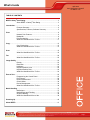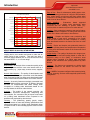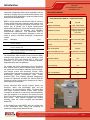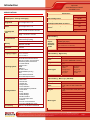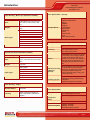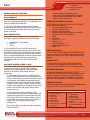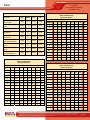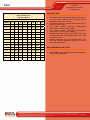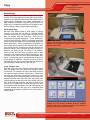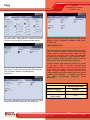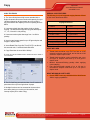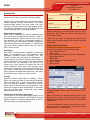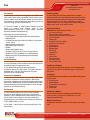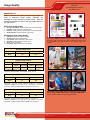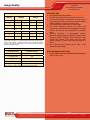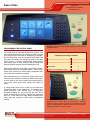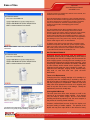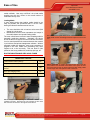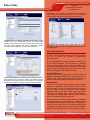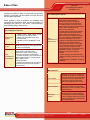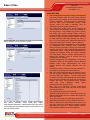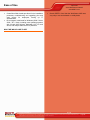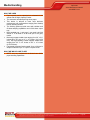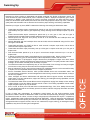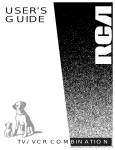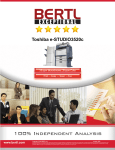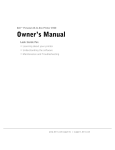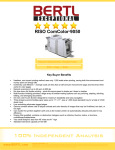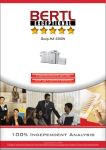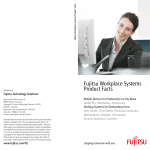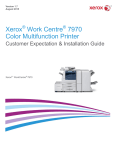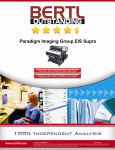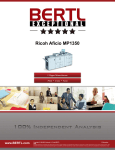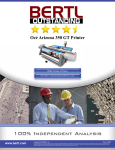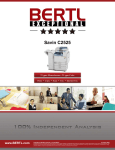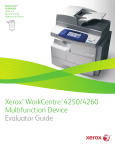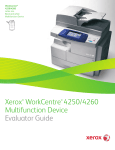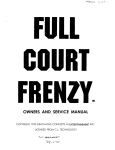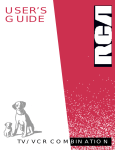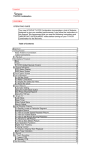Download Xerox 4260/XF All in One Printer User Manual
Transcript
Xerox WorkCentre 4260 XF 55-ppm Monochrome Print ▪ Copy ▪ Scan ▪ Fax ▪ Email Key Buyer Benefits Exceptional image quality creates professional presentations, graphics and office documents. Intuitive icon-based color touch screen provides clear and easy to use menus including help screens for copy, scan and fax jobs. Great design and ease-of-use with the PCL5, PCL6, and Adobe PS drivers. Print and scan from a USB memory provide users with simple walk up convienience without the need of a computer. Tailored to meet the business needs of all users with configurations ranging from desktop to floor models. Outstanding ease-of-use for clearing misfeeds, loading paper, and changing toner. Flexible desktop and network utilities via Xerox’s CentreWare Internet Service delivers exceptionally easy to use device monitoring. Automatic two-sided printing saves paper. Fax Forward to email feature lets users avoid extra printing and improves document workflows. Color scan capabilities allow users to communicate in color via e-mail without any additional cost. Xerox’s Green World Alliance program helps offices stay green as users can send used toner cartridges to Xerox for Recycling at no cost. Energy save mode is always on to help reduce the cost of utility bills. www.bertl.com www.bertl.com Copyright © 2009 BERTL Inc. March 2009 All Rights Reserved. The license under which this document is made available and applicable law prohibit any reproduction or further transmission of any portion of this document. This document may only©be2009 viewed electronically trademarks is strictly Copyright BERTL Inc. through the www.BERTL.com Web site and may not be stored in electronic or hard copy format. Any reproduction April of2009 prohibited. BERTL acceptsThe no responsibility any this inaccuracies contained in this document. All Rights Reserved. license underfor which documentorisomissions made available and applicable law prohibit any reproduction or further transmission of any portion of this document. This document may only be viewed electronically through the www.BERTL.com Web site and may not be stored in electronic or hard copy format. Any reproduction of trademarks is strictly prohibited. BERTL accepts no responsibility for any inaccuracies or omissions contained in this document. What’s Inside April 2009 Xerox WorkCentre 4260 XF ww.BERTL.com TABLE OF CONTENTS BERTL Galaxy© Star Rating ................................................................................ 3 About BERTL’s Galaxy© Star Rating ........................................... 3 Introduction .......................................................................................................... 4 Features Summary ...................................................................... 4 Specifications, Features, Software Summary.............................. 5 Print ..................................................................................................... 8 Network Print Features ................................................................ 9 Bandwidth .................................................................................... 9 Print Productivity .......................................................................... 9 What We Liked/Would Like To See ........................................... 11 Copy .................................................................................................................... 12 Copy Productivity ....................................................................... 13 What We Liked/Would Like To See ........................................... 15 Scan ................................................................................................... 16 What We Liked/Would Like To See ........................................... 19 Fax ................................................................................................... 20 What We Liked/Would Like To See ........................................... 22 Image Quality ..................................................................................................... 23 Density ....................................................................................... 23 Resolution .................................................................................. 23 Halftones.................................................................................... 23 Negative/Positive Lines ............................................................. 24 Negative/Positive Dots............................................................... 24 What We Liked/Would Like To See ........................................... 24 Ease of Use......................................................................................................... 25 Programming the Control Panel ................................................ 25 Print Drivers ............................................................................... 26 Routine Maintenance................................................................. 28 Client Utilities ............................................................................. 30 Device Management.................................................................. 33 What We Liked/Would Like To See ........................................... 36 Media Handling .................................................................................................. 37 Media Input ................................................................................ 37 Media Output and Finishing....................................................... 37 Original Handling ....................................................................... 38 What We Liked/Would Like to See ............................................ 39 Summing Up....................................................................................................... 40 About BERTL ..................................................................................................... 41 Copyright © 2009 BERTL Inc. April 2009 All Rights Reserved. The license under which this document is made available and applicable law prohibit any reproduction or further transmission of any portion of this document. This document may only be viewed electronically through the www.BERTL.com Web site and may not be stored in electronic or hard copy format. Any reproduction of trademarks is strictly prohibited. BERTL accepts no responsibility for any inaccuracies or omissions contained in this document. Page 2 Introduction April 2009 Xerox WorkCentre 4260 XF www.BERTL.com Ease of Use - Ease of maintenance (adding paper, toner, misfeeds, cleaning) and ease of using the documentation, help, control panel, print drivers and client utilities when compared to a sliding scale benchmark based on of the ease of use of other devices. B ERTL Galaxy© Star Rating Xero x Wo rkCentre 4260 XF Build Qualit y Net work Administ rat ion Securit y Media Handling - Evaluations based supported specifications on a sliding scale benchmark when compared with the handling of special media (e.g.: oversize, thick or coated stock) found on other devices. Wor kf low Finishing Ease of Use Copying - Copy productivity based on tests and a featureset analysis when compared to a sliding scale benchmark based on the feature set found on other devices. Media Handling Copying Scanning Scanning - Simplex and duplex scan productivity and quality based on tests and a comparison of the overall scan and send feature set when compared to a sliding scale benchmark based on the feature set found on other devices. Print ing Image Qualit y Feat ures Pr ice 0.0 1.0 2.0 3.0 4.0 5.0 ABOUT BERTL’S GALAXY© STAR RATING BERTL understands how difficult it is to choose one officeimaging device over another and exists to make this an easier choice for the consumer. That said, how does a consumer decide between two or more devices that carry the same BERTL 3-, 4- or 5-star rating? Category-Criteria Build Quality - An analysis of the construction quality of the major components that the user must interact with on a regular basis (e.g.: paper trays, access covers, supplies, etc.). Network Administration - The quality of administrative and management utilities (both executable and Web-based) when compared to that of a sliding scale benchmark based on the network administration feature set of other vendors. Printing - Duplex and simplex print productivity based on tests and a printing feature set analysis when compared to a sliding scale benchmark based on the feature set found on other devices. Image Quality - The quality of business color images (text, dot, line, halftone and solid quality) based on tests and a subjective rating on the quality of continuous tones (photos) when compared to a sliding scale benchmark based on the continuous tone quality produced by other devices. Features - The feature set compared to a sliding scale benchmark based on the feature set found on other devices. Price - MSRP of a system configured with network printing, copying, scanning, and two media trays/rolls (wide format) configuration. Security - A security feature-set analysis (removable hard disk, hard-disk overwrite, encryption, IP filtering, Microsoft Windows NT Authentication and LDAP lookup) when compared to a sliding scale benchmark based on the security feature set found on other devices. Workflow - The quality of the network scanning, job submission, document management, sharpening and enhancement, file conversion and job layout tools based on a sliding scale benchmark when compared to the workflow tools employed by other devices. Finishing - The productivity penalty (punch, staple, booklets) based on tests and finishing specifications and effectiveness based on a sliding scale benchmark when compared to that of other finishing systems found on other devices. Copyright © 2009 BERTL Inc. April 2009 All Rights Reserved. The license under which this document is made available and applicable law prohibit any reproduction or further transmission of any portion of this document. This document may only be viewed electronically through the www.BERTL.com Web site and may not be stored in electronic or hard copy format. Any reproduction of trademarks is strictly prohibited. BERTL accepts no responsibility for any inaccuracies or omissions contained in this document. Page 3 Introduction April 2009 Xerox WorkCentre 4260 XF www.BERTL.com Introduced in September 2008, Xerox expanded its device offering by bringing high-end multifunctional features such as scanning and fax capabilities to small and medium sized business at an affordable price. FEATURES SUMMARY BERTL recently tested the WorkCentre 4260 XF, which at 55 ppm monochrome with a maximum paper capacity of up to 3,100 sheets, is the high-end system in the series. The system lists at $5,499, (as a digital copier/network printer/scanning/LAN fax), and at this economic pricing, is positioned by Xerox as providing “truly affordable multifunctional capabilities. The WorkCentre 4260 is available in several configurations designed to meet the needs of small to mid-sized workgroups, configurations include; List Price Part # Description Price 4260/S WorkCentre 4260 55 ppm Mono Printer / Copier / Scanner, Network $2,999.00 4260/X WorkCentre 4260 55 ppm Mono Printer / Copier / Scanner, Network, Fax $3,599.00 4260/XF WorkCentre 4260, 55 ppm, Mono Printer / Copier / Scanner, Network, Fax, Finisher, High Capacity Feeder, Extra Tray $5,499.00 The WorkCentre 4260 controller is built on Xerox’s SMart Controller Print System, which in turn is based on a 400 MHz PowerPC CPU, and includes PCL 5, PCL 6 and PostScript 3 print drivers for both Microsoft Windows, Apple Macintosh and Linux platforms. For network and device management, Xerox CentreWare Web enables users to perform detailed status checks on the system and consumables, administer system settings, and manage access and accounting controls. Xerox provides device management support for some of the most wide-ranging network environments which include Unicenter TNG, Tivoli Netware, Microsoft Management Console, HP OpenView, and SAP R/3. Xerox’s SMart Kit technology monitors critical device components in order to predict and prevent downtime. Xerox WorkCentre 4260 XF - Features Summary $5,499 Imaging Technology Laser, electrostatic Standard Functions Network Printing, and Copying, Scanning, LAN FAX Optional Functions Network Fax Server Maximum Monthly Print Volume Up to 250,000 pages Recommended Monthly Print Volume 30,000 pages Mono Print Speed 55 ppm Print First Page Out Time As fast as 6.0 seconds First Copy Out Time As fast as 5.0 seconds Automatic Duplex Yes Network Scanning Yes Color Scanning Yes NT Authentication Yes LDAP Compatibility Yes Hard Disk Overwrite Yes Xerox's advanced MFP security features protect the document, device, and transmission path, and are available on all new WorkCentre MFPs. Encrypted Disk and Image Overwrite features protect latent images recorded on the hard drive, and can be used automatically upon job completion or on demand. The Secure Print and Secure Fax safety measures ensure sensitive information stays private. With systems equipped with network scanning, users can create encrypted and searchable Adobe PDF. In the following test report, BERTL takes an in-depth look at the WorkCentre 4260, testing and evaluating its productivity, image quality and ease-of-use. Copyright © 2009 BERTL Inc. The Xerox WorkCentre 4260 as tested by BERTL. April 2009 All Rights Reserved. The license under which this document is made available and applicable law prohibit any reproduction or further transmission of any portion of this document. This document may only be viewed electronically through the www.BERTL.com Web site and may not be stored in electronic or hard copy format. Any reproduction of trademarks is strictly prohibited. BERTL accepts no responsibility for any inaccuracies or omissions contained in this document. Page 4 Introduction April 2009 Xerox WorkCentre 4260 XF www.BERTL.com SPECIFICATIONS Maintenance Output Speed – Printing and Copying Yes Up to 25 ppm 8.5 x 11 in. User Replaceable Original/Paper Feed Rollers? No Print – As fast as fast as 6 seconds Automatically Senses Media Sizes? Yes *Manufacturer’s stated yield based on 5% page coverage. Copy – As fast as 5 seconds 600 x 600 dpi ( up to 1200 x 1200 enhanced image quality) Standard: 256 MB Maximum: 512 MB Processor 400 MHz Hard Disk Drive 80 GB (Standard) Language Support Operating System Printing Features Connectivity 80,000 User Replaceable Waste Container? Automatic TwoSided Memory Drum Cartridge Yield* No Up to 55 ppm 8.5 x 11 in. Print Resolution 25,000 User Replaceable Fuser Unit? Single Side First-Page-Out Time Black Toner Yield* Postscript 3™ compatibility PCL5e emulation PCL 6 emulation Microsoft Windows 2000/2003 Server/XP/XP Professional/Vista Mac OS X version 10.3 and above Sun Microsystems Solaris 9/10 Linux Red Hat ES Fedora Core 4 SUSE IBM AIX 5 HP-UX 11.0/11i Novell NetWare (IP only) SCO Xerox Global Print Driver Xerox Mobil Express Driver • • • • • • • • • • • • • • • • Custom page size Watermark Secure Print Sample Set Delayed Print Cover Selection Paper Selection by Attribute Toner Saver N-Up Image Rotation Saved Settings Booklet Creation Fit to New Paper Size Collation Print to / From Hard Drive Print from USB Memory Drive USB 2.0, 10/100 Base-TX Ethernet Copyright © 2009 BERTL Inc. Paper Handling Duplex Automatic Document Feeder Capacity 100 sheets (based on 20 lb Bond/80 gsm paper) Sizes Custom Sizes: 2.75 x 6 in. to 8.5 x 14 in. (70 x 152 mm to 216 x 356 mm) 12.5 lb. bond to 28 lb. bond (50 to 120 gsm) Paper Handling – Bypass Tray Capacity Sizes 100 sheets 4.13 x 5.83 in. (A6/105 x 148 mm) to 12 x 18 in. (SRA3/320 x 450 mm) Weights 16 lb. bond to 53 lb. bond (60 to 200 gsm) Media Types Plain paper Labels Transparencies Card Stock Recycled Envelopes Punched Pre-printed Heavyweight Archive Paper Handling – Main Tray 1 (Standard) Capacity 500 sheets Sizes Custom Sizes: 3.9 x 5.8 in. to 8.5 x 14 in. / 99 x 147 mm to 216 x 356 mm Weights Media Types 16 lb. bond to 28 lb. bond (60 to 105 gsm) Plain paper Envelopes Labels Transparencies Card Stock Recycled Punched Pre-printed Archive April 2009 All Rights Reserved. The license under which this document is made available and applicable law prohibit any reproduction or further transmission of any portion of this document. This document may only be viewed electronically through the www.BERTL.com Web site and may not be stored in electronic or hard copy format. Any reproduction of trademarks is strictly prohibited. BERTL accepts no responsibility for any inaccuracies or omissions contained in this document. Page 5 Introduction April 2009 Xerox WorkCentre 4260 XF www.BERTL.com Paper Handling – Main Tray 2 (Standard on 4260XF)) Capacity 500 sheets Sizes Custom Sizes: 3.9 x 5.8 in. to 8.5 x 14 in. / 99 x 147 mm to 216 x 356 mm Weights Media Types 16 lb. bond to 28 lb. bond (60 to 105 gsm) Plain paper Envelopes Labels Transparencies Card Stock Recycled Punched Pre-printed Archive Device Specifications – Security Security Features Device Specifications – Accounting Tracking Copy, Print, Fax and Scan usage Accounting Up to 500 User accounts Up to 250 General accounts Up to 250 Group accounts Features Enable/disable via the web UI or the GUI in tools, admin can manage the feature remotely via the web UI, Data can be exported via a CSV file, user required to enter XSA ID into the print driver when submitting a print job, similar to secure print. High Capacity Feeder (Standard on 4260XF) Total Capacity 2000 sheets each Sizes Custom Sizes: 5.5 x 8.5 in. to 8.5 x 14 in. / 148 x 210 mm to 216 x 356 mm Weights 16 lb. bond to 28 lb. bond (60 to 105 gsm) Paper Types Plain paper Card Stock Recycled Punched Pre-printed Archive • Image overwrite security • Network Authentication • 802.1x • SNMPv3 • Audit log • HTTPS (SSL) • Secure Print • Secure Fax • IPSec • Secure LDAP • IPv6 • Xerox Secure Access Enhanced Network Accounting with up to the minute data on how the device is Network Accounting being used; comprehensive management Enablement and enterprise scale tracking and (Optional) reporting of device usage of copy, print, scan and server fax. Accounting Control • Xerox Standard Accounting • Network Accounting (with third party integration) • Supports Foreign Device Interface Paper Handling – Output Standard Output 500 sheets Device Specifications Finishing Offline Convenience Stapler: 50sheet, single position (standard on 4260XF) Duty Cycle Up to 250,000 pages per month Recommended Monthly Print Volume Up to 30,000 pages per month Rated Engine Life Up to 1,500,000 pages • Printing: 794 watts Power Consumption • Standby: 111 watts • Power Save Mode: 20 watts Copyright © 2009 BERTL Inc. April 2009 All Rights Reserved. The license under which this document is made available and applicable law prohibit any reproduction or further transmission of any portion of this document. This document may only be viewed electronically through the www.BERTL.com Web site and may not be stored in electronic or hard copy format. Any reproduction of trademarks is strictly prohibited. BERTL accepts no responsibility for any inaccuracies or omissions contained in this document. Page 6 Introduction April 2009 Xerox WorkCentre 4260 XF www.BERTL.com Device Specifications Warm up (from power save) First Print: As fast as 32 seconds User Interface ready at 2 seconds Warm up (from power on) First Print: As fast as 73 seconds User Interface ready at 54 seconds Operating Temperature Range 50° to 90° F (10° to 32° C) Storage Temperature -4° to 104° F(20° to 40°) Range Required Relative Humidity 20% to 80% Dimensions and Weights Base Unit • 39.5 in. / 1003 mm (Width) • 26 in. / 660 mm (Depth) • 46 in. / 1168 mm (Height) • 205 lbs / 93 kg (Weight) Supplies and Options 106R01409 Toner Cartridge – approx. 25,000 pages* 113R00755 Drum Cartridge – approx. 80,000 pages* 098S04928 Network Accounting Enablement 098S04931 Network Fax Server Enablement 097N01685 Fax Kit (Parallel) 097N01686 Fax Kit (Serial) 098N02200 256 MB Memory Upgrade 097N01524 500-Sheet Paper Tray 097S03677 Two Tray Stand 097N01684 2000-Sheet High Capacity Feeder 097N01715 Finisher 008R12941 Staple Cartridge *Declared Yield in accordance with ISO/IEC 19752. Yield will vary based on image, area coverage and media used. Copyright © 2009 BERTL Inc. April 2009 All Rights Reserved. The license under which this document is made available and applicable law prohibit any reproduction or further transmission of any portion of this document. This document may only be viewed electronically through the www.BERTL.com Web site and may not be stored in electronic or hard copy format. Any reproduction of trademarks is strictly prohibited. BERTL accepts no responsibility for any inaccuracies or omissions contained in this document. Page 7 Print April 2009 Xerox WorkCentre 4260 XF www.BERTL.com • Printers are automatically discovered • Printer list can be managed based on location • Gives Bi-directional feedback, device status, supplies, queue management NETWORK PRINTER FEATURES DEVICE MEMORY « The dedicated printer memory for the Xerox WorkCentre 4260 is a respectable 256 MB (Min.) / 512 MB (Max.) and offers a standard 80 GB hard drive. « The Xerox multitasking network controller handles multiple tasks with speed and efficiency and this is due to its powerful network controller which has a processing speed of 400 MHz. PRINT DRIVERS (PDLs) « The WorkCentre 4260 also delivers multiple Page Description Languages (PDLs) including the following; Postscript® 3™ compatibility PCL® 5c PCL® 6 « The PostScript, PCL5C, and PCL6 drivers offer bidirectional communication with the device with its userselectable interface for all of the Windows base operating systems. The PostScript driver offers an enhanced PPD file for the supported Macintosh operating systems. While bidirectional on all UNIX operating systems can be accomplished with Xerox’s Custom Graphical User Interface. NEW PRINT DRIVERS (X-MED / X-GPD) « The WorkCentre 4260 device supports two innovative new print drivers that can greatly simplify installing, managing and supporting printers and multifunction devices on the network, and increase end-user productivity: « Xerox Mobile Express Driver (X-MED) makes it easy for mobile users to find, use and manage Xerox and non-Xerox devices in every new location. Plug into a new network, ad X-MED automatically discovers available printers and provides status and capability information. Save a list of “favorite” printers for each location, store application print settings for use on any printer in any network, and greatly reduce mobile support calls to IT. « Xerox Global Print Driver (X-GPD) is a truly universal print driver that lets IT administrators install, upgrade and manage Xerox and non-Xerox devices from a single driver. It provides a consistent, easy-touse interface for end-users, reducing the number of support calls, and simplifying print services management. Both of these drivers provide users with the following enhanced options Copyright © 2009 BERTL Inc. OPERATING SYSTEMS SUPPORTED « The 4260 offers support for a wide array of operating systems such as the following Windows 2000/2003/XP 32 Bit Windows 2003/XP 64 Bit Windows Vista/Vista 32 Bit Windows Vista/Vista 64 Bit (Microsoft certified) Macintosh® OS 10.3.0 and above UNIX AIX 5Iv5.3 HP UX 11.0, 11i v2 Solaris 8, 9, 10 Linux FedoraCore 1, 5 RedHat Enterprise Linux 4 SUSE 10.x PRINT RESOLUTION « In the Image Quality department, the WorkCentre print drivers’ offers users several print resolution options which range 600 x 600 dpi (up to 1200 x 1200 enhanced image quality). CONNECTIVITY « Connectivity options for the 7432 include Ethernet 10/100BaseTX, High Speed USB 2.0 printer port, and Wireless Ethernet (IEEE 802.11b) via third-party adapters. NETWORK PROTOCALS « Supported Network Protocols include: TCP/IP, HTTP/HTTPS, LPR/LPD, Raw Socket Printing/Port 9100, IPv4/IPv6, Netware IP, AppleTalk, EtherTalk Microsoft Windows Networking over IP and NetBEUI. All protocols not in use can be disabled by the network administrator. PRINTING FEATURES The following table provides a list of all the printing features supported on the Xerox WorkCentre 4260. Network Printing – Printing Features • • • • • • • • Custom page size Watermark Secure Print Sample Set Delayed Print Cover Selection Paper Selection by Attribute Toner Saver • • • • • • • • N-Up Image Rotation Saved Settings Booklet Creation Fit to New Paper Size Collation Print to / From Hard Drive Print from USB Memory Drive April 2009 All Rights Reserved. The license under which this document is made available and applicable law prohibit any reproduction or further transmission of any portion of this document. This document may only be viewed electronically through the www.BERTL.com Web site and may not be stored in electronic or hard copy format. Any reproduction of trademarks is strictly prohibited. BERTL accepts no responsibility for any inaccuracies or omissions contained in this document. Page 8 Print April 2009 Xerox WorkCentre 4260 XF www.BERTL.com PRINTING BACKGROUND PRODUCTIVITY Printing passed copying as the primary method of reproducing documents years ago. Today, printing is just as important—if not more important—than copying. Evaluating print productivity is not as simple as timing copy jobs. The printing process involves several steps and can be affected by a variety of factors along the way. Connectivity Most devices include Ethernet and USB connectivity outof-the-box. Some devices also include a parallel interface. In addition, many devices provide a selection of optional connectivity choices such as Wireless 802.11b or g (g is the faster, preferred standard), Bluetooth for cell phone or PDA connectivity, PictBridge photo printing for printing directly from a digital camera, and FireWire for high-speed local connectivity. The document must first be spooled by the print driver into a PCL or PostScript file. The PCL or PostScript file is then sent to the printer where it is raster image processed (RIPped) into image data by the device processor. The image data is then sent to the marking engine and output as printed pages. Page Description Languages (PDLs) PCL is the page description language (PDL) provided by most printer and MFP suppliers. Some manufacturers charge for a PostScript upgrade or provide a PostScript Level 3 emulation (clone). Still other manufacturers provide genuine Adobe PostScript Level 3 and bundle in PCL. A few manufacturers also include their own PDL, which are typically loosely based on the Microsoft Windows/GDI printing technology of old. These Windows or GDI drivers often offer significant productivity advantages over traditional PCL and PostScript print drivers, since the bulk of the processing is handled by the more powerful desktop PC, rather than by the less wellequipped printer processor itself. Network-Bandwidth/Print File Sizes There are three obvious factors highlighted above (spool time, RIP time, and print engine speed), which can all make or break a device’s overall productivity. Other factors include concurrency and contention; for instance, print speed may slow down when the device is being used for other functions, such as scanning. However, it is possible to time and compare these factors through the use of careful preparation, conditioning and testing. Following are charts that show printing performance when tested under controlled conditions. First Page Out Time (seconds) Job List Media Size PCL PS 1-page photo print Letter 16.08 22.25 4-page passport form PDF Letter 13.86 10.30 16-page Magazine PDF Letter 11.71 11.80 22-page Excel Worksheet Letter 10.37 10.66 Native File Size PCL PS 1-page digital photo PDF 4.48 MB 4.25 MB 5.79 MB 32-page text-based PowerPoint Letter 10.46 12.46 4 page Passport Form PDF 0.08 MB 640 KB 503 KB 32-page graphic-intensive PowerPoint Letter 12.42 16.77 38-page Word form Letter 9.18 11.80 16-page Magazine in PDF 1.78 MB 7.48 MB 3.41 MB 50-page text-based PDF Letter 12.49 11.08 22-page Excel Worksheet 0.12 MB 1.44 MB 1.44 MB 50-page text-based PDF (duplex) Letter 13.99 15.46 32-page Text-Based PowerPoint 0.23 MB 6.25 MB 6.29 MB 32-page Graphic Intensive PowerPoint 4.20 MB 14.1 MB 13.8 MB 38-page Form Word Document 0.91 MB 14.0 MB 13.6 MB 50-page Text-Based PDF 0.17 MB 5.34 MB 1.72 MB Copyright © 2009 BERTL Inc. April 2009 All Rights Reserved. The license under which this document is made available and applicable law prohibit any reproduction or further transmission of any portion of this document. This document may only be viewed electronically through the www.BERTL.com Web site and may not be stored in electronic or hard copy format. Any reproduction of trademarks is strictly prohibited. BERTL accepts no responsibility for any inaccuracies or omissions contained in this document. Page 9 Print April 2009 Xerox WorkCentre 4260 XF www.BERTL.com Total Job Time (seconds) Job List Media Size Mode PCL PS 1-page digital photo print original Letter 1:1 16.08 22.25 4-page passport form PDF Letter 1:1 33.39 13.77 16-page Magazine PDF Letter 1:1 40.43 28.61 22-page Excel Worksheet Letter 1:1 40.43 34.30 32-page text-based PowerPoint Letter 1:1 44.52 47.58 32-page graphicintensive PowerPoint Letter 1:1 47.24 53.17 38-page simplex Word form Letter 1:1 49.93 53.74 50-page text-based PDF Letter 1:1 66.55 65.68 50-page duplex textbased Adobe PDF Letter Duplex PCL Print Productivity Black-and-White Text (Pages Per Minute) SETS 1:2 81.68 73.24 PAGES 1 3 5 10 20 30 40 50 1 4.3 10.7 15.3 22.5 29.4 32.8 34.8 36.1 2 7.8 17.1 22.5 29.4 34.8 37.0 38.3 39.1 3 10.7 21.4 26.7 32.8 37.0 38.7 39.6 40.2 4 13.2 24.4 29.4 34.8 38.3 39.6 40.3 40.7 5 15.3 26.7 31.4 36.1 39.1 40.2 40.7 41.1 6 17.1 28.4 32.8 37.0 39.6 40.5 41.0 41.3 7 18.7 29.9 33.9 37.7 40.0 40.8 41.2 41.5 8 20.1 31.0 34.8 38.3 40.3 41.0 41.4 41.6 9 21.4 32.0 35.5 38.7 40.5 41.2 41.5 41.7 10 22.5 32.8 36.1 39.1 40.7 41.3 41.6 41.8 20 29.4 37.0 39.1 40.7 41.6 41.9 42.1 42.2 30 32.8 38.7 40.2 41.3 41.9 42.1 42.2 42.3 40 34.8 39.6 40.7 41.6 42.1 42.2 42.3 42.4 50 36.1 40.2 41.1 41.8 42.2 42.3 42.4 42.4 Simplex PCL Print Productivity Black-and-White Text (Pages Per Minute) Simplex PostScript Print Productivity Black-and-White Text (Pages Per Minute) SETS PAGES 1 3 5 10 20 30 40 50 1 4.8 12.2 17.7 26.8 35.9 40.5 43.2 45.1 2 8.8 20.0 26.8 35.9 43.2 46.4 48.2 49.3 3 12.2 25.3 32.2 40.5 46.4 48.8 50.1 50.9 4 15.2 29.2 35.9 43.2 48.2 50.1 51.1 51.7 5 17.7 32.2 38.5 45.1 49.3 50.9 51.7 52.2 6 20.0 34.6 40.5 46.4 50.1 51.4 52.1 52.6 7 22.0 36.5 42.0 47.4 50.7 51.8 52.5 52.8 8 23.7 38.0 43.2 48.2 51.1 52.1 52.7 53.0 9 25.3 39.3 44.2 48.8 51.4 52.4 52.9 53.2 10 26.8 40.5 45.1 49.3 51.7 52.6 53.0 53.3 20 35.9 46.4 49.3 51.7 53.0 53.5 53.7 53.8 30 40.5 48.8 50.9 52.6 53.5 53.8 53.9 54.0 40 43.2 50.1 51.7 53.0 53.7 53.9 54.0 54.1 50 45.1 50.9 52.2 53.3 53.8 54.0 54.1 54.2 Copyright © 2009 BERTL Inc. SETS PAGES 1 3 5 10 20 30 40 50 1 5.4 13.5 19.3 28.4 37.2 41.5 44.0 45.7 2 9.8 21.6 28.4 37.2 44.0 46.9 48.4 49.4 3 13.5 27.0 33.7 41.5 46.9 49.0 50.1 50.8 4 16.6 30.9 37.2 44.0 48.4 50.1 51.0 51.5 5 19.3 33.7 39.7 45.7 49.4 50.8 51.5 52.0 6 21.6 36.0 41.5 46.9 50.1 51.3 51.9 52.3 7 23.6 37.8 42.9 47.7 50.6 51.6 52.2 52.5 8 25.4 39.2 44.0 48.4 51.0 51.9 52.4 52.7 9 27.0 40.4 44.9 49.0 51.3 52.1 52.5 52.8 10 28.4 41.5 45.7 49.4 51.5 52.3 52.7 52.9 20 37.2 46.9 49.4 51.5 52.7 53.1 53.3 53.4 30 41.5 49.0 50.8 52.3 53.1 53.3 53.4 53.5 40 44.0 50.1 51.5 52.7 53.3 53.4 53.5 53.6 50 45.7 50.8 52.0 52.9 53.4 53.5 53.6 53.7 April 2009 All Rights Reserved. The license under which this document is made available and applicable law prohibit any reproduction or further transmission of any portion of this document. This document may only be viewed electronically through the www.BERTL.com Web site and may not be stored in electronic or hard copy format. Any reproduction of trademarks is strictly prohibited. BERTL accepts no responsibility for any inaccuracies or omissions contained in this document. Page 10 Print April 2009 Xerox WorkCentre 4260 XF www.BERTL.com WHAT WE LIKED Duplex PostScript Print Productivity Black-and-White Text (Pages Per Minute) • SETS PAGES 1 3 5 10 20 30 40 50 1 3.9 10.1 14.8 22.8 31.3 35.7 38.5 40.3 2 7.2 16.8 22.8 31.3 38.5 41.6 43.4 44.6 • 3 10.1 21.5 27.9 35.7 41.6 44.0 45.4 46.2 • 4 12.6 25.1 31.3 38.5 43.4 45.4 46.4 47.1 5 14.8 27.9 33.8 40.3 44.6 46.2 47.1 47.6 6 16.8 30.1 35.7 41.6 45.4 46.8 47.5 48.0 7 18.5 31.9 37.2 42.6 46.0 47.2 47.8 48.2 8 20.1 33.4 38.5 43.4 46.4 47.5 48.1 48.4 9 21.5 34.6 39.5 44.0 46.8 47.7 48.3 48.6 10 22.8 35.7 40.3 44.6 47.1 48.0 48.4 48.7 20 31.3 41.6 44.6 47.1 48.4 48.9 49.1 49.3 30 35.7 44.0 46.2 48.0 48.9 49.2 49.4 49.5 40 38.5 45.4 47.1 48.4 49.1 49.4 49.5 49.6 50 40.3 46.2 47.6 48.7 49.3 49.5 49.6 49.6 Copyright © 2009 BERTL Inc. • • • Fast tested simplex PCL network-printer productivity of up to 54.2 ppm in testing, closely matching Xerox’s rated print speed of up to 55 ppm. Fast tested duplex PCL network-printer productivity of up to 39.1 ppm in testing. Fast tested simplex PostScript network-printer productivity of up to 53.7ppm in testing. Fast tested duplex PostScript network-printer productivity of up to 44.6 ppm in testing. Network-printer First Page Out Time (FPOT) as fast as 11.08 seconds with the PostScript driver and 12.49 with the PCL driver. Network bandwidth with the PostScript driver was 48.27 MB, while the bandwidth using the PCL driver was higher at 58.82 MB. WHAT WE WOULD LIKE TO SEE • Overall, BERTL was very satisfied with the WorkCentre 4260’s printing capabilities. April 2009 All Rights Reserved. The license under which this document is made available and applicable law prohibit any reproduction or further transmission of any portion of this document. This document may only be viewed electronically through the www.BERTL.com Web site and may not be stored in electronic or hard copy format. Any reproduction of trademarks is strictly prohibited. BERTL accepts no responsibility for any inaccuracies or omissions contained in this document. Page 11 Copy April 2009 Xerox WorkCentre 4260 XF www.BERTL.com BACKGROUND Nearly all MFPs on the market today provide digital copying, while many desktop printers offer it as an option. Despite the fact that many devices provide a wide range of digital-copying capabilities, from image manipulation to page insertion, most typical copy jobs actually consist of a single set of a simplex document that is five pages or less, with no finishing, and no image-quality manipulation. Small Simple Jobs Although most MFPs provide a wide range of copying features, most users are not willing to navigate through countless screen menus in order to get to the point where they can actually press the Start key. There are two components of copy-job productivity: 1) user productivity, and 2) device productivity. BERTL encourages enterprises to also consider the impact of user productivity, along with device productivity. Device productivity only includes the time it takes from the press of the Start key until the final copy exits the device, and does not take into account the time that it takes a user to program and start the copy job. However, the easier the job, the easier it is to program; users will also take less time to program jobs as they acclimate to the controls and/or create job programs. And, of course, some users are more astute and capable than others. Consequently, these uncontrolled factors introduce a high degree of variability. However, of course, a device that takes twice as long to produce the first copy affects the job productivity of each and every user and job. Above and below: The WorkCentre 4260’s platen (above) and document feeder (below), with the document feeder’s cover opened in order to expose the feeder’s misfeed-access area. Large, Complex Jobs Even with large copy jobs—where it seems engine speed plays the largest role—user productivity should be taken into account. For example, the user is less likely to wait at the copier for larger and more complex jobs. Factors that enhance user productivity include such features as easy job programming; a scan-ahead feature so that users can program and scan jobs while other jobs are printing; fast original scanning so that users can more quickly return to their desks with their originals; the ability to build a job using a mix of different-size originals scanned from both the document feeder and platen; and job notification at the computer desktop when the copy job is completed (thus eliminating the guesswork of when to return to the copier to collect the job). The “Services Home” button on the main control panel displays all of the device’s available functions. Available options include Copy, ID Card Copy, Fax, E-mail, Network Scanning, Print Files, and Store to USB. Copyright © 2009 BERTL Inc. April 2009 All Rights Reserved. The license under which this document is made available and applicable law prohibit any reproduction or further transmission of any portion of this document. This document may only be viewed electronically through the www.BERTL.com Web site and may not be stored in electronic or hard copy format. Any reproduction of trademarks is strictly prohibited. BERTL accepts no responsibility for any inaccuracies or omissions contained in this document. Page 12 Copy April 2009 Xerox WorkCentre 4260 XF www.BERTL.com The “Copy” touch screen’s main menu provides users with the most common copying choices. The blue bold buttons on the touch screen display currently selected settings. Users can choose several different output formats for their copy jobs from this touch screen. Options include Booklet Creation, Covers, Transparency Separator, Page Layout, and Store Job. COPY PRODUCTIVITY Advertised speeds are always quoted using the simplest route—in-and-out of a device. Of course, users often apply finishing options, incorporate different media sizes and types into the document, print in duplex, and add other elements that can affect speed. In the chart below, BERTL tests how different modes—mixed-size original mode and duplex mode—affect document-feeder productivity. The touch screen displaying image-quality options for the copy function. Users can choose settings like the Original Type, Lightened / Darkened, and Background Suppression. In order to assess copier productivity, BERTL ran a series of copy jobs in order to determine document-feeder scanning speed, the affect of the first set out on overall engine speed, and whether specific job attributes affect engine throughput capability. Each job was set up by feeding media from the shortest media route to the shortest available output destination. A separate test examines how adding finishing/output destinations affects productivity. First Copy Out Time* Black-and-White Mode Number of Originals Seconds 1 Simplex Original The Layout Adjustment tab provides options for Book Copying, Original Size, Edge Erase, and Image Shift. Copyright © 2009 BERTL Inc. 10.25 2 Simplex Original 16.62* (Duplex Model) *Using the automatic document feeder. April 2009 All Rights Reserved. The license under which this document is made available and applicable law prohibit any reproduction or further transmission of any portion of this document. This document may only be viewed electronically through the www.BERTL.com Web site and may not be stored in electronic or hard copy format. Any reproduction of trademarks is strictly prohibited. BERTL accepts no responsibility for any inaccuracies or omissions contained in this document. Page 13 Copy April 2009 Xerox WorkCentre 4260 XF www.BERTL.com Duplex Black-and-White Copier Productivity (Pages Per Minute) SETS Copy Job Time # of originals Monochrome Mode Time In Seconds CPM 10 1 sided to 1 sided 19.90 30.2 10 1 sided to 2 sided 29.25 20.5 10 2 sided to 1 sided 40.30 14.9 10 2 sided to 2 sided 47.42 12.7 Simplex Black-and-White Copier Productivity (Pages Per Minute) SETS Pages 1 3 5 10 20 30 40 50 1 3.6 9.1 13.1 19.5 25.7 28.8 30.7 31.9 2 6.5 14.7 19.5 25.7 30.7 32.8 34.0 34.7 3 9.0 18.5 23.2 28.8 32.8 34.4 35.2 35.7 4 11.2 21.2 25.7 30.7 34.0 35.2 35.9 36.3 5 13.0 23.2 27.5 31.9 34.7 35.7 36.3 36.6 6 14.6 24.9 28.8 32.8 35.2 36.1 36.6 36.8 7 16.0 26.1 29.9 33.5 35.6 36.4 36.8 37.0 8 17.3 27.2 30.7 34.0 35.9 36.6 36.9 37.1 Pages 1 3 5 10 20 30 40 50 9 18.4 28.1 31.4 34.4 36.1 36.7 37.0 37.2 1 5.9 14.5 20.6 30.2 39.2 43.5 46.1 47.8 10 19.4 28.8 31.9 34.7 36.3 36.8 37.1 37.3 2 10.6 23.1 30.2 39.2 46.1 49.0 50.5 51.5 20 25.7 32.8 34.7 36.3 37.1 37.4 37.6 37.6 3 14.5 28.7 35.6 43.5 49.0 51.1 52.2 52.9 30 28.8 34.4 35.7 36.8 37.4 37.6 37.7 37.8 4 17.8 32.7 39.2 46.1 50.5 52.2 53.1 53.7 40 30.6 35.2 36.3 37.1 37.6 37.7 37.8 37.8 5 20.6 35.6 41.7 47.8 51.5 52.9 53.7 54.1 50 31.9 35.7 36.6 37.3 37.6 37.8 37.8 37.9 6 23.1 37.9 43.5 49.0 52.2 53.4 54.0 54.4 7 25.2 39.8 45.0 49.9 52.7 53.8 54.3 54.6 8 27.0 41.2 46.1 50.5 53.1 54.0 54.5 54.8 9 28.7 42.5 47.0 51.1 53.4 54.2 54.7 54.9 10 30.2 43.5 47.8 51.5 53.7 54.4 54.8 55.0 20 39.2 49.0 51.5 53.7 54.8 55.2 55.4 55.5 30 43.5 51.1 52.9 54.4 55.2 55.4 55.6 55.6 40 46.1 52.2 53.7 54.8 55.4 55.6 55.7 50 47.8 52.9 54.1 55.0 55.5 55.6 55.7 Document Feeder Productivity BERTL also takes the user into account and looks at how document-feeder productivity affects the amount of time a user has to wait at the device before they can walk away with their originals. Document Feed Speed 55.7 # of originals MONOCHROME MODE Time In Seconds OPM* 55.8 10 Simplex Originals 15.38 39.0 5 Duplex Originals 25.12 11.9 16.21 37.0 Mixed-Size Originals 10 *Originals per minute. Document-Finishing Penalty # of originals Finishing Selection Time In Secs 1 Set Time (Secs) Penalty Per Set (Secs) 10/5 Corner Staple 71.18 22.44 0.51 10/5 Covers and Inserts 185.42 45.28 5.08 * Side Staples and Saddle-Stitch Booklet options not supported on this device. Copyright © 2009 BERTL Inc. April 2009 All Rights Reserved. The license under which this document is made available and applicable law prohibit any reproduction or further transmission of any portion of this document. This document may only be viewed electronically through the www.BERTL.com Web site and may not be stored in electronic or hard copy format. Any reproduction of trademarks is strictly prohibited. BERTL accepts no responsibility for any inaccuracies or omissions contained in this document. Page 14 Copy April 2009 Xerox WorkCentre 4260 XF www.BERTL.com SPECIAL COPY FEATURES COPY FEATURES « The Xerox WorkCentre 4260 comes standard with a Duplex Automatic Document Feeder with capacity for up to 100-sheet (based on 80 gsm paper) at a time, which is more than double the capacity of some competing device’s ADFs. The following is a list of supported copying features offered on the Xerox WorkCentre 4260. Highlighted Features « Users can submit jobs that require single or duplex copying. The WorkCentre supports copy jobs that require 1:1, 1:2, 2:2 and 2:1 side printing. « Users can make copies that range from 1 to 999 in quantity. « Xerox’s rated output speed is up to 55 ppm simplex and 25 ppm in duplex mode. « Xerox Rated First-Copy-Out Time (FCOT) is as fast as 6.4 seconds color, 5 seconds black-and-white « Copy Resolution is set at 600 x 600 dpi. « Users can use the variable zoom to scale from 25% to 400% in 1% increments • Collation • Poster • Book Copying • Mixed-size Originals • Image Shift • Edge Erase • Booklet Creation • Lighten/Darken • Multi-up • Covers • ID Card Copy • Copy to Hard Drive • Background Suppression • Transparency Separators • Reduce/Enlarge 25 to 400% (from Platen and ADF) WHAT WE LIKED • Tested black-and-white copy FPOT as fast as 10.25 seconds in simplex copier mode, and as fast as 16.62 seconds in duplex copier mode. • Tested black-and-white copier productivity was up to 55.8 ppm in simplex mode and up to 37.9 ppm in duplex mode. Minimal document-finishing penalty when applying corner stapling. Fast document-feeder speeds of up to 39 opm in monochrome simplex mode and up to 11.9 opm in duplex mode. • • WHAT WE WOULD LIKE TO SEE • Overall, BERTL was very satisfied with the WorkCentre 4260’s copying capabilities. « The ID Card Copy scans both sides of an ID card and prints them face-up on a single sheet of paper. « Multiple functions can be accessed at the same time: scan while printing or receiving an inbound fax, and interrupt a print job to make a copy. Copyright © 2009 BERTL Inc. April 2009 All Rights Reserved. The license under which this document is made available and applicable law prohibit any reproduction or further transmission of any portion of this document. This document may only be viewed electronically through the www.BERTL.com Web site and may not be stored in electronic or hard copy format. Any reproduction of trademarks is strictly prohibited. BERTL accepts no responsibility for any inaccuracies or omissions contained in this document. Page 15 Scan April 2009 Xerox WorkCentre 4260 XF www.BERTL.com BACKGROUND Device Contention In just a few years, network scanning has changed from being a “luxury” function to one that is virtually essential. Indeed, today, nearly all MFPs provide standard or optional network scanning, including scan-to-e-mail. This makes document-feeder design even more critical, with users looking for document feeders with higher feeding speeds, low–resolution capabilities, as well as for MFPs with more versatile scanning, and color-scanning capability. Address Book Integration MFPs’ ability to integrate their scanning addresses book with central corporate address book located on LDAP or Microsoft Windows NT network servers is the current de facto standard. The ability to force-populate outgoing email from the MFP with sender information through an enforced login process is also required (i.e., senders must enter their network password before they can use the MFP’s scan-to-e-mail). Destinations Most MFPs’ network-scanning capabilities include the ability to scan-and-send to e-mail addresses, SMB destinations (Windows desktop locations), FTP (File Transfer Protocol) sites, and Internet fax destinations. In some instances, the scanned document goes directly to the MFP’s hard drive, and an e-mail is sent to the recipient with a URL link. By navigating to the URL link, the recipient can quickly access the scanned file from the device’s hard drive. Also of note is that a growing number of devices are beginning to include external media ports to allow users to scan and send documents to USB flash memory devices and digital-camera SD chips. We expect this to become more common over the next year. Security Security is another critical aspect of scanning. Several MFPs now include the ability to send scanned messages using encrypted PFD or other secure-transfer formats. This is an important capability in industries and sectors where data must be kept secure and confidential. Most devices also support network authentication, so that users must log into their device (usually with their network password) before they scan. Integration with Third-Party Applications The big buzz in the office digital-imaging industry is the move toward open architecture, with the MFP’s firmware backbone based on an industry standard such as Java or .NET rather than on a proprietary system. Print slowdown when scanning copy job? No Print slowdown when scanning in scan job? No Print slowdown when scan-data transfer underway? No Network Scanning is a standard feature with the Xerox WorkCentre 4260. Users can convert paper documents into electronic format. Users have the option of selecting the scanning color mode, single or duplex scanning mode, document type and scan presets. Supported Scan Destinations « Users have the option of sending these electronic documents to a multitude of places which include: Scan to Network Server Scan to Email Scan to application (Electronic Document Management System/Repositories) SMARTsend Scan to Windows XP client SMB or FTP Scan to Folder Scan to Home The Template Destinations list displays all the templates currently available to users. Users can create up to 250 templates. Users can choose the network template (used to send documents to a remote repository or document storage system. Network templates can be created using FreeFlow SMARTsend. The Local templates are used to store documents on the device and can be created using CentreWare Internet Services, WIA or the TWAIN driver. Copyright © 2009 BERTL Inc. April 2009 All Rights Reserved. The license under which this document is made available and applicable law prohibit any reproduction or further transmission of any portion of this document. This document may only be viewed electronically through the www.BERTL.com Web site and may not be stored in electronic or hard copy format. Any reproduction of trademarks is strictly prohibited. BERTL accepts no responsibility for any inaccuracies or omissions contained in this document. Page 16 Scan April 2009 Xerox WorkCentre 4260 XF www.BERTL.com Scan to E-mail is a standard feature on the WorkCentre 4260 series. When enabled, scanned images can be sent as an e-mail attachment to a specified e-mail recipient(s). Above and below: To scan a file on to a USB storage device the user must click on the Store to USB icon on the control panel. The root directory on the USB is then displayed on the control panel and users can scroll through the directory contents. Users can manually enter an e-mail address for a new recipient using the touch screen QWERTY keyboard. The Store Files feature allows users to scan hardcopy documents as an electronic file and place them into a folder located on the device or on a USB thumb drive. The stored job can be retrieved at a later date for printing from the device or for printing and sharing from the USB thumb drive. The Store Files feature allows users to store a job in the following formats: PDF, TIFF, Multi-page TIFF and JPEG. Copyright © 2009 BERTL Inc. The File/Folder Management tab offers users the ability to open, create a new folder, rename or delete a file stored on a USB media. April 2009 All Rights Reserved. The license under which this document is made available and applicable law prohibit any reproduction or further transmission of any portion of this document. This document may only be viewed electronically through the www.BERTL.com Web site and may not be stored in electronic or hard copy format. Any reproduction of trademarks is strictly prohibited. BERTL accepts no responsibility for any inaccuracies or omissions contained in this document. Page 17 Scan April 2009 Xerox WorkCentre 4260 XF www.BERTL.com Scanning Features LDAP « The WorkCentre 4260 offers users the option to scan their jobs using the following color options; Color Scanning, Grayscale, and Black and White. « The Xerox WorkCenter 4260 is compatible with LDAP (Lightweight Directory Access Protocol), which allows it to browse address lists stored on a corporate network. When a new name is added to the database, connected devices automatically have access to that name. This eliminates the need to maintain a separate address book for the WorkCentre 4260. « Users can scan while the system is copying, printing or while it is transferring scan to network or fax jobs. «The input scanning speed for the WorkCentre 4260 is 50 ipm using monochrome and 45 ipm using color. (216 x 279 mm / A4 Long Edge Feed). Resolution « This devices offers several resolution options aimed at satisfying the most demanding customers. Options include the following: • • • • • • 600 x 600 dpi 400 x 400 dpi 300 x 300 dpi (color maximum) 200 x 200 dpi 100 x 100 dpi 72 x 72 dpi « This is much more convenient for IT managers, since it means they do not waste resources manually updating each device address book every time a phone number or email address is added, deleted, or updated. Network Protocal « This device supports the most commonly used network protocols supported today. This includes FTP via TCP/IP, Microsoft SMB via TCP/IP, Netware, HTTP and HTTPS. Additional Scanning Features The following is a list of additional supported scanning features offered on the Xerox WorkCentre 4260. Scan Area « The Maximum Scan Area for the WorkCentre 4260 is 8.58” x 15.75” inches (218 x 400 mm). File Formats « Xerox provides users with several file format options which include; • • • • Scan Features • • • • • • • • Multi-Page TIFF Single-Page TIFF Single-Page TIFF JPEG • • • Email Subject Mixed size originals Bound originals Edge erase Reduction/enlargement Fit to size Scan Build Job Compression Quality/File Size Control Original type (photo and text, photo, text) Auto Background and Shadow Suppression Job Flow Sheets Thumbnail Preview ▬ This option allows users to add a new subject or edit the default e-mail subject. The subject line can contain up to 50 characters and is displayed on the touch screen under the subject button. Some competative devices offer up to 256 characters for the subject line. Scan to Email Secure Access and Authentication « Users can easily look up and search for a destination or e-mail address by accessing Exchange/Notes/LDAP address directly from the control panel. « The optional secure device login with network user name and password provides users with secure access to the WorkCentre 4260. « Network Authentication is supported with Kerberos (Unix, Linux, Windows ADS), SMB (Windows NT4, Windows ADS) and LDAP. Copyright © 2009 BERTL Inc. « The WorkCentre 4260 supports Scan to Email (as a standard function) in color, auto color, grayscale, and black and white modes. Users can direct their document destination directly from the device. « Users can also download an address list directly to the device using a CSV file (comma-separated file format). April 2009 All Rights Reserved. The license under which this document is made available and applicable law prohibit any reproduction or further transmission of any portion of this document. This document may only be viewed electronically through the www.BERTL.com Web site and may not be stored in electronic or hard copy format. Any reproduction of trademarks is strictly prohibited. BERTL accepts no responsibility for any inaccuracies or omissions contained in this document. Page 18 Scan April 2009 Xerox WorkCentre 4260 XF www.BERTL.com « Images can be scanned, printed and faxed directly to the device hard drive and stored in a mailbox. « Scan or fax images that are stored in the mailbox can then be printed, emailed, and sent via fax, routed to a PC, an FTP or SMB site. WHAT WE LIKED • • • • Files can be scanned, faxed and sent from the print driver directly to the device’s hard drive and stored in a mailbox. Scanned images stored in the mailbox can then be printed at any time (print-on-demand) emailed, sent via fax, routed to a computer workstation, an FTP or SMB server, etc. No print slowdown when scanning in jobs or when scan-data transfer is underway Fast tested document-feeder speed of up to 39 originals per minute (opm). LDAP compatibility enables users to access the network-address book, making destinationmanagement chores easier for network administrators. WHAT WE WOULD LIKE TO SEE • BERTL was very satisfied with the WorkCentre 4260’s network-scanning capabilities, features and functions. Copyright © 2009 BERTL Inc. April 2009 All Rights Reserved. The license under which this document is made available and applicable law prohibit any reproduction or further transmission of any portion of this document. This document may only be viewed electronically through the www.BERTL.com Web site and may not be stored in electronic or hard copy format. Any reproduction of trademarks is strictly prohibited. BERTL accepts no responsibility for any inaccuracies or omissions contained in this document. Page 19 Fax April 2009 Xerox WorkCentre 4260 XF www.BERTL.com Fax Features Job Accounting « Depending on the device configuration, the WorkCentre 4260 offers users faxing capabilities which provide users with the ability to fax documents directly from the device control panel or transmit paperless faxes directly from the users PC using the PC Fax Send feature. « Job tracking can accurately monitor device usage remotely via the web. Xerox Standard Accounting monitors both the documents produced and also track of the people that produced them. The Xerox Standard Accounting function is also used to manage device access and gather data for print, copy, scan and fax output. « The Fax Forward to Email feature forwards received faxes to a specific email address, which is more environmentally friendly as it saves paper, improves document workflow and productivity. Other options include the following: • Color Mode (Black & White and Color transmission) • Address Book • 2-Sided Scanning (One-sided, two-sided, or two-sided rotate, side 2) • Manual phone number entry • Speed Dial (200 locations) • Redial • Delay send (specific time) • Original Type (Photo and Text, Text, and Photo) • Resolution Type: (Standard, Fine, and Superfine) • Mailboxes (Up to 20 password-protected folders) • Fax Reports Fax Functionality « The transmission speed available with WorkCentre 4260 is up to 33,600 bps, which equates to about less than three seconds per page of transmission time. « The WorkCentre 4260 has three transmission resolutions: Super Fine (600 x 600), Fine (200 x 200) and Standard (200 x 100 dpi). Some devices only offer resolution up to 400 dpi quality. Compression Standards « The Xerox WorkCentre 4260 uses MH, MR, MMR, JBIG and JPEG compression coding schemes. JBIG sends documents containing text mixed with graphics significantly faster than in MMR format. Faxes on the WorkCentre 4260 are stored directly on the hard drive which has the storage capacity of up to 80 GB memory. Fax Forward « Fax-forwarding feature lets users forward incoming faxes to an email address, fax number or a document repository. When enabled with the scan and fax kit, faxes can be received into a folder on the device hard drive. Images that are in the folder can be routed to an Email, an FTP or SMB location or a Fax. « Fax Send — allows user to set the priority level for fax transmission. Copyright © 2009 BERTL Inc. Fax Send Features Additional Fax Send features include; • Fax from print driver • Auto fax transmission reduction • Page-by-page job status at the machine • Fax from platen • Delay start • Automatic memory resend • Automatic cover sheets • Priority send • Broadcast Fax • Booklet Scan • PSTN Fax • Internet Fax • LAN Fax • Secure Fax • Store for Polling • Remote Polling • Send Header Text Fax Receive Features « Fax receive features include one- or two-sided printing, reduction at reception to fit available paper, and junk fax prevention. Fax Report « Administrators can generate up to 5 different fax reports which include; • Activity report • Address Book • Transmission confirmation • Pending fax • Folder List Fax Receive Modes « Users have the option of setting up three different receive modes. These include Telephone, Fax, and Answering Machine/Fax. Maximum Scan Area « Maximum Scan Area: 8.58” x 15.75” inches (218 x 400 mm). April 2009 All Rights Reserved. The license under which this document is made available and applicable law prohibit any reproduction or further transmission of any portion of this document. This document may only be viewed electronically through the www.BERTL.com Web site and may not be stored in electronic or hard copy format. Any reproduction of trademarks is strictly prohibited. BERTL accepts no responsibility for any inaccuracies or omissions contained in this document. Page 20 Fax April 2009 Xerox WorkCentre 4260 XF www.BERTL.com Address Directory Access « The fax directory contains a list of frequently used fax numbers. Control Panel Fax Options « BERTL found the WorkCentre 4260’s Fax features and options easy to access and navigate from the control panel. The Layout Adjustment tab allows users to specify the dimensions of the document scanning region when scanning from the document glass. This setting is usually set to auto detect so that the machine can automatically recognize the size of the original being scanned. Users can use the options available on the Fax tab to enter the recipient’s telephone number using the manual dial option or they can use the address book option to search for a listing of previously stored numbers. The Fax Options tab provides further fax features which can be used when transmitting faxes. Options include; Polling, Store for Polling, Remote Polling, Delay Send, Send Header Text, Mailboxes, Fax Sending Features, and Fax Reports. The Image Quality tab contains several options designed to help users enhance the appearance of a faxed document. The WorkCentre 4260 offers users the option to transmit their fax documents in either Black and White or Color. Copyright © 2009 BERTL Inc. April 2009 All Rights Reserved. The license under which this document is made available and applicable law prohibit any reproduction or further transmission of any portion of this document. This document may only be viewed electronically through the www.BERTL.com Web site and may not be stored in electronic or hard copy format. Any reproduction of trademarks is strictly prohibited. BERTL accepts no responsibility for any inaccuracies or omissions contained in this document. Page 21 Fax April 2009 Xerox WorkCentre 4260 XF www.BERTL.com WHAT WE LIKED • • • • • • • No print slowdown when faxing jobs or when fax transmission is underway. Fast tested document-feeder speed of up to 39 originals per minute (opm). The WorkCentre 4260 is compatible with LDAP (Lightweight Directory Access Protocol), which allows it to browse address lists stored on a corporate network. When a new name is added to the database, connected devices automatically have access to that name. This eliminates the need to maintain a separate fax address book. The WorkCentre 4260 uses MH/MR/MMR/JBIG compression coding schemes. JBIG sends documents containing text mixed with graphics significantly faster than in MMR format. This machine offers several security features, including the ability to receive password protected documents which require the user to enter a PIN number in order to print the fax. The delay fax transmissions feature lets users scan and store documents in memory until a pre-set time, which allows transmission during off peak, cheaper calling times or when sending large documents that would tie up the machine during peak business hours. This function can also be used with the broadcast feature. Fax-forwarding feature lets users forward incoming faxes to an email address, fax number or a document repository. When enabled with the scan and fax kit, faxes can be received into a folder on the device hard drive. Images that are in the folder can be routed to an Email, an FTP or SMB location or a Fax. This helps reduce wasteful spending as each fax page does not need to be printed. WHAT WE WOULD LIKE TO SEE • Overall, BERTL was very satisfied with the WorkCentre 4260’s fax capabilities, features and functions. Copyright © 2009 BERTL Inc. April 2009 All Rights Reserved. The license under which this document is made available and applicable law prohibit any reproduction or further transmission of any portion of this document. This document may only be viewed electronically through the www.BERTL.com Web site and may not be stored in electronic or hard copy format. Any reproduction of trademarks is strictly prohibited. BERTL accepts no responsibility for any inaccuracies or omissions contained in this document. Page 22 Image Quality April 2009 Xerox WorkCentre 4260 XF www.BERTL.com IMAGE QUALITY BERTL evaluates the output of several “test targets” in order to determine image quality. Following are descriptions of key elements of image quality. Note the numbered examples on each of the test targets shown in the right column. 2 4 1 1 1 1 3 Office Color Image Quality 1. 2. 3. 4. Density of Solid Areas - Better contrast; more vivid overall images Line Work - Better production of lines and text Halftones - Better production of photographic and screened images Negative/Positive - Better production of fine detail Photographic Color Image Quality 5. 6. 7. 8. 9. 10. Flesh tones - Better production of portraits Banding - Better solid and dithered fill Low Contrast - Better production of dark images Saturation - Better production of bright colors Caste – Better color fidelity Fine Detail – Better reproduction of fine details BERTL uses ImageExpert printer test targets for the evaluation of printed image quality. BERTL technicians’ measure image density and evaluate the device’s ability to produce a full range of halftones and various sizes of negative/positive text, dots and lines in each primary printing color (CYMK). 9 Density of Solid Areas* Copy Density Print Density 1.40 1.43 Black 6 10 10 10 *Density is on a scale of 0 to 2.5, with 2.5 being the best possible. Copy & Print Resolution* Copy Resolution Black 7 Print Resolution Vertical Horizontal Vertical Horizontal 4.0 4.5 2.0 2.0 8 10 8 *Line Pairs per Millimeter. For copy resolution, higher is better (range, 2.0-8.0); for printer resolution, lower is better (range, 1.0-5.0). Black Min. Gradation* Max. Gradation** 10 100 *Minimum gradation is on a scale of 10 – 100 percent in 10 percent increments. The best possible minimum gradation is 10 percent. **Maximum gradation is on a scale of 10 – 100 percent in 10 percent increments. The best possible maximum gradation is 100 percent. Copy Halftones Black 10 5 Print Halftones Min. Gradation* Max. Gradation** 10 80 5 5 5 10 BERTL uses synthetic (photographic) test images obtained from ISO International Standard 12640--Graphic Technology—Prepress digital data exchange—CYMK Standard Color Image Data (CYMK/SCID) in order to evaluate the ability to print photographic images. *Minimum gradation is on a scale of 10 – 100 percent in 10 percent increments. The best possible minimum gradation is 10 percent. **Maximum gradation is on a scale of 10 – 100 percent in 10 percent increments. The best possible maximum gradation is 100 percent. Copyright © 2009 BERTL Inc. April 2009 All Rights Reserved. The license under which this document is made available and applicable law prohibit any reproduction or further transmission of any portion of this document. This document may only be viewed electronically through the www.BERTL.com Web site and may not be stored in electronic or hard copy format. Any reproduction of trademarks is strictly prohibited. BERTL accepts no responsibility for any inaccuracies or omissions contained in this document. Page 23 Image Quality April 2009 Xerox WorkCentre 4260 XF www.BERTL.com WHAT WE LIKED Negative/Positive Lines* Line Width (points) Negative Positive Vertical Horizontal Vertical Horizontal 1 √ √ √ √ 2 √ √ √ √ 3 √ √ √ √ 4 √ √ √ √ 5 √ √ √ √ 6 √ √ √ √ A “√” mark indicates the device was able to print the line width correctly. *Chart cells containing an “x” indicate that the printer was not able to print the line width correctly. Overall, the fewer “x’s,” the better the image quality. If no cells are marked with an “x,” then the device was able to print all line widths correctly. • • • • • • • Very good print and copy density. Excellent resolution in both copy and printer modes. Above-average halftone reproduction in printer mode, as the device was able to correctly produce all halftone shades in BERTL’s halftone-evaluation chart. Very good halftone reproduction in copier mode. The device displayed excellent line control and excellent dot control as the device was able to correctly produce all lines and dots using BERTL’s evaluation chart. Excellent production of photographic images. Monochrome photographic images were rated "Above Average"; BERTL analysts noted fleshtones were smooth and realistic. Font quality was also rated “Above Average”, as fonts were clean and sharp at 4 points. 600 x 600 dpi print resolution (up to 1200 x 1200 enhanced image quality). Negative/Positive Dots* Line Width (points) % of Dots Printed 1 pixel Black 100 1 pixel Black Neg 100 2x2 pixel Black 100 2x2 pixel Black Neg 100 Checkerboard apparent? No WHAT WE WOULD LIKE TO SEE • Overall, BERTL was very satisfied with the WorkCentre 4260‘s image quality. *On a scale of 0 – 100%. The higher the percentage, the better. Copyright © 2009 BERTL Inc. April 2009 All Rights Reserved. The license under which this document is made available and applicable law prohibit any reproduction or further transmission of any portion of this document. This document may only be viewed electronically through the www.BERTL.com Web site and may not be stored in electronic or hard copy format. Any reproduction of trademarks is strictly prohibited. BERTL accepts no responsibility for any inaccuracies or omissions contained in this document. Page 24 Ease of Use April 2009 Xerox WorkCentre 4260 XF www.BERTL.com PROGRAMMING THE CONTROL PANEL Visit a few MFP manufacturers’ showrooms, and you will see a wide range of control panels and touch screens. The most rudimentary consist of a selection of hard keys and an LCD screen that can often be challenging to navigate. On the other hand, some control panels that utilize hard keys and LCD screens can actually be easier to use than touch screens. However, hard-key/LCD panel systems that require users to scroll through various settings and make a selection can also often be challenging to use. Among touch screens, some utilize a menu-driven system, while others utilize an icon-based system. Some menudriven touch screens can involve many complicated submenus that can be difficult to navigate. The WorkCentre 4260’s Control Panel consists of a touch screen and hard keys. The “Services” button displays all of the device’s available functions. Selections Required for Frequently Used Copy Functions Corner Staple 1 1:2 1 2:2 1 Photo Mode 4 Copied Front and Rear Covers 4 Most manufacturers try to keep their control panels and touch screens consistent across their MFPs and printers, so that users do not have to spend time learning how to use a new control panel when moving from device to device. A control panel’s ease of use—or lack of—can often have a significant affect on user productivity. The harder it is to select frequently used options such as duplexing, document finishing, etc., the more time the user has to spend programming the device and the less productive they are. In the chart to the right, BERTL assesses how many steps are required to make these commonplace settings. Copyright © 2009 BERTL Inc. The right side of the control panel contains various hard keys, including keys for “Start,” Stop,” etc. as well as a numerical keypad for entering number of copies and fax numbers, and hard keys for switching between different functions such as services, displaying job status and machine status. April 2009 All Rights Reserved. The license under which this document is made available and applicable law prohibit any reproduction or further transmission of any portion of this document. This document may only be viewed electronically through the www.BERTL.com Web site and may not be stored in electronic or hard copy format. Any reproduction of trademarks is strictly prohibited. BERTL accepts no responsibility for any inaccuracies or omissions contained in this document. Page 25 Ease of Use April 2009 Xerox WorkCentre 4260 XF www.BERTL.com PRINT DRIVER DIALOGUE SCREENS PCL AND POSTSCRIPT DRIVERS As with control panels and touch screens, print-driver design can vary enormously from manufacturer-tomanufacturer. And, as with control panels and touch screens, how easy it is—or isn’t—to make selections in the print driver and navigate through it can significantly affect user productivity. Most vendors provide an emulation of PCL (printer control language) developed by the Hewlett-Packard Company. Some may also provide an emulation of PostScript, developed by Adobe Systems Incorporated, or they may license PostScript directly from Adobe. While the Adobe PostScript driver is not the most user-friendly of print drivers, the advantage is that many users are already familiar with it. Alternately, some manufacturers may use an emulation of PostScript and design their own print-driver user interface, or may license PostScript from Adobe and also design their own print-driver interface. Print-Driver Checklist Do print drivers have identical user interfaces? Yes Are print drivers interfaces identical to other vendor models? Yes Bidirectional communication within print drivers? Yes Auto device configuration from within print driver? Yes Does print-driver installation require rebooting of the workstation? No Are print-driver deployment processes included? Yes Are print-driver deployment guidelines and procedures included? Yes The print driver dialogue screen for both the PCL and PostScript drivers are virtually the same with some minor differences. The first tab on both the PCL and PostScript drivers is the Page/Output. This tab provides basic options such as job type, paper options, 2-sided printing, and stapling. The image of the device on the left indicates how the device is currently set up. In the “Job Type” drop-down menu on the top left are options for Normal Print, Secure Print, Sample Set, Delay Print, and Saved Job. Normal Print: Prints the job immediately without requiring a pass code. Secure Print: Prints the job only after the user enters their pass code at the printer's control panel. Sample Set: Prints one copy of the job as a sample and holds the remaining copies of the job at the printer until you release them from the printer's control panel. Copyright © 2009 BERTL Inc. April 2009 All Rights Reserved. The license under which this document is made available and applicable law prohibit any reproduction or further transmission of any portion of this document. This document may only be viewed electronically through the www.BERTL.com Web site and may not be stored in electronic or hard copy format. Any reproduction of trademarks is strictly prohibited. BERTL accepts no responsibility for any inaccuracies or omissions contained in this document. Page 26 Ease of Use April 2009 Xerox WorkCentre 4260 XF www.BERTL.com Delay Print: Prints the job at the time specified by the user. When this job type is selected, the Delay Print dialog box appears so users can specify a time to print. Saved Job: Stores the job on the printer's hard drive so that it can be printed on demand from the printer's control panel or printed from CentreWare Internet Services. When you select this job type, the Saved Job dialog box appears so you can assign a job name and, if desired, print it and save it. Above and below: The PCL driver’s advanced tab enables users to select advanced printing options such as Paper/Output and Image Options. The PostScript driver provides users with additional image options not found in the PCL driver. On the Layout/Watermark tab, users can specify layout options and watermarks to be printed on specific pages. Users can also select booklet options, several page layout options (including duplex printing), paper orientation, and page borders. Users can also add, edit or adjust watermark selections. The Defaults button will return all options on the tab to the default settings. Copyright © 2009 BERTL Inc. April 2009 All Rights Reserved. The license under which this document is made available and applicable law prohibit any reproduction or further transmission of any portion of this document. This document may only be viewed electronically through the www.BERTL.com Web site and may not be stored in electronic or hard copy format. Any reproduction of trademarks is strictly prohibited. BERTL accepts no responsibility for any inaccuracies or omissions contained in this document. Page 27 Ease of Use April 2009 Xerox WorkCentre 4260 XF www.BERTL.com supporting printers and multifunction devices on the network, and increase end-user productivity: Xerox Global Print Driver (X-GPD) is a truly universal print driver that lets IT administrators install, upgrade and manage Xerox and non-Xerox devices from a single driver. It provides a consistent, easy-to-use interface for end-users, aimed at reducing the number of support calls, and simplifying print services management. The Xerox Mobile Express Driver (X-MED) makes it easy for mobile users to find, use and manage Xerox and non-Xerox devices in every new location. Users can plug into a new network, and the X-MED driver will automatically discovers available printers and provide status and capability information. Users can save a list of “favorite” printers for each location, store application print settings for use on any printer in any network, and greatly reduce mobile support calls to IT administrators. Above and below: This tab provides print-driver version information. In addition, these drivers provide users with a consistent single interface for all printers, with real-time, dynamic reports of printer status. As a result, users can easily identify the best printer for their needs, quickly choose the correct options and see updated consumables status without the assistance of IT. ROUTINE MAINTENANCE Workgroup devices sold through retail and traditional IT distribution outlets usually are maintained by office workers who change the all-in-one cartridge units that encase the entire imaging system, including the toner cartridge (or the ink cartridges employed by ink-jet imaging systems). Units sold through resellers and dealers are usually maintained by office workers and/or trained service engineers. While separate long-life parts are more complex to install (i.e., separate toner cartridges, imaging drums, transfer belts), they tend to cost less than low- yield, all-in-one alternatives. Toner or Ink Replacement Changing the toner, imaging cartridge or ink cartridge is a necessary task that is traditionally is avoided by some for fear of toner dust or ink leaking on clothing or hands, or the fear that it might be too complicated. However, most units today offer clean replacement of toner or ink supplies, and there is very little risk of toner or ink leakage. Usually the replacement process is usually easy. Clearing Media Misfeeds The main issue that office users attempt to avoid is the removal of an occasional media misfeed. As a general rule, the faster a device engine, and the more media handling and finishing options it has, the more complex is the process of removing media misfeeds. The WorkCentre 4260 device supports two innovative new print drivers that can greatly simplify installing, managing and Copyright © 2009 BERTL Inc. Common media-misfeed sources involve the duplex unit and poor loading of media supplies. The position of the duplex unit may be a major factor in the removal of many April 2009 All Rights Reserved. The license under which this document is made available and applicable law prohibit any reproduction or further transmission of any portion of this document. This document may only be viewed electronically through the www.BERTL.com Web site and may not be stored in electronic or hard copy format. Any reproduction of trademarks is strictly prohibited. BERTL accepts no responsibility for any inaccuracies or omissions contained in this document. Page 28 Ease of Use April 2009 Xerox WorkCentre 4260 XF www.BERTL.com media misfeeds. How easy or difficult it is to load media supplies can also be a factor in the overall number of misfeeds that may occur Loading Media It goes without saying that loading media should be as easy as possible, but sometimes that is not the case. Among the factors that affect ease-of-use are: • The user should be able to load an entire ream (500 sheets) in a single step. • Mechanisms such as corner separators and ramps in the media drawer can impede loading media. The most critical factor involved in ease-of-loading media is automatic media-size detection. Ultimately, the device should be able to recognize the new media size and reflect it on its control panel/touch screen and across the network in print drivers and printer-management software. Without automatic media-size detection, users must remember to program-in the new media size—something they often neglect to do, or do incorrectly. This can result in jobs printed on the wrong media size, backed-up job logs, etc. The user must then press down on the release handle and then simply slides out the old cartridge and then replaces it with a new one. ROUTINE MAINTENANCE–REPLACING TONER Maintenance Checklist Load ink/toner while running? No Requires rear access for maintenance items? No Requires side access for access to maintenance items? Yes All-in-one imaging units? No User-disposable waste item(s)? No Above and below: To replace the image drums users must first open both the front and side access doors. Once open, the user must press the tan lever as shown above and then simply slides out the image drum and replaces it with a new drum. BERTL Analyst found replacing the WorkCentre 4260’s toner cartridge to be easy. With the front cover lowered, the user must first move the secure lock to the right as shown above. Copyright © 2009 BERTL Inc. April 2009 All Rights Reserved. The license under which this document is made available and applicable law prohibit any reproduction or further transmission of any portion of this document. This document may only be viewed electronically through the www.BERTL.com Web site and may not be stored in electronic or hard copy format. Any reproduction of trademarks is strictly prohibited. BERTL accepts no responsibility for any inaccuracies or omissions contained in this document. Page 29 Ease of Use April 2009 Xerox WorkCentre 4260 XF www.BERTL.com To remove the empty staples cartridge, users must open the front cover and on the left side of the machine they must press down on the tan handle to slide and replace the cartridge. MISFEED ACCESS To access the fuser and side misfeed-access area, the user first opens the side cover door and removes any misfeeds that are jammed in the paper path. If a misfeed or another error occurs on the WorkCentre 4260 images instructing the user on corrective measures are indicated on the touch screen as shown above. Paper jams can also occur at the start of the paper path located at the paper drawers. To remove any paper jams in this section, users must open the cover located under the bypass tray and simply remove the paper. CLIENT UTILITIES In order to take the best and most efficient advantage of a device and its capabilities, as well as ensure maximum uptime, clients need an efficient way to access and monitor the device. This is true whether the device is an MFP, printer, or scanner. In order to access any misfeeds that may occur in the automatic document feeder, the user lifts up this cover. Copyright © 2009 BERTL Inc. Most general users want to know first if a device is capable of handling a particular job—for instance, if it has duplexing, color capability; supports specific media sizes, April 2009 All Rights Reserved. The license under which this document is made available and applicable law prohibit any reproduction or further transmission of any portion of this document. This document may only be viewed electronically through the www.BERTL.com Web site and may not be stored in electronic or hard copy format. Any reproduction of trademarks is strictly prohibited. BERTL accepts no responsibility for any inaccuracies or omissions contained in this document. Page 30 Ease of Use April 2009 Xerox WorkCentre 4260 XF www.BERTL.com or provides certain document finishing, such as stapling or saddle-stitch booklet making. Second, users want to know a device’s current status—if it is ready to print or is offline, for instance. Third, they may also wish to know whether it is equipped with sufficient supplies, such as ink and media, to be able to produce their job. Fourth, when the device is shared, they may wish to know how many other jobs may be lined up ahead of them. Manufactures typically provide the user with this information either via a client software utility that is installed on the client’s workstation, or via a printer Web page that is accessed via the Web and a Web browser. Some manufacturers may also provide software that automatically indicates (via a pop-up window) when the user’s job is completed or if there is a problem with the device, such as depleted media. Xerox provides several solutions for monitoring the device and jobs. Among them is CentreWare Internet Services, a web-based solution that enables clients to view device status and configuration, and enables administrators to manage and configure system and network settings. CentreWare® Internet Services – Integrated Device Web Page Xerox CentreWare Web A Web-based server application for network administrators that permits Web browser-based device management from any workstation, whether running Windows or UNIX or any other operating system • Works with any SNMP-managed printer from any manufacturer • Provides help with device discovery and installations, health checks and troubleshooting, and device upgrades, as well as basic accounting and asset management Device Status Web server embedded on SMart Network Controller™ • Tray status/contents • Consumables status Print Queue Viewing Complete job print queue management – hold, release, promote and delete Web-based Job Submission Print-ready files (PS, PCL, TIFF, PDF) Output feature selection With CentreWare Internet Services, clients can view current device status, current toner levels, and installed paper sizes, types, and status levels. Allows simple, remote installation setting Device Administration of configuration options and management of the device Browsers • Windows XP, 2000: Netscape Navigator, Firefox • Microsoft Internet Explorer • Macintosh 9.x/OS X: Netscape Navigator 6.x, Apple Safari™, Firefox • Linux: Netscape 6.x Copyright © 2009 BERTL Inc. April 2009 All Rights Reserved. The license under which this document is made available and applicable law prohibit any reproduction or further transmission of any portion of this document. This document may only be viewed electronically through the www.BERTL.com Web site and may not be stored in electronic or hard copy format. Any reproduction of trademarks is strictly prohibited. BERTL accepts no responsibility for any inaccuracies or omissions contained in this document. Page 31 Ease of Use April 2009 Xerox WorkCentre 4260 XF www.BERTL.com From CentreWare Internet Services, users can check the status of the following consumables: Print Cartridges, Smart Kit Drum Cartridge and Staple Cartridge. Within the Job option, users can check the status of Active Jobs, Job History and Error History. Users have the ability to log on to the CentreWare Internet Services and submit a print job directly from the web interface. Users are limited to the types of files they can submit using this interface. Options include print ready files such as *.ps, *.pcl. *.jpeg, and *.tiff files. Copyright © 2009 BERTL Inc. Users can log on to the CentreWare Internet Services Scan to Mailbox interface and download the stored scan jobs right to their desktop. Users must select the template that contains the destination and other required settings from the template list found on the control panel. Once the job is scanned, users will be able to access the electronic version of the document at their workstations. Administrators can modify the device’s identification default settings and provide additional descriptions such as the device location and both the Xerox and customer asset tags. April 2009 All Rights Reserved. The license under which this document is made available and applicable law prohibit any reproduction or further transmission of any portion of this document. This document may only be viewed electronically through the www.BERTL.com Web site and may not be stored in electronic or hard copy format. Any reproduction of trademarks is strictly prohibited. BERTL accepts no responsibility for any inaccuracies or omissions contained in this document. Page 32 Ease of Use April 2009 Xerox WorkCentre 4260 XF www.BERTL.com Administrators can configure and manage both the network and device settings such as print protocols, e-mail, network scanning, and fax settings directly from CentreWare Internet Services. Administrators can configure automatic e-mail alerts so that specified users are automatically alerted via e-mail when specified error conditions occur (such as low paper or toner). This can help reduce downtime and improve efficiencies. Similar competitive devices allow for up to three email recipients. CentreWare also provides quick access links for device configuration, cloning, e-mail set up, SNMP, firmware, and Xerox technical support. DEVICE MANAGEMENT An efficient device-management software system is critical in order to take maximum advantage of a device’s feature set, be it a printer, fax, scanner or multifunctional peripheral (MFP). Device management is typically provided via a Web server on the device controller. This Web server is accessed using any desktop Web browser. The user simply enters the device’s IP address into the address line of their Web browser. Note that administrators and office users have different management and monitoring needs. The properties tab provides administrators with the ability to clone device settings from one device to another. This feature improves productivity and ensures that all of the devices on the network have the same device and security settings for added protection. General Office Users As noted previously, end users want to know if a device is capable of handling a particular job, current status (such as “Ready”), and current supply levels (media, toner, ink), as well as if there are any other jobs waiting to be printed. Administrators The aim of most network administrators is to obtain greater control over networked devices without having to leave their own desk. From their computer desktop, they would like to be able to set up the device on the network, establish security for IP filter ranges, apply cost-control measures, check supply levels, and set up automated email alerts for different staff members when problems occur or maintenance needs must be met. Due to the nature of a device’s Web server, this capability is usually limited to an individual device. However, many manufacturers also include a network device- management fleet tool, which allows for the concurrent monitoring and management of multiple devices connected to the network. Many also provide plug-ins for the most popular IT device- Copyright © 2009 BERTL Inc. April 2009 All Rights Reserved. The license under which this document is made available and applicable law prohibit any reproduction or further transmission of any portion of this document. This document may only be viewed electronically through the www.BERTL.com Web site and may not be stored in electronic or hard copy format. Any reproduction of trademarks is strictly prohibited. BERTL accepts no responsibility for any inaccuracies or omissions contained in this document. Page 33 Ease of Use April 2009 Xerox WorkCentre 4260 XF www.BERTL.com management utilities in order to ensure that the maximum amount of information can be relayed from their device to the third-party application. Device Management Options Xerox provides a host of solutions for managing and monitoring the WorkCentre 4260, as well as solutions for managing files stored in user boxes, account-tracking, direct printing, faxing, and scanning. Device Management Options Management Support IP Filter Xerox CentreWare for Tivoli Netware • SNMP Version 1, SNMP Version 2c and Version 3 trap over TCP/IP and IP • MIB access (IETF-MIB II RFC 1213), Host Resources • MIB RFC 2790, Printer MIB RFC 1759 v. 2 Xerox CentreWare for HP OpenView Allows administrator to control print access to device via IP address. Provides for the identification of Xerox NSeries printers and WorkCentre multifunction systems in the general discovery performed by Tivoli NetView • Provides the ability to see the discovered Xerox printers/devices in a Xerox Printers Set in addition to the Printers SmartSet • Provides full integration with the NetView and Event Browser and Tivoli Enterprise Console (TEC) • Provides for the identification of Xerox NSeries printers and WorkCentre multifunction devices in the general discovery performed by HP OpenView • Provides the ability to see the current status of discovered Xerox printers/devices under a Xerox PrinterMap and IP Map via color-coded icons • Provides traps and message updates to the OpenView alarm browser and the ability to launch CentreWare Internet Services for device management directly from OpenView Xerox Device Manager Xerox Device Manager collects and manages the data that drives fact-based decisions for your enterprise device management environment. It is a single tool to install print queues and configure, manage, monitor and report on both networked and locally connected devices – regardless of vendor – across your enterprise. Xerox Device Manager provides: • Device monitoring and troubleshooting • Extensive reporting and discovery of new devices • Usage collection, chargeback, and billing capabilities SMart eSolutions Copyright © 2009 BERTL Inc. Meter Assistant Automates the process of collecting and submitting meter reads for tracking and billing of Xerox device usage. Eliminates the need for time-consuming end-user involvement and ensures that meter reads are submitted to Xerox on time. Supplies Assistant Automatically orders supplies for Xerox output devices based on actual usage, eliminating the need to manually manage supplies inventory. Maintenance Assistant Offers a fast (and free) way to resolve potential issues and receive assistance and automate the troubleshooting/repair process. Diagnostic data is sent to Xerox, allowing for problems to be solved faster with increased uptime. April 2009 All Rights Reserved. The license under which this document is made available and applicable law prohibit any reproduction or further transmission of any portion of this document. This document may only be viewed electronically through the www.BERTL.com Web site and may not be stored in electronic or hard copy format. Any reproduction of trademarks is strictly prohibited. BERTL accepts no responsibility for any inaccuracies or omissions contained in this document. Page 34 Ease of Use April 2009 Xerox WorkCentre 4260 XF www.BERTL.com WHAT WE LIKED • • Above and below: Xerox Standard Accounting provides detailed billing information and total impression counts. • • • • • • • For its part, the Usage Counters provide administrators with secure automatic meter reads and supply replenishment information. Administrators have the option of accessing this information directly from the device or via the web client interface. Copyright © 2009 BERTL Inc. • • • The control panel’s hard keys are large, well-organized and clearly labeled, while the touch screen features large text for easy viewing, as well as a simple design for easy navigation. The touch screen is virtually the same as other Xerox WorkCentre devices’ touch screens, which will make it especially easy for WorkCentre users to quickly acclimate to it. The WorkCentre 4260’s touch screen displays the most common and frequently used copier settings on the Copy screen. This enables copy users to quickly and easily make typical settings without having to navigate through sub-menus, and significantly reduces the time to make copy-job settings. BERTL was able to make frequently used copier settings in a matter of only 1 or 2 key presses (see “Selections Required for Frequently Used Copy Functions” chart on page 25). For network and device management, Xerox provides its CentreWare Web Software Suite. CentreWare Internet Services provides an easy-to-use Web-based interface, and can be used to view detailed system and consumables’ status. It also enables administrators to manage and configure device and network settings. This Web-based solution enables administrators to monitor and manage a fleet of devices from any workstation on the network. Network-management and configuration of the Xerox WorkCentre 4260 via CentreWare Internet Services Network Setup Utility. Administrators can clone multiple devices with settings obtained from one device. CentreWare Internet Services provides automatic email alerts when the system requires attention. Both PCL and PostScript drivers are relatively easy to use and logically organized. Both drivers have nearly the same exact user interface. This will enable users to quickly and easily switch between drivers and allow them to find the settings they need from one driver to another with ease. The PostScript driver provides users with some additional image quality enhancements than the PCL driver. Both PCL and PostScript feature bi-directional communication, so that users can view device status from the print drivers. Fax send allows fax jobs to be prioritized. Optional Network server fax — allows faxes to be sent and received digitally over the network with support for SMTP and POP3. Very easy toner image drum and paper replacement. Misfeed-access areas are easy to locate and access. With the WorkCentre 4260 multifunction device, print and scan drivers can be deployed centrally, thereby eliminating the need for IT staff to perform desk-todesk manual installation of the driver software. April 2009 All Rights Reserved. The license under which this document is made available and applicable law prohibit any reproduction or further transmission of any portion of this document. This document may only be viewed electronically through the www.BERTL.com Web site and may not be stored in electronic or hard copy format. Any reproduction of trademarks is strictly prohibited. BERTL accepts no responsibility for any inaccuracies or omissions contained in this document. Page 35 Ease of Use • • April 2009 Xerox WorkCentre 4260 XF www.BERTL.com CentreWare Web wizards provide aid in the installation processes, troubleshooting and upgrading print and scan drivers for employees, freeing up IT administrators Driver support is delivered for Windows (2000 / Server 2003 / XP / Vista), including most operating systems with 32-and 64-bit drivers; Macintosh OS 10.3 and above; and multiple UNIX and Linux platforms. • Overall, BERTL found that the WorkCentre 4260 was very easy to use and maintain on a daily basis. WHAT WE WOULD LIKE TO SEE Copyright © 2009 BERTL Inc. April 2009 All Rights Reserved. The license under which this document is made available and applicable law prohibit any reproduction or further transmission of any portion of this document. This document may only be viewed electronically through the www.BERTL.com Web site and may not be stored in electronic or hard copy format. Any reproduction of trademarks is strictly prohibited. BERTL accepts no responsibility for any inaccuracies or omissions contained in this document. Page 36 Media Handling April 2009 Xerox WorkCentre 4260 XF www.BERTL.com MEDIA INPUT Substrate (media) handling is a core requirement of every device. If a device cannot print a file on specific media desired by the user, it hardly matters how fast the print engine is, or how many pages it can produce. A device’s media-handling capability basically concerns how it can handle two key criteria: the media size and media weight it can feed, as well as the maximum number of pages that can be loaded in the device’s drawers, trays, etc. The greater the media capacity, the less time users will spend reloading media. MEDIA OUTPUT AND FINISHING Office workgroup devices’ media-output handling options range from duplex printing to saddle-stitch booklet making. Many devices offer a choice of finisher/staplers, which provide a low-cost, minimum footprint solution, or a highcapacity, fully featured solution such as multi-position stapling, saddle-stitch booklet maker and/or document hole puncher. BERTL evaluates these functions looking at how the same job outputs at different speeds when different finishing options are specified. The impact of the finishing selection is determined by timing jobs that are sent to a device with various finishing settings. Stapling Lower-cost finisher/stapler units often have a 15- to 30sheet maximum stapling capability and are often limited to corner stapling. Floor-standing, higher-cost finisher like the WorkCentre 4260’s provides a 50-sheet capability and offers single position stapling. Media Handling Checklist Tray 1 16 lb. bond to 28 lb. bond (60 gsm to 105 gsm) 16 lb. bond to 28 lb. bond (60 gsm to 105 gsm) 16 lb. bond to 28 lb. bond (60 gsm to 256 gsm) 16 lb. bond to 53 lb. bond (60 to 200 gsm) Tray 2 High-Capacity Feeder Bypass Tray Feeds maximum media weight from all sources? Finisher The WorkCentre 4260XF shown above is equipped with two standard 500-sheet paper drawers, a 100 sheet bypass tray plus a 2000 sheet High Capacity Feeder brings the total paper capacity up to 3,100-sheets. LOADING MEDIA Paper Loading Checklist Maximum media weight from all media sources? No Drop-in loading of a full ream of paper? Yes Corner separators in paper trays? No Spring-loaded ramps in paper trays? Yes Geared media size side guides? Yes Captured rear media guide? Yes Automatic paper size detection? Yes Yes Standard Copyright © 2009 BERTL Inc. April 2009 All Rights Reserved. The license under which this document is made available and applicable law prohibit any reproduction or further transmission of any portion of this document. This document may only be viewed electronically through the www.BERTL.com Web site and may not be stored in electronic or hard copy format. Any reproduction of trademarks is strictly prohibited. BERTL accepts no responsibility for any inaccuracies or omissions contained in this document. Page 37 Media Handling April 2009 Xerox WorkCentre 4260 XF www.BERTL.com Both standard tray 1 and 2 can each hold 500 sheets of 16 lb Bond to 28 lb Bond (60 to 105 gsm) media. The High Capacity Feeder can hold up to 2000 sheets and supports paper sizes ranging from 5.5 x 8.5 in. to 8.5 x 14 inches. ORIGINAL HANDLING While scanning speeds and duty volumes may be based on perfect, standard letter/A4 size office-grade laser printer media, a much wider range of media substrates is commonly used and handled in the office world every day. In order to adjust the paper drawers, the user must adjust the green rear guide by squeezing the lever and sliding it the guide into place to accommodate the desired paper size. Scanning Speed Obviously, the faster a scanner can scan originals, the faster the user can retrieve those originals and return to their desk, the sooner the device is available for someone else to use. Slower scanning means diminished productivity. Document Feed Speed # of originals MONOCHROME MODE Time In Seconds OPM* 10 Simplex Originals 15.38 39.0 5 Duplex Originals 25.12 11.9 16.21 37.0 Mixed-Size Originals 10 *Originals per minute. This paper tray is equipped with a side guide that the user must slide in order to adjust the desired paper width. Copyright © 2009 BERTL Inc. April 2009 All Rights Reserved. The license under which this document is made available and applicable law prohibit any reproduction or further transmission of any portion of this document. This document may only be viewed electronically through the www.BERTL.com Web site and may not be stored in electronic or hard copy format. Any reproduction of trademarks is strictly prohibited. BERTL accepts no responsibility for any inaccuracies or omissions contained in this document. Page 38 Media Handling April 2009 Xerox WorkCentre 4260 XF www.BERTL.com WHAT WE LIKED • • • • • • • Paper capacity can be expanded to a substantial 3,100 sheets with the High Capacity Feeder. The automatic two-sided printing saves paper. This device is tailored to meet most business requirements with configurations ranging from desktop to floor standing models. The finishing options provide users with collation and 50-sheet stapling capabilities and a 500 sheet output tray. Both standard tray 1 and trays 2 can each hold 500 sheets of 16 lb Bond to 28 lb bond (60 to 105 gsm) media. Both trays support media sizes ranging from 3.9” x 5.8” inches (99 x 147 mm) to 11” x 14” inches. (216 x 356 mm). The High Capacity Feeder supports media sizes ranging from 5.5” x 8.5” inches to 8.5” x 14” inches (216 x 356 mm). Fast tested document-feeder speed of up to 39 opm in simplex mode and up to 11.9 opm in duplex mode. WHAT WE WOULD LIKE TO SEE • BERTL was very satisfied with the WorkCentre 4260’s paper-handling capabilities. Copyright © 2009 BERTL Inc. April 2009 All Rights Reserved. The license under which this document is made available and applicable law prohibit any reproduction or further transmission of any portion of this document. This document may only be viewed electronically through the www.BERTL.com Web site and may not be stored in electronic or hard copy format. Any reproduction of trademarks is strictly prohibited. BERTL accepts no responsibility for any inaccuracies or omissions contained in this document. Page 39 Summing Up April 2009 Xerox WorkCentre 4260 XF www.BERTL.com Designed for offices requiring a dependable and reliable workhorse with flexible configuration options, the Xerox WorkCentre 4260 multifunctional printer evaluated by BERTL displayed exceptionally good overall performance in BERTL’s tests. Designed for small to mid-sized workgroups with black-and-white printing needs, the WorkCentre 4260 delivers performance that most workgroups and offices truly need, a fast highquality black and-white MFP with an extensive list of workflow, paper handling, and finishing capabilities. Rated at up to 55 ppm by Xerox, BERTL observed the following when testing the WorkCentre 4260: • • • • Tested black-and-white simplex network-printer speeds in both PCL and PostScript modes were up to approximately 54.2 ppm and 53.7 ppm respectively, closely matching Xerox’s rated print speed of up to 55 ppm. Tested black-and-white duplex network-print speed was up to 39.1 ppm in PCL and 44.6 ppm in PostScript mode, exceeding Xerox’s duplex rated print speed of up to 25 ppm. Network-printer First Page Out Time (FPOT) as fast as 11.08 seconds with the PostScript driver and 12.49 with the PCL driver. Network Bandwidth with the PostScript driver was 48.27 MB, while the Bandwidth using the PCL driver was higher at 58.82 MB. • Tested black-and-white copy FPOT as fast as 10.25 seconds in simplex copier mode, and as fast as 16.62 seconds in duplex copier mode. • Tested black-and-white copier productivity was up to 55.8 ppm in simplex mode and up to 37.9 ppm in duplex mode. • Fast document-feeder speeds of up to 39 opm in monochrome simplex mode and up to 11.9 opm in duplex mode. In testing, the WorkCentre 4260’s output displayed very-good image quality. Density in both print and copy modes was very good, as was resolution, halftone reproduction, and line and dot control. Excellent production of photographic images. Monochrome photographic images were rated "Above Average"; BERTL analysts noted fleshtones were smooth and realistic. Font quality was also rated “Above Average”, as fonts were noticeably clean and sharp at 4 points. The WorkCentre 4260 was exceptionally easy to use and maintain, from the large and easy-to-navigate touch screen to using the print drivers and device-management software. Ease of maintenance is very good, with front-loading toner cartridges that even novice users will find easy to replace, and uncomplicated misfeed access and paper-replacement. Xerox’s CentreWare Internet Services, which provides detailed device and consumables’ status, and provides network configuration, access management and accounting controls for administrators, is easy to use and very capable. Users, managers and device administrators will appreciate Xerox’s support services, the WorkCentre 4260’s ease of use and maintenance, support and training; job tracking/accounting capabilities; and the ease of device monitoring. The WorkCentre 4260 offers several different device configurations ranging from desktop to floor standing models tailored to meet the different business needs of users. The finishing capabilities include collate, staple and paper input for up to 3,100 sheets. And of course, at its list price of $5,499 which includes standard Copy, Print, Scan, Walkup fax with LAN fax, the WorkCentre 4260 is economically priced for a small to mid-size workgroup office black and white multifunctional printer. • • • • • • • • In light of these many advantages, its outstanding overall feature set and highly-competitive tested performance, BERTL awards the WorkCentre 4260 it’s Five-Star Exceptional rating and highly recommends the WorkCentre 4260 for offices, mid-size to large workgroups and enterprises that require a competitively priced, sophisticated, highly productive black-and-white digital MFP. Users will appreciate the WorkCentre 4260’s reliable monochrome printing and advanced color scanning and workflow capabilities. Administrators will appreciate Xerox’s support services, ease of use, maintenance, support, training, job tracking/accounting capabilities, easy device monitoring and management. Copyright © 2009 BERTL Inc. April 2009 All Rights Reserved. The license under which this document is made available and applicable law prohibit any reproduction or further transmission of any portion of this document. This document may only be viewed electronically through the www.BERTL.com Web site and may not be stored in electronic or hard copy format. Any reproduction of trademarks is strictly prohibited. BERTL accepts no responsibility for any inaccuracies or omissions contained in this document. Page 40 About BERTL April 2009 Xerox WorkCentre 4260 XF www.BERTL.com About BERTL BERTL Services The success of an organization depends on its ability to manage its information and assets. An effective workflow process requires the complex integration of information, devices, software and people. Reports and Star Ratings BERTL analysts provide detailed reports on the technical and practical benefits of thousands of color and monochrome workgroup, office, graphic arts, and production devices. IT managers, office managers, and other knowledge-management professionals need to know what digital imaging devices would best serve their specialized workflow processes. Product Specifications DataCheck Gen II provides the most current competitive data on printers, copiers, MFPs, fax devices, wide format printers, scanners, and more. BERTL’s services are designed around this real-world framework, delivering business consumers the independent analysis and insight needed to make critical decisions about digital imaging’s role in their organization. News, Interviews, and Analysis The ITchat online magazine provides insight into the dynamics and trends of the digital imaging marketplace through interviews, feature articles, and software reviews. Independent Analysis and Insight BERTL Awards BERTL’s reports, comparative data, and strategic guides look at digital imaging through the eyes of the business user. The research examines not only the technical features, but also vertical market applications, and business benefits. The impact on worker productivity is a primary concern. BERTL analysts recognize the leading devices and software solutions in the annual BERTL’s Best awards. BERTL also honors the performance of manufacturers in the annual Readers’ Choice selections. BERTL is 100 percent independent. It receives no funding from manufacturers and all product evaluations and reports are published at BERTL’s own expense for its subscribers. Business users worldwide trust BERTL for objective, unbiased analysis of digital imaging systems. Copyright © 2009 BERTL Inc. Contact BERTL BERTL Inc. 363 Route 46 West, Suite 100 Fairfield, NJ 07004 Phone: 1-973-882-0200 Fax: 1-973-882-0201 Email: [email protected] www.BERTL.com April 2009 All Rights Reserved. The license under which this document is made available and applicable law prohibit any reproduction or further transmission of any portion of this document. This document may only be viewed electronically through the www.BERTL.com Web site and may not be stored in electronic or hard copy format. Any reproduction of trademarks is strictly prohibited. BERTL accepts no responsibility for any inaccuracies or omissions contained in this document. Page 41