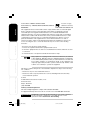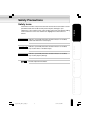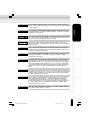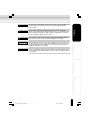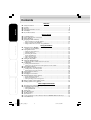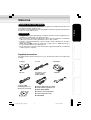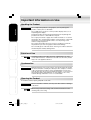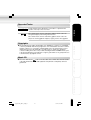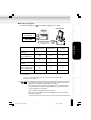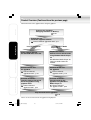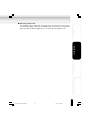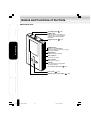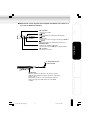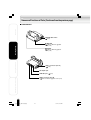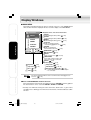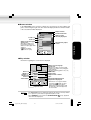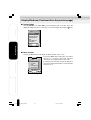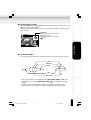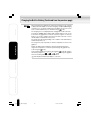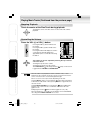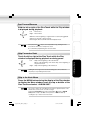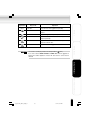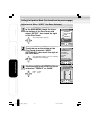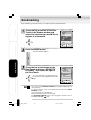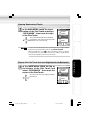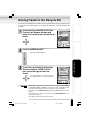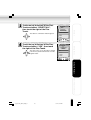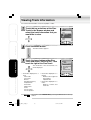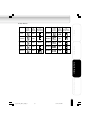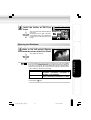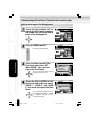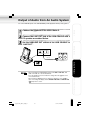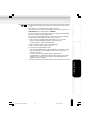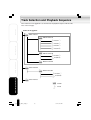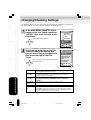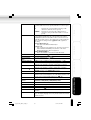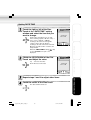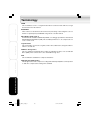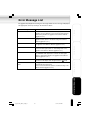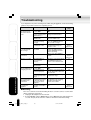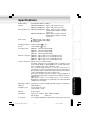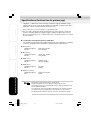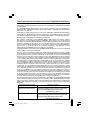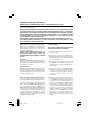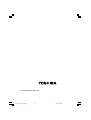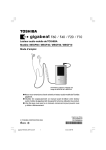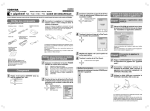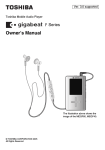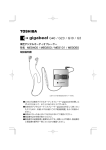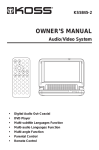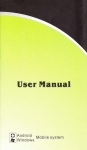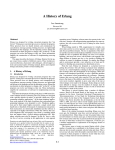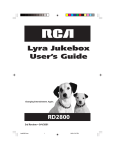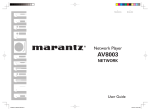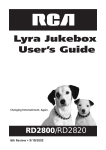Download Toshiba MEGF60 Car Stereo System User Manual
Transcript
Toshiba Mobile Audio Player Model: MEGF60 / MEGF40 / MEGF20 / MEGF10 Owner’s Manual The illustration above shows the image of the MEGF60, MEGF40. ● Thank you for purchasing a Toshiba gigabeat Mobile Audio Player. ● Please read this manual carefully before using your gigabeat Mobile Audio Player to ensure correct use of the product. ● After reading the manual, keep it for future reference. TOSHIBA CORPORATION 2005 gigabeat F60_OP01Cover(E)â¸î 1 Printed in China GX1C0008CA10 PX1C0008CAAA 05.4.15, 3:05 PM Product Name : MOBILE AUDIO PLAYER Model Number(s) : MEGF60, MEGF40, MEGF20, MEGF10 Welcome FCC Notice Tested To Comply With FCC Standards FOR HOME OR OFFICE USE This equipment has been tested and found to comply with the limits for a Class B digital device, pursuant to part 15 of the FCC Rules. These limits are designed to provide reasonable protection against harmful interference in a residential installation. This equipment generates, uses and can radiate radio frequency energy and, if not installed and used in accordance with the instructions, it may cause harmful interference to radio communications. However, there is no guarantee that interference will not occur in a particular installation. If this equipment does cause harmful interference to radio or television reception, which can be determined by turning the equipment off and on, the user is encouraged to try to correct the interference by one or more of the following measures: Getting Ready - Reorient or relocate the receiving antenna. - Increase the separation between the equipment and receiver. - Connect the equipment into an outlet on a circuit different from that to which the receiver is connected. - Consult the dealer or an experienced radio/TV technician for help. Using the Product Only peripherals complying with the FCC Class B limits may be attached to this equipment. Operation with noncompliant peripherals or peripherals not recommended by Toshiba is likely to result in interference to radio and TV reception. Changes or modifications made to this equipment not expressly approved by Toshiba or parties authorized by Toshiba could void the user’s authority to operate the equipment. This device complies with part 15 of the FCC Rules. Operation is subject to the following two conditions : - This device may not cause harmful interference. - This device must accept any interference received, including interference that may cause undesired operation. Other Helpful Information Contact: Toshiba America Consumer Products, L.L.C. 82 Totowa Road Wayne, NJ 07470 (973) 628-8000 Industry Canada Requirement This Class B digital apparatus complies with Canadian ICES-003. Cet appareil numerique de la classe B est conforme a la norme NMB-003 du Canada. Handling the cord on this product will expose you to lead, a chemical known to the State of California to cause birth defects or other reproductive harm. Wash hands after handling. 2 gigabeat F60_OP02(E)â¸î 2 05.4.15, 3:06 PM Safety Precautions Safety icons Welcome This manual contains safety instructions that must be observed in order to avoid potential hazards that could result in personal injuries, damage to your equipment, or loss of data. These safety cautions have been classified according to the seriousness of the risk, and the icons highlight these instructions as follows: Indicates a potentially hazardous situation which, if not avoided, could result in death or serious injury. Getting Ready Indicates a potentially hazardous situation which, if not avoided, may result in minor or moderate injury. Indicates a potentially hazardous situation which, if not avoided, may result in property damage. Provides important information. Using the Product Other Helpful Information 3 gigabeat F60_OP03_09(E)â¸î 3 05.4.15, 3:06 PM Safety Precautions (Continued from the previous page) Precautions for Use Welcome Should you notice any abnormality such as odor, smoke or overheating, turn off the power and disconnect the AC adapter. Continuing to use the product may result in fire, electric shock or burn, possibly resulting in serious injury. If water or other foreign object should enter the equipment, turn off the power and disconnect the AC adapter. Continuing to use the product may result in fire or electric shock, possibly resulting in serious injury. If you have dropped the product or damaged its top panel, turn off the power and disconnect the AC adapter. Continuing to use the product may result in fire or electric shock, possibly resulting in serious injury. Getting Ready Do not disassemble, modify or repair the product. It may result in fire or electric shock, possibly resulting in serious injury. Do not cause metals to contact the product or any inflammable objects to enter the product. Do not cause foreign objects to enter or drop into the holes in the terminals and other openings or gaps. It may result in fire or electric shock, possibly resulting in serious injury. Using the Product Turn off the power and refrain from using the product on an airplane, in a hospital or other place where use of the product is prohibited. Using the product in these places may affect systems of operation, the functioning of medical equipment, resulting in an accident and possibly serious injury. Do not use the product in a place that is exposed to water. Doing so may result in fire or electric shock possibly resulting in serious injury. Be particularly cautious when using the product in rain, snow or on beach or other waterfront area. Do not use the product in a bathroom or shower. Doing so may result in fire or electric shock possibly resulting in serious injury. Other Helpful Information Do not touch the power cable or main unit while in a thunderstorm. Doing so may result in electric shock possibly resulting in serious injury. Do not operate the product while walking, driving a car, or riding a motorcycle. You may fall or cause a traffic accident, possibly resulting in serious injury. You cannot hear sounds from the surrounding environment, which may lead to an unexpected accident, possibly resulting in serious injury. Be careful not to let a small child play with the plastic bag used to wrap the product. The child may place the bag over his/her head or swallow it, resulting in suffocation. Should you notice leaking fluid or odor from the product, immediately move it away from any source of fire. The fluid from the product is leaking from the built-in battery. In the event of battery leakage, the fluid may ignite and cause explosion, possibly resulting in serious injury. 4 gigabeat F60_OP03_09(E)â¸î 4 05.4.15, 3:07 PM Do not charge the built-in battery other than by the specified method. Doing so may result in fire, explosion or electric shock, possibly resulting in serious injury. Welcome Do not charge or discharge the product near fire or under the hot sun. The built-in battery may leak, resulting in ignition or explosion, possibly resulting in serious injury. Do not use the product in a humid or steamy environment, nor use it in a place that is dusty or subject to lamp soot. Doing so may result in fire or electric shock, possibly resulting in serious injury. Remove the cables when moving the product. Failure to do so may damage the cables, resulting in fire or electric shock, possibly resulting in serious injury. Getting Ready Disconnect the AC adapter before cleaning the product. Cleaning the product with the AC adapter still connected may result in electric shock, possibly resulting in serious injury. Do not play the supplied CD-ROM on a music CD player. Doing so may damage the headphones or speaker or injure your ears, possibly resulting in serious injury. Using the Product Should you discover leakage from the product, do not touch the fluid. The leakage from the product is fluid from the built-in battery. If battery fluid should enter the eye or contact the skin, eye injury or skin damage may result. If battery fluid should enter your eye, rinse thoroughly with clean water and seek immediate medical advice. If battery fluid should adhere to your skin or clothes, immediately rinse it away with clean water. Do not place the product in a hot place. Placing the product under direct sunlight, in a closed car, near a stove, etc., may result in heat generation or fire, possibly resulting in serious injury. The product may also break possibly resulting in serious injury. Other Helpful Information Do not subject the display surface to impact. Doing so may result in a damaged display, broken glass or leaking fluid possibly resulting in serious injury. If fluid should enter your eye or adhere to your body or clothes, immediately rinse it away with clean water. If fluid should come in contact with your eye, rinse with clear water and seek immediate medical advice from a doctor. Store the product in a place out of the reach of small children. Failure to do so may result in injury or accident. 5 gigabeat F60_OP03_09(E)â¸î 5 05.4.15, 3:07 PM Safety Precautions (Continued from the previous page) Welcome Do not place the product on, or cover it with, a cloth or cushion. The buildup of heat may cause the top panel to deform or result in fire possibly resulting in serious injury. Use the product in a well-ventilated place. Do not drop the product or subject it to strong impact. The product may be damaged, or fire or electric shock may result, possibly resulting in serious injury. Do not swing the product around when transporting or carrying it. The product may strike a person or object, resulting in injury. Getting Ready If you should experience an abnormal sensation on your skin, immediately stop using the product and consult a dermatologist. In rare occasions the materials or surface treatments used in this product may cause itchiness, rash, eczema, etc., depending on the user’s physical constitution or health condition. When using the headphones, be careful not to listen at excessive volume. Listening to very loud sound levels may adversely affect hearing ability. AC Adapter Using the Product Connect the power plug of the AC cable to a power outlet in the home. Using a power source other than 100 to 240 VAC may result in fire or electric shock, possibly resulting in serious injury. Do not attempt to disassemble, modify or repair the AC adapter. Doing so may cause fire or electric shock, possibly resulting in serious injury. Occasionally disconnect the power plug and clean it if dirt or dust has adhered to the prongs or the mounting surface of the prongs. The insulation of the power plug may decrease, resulting in fire possibly resulting in serious injury. Other Helpful Information Do not cover the AC adapter with a cushion or place it near a heater or on a carpet when the adapter is conducting current. Doing so may result in fire, possibly resulting in serious injury. Do not subject the AC adapter’s power cable to any of the following: ● Scratching, extending or otherwise modifying, or heating ● Pulling, placing below a heavy object, or pinching ● Bending with force, twisting or bundling Doing so may result in fire or electric shock, possibly resulting in serious injury. Do not use the supplied AC adapter with any device other than the product. Using the AC adapter for any other purpose may result in fire or damage, possibly resulting in serious injury. 6 gigabeat F60_OP03_09(E)â¸î 6 05.4.15, 3:08 PM Insert the power plug firmly into the power outlet. If the power plug is not fully inserted, fire or electric shock may result, possibly resulting in serious injury. Welcome When removing the power plug from the power outlet, do not pull directly on the cable. Always hold the plug to remove it. Pulling the plug by the cable may damage the cable or plug, resulting in fire or electric shock, possibly resulting in serious injury. Do not connect or disconnect the power plug with a wet hand. Doing so may result in electric shock, possibly resulting in serious injury. Getting Ready If the product will not be used for a prolonged period, such as when you are traveling, disconnect the power plug from the power outlet to ensure safety. Should the product experience a circuit failure, fire may result, possibly resulting in serious injury. Use the supplied AC adapter and AC cable. Using an AC adapter or AC cable other than the specified part may result in fire, possibly resulting in serious injury. Using the Product Other Helpful Information 7 gigabeat F60_OP03_09(E)â¸î 7 05.4.15, 3:08 PM Contents Welcome Welcome ● ● ● ● ● ● Safety Precautions ...................................................................................................... 3 Contents ...................................................................................................................... 8 Welcome ...................................................................................................................... 9 Important Information on Use .................................................................................... 10 AC Adapter ................................................................................................................ 14 Key Product features ................................................................................................. 15 Getting Ready ● ● ● ● Product Overview ...................................................................................................... 16 Names and Functions of the Parts ............................................................................ 20 Display Windows ....................................................................................................... 26 Charging the Built-in Battery ..................................................................................... 30 ● ● ● Direct Charging from the AC Adapter ............................................................................. 30 Charge Using the USB CRADLE .................................................................................... 31 Charge with Connected to PC Using USB Cable ........................................................... 31 Getting Ready Using the Product ● Turning the Power ON/OFF ....................................................................................... 33 ● Turning the Power ON/OFF ............................................................................................ 33 ● Playing Music Tracks ................................................................................................. 34 ● ● ● ● ● ● Playing the Track Selected .............................................................................................. 35 Stopping Playback .......................................................................................................... 36 Controlling the Volume .................................................................................................... 36 Fast Forward/Reverse ..................................................................................................... 37 Skip Forward or Back ...................................................................................................... 37 Skip to the Next Album ................................................................................................... 37 ● Setting the Play Mode ............................................................................................... 38 ● Setting the Equalizer Mode ....................................................................................... 40 ● Adjustments When “USER” Has Been Selected ............................................................. 42 Using the Product ● Bookmarking .............................................................................................................. 44 ● ● Viewing Bookmarked Tracks ........................................................................................... 45 Playing All of the Tracks that were Registered to the Bookmark ..................................... 45 ● Playing Back Playlists ................................................................................................ 46 ● Moving Tracks to the Recycle Bin .............................................................................. 47 ● ● ● ● ● ● Viewing Track Information .......................................................................................... 50 Playing Intro ............................................................................................................... 51 Changing Screen Themes ......................................................................................... 52 Displaying Images (Photo Viewer) ............................................................................. 54 ● ● Other Helpful Information Viewing Tracks in the Recycle Bin .................................................................................. 48 Deleting Tracks in the Recycle Bin .................................................................................. 48 ● Set the Full-Screen Display ............................................................................................ 54 Running the Slideshow ................................................................................................... 55 Setting an Image as the Background .............................................................................. 56 ● Output of Audio from An Audio System ..................................................................... 57 ● Backing up Data to the gigabeat ............................................................................... 58 Other Helpful Information ● Track Selection and Playback Sequence ................................................................... 60 ● Changing/Checking Settings ..................................................................................... 62 ● ● ● ● ● ● ● ● Setting Time Zone .......................................................................................................... 64 Setting DATE/TIME ......................................................................................................... 65 Terminology ............................................................................................................... 66 Error Message List .................................................................................................... 67 Troubleshooting ......................................................................................................... 68 Specifications ............................................................................................................ 69 License Information on the Software Used in the TOSHIBA Mobile Audio Player ............. 71 Limited Warranty ........................................................................................................ 72 8 gigabeat F60_OP03_09(E)â¸î 8 05.4.15, 3:08 PM Welcome Contents of the Owner's Manual Welcome This manual describes the basic operations of the gigabeat. For additional information, refer to the Owner’s Manual-“gigabeat room”. The information contained in this manual, including but not limited to any product specifications, is subject to change without notice. Trademarks • The gigabeat is a registered trademark of Toshiba Corporation. Plus Touch, gigabeat room, and RipRec are trademarks of Toshiba Corporation. • Microsoft, Windows and Windows Media are either registered trademarks or trademarks of Microsoft Corporation in the United States and/or other countries. • Pentium is a registered trademark of Intel Corporation and its subsidiaries in the U.S.A. and other countries. • WOW, SRS and ( ) symbol are trademarks of SRS Labs, Inc. WOW technology is incorporated under license from SRS Labs, Inc. • The product names referred to in this manual may be registered trademarks or trademarks of their respective companies. Getting Ready • Supplied accessories The gigabeat ships with the following accessories. Confirm that all items are included in the package. AC cable USB CRADLE USB cable Wired remote control (Supplied with the MEGF60, MEGF40) Using the Product AC adapter EARBUDS Other Helpful Information LD HO ● Owner’s Manual (this document) Software CD-ROM (TOSHIBA gigabeat room Applications Software CD) ● Owner’s Manual-“gigabeat room” ● QUICK START GUIDE ● End-User License Agreement ● Product Registration Card ● STOP SHEET 9 gigabeat F60_OP03_09(E)â¸î 9 05.4.15, 3:09 PM Important Information on Use Handling the Product Welcome Do not subject the product to strong impact, as it may damage the product or destroy the recorded data. Do not apply unnecessary force to the product's display surface, as it may damage the display. Placing the product in a bag along with hard objects may damage the product in the event of contact with those objects. Do not spray insecticide or apply other volatile chemicals on or around the product. Also, avoid keeping a rubber or PVC product in contact with the product for a long period. The surface color may change or the exterior coating may peel off. Getting Ready Do not place the product in a trouser pocket, etc. When you sit down, the product may receive strong impact and sustain damage. Do not forcibly press in the Plus Touch. A strong force will be exerted on the internal parts and may damage them. Location of Use Using the Product Using this product near a radio, television, cellular phone, etc., may cause radio interference. If interference should occur, move the product away from such appliances/devices. Condensation Other Helpful Information Water droplets may form on the surface of the product after the product has been carried into a warm place directly from a cold place or when a cold room where the product is used is heated quickly. In such cases, water droplets may also be present inside the product, so do not turn on the power but wait for approximately one hour. Failure to do so may result in damage, malfunction or loss of recorded data. Cleaning the Product To clean the exterior, wipe it gently with a soft cloth. Never use benzine or thinner, as it may cause discoloration or damage to the finish. When using a chemical cleaning cloth, follow the instructions for the cleaning cloth you’re using. 10 gigabeat F60_OP10_15(E)â¸î 10 05.4.15, 3:09 PM Recorded Tracks Welcome Tracks that have been damaged or erased due to a problem in the product or PC may not be recovered. Once transferred to and recorded in the gigabeat, tracks cannot be decrypted simply by transferring it back to a PC. Once transferred to and recorded in the gigabeat, tracks cannot be played on another gigabeat simply by copying it to the other gigabeat. Copyrights Getting Ready ● The unauthorized recording, downloading, use, distribution, or revision of copyrighted content is prohibited under the Copyright Laws of the United States and other countries, and may subject you to civil and/or criminal liability. Please be advised that you must obtain permission from the applicable copyright owners to download copyrighted content, including music files, in any format, including the MP3 and WMA formats, prior to the downloading thereof. Toshiba has no right to grant and does not grant permission to download any copyrighted content. Music CD Using the Product ● Use a disc that has the mark on the disc label surface. When discs that fall outside of the CD standard are used, stable playback and optimum sound quality cannot be guaranteed. Other Helpful Information 11 gigabeat F60_OP10_15(E)â¸î 11 05.4.15, 3:10 PM Important Information on Use (Continued from the previous page) Internal Hard Disk Welcome This product has a built-in hard disk. If the disk is subjected to impact, vibration or change in the environment, such as temperature change, it may result in damage to the unit, malfunction and/or data loss. When using this product, pay attention to the following instructions: • Do not place the product under direct sunlight, in a closed car, near a heater or where the product will be subject to high temperatures. • Do not place the product in a place where it will be subject to extremely low temperatures. • Do not subject the product to sudden changes in temperature as condensation may occur. • Do not use the product in a thunderstorm. Getting Ready • Do not place the product near a magnet, speaker or other object generating a magnetic field. • Do not place the product where it will be subject to strong vibrations. • Do not place or drop an object on the product. • Do not place the product where it will be exposed to water or high humidity. • Do not place a cup or other container of liquid near the product since spilled liquid may enter the product. • Do not subject the product to vibration or impact, or swing it around or drop it, regardless of whether or not the product is operating. Using the Product • Do not forcibly push, squeeze or twist the product. • While writing to or reading from the built-in hard disc, do not turn off the power, disconnect the USB cable, nor remove the gigabeat from the USB CRADLE. Other Helpful Information Regularly back up the data in the internal hard disk so that it can be recovered in the event of corruption or loss. TOSHIBA shall not be liable whatsoever for loss of data stored on the internal hard disk. 12 gigabeat F60_OP10_15(E)â¸î 12 05.4.15, 3:10 PM Precautions Concerning the Built-in Hard Disk Welcome ● Do not format the built-in hard disk. If the disk were to be formatted, the firmware (which is the software that gigabeat uses to operate) would be deleted and the product would no longer be able to function. If the hard disk has been formatted, restoration of the firmware will be necessary. Restore the firmware according to “Restoration of Firmware Data” under “Troubleshooting” in the Owner’s Manual-“gigabeat room”. The internal hard disk contains system files and demo files for the gigabeat. The disk area that can actually be used is the area except for these files. Precautions Concerning Data Deletion at Time of Disposal or Transfer Getting Ready ● When the gigabeat is disposed of or sold with the hard disk in an as-used condition, information on the hard disk may be viewed by a third party. When disposing of or reselling the gigabeat, please delete all of the data on the hard disk. Built-in Battery ● The built-in battery will gradually discharge, even when the product is not being used. If the product is not used for a prolonged period, the built-in battery may discharge completely. If this should happen, recharge the battery before using the product. ● The recharging time will vary depending on the condition of the built-in battery, ambient temperature, etc. ● Using the product at low temperatures will shorten the continuous playback time. Using the Product ● The built-in battery can be recharged approximately 500 times. (This number is an estimate and is for reference purposes only.) ● The built-in battery is a consumable part. Repeated use will gradually decrease the operating time. If the battery is consumed quickly after a full charge, the built-in battery may have failed. Please contact TOSHIBA Customer Service by calling (Phone # on “STOP SHEET”). TOSHIBA shall not be liable whatsoever for any corruption or loss of stored data due to the complete discharge of the built-in battery. Other Helpful Information 13 gigabeat F60_OP10_15(E)â¸î 13 05.4.15, 3:10 PM AC Adapter When using the AC adapter, carefully read and observe the information in “Safety Precautions” ( p. 6) as well as the following instructions. Welcome Be sure to use the supplied AC adapter. The use of another adapter may result in damage, heat generation or fire, possibly resulting in serious injury. Do not use the AC adapter with any equipment other than this product. Do not allow other metal to touch the plug of the connector cable. Short-circuiting may result. When connecting the adapter, firmly insert the plug of the connector cable into the AC adapter jack on the product. Inserting the plug into another terminal may result in damage. Getting Ready When removing the connector cable, pull it by the plug. Do not pull directly on the cable. Do not drop the AC adapter or otherwise subject it to strong impact. Do not use the AC adapter in a hot, humid place. Do not use the AC adapter on an object that is easily affected by temperature increases. Heat marks may remain where the AC adapter has been placed. The AC adapter is designed for indoor use only. Using the Product The surface temperature of the AC adapter may increase while the power is on, but this does not mean the adapter is faulty. Before carrying, unplug the AC cable and wait until the AC adapter cools. Buzzing noises may occasionally be heard from the inside of the AC adapter, but this is not abnormal. Using the AC adapter near a radio, television or cellular phone may cause radio interference, so use the adapter at a sufficient distance from such appliances/devices. Specifications Other Helpful Information AC adapter (ADP-15HH) Power source: Rated input capacity: Rated output: Operating temperature: Storage temperature: Maximum external dimensions: Weight: Length of connector cable: 100 to 240 VAC, 50/60 Hz 100 to 240 VAC, 31 to 50 VA 5 VDC, 3 A 0 to +40°C -20 to +65°C 50 mm x 28 mm x 65 mm (width x height x depth) Approx. 200 g Approx. 1.5 m The supplied AC cable is designed for use in the particular region. When using the product overseas, provide a separate AC cable conforming to the local standard. 14 gigabeat F60_OP10_15(E)â¸î 14 05.4.15, 3:10 PM Key Product features Getting Ready * Welcome ■ Photo Viewer-Download your favorite images to gigabeat and view slideshows. Download album covers and search via album cover. ■ Plus Touch sensor control - lets you scroll through your music collection and photos quickly and easily. ■ Use the supplied gigabeat room, Windows Media Player or Napster To Go software to manage your music and photos. **** ■ Supports MP3, WMA and WAV music formats. ■ Transfer an entire CD to your gigabeat at the push of one button in as little as 5 minutes*. ■ Rechargeable Lithium Ion battery for up to 16 hours** of playback. ■ Built in 10, 20, 40 and 60GB hard drives offer up to 2500, 5000, 10000 and 15000 songs*** respectively. This number is based on a 60-minute CD being transferred using a desktop PC with a 3.4 GHz Pentium 4 processor and 512MBytes of RAM. Transfer time depends on the total length of the CD to be transferred with the RipRec function and the PC’s performance. ** Battery life and number of charge cycles will vary depending on use and settings. Rechargeable battery has a limited service life and may eventually need to be replaced. The continuous playback time will vary depending on the operating condition, environment, the number of times the built-in battery has been recharged, etc. Using the Product *** These values are for reference purposes only and may vary. **** The gigabeat room software must be used to download photos. Other Helpful Information 15 gigabeat F60_OP10_15(E)â¸î 15 05.4.19, 3:43 PM Product Overview The gigabeat is a portable, hard disk drive (HDD) audio player. Welcome The tracks that will be played back are transferred to the gigabeat from the personal computer (PC) using the supplied “gigabeat room” software, Windows Media Player 10 or Napster. ■ Transfer Using gigabeat room See Owner’s Manual-“gigabeat room” for details about the gigabeat room software. The RipRec function (which transfers the data of a music CD to the gigabeat with one touch of a button) can be used. USB CRADLE gigabeat room Getting Ready Music CD PC USB cable Using the Product ■ Transfer Using Windows Media Player 10 See “When Using Windows Media Player 10” ( Owner’s Manual-“gigabeat room” p. 44) when using Windows Media Player 10 or Napster. USB CRADLE Music CD Windows Media Player 10 Other Helpful Information Tracks (MP3, WMA, WAV) PC USB cable 16 gigabeat F60_OP16-32(E)â¸î 16 05.4.15, 3:13 PM ■ Transfer Using Napster See “When using Napster” ( Owner’s Manual-“gigabeat room” p.46) USB CRADLE Welcome Napster Tracks downloaded from Napster Tracks (MP3, WMA) PC USB cable When using Napster Transferring of protected WMA files No Yes Yes Transferring of nonprotected WMA files Yes Yes Yes Transferring of image files Yes No No Album cover photograph settings Yes No No Functions of RipRec button and Sync button on the USB CRADLE Yes No No USB 2.0 USB 1.1 USB 1.1 USB connection Using the Product When using Windows Media Player 10 Getting Ready When using gigabeat room Yes: Available No: Not available Other Helpful Information Convert the music CD to WMA tracks on your PC beforehand, using Windows Media Player 10 or Napster. The gigabeat cannot play tracks other than that which is transferred by using gigabeat room or Windows Media Player 10 or Napster. Track transferred to the gigabeat by using gigabeat room or Windows Media Player 10 or Napster has been encrypted and therefore cannot be played on any other gigabeat or media player. Tracks copied to other gigabeat cannot be played. Operation cannot be guaranteed when the gigabeat has been connected to a PC using a USB hub. 17 gigabeat F60_OP16-32(E)â¸î 17 05.4.15, 3:13 PM Product Overview (Continued from the previous page) Welcome Transfer the tracks to the gigabeat before using the gigabeat. Prepare the gigabeat: Charging the Built-in Battery. p.30 Getting Ready Prepare the PC: Install the supplied software. Owner's Manual-“gigabeat room”, p.9 Using gigabeat room Insert a music CD into the CD-ROM drive of the PC. Using Windows Media Player 10 Prepare the tracks : Convert a music CD to tracks using Windows Media Player 10. Using the Product See Windows Media Player 10 “Help” for details about the method. Connect the PC and the gigabeat. Other Helpful Information Owner's Manual“gigabeat room” , p.14 Transfer of tracks: Transfer tracks of the music CD to the gigabeat using gigabeat room. Owner's Manual“gigabeat room”, p.22 Connect the PC and the gigabeat. Owner's Manual“gigabeat room”, p.14 Transfer of tracks: Transfer tracks to the gigabeat using Windows Media Player 10. Owner's Manual“gigabeat room”, p.44 Play the tracks on the gigabeat. p.34 Tracks can also be transferred to the gigabeat using Napster. 18 gigabeat F60_OP16-32(E)â¸î 18 05.4.15, 3:14 PM ■ About the gigabeat room The gigabeat room is software that encrypts the tracks of a music CD or tracks in the form of an MP3, WMA, or WAV file to the WMA format, and transfers it to the gigabeat player. See Owner’s Manual-“gigabeat room” for details about the gigabeat room. Welcome Getting Ready Using the Product Other Helpful Information 19 gigabeat F60_OP16-32(E)â¸î 19 05.4.15, 3:14 PM Names and Functions of the Parts Welcome ■ Front/Side View Getting Ready AC adapter jack ( p. 30) HOLD switch Slide this switch in the direction of the arrow to lock the gigabeat and prevent inadvertent button operations. Headphone jack ( p. 34) POWER button Returns to the MAIN MENU (When pressed for 2 seconds or longer: Turns power Off/On) MENU button Displays the Menu window VOL (+) button Increases the volume VOL (-) button Decreases the volume Using the Product A button Uses the function assigned with the Setup window p. 62) “A-BUTTON FUNCTION” ( Plus Touch ( p. 21) Other Helpful Information Display screen (Color panel) ( 20 gigabeat F60_OP16-32(E)â¸î 20 05.4.15, 3:14 PM p. 26) ■ Plus Touch Operation Welcome : Tap Hold : Press and Hold Scroll : Slide your finger across the Plus Touch in the desired direction Getting Ready Touch Using the Product Other Helpful Information 21 gigabeat F60_OP16-32(E)â¸î 21 05.4.15, 3:14 PM Names and Functions of Parts (Continued from the previous page) ■ Rear View Welcome Strap attachment hole Getting Ready ■ Bottom View BATTERY switch ( p.30) USB2.0 connector (Port B) Using the Product USB CRADLE connector The bodies of the MEGF60 and MEGF40 are slightly thicker than those of the MEGF20 and MEGF10, but in this manual all descriptions use illustrations of the MEGF20 and MEGF10. Other Helpful Information Connect only supplied accessories and genuine options to the USB CRADLE connector at the bottom of the unit. 22 gigabeat F60_OP16-32(E)â¸î 22 05.4.15, 3:14 PM ■ Wired remote control (Supplied with the MEGF60 and MEGF40 and available as an option with the MEGF20 and MEGF10) Welcome VOL Getting Ready VOL (+) button Increases the volume button Skips forward (Press and hold for fast forward.) button Plays/pauses (Press for two seconds or longer to turn the power ON/OFF.) button Skips backward (Press and hold for fast reverse.) Equalizer button Changes the equalizer ( p. 40) (Press for two seconds or longer to skip the album.) VOL (-) button Decreases the volume Using the Product To the headphone jack of the main unit HOLD Other Helpful Information HOLD switch Slide this switch in the direction of the arrow to lock the gigabeat against inadvertent button operations of the wired remote control. Note that the operations of the main unit will continue to function as long as the main unit is not in the HOLD condition. 23 gigabeat F60_OP16-32(E)â¸î 23 05.4.15, 3:15 PM Names and Functions of Parts (Continued from the previous page) Welcome ■ USB CRADLE USB/LINE OUT switch ( p.57) Getting Ready BUTTON ( Owner’s Manual-“gigabeat room” p.23) Using the Product BUTTON ( Owner’s Manual-“gigabeat room” p.39) USB1.1 connector (Port A) ( p.58) AC adapter jack LINE OUT jack ( p.57) Other Helpful Information USB2.0 connector (Port B) ( Owner’s Manual-“gigabeat room” p.14) 24 gigabeat F60_OP16-32(E)â¸î 24 05.4.15, 3:15 PM ● How to Connect the gigabeat and the USB CRADLE Welcome Getting Ready Insert and press down gently. Using the Product Other Helpful Information 25 gigabeat F60_OP16-32(E)â¸î 25 05.4.15, 3:15 PM Display Windows ■ MAIN MENU Welcome This window is displayed when the power is turned on. A press of the POWER button while another window is displayed will also result in a display of the MAIN MENU. XXXXXXX Playback status/the current track name ARTIST Folder listing tracks by artist ( ARTIST 5 items ALBUM Folder listing tracks by album ( p. 35) GENRE Folder listing tracks by genre ( GENRE PLAYLIST Getting Ready p. 35) ALBUM FOLDER p. 35) PLAYLIST Folder containing a playlist created using gigabeat room ( p. 46) FOLDER Folder containing files transferred from the PC ( p. 35) BOOKMARK ( p. 44) RECYCLE BIN ( p. 47) PHOTO Folder of image files ( p. 29, 54) Using the Product DEMO MUSIC Pieces that combine images and music that have been collected. SETUP ( p. 62) Operation guide ( Equalizer ( Play mode ( p. 40) p. 38) Intro ( p. 51) Time ( p. 65) Sleep timer ( HOLD states ( p. 29) p. 62) p. 20, 23) Remaining battery power ( p. 32) will be displayed while the AC adapter is connected. Other Helpful Information The various display windows can be customized. See “Changing Screen Themes”. ( p. 52) ■ Artist in MAIN MENU/Album/Genre Structure The tracks that were transferred to the gigabeat enter the FOLDER inside the gigabeat. The desired tracks can be selected in ARTIST, ALBUM, and GENRE. • Actually, even with tracks having the same artist name, album name, or genre name, should there be a differing portion in the track information, it will be handled as a different track. 26 gigabeat F60_OP16-32(E)â¸î 26 05.4.15, 3:16 PM ■ Browse window Welcome In the MAIN MENU, items except for settings are selected such as artist, album, and genre, and touching the right of the Plus Touch will display the Browse window. Details of the selected item will be displayed. Playback status XXXXXXX Current track name Name of folder currently displayed FOLDER1 Folder icon FOLDER2 Track1 Track icon Album cover photograph display area When there is album cover photograph information, the album cover photograph will be displayed. ( Owner’s Manual“gigabeat room” p. 35) Track2 Artist1 Selected folder, playlist, or track 4:48 Getting Ready Track3 Track4 ■ Play window Information regarding the current track is displayed. Artist1 Album1 12tracks 52:08 Track1 0:09/4:55 Playback status Title* Elapsed time/Playback time Elapsed time display bar Other Helpful Information 010 Using the Product Artist icon Album icon Number of album tracks Track icon Track number Album cover photograph display area When there is album cover photograph information, the album cover photograph will be displayed. ( Owner’s Manual-“gigabeat room” p. 35) Artist name* Album name* Playback time of album * When there is no tag information (Terminology p. 66), the artist name and album name will be displayed as “No Information” and the title name will be displayed as the track name. The MAIN MENU, Browse and Setup windows will switch to the Play window if no operation is performed for approximately 60 seconds. When NORMAL3 is selected in the SCREEN THEME ( time” will not be displayed. p. 52), “playback 27 gigabeat F60_OP16-32(E)â¸î 27 05.4.15, 3:17 PM Display Windows (Continued from the previous page) ■ Setup window Welcome Selecting SETUP in the MAIN MENU and touching the right of the Plus Touch will display the Setup window. You can change or confirm settings in this window. ( p. 62) XXXXXXX SETUP SLEEP TIMER BACKLIGHT OFF TIME A-BUTTON FUNCTION OPERATION GUIDE BEEP AUTO POWER OFF USB PRIORITY Getting Ready Return ■ Menu window Pressing the MENU button will display the Menu window on the screen. Pressing the MENU button again will close the Menu window. If no operation is performed, the Menu window will close in approximately 10 seconds. ● Touching the left of the Plus Touch at the uppermost window of the Menu window will also cause the Menu window to go off. ● MENU ALBUM SKIP Using the Product REGISTER BOOKMK アーティスト1 PLAY MODE アルバム1 INTRO 74:06 EQUALIZER/SRS WOW オーディオデータ1 USER SETTING EQ Other Helpful Information 10/12 0:09/4:55 28 gigabeat F60_OP16-32(E)â¸î 28 05.4.15, 3:17 PM ■ Photo Viewer window Welcome Selecting PHOTO in the MAIN MEMU and touching the right of the Plus Touch will display the Photo Viewer window. When the Photo Viewer window is set, the screen display will appear in the horizontally (wide screen). Thumbnail Images transferred from the PC are displayed in a table. “Displaying Images (Photo Viewer)” ( p. 54) PHOTO Getting Ready ■ Operation Guide The operation guide displays the operation when the Plus Touch has been touched. TOP Using the Product CENTER RIGHT LEFT BOTTOM Other Helpful Information The operation guide can be hidden by setting OPERATION GUIDE to OFF at the Menu window, or by setting OPERATION GUIDE ( p. 62) to OFF in the Setup window. ● When the screen is displayed horizontally, pressing button A will turn off the operation guide and another press of button A will display the operation guide. ● 29 gigabeat F60_OP16-32(E)â¸î 29 05.4.15, 3:24 PM Charging the Built-in Battery Welcome When the AC adapter is connected to the gigabeat, charging starts automatically. If you are using the gigabeat for the first time after purchase, or when the gigabeat hasn't been used for a prolonged period, fully charge the battery beforehand. One charging method is to connect the AC adapter directly to the gigabeat, another method is to use the USB CRADLE. Note that a USB connection with the PC will also permit charging. ● Preparation Set the BATTERY switch on the bottom of the main unit to ON. This switch prevents over-discharge of the built-in battery after shipment. Getting Ready Set the BATTERY switch to ON the first time the gigabeat is used after purchasing it. Using the Product If you will not be using the gigabeat for a prolonged period, set the BATTERY switch to OFF. Setting the BATTERY switch to OFF will return all of the settings to their default values (which is the condition when the gigabeat was first used after purchasing it). Direct Charging from the AC Adapter Other Helpful Information Connect the AC adapter to the gigabeat in the order indicated in the diagram below. 3 Connect to the outlet. 1 2 30 gigabeat F60_OP16-32(E)â¸î 30 05.4.15, 3:24 PM Charge Using the USB CRADLE Connect the gigabeat to the USB CRADLE, then make further connections in the order indicated in the diagram below. Welcome 3 Connect to the outlet. Getting Ready 1 2 When removing the gigabeat from the USB CRADLE, pull straight out in the direction of the arrow ( ) in the above diagram. Using the Product Charge with Connected to PC Using USB Cable Connect the gigabeat to the PC with the supplied USB cable. To the USB connector of the PC Other Helpful Information When the gigabeat does not transfer tracks and does not function even though there is a USB connection has been made and there is charging, it is possible that the battery is weak. Charging with a USB connection is dependent on the performance of the USB bus power supply function of the PC and might not be possible depending on the model of PC. When a USB connection is made with a PC that cannot support charging, the connection may soon be lost and the USB function of the PC may not be available for use temporarily. If this happens, restart the PC, connect the AC adapter to the gigabeat, and then once again make a USB connection with the PC. 31 gigabeat F60_OP16-32(E)â¸î 31 05.4.15, 3:25 PM Charging the Built-in Battery (Continued from the previous page) Welcome When charging of the gigabeat has started, the charging icon (orange) is displayed on the display screen. When charging is completed, the charging completion icon (green) is displayed on the display screen. If the screen does not function in this way, see “Troubleshooting” ( p. 68). The charging icon is not displayed when charging with a USB connection. Pressing the POWER button during USB charging might not turn on the power when the gigabeat has not been used for a long time or when the battery is too weak to supply power. Cancel the USB connection, connect the AC adapter, and then turn on the power. The charge time will vary depending on the condition of the built-in battery, ambient temperature, etc. Getting Ready The charge may stop temporarily to limit the temperature increase in the gigabeat. Charge the built-in battery within the specified operating-temperature range. If the temperature is outside the specified range, the gigabeat may not be charged. ( p. 69) p. 26) will change in As the remaining battery power drops, the indication ( the following sequence: ( → → → ). Recharge the gigabeat when the remaining battery power becomes low. Other Helpful Information Using the Product will be displayed while the AC adapter is connected. 32 gigabeat F60_OP16-32(E)â¸î 32 05.4.15, 3:25 PM Turning the Power ON/OFF ● Preparation ● Set the BATTERY switch to ON. ( p. 30) Welcome Turning the Power ON/OFF Press and hold the POWER button. Holding down the button of the wired remote control (supplied with the MEGF60, MEGF40) for 2 seconds or longer will also turn the power on or off. Getting Ready The power cannot be turned on or off during the HOLD condition. Switch off HOLD and then press the POWER button. When the gigabeat is used for the first time or when turning on the power for the first time after resetting ( p.68) or after the battery became exhausted and was subsequently charged, a TIMEZONE Setup window will be displayed. Set the TIMEZONE ( p.64) and DATE/TIME ( p.65). See “BACKLIGHT OFF TIME” ( See “AUTO POWER OFF” ( Using the Product When not playing music and not in use of the screen and power will turn off automatically. While connected to the AC adapter, the screen will darken, but it will not go off. p. 62). p. 62). When the screen is off, the press of a button on the side of the gigabeat will light the screen and the gigabeat will receive the input of that button. When the screen is off, operation of the Plus Touch will light the screen, but that input will not be received by the gigabeat. Other Helpful Information 33 gigabeat F60_OP33_39(E)â¸î 33 05.4.19, 3:44 PM Playing Music Tracks ● Preparation ● Welcome ● ● Using the Product Getting Ready ● Transfer tracks to the gigabeat beforehand. See the Owner’s Manual-“gigabeat room” for the procedure for transferring tracks. Connect the supplied EARBUDS to the headphone jack on the main unit. When using the wired remote control (supplied with the MEGF60 and MEGF40, optional for MEGF20/MEGF10), connect the wired remote control to the headphone jack on the main unit, and connect the supplied EARBUDS to the wired remote control. Turn the power ON. ( p. 33) Turn the power to the gigabeat OFF before connecting or disconnecting the wired remote control. Other Helpful Information Insert the plug of the wired remote control firmly to the end. Incomplete insertion may disable the remote controller operation, although sound may be heard. When connecting any equipment other than EARBUDS, do so via the supplied wired remote control. Connecting other equipment directly to the headphone jack may cause a malfunction. 34 gigabeat F60_OP33_39(E)â¸î 34 05.4.15, 3:28 PM Playing the Track Selected The Browse window (the content of the selected folder) will be displayed. Once the folder has been selected, touching the right of the Plus Touch permits the display of the folders or tracks within that folder. Touching the left of the Plus Touch will cause a return to the display of the content of the folder one level higher. This will play back the selected folder or track according to PLAY MODE ( p. 38). Performing the operations of Steps 1 through 3 during playback will discontinue the playback and start playback of the selected folder or track. 5 items ALBUM GENRE PLAYLIST FOLDER XXXXXXX ALBUM Album1 Artist1 12 tracks 58:49 Album2 Album3 Album4 Album5 Using the Product Touch the center of the Plus Touch. ARTIST Getting Ready Touch the top or bottom of the Plus Touch and select the folder or the track that you want to play back. Welcome In the MAIN MENU, touch the top or bottom of the Plus Touch and select a folder (from among ARTIST, ALBUM, GENRE, FOLDER), then touch the right of the Plus Touch. XXXXXXX Album2 Track1 Artist1 4:48 Track2 Track3 Track4 Track5 Other Helpful Information To change the track order, press the MENU button, then select and execute SORT of the displayed Menu window or SORT of the Setup window. To display an enlarged cover photograph, select the track, then press the MENU button and select DISPLAY JACKET on the displayed Menu window. To display the album cover photograph as thumbnails, select the album, press the MENU button and select SHOW THUMBNAIL on the displayed Menu window. WMA data that is copyright protected in Windows Media DRM10 might display the errors described below and not be playable. (1) “PLAY LIMIT EXCEEDED” (The play limit during which playback is possible has been exceeded and playback is not possible.) (2) “SYNCHRONIZE WITH THE PC” (The message is displayed when the gigabeat hasn’t been connected to the PC for a prolonged period or after a reset. In this circumstance, a USB connection is made with the PC and playback becomes possible upon synchronization with Windows Media Player 10.) 35 gigabeat F60_OP33_39(E)â¸î 35 05.4.15, 3:28 PM Playing Music Tracks (Continued from the previous page) Stopping Playback Touch the center of the Plus Touch during playback. Welcome Touching the center of the Plus Touch one more time will continue playback. Controlling the Volume Press the VOL (+) or VOL (-) button. Getting Ready Pressing the VOL (+) button will increase the volume. Pressing the VOL (-) button will decrease the volume. Pressing the button will display the volume control bar. The bar will disappear in approximately two seconds after releasing the button. Artist1 Album1 12TRACKS 52:08 Track1 010 0:09/4:55 Using the Product The volume can also be adjusted by touching the top or bottom of the Plus Touch. Touching the top raises the volume. Touching the bottom lowers the volume. The PLUS TOUCH at the Setup window ( p. 62) can be used to toggle between VOLUME and ALBUM SKIP. Other Helpful Information When the folder to be played back contains a number of files, or after playback has been stopped, it may take several seconds from the time the center of the Plus Touch is touched until playback begins. On rare occasions noise may be heard, depending on the track. Assigning MUTE to button A of the gigabeat ( p. 62) and pressing button A will mute the audio. While in mute, pressing the button A again will cancel the mute function. p. 62) to ON permits Setting PRESET VOLUME at the Setup window ( playback at the volume that was set with Music information edit of the gigabeat room. Editing Tag Information ( Owner’s Manual-“gigabeat room” p. 34) When the gigabeat is connected to the AC adapter via the USB CRADLE, the setting of the PRESET VOLUME has no effect. 36 gigabeat F60_OP33_39(E)â¸î 36 05.4.15, 3:28 PM Fast Forward/Reverse Welcome Hold the left or right of the Plus Touch while the Play window is displayed during playback. Left : Fast reverse Right : Fast forward When the end or beginning of a given track is reached, the gigabeat will move to the next or previous track. Releasing the Plus touch will return the Playback mode. Getting Ready If the play mode ( p. 38) is set to Repeat One Song, holding the Plus Touch will not move to the next/previous track. No sound will be played during fast reverse/forward. Skip Forward or Back Touch the left or right of the Plus Touch while the Play window is displayed during playback or during pause. Using the Product Left : Skips to the beginning of the current track. When at the beginning of the track, skips to the beginning of the previous track. Right : Skips to the beginning of the next track. Holding the left or right of the Plus Touch during pause will continue the skip until you stop holding the Plus Touch. Other Helpful Information Skip to the Next Album Press the MENU button during the display of the Play window to display the Menu window, touch the top or bottom of the Plus Touch and select “ALBUM SKIP”. You can also skip to the next album by pressing the equalizer button on the wired remote control for two seconds or longer. Setting the PLUS TOUCH at the Setup window ( p. 62) to ALBUM SKIP permits a skip to be made to the previous or the next album by touching the top or bottom of the Plus Touch. 37 gigabeat F60_OP33_39(E)â¸î 37 05.4.15, 3:29 PM Setting the Play Mode Welcome You can select a desired play mode, such as “REPEAT” or “RANDOM”. Press the MENU button in the Play window. The Menu window appears. Artist1 Album1 12tracks 52:08 Track1 Getting Ready 010 0:09/4:55 Touch the top or bottom of the Plus Touch and select “PLAY MODE”, then touch the right of the Plus Touch. A list of play modes will be displayed. MENU ALBUM SKIP REGISTER BOOKMK アーティスト1 アルバム1 PLAY MODE INTRO 12曲 52:08 EQUALIZER/SRS WOW Using the Product オーディオデータ1 USER SETTING EQ 010/012 0:09/4:55 Other Helpful Information Touch the top or bottom of the Plus Touch and select the play mode that you would like to set, then touch the right of the Plus Touch. The mode will be set and there will be a return to the Play window. When playback is in progress the response is immediate, and during the pause condition touching the right of the Plus Touch will start playback in the play mode that was set. PLAY MODE PLAY ALL PLAY ALBUM アーティスト1 REPEAT ONE アルバム1 REPEAT ALBUM 12曲 52:08 38 gigabeat F60_OP33_39(E)â¸î 38 RAND. ALBUM オーディオデータ1 05.4.15, 3:30 PM RAND. ALL 010 0:09/4:55 OK Display in the Play window None Play mode Operation Plays all tracks in the gigabeat repeatedly PLAY ALBUM Plays the tracks in the selected folder (album etc.)/ playlist REPEAT ONE Repeats single track repeatedly REPEAT ALBUM Plays the tracks in the selected folder (album etc.)/ playlist repeatedly RAND. ALBUM Plays the tracks in the selected folder (album etc.)/ playlist in random order RAND. ALL Plays all tracks in the gigabeat in random order Getting Ready You can also set the play mode in the Setup window. ( Welcome PLAY ALL p. 62) If you have selected RAND. ALBUM or RAND. ALL while the gigabeat is playing, the random playback of tracks will start after the current track is finished. Using the Product Other Helpful Information 39 gigabeat F60_OP33_39(E)â¸î 39 05.4.15, 3:31 PM Setting the Equalizer Mode Welcome You can select a desired equalizer mode. (Terminology p.66) Press the MENU button in the Play window. The Menu window appears. Artist1 Album1 12tracks 52:08 Track1 Getting Ready 010 0:09/4:55 Touch the top or bottom of the Plus Touch and select the “EQUALIZER/ SRS WOW”, then touch the right of the Plus Touch. MENU ALBUM SKIP REGISTER BOOKMK アーティスト1 PLAY MODE アルバム1 INTRO 12曲 52:08 EQUALIZER/SRS WOW オーディオデータ1 USER SETTING EQ Using the Product 010/012 0:09/4:55 Other Helpful Information Touch the top or bottom of the Plus Touch and select the type of equalizer that you would like to set, then touch the right of the Plus Touch. The equalizer mode is set and the screen returns to the Play window. Selecting USER will result in playback at the sound quality that was set with USER SETTING EQ. See “Adjustments When ‘USER’ Has Been Selected” ( p.42). EQUALIZER/SRS WOW FLAT BASS+ アーティスト1 BASS++ アルバム1 LOUDNESS 12曲 52:08 ACOUSTIC1 オーディオデータ1 40 gigabeat F60_OP40_43(E)â¸î 40 ACOUSTIC2 010/012 0:09/4:55 05.4.15, 3:34 PM OK Display in the Play window None Display in the Play window Equalizer mode LATIN 2 BASS++ PIANO 1 LOUDNESS PIANO 2 ACOUSTIC 1 POPS 1 ACOUSTIC 2 POPS 2 CLASSIC 1 R&B 1 CLASSIC 2 R&B 2 DANCE 1 ROCK 1 DANCE 2 ROCK 2 HARD 1 VOCAL 1 HARD 2 VOCAL 2 HIP HOP 1 USER HIP HOP 2 SRS WOW1* JAZZ 1 SRS WOW2* JAZZ 2 SRS WOW3* Using the Product LATIN 1 BASS+ Getting Ready FLAT Welcome * Equalizer mode The SRS WOW function (which offers a natural, three-dimensional sound stage, rich bass, and a distinctly delineated clear sound) is activated. There are 3 types of function modes. Other Helpful Information Touching the top or bottom of Plus Touch temporarily sets the sound quality setting of the selected equalizer. Note that the setting will not be finalized unless the center of the Plus Touch is touched. The equalizer mode can also be selected by pressing the equalizer button ( ) on the wired remote control. You can also set the equalizer mode in the Setup window. ( p. 62) Setting PRESET EQ at the Setup window ( p. 62) to ON permits playback at the equalization that was set with Music information edit of the gigabeat room. Editing Tag Information ( Owner’s Manual-“gigabeat room” p. 34) The equalization that was set with the gigabeat room Edit Track Information is not reflected in the equalizer icon on the screen. The equalization that was set can be checked with PROPERTIES ( p. 50) on the Menu window that is displayed by pressing the MENU button. When the gigabeat is connected to the AC adapter via the USB CRADLE, the equalizer is set to FLAT in spite of its setting and display and the PRESET EQ has no effect. 41 gigabeat F60_OP40_43(E)â¸î 41 05.4.15, 3:34 PM Setting the Equalizer Mode (Continued from the previous page) Adjustments When “USER” Has Been Selected Welcome In the MAIN MENU, touch the top or the bottom of the Plus Touch and select “SETUP”, then touch the right of the Plus Touch. BOOKMARK RECYCLE BIN PHOTO DEMO MUSIC The Setup window appears. Getting Ready SETUP Touch the top or the bottom of the Plus Touch and select “USER SETTING EQ”, then touch the right of the Plus Touch. The adjustment window of the User Setting Equalizer will be displayed. XXXXXXX SETUP AUTO POWER OFF USB PRIORITY PC CONNECTIONS PLAY MODE INTRO EQUALIZER/SRS WOW Using the Product USER SETTING EQ Touch the right or left of the Plus Touch and select “TREBLE” or “BASS”. BASS 0 Other Helpful Information Right : Treble Left : Bass XXXXXXX USER SETTING EQ TREBLE 0 OK 42 gigabeat F60_OP40_43(E)â¸î 42 05.4.15, 3:36 PM Enter Touch the top or bottom of the Plus Touch to adjust. BASS 0 TREBLE 0 Welcome Top : Stronger Bottom : Weaker XXXXXXX USER SETTING EQ OK The adjustment contents will be finalized and there will be a return to the Setup window. XXXXXXX USER SETTING EQ BASS 0 Getting Ready When the adjustment is finished, touch the center of the Plus Touch. TREBLE +2 OK Using the Product Touch the left of the Plus Touch. XXXXXXX SETUP Returns to the MAIN MENU. AUTO POWER OFF USB PRIORITY PC CONNECTIONS PLAY MODE INTRO EQUALIZER/SRS WOW USER SETTING EQ Other Helpful Information 43 gigabeat F60_OP40_43(E)â¸î 43 05.4.15, 3:37 PM Bookmarking Welcome By bookmarking your favorite tracks, you can play only the bookmarked tracks. Touch the top or bottom of the Plus Touch in the Browse window and select the track that you would like to register to a bookmark. XXXXXXX FOLDER Track1 Track2 Track3 Artist1 4:48 Track4 Getting Ready Track5 Press the MENU button. Using the Product The Menu window appears. Touch the top or the bottom of the Plus Touch and select “REGISTER BOOKMK”, then touch the right of the Plus Touch. XXXXXXX FOLDER MENU オーディオデータ1 PROPERTIES DISPLAY JACKET オーディオデータ3 REGISTER BOOKMK Other Helpful Information The selected track is bookmarked and a bookmark icon will be displayed beside the name. DELETE FILE SORT OPERATION Audio data4 GUIDE Track5 OK You can also select REGISTER BOOKMK by pressing the MENU button in the Play window. To cancel bookmark, select the bookmarked tracks and select ERASE BOOKMK in step 3. You can bookmark up to 50 audio files. Playlists and folders cannot be bookmarked. The REGISTER BOOKMK function can be assigned to “A button”. See “ABUTTON FUNCTION” ( p. 62). 44 gigabeat F60_OP44_49(E)â¸î 44 05.4.15, 3:40 PM Viewing Bookmarked Tracks The bookmarked tracks will be displayed. Touching the center of the Plus Touch permits playback of the selected tracks. XXXXXXX Welcome In the MAIN MENU, touch the top or bottom of the Plus Touch and select “BOOKMARK”, then touch the right of the Plus Touch. PLAYLIST FOLDER BOOKMARK 10 tracks RECYCLE BIN PHOTO Getting Ready You can cancel the bookmark of the selected tracks by pressing the MENU button in the Bookmark window and selecting ERASE BOOKMK. When the gigabeat is reset ( p. 68) or the battery power is low and the power has been cut off, there will be a return to the condition of the bookmark when the PC and USB connection were last made. In the MAIN MENU, touch the top or the bottom of the Plus Touch and select “BOOKMARK”, then touch the center of the Plus Touch. All of the tracks that were registered will be played back. Using the Product Playing All of the Tracks that were Registered to the Bookmark XXXXXXX PLAYLIST FOLDER BOOKMARK 10 tracks RECYCLE BIN Other Helpful Information PHOTO 45 gigabeat F60_OP44_49(E)â¸î 45 05.4.15, 3:41 PM Playing Back Playlists Welcome Using the gigabeat room to create a playlist on the gigabeat will permit playback of the playlist from the contents of the PLAYLIST. Creating a Playlist ( Owner’s Manual-“gigabeat room” p. 27) In the MAIN MENU, touch the top or bottom of the Plus Touch and select a “PLAYLIST”, then touch the right of the Plus Touch. ALBUM GENRE PLAYLIST The contents of the PLAYLIST will be displayed. 10 items FOLDER XXX Getting Ready BOOKMARK Touch the top or bottom of the Plus Touch and select the playlist that you want to play back. A further touch to the right of the Plus Touch will also permit selection of the tracks in that playlist. XXXXXXX PLAYLIST Playlist1 10 tracks 50:08 Playlist2 Playlist3 Playlist4 Using the Product Playlist5 Touch the center of the Plus Touch. Other Helpful Information This will play back the selected playlist or track according to PLAY MODE p. 38). ( Performing the operations of Steps 1 through 3 during playback will discontinue the playback and start playback of the selected playlist or track. XXXXXXX PLAYLIST Playlist1 Playlist2 Playlist3 10 tracks 50:08 Playlist4 Playlist5 46 gigabeat F60_OP44_49(E)â¸î 46 05.4.15, 3:43 PM Moving Tracks to the Recycle Bin You can move unwanted tracks or playlists to the recycle bin. Once in the recycle bin, the files no longer become playback targets. You can delete the data in the recycle bin altogether at a later time. Welcome Touch the top or bottom of the Plus Touch at the Browse window and select the track that you would like to delete. XXXXXXX FOLDER Track1 Track2 Track3 Artist1 4:48 Track4 Track5 Getting Ready Press the MENU button. The Menu window appears. The selected tracks, etc., will move to the recycle bin and turn to the recycle bin icon. Using the Product Touch the top or bottom of the Plus Touch and select “DELETE FILE”, then touch the right of the Plus Touch. XXXXXXX FOLDER MENU オーディオデータ1 PROPERTIES オーディオデータ2 DISPLAY JACKET オーディオデータ3 REGISTER BOOKMK DELETE FILE SORT Other Helpful Information OPERATION Audio data4 GUIDE Track5 OK When tracks are placed in the recycle bin from one of either the folders (ARTIST, ALBUM, GENRE or FOLDER) or playlists, the same track item selected from another folder will also have a recycle bin icon associated with it. You can also select DELETE FILE by pressing the MENU button in the Play window. Selecting tracks, etc., in the recycle bin and choosing RESTORE FILE in step 3 will restore the tracks. Up to 50 files can be placed in the recycle bin. 47 gigabeat F60_OP44_49(E)â¸î 47 05.4.15, 3:44 PM Moving Tracks to the Recycle Bin (Continued from the previous page) Viewing Tracks in the Recycle Bin Welcome In the MAIN MENU, touch the top or bottom of the Plus Touch and select “RECYCLE BIN”, then touch the right of the Plus Touch. FOLDER BOOKMARK RECYCLE BIN 5 items Getting Ready The track, etc., in the recycle bin will be displayed. The track data that was placed in the recycle bin cannot be played back. PHOTO DEMO MUSIC To restore tracks, etc., from the recycle bin, select a desired file in the Recycle Bin window, press the MENU button to display the Menu window, and select RESTORE FILE. p. 68) or has shut down due to a dead battery, If the gigabeat was reset ( the recycle bin contents effective in the last session will be restored the next time the gigabeat is started. Deleting Tracks in the Recycle Bin Using the Product You can completely remove tracks or playlists in the recycle bin from the gigabeat. To delete the contents of recycle bin, connect the AC adapter to the gigabeat beforehand. p. 30) ( In the MAIN MENU, touch the top or the bottom of the Plus Touch and select “RECYCLE BIN”, then touch the right of the Plus Touch. FOLDER BOOKMARK RECYCLE BIN 5 items The tracks, etc., in the recycle bin will be displayed. PHOTO Other Helpful Information DEMO MUSIC Press the MENU button. XXXXXXX RECYCLE BIN The Menu window appears. Track1 Artist1 4:48 Track2 Track3 Track4 Track5 48 gigabeat F60_OP44_49(E)â¸î 48 05.4.15, 3:46 PM The deletion confirmation window appears. XXXXXXX RECYCLE BIN MENU オーディオデータ1 PROPERTIES DISPLAY JACKET RESTORE FILE DELETE ALL OPERATION GUIDE Track2 Welcome Touch the top or bottom of the Plus Touch and select “DELETE ALL”, then touch the right of the Plus Touch. Track3 Track4 Track5 The data in the recycle bin will be deleted from the Recycle Bin folder and also from the original folders. XXXXXXX RECYCLE BIN Getting Ready Touch the top or bottom of the Plus Touch and select “YES”, then touch the right of the Plus Touch. オーディオデータ1 DO YOU REALLY WANT TO DELETE ALL? YES NO Track2 Track3 Track4 Track5 OK Using the Product Other Helpful Information 49 gigabeat F60_OP44_49(E)â¸î 49 05.4.15, 3:47 PM Viewing Track Information You can view the information of any track, playlist or folder. Welcome Touch the top or bottom of the Plus Touch in the Browse window and select the track information that you would like to view. XXXXXXX FOLDER Track1 Track2 Track3 Artist1 4:48 Track4 Track5 Getting Ready Press the MENU button. The Menu window appears. Using the Product Touch the top or bottom of the Plus Touch and select “PROPERTIES”, then touch the right of the Plus Touch. XXXXXXX FOLDER MENU オーディオデータ1 PROPERTIES オーディオデータ2 DISPLAY JACKET オーディオデータ3 The information of the selected track, etc., will be displayed. REGISTER BOOKMK DELETE FILE SORT OPERATION Audio data4 GUIDE Track5 Other Helpful information ● Information displayed for a track: Track name File format Bit rate Sampling frequency Playback time Artist name Album name Genre Preset volume Preset equalizer ● ● Information displayed for a playlist: Number of files registered in the playlist Playback time Information displayed for a folder: Number of folders and audio files Enter You can also select PROPERTIES by pressing the MENU button in the Play window. 50 gigabeat F60_OP50_51(E)â¸î 50 05.4.15, 5:07 PM Playing Intro You can play the beginning of each track for 10 seconds or one minute. The Menu window appears. Welcome Press the MENU button in the Play window. Artist1 Album1 12tracks 52:08 Track1 010 0:09/4:55 Getting Ready Touch the top or bottom of the Plus Touch and select “INTRO”, then touch the right of the Plus Touch. MENU ALBUM SKIP REGISTER BOOKMK アーティスト1 PLAY MODE アルバム1 INTRO 12曲 52:08 EQUALIZER/SRS WOW オーディオデータ1 USER SETTING EQ 010 INTRO NONE 10SEC. INTRO 60SEC. INTRO アーティスト1 Album1 12tracks 52:08 The intro mode is set and the window returns to the Play window. Intro playback in the selected mode will start immediately if the gigabeat is currently playing, or after touching the right of the Plus Touch if the gigabeat is paused. None Intro mode Track1 010 0:09/4:55 OK Other Helpful information Display in the Play window Using the Product Touch the top or bottom of the Plus Touch and select the desired intro mode, then touch the right of the Plus Touch. 0:09/4:55 Operation NONE Plays the entire track without playing an intro. 10 SEC. INTRO Plays each track 10 seconds from the beginning according to the selected play mode. 60 SEC. INTRO Plays each track one minute from the beginning according to the selected play mode. You can also set the intro mode in the Setup window. ( p. 62) 51 gigabeat F60_OP50_51(E)â¸î 51 05.4.15, 5:09 PM Changing Screen Themes Welcome The design of the screen, the orientation of the screen display, the size of the display characters, and the size of the cover photograph display area can be changed. Press the MENU button in the Play window. The Menu window appears. Artist1 Album1 12tracks 52:08 Track1 Getting Ready 010 Touch the top or bottom of the Plus Touch and select “SCREEN THEME”, then touch the right of the Plus Touch. 0:09/4:55 MENU REGISTER BOOKMK PLAY MODE アーティスト1 INTRO アルバム1 EQUALIZER/SRS WOW 12曲 52:08 USER SETTING EQ オーディオデータ1 SCREEN THEME Using the Product 010 Touch the top or bottom of the Plus Touch and select the desired screen theme, then touch the right of the Plus Touch. Other Helpful Information The screen theme is set and there is a return to the Play window. 0:09/4:55 SCREEN THEME BALL SPEAKER アーティスト1 SPECTRUM Album1 NORMAL1 12TRACKS 52:08 NORMAL2 Audio NORMAL3 data1 010 0:09/4:55 OK Screen themes can also be changed from the Setup window. ( The background can be changed from the Setup window. ( 52 gigabeat F60_OP52_59(E)â¸î 52 05.4.15, 4:03 PM p. 62) p. 62) Screen themes Orientation Size of Size of the of the the cover screen display photograph in display characters the Play window ABC NORMAL3 AB SPEAKER ABC NORMAL4 ABC SPECTRUM ANALYZER ABC NORMAL5 AB NORMAL1 ABC NORMAL6 ABC NORMAL2 ABC NORMAL7 AB NONE Getting Ready BALL Welcome Orientation Size of Size of the of the the cover screen display photograph in display characters the Play window Using the Product Other Helpful Information 53 gigabeat F60_OP52_59(E)â¸î 53 05.4.15, 4:04 PM Displaying Images (Photo Viewer) Welcome Using the gigabeat room, images transferred from the PC can be shown in a thumbnail display, full-screen display, or slideshow. In the photo viewer mode, (i.e., thumbnail display, full-screen display, or slideshow display), press the button A to return to previous screen or the POWER button to return. In the photo viewer mode, scrolling from left to right results in a move to the track Play window. In the photo viewer mode, press the MENU button and select GUIDE DISPLAY on the Menu window that has been displayed. The operation guide will be displayed. Getting Ready In the photo viewer mode, up to 5000 images can be displayed. In the MAIN MENU, touch the top or bottom of the Plus Touch and select “PHOTO”, then touch the right of the Plus Touch. Using the Product The image display will be in the horizontal orientation and images transferred from the PC will be displayed as thumbnails. Set the Full-Screen Display Other Helpful Information While thumbnails are displayed, touch the top, bottom, left, or right of the Plus Touch and select the image that you would like to display full screen. Top Bottom Left Right PHOTO : Selects the image above : Selects the image below : Selects the left image : Selects the right image 54 gigabeat F60_OP52_59(E)â¸î 54 05.4.15, 4:11 PM BOOKMARK RECYCLE BIN PHOTO 20 items DEMO MUSIC SETUP PHOTO Welcome Touch the center of the Plus Touch. The selected image will be displayed full screen. Touching the left or right of the Plus Touch during a full-screen display will result in a move to the previous or next image. Running the Slideshow Getting Ready While in the full-screen display, touch the center of the Plus Touch. The slideshow will start. Using the Product To stop the slideshow, touch the center of the Plus Touch or press the MENU button and select SLIDESHOW STOP from the Menu window that is displayed. In the photo viewer mode, press the MENU button. On the displayed Menu window, touch the right portion of the Plus Touch and select the items below to allow slideshow operations and settings. SLIDESHOW START SLIDE INTERVAL The slideshow will start. Select the interval of the slideshow from 2 SECONDS, 3 SECONDS, 5 SECONDS, 10 SECONDS, and 20 SECONDS. SLIDESHOW EFFECT Select the image changeover effect from among NO EFFECT, FADE(WHITE), FADE(BLACK) and WIPE. Other Helpful Information Interval of the slideshow and slideshow effects can also be changed from the Setup window. ( p.62) 55 gigabeat F60_OP52_59(E)â¸î 55 05.4.15, 4:19 PM Displaying Images (Photo Viewer ) (Continued from the previous page) Getting Ready Welcome Setting an Image as the Background Touch the top, bottom, left, or right of the Plus Touch and select the image that you would like to place in the background. PHOTO Press the MENU button. PHOTO Using the Product The Menu window appears. Touch the top or bottom of the Plus Touch and select “SET WALLPAPER”, then touch the right of the Plus Touch. Other Helpful Information The selected image will be set in the background of the screen. Touch the top or bottom of the Plus Touch and select any one of “USER 1”, “USER 2”, and “USER 3”, then touch the right of the Plus Touch. PHOTO MENU SLIDESHOW START SLIDE INTERVAL SLIDESHOW EFFECT SET WALLPAPER GUIDE DISPLAY PHOTO SET WALLPAPER USER1 USER2 USER3 The selected image will be set to the user background, USER 1, or USER 2, or USER 3, and then set to the current background. 56 gigabeat F60_OP52_59(E)â¸î 56 05.4.15, 4:45 PM Output of Audio from An Audio System Use of the LINE OUT jack of the USB CRADLE permits playback with any analog device. Welcome Connect the gigabeat to the USB CRADLE. Connect the LINE OUT jack of the USB CRADLE with a PC speaker or another device. Set the USB/LINE OUT switch of the USB CRADLE to “LINE OUT”. Getting Ready To LINE OUT jack Stereo mini-plug Audio Cable Commercially available USB/LINE OUT switch PC speakers, etc. Using the Product When changing the USB/LINE OUT switch from USB to LINE OUT, with USB connected, do so as described below. Close the gigabeat room, then make the change when the gigabeat is not connected to the PC. Other Helpful Information When using the LINE OUT jack for output, the equalizer is set to FLAT in spite of its setting and display and the PRESET VOLUME and PRESET EQ ( p. 63) have no effect. 57 gigabeat F60_OP52_59(E)â¸î 57 05.4.15, 4:46 PM Backing up Data to the gigabeat Welcome Images and other data that are stored in digital cameras or other devices that support the USB Mass Storage Class (Terminology p.66) can be backed up to the gigabeat. The gigabeat will be used as a storage device only because images that have been backed up to it cannot be displayed on the gigabeat. ● Note Operation cannot be guaranteed for all devices under the conditions above. ● Preparation ● ● Connect AC adapters to the digital camera and to the USB CRADLE, then turn on the power of the digital camera. Depending on the model of digital camera, if necessary, switch it to the mode that connects to a PC or another device. Using the Product Getting Ready Connect the digital camera to the USB 1.1 connector (port A) of the USB CRADLE. Turn on gigabeat. Connect the gigabeat to the USB CRADLE. Other Helpful Information A screen that prompts whether or not to start the backup will be displayed. Touch the top or bottom of the Plus Touch and select “YES”, then touch the right of the Plus Touch. The backup will start. Data that has been backed up will be saved under the “Backup” folder in the gigabeat with the folder name of the date on which it was backed up. When the message of backup completion has been displayed, touch the right of the Plus Touch to complete the backup, then remove the gigabeat from the USB CRADLE. 58 gigabeat F60_OP52_59(E)â¸î 58 05.4.15, 4:46 PM Loading can be performed even when there is a change to the order of Steps 1 to 3. Cancellation is not possible part way through the backup. Welcome When a cable is also connected to the USB 2.0 connector (port B), please set USB PRIORITY of the Setup window to CAMERA. Please check the owner's manual of your camera for information about making the USB connections with the digital camera. You can check whether digital cameras or other devices support USB Mass Storage Class by following the procedure below on the PC. 1 Select “Properties” by right-clicking “My Computer icon” on the PC’s desktop or right-clicking “My Computer” on the “Start” menu. “System Properties” window will be displayed. 2 Select “Hardware” and then select “Device Manager”. Getting Ready 3 Click “+” of “Universal Serial Bus controllers”. 4 Connect the PC and the digital camera. If the connected digital camera supports USB Mass Storage Class, “USB Mass Storage Device” will be displayed newly in the list of “Universal Serial Bus controllers”. (Use the connection cable supplied with the digital camera.) If “Imaging devices” is displayed, the digital camera supports PTP (Picture Transfer Protocol). In this case, the function in “Backing up Data to the gigabeat” cannot be available. Using the Product Other Helpful Information 59 gigabeat F60_OP52_59(E)â¸î 59 05.4.28, 4:00 PM Track Selection and Playback Sequence Welcome If the folders tree in the gigabeat is as shown below, the playback sequence will follow the rules on the next page. Folders in the gigabeat Artist name A Album name A1 Track1 1 Track2 2 Getting Ready Track3 3 Track4 4 Album name A2 Track1 5 Track2 6 Using the Product Album name A3 Artist name B Album name B1 Track1 7 Other Helpful Information Track2 8 Artist name C :Folder :Track 60 gigabeat F60_OP60_61(E)â¸î 60 05.4.15, 4:50 PM XXXXXXXX XXXXXXXX Artist name A FOLDER Album name A1 Artist name A Track 1 Artist name A 4:48 10 items Artist name B Album name A2 Track 2 Artist name C Album name A3 Track 3 Artist name D Album name A4 Track 4 Artist name E Album name A5 Track 5 Touch the center The track of album name A1 will be played. Highlighted line ( ( p. 60) Touch the center The track1 will be played. p. 60) If the play mode is PLAY ALL, the playback sequence will follow the rules below When the center of the Plus Touch is touched at the following location Playback Order Repeat in the order of 1 to 6, 7, and 8 Album name A2 Repeat in the order of 5, 6, 7, 8, and 1 through 4 Using the Product Artist name A ● Getting Ready Touch the center The track of artist name A will be played. Highlighted line Welcome 10 items ● XXXXXXXX Album name A1 If the play mode is PLAY ALBUM, the playback sequence will follow the rules below When the center of the Plus Touch is touched at the following location Playback Order Artist name A Play in the order of 1 to 6 Album name A2 Play in the order of 5, 6 Artist name B Play in the order of 7, 8 Other Helpful information The gigabeat can play or display only the track transferred by the gigabeat room, Windows Media Player 10 or Napster. A maximum of 999 tracks can be played from one folder. 61 gigabeat F60_OP60_61(E)â¸î 61 05.4.15, 4:51 PM Changing/Checking Settings Welcome The gigabeat allows you to set various items such as play mode and beeper sound. Check the current settings or change to desired settings in the Setup window. In the MAIN MENU, touch the top or bottom of the Plus Touch and select “SETUP”, then touch the right of the Plus Touch. BOOKMARK RECYCLE BIN PHOTO DEMO MUSIC The Setup window appears. Getting Ready SETUP Touch the top or bottom of the Plus Touch and select the setting item that you would like to change/check, then touch the right of the Plus Touch. XXXXXXX SETUP SLEEP TIMER BACKLIGHT OFF TIME A-BUTTON FUNCTION OPERATION GUIDE BEEP Using the Product The selections for the selected setting item will be displayed. AUTO POWER OFF USB PRIORITY Other Helpful Information Return SLEEP TIMER Select the number of minutes after which the power should turn OFF. Selecting OFF will disable this function. BACKLIGHT OFF TIME Selects how many seconds must elapse in a condition without any operations being conducted before the backlight of the screen is automatically turned off or dimmed. A-BUTTON FUNCTION Assign button A on the side of the gigabeat to any one of EQUALIZER/ SRS WOW, ALBUM SKIP, BOOKMARK, MUTE, and DISPLAY JACKET. OPERATION GUIDE Selects whether or not to display the operation guide. BEEP Select whether or not to emit a beep sound. AUTO POWER OFF In conditions other than during playback or when there is a USB connection, NONE selects how many minutes must elapse without any operations being performed before the power is turned off automatically. When “None” has been selected, this function will not operate. 62 gigabeat F60_OP62_70(E)â¸î 62 05.4.15, 4:52 PM USB PRIORITY Selects the operation when cables or adapters have been connected to both the USB 2.0 connector (port B) and USB 1.1 connector (port A). PC: PC CONNECTIONS Welcome CAMERA: Prioritizes the connection with the PC using a USB cable in the USB 2.0 connector (port B). Prioritizes the connection with a digital camera or other device using a USB cable in USB 1.1 connector (port A). This sets the connection method between the gigabeat and gigabeat room or Windows Media Player 10 on the PC. Connection is via the USB CRADLE (USB connection). When a direct connection has been made with the USB connector of the gigabeat, the operation will be the same as when the setting is made to gigabeat room, regardless of this setting. PLAY MODE Select repeat or random. ( INTRO Select the intro playback time. ( EQUALIZER/SRS WOW Select the equalizer mode. ( USER SETTING EQ USER, one type of equalizer, can be set as desired ( PRESET EQ When set to ON, the tone setting that was changed with Edit Track Information of the gigabeat room will be enabled at time of playback. PRESET VOLUME When set to ON, the volume setting that was changed with Edit Track Information of the gigabeat room will be enabled at time of playback. PLUS TOUCH This set the top/bottom operation of the Plus Touch to either the VOLUME operation or the ALBUM SKIP operation. WALLPAPER Selects the background. SCREEN THEME This selects the screen theme (i.e., the design of the screen, the orientation of the screen display, the size of the display characters, and the size of the cover photograph display area). ( p. 52) SLIDE INTERVAL This select the interval of the slideshow (in seconds). SLIDESHOW EFFECT Select the slideshow effects from among the following. NO EFFECT, FADE(WHITE), FADE(BLACK), WIPE SORT Selects whether to sort tracks by track number, name, or date. TIME FORMAT Select whether to display the format by 12 hours or 24 hours. TIMEZONE Select Time Zone. DATE/TIME Set date and time. ( SYSTEM The gigabeat version and the number of files already played will be displayed. LANGUAGE Select the display language for the Menu window and error messages. The display language for the Play window and Browse window remains the same. Getting Ready Windows Media Player 10: This supports the Windows Media Player. gigabeat room: This corresponds to the gigabeat room. Connection can also be made to Windows Media Player 10; however, in this mode Windows Media Player 10 is not supported. SELECT WHEN CONNECT: This is selected when a connection is made with the PC. p. 38) p. 51) p. 40) p. 42) Using the Product Other Helpful Information p. 65) 63 gigabeat F60_OP62_70(E)â¸î 63 05.4.15, 4:52 PM Changing/Checking Settings (Continued from the previous page) Welcome Touch the top or bottom of the Plus Touch and select setting, then touch the right of the Plus Touch. The setting will be changed and a “ ” mark will appear to the left of the selection. XXXXXXX SETUP BEEP スリープタイマー ON バックライトオフ時間 OFF A-BUTTON FUNCTION OPERATION GUIDE BEEP AUTO POWER OFF USB PRIORITY OK Touch the left of the Plus Touch. XXXXXXX Getting Ready The screen will return to the MAIN MENU. SETUP SLEEP TIMER BACKLIGHT OFF TIME A-BUTTON FUNCTION OPERATION GUIDE BEEP AUTO POWER OFF USB PRIORITY Using the Product You can also select SORT in the Menu window of the Browse window. When Windows Media Player 10 has been set with PC CONNECTIONS and the connection is via the USB CRADLE, the number of tracks that can be handled is approximately 25,000 tracks. Setting Time Zone Other Helpful Information Touch the top or bottom of the Plus Touch at the “TIMEZONE” Setting window and select the time zone that you would like to set, then touch the right of the Plus Touch. The Time Zone will be set and a “ ” mark will appear to the left of the selection. DST: Daylight Saving Time XXXXXXX SETUP TIMEZONE SLIDESHOW INT. US EASTERN SLIDESHOW EFFCT US EASTERN(DST) SORT CARACAS TIMEBUENOS FORMAT AIRES TIEMZONE MID-ATLANTIC MID-ATLANTIC(DST) DATE/TIME SYSTEM OK If you have turned on the power for the first time after purchase, or after a reset, the window to set the TIMEZONE will appear. Set the TIMEZONE and DATE/TIME ( p.65). 64 gigabeat F60_OP62_70(E)â¸î 64 05.4.15, 4:53 PM Setting DATE/ TIME XXXXXXX DATE/TIME 1 M/ 1D/ 2005Y 12:00 AM Each touch to the right moves one step in the following sequence: Month → Day → Year → Hour → Minute → AM/PM Touching to the left moves through the sequence in the opposite direction. Touching to the left of the Plus Touch while Month is selected results in a return to the Setup window. When the TIME FORMAT setting ( p. 63) is set to 24 HOUR, a.m./p.m. is not displayed. OK Getting Ready Touch the top or bottom of the Plus Touch and adjust the value. Welcome Touch the right or left of the Plus Touch at the “DATE/ TIME” setting window and select the item that you want to change. XXXXXXX DATE/TIME Using the Product Up : Increases the value Down : Decreases the value 3 M/ 1D/ 2005Y 12:00 AM OK Other Helpful Information Repeat steps 1 and 2 to adjust other items. Touch the center of the Plus Touch. The date and time will be set. 65 gigabeat F60_OP62_70(E)â¸î 65 05.4.15, 4:53 PM Terminology CDDB Welcome This is a database service of song information that is recorded on music CDs. You can get the information from the Internet. EQUALIZER This is a device or function that controls the tone by increasing or decreasing the scale of a number of equal frequency bandwidths using a knob or another method. MP3 (MPEG-1 Audio Layer 3) An international standard established by MPEG, a working group under the International Standardization Organization (ISO). This standard permits files to be compressed at a scale of 1/10 to 1/12. Tag Information Getting Ready This is information such as the song titles, artist’s name, album name, and genre which is written to an audio file. USB Mass Storage Class This is a standard of peripheral devices which are identified as drives, such as hard disk drives (HDD), when connected. It is also called USB storage class. WAV This is a Windows standard non-compressed audio file. WMA (Windows Media Audio) Other Helpful Information Using the Product This designates the audio-compression coding method developed by Microsoft Corporation or audio files compressed according to this standard. 66 gigabeat F60_OP62_70(E)â¸î 66 05.4.15, 4:53 PM Error Message List The gigabeat may display the following error messages. When an error message is displayed, take appropriate action by referring to the instructions below. Content and Corrective Action UNABLE TO READ DISK Reformat the built-in hard disk to the FAT32 format. Use the gigabeat format. (Refer to “Troubleshooting” in the Owner’s Manual-“gigabeat room”.) NO DATA FOUND Transfer data to the gigabeat. (Refer to “Transferring Tracks to the gigabeat” in the Owner’s Manual-“gigabeat room”.) DATA ERROR The selected data is damaged. Use the gigabeat room to transfer the data again. (Refer to “Transferring Tracks to the gigabeat” in the Owner’s Manual-“gigabeat room”.) FAILED TO OPEN The track could not be opened and played. Use TOSHIBA Audio Application to transfer the data again. (Refer to “Transferring Tracks to the gigabeat” in the Owner’s Manual-“gigabeat room”.) RECHARGE BATTERY There is insufficient power remaining in the built-in battery. Connect the AC adapter and charge the battery. ( p. 30) NO SYSTEM FOUND ON HDD The gigabeat cannot be started because the firmware on the hard disk has been destroyed. Please restore the firmware. (Refer to “Troubleshooting” in the Owner’s Manual-“gigabeat room”.) Using the Product The format of the selected data cannot be played on the gigabeat. Use the gigabeat room to transfer the data. (Refer to “Transferring Tracks to the gigabeat” in the Owner’s Manual“gigabeat room”.) Getting Ready UNSUPPORTED DATA Welcome Message Other Helpful Information 67 gigabeat F60_OP62_70(E)â¸î 67 05.4.15, 4:54 PM Troubleshooting If you experience any of the following issues while using the gigabeat, check the following guide for the possible cause before requesting service. Cause Welcome Issue Using the Product Getting Ready The gigabeat doesn’t power up. The button doesn’t work. Set the BATTERY switch to ON. Connect the AC adapter and charge the built-in battery. Reset the HOLD switch to cancel the HOLD mode. When turning on the power, press the POWER button for two seconds or longer. The gigabeat cannot be operated while being connected to a PC. Replace with a new battery. To replace the built-in battery, contact TOSHIBA Customer Service by calling. (Phone # on “Stop SHEET”) Use gigabeat room to transfer tracks. Reference page 30 30 20, 23 33 Owner’s Manual“gigabeat room” 13 The battery is consumed quickly after charge. The built-in battery has failed. Playback cannot be performed. There is no track. There is no sound. The EARBUDS are not connected properly. Check the connection between the EARBUDS and wired remote control and main unit. The volume is set to the minimum. The BATTERY switch is set to OFF. The gigabeat is not connected properly. Adjust the volume. 36 Set the BATTERY switch to ON. Check the connection between the AC adapter/AC cable and the main unit. Charge within the operatingtemperature range. 30 This is a safety feature. Keep the gigabeat in the charging operation. Charging will resume after a while. 32 Check the connection with the PC. Owner’s Manual“gigabeat room” The charge indicator doesn’t illuminate, in charging operation. The charge indicator turned off while the AC adapter was connected. Other Helpful Information The BATTERY switch is set to OFF. There is insufficient power remaining in the built-in battery. The gigabeat is in HOLD mode. The button is not being pressed long enough. The gigabeat is connected to a PC. Solution The PC does not recognize the gigabeat. Outside the specified operating-temperature range. The charge is automatically stopped to limit the temperature increase in the gigabeat. The gigabeat is not properly connected to the PC. Owner’s Manual“gigabeat room” 34 30 69 ■ Resetting If the issue cannot be resolved after taking the above corrective actions, reset the main unit by following the steps below: 1 Unplug the AC adapter from the main unit. 2 Set the BATTERY switch to OFF and then set it to ON again after approximately five seconds. The play mode and other conditions will return to their initial settings. 68 gigabeat F60_OP62_70(E)â¸î 68 05.4.15, 4:54 PM Specifications Built-in battery Rechargeable lithium-ion battery Weight MEGF60 and MEGF40 MEGF20 and MEGF10 Approx. 170 g (main unit only) Approx. 160 g (main unit only) Approx. 63 mm x 19 mm x 106 mm (width x height x depth), excluding projections Approx. 63mm x 16 mm x 106 mm (width x height x depth), excluding projections MEGF20 and MEGF10 Audio format ● MPEG-1 Audio Layer 3 (MP3) ● Windows Media Audio (WMA) ● PCM (WAV) Sampling frequency 22.05 to 48 kHz ( Bit rate 16 to 320 kbps ( Recording media MEGF60 MEGF40 MEGF20 MEGF10 p. 70) Getting Ready Maximum recording time MEGF60 MEGF40 MEGF20 MEGF10 Welcome External dimensions MEGF60 and MEGF40 p. 70) Internal hard disk 60 GB* Internal hard disk 40 GB* Internal hard disk 20 GB* Internal hard disk 10 GB* Approx. 996** hours (at 128 kbps bit rate) Approx. 664** hours (at 128 kbps bit rate) Approx. 332** hours (at 128 kbps bit rate) Approx. 166** hours (at 128 kbps bit rate) Using the Product Continuous playback time Approx. 16 hours** (Built-in battery) Assuming 128 kbps, 44.1 kHz WMA tracks (excluding content protected with Windows Media DRM 10), in normal temperature (25°C), backlight unlit, volume adjusted to center The continuous playback time is a reference value but is not guaranteed, since the actual playback time will vary depending on the operating condition, ambient operating temperature, the number of times the built-battery has been recharged, etc. Even under allowable operating conditions, using the gigabeat at low temperature will result in a reduction of the maximum continuous playback time. WAV tracks consume a lot of battery power, so the continuous playback time of WAV tracks are significantly shorter than when MP3 or WMA tracks are played. Other Helpful Information Operating conditions Temperature: 5 to 35°C, Humidity: 30 to 80% (RH) (No condensation) USB port USB2.0/USB1.1 Headphone jack 3.5-mm jack/stereo type Load impedance 16 Ω S/N ratio 95 dB or higher AC adapter Input power condition: 100 to 240VAC, 50/60Hz Rated output: Color panel*** 5V DC, 3 A 2.2 inch diagonal QVGA low temperature polysilicon TFT color panel 69 gigabeat F60_OP62_70(E)â¸î 69 05.4.19, 3:45 PM Specifications (Continued from the previous page) * 1 Gigabyte = 1 billion bytes when referring to hard drive capacity. Available storage capacity will also be less if the product includes pre-installed operating system and/or application software. Actual formatted capacity may vary. Welcome ** These values are for reference purposes only and may va