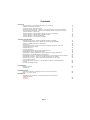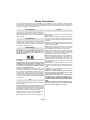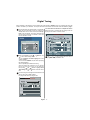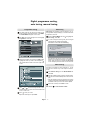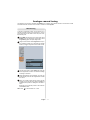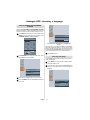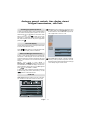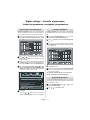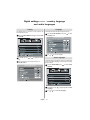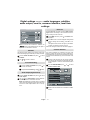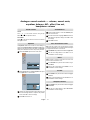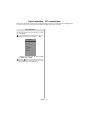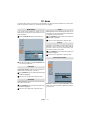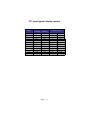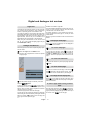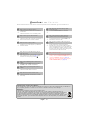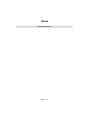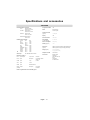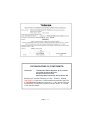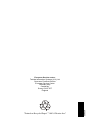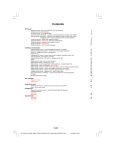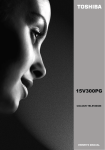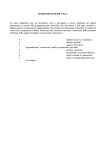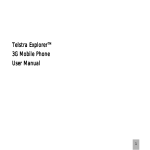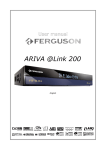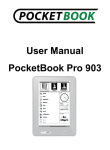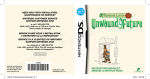Download Toshiba 19W330DG CRT Television User Manual
Transcript
19W330DG COLOUR TELEVISION OWNER’S MANUAL Contents SETTING UP Safety Precautions – Some do's and don'ts for you to be aware of Installation and important information The remote control – an at-a-glance guide Connecting external equipment – a guide to connecting equipment to the back of the television Side Connections and controls – switching on the television, standby, using the side controls Tuning the television – digital tuning Tuning the television – digital programme sorting, auto tuning, manual tuning Tuning the television – analogue tuning, programme sorting Tuning the television – analogue manual tuning Tuning the television – APS, choosing a language CONTROLS AND FEATURES Analogue general controls – selecting programme positions, time display Stereo and bilingual transmissions – stereo/mono or dual language broadcasts Child lock – disabling the buttons on the television Picture format Analogue picture controls – picture mode (contrast, brightness, sharpness, colour, hue) colour temperature, room lighting Analogue sleep timer On-screen information Digital programme guide and setting digital programme timer Digital parental controls – setting the pin, mode Digital settings – favourite programmes, locked programmes, encrypted programmes Digital settings - country and language, audio languages Digital settings continued – subtitles, audio output reset tv, common interface, local time settings Digital settings continued – version, auto upgrade and search for new software Analogue sound controls – volume, sound mute, equalizer, balance, AVL, effect, line out, headphone volume Input selection and AV connections – input and output sockets for connected equipment PC Mode PC Input Typical Display Modes TEXT SERVICES Digital text services Analogue text 2 3 4 5 7 8 9 10 11 12 13 13 13 14 15 16 16 17 18 19 20 21 22 23 24 25 26 27 27 PROBLEM SOLVING Questions and Answers – answers to some of the more common queries Notes – for your own records INFORMATION Specifications and Accessories – technical information about the television, supplied accessories 19W 330DG Declarations English -1- 28 30 32 33 Safety Precautions This equipment has been designed and manufactured to meet international safety standards but, like any electrical equipment, care must be taken to obtain the best results and for safety to be assured. Please read the points below for your own safety. They are of a general nature, intended to help with all electronic consumer products and some points may not apply to the goods you have just purchased. Air Circulation Do not Leave more than 10cm clearance around the television to allow adequate ventilation. This will prevent overheating and possible damage to the television. Dusty places should also be avoided. DON’T remove any fixed cover as this may expose dangerous voltages. Heat Damage Damage may occur if the television is left in direct sunlight or near a heater. Avoid places subject to extremely high temperatures or humidity, or locations where the temperature is likely to fall below 5°C (41°F). DON’T obstruct the ventilation openings of the equipment with items such as newspapers, tablecloths, curtains, etc. Overheating will cause damage and shorten the life of the equipment. DON’T allow electrical equipment to be exposed to dripping or splashing or objects filled with liquids, such as vases, to be placed on the equipment. Mains Supply DON’T place hot objects or naked flame sources, such as lighted candles or nightlights on, or close to equipment. High temperatures can melt plastic and lead to fires. IMPORTANT: The TV set is designed to operate on 12 V DC. For this, an adaptor is used which gives 12 V voltage. Connect this adaptor to a system that supplies 230 V AC 50Hz. DON’T use makeshift stands and NEVER fix legs with wood screws. To ensure complete safety, always fit the manufacturers’ approved stand, bracket or legs with the fixings provided according to the instructions. WARNING: Only connect the adaptor supplied with this product. Important Note; before use, please check that the low voltage DC rating on the adaptor corresponds to the DC voltage rating on the back cover of the LCD TV. If not the same or in doubt, please contact your Toshiba dealer or a competent electrician. DO ensure that the television is not standing on the mains lead. DO NOT cut off the mains plug from this equipment, this incorporates a special Radio Interference Filter, the removal of which will impair its performance. It should only be replaced by a correctly rated and approved type and the fuse cover must be refitted. This set requires an earthed supply. IF IN DOUBT PLEASE CONSULT A COMPETENT ELECTRICIAN. Do DO read the operating instructions before you attempt to use the equipment. DO ensure that all electrical connections (including the mains plug, extension leads and interconnections between pieces of equipment) are properly made and in accordance with the manufacturers’ instructions. Switch off and withdraw the mains plug before making or changing connections. DON’T leave equipment switched on when it is unattended, unless it is specifically stated that it is designed for unattended operation or has a standby mode. Switch off by withdrawing the plug, make sure your family know how to do this. Special arrangements may need to be made for people with disabilities. DON’T continue to operate the equipment if you are in any doubt about it working normally, or it is damaged in any way - switch off, withdraw the mains plug and consult your dealer. WARNING - excessive sound pressure from earphones or headphones can cause hearing loss. ABOVE ALL - NEVER let anyone, especially children, push or hit the screen, push anything into holes, slots or any other openings in the case. NEVER guess or take chances with electrical equipment of any kind - it is better to be safe than sorry. THE MAINS PLUG IS USED AS A DISCONNECTING DEVICE AND THEREFORE SHOULD BE READILY OPERABLE. WARNING - The power adaptor may become hot during normal operation. This is not a malfunction. Please make sure that the adaptor is not covered. DO consult your dealer if you are ever in doubt about the installation, operation or safety of your equipment. DO be careful with glass panels or doors on equipment. English -2- Installation and important information Where to install Locate the television away from direct sunlight and strong lights; soft, indirect lighting is recommended for comfortable viewing. Use curtains or blinds to prevent direct sunlight falling on the screen. Place on a sturdy platform, the mounting surface should be flat and steady. It must then be secured to the wall with a sturdy tie using the clip on the back of the television, this will prevent it from falling over. Make sure the television is located in a position where it cannot be pushed or hit by objects and that small items cannot be inserted into slots or openings in the case. Please take note EXCLUSION CLAUSE Toshiba shall under no circumstances be liable for loss and/or damage to the product caused by: i) fire; ii) earthquake; iii) accidental damage; iv) intentional misuse of the product; v) use of the product in improper conditions; vi) loss and/or damage caused to the product whilst in the possession of a third party; vii) any damage or loss caused as a result of the owner’s failure and/or neglect to follow the instructions set out in the owner’s manual; viii) any loss or damage caused directly as a result of misuse or malfunction of the product when used simultaneously with associated equipment; Furthermore, under no circumstances shall Toshiba be liable for any consequential loss and/or damage including but not limited to the following, loss of profit, interruption of business, the loss of recorded data whether caused during normal operation or misuse of the product. Note: A Toshiba wall bracket or stand, where available, must be used. If a non Toshiba wall bracket or stand is used the products' BEAB approval will become void and the equipment is then used at the consumers own risk. If stationary images generated by text services, channel identification logos, computer displays, video games, on screen menus, etc. are left on the television screen for any length of time they could become conspicuous, it is always advisable to reduce both the brightness and contrast settings. English -3- The remote control Simple at-a-glance reference of your remote control. Standby mode To mute the sound To select TV programme number To select between analogue and digital TV, or an external source To return to the previous programme in TV mode. No function To display the digital on-screen Programme Guide BACK GUIDE MENU EXIT On-screen menus To exit Menus When using menus the direction buttons move the cursor on the screen up, down, left or right. OK to confirm your selection To change programme positions and teletext pages To alter the volume Select to control your Toshiba TV, DVD or VCR To display on-screen information Selectable picture mode TEXT Picture format When using a Toshiba VCR or DVD : press to PAUSE/STEP press to PLAY press to REWIND press to FAST FORWARD press to EJECT press to STOP press to SKIP-REWIND press to SKIP-FORWARD To call up text services in analogue mode and interactive services in digital mode. SUBTITLE When in TV mode: Still picture Stereo / bilingual transmissions SUBTITLE Digital Subtitles Time display in analogue mode CT-8003 When using the Programme Guide -2 hours +2 hours -24 hours +24 hours Inserting batteries and effective range of the remote Remove the back cover to reveal the battery compartment and make sure the batteries are inserted the right way round. Suitable battery types for this remote are AAA, IEC R03 1.5V. Do not combine a used, old battery with a new one or mix battery types. Remove dead batteries immediately to prevent acid from leaking into the battery compartment. Dispose of them in a designated disposal area. Warning: Batteries must not be exposed to excessive heat such as sunshine, fire or the like. The performance of the remote control will deteriorate beyond a distance of five metres or outside an angle of 30 degrees from the centre of the television. If the operating range becomes reduced the batteries may need replacing. English -4- Connecting external equipment Before connecting any external equipment, disconnect from the main power. English -5- Connecting external equipment continued, Aerial cables: Connecting the PC via PC input Connect the aerial to the socket on the rear of the television. If you use a decoder and/or a media recorder it is essential that the aerial cable is connected through the decoder and/or through the media recorder to the television. • Power off both computer and TV before making any connections. SCART leads: Connect the media recorder IN/OUT socket to the television. Connect the decoder TV socket to the television. Connect the media recorder SAT socket to the decoder MEDIA RECORDER socket. Before running APS (AUTO PROGRAMMING SYSTEM) put your decoder and media recorder to Standby. A wide variety of external equipment can be connected to the back of the television, therefore the relevant owners manuals for all additional equipment must be referred to. If connecting S-VIDEO equipment, set the INPUT for S-Video. See page 24. If the television automatically switches over to monitor external equipment, return to normal television by pressing the desired programme position button. To recall external equipment, press to select between TV, EXT1, SVideo, PC, YPBPR, DTV or HDMI. • Connect the PC cable to the PC input of your TV and to the 15-pin connector on the rear of your computer. • Tighten the screws on the plugs until the connectors are fastened securely. • For PC sound, use stereo jack socket located at the rear side of the TV. High Definition Your TV is capable of displaying High Definition pictures from devices such as a High Definition Satellite Receiver or DVD Player. These devices must be connected via the HDMI socket or YPbPr (Component) sockets. These sockets can accept either 720p or 1080i signals. PLEASE NOTE: • Although this television is able to connect to HDMI equipment, it is possible that some equipment may not operate correctly. • HDMI cables should be less than 5m. • It is recommended that approved HDMI cables up to 5m long is used. If the unit has DVI output, a special conversion cable from DVI to HDMI will be required. HDMI, the HDMI logo, and High Definition Multi Media Interface are trade marks, or registered trade marks of HDMI licensing, LLC. English -6- Connections and controls Whilst all the necessary adjustments and controls for the television are made using the remote control, the buttons on the top of the television may be used for some functions. VOLUME UP / DOWN PROGRAMME UP / DOWN MENU P/CH MENU TV/AV POWER ON/OFF TV/AV HEADPHONE JACK LED Blue = Standby Switching on Using the controls and connections If the standby LED is unlit, connect the mains plug to the mains outlet. Press the Power button to switch the television into standby. The blue LED will light. To view the television, press or any of the number buttons on the remote control, or the P+ / P- buttons on the TV. The blue LED will turn off and the picture will appear after a few seconds. To put the television into standby, press remote control, the blue LED will light. on the Using the control buttons on the top of the TV: • To alter the volume press . • To alter the programme position press of the TV. • Press MENU and menu options. and on the top to control the • Press MENU to finish. Using the remote control When connecting mono sound equipment to EXT2 (BACKAV), connect the audio output of the equipment to the L or Press the MENU button on the remote control to see the menus. R socket on the television, then press select Dual I for the left mono, Dual II for the right mono, or stereo for mono through both left and right speakers. In TV mode the menu appears as a group of icons each for a menu option. Press the Up or Down button to select a topic. To use the options press the Right or OK buttons on the remote control to select. Use the Up and Down buttons to select the required choice. Follow the on screen instructions. The functions of each menu are described in detail throughout the manual. English To select the Input, press until EXT2 is highlighted in SOURCE menu as described on page 23. The television will automatically sense the type of signal. Please always refer to the owner’s manual of the equipment to be connected for full details. -7- Digital Tuning Before switching on the television put your decoder and media recorder to Standby if they are connected and ensure the aerial is connected to your television. To set up the television use the buttons on the remote control as detailed on page 4. Connect the mains plug and switch the TV into standby using the top Power button. Press any numbered or standby button on the remote control, the Local Options screen will appear. This screen will appear the first time that the television is switched on and each time the television is reset. You must allow the television to complete the search. When the search is complete the Auto tuning screen will display the total number of services found. DTV AUTO TUNING 22 9 LOCAL OPTIONS Select your Country by using or to move down through the list. buttons. Use Set your Language and Audio Language out of the options available. Use or to move through the list to select a programme then press OK to view. You can also set Subtitles OFF, as well as specifying the subtitle language. When completed, press OK to start tuning. After auto-tuning has completed, you may find the time is not correct. In this case, you can adjust the time by using and buttons to highlight Local Time Setting, and time. and buttons to set the correct The Auto tuning screen will appear and the television will start to search for available stations. The progress bar will move along the line. DTV AUTO TUNING English -8- Digital programme sorting, auto tuning, manual tuning Programme sorting Auto tuning The station order may be changed, for instance if the picture is unclear or the signal is weak. Press MENU, the SETUP MENU will appear on the screen. Use to move down through the list and highlight Programmes. Press OK. Auto tuning will completely re-tune the television. All current programme sorting and settings, i.e. favourites and locked programmes, will be lost. Select the SETUP MENU and use Auto tuning. Press OK. to highlight the A screen will appear warning that previous digital programmes and settings will be deleted. Press OK to continue with the Auto tuning. SETUP MENU WARNING TV Setup ENTER Local Options ENTER Auto tuning ENTER Manual tuning ENTER Programmes ENTER Back ! All previous digital programmes and settings will be deleted. Continue? YES Select Cancel Watch TV With the list of stations now showing use or to highlight the station you want to move and press . The selected station will be moved to the right of the screen. The television will start to search for all available stations.You must allow the television to complete the search. When the search is complete the Auto tuning screen will display the total number of services found. Manual tuning The feature is available for service engineers or can be used for direct channel entry if the multiplex channel is known. Select Manual Tuning from the SETUP MENU and press OK. Enter the multiplex number using the number buttons. The television will automatically search for that multiplex. When the multiplex is found any channels not currently on the programme list will be added and the programme information at the top of the screen will be updated. Repeat as necessary. Press EXIT to finish. Note: Press Use or to move through the list to your preferred position. As you do so the other stations will move to make room. Press to store your move. Repeat as necessary, then press EXIT. English -9- to select between TV/DTV. Analogue Tuning and programme sorting Before switching on the television put your decoder and media recorder to Standby if they are connected and ensure the aerial is connected to your television. To set up the television use the buttons on the remote control as detailed on page 4. When TV (Analogue TV) is selected for the first time; the A.P.S. screen will appear. You must allow the television to complete the search. When the search is complete the television will automatically select programme position 1. This may not be a clear picture or the signal may be weak, so the station order can be changed using program table which will appear on the screen. Program Table P01 BBC 1 P02 C 04 P03 P04 P05 P06 P07 P08 P09 P10 Auto. Programming System Language Country Teletext region English UK West Europe Check the antenna cable Start: Ok Exit: Exit Delete Name Use the Up or Down button to highlight the Language, Country and Teletext region items. Press the Left or Right button to adjust the highlighted item. Then press the OK button to start tuning. The television will start to search for available stations. P01 P11 P12 P13 P14 P15 P16 P17 P18 P19 P20 Move A.P.S Exit: Exit With the list of stations now showing use the Up or Down button to highlight the station you want to move and press the GREEN button. Use the Up or Down button to move through the list to the preferred position, as you do so the other stations will move to make room, then press the GREEN button again. The selected station will be moved to the new position. Repeat as necessary, then press EXIT. If the television cannot be connected to a media recorder/decoder with a SCART lead or if a station on another system is required, a programme position can be manually tuned in (see page 11). Auto. Programming System APS is running: 78% Exit: Exit English - 10 - Analogue manual tuning The television can be tuned-in manually using INSTALL. For example: if the television cannot be connected to a media recorder/decoder with a SCART lead or to tune-in a station on another System. Manual tuning To allocate a programme position on the television for a decoder and media recorder: turn the decoder on, insert a pre-recorded film into the media recorder and press PLAY, then manually tune. Press MENU and using the Up or Down button select INSTALL menu. By pressing Up or Down button, select Programming option and press Right button. Using the Down button select Programme and key in the programme position to be tuned with the number buttons, we suggest Programme 0 for a media recorder. PROGRAMMING Programme Band Channel Standard Colour System Back: Menu S 30 BG PAL 4 Exit: Exit Use the Down button to select Search then press the Left or Right button to search. The television will begin searching for channels. Each signal will show on the television, if it is not your media recorder press the Left or Right button to restart the search. When your media recorder signal is found, save the selection by pressing the Down button until Store is highlighted, then press the Left/Right or OK button to save. Repeat for each programme position to be tuned then press EXIT to finish. Note: Press to select between TV or DTV. English - 11 - Analogue APS, choosing a language APS (AUTOMATIC PROGRAMMING SYSTEM) When the APS (AUTOMATIC PROGRAMMING SYSTEM) feature is selected all channels and settings will be lost, the television will return to factory settings and then re-tune. Press MENU and using the Up or Down button select INSTALL menu. By using Up or Down buttons, select PROGRAM TABLE and press Right button. Program Table P01 BBC 1 P02 C 04 P03 P04 P05 P06 P07 P08 P09 P10 Delete Name Auto. Programming System APS is running: 78% P01 P11 P12 P13 P14 P15 P16 P17 P18 P19 P20 Exit: Exit You must allow the television to complete the search. When the search is complete the television will automatically select programme position 1. This may not be a clear picture or the signal may be weak, so the station order can be changed using program table which will appear on the screen. Instructions for use can be found on page 10. Move A.P.S Press EXIT to finish. Exit: Exit Choosing a language The PROGRAM screen will appear on the screen. Press the BLUE button to select APS. The Language feature allows the menus to be shown in a variety of languages. Press MENU and using the Up or Down buttons, select the Feature menu. Press the Down button to highlight Language, then use the Left or Right button to select the required language. Auto. Programming System Country UK All prestored programs will be deleted Start: Ok Back: Menu Exit: Exit Press the Left or Right button to set the country.. Press the MENU button to cancel APS or the OK button to start. FEATURES Sleep Timer Language Child Lock Menu Colour Favorite Mode Back:Menu English - 12 - Off English Off Gray Off Exit: Exit Analogue general controls, time display, stereo/ bilingual transmissions, child lock Selecting programme positions To select a programme position use the numbered buttons on the remote control.Programme positions can also be selected using and buttons on the remote control Analogue TV menus will appear on the screen. Press Up or Down button select the FEATURES menu. Press the Down button to choose Child Lock and press the Left or Right button to turn it on or off. and the top of the TV. Press to display the on-screen information i.e. programme position, stereo/mono signal and picture format.To revert to the previous programme position press . The Time Display The time display facility allows the current (text service) time to be seen on the television screen. FEATURES Press whilst watching a normal television broadcast to see a time display from the broadcaster. Stereo and Bilingual transmissions If stereo or dual language broadcasts are transmitted the word Stereo or Dual will appear on the screen each time programme positions are changed, disappearing after a few seconds. If the broadcast is not in stereo the word Mono will appear. Stereo... Press to select Stereo or Mono.Bilingual... Bilingual transmissions are rare. If they are transmitted the word Dual will display. Choose the required programme number and if the word Dual appears press to select Dual 1 or Dual 2. button to select between them. Child lock CHILD LOCK disables the buttons on the top of the television. All buttons on the remote control can still be used. SETUP MENU OK Local Options OK Auto tuning OK Manual tuning OK Programmes OK Back Watch TV English Off English Off Opaque Off Back:Menu Exit: TV When Child Lock is selected, a reminder will appear when any of the top buttons are pressed. Once the television has been switched off it can ONLY be brought out of standby using the remote control. In digital mode, a list of languages and audio formats may be shown briefly (mono, stereo, multi-channel). Use the TV Setup Sleep Timer Language Child Lock Menu Colour Favorite Mode - 13 - Picture format Depending on the type of broadcast being transmitted, programmes can be viewed in different formats.Press the button repeatedly to select between Auto, Wide and 4:3. When Auto is selected the format being displayed is determined by the picture being broadcast. WIDE 4:3 Use this setting when watching a 16:9 broadcast. Use this setting to view a true 4:3 broadcast. Using the special functions to change the size of the displayed image (i.e. changing the height / width ratio) for the purposes of public display or commercial gain may infringe on copyright laws. English - 14 - Analogue Picture controls — picture mode, hue, colour temperature, room lighting Picture mode This television offers the choice of personalising the picture style.Press to view the different styles available: MANUAL, BRIGHT, STANDARD and SOFT. Select the PICTURE option from the main menu. PICTURE Picture Mode Brightness Contrast Colour Hue Back:Menu Bright Exit: Exit PICTURE Picture Mode Brightness Contrast Colour Sharpness Back:Menu Colour Temperature Bright Colour Temperature increases the ‘warmth’ or ‘coolness’ of a picture by increasing the red or blue tint. Exit: Exit In the PICTURE menu press the Down button until Colour Temp is highlighted. Press the Down button to highlight Picture Mode and then Right button to select a picture style. When using Manual picture mode, use the Up and Down buttons to select Contrast, Brightness, Sharpness and Colour, then Left and Right buttons to adjust to suit personal taste. Press the Down button and select Reset to reset the adjustments to factory default settings. Hue This item is displayed in PICTURE menu when the TV receives an NTSC signal. Press the Left and Right buttons to select between NORMAL, WARM and COOL to suit your preference. Room Lighting Room Lighting adjusts the screen lighting according to your selection. In the PICTURE menu press the Down button until Room Lighting is highlighted. Press the Left and Right buttons to select between Bright, Movie or Normal. The differences may not always be noticeable. In the PICTURE menu press the Down button until Hue is highlighted. Press the Left and Right buttons to adjust Hue to suit your preference. English - 15 - Timers On-screen information When viewing in digital mode the on-screen information and guide give access to programme details for all available channels. Sleep timer - analogue Information The television can be set to turn itself OFF after a certain time. Press MENU and press or to select Features. Then Select information by pressing , the information screen will appear giving details of the channel and programme currently being viewed. or OK to enter the menu. 13.45 Sat, 21 Aug. To set the number of minutes in which the television will turn off press or . This will increase or decrease in steps of 10 minutes. BBC ONE BBC TWO CBBC Channel 14:00 Olympic Grand... 13:35 Boxing Olumpic... 014 minutes left ...Grantstand Quarter final places are at BBC THREE BBC FOUR Showing also Page Up Stake in the Fleyweight and Middleweight divisions. Newsround starting in 9 minutes on CBBC Channel Page Down Showing also Language To see details of any of the other channels currently or to scroll up/down the list. available, press As the channel is selected details of the programme currently being broadcast will appear. FEATURES Sleep Timer Language Child Lock Menu Colour Favorite Mode Back:Menu Off English Off Gray Off Exit: Exit English - 16 - Digital programme guide and setting digital programme timer Guide Programme timer - digital only Select the on-screen guide by pressing GUIDE, the guide screen will appear highlighting details of the channel and programme currently being viewed. This may take a few moments to appear. Press MENU and 10.03 Mon, 30 Sep. ALL PROGS 10:00 10:30 City Hospital BBC TWO Teletubbies Wildlife on ITV 1 Trisha This Morning Five BBC THREE to select the TIMER MENU. The Daily P The Big Circus TIMER MENU Frasier Brainteaser The Wright Stuff ITV 2 or Monday 11:00 11:30 Olympic Grandstand Barg BBC ONE CHANNEL 4 This feature will set the television to go to a specific channel at a certain time. It can be used to view a particular programme, or by setting the mode to daily or weekly, can be used to view a series of programmes. Sally Jessy Raphael Programme timers Judge Judy ENTER This is BBC THREE Teletext BBC FOUR Sky travel UKTV History This is BBC FOUR Spanish Package Deals Time Flyers Floyd on Canary Isla Time Flyers Horizon Big Brother Live E4 Record More Info Page Up Page Down Watch TV Timers Back Change progs Watch TV Press or for information of other programmes scheduled for the channel selected. Press to select Programme timers, then press OK to select. For details of other channels currently available, press or to scroll up and down the channel list. As the channel is selected details of the programme currently Press to select the first programme to be timed, then press OK. The SET TIMER menu will now appear on the screen. being broadcast will appear, then press or . Press the button for more information about the currently highlighted programme. Press and to go through the list adding the details of the programme to be timed by using the number buttons and or to make selections. 5 Press EXIT button to return to original programme. SET TIMER Programme BBC FOUR 10 Date Sat, 21 Aug . 21/08 Start T ime End Time Repeat Subtitles 13.45 14.45 ONCE NONE 5 When all of the details have been entered press OK to save the timer. PLEASE NOTE: When a timed programme is about to start, an information screen will appear offering the option of watching or cancelling the programme. The menus and other channels will not be available during the timed programme unless the programme timer is cancelled. English - 17 - Digital parental controls - setting the pin, mode There are a number of parental controls which can block specific channels being viewed, and which can only be accessed with a security PIN code when in digital mode. Once you’ve entered the PIN code, you do not need to enter it again until next time you power-on TV. To restore PIN code entry again (e.g. for parental controls on locked programmes) press STANDBY twice. Setting the PIN Press MENU and Mode This feature locks various menus to prevent the television being retuned or the settings being overridden. to select FEATURE MENU. In the PARENTAL CONTROL menu press Mode. FEATURE MENU PARENTAL CONTROL Parental Control OK Mode Favourite and Locked Programmes OK Change Pin Favourites to select ALL PROGS OFF Back OK Watch TV Common Interface Slot Software Upgrade Back Use Use or to choose between ON, OFF, LOCK MENU and LOCK INSTALL. OK Watch TV to select Parental Control then press OK. Press to highlight Change Pin then press OK. OFF Back LOCK MENU: As ON mode, except all menu functions are locked (PIN code is required). OK Change Pin ON: Parental control settings are enabled (PIN code is required for programme locks and cencorship). LOCK INSTALL: As ON mode above, except that installation features such as auto-tuning and programme sorting are also locked (PIN code is required). PARENTAL CONTROL Mode When menus that have been locked are now selected, they will only become available when the PIN is entered. OFF: All lock settings are disabled (no PIN code is required). Watch TV Using the number buttons enter a four digit number, when these have been entered the screen will ask you to confirm them by entering them again. DEFINE PIN NUMBER New PIN – – Confirm PIN – – Exit Press MENU to go back to the Parental Control screen. The PIN number is now set. English - 18 - Digital settings - favourite programmes, locked programmes, encrypted programmes Selecting Favourite Programmes Locking Programmes Favourite Programmes creates a list of the digital channels that are watched most. Four lists can be created, this can be a mixture of television, text and radio channels. Locked programmes stops the viewing of selected digital channels,which can only be accessed by entering the PIN. From the FEATURE MENU press to select Favourite and Locked Programmes and press OK. From the FEATURE MENU press Favourite and Locked Programmes. Press FAVOURITE AND L OCKED PROGRAMMES to select repeatedly to select the Locked Programme list. Use or to go through the list of channels pressing OK to select the required, a padlock will appear in the box. FAVOURITE AND L OCKED PROGRAMMES Use or to go through the list of channels pressing OK to select the ones required, a tick will appear in the box. Press to select List 2. Follow the same procedure to make the selection. When all favourites have been selected press MENU to return to the FEATURE menu. Use to highlight Favourites and or to select between TV, RADIO, FAV-1, FAV-2, FAV-3,FAV-4, ALL PROGS. The number of favourites available depends on how many lists have been created. Press EXIT to finish. When any of the channels in the Locked Programme list are now selected the PIN must be entered before they can be accessed. The lock only functions after the set is returned to standby and switched out of standby again. FEATURE MENU Encrypted Programmes OK Parental Control Favourite and Lock ed Programmes Favourites Selecting Encrypted Programmes allows all encrypted programmes to be shown in the programme list even if they are not available to select. OK ALL PROGS Common Interface Slot Software Upgrade Back In the FEATURE MENU press Encrypted Programmes. OK Watch TV Use Press EXIT. Using the P buttons will only access those channels in Favourite List 1 when FAV-1 is selected. English - 19 - or to select ON or OFF. or to select Digital settings continued - country, language and audio languages Country Language This feature allows you to select a country option for the APS installation process. From the SETUP MENU press OPTIONS. to select LOCAL This feature will define the Menu language selection. From the LOCAL OPTIONS menu press Language item. to select LOCAL OPTIONS SETUP MENU TV Setup OK Local Options OK Auto tuning OK Manual tuning OK Programmes OK Back 13.39 Back Watch TV Press OK, then use try. or Use or Watch TV to set your language. Audio Languages to highlight the Coun- This feature allows a programme or film to be viewed with a choice of soundtrack language, provided they are currently being broadcast. Use or to set your country.There are six options to select. From the SETUP MENU press OPTIONS. LOCAL OPTIONS to select LOCAL SETUP MENU 13.39 Back Watch TV TV Setup OK Local Options OK Auto tuning OK Manual tuning OK Programmes OK Back Watch TV Press OK, then use Language. Use English - 20 - or or to highlight the Audio to select Audio Language. Digital settings continued - audio languages, subtitles, audio output, reset tv, common interface, local time settings Reset TV LOCAL OPTIONS Selecting Reset TV will delete all stored digital and analogue channels and settings. The television will return to factory settings and then auto tune. Press MENU and then press highlighted. Press OK to select. A screen will appear warning that all previous settings will be deleting, press OK to continue. 13.39 Back until Reset TV is Watch TV Note: If more than one sountrack is available, use button to select between them. This option is dependent on transmission received. The digital welcome screen will appear, press OK to continue, the television will then auto tune. Retune also analogue channels as described on page 11. Subtitles Common Interface This feature will show subtitles on the bottom of the screen in the selected language provided they are being broadcast. The Common Interface Slot, situated on the back of the television, enables the insertion of a CAM (Conditional Access Module) and card. These are purchased from a service provider and allow additional Pay per View broadcasts to be viewed. From the LOCAL OPTIONS menu press Subtitles. Use or to select Insert the CAM and card into the Common Interface slot, following the instructions provided with the CAM. A box will appear on screen to confirm that the CAM is loaded. to make a selection. Local Time Setting From the LOCAL OPTIONS menu press select Local Time Setting. To adjust Local Time Setting, use or to From the FEATURE MENU press Common Interface Slot. to select buttons. Audio Output (Digital Coaxial) From the LOCAL OPTIONS menu press Audio Output. or FEATURE MENU Favourite and Lock ed Programmes to select Favourites ENTER ALL Common Interface Slot Use or to set Audio Output to PCM or Bitstream. This is dependent on transmission received. Software Upgrade NOTE: When Bitstream is selected, main TV speakers will be muted and changing channels will revert the set back to the Audio Output selection set in Local Options. ENTER Encrypted P rogrammes Back OFF Watch TV Details of the CAM should now be available. Use OK to select it. English - 21 - Digital settings continued - version, auto upgrade and searching for new software Version Searching for new software This feature can be used to check the version of software currently installed. If prefered, software upgrades can be searched for manually using Search For New Software. From the FEATURE MENU press ware Upgrade. to select Softt- In the SOFTWARE UPGRADE menu press to select Search For New Software. or SOFTWARE UPGRADE FEATURE MENU Favourite and Lock ed Programmes Favourites Version 1.14 Auto upgrade OFF Search for New Software ENTER ALL ENTER Back Watch TV Common Interface Slot Software Upgrade ENTER Encrypted P rogrammes Back Press OK. The television will automatically start searching for a software upgrade, the progress bar will move along the line. OFF Watch TV SEARCHING FOR NEW SOFTWARE Searching for a new software upgrade for this TV . Press or to select Version. Use or to select. When the software has been updated there will be a choice of two versions available. Press OK to select. Searching Stop SOFTWARE UPGRADE Version 1.14 Auto upgrade ON Search for New Software Back If an upgrade is found the television will automatically start downloading, if not a screen will appear stating that an upgrade is unavailable. ENTER NO UPGRADE AVAILABLE Watch TV ! There is no upgrade available at this time. Auto Upgrade If Auto upgrade is selected the software will automatically update as each version becomes available, provided the television is on or in standby. If the television is on, a screen prompt will appear showing the software download taking place. From the SOFTWARE UPGRADE menu press select Auto Upgrade. Use or Continue This can take several minutes. to to select ON or OFF.. English - 22 - Analogue sound controls — volume, sound mute, equalizer, balance, AVL, effect, line out, headphone volume Sound Controls Sound Balance Volume Press or on the remote control or using the top buttons on the TV to adjust the volume. Sound Mute Press on the remote control once to turn the sound off and again to cancel. Press the Right button to select the SOUND option from the main menu. Press the Down button to highlight Balance and Left or Right button to adjust the settings. Press OK to store the settings. Press EXIT to finish. Equalizer AVL - Auto Volume Limiter The Equalizer feature has a number of sound settings to select from; Flat, Speech, Music, Personal and Jazz.These settings are all preset and cannot be altered. The Personal setting can be altered and stored to suit personal preference. AVL limits high volume levels and prevents the extreme changes in volume that can occur when channels are changed or a programme switches to a commercial. In the SOUND menu press the Down button to highlight AVL. Select the SOUND option from the main menu. Use the Left or Right button to turn AVL on or off. Press OK to store the settings. Effect Effect creates a synthetic sound effect for movies and television shows recorded in mono. In the SOUND menu press the Down button to highlight Effect. SOUND Volume Balance 0 Sound Mode AVL Effect Stereo On Off Back:Menu Use the Left or Right button to turn Effect on or off. Press OK to store the settings. Exit: Exit Line Out Use the Down button to highlight Equalizer then press the Right button to select mode. In the SOUND menu press the Down button to highlight Line-out. Use the Left or Right button to turn Line-out on or off. Press OK to store the settings. Headphone Volume Equalizer Mode 120 Hz 0 500 Hz 0 1.5 kHz 0 5 kHz 0 Back:Menu In the SOUND menu press the Down button to highlight HP Volume. Flat Use the Left or Right button to adjust HP Volume. Press OK to store the settings. Exit: Exit Using the Up and Down buttons select a frequency and then Left and Right buttons to adjust to suit personal taste. Press OK to store the settings. Press EXIT to return to TV.. English - 23 - Input selection, AV connections Settings for the INPUT and OUTPUT sockets so that the television recognises connected equipment. See page 5 and 6 for a clear view of the back connection recommendations and page 7 for the side connections. Input selection Use the Input Selection if the television does not switch over automatically. Press the external source selection button lect an input from the menu displayed. to se- SOURCE TV EXT1 S-Video PC YPBPR DTV HDMI Available source options are; TV, EXT1, S-Video, PC, YPBPR, DTV or HDMI. Press the button on the remote control, or the TV/ AV button on the TV until the required input is highlighted. Either wait or press OK to select. English - 24 - PC Mode PC Picture Position and PC Picture menus are described below. The other menu items are identical to TV mode menus. Please see the previous sections. For connections please refer to page 5. Autoposition Clock If you shift the picture horizontally or vertically to an unwanted position, use this item to put the picture into correct place automatically. Clock adjustment corrects interference that appear as vertical banding in dot intensive presentations like spreadsheets or paragraphs or text in smaller fonts. Select the GEOMETRY option from the main menu. In the GEOMETRY menu press the Down button until Dot Clock is highlighted. Press the Left or Right button to adjust the value. Phase Depending on the resolution and scan frequency that you input to the TV Set, you may see a hazy or noisy picture on the screen. In such a case you can use this item to get a clear picture by trial and error method. In the GEOMETRY menu press the Down button until Phase is highlighted. GEOMETRY H. position V. position Press the Left or Right button to adjust the value. Clock Phase Auto Adjustment Back:Menu PC Picture controls Exit: Exit Press the Down button to highlight Autoposition and then press the Right button. H Position H (Horizontal) Position shifts the image horizontally to right hand side or left hand side of the screen. In the GEOMETRY menu press the Down button until H Position is highlighted. PICTURE Brightness Contrast Colour Temp Store Press the Left or Right button to adjust the value. V Position V (Vertical) Position shifts the image vertically towards the top or bottom of the screen. In the GEOMETRY menu press the Down button until V Position is highlighted. Back:Menu Exit: Exit Brightness, Contrast and Colour Temperature adjustments in this menu are identical to adjustments defined in TV picture menu. Press the Left or Right button to adjust the value. English Warm - 25 - PC input typical display modes Mode Res olution Frequency (Hz) Horizontal Vertical 1 2 640 800 480 600 60 56 IBM, VGA VESA 3 4 5 6 7 800 600 640 640 800 800 480 480 600 600 60 72 75 72 75 VESA VESA VESA VESA VESA 8 9 10 11 12 1024 1024 1024 1280 1280 768 768 768 720 768 60 70 75 60 60 VESA VESA VESA VESA VESA English - 26 - Digital and Analogue text services Digital text Subtitles are available on page 888. The digital text and interactive services are the up-to-date way of viewing service information, using computer-style formats, incorporating pictures and interactive views. They offer high quality on-screen images with multi-colour photographic still images, advanced text and graphics and are user-friendly. These services are free to anyone with a digital television, however; they are not available for all digital stations and are dependant on the broadcaster. Four coloured titles will appear at the base of the screen. To access one of the four given subjects, press the relevant coloured button on the remote control. For further information on your particular text system(s), see the broadcast text index page or, consult your local Toshiba dealer. Below is a guide to the functions of the remote control text buttons. Simply using the coloured buttons on the remote control and , , and make navigating pages and pulldown menus quick and easy. Analogue Text Services To display an initial page: Press to access an initial page. The one displayed is dependant on the broadcaster. To access sub-pages: Before using the text services the required language region must be chosen. Select Txt. region from the INSTALL menu. Press the Left or Right button to choose the required language region. If a text page has sub-pages, press and enter the subpage numbers 01,02,03 etc. which can be selected using RED or GREEN buttons on the remote control. The subpage selection is displayed at the bottom of the text page. To reveal concealed text: To discover the solutions on quiz and joke pages press the button. To hold a wanted page: At times it is convenient to hold a page of text. Press INSTALL Programming APS Txt. region Program Table Back: Menu and will appear in the top left of the screen. The page will be held on screen until the button is pressed again. West Europe To enlarge the text display size: Exit: Exit After the teletext language is selected, press EXIT.. The Text button: To view text services press . Press again to superimpose text over a normal broadcast picture. Press again to return to normal viewing. Programmes cannot be changed until text is cancelled. The first text page shown will be the initial page. Any text page can be accessed by entering the 3 digit page number using the numbered buttons, pressing the coloured buttons or pressing to advance to the next page and to go back to the previous page. English Press once to enlarge the top half of the page, press again to enlarge the bottom half of the page. Press again to revert to normal size. To select a page whilst viewing a normal page: Enter the page number then press , a normal picture will be displayed. The television will indicate when the page is present by displaying the page number at the top of the screen. Press - 27 - to view the page. Q u e stio n s and A n sw e rs B e lo w a re th e a n s w e rs to s o m e o f th e m o s t c o m m o n q u e rie s .F o r m o re in fo rm a tio n , g o to w w w .to s h ib a .c o .u k Q A Q A Q A Q A Q A Q A Q A W h y is the re n o so u nd o r p i c t ure ? C h e c k th e m a in s s w itc h is o n a n d ch e ck a ll c o n n e c tio n s . C h e c k th e te le vis io n i s n o t in s ta n d b y m o d e . W h y is the re a p ic t ure b ut no so un d ? C h e c k th e vo lu m e h a s n o t b e e n tu rn e d d o w n o r th a t s o u n d m u te h a s n o t b e e n s e le c te d . W h a t c a n c a use a p o o r p ic t ure ? In te rfe re n c e o r a w e a k s ig n a l. Try a d iffe re n t te le vis io n s ta ti o n . W h y d o e sn' t th e v id e o /D V D b e in g p la y e d sho w o n sc re e n ? Ma ke s u re th e VC R o r D VD p la ye r i s c o n n e c te d to th e te le vis io n a s s h o w n o n p a g e 5 , th e n s e le c t th e c o rre c t in p u t b y p re s s in g . Q A W h y d o n' t th e c o n tro l s o n t he to p o f th e te le v isi o n w o rk ? Q A W h y is th e so un d o n ly c o m in g fro m o n e sp e a k e r w h e n st e re o so u nd i s se le c te d ? Q A C h e c k th a t CH IL D L O CK is n o t s e le c te d . C h e c k th a t th e b a la n c e in th e S O UND m e n u h a s n 't b e e n s e t to o n e s id e . W h y a re t he re p ro b le m s w ith a na lo g u e te x t se rv ic e ? G o o d p e rfo rm a n c e o f th e a n a lo g u e te xt d e p e n d s o n a g o o d s tro n g b ro a d c a s t s ig n a l. Th is n o rm a lly re q u ire s a ro o f o r l o ft a e ria l. If th e te xt i s u n re a d a b le o r g a rb le d , c h e ck th e a e ria l. G o to th e m a in i n d e x p a g e o f th e a n a lo g u e te xt s e rvic e a n d lo o k fo r th e U s e r G u id e . Q W h y is th e tim e w ro n g ? A P le a s e c h e ck yo u h a ve s e le c te d th e c o rre ct co u n tr y. G o to th e LO C AL O P T IO NS m e n u a n d ch e c k th e CO UNT RY s e ttin g (o n p a g e 1 9 ). O th e rw is e , yo u c a n c o rre ct th e ti m e u s in g th e LO C AL T IM E S ETT ING (s e e p a g e 2 0 ). W h y is the V C R /D V D p ic tu re in b la c k a n d w h ite ? C h e c k th e c o rre c t inp ut h a s b e e n ch o s e n , S -V IDEO o r AV . S e e AV c o nn e c tion s . W h y is the re a g o o d v id e o p ic tu re b u t no so u nd ? C h e c k th e S C AR T le a d c o n n e c ti o n . W h y d o e sn' t th e re m o te c o ntro l w o rk ? C h e c k th e b a tte rie s a re n 't d e a d o r in s e rte d in c o rre c tly. Cleaning the screen and cabinet... Turn off the power, clean the screen and cabinet with a soft, dry cloth. We recommend that you do not use any proprietary polishes or solvents on the screen or cabinet as this may cause damage. Disposal... The following information is only for EU member states. The use of the symbol indicates that this product may not be treated as household waste. By ensuring this product is disposed of correctly, you will help prevent potential negative consequences for the environment and human health, which could otherwise be caused by inappropriate waste handling of this product. For more detailed information about recycling of this product, please contact your local city office, your household waste disposal service or the shop where you purchased the product. English - 28 - Questions and Answers Below are the answers to some of the most common queries.For more information go to www.toshiba.co.uk Q A Q A Q A Why is the DTV main menu unavailable? Analogue mode (TV) is selected. Press select DTV. to Why is the digital channel locked? The channel has been selected in the locked programmes list, see page 19 . Q A Q A Why can only certain digital channels be viewed? Favourite Mode has been set to On. See page 19 . Q Why are some encrypted digital channels unavailable? A Your subscription needs upgrading. Contact your service provider. Q A Why is the soundtrack in English when a different audio language has been selected? Q A What can be done if the PIN number has been forgotten? Q A Why when digital subtitles have been selected are they not showing on the screen? The programme is currently being broadcast with an English soundtrack only. Use the master pin code of 1276, then change to a number of your choice. Ensure that no-one else can use the Master PIN by removing the Owners manual. Subtitles are not currently being trans mitted by the broadcaster. English - 29 - Why is there no digital text service? The digital programme being viewed is not broadcasting digital text. Try another digital programme. Why do I have black bars in a 4:3 picture? This is normal operation. The bars on the left and right of picture are generated by the TV set. The black bars on the top and bottom of the screen occur during a 16:9 broadcast. Notes For your own records English - 30 - Notes For your own records English - 31 - Specifications and accessories 19W330DG Broadcast Systems / Channels UHF UK21-UK69 PAL I VHF E2-E12, S1-S41 UHF E21-E69 PAL-B/G VHF E2-E12, S1-S41 SECAM-L UHF F21-F69 VHF F1-F10, B-Q SECAM-D/K UHF R21-R69 VHF R1-R12 DVB-T Broadcast Systems country VHF UK France 05-12 Germany 05-12 05-12 Italy excluded Spain Switzerland 05-12 Sweden 05-12 Finland 05-12 Greece 05-12 Austria 05-12 Video Input UHF 21-69 21-69 21-69 21-69 21-69 21-69 21-69 21-69 21-69 21-69 Programme Positions 100 Stereo Nicam, German 2 carrier system Visible Screen Size (approx.) 19" diagonal Display 16:9 Screen Resolution 1440 x 900 Sound Output (at 10% distortion) Power Consumption 2x 3RMS Standby (approx.) <1 W Dimensions (approx.) 480mm (W) 352mm (H) 80mm (D) (without stand) 480mm (W) 397mm (H) 175mm (D) (with stand) Weight (approx.) 5,5 Kg (with stand) 5,1 Kg (without stand) Headphone Socket 3.5mm stereo Accessories Remote control 2 batteries (AAA, IEC R03 1.5V) P Clip VGA Cable PC Audio Cable PAL, SECAM, NTSC 3.58/4.43 External Connections EXT-1 Input / Output 21-pin Scart RGB, A/V EXT-2 Input Input/Output RCA jacks SVHS Input 4-pin Component -Y/Pb/Pr Audio L+R S-video VGA Input 15-Pin HDMI Input HDMI Connection Digital Output (coaxial) 50 W (max) RCA jacks DTV Audio PCM-AC3 DVB is a registered trade mark of the DVB project. English - 32 - DICHIARAZIONE Dl CONFORMITÁ La Societá Toshiba Information Systems (U.K.) Limited Consumer Products Division, European Service Centre, Admiralty Way, Camberley, Surrey GU15 3DT. dichiara che i prodotti Televisori a colori - Toshiba - Modelli 19W330DG, é costruito in conformitá alle prescrizioni del D.M. n. 548 del28/8/95 pubblicato , sulla G.U. n. 301 del 28/12/95 ed in particolare é conforme a quanto indicato nell'art. 2, comma 1, del decreto stesso. English - 33 - "Printed on Recycled Paper" "100% Chlorine free" 50110577 European Service centre: Toshiba Information Systems (U.K.) Ltd Consumer Products Division European Service Centre Admiralty Way Camberley Surrey GU15 3DT England