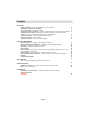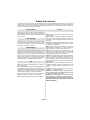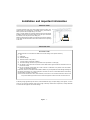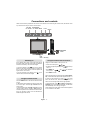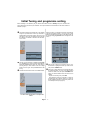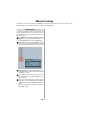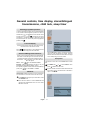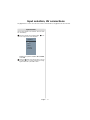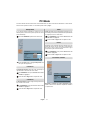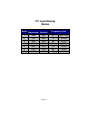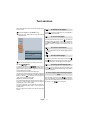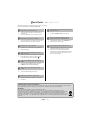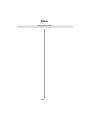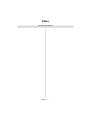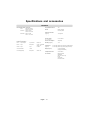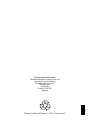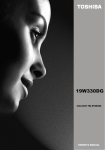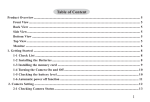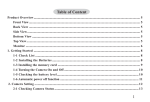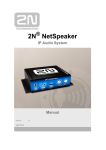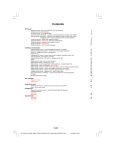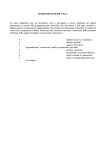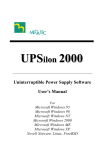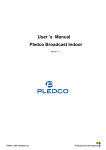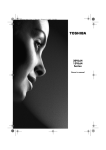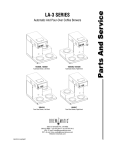Download Toshiba 15v300PG CRT Television User Manual
Transcript
15V300PG COLOUR TELEVISION OWNER’S MANUAL Contents SETTING UP Safety Precautions – Some do's and don'ts for you to be aware of 3 Installation and important information 4 The remote control – an at-a-glance guide 5 Connecting external equipment – a guide to connecting equipment to the back of the television 6 Connections and controls – switching on the television, standby, using the side controls, headphone socket, connecting equipment to the side of the television 8 Tuning the television – initial tuning and programme sorting 9 Tuning the television – manual tuning 10 11 Tuning the television – APS, choosing a language CONTROLS AND FEATURES General controls – time display, setting programme positions Stereo and bilingual transmissions – stereo/mono or dual language broadcasts Child lock – disabling the buttons on the television Sleep timer – setting the television to turn off Picture format Picture controls – picture format, picture mode (contrast, brightness, sharpness, colour, hue) colour temperature, room lighting Sound controls – volume, sound mute, equalizer, balance, AVL, effect Input selection and AV connections – input and output sockets for connected equipment PC Mode PC Input Display Modes 12 12 12 12 13 13 13 14 15 15 16 17 TEXT SERVICES Text – setting up and general information, control buttons 18 PROBLEM SOLVING Questions and Answers – answers to some of the more common queries Notes – for your own records 19 20 INFORMATION Specifications and Accessories – technical information about the television, supplied accessories 15V300PG Declarations 22 23 English -2- Safety Precautions This equipment has been designed and manufactured to meet international safety standards but, like any electrical equipment, care must be taken to obtain the best results and for safety to be assured. Please read the points below for your own safety. They are of a general nature, intended to help with all electronic consumer products and some points may not apply to the goods you have just purchased. Air Circulation Do not Leave more than 10cm clearance around the television to allow adequate ventilation. This will prevent overheating and possible damage to the television. Dusty places should also be avoided. DON’T remove any fixed cover as this may expose dangerous voltages. Heat Damage Damage may occur if the television is left in direct sunlight or near a heater. Avoid places subject to extremely high temperatures or humidity, or locations where the temperature is likely to fall below 5°C (41°F). Mains Supply The set should be operated only from a 220-240 V AC 50 Hz outlet. DO ensure that the television is not standing on the mains lead. DO NOT cut off the mains plug from this equipment, this incorporates a special Radio Interference Filter, the removal of which will impair its performance.It should only be replaced by a correctly rated and approved type and the fuse cover must be refitted. IF IN DOUBT PLEASE CONSULT A COMPETENT ELECTRICIAN. Do DO read the operating instructions before you attempt to use the equipment. DO ensure that all electrical connections (including the mains plug, extension leads and interconnections between pieces of equipment) are properly made and in accordance with the manufacturers’ instructions. Switch off and withdraw the mains plug before making or changing connections. DO consult your dealer if you are ever in doubt about the installation, operation or safety of your equipment. DO be careful with glass panels or doors on equipment. DON’T obstruct the ventilation openings of the equipment with items such as newspapers, tablecloths, curtains, etc. Overheating will cause damage and shorten the life of the equipment. DON’T allow electrical equipment to be exposed to dripping or splashing or objects filled with liquids, such as vases, to be placed on the equipment. DON’T place hot objects or naked flame sources, such as lighted candles or nightlights on, or close to equipment. High temperatures can melt plastic and lead to fires. DON’T use makeshift stands and NEVER fix legs with wood screws. To ensure complete safety, always fit the manufacturers’ approved stand, bracket or legs with the fixings provided according to the instructions. DON’T leave equipment switched on when it is unattended, unless it is specifically stated that it is designed for unattended operation or has a standby mode. Switch off by withdrawing the plug, make sure your family know how to do this. Special arrangements may need to be made for people with disabilities. DON’T continue to operate the equipment if you are in any doubt about it working normally, or it is damaged in any way - switch off, withdraw the mains plug and consult your dealer. WARNING - excessive sound pressure from earphones or headphones can cause hearing loss. ABOVE ALL - NEVER let anyone, especially children, push or hit the screen, push anything into holes, slots or any other openings in the case. NEVER guess or take chances with electrical equipment of any kind - it is better to be safe than sorry. THE MAINS SOCKET OUTLET IS USED AS A DISCONNECTING DEVICE AND THEREFORE SHOULD BE READILY OPERABLE. English -3- Installation and important information Where to install Locate the television away from direct sunlight and strong lights; soft, indirect lighting is recommended for comfortable viewing. Use curtains or blinds to prevent direct sunlight falling on the screen. Place on a sturdy platform, the mounting surface should be flat and steady. It must be secured to the wall with a sturdy tie using the clip on the back of the television, this will prevent it from falling over. Make sure the television is located in a position where it cannot be pushed or hit by objects and that small items cannot be inserted into slots or openings in the case. Please take note EXCLUSION CLAUSE Toshiba shall under no circumstances be liable for loss and/or damage to the product caused by: i) fire; ii) earthquake; iii) accidental damage; iv) intentional misuse of the product; v) use of the product in improper conditions; vi) loss and/or damage caused to the product whilst in the possession of a third party; vii) any damage or loss caused as a result of the owner’s failure and/or neglect to follow the instructions set out in the owner’s manual; viii) any loss or damage caused directly as a result of misuse or malfunction of the product when used simultaneously with associated equipment; Furthermore, under no circumstances shall Toshiba be liable for any consequential loss and/or damage including but not limited to the following, loss of profit, interruption of business, the loss of recorded data whether caused during normal operation or misuse of the product. NOTE: A Toshiba wall bracket or stand, where available, must be used. If a non Toshiba wall bracket or stand is used the products' BEAB approval will become void and the equipment is then used at the consumers own risk If stationary images generated by text services, channel identification logos, computer displays, video games, on screen menus, etc. are left on the television screen for any length of time they could become conspicuous, it is always advisable to reduce both the brightness and contrast settings. English -4- The remote control Simple at-a-glance reference of your remote control. To select input from external sources To return to the previous programme Selectable picture mode Main menu To change programme positions (text pages) and volume When using menus the direction buttons move the cursor on the screen up, down, left or right. OK to confirm your selection Choose to control your Toshiba TV, VCR or DVD player No function No function When in TV mode: When using a Toshiba VCR or DVD: press to PAUSE/STEP press to PLAY press to REWIND press to FAST FORWARD press to EJECT press to STOP press to SKIP-REWIND press to SKIP-FORWARD When in Text mode: See page 18 for functions of the text keys. Inserting batteries and effective range of the remote Remove the back cover to reveal the battery compartment and make sure the batteries are inserted the right way round. Suitable battery types for this remote are AAA, IEC R03 1.5V. Do not combine a used, old battery with a new one or mix battery types. Remove dead batteries immediately to prevent acid from leaking into the battery compartment. Dispose of them in a designated disposal area. Warning: Batteries must not be exposed to excessive heat such as sunshine, fire or the like. The performance of the remote control will deteriorate beyond a distance of five metres or outside an angle of 30 degrees from the centre of the television. If the operating range becomes reduced the batteries may need replacing. English -5- Connecting external equipment Before connecting any external equipment, disconnect from the main power. English -6- Connecting external equipment continued, Connecting the PC via PC input Aerial cables: Connect the aerial to the socket on the rear of the television. If you use a decoder and/or a media recorder it is essential that the aerial cable is connected through the decoder and/or through the media recorder to the television. SCART leads: Connect the media recorder IN/OUT socket to the television. Connect the decoder TV socket to the television. Connect the media recorder SAT socket to the decoder MEDIA RECORDER socket. • Power off both computer and TV before making any connections. • Connect the PC cable to the PC input of your TV and to the 15-pin connector on the rear of your computer. • Tighten the screws on the plugs until the connectors are fastened securely. • For PC sound, use stereo jack socket located at the rear side of the TV. Before running APS (AUTO PROGRAMMING SYSTEM) put your decoder and media recorder to Standby. A wide variety of external equipment can be connected to the back of the television, therefore the relevant owners manuals for all additional equipment must be referred to. If connecting S-VIDEO equipment, set the INPUT for S-VIDEO. See page 15. If the television automatically switches over to monitor external equipment, return to normal television by pressing the desired programme position button. To recall external equipment, press to select between TV, EXT1, EXT2, S-Video or PC RGB. English -7- Connections and controls Whilst all the necessary adjustments and controls for the television are made using the remote control, the buttons on the top of the television may be used for some functions. VOLUME PROGRAMME UP / DOWN UP / DOWN MENU VOLUME P/CH MENU TV/AV POWER ON/OFF TV/AV HEADPHONE JACK LED Blue = Standby Switching on Using the controls and connections If the standby LED is unlit, connect the mains plug to the mains outlet. Press the Power button to switch the television into standby. The blue LED will light. Using the control buttons on the top of the TV: To view the television, press or any of the number buttons on the remote control, or the P+ / P- buttons on the TV. The blue LED will turn off and the picture will appear after a few seconds. • To alter the programme position press of the TV. To put the television into standby, press remote control, the blue LED will light. on the . • To alter the volume press • Press MENU and menu options. and on the top to control the • Press MENU to finish. When connecting mono sound equipment to EXT2 (BACKAV), connect the audio output of the equipment to the L or Using the remote control Press the MENU button on the remote control to see the menus. R socket on the television, then press to select Dual I for the left mono, Dual II for the right mono, or stereo for mono through both left and right speakers. In TV mode the menu appears as a group of icons each for a menu option. Press the Up or Down button to select a topic. To select the Input, press until EXT2 is highlighted in SOURCE menu as described on page 15. The television will automatically sense the type of signal. To use the options press the Right or OK buttons on the remote control to select. Use Up or Down buttons to select the required choice. Follow the on screen instructions. The functions of each menu are described in detail throughout the manual. Please always refer to the owner’s manual of the equipment to be connected for full details. English -8- Initial Tuning and programme sorting Before switching on the television put your decoder and media recorder to Standby if they are connected and ensure the aerial is connected to your television. To set up the television use the buttons on the remote control as detailed on page 5. Connect the mains plug and switch the TV into standby using the top Power button. Press any numbered or standby button on the remote control, the A.P.S. screen will appear. This screen will appear the first time that the television is switched on and each time the television is reset. When the search is complete the television will automatically select programme position 1. This may not be a clear picture or the signal may be weak, so the station order can be changed using program table which will appear on the screen. Program Table P01 BBC 1 P02 C 04 P03 P04 P05 P06 P07 P08 P09 P10 Auto. Programming System Language Country Txt. region English UK West Europe Check the antenna cable Start: Ok Delete Name Exit: Exit The television will start to search for available stations. P11 P12 P13 P14 P15 P16 P17 P18 P19 P20 Move A.P.S Exit: Exit Use the Up or Down button to highlight the Language and Country items. Press the Left or Right button to adjust the highlighted item. Select Txt. region item by pressing the Up or Down buttons. Use Left or Right button to set Txt. region. Then press OK button to start tuning. P01 With the list of stations now showing use the Up or Down button to highlight the station you want to move and press the GREEN button. Use the Up or Down button to move through the list to the preferred position, as you do so the other stations will move to make room, then press the GREEN button again. The selected station will be moved to the new position. Repeat as necessary, then press EXIT. If the television cannot be connected to a media recorder/decoder with a SCART lead or if a station on another system is required, a programme position can be manually tuned in (see page 10). Auto. Programming System APS is running: 78% Exit: Exit You must allow the television to complete the search. English -9- Manual tuning The television can be tuned-in manually using INSTALL. For example: if the television cannot be connected to a media recorder/decoder with a SCART lead or to tune-in a station on another System. Manual tuning To allocate a programme position on the television for a decoder and media recorder: turn the decoder on, insert a pre-recorded film into the media recorder and press PLAY, then manually tune. Press MENU and using the Up or Down button select INSTALL menu. By pressing Up or Down button, select Programming option and press Right button. Using the Down button select Programme and key in the programme position to be tuned with the number buttons, we suggest Programme 0 for a media recorder. PROGRAMMING Programme Band Channel Standard Colour System Back: Menu S 30 BG PAL 4 Exit: Exit Use the Down button to select Search then press the Left or Right button to search. The television will begin searching for channels. Each signal will show on the television, if it is not your media recorder press the Left or Right button to restart the search. When your media recorder signal is found, save the selection by pressing the Down button until Store is highlighted, then press the Left/Right or OK button to save. Repeat for each programme position to be tuned then press EXIT to finish. English - 10 - APS, choosing a language APS (AUTOMATIC PROGRAMMING SYSTEM) When the APS (AUTOMATIC PROGRAMMING SYSTEM) feature is selected all channels and settings will be lost, the television will return to factory settings and then re-tune. Press MENU and using the Up or Down button select INSTALL menu. By using Up or Down buttons, select PROGRAM TABLE and press Right button. Program Table P01 BBC 1 P02 C 04 P03 P04 P05 P06 P07 P08 P09 P10 Delete Name Auto. Programming System APS is running: 78% P01 P11 P12 P13 P14 P15 P16 P17 P18 P19 P20 Exit: Exit You must allow the television to complete the search. When the search is complete the television will automatically select programme position 1. This may not be a clear picture or the signal may be weak, so the station order can be changed using program table which will appear on the screen. Move A.P.S Press EXIT to finish. Exit: Exit The PROGRAMMING screen will appear on the screen. Choosing a language Press the BLUE button to select APS. The Language feature allows the menus to be shown in a variety of languages. Press MENU and using the Up or Down buttons, select the Feature menu. Press the Down button to highlight Language, then use the Left or Right button to select the required language. Auto. Programming System Country UK All prestored programs will be deleted Start: Ok Back: Menu Exit: Exit Press the Left or Right button to set the country.. FEATURES Press the EXIT button to cancel APS or OK button to Sleep Timer Language Child Lock Menu Colour Favorite Mode start. Back:Menu English - 11 - Off English Off Gray Off Exit: Exit General controls, time display, stereo/bilingual transmissions, child lock, sleep timer Selecting programme positions To select a programme position use the numbered buttons on the remote control.Programme positions can also be selected using and buttons on the remote control and the top of the TV. Press to display the on-screen information i.e. programme position, stereo/mono signal and picture format. To revert to the previous programme position press . FEATURES The Time Display The time display facility allows the current (text service) time to be seen on the television screen. Press whilst watching a normal television broadcast to see a time display from the broadcaster. Stereo and Bilingual transmissions If stereo or dual language broadcasts are transmitted the word Stereo or Dual will appear on the screen each time programme positions are changed, disappearing after a few seconds. If the broadcast is not in stereo the word Mono will appear. Stereo... Press to select Stereo or Mono. Sleep Timer Language Child Lock Menu Colour Favorite Mode Off English Off Gray Off Back:Menu Exit: TV When Child Lock is selected, a reminder will appear when any of the topl buttons are pressed. Once the television has been switched off it can ONLY be brought out of standby using the remote control. Sleep timer The television can be set to turn itself OFF after a certain time. Bilingual... Bilingual transmissions are rare. If they are transmitted the word Dual will display. Choose Press MENU and the required programme number and if the word Dual ap- press pears press to select Dual 1 or Dual 2. or to select Features. Then or OK to enter the menu. To set the number of minutes in which the television will turn off press or . This will increase or decrease in steps of 10 minutes. Child lock CHILD LOCK disables the buttons on the top of the television. All buttons on the remote control can still be used. Press MENU and using the Up or Down button, select the FEATURE menu. Press the Down button to choose Child Lock and press the Left or Right button to turn it on or off. Press OK button to finish. FEATURES English - 12 - Sleep Timer Language Child Lock Menu Colour Favorite Mode Off English Off Gray Off Back:Menu Exit: TV Picture controls — picture format, picture mode, hue, colour temperature, room lighting Picture format Press the Left and Right buttons to adjust Hue to suit your preference. Depending on the type of broadcast being transmitted, programmes can be viewed in a number of formats.Press the button repeatedly to select between Auto, Wide, or 4:3. Press OK to store the settings. Note: When Auto is selected the format being displayed is determined by the picture being broadcast. Picture mode This television offers the choice of personalising the picture style. Press to view the different styles available: MANUAL, BRIGHT, STANDARD and SOFT. PICTURE Picture Mode Brightness Contrast Colour Hue Select the PICTURE option from the main menu. Back:Menu Bright Exit: Exit Colour Temperature Colour Temperature increases the ‘warmth’ or ‘coolness’ of a picture by increasing the red or blue tint. In the PICTURE menu press the Down button until PICTURE Picture Mode Brightness Contrast Colour Sharpness Back:Menu Colour Temp is highlighted. Bright Press the Left and Right buttons to select between NORMAL, WARM and COOL to suit your preference. Press OK to store the settings. Exit: TV Press the Down button to highlight Picture Mode and then Right button to select a picture style. When using Manual picture mode, use the Up and Down buttons to select Contrast, Brightness, Sharpness and Colour, then Left and Right buttons to adjust to suit personal taste. Press the Down button and select Reset to reset the adjustments to factory default settings. Hue Room Lighting Room Lighting adjusts the screen lighting according to your selection. In the PICTURE menu press the Down button until Room Lighting is highlighted. Press the Left and Right buttons to select between Bright, Movie or Normal. The differences may not always be noticeable. Press OK to store the settings. This item is displayed in PICTURE menu when the TV receives an NTSC signal. In the PICTURE menu press the Down button until Hue is highlighted. English - 13 - Sound controls — volume, sound mute, equalizer, balance, AVL, effect Sound Controls Volume Press or on the remote control or using the top Using the Up and Down buttons select a frequency and then Left and Right buttons to adjust to suit personal taste. Note that user mode settings are stored automatically. Press OK to store the settings. Press EXIT to return to TV.. buttons on the TV to adjust the volume. Sound Mute Press on the remote control once to turn the sound off and again to cancel. Equalizer The Equalizer feature has a number of sound settings to select from; Flat, Speech, Music, Personal and Jazz.These settings are all preset and cannot be altered. The Personal setting can be altered and stored to suit personal preference. Sound Balance Press the Right button to select the SOUND option from the main menu. Press the Down button to highlight Balance and Left or Right button to adjust the settings. Press OK to store the settings. Press EXIT to finish. Select the SOUND option from the main menu. AVL - Auto Volume Limiter AVL limits high volume levels and prevents the extreme changes in volume that can occur when channels are changed or a programme switches to a commercial. In the SOUND menu press the Down button to highlight AVL. Use the Leftt or Right button to turn AVL on or off. Press OK to store the settings. SOUND Volume Balance 0 Sound Mode AVL Effect Effect Stereo On Off Back:Menu Effect creates a synthetic sound effect for movies and television shows recorded in mono. Exit: Exit Use the Down button to highlight Equalizer then press the Right button to select mode. In the SOUND menu press the Down button to highlight Effect. Use the Left or Right button to turn Effect on or off. Press OK to store the settings. Equalizer Mode 120 Hz 0 500 Hz 0 1.5 kHz 0 5 kHz 0 Back:Menu Flat Exit: Exit English - 14 - Input selection, AV connections See page 6 and 7 for a clear view of the back connection recommendations, and page 8 for the side connections. Input selection Use the Input Selection if the television does not switch over automatically. Press the external source selection button lect an input from the menu displayed. to se- SOURCE TV EXT1 EXT2 S-Video PC RGB Available source options are; TV, EXT1, EXT2, S-VIDEO, or PC RGB. Press the button on the remote control, or the TV/ AV button on the TV until the required input is highlighted. Either wait or press OK to select. English - 15 - PC Mode PC Picture Position and PC Picture menus are described below. The other menu items are identical to TV mode menus. Please see the previous sections. For connections please refer to page 6. Autoposition Clock If you shift the picture horizontally or vertically to an unwanted position, use this item to put the picture into correct place automatically. Clock adjustment corrects interference that appear as vertical banding in dot intensive presentations like spreadsheets or paragraphs or text in smaller fonts. Select the GEOMETRY option from the main menu. In the GEOMETRY menu press the Down button until Dot Clock is highlighted. Press the Left or Right button to adjust the value. Phase Depending on the resolution and scan frequency that you input to the TV Set, you may see a hazy or noisy picture on the screen. In such a case you can use this item to get a clear picture by trial and error method. In the GEOMETRY menu press the Down button until Phase is highlighted. GEOMETRY H. position V. position Press the Left or Right button to adjust the value. Clock Phase Auto Adjustment Back:Menu PC Picture controls Exit: Exit Press the Down button to highlight Autoposition and then press the Right button. H Position H (Horizontal) Position shifts the image horizontally to right hand side or left hand side of the screen. In the GEOMETRY menu press the Down button until H Position is highlighted. PICTURE Brightness Contrast Colour Temp Store Press the Left or Right button to adjust the value. V Position V (Vertical) Position shifts the image vertically towards the top or bottom of the screen. In the GEOMETRY menu press the Down button until V Position is highlighted. Back:Menu Exit: Exit Brightness, Contrast and Colour Temperature adjustments in this menu are identical to adjustments defined in TV picture menu. Press the Left or Right button to adjust the value. English Warm - 16 - PC Input Display Modes Mode 1 2 3 4 5 6 7 Resolution Horizontal Vertical 640 480 640 480 800 600 800 600 800 600 1024 768 1024 768 English - 17 - Frequency (Hz) 60 72 56 60 72 60 70 IBM, VGA VESA VESA VESA VESA VESA VESA Text services Before using the text services the required language region must be chosen. Select Txt. region from the INSTALL menu. Press the Left or Right button to choose the required To display an initial page: Press to access an initial page. The one displayed is dependant on the broadcaster. language region. To access sub-pages: If a text page has sub-pages, press and enter the subpage numbers 01,02,03 etc. which can be selected using RED or GREEN buttons on the remote control. The subpage selection is displayed at the bottom of the text page. To reveal concealed text: To discover the solutions on quiz and joke pages press the INSTALL Programming APS Txt. region Program Table Back: Menu button. To hold a wanted page: West Europe Exit: Exit After the teletext language is selected, press EXIT.. The Text At times it is convenient to hold a page of text. Press and will appear in the top left of the screen. The page will be held on screen until the button is pressed again. To enlarge the text display size: button: To view text services press . Press again to superimpose text over a normal broadcast picture. Press again to return to normal viewing. Programmes cannot be changed until text is cancelled. The first text page shown will be the initial page. Any text page can be accessed by entering the 3 digit page number using the numbered buttons, pressing the coloured buttons or pressing to advance to the next page and to go back to the previous page. Subtitles are available on page 888. Four coloured titles will appear at the base of the screen. To access one of the four given subjects, press the relevant coloured button on the remote control. Press once to enlarge the top half of the page, press again to enlarge the bottom half of the page. Press again to revert to normal size. To select a page whilst viewing a normal page: Enter the page number then press , a normal picture will be displayed. The television will indicate when the page is present by displaying the page number at the top of the screen. Press For further information on your particular text system(s), see the broadcast text index page or, consult your local Toshiba dealer. Below is a guide to the functions of the remote control text buttons. English - 18 - to view the page. Questions and Answers Below are the ans wers to s om e of the m os t com m on queries . For m ore inform ation go to w w w .toshiba.co.uk Q A Q A Q A W hy is there no so und or picture? Check the m ains s witch is on and check all connections . Check the televis ion is not in s tandby m ode. W hy is there a picture but no sound? Check the volum e has not been turned dow n or that s ound m ute has not been s elected. Interference or a weak s ignal. Try a different televis ion s tation. W hy doesn't the video/DVD being played show on screen? Q A W hy is the VCR/DVD picture in black and white? Q A W hy is there a good video picture but no sound? Q A W hy don't the controls on the right side o f the television work? Q A W hy is the sound only coming from one speaker when stereo sound is selected? Q A W ha t can cause a poor picture? Q A Q A Check that CHILD LOCK is not s elected. Check that the balance in the SOUND m enu has n't been s et to one s ide. W hy are there problems with text service? Good perform ance of text depends on a good s trong broadcas t s ignal. This norm ally requires a roof or loft aerial. If the text is unreadable or garbled, check the aerial. Go to the m ain index page of the text s ervice and look for the User Guide . Make s ure the VCR or DVD player is connected to the televis ion as s how n on page 6, then s elect the correct input by pres s ing . Check the correct input has been chos en, S-VIDEO or AV. See AV connections. Check the SC AR T lead connection. W hy doesn't the remote control work? Check the batteries aren't dead or ins erted incorrectly. Cleaning the screen and cabinet... Turn off the power, clean the screen and cabinet with a soft, dry cloth. We recommend that you do not use any proprietary polishes or solvents on the screen or cabinet as this may cause damage. Disposal... The following information is only for EU member states. The use of the symbol indicates that this product may not be treated as household waste. By ensuring this product is disposed of correctly, you will help prevent potential negative consequences for the environment and human health, which could otherwise be caused by inappropriate waste handling of this product. For more detailed information about recycling of this product, please contact your local city office, your household waste disposal service or the shop where you purchased the product. English - 19 - Notes For your own records English - 20 - Notes For your own records English - 21 - Specifications and accessories 15V300PG B roadcast S ystems / C hannels UHF UK21-UK69 PAL I VHF E2-E 12, S 1-S 41 PAL-B /G UHF E21-E 69 VHF E2-E 12, S 1-S 41 SEC AM-L UHF F21-F69 VHF F1-F10, B-Q SEC AM-D /KUHF R21-R69 VHF R1-R12 Video Input PAL, SEC AM, NTSC 3.58/4.43 Programme Positions 100 Stereo Nicam, German 2 carrier system Visible Screen Siz e (approx.) 15" diagonal D isplay 4:3 Screen R esolutio n 1024x768 Sound Output 2 x2 W R M S (at 10% distortion) Pow er C onsumption 45W (max) <1W External Connections EXT-1 Input / Output 21-pin Scart RGB, A / V Standby (approx.) EXT-2 Input Input/Output RC A jacks SVHS Input 4-pin Video - composite Audio L+R S-video D imensions (approx.) VGA Connection 15-Pin Line output (back) RC A jacks 373mm (W) 329mm (H) 75mm (D ) (without stand) 373mm (W) 358mm (H) 125mm (D ) (with stand) Weight (approx.) 3,1 Kg (with stand) 2,9 Kg (without stand) H eadphone Socket 3.5mm stereo Accessories Remote Control 2 Batteries (A AA, IEC R03 1.5V) P C lip VGA C able PC Audio C able Audio L+R English - 22 - DICHIARAZIONE Dl CONFORMITÁ La Societá Toshiba Information Systems (U.K.) Limited Consumer Products Division, European Service Centre, Admiralty Way, Camberley, Surrey GU15 3DT. dichiara che i prodotti Televisori a colori - Toshiba - Modelli 15V300PG, é costruito in conformitá alle prescrizioni del D.M. n. 548 del28/8/95 pubblicato , sulla G.U. n. 301 del 28/12/95 ed in particolare é conforme a quanto indicato nell'art. 2, comma 1, del decreto stesso. English - 23 - "Printed on Recycled Paper" "100% Chlorine free" 50107356 European Service centre: Toshiba Information Systems (U.K.) Ltd Consumer Products Division European Service Centre Admiralty Way Camberley Surrey GU15 3DT England