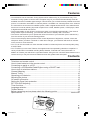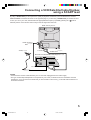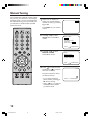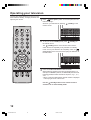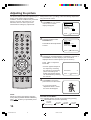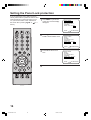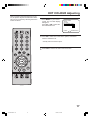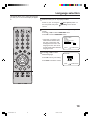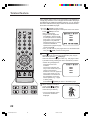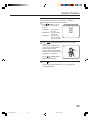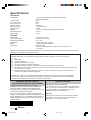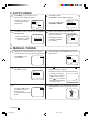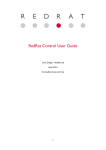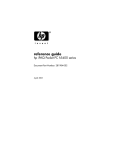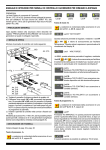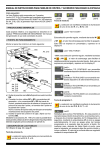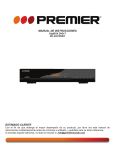Download Toshiba 15V31B CRT Television User Manual
Transcript
MODEL 15V31B 3N70401A/COVER 1 7/4/03, 5:14 PM SETTING UP For your safety This equipment has been designed and manufactured to meet international safety standards but, like any electrical equipment, care must be taken if you are to obtain the best results and safety is to be assured. So, please read the points below for your own safety. They are of a general nature, intended to help you with all your electronic consumer products and some points may not apply to the goods you have just purchased. Air Circulation… Air Circulation… Leave at least 10cm clearance around the television to allow adequate ventilation. This will prevent the TV from overheating and consequential possible damage to the TV. Dusty places should also be avoided. Heat Damage… Damage… Damage may occur if you leave the TV in direct sunlight or near a heater. Avoid places subject to extremely high temperatures or humidity, or locations where the temperature is likely to fall below 5°C (41 °F). Mains Supply… Mains Supply… The mains supply required for this equipment is 230-240V AC 50Hz. Never connect to a DC supply or any other power source. DO ensure that the TV is not standing on the mains lead. In the UK, the fuse fitted in this plug is 5A, and is approved by ASTA or BSI to BS1362. It should only be replaced by a correctly rated and approved type and the fuse cover must be refitted. IF IN DOUBT PLEASE CONSULT A COMPETENT ELECTRICIAN. TO FULLY DISCONNECT THE TV, SWITCH OFF THE MAINS SOCKET AND REMOVE THE POWER PLUG. Do… DO read the operating instructions before you attempt to use the equipment. DO ensure that all electrical connections (including the mains plug, extension leads and inter-connections between pieces of equipment) are properly made and in accordance with the manufacturers’ instructions. Switch off and withdraw the mains plug before making or changing connections. DO consult your dealer if you are ever in doubt about the installation, operation or safety of your equipment. DO be careful with glass panels or doors on equipment. 3N70401A/COVER 2 Do not… not… DON'T remove any fixed cover as this may expose dangerous voltages. DON'T obstruct the ventilation openings of the equipment with items such as newspapers, tablecloths, curtains, etc. Overheating will cause damage and shorten the life of the equipment. DON'T allow electrical equipment to be exposed to dripping or splashing or objects filled with liquids, such as vases, to be placed on the equipment. DON’T place hot objects or naked flame sources, such as lighted candles or nightlights on, or close to equipment. High temperatures can melt plastic and lead to fires. DON'T use makeshift stands and NEVER fix legs with wood screws. To ensure complete safety, always fit the manufacturer’s approved stand or legs with the fixings provided according to the instructions. DON'T listen to headphones at high volume, as such use can permanently damage your hearing. DON'T leave equipment switched on when it is unattended, unless it is specifically stated that it is designed for unattended operation or has a standby mode. Switch off using the switch on the equipment and make sure your family know how to do this. Special arrangements may need to be made for infirm or handicapped people. DON'T continue to operate the equipment if you are in any doubt about it working normally, or it is damaged in any way – switch off, withdraw the mains plug and consult your dealer. DON'T throw your old batteries into a fire, dispose of them in a designated disposal area. ABOVE ALL – NEVER let anyone, especially children, push anything into holes, slots or any other openings in the case – this could result in a fatal electric shock. NEVER guess or take chances with electrical equipment of any kind – it is better to be safe than sorry. 7/4/03, 5:14 PM Features • Your television has an Automatic Tuning System which makes tuning in your television easy. This Automatic Tuning System scans the entire reception range in your area and automatically stores all available channels of suitable signal strength. This will allow you to obtain the best possible sound and picture. Your television store BBC1 in channel position 1 and BBC 2 in channel position 2 etc. Channel 6 is reserved for the channel from satellite system, cable or digital terrestrial STB. Your television also has a scart connecter allowing improved reception from a VCR, Satellite system, a DVD player, cable or digital terrestrial STB connections. • The programmable on and off timer can be set to switch your television automatically. If the channel being viewed stops broadcasting, your television will switch to standby after 15 minutes. • The remote control allows you to operate the various functions of your television (when switched on) from the comfort of your favourite viewing position. • The on screen display allows precise remote control adjustment of brightness, contrast, colour and sharpness. When you select a channel or make other changes, your television will show an indicator on the screen for a few seconds. • Your TV can be connected to a video cassette recorder for enhanced picture and sound quality using a SCART lead. • Your TV allows you to access Teletext, the magazine services operated by television companies. A variety of information is available including News, Weather, Financial and Travel information. In addition to Teletext your television incorporates Fastext. Using the four coloured Fastext buttons on the remote control you may move around Teletext services with greater ease and speed. Contents Television and remote control ........................................................................................... 2 How to insert batteries in the remote control ..................................................................... 3 Connecting an aerial or a VCR ......................................................................................... 4 Connecting a VCR/Satellite/Cable/Digibox using a SCART lead ...................................... 5 How to tune in television stations ...................................................................................... 6 Channel Mapping .............................................................................................................. 8 Manual Tuning ................................................................................................................ 10 Operating your television ................................................................................................ 12 Adjusting the picture ........................................................................................................ 14 On screen information ..................................................................................................... 15 Setting the Panel Lock protection ................................................................................... 16 EXT COLOUR Adjusting ................................................................................................. 17 Timer functions ................................................................................................................ 18 Language selection ......................................................................................................... 19 Teletext feature ............................................................................................................... 20 Before requesting service please check the following points .......................................... 24 Specifications .................................................................................................... back cover 1 1 3N70401A/P01-07 1 7/4/03, 5:14 PM Television and remote control The majority of buttons listed in this section have the same function as the corresponding buttons on the remote control. Back view of your TV Front view of your TV VIDEO2 Main power switch ON/OFF Earphone socket Video (EXT2)/Audio sockets Remote control sensor Power indicator AUDIO Channel UP/DOWN buttons Aerial socket SCART (EXT1) socket Mains lead Page Volume UP/DOWN buttons On Timer indicator Remote Control Call/Text Index 15, 22 Text/Mix/TV 20~22 6, 12, 19 Standby ~ 12 Previous 15 Input Select 13 7~10, 14~19 Selectable Picture 14 Mute 13 6~9, 11, 14~20 Exit CH Up 7~12, 14, 16~19, 21 CH Down 7~12, 14, 16~19, 21 Volume Down Volume Up 10~11, 13~14 8, 10, 11, 13~14 6~11, 14, 16~19 Four Coloured Fastext keys 2 Sub Page 22 F/T/B 23 ON/OFF Timer Set 18 Reveal Hold 23 22 Time/Text Cancel 3N70401A/P01-07 2 20, 21 7/4/03, 5:14 PM 22, 23 How to insert batteries in the remote control Push and lift the battery cover on the back of the remote control. Use two UM4 / AAA / IEC R03 1.5V batteries for the remote control. Insert the batteries according to the polarity illustration inside the battery compartment. Make sure + matches + and – matches –. Remote control operation may become erratic if direct sunlight, fluorescent lamp, standard household lamp (incandescent) or any other strong light source shines on the remote sensor on your TV. NOTES: The batteries may last approximately one year depending on how much the remote control is used. For best performance it is recommended that batteries are replaced on a yearly basis, or when remote control operation becomes erratic. Make sure there are no obstacles between your TV and the remote control. Do not mix old and new batteries or different types. Dispose of them in a designated disposal area. Weak batteries can leak and severely damage your remote control. Always remove batteries immediately they become weak, or if your television is not to be used for a long time. Do not operate your TV from a distance greater than 5 metres. 5 metres Do not operate your TV away from the normal viewing angle; over 30o either side of the remote sensor on your TV. 3 3N70401A/P01-07 3 7/4/03, 5:14 PM Connecting an aerial or a VCR Your television can be tuned to receive up to 100 television broadcast stations (1-100). Before you can tune in these stations your television must be connected to an aerial. Using an external aerial instead of the loop aerial may improve the TV's reception. Loop aerial(supplied) Aerial(not supplied) Back view of your TV If you wish to record and playback through a VCR please follow the guidance given on this and the opposite page. Back view of your TV Aerial(not supplied) Aerial connector lead(not supplied) Back view of a VCR(not supplied) IN OUT NOTES: • All connections must be made with both your TV and VCR unplugged from the mains supply. • The type of aerial required depends on the position of your home, it's distance from the transmitter and local interference. If you do not have an aerial and you are uncertain of what to buy, you should seek the advice of a local aerial contractor. 4 3N70401A/P01-07 4 7/7/03, 10:02 AM Connecting a VCR/Satellite/Cable/Digibox using a SCART lead By using a SCART lead you can improve the quality of playback. Remember you must still have the "normal" aerial connector connected as shown on the opposite page. If you are using a SCART lead you should not have (INPUT to tune your TV to your VCR; instead select the appropriate EXT input by repeatedly pressing the SELECT) button on the remote control until you see the signal from the VCR. Back view of your TV Aerial connector lead(not supplied) Aerial(not supplied) To EXT1 SCART lead(not supplied) Back view of a VCR/Satellite/Cable/Digibox(not supplied) IN To Aerial IN of VCR OUT To Aerial OUT of VCR NOTES: • All connections must be made with both your TV and VCR unplugged from the mains supply. • The type of aerial required depends on the position of your home, it's distance from the transmitter and local interference. If you do not have an aerial and you are uncertain of what to buy, you should seek the advice of a local aerial contractor. 5 3N70401A/P01-07 5 7/7/03, 10:02 AM How to tune in television stations Your television has an Automatic Tuning System which makes tuning in your television easy. This Automatic Tuning System scans the entire reception range in your area and automatically stores all available channels of suitable signal strength in the correct order e.g. BBC1 will tune into channel 1, BBC2 will tune into channel 2, etc. Before you can view a television station it must be stored in your television memory, this section will show you how to achieve this. You cannot tune TV channels if the aerial is not connected to the aerial socket of your television. 1 Make sure that your TV is properly installed. Press (main power) switch on the front panel, the red standby indicator will light. Switch on your television by pressing control. (standby) on the remote have a VCR connected make sure that it is switched 2 onIf you and it's test pattern is switched on or a video is playing . . . you will be unable to see anything at the moment! If you have a Satellite system connected make sure that it is switched on and you have selected Sky One. . . you will be unable to see anything at the moment! CONNECT AERIAL TO TV THEN PRESS OK TO START AUTO TUNING Press OK on your remote control! Your TV will now automatically tune in all available channels. When the programme on the 3 screen stops changing and the NOTES: • ONLY WHEN YOU TURN ON THIS SET FOR THE FIRST TIME, THE AUTOMATIC TUNING PROCESS WILL START AUTOMATICALLY. • Please refer to your Satellite instruction book to see how to select Sky One. 6 3N70401A/P01-07 6 sound comes on, the tuning process is complete. Press EXIT to clear the CHANNEL MAPPING menu display. AUTOMATIC TUNING CHANNEL MAPPING 1 2 3 4 5 BBC1 BBC2 ITV CH4 CH5 PRESS : 6 SAT1 7 8 9 10 11 12 13 14 15 / / RENAME / MOVE/MENU/EXIT Your TV is now tuned in and ready to watch... If you wish to change the order that the stations are stored in, refer to the Channel Mapping section in this book. 7/4/03, 5:15 PM How to tune in television stations Press MENU on your remote control. The on screen display 1 will appear. Press P ▲ or P ▼ on your remote control to select SETUP menu. • When you plug the AC mains lead in for the first time, the Language menu will appear instead of the main control menu. Select the language required. OK to confirm. 2 Press The SETUP on screen display will appear. Press P ▲ or P ▼ to select AUTOMATIC TUNING. ON/OFF TIMER SETUP PICTURE EXT COLOUR AUTO LANGUAGE PANEL LOCK ON OFF PRESS : / / OK / MENU / EXIT SETUP MANUAL TUNING AUTOMATIC TUNING CHANNEL MAPPING PRESS : / / OK / MENU / EXIT Press OK to confirm. This will 3 start the automatic tuning process. • This process will take a few minutes to complete ... please be patient. When the programme on the 4 screen stops changing and the sound comes on, the tuning process is complete. NOTE: Your TV stations, Video (if connected) and Satellite (if connected) should be tuned in the following order: BBC 1 channel 1 BBC2 channel 2 ITV channel 3 CHANNEL 4 channel 4 CHANNEL 5 channel 5 (if receivable) SATELLITE channel 6 VCR channel 7 Your VCR will be stored in a channel position if connected with an aerial lead to the TV. If it is connected by just a SCART lead your VCR can be viewed by pressing . 3N70401A/P01-07 7 Press EXIT to clear the CHANNEL MAPPING menu display. AUTOMATIC TUNING CHANNEL MAPPING 1 2 3 4 5 BBC1 BBC2 ITV CH4 CH5 PRESS : 6 SAT1 7 8 9 10 11 12 13 14 15 / / RENAME / MOVE/MENU/EXIT Your TV is now tuned in and ready to watch ... If any stations have been missed refer to the Manual Tuning section in this book. 7 7/4/03, 5:15 PM Channel Mapping Broadcast names can be changed or added by using the Channel Mapping menu below. TO CHANGE A BROADCAST NAME MENU on your remote 1 Press control. The on screen display will appear. Then press P▲ or P▼ to select SETUP menu. Press OK to confirm. ON/OFF TIMER SETUP PICTURE EXT COLOUR AUTO LANGUAGE PANEL LOCK ON OFF PRESS : Press P▲ or P▼ to select 2 CHANNEL MAPPING menu. MANUAL TUNING AUTOMATIC TUNING CHANNEL MAPPING PRESS : Press P▲ or P▼ to select the 3 TV section to be named. 1 2 3 4 5 BBC1 BBC2 ITV CH4 CH5 PRESS : Press P▲ or P▼ to name the 4 desired letter, then press + to store. Repeat these steps for the next character, then press OK. / OK / MENU / EXIT BBC1 BBC2 ITV CH4 CH5 PRESS : 0 – 6 SAT1 7 8 9 10 / / RENAME / MOVE/MENU/EXIT …9 6 SAT1 7 A 8 9 10 . + Repeat the step 3 and 4 for other TV stations. Press EXIT to remove the menu from the screen. 3N70401A/P08-15 8 7/4/03, 5:15 PM 11 12 13 14 15 / / + / - /OK/MENU/EXIT (Space) 8 11 12 13 14 15 CHANGE BROADCAST NAME 1 2 3 4 5 The display changes as follows: …Z / CHANNEL MAPPING Press the number “1” to rename a broadcast. The CHANGE BROADCAST NAME menu will appear. B / OK / MENU / EXIT SETUP Press OK to confirm. A / / In some cases, your channels will not tune in the correct order. In this case you may wish to move the position of one of the stations. TO MOVE THE TV STATION TO ANOTHER CHANNEL POSITION Example: Move the TV station from position 8 to position 9. Press MENU on your remote 1 control. The on screen display will appear. Then press P▲ or P▼ to select SETUP menu. Press OK to confirm. ON/OFF TIMER SETUP PICTURE EXT COLOUR AUTO LANGUAGE PANEL LOCK ON OFF PRESS : Press P▲ or P▼ to select 2 CHANNEL MAPPING menu. Press OK to confirm. / / OK / MENU / EXIT SETUP MANUAL TUNING AUTOMATIC TUNING CHANNEL MAPPING PRESS : Press P▲ or P▼ to select the 3 TV station to be moved. BBC1 BBC2 ITV CH4 CH5 PRESS : The MOVE CHANNEL menu will appear. selected TV station is to be moved. Then press OK to store. Repeat the step 3 to 5 for other TV stations. Press EXIT to remove the menu from the screen. 6 SAT1 7 8 9 10 11 12 13 14 15 / / RENAME / MOVE/MENU/EXIT MOVE CHANNEL 8 1 2 3 4 5 11 12 13 14 15 BBC1 BBC2 ITV CH4 CH5 PRESS : Press P▲ or P▼ to select the 5 position number to which the / OK / MENU / EXIT CHANNEL MAPPING 1 2 3 4 5 Press the number “2” to 4 move a broadcast. / 6 SAT1 7 8 9 10 / / OK/MENU/EXIT MOVE CHANNEL 1 2 3 4 5 BBC1 BBC2 ITV CH4 CH5 PRESS : 6 SAT1 7 8 9 10 8 11 12 13 14 15 / / OK/MENU/EXIT 9 3N70401A/P08-15 9 7/4/03, 5:15 PM Manual Tuning In certain areas of the countries which have poor reception the Automatic Tuning System may not tune your television to the strongest broadcast signal. If you are not satisfied with the automatic tuning you may manually tune your television to obtain the best possible picture and sound. your TV channel to 1 Select select your required channel CH 2 number for tuning by pressing P▲ or P▼. Press MENU on your remote control. Press P▲ or P▼ to select 2 SETUP menu. Press OK to confirm. ON/OFF TIMER SETUP PICTURE EXT COLOUR AUTO LANGUAGE PANEL LOCK ON OFF PRESS : Press P▲ or P▼ to select 3 MANUAL TUNING. Press OK to confirm. / / OK / MENU / EXIT SETUP MANUAL TUNING AUTOMATIC TUNING CHANNEL MAPPING PRESS : Press + to search up the 4 waveband or – to search / / OK / MENU / EXIT CH 2 down the waveband. Each time a station is found the search will stop. • If you need to make the picture clearer, press P▲ or P▼ for Fine Tuning. + or – to continue • Press searching until the station you want is found. 10 3N70401A/P08-15 10 7/4/03, 5:15 PM PRESS : +/-/ OK / MENU/EXIT Manual Tuning 5 Press OK to store the station you selected. Press P▲ or P▼ to select your required channel position number (1~100). Press OK to store the channel number. • Use the channel guide on page 7 for guidance. CH 2 PRESS : +/-/ / /OK / MENU/EXIT stages 4 - 5 for 6 Repeat tuning other channels. Press EXIT to remove the tuning menu from the screen. TO SKIP A CHANNEL: If at a later date you wish to skip an unwanted channel when using P▲ or P▼, select the channel and press or on the remote control at stage 5. • The channel number will flash when skip is selected for that channel. CH 2 To cancel the skip function, select the channel and press or at stage 5. The PRESS : +/-/ / /OK / MENU/EXIT channel number will cease to flash. 11 3N70401A/P08-15 11 7/7/03, 10:04 AM Operating your television The next two pages detail how to use your TV's basic features; standby, changing channel, and adjusting the volume. 1 Press (main power) switch on the front panel, the red indicator will light. Switch on your television by pressing remote control. (standby) on the 2 To set your TV into standby mode, press (standby) on the remote control. The (standby) button on the remote control doesn't switch the set off completely it only switches it to standby mode. To turn your television off completely, switch off (main power) on the front panel and unplug the television at the wall socket. Press the numbered buttons to select channels. 3 When selecting channels, press two numbered buttons. For example, for channel 3 press 3, for channel 25 press 2 then 5. Press P▲ or P▼ to select channels in sequence; e.g. 1, 2, 3, 4 etc. • When a channel is selected the channel number is displayed in the top right corner of the screen. Use the (standby) button on the remote control to switch the TV on from standby mode. 12 3N70401A/P08-15 12 7/4/03, 5:15 PM Operating your television If you have a VCR, Satellite Receiver, DVD player or Games 1 Console you may connect them to your TV with a SCART lead. To view equipment connected to your TV with a SCART lead press EXT1 (INPUT SELECT) until EXT1 or EXT2 appears on your screen. To view TV channels again press (INPUT SELECT) until a numbered TV channel appears. Press +/– to adjust the 2 sound level. VOLUME 3 Press (Mute) to switch off the sound. • When the sound is switched off SOUND MUTE will appear on screen. Press 10 SOUND MUTE (Mute) a second +/– to switch time or press the sound back on. 13 3N70401A/P08-15 13 7/4/03, 5:15 PM Adjusting the picture The picture settings have been adjusted by the factory under optimum signal reception conditions, however conditions may not be the same in your area. After turning on your television, allow it to warm up for a few minutes before making any adjustments. If the picture is not to your liking, make the following adjustments using the remote control. MENU on your remote 1 Press control. The on screen display will appear. ON/OFF TIMER SETUP PICTURE EXT COLOUR AUTO LANGUAGE PANEL LOCK ON OFF PRESS : Press P▲ or P▼ to select 2 PICTURE menu. Press OK to select adjustment screens. / / OK / MENU / EXIT ON/OFF TIMER SETUP PICTURE EXT COLOUR AUTO LANGUAGE PANEL LOCK ON OFF PRESS : / / OK / MENU / EXIT Press P▲ to view BRIGHTNESS, CONTRAST, COLOUR or 3 SHARPNESS on screen displays. (Tint menu will be displayed when an NTSC signal is input on SCART.) Press levels. +/– to adjust the • Pictures appear sharpest in the daytime by increasing the contrast. In the evening (when surroundings are darker) the sharpest picture can be obtained by reducing the contrast. BRIGHTNESS PRESS : +/–/ 32 / / MENU/EXIT Press EXIT to remove the 4 picture menu from the screen. • If you do not make an adjustment within 1 minute the menu will disappear. NOTE : Should you wish to reset picture controls to factory settings (MODE-1/MODE-2/MODE-3), press to select your preferable picture contrast. PICTURE ADJUSTMENT : Your preferable picture contrast can be selected by pressing (Selectable Picture) button repeatedly. PICTURE MODE-M (User’s Settings) PICTURE MODE-1 14 3N70401A/P08-15 14 ON 7/4/03, 5:15 PM PICTURE MODE-2 PICTURE MODE-3 On screen information The screen call function lets you see at a glance which channel is currently selected. Press CALL on the remote control; the TV screen will 1 display the current channel. 2 Press CALL a second time to disappear the channel. • The channel number using the call display will not disappear unless you press CALL again. CH 2 Channel number Previous programme function: button allows you to go back to the previous channel selected by just pressing this button. Press this button again to return to the channel you were watching. 15 3N70401A/P08-15 15 7/4/03, 5:15 PM Setting the Panel Lock protection If you set the Panel Lock to ON in the menu, nobody will be able to operate the Volume and Channel changes on the front button of your TV. (The word “PANEL LOCK” will flash on the screen when pressing P▲/P▼ or +/– button.) MENU on your remote 1 Press control. The on screen display will appear. ON/OFF TIMER SETUP PICTURE EXT COLOUR AUTO LANGUAGE PANEL LOCK ON OFF PRESS : Press P▲ or P▼ to select 2 PANEL LOCK ON/OFF menu. / OK / MENU / EXIT ON/OFF TIMER SETUP PICTURE EXT COLOUR AUTO LANGUAGE PANEL LOCK ON OFF PRESS : Press OK to select ON or 3 OFF. / / / OK / MENU / EXIT ON/OFF TIMER SETUP PICTURE EXT COLOUR AUTO LANGUAGE PANEL LOCK ON OFF PRESS : / / OK / MENU / EXIT 4 Press EXIT to remove the menu from the screen. 16 3N70401A/P16-19 16 7/4/03, 5:15 PM EXT COLOUR Adjusting When connecting external equipment to the TV, the picture may become black and white. This can be corrected by selecting Extension Colour as follows. 1 Press MENU on your remote control. The on screen display will appear. Press P▲ or P▼ to select the EXT COLOUR menu. ON/OFF TIMER SETUP PICTURE EXT COLOUR AUTO LANGUAGE PANEL LOCK ON OFF PRESS : / / OK / MENU / EXIT 2 Press OK to select one of the colour options, AUTO/PAL/ NTSC 4.43/NTSC 3.58. • Usually select the AUTO option. 3 Press EXIT to remove the menu from the screen. 17 3N70401A/P16-19 17 7/4/03, 5:15 PM Timer functions The on timer feature allows you to automatically turn on your TV after a preset amount of time (up to 12 hours and 59 minutes) at the selected channel. The off timer also allows you to turn off your TV after a preset amount of time. You can set the off timer in conjunction with the on timer. MENU on your remote 1 Press control. The on screen display will appear. Press P▲ or P▼ to select ON/OFF TIMER menu. Press OK. ON/OFF TIMER SETUP PICTURE EXT COLOUR AUTO LANGUAGE PANEL LOCK ON OFF PRESS : Press P▲ or P▼ to select ON 2 TIMER menu. / / OK / MENU / EXIT ON/OFF TIMER ON TIMER Press OK. 00:00 CH1 OFF TIMER 00:00 PRESS : Press P▲ to enter the hours 3 and minutes at which you want your TV to automatically switch on. / / OK / MENU / EXIT ON/OFF TIMER ON TIMER 10:30 CH1 OFF TIMER • For rapid time change in ten minute intervals, press and hold the P▲ button. 00:00 PRESS : / / OK / MENU / EXIT Press OK. Press P▲ or P▼ to select the 4 channel you wish to display ON/OFF TIMER when you TV switches on. ON TIMER Press OK and press EXIT. OFF TIMER 10:30 The yellow ON TIMER indicator will light. CH3 00:00 PRESS : / / OK / MENU / EXIT If you wish to set the OFF TIMER, press P▲ or P▼ to select OFF TIMER at step 2. NOTE: ON/OFF TIMER menu (step 2) can be also button while accessed by pressing the watching the TV. (standby) Put your TV into standby mode by pressing button on the remote control. DO NOT turn off the TV using the (main power) switch on the front panel. 18 3N70401A/P16-19 18 7/4/03, 5:15 PM Language selection This feature allows you to select the language you wish your TV on screen display to appear in. 1 Make sure that your TV is properly installed. (main power) switch on Switch on your TV using the the front panel, then press control. (standby) on the remote Press MENU. The main control menu will appear on your TV 2 screen. Press P▲ or P▼ to select LANGUAGE menu. Press OK to select LANGUAGE screen. • Only when you plug the AC mains lead for the first time, the main control menu will be skipped and move to the language screen. This is not a fault, please select desired language at first. Press P▲ or P▼ to select 3 desired language. ON/OFF TIMER SETUP PICTURE EXT COLOUR AUTO LANGUAGE PANEL LOCK ON OFF PRESS : / / OK / MENU / EXIT LANGUAGE ENGLISH Press OK to store your setting. Press EXIT to clear the screen. PRESS : / / OK / MENU / EXIT 19 3N70401A/P16-19 19 7/4/03, 5:15 PM Teletext feature Teletext is the name given to the magazine services operated by television companies. A variety of information is available including News, Weather, Financial and Travel information. Teletext is normally transmitted whenever a station is on air. In addition to Teletext your television also incorporates Fastext. Using the four coloured Fastext keys you may move around Teletext services with greater ease and speed. Teletext press 1 To view(text/mix/tv). P100 TELETEXT 100 JAN 1 12:00:00 TEXT TEXT TEXT TEXT 1st press .....Text only. 2nd press ....Text and TV picture. 3rd press ....TV picture only. TV GUIDE SPORT NEWS WEATHER An index page will be displayed. The top and bottom lines of 2 the page may look like this example: P100 TELETEXT 100 JAN 1 12:00:00 Time Selected page number Date Teletext service name Displayed page number (scrolls when searching) Press the red Press the green Press the yellow Press the blue key to access key to access key to access key to access information information information information TV GUIDE SPORT NEWS WEATHER Teletext also has SUBTITLES available for many programmes. Consult your TV guide for more details. 20 3N70401A/P20-Last 20 7/4/03, 5:15 PM Teletext feature In order to use Teletext the control codes must be transmitted by the broadcasting authorities - its operation is, therefore dependent on these codes being transmitted. Teletext press 1 To view(text/mix/tv). 1st press .....Text only. 2nd press ....Text and TV picture. 3rd press ....TV picture only. To return to normal TV press (text/mix/tv). P100 TELETEXT 100 JAN 1 12:00:00 TEXT TEXT TEXT TEXT TV GUIDE SPORT NEWS WEATHER All Teletext pages are three digit numbers e.g. to select page 2 100, press 1, then 0, then 0. If you accidentally press a wrong button, complete the sequence with any three numbers, then re-enter the correct number. Press P▲ (Page) or P▼ (Page) to advance pages sequentially up or down. P100 TELETEXT TEXT • Using the four coloured Fastext keys you may move around Teletext services with greater ease and speed. To switch from one Teletext 3 service to another press (text/mix/tv) until the TV picture is displayed. Select another TV channel. ON (text/mix/tv) to Press revert to Teletext. 21 3N70401A/P20-Last 21 7/4/03, 5:15 PM Teletext feature Some Teletext pages contain too much information to be displayed on a single page, when this occurs sub-pages are transmitted. Sub-pages are identified by an additional numbering sequence, e.g. 1/3, where the first number indicates the sub-page number and the second indicates the number of available sub-pages. (Hold) to freeze a page. 1 •Press The hold symbol will appear in the top left corner of the screen. (Hold) a second Press TELETEXT 100 JAN 1 12:00:00 time to release page. • Pages and sub-pages are TEXT transmitted in sequence with TEXT an adequate pause for reading TEXT each page. You may freeze a TEXT page which is of particular interest and hold it on screen. TV GUIDE SPORT NEWS WEATHER Information cannot be updated when page/sub-page is held using hold. • Also, you will miss any sub-pages which are broadcast while using the (Hold) function is being used. Press (sub page) to view a sub-page. 4 dashes will 2 appear; if you do not enter any numbers they may only be removed by pressing (sub page). Select the desired sub-page number, e.g. sub page number 2 press 0 0 0 2 by pressing the direct channel entry buttons. • Whilst using subpages it is essential to enter four numbers. TEXT The current sub page will stay on the screen until your TEXT chosen one has been TEXT broadcast. Your sub page will TEXT stay on the screen and, as information is received from the transmitter, the screen will be updated, e.g. a page of share prices. Press CALL (Index) to return to the INDEX page. - - - - TELETEXT 100 viewing in normal TV 3 When mode, press (Time/ 22 3N70401A/P20-Last 22 7/4/03, 5:15 PM 12:00:00 12:00:00 Text Cancel) to display the current time (via teletext). • The current teletext region and service will also be displayed. JAN 1 ON Teletext feature In order to use Teletext the control codes must be transmitted by the broadcasting authorities - it's operation is, therefore dependent on these codes being transmitted. Press (F/T/B) to increase 1 the size of the characters on P100 TELETEXT 100 JAN 1 12:00:00 screen. TEXT TEXT TEXT 1st press .... View the top of the page. 2nd press .... View the bottom of the page. 3rd press .... Return to full view of full page (text normal size). Press 2 number. (Time/Text Cancel) then enter your page This function enables the TV picture to be viewed whilst a selected page is being located. Once found the page number will be displayed in the top left of the TV picture. 101 ON Press (text/mix/tv) to view the selected page. 3 Press (Reveal) to display hidden text. Some pages contain hidden text, e.g. a quiz page with concealed answers. 23 3N70401A/P20-Last 23 7/4/03, 5:15 PM Before requesting service please check the following points Cause Symptom No standby light. No picture, no sound. Unable to select channel numbers 8 through to 100. Solution Is your TV plugged in? Plug your TV into mains socket (AC outlet). Is the main power switch on the front of your TV off? Press Has the fuse in the mains plug blown? Replace fuse in mains plug. Is your TV plugged in? Plug your TV into mains socket (AC outlet). Is the aerial connection cable broken or damaged? Check all aerial connections for broken or damaged wires. If necessary replace with new cables. Possibly station trouble. Try other stations to see if they are stronger or move the aerial away from possible source of interference. If you live in a known poor reception area try using an aerial booster to improve the quality of broadcast signal. Is the main power switch on the front of your TV off? Press Have you pressed the (Mute) button or have you set the volume at minimum? Press the (Mute) button again or increase the volume using the control. During automatic tuning your television didn’t find enough channels to place in these numbered positions? If a television station has been missed try repeating the automatic tuning operation as described on page 7. 24 3N70401A/P20-Last 24 7/7/03, 10:05 AM (main power) switch. (main power) switch. Symptom Poor or no colour. No teletext or strange character letters on screen. Remote control does not work or operates erratically. Unable to playback video tapes. Cause Solution Aerial or connection cable may not be connected or cable is damaged or broken? Check all aerial connections for broken or damaged wires. If necessary replace with new leads. Colour control is not adjusted? Adjust colour. Aerial connection is poor or possibly station trouble? Check all aerial connections for broken wires or try another channel. Good performance of text depends on a good strong broadcast signal. This may require the use of a roof or loft aerial. Weak or exhausted batteries. Replace batteries. Batteries placed in the wrong way round? Place the batteries correctly. During automatic tuning you didn’t have your VCR switched on, therefore your television was unable to find the VCR channel? Before starting the automatic tuning operation, make sure you have your VCR switched on displaying it’s test signal. 25 3N70401A/P20-Last 25 7/7/03, 10:05 AM Specifications Television Picture tube 15" (35.7 cm visible screen) measured diagonally 90 degrees deflection PAL RCA RCA Earphone 75 Ohm DIN type 21 PIN 1.5"x2.7" Permanent magnet dynamic speaker 8 ohms 5.0 W Colour system Front Video Input Front Audio Input Other Terminal External antenna SCART socket Speaker Normal Impedance Sound output General Mains supply Power consumption Operating temperature Dimensions Weight Accessories AC 230-240 V 50 Hz 46 W (3 W in standby) 5˚C ~ 40˚C 366(W) x 396.7(D) x 373(H) 11.0 kg (without accessories) Remote control Remote control batteries (2 x UM-4 / AAA / IEC R03 1.5 V) Loop aerial Weight and Dimensions are approximate. Because we continually strive to improve our products we may change specifications and designs without prior notice. EXCLUSION CLAUSE Toshiba shall under no circumstances be liable for loss and/or damage to the product caused by: i) fire; ii) earthquake; iii) accidental damage; iv) intentional misuse of the product; v) use of the product in improper conditions; vi) loss and/or damage caused to the product whilst in the possession of a third party; vii) any damage or loss caused as a result of the owner’s failure and/or neglect to follow the instructions set out in the owner’s manual; viii) any loss or damage caused directly as a result of misuse or malfunction of the product when used simultaneously with associated equipment; Furthermore, under no circumstances shall Toshiba be liable for any consequential loss and/or damage including but not limited to the following, loss of profit, interruption of business, the loss of recorded data whether caused during normal operation or misuse of the product. WARNING! NEVER LEAVE A STATIONARY IMAGE ON THE SCREEN If stationary images generated by TELETEXT, CHANNEL IDENTIFICATION LOGOS, COMPUTER DISPLAYS,VIDEO GAMES,ON SCREEN MENUS, etc.are left on the TV screen for any length of time, they could become permanently ingrained. If you use your television to display completely still images, or moving pictures which have a permanent still image superimposed e.g. broadcast network logos, it is always advisable to reduce BOTH the brightness and contrast settings. CARE and disposal Cleaning the screen and cabinet... Turn off the power, clean the screen and cabinet with a soft, dry cloth. We recommend that you do not use any proprietary polishes or solvents on the screen or cabinet as this may cause damage. Disposal... When the set reaches the end of its useful life please dispose of it in accordance with Local Government Regulations or at a recycling centre. ’03.09 X 3N70401A/P20-Last 26 7/4/03, 5:15 PM QUICK SET-UP GUIDE MODEL - 15V31B 1. CONNECTIONS Loop aerial(supplied) Aerial(not supplied) Aerial socket 2. INSTALLING BATTERIES 1. Open the cover and remove. 2. Insert two batteries as shown below. Use two “UM-4/AAA/IEC R03 1.5V” size batteries. ONLY WHEN YOU TURN ON THIS SET FOR THE FIRST TIME, THE AUTOMATIC TUNING PROCESS WILL START AUTOMATICALLY. 1. Press (main power) switch on the front panel, then press (standby) on the remote control. 2. Press OK on your remote control. Your TV will now automatically tune in all available channels. (See page 6 of Owner’s Manual.) 3N70401A/QS 1 7/7/03, 10:26 AM 3. AUTO TUNING 1. Press P ▲ or P ▼ on your remote control to select SETUP menu. / Press P ▲ or P ▼ to select AUTOMATIC TUNING. MANUAL TUNING AUTOMATIC TUNING CHANNEL MAPPING PRESS : / OK / MENU / EXIT Press OK to confirm. This will start the automatic tuning process. • This process will take a few minutes to complete . . . please be patient. Press OK to confirm. The SETUP on screen display will appear. SETUP ON/OFF TIMER SETUP PICTURE EXT COLOUR AUTO LANGUAGE PANEL LOCK ON OFF PRESS : 3. 2. Press MENU on your remote control. The on screen display will appear. 4. / OK / MENU / EXIT When the programme on the screen stops changing and the sound comes on, the tuning process is complete. CHANNEL MAPPING Press EXIT to clear the CHANNEL MAPPING menu display. AUTOMATIC TUNING / 1 2 3 4 5 BBC1 BBC2 ITV CH4 CH5 PRESS : 6 SAT1 7 8 9 10 11 12 13 14 15 / / RENAME / MOVE/MENU/EXIT 4. MANUAL TUNING 1. Select your TV channel to select your required channel number for tuning by pressing P▲ or P▼. Press MENU on your remote control. 2. Press P▲ or P▼ to select SETUP menu. Press OK to confirm. ON/OFF TIMER SETUP PICTURE EXT COLOUR AUTO LANGUAGE PANEL LOCK ON OFF CH 2 PRESS : 3. Press P▲ or P▼ to select MANUAL TUNING. Press OK to confirm. 4. MANUAL TUNING AUTOMATIC TUNING CHANNEL MAPPING 5. / Press + to search up the waveband or to search down the waveband. • If you need to make the picture clearer, press P▲ or P▼ for Fine Tuning. • Press + or – to continue searching until the station you want is found. / OK / MENU / EXIT 6. Press OK to store the station you selected. Press P▲ or P▼ to select your required channel number (1~100). Press OK to store the channel number. CH 2 J3N70407A X 2 – CH 2 PRESS : +/-/ OK / MENU/EXIT Repeat stages 4 - 5 for tuning other channels. Press EXIT to remove the tuning menu from the screen. PRESS : +/-/ / /OK / MENU/EXIT 3N70401A/QS / OK / MENU / EXIT Each time a station is found the search will stop. SETUP PRESS : / 7/4/03, 5:16 PM