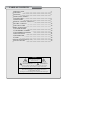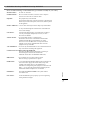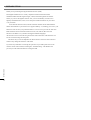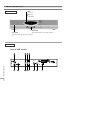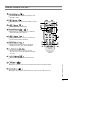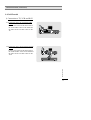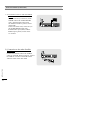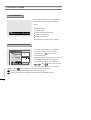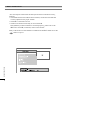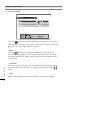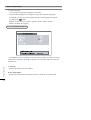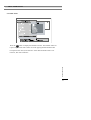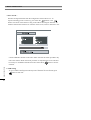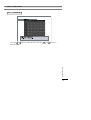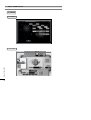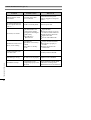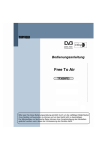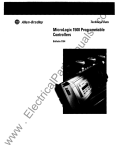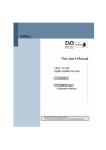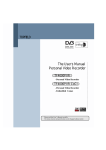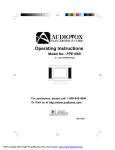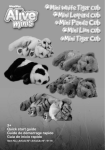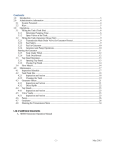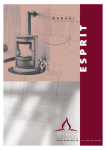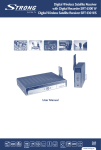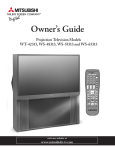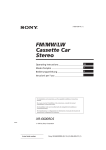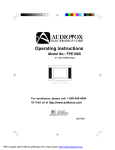Download Topfield TF3000FEI Satellite TV System User Manual
Transcript
TOPFIELD The User’s Manual FREE TO AIR Digital Satellite Receiver TF3000Fi - Non-SCART model TF3000FEi - SCART model Please read this User s Manual carefully. The menu structure and specification can be changed without notice. TABLE OF CONTENTS INTRODUCTION CONTENTS FEATURES FRONT/ REAR PANELS 1) FRONT PANEL 2) REAR PANEL 4 5 5 REMOTE CONTROL UNIT (RCU) GETTING STARTED FUNCTION GUIDE MENU OPERATIONS 1) SYSTEM SETTING 2) ORGANIZING CHANNEL 3) ORGANIZING FAVORITES 4) INSTALLATION 5) INFORMATION 6) GAME TROUBLE SHOOTING (Q & A) SPECIFICATIONS 9 15 16 6 6 19 29 31 32 44 46 48 49 CAUTION RISK ELECTRIC SHOCK Do NOT OPEN This symbol indicates “dangerous voltage” inside the product that presents a risk of electric shock or personal injury. This symbol indicates important instructions accompanying the product. CAUTION: TO REDUCE THE RISK OF FIRE OR ELECTRIC SHOCK, DO NOT EXPOSE THIS APPLIANCE TO RAIN OR MOISTURE Please do not insert metal or alien substance into the slots for the Modules and Cards. In doing so can cause damage to the STB and reduce its life span. WARNING Warning WARNING Warning WARNING Please read the following recommended safety precautions carefully for your safety. MAINS SUPPLY : 90-250V AC 50/60 Hz. OVERLOADING : Do not overload wall outlets, extension cords or adapters as these can result in fire or electrical shock. LIQUIDS : Keep liquids away from the STB. The apparatus shall not be exposed to dripping or splashing and that no objects filled with liquids, such as vases, shall be placed on the apparatus. SMALL OBJECTS : Coins or other small objects must be kept away from the IRD as they can fall through the ventilation slots of the IRD and cause serious damage. CLEANING : Disconnect the IRD from the wall socket before cleaning it. Use a dry cloth lightly dampened(no solvents) to clean the exterior of the IRD. VENTILATION : Do not block the decoder’s ventilation slots. Ensure that a free airflow is maintained around the IRD. NEVER stand the IRD on soft furnishings or carpets. Do not use or store the IRD where it is exposed to direct sunlight or near a heater. NEVER stack other electronic equipment on top of the IRD. ATTACHMENTS : Do not use any attachments that are not recommended as these may cause hazards or damage the equipment . SERVICING : Do not attempt to service this product yourself. Refer all serving to qualified service agents. LIGHTNING : It is recommended that the IRD should remain connected at all times to the mains supply and satellite dish (except when working on the LNB). However, the manufacturer’s instructions for safeguarding other equipment connected to the IRD, i, e, TV set, must be followed during lightning storms. LNB and the modem telephone line are essential. EARTHING : The LNB cable must be earthed to the system earth for the satellite dish. LOCATION : Locate the IRD indoor place properly to prevent lightening, raining and direct sunlight. WARNI NG CONNECTION TO THE SATELLITE DISH LNB : Disconnect the IRD from the mains before connecting or disconnecting the cable from the satellite dish. FAILURE TO DO SO CAN DAMAGE THE LNB, INTRODUCTION Thank you for purchasing the Digital Satellite Receiver (STB). This Digital Satellite Receiver is fully compliant with the international DVB standard and thus transmits digital images, sounds, information guides and teletext directly to your TV through the satellite. Now you can comfortably see and receive digitally transmitted music, news, movie and sports satellite broadcasts in your office or at your home. In the Channel Search section, both the automatic channel search method and the manual Search mode are provided. Also it supports DiSEqC 1.2, enabling you to move your antenna in order to focus your preferred satellite. You can save up to 3500 TV and 1500 Radio channels and work around with the Favorite, Lock, Delete, Move and Sort functions. The Menu is very modern and supports different languages. All functions can be carried out using the remote control and some of the functions can also be carried out using the front panel. The STB is easy to use and adaptable for future advances. Please be aware that new software may change the functions of the STB. If you have any difficulties concerning the operation of your STB, please refer to the relevant section of this manual, including the ‘Troubleshooting’. This Manual will I NTRODUCTI ON provide you with useful information on using the STB. CONTENTS Please ensure that the following items are included with the STB. 1) Remote control unit 2) Batteries (size AAA) 3) User’s Guide (this document) FEATURES Fully Compliant to DVB Antenna/LNB control - 22KHz mode On/Off - 0/12V mode selection (Non-SCART model only) - Automatic FEC Detection - DiSEqC 1.0 & 1.2 compatible Satellite/Channel support - 3500 TV channels, 1500 Radio channels storable OSD (On Screen Display) support - 256 color support. - Multi-lingual menu text support. - GMT and Time Offset support - 10 favorite channel groups support - Page Up/Page Down available on your channel list - PIG ( Picture In Graphic ) support Teletext - Software emulation mode with always VBI insertion mode on. Games are embedded. CONTENTS / FEATURES Video/Audio - Automatic PAL/NTSC selection - Multi-lingual Audio support - Automatic channel search FRONT / REAR PANELS 1) Front Panel - LED TV / SAT REMOTE STANDBY - CHANNEL - STANDBY The channel buttons are to change channels. The power button of STB (ON / Stand by) 2)Rear Panel FRONT/REAR PANEL S (Non-SCART model) FRONT / REAR PANELS Connects the satellite antenna cable. LNB OUT Use it to connect to another STB. RS232 Upgrades the STB Program & software VIDEO OUTPUT Video output AUDIO-RIGHT OUTPUT Audio output.(RED) AUDIO-LEFT OUTPUT Audio output.(WHITE) VIDEO INPUT Video input AUDIO-RIGHT INPUT Audio input.(RED) AUDIO-LEFT INPUT Audio input.(WHITE) 0/12V OUTPUT Chooses the LNB on the antenna. RF OUT Connects the TV RF IN (ANT IN) RF IN Connects the TV antenna FRONT/REAR PANEL S LNB IN FRONT / REAR PANELS (SCART model) LNB IN Connects the satellite antenna cable. LNB OUT Use it to connect to another STB. RS232 Upgrades the STB Program & software TV SCART Connects the TV SCART VCR SCART FRONT/REAR PANEL S Connects the VCR SCART VIDEO OUTPUT Video output AUDIO-LEFT OUTPUT Audio output.(WHITE) AUDIO-RIGHT OUTPUT Audio output.(RED) REMOTE CONTROL UNIT (RCU) Switches the STB between Operation and Standby mode. Returns to the previous menu and the screen. Enables/ Disables the Audio. CH VOL Selects the TV or Radio service channels and individual menu options. OK /LIS T VOL CH Displays the Menu on screen or returns to previous menu from submenu. Displays the EPG (Electronic Program Guide) on screen only when available. CH CH Tunes to the next or previous service. Services up or down through the available services. VOL VOL Displays Channel List on screen. Selects the item in the menu mode. Displays the program information box on the screen and removes it. REM OTE CONTROL UNI T Adjusts the volume (Increase/Decrease). REMOTE CONTROL UNIT (RCU) Selects the previously viewed channel. Selects the TV/Radio mode. Changes the terrestrial TV and Satellite mode. Selects LEFT/RIGHT/MONO/STEREO sound function. Selects the subtitle language list for the current service. Enables the teletext with software emulation. Displays the favorite channel list. REM OTE CONTROL UNI T Displays and alters the UHF setting in menu. INSTALLATION (Connection) First, connect both the satellite antenna and the TV line to the STB and switch the power on. In this manual there are some of the most common ways to connect the equipment: TV, VCR and STB. There are several ways of connecting the STB to the existing Audio/TV system. We recommend using one of the following setups. If you have problems with your connections and need help, contact your dealer or Service Provider. 1.Non-SCART model 1) Connection to TV, VCR and Hi-Fi 1-2) Connection to the TV using the RF cable. Connect a terrestrial antenna to RF IN socket on the STB. Connect one end of the RF cable to the RF OUT socket on the STB. Connect the other end to the ANT IN socket on the TV. I NSTAL L ATI ON 1-1) Connection to the TV with the CINCH Cable. Connect one end (3 connectors) of the CINCH cable to the AUDIO-RIGHT (red), AUDIO-LEFT (white) and the VIDEO OUTPUT (yellow) socket on the STB. Connect the other end (3 connectors) to the AUDIO-RIGHT input (red), AUDIO-LEFT input (white), and the VIDEO input (yellow) socket on the TV or Hi-Fi. INSTALLATION (Connection) 1-3) Connection to the other A/V equipment with the CINCH Cable. Connect one end (3 connectors) of the CINCH cable to the AUDIO-RIGHT-IN (red), AUDIOLEFT-IN (white) and the VIDEO INPUT (yellow) socket on the STB. Connect the other end (3 connectors) to the AUDIO-RIGHT (red), AUDIO-LEFT (white) and the VIDEO OUTPUT socket on the A/V equipment. Then STB may bypass the A/V signals of the A/V equipment in the case of stanby mode of STB. 2) Connection to the other Satellite Receiver. I NSTAL L ATI ON Connect the satellite cable to the LNB IN socket on the STB. With a connector, connect the LNB OUT socket on the STB and the ANT IN socket of the other STB. INSTALLATION (Connection) 2. SCART model 1) Connection to TV, VCR and Hi-Fi 1-1) Connection to the TV with the SCART Cable. Connect one end of the SCART cable to the TV SCART socket on the STB and the other end to a SCART socket on the TV. 1-2) Connection to the VCR with the SCART Cable. I NSTAL L ATI ON Connect one end of the SCART cable to the VCR SCART socket on the STB and the other end to a SCART socket on the VCR. INSTALLATION (Connection) 1-3) Connection to the TV with the CINCH Cable. Connect one end (3 connectors) of the CINCH cable to the AUDIO-RIGHT (red), AUDIO-LEFT (white) and the VIDEO OUTPUT (yellow) socket on the STB. Connect the other end (3 connectors) to the AUDIO-RIGHT input (red), AUDIO-LEFT input (white) and the VIDEO input (yellow) socket on the TV or Hi-Fi. 2) Connection to the other Satellite Receiver. I NSTAL L ATI ON Connect the satellite cable to the LNB IN socket on the STB. With a connector, connect the LNB OUT socket on the STB and the ANT IN socket of the other STB. GETTING STARTED Press the Power button to operate the STB from the STANDBY mode. Now, the Info box will appear for a given time and disappear. Pressing the button, the Info box will remain on the screen. The display time of the Info box is adjustable under the I n s t a l l a t i o n Menu of the M a i n Menu. If the current broadcast has EPG (Electronic Program Guide) with it, press the button to see not only the current channel’s but also other channel’s EPG without any time constraints. Also, press the button to reserve and save the current service and to watch the broadcast automatically when it starts. IMPORTANT: Before taking charge of your new STB, some important technical settings are essential. - Adjust your antenna through Dish Setting menu in installation menu. - First, press the button on the RCU to make the M a i n Menu appear. - Go to the L N B S e t t i n g menu under the C h a n n e l S e a r c h item of the I n s t a l l a t i o n menu and press button. - The Default PIN CODE is 0 0 0 0. - Choose the right parameters for Satellite Name, LNB Frequency, 22KHz, 12 V, DiSEqC 1.0, and Motorized System according to your LNB and satellite settings. If the right Satellite Name and LNB Frequency were not found in the list, call the dealer for satellite information. - Then, press the button and go back to the C h a n n e l S e a r c h menu. - Set the S e a r c h M o d e to the A u t o mode. (A M a n u a l or A d v a n c e d S e a r c h can always be performed later on) - The search procedure will take a while. Press the button. button when the searching process is over (100%) to confirm and save the new channel list. - For further information, please refer to the L N B S e t t i n g item of the MENU OPERATIONS on this manual. GETTI NG STARTED - Select the S t a r t S e a r c h . . . item and press Function Guide Information Box Press INFO key on the RCU to see the program information. The Information box displays as follows: Channel Number Channel Name Detailed Program Information Signal Level & Quality Satellite Information Information of subtitle and / or teletext EPG (Electronic Program Guide) FUNCTI ON GUI DE To use currently showing TV, and Radio services as well as to use next program schedules, press button on the remote control unit. If EPG is available on programs, you will see the detailed description of the programs, start/end time and programs schedules etc. , and , buttons will be used to move program and to see next program schedules. The button makes the reservation for the next program. button shows extended information of the current program. button will change the contents of EPG between TV and Radio services. Function Guide Subtitle You can choose a language of subtitle using button on the RCU. If a broadcaster provides subtitles, you can see symbol in the Information Box. Teletext If a broadcaster supports teletext, you can see symbol in the Information Box. There are VBI insertion mode and software emulation mode in teletext. In the VBI insertion mode, which is always on, you can watch the teletext with your TV using the RCU of your TV. To watch teletext with VBI insertion, your TV must support teletext. In the software emulation mode, you can watch the teletext even though your TV does not support teletext. You can watch the teletext using the RCU of STB. Press button twice to watch the teletext with software emulation mode. Press button or E X I T( ) button to escape from teletext. Soundtrack AUTO Track 01 Track 02 Track 03 Track 04 Track 05 Track 06 Track 07 Track 08 S ound Mod e Mono You can choose a language of soundtrack using button on the RCU when a broadcaster supports various languages of soundtrack. Also, it is possible to choose a mode among S t e r e o, M o n o, L e f t and R i g h t using the , buttons on the RCU. FUNCTI ON GUI DE S ound Track MENU OPERATIONS Now this chapter assumes that the STB system has been installed correctly, meaning: * The satellite dish for the STB has been installed, connected to the STB and correctly adjusted to the proper satellite. * The STB is connected to the TV. * The RCU has batteries and ready to control the STB. If the STB has not been installed or connected properly, please refer to the I N S T A L L A T I O N (connection) menu on this manual. M ENU OPERATI ONS Many of the functions of the STB are available from the M a i n Menu. Press the button to open it. MENU OPERATIONS I. SYSTEM SETTING I-1 TIME SETTING Various time modes can be set, such as the current local time, the Power On/Off time and the Sleep Time. The exact local present time can be adjusted by using the G M T, the T i m e O f f s e t and the M o d e sub menus. M ENU OPERATI ONS PLEASE NOTE: Configure the L o c a l T i m e before adjusting the W a k e u p T i m e,P o w e r O f f T i m e or the S l e e p T i m e. MENU OPERATIONS A. Local Time Setting Press the button in the T i m e S e t t i n g Menu to open the L o c a l T i m e S e t t i n g menu. Inside the L o c a l T i m e S e t t i n g menu, there are 4 sub menus: M o d e, L o c a l T i m e,G M T and T i m e O f f s e t. Mode Using the , buttons can control the A u t o/M a n u a l mode. The A u t o mode automatically updates the time settings by adding the GMT received from M ENU OPERATI ONS the satellite and the T i m e O f f s e t value you have inserted. The A u t o mode is recommended. Local Time The L o c a l T i m e is adjustable only when the M o d e is on the M a n u a l mode. Adjust the current time, if necessary, by using the numeric buttons and the , buttons. GMT GMT is referred to the standard time of Greenwich. This cannot be changed. MENU OPERATIONS Time Offset The current time of the local area can be inserted. In another words, insert the time difference of the local time zone from the GMT. For example, if the local area is Seoul (the time difference from the GMT being 9), insert 9 : 0 0. The time is adjustable by using the , buttons,15 minutes at a time. B. Timer C. Wakeup Time The W a k e u p T i m e menu sets up the time the STB automatically turns on. Insert the preferable W a k e u p T i m e by using the numeric buttons and the , buttons on the RCU. Otherwise, make the T i m e r disabled. M ENU OPERATI ONS Use the , buttons when selecting the O n/O f f mode. If the T i m e r menu Timer menu is set to O n, the W a k e u p T i m e Menu, the W a k e u p c h a n n e l Menu and the P o w e r O f f T i m e Menu becomes adjustable. MENU OPERATIONS D. Wakeup Channel The W a k e u p C h a n n e l menu automatically turns the STB to the preset channel when it automatically turns on by the W a k e u p T i m e function. E. Power Off Time M ENU OPERATI ONS The P o w e r O f f T i m e menu sets the time of the STB automatically turns off. F. Sleep Time The Sleep T i m e m e n u is similar to the P o w e r O f f menu. The S l e e p T i m e function turns off after the adjusted sleep time. MENU OPERATIONS I-2. PARENTAL CONTROL The age rating control, the PIN(Personal Identification Number) Code and the passwords to various menus can be configured. The PIN Code box will automatically appear when this menu is selected. The default PIN Code is 0 0 0 0. A. Censorship B. Change PIN Code Go to the P I N C o d e menu to configure new PIN Code. Press the button, and a number box will appear on the right side of the screen. Enter the PIN code by using the numeric buttons on your RCU. M ENU OPERATI ONS The C e n s o r s h i p menu blocks programs according to each specific setting. Use the , buttons to select the menus below. N o B l o c k: Access to everyone. 4 ~ 1 8 ( a g e ): Inaccessible for viewers within each minimum age limit. T o t a l B l o c k: Access to no one . If the channel is limitation free, the block function will not work. MENU OPERATIONS C. Access Control M ENU OPERATI ONS The A c c e s s C o n t r o l menu controls access to 6 menus: T i m e S e t t i n g, L a n g u a g e S e t t i n g, A / V O u t p u t S e t t i n g, O r g a n i z i n g C h a n n e l s, O r g a n i z i n g F a v o r i t e s and I n s t a l l a t i o n. Press the , buttons to L o c k/U n l o c k the access. L o c k i n g means controlling the access to specific menus with the PIN Code system. The default PIN Code is 0 0 0 0. MENU OPERATIONS I-3. LANGUAGE SETTING There are many languages available for the menu. The default language is English. B. Subtitle Language It is an item for changing the language of the subtitle. As long as the services support, the subtitle language is changeable by pressing the button on your RCU. [English / French / German / Italian / Spanish / Arabic / Greek / Turkish / Danish / Swedish / Norwegian] M ENU OPERATI ONS A. Menu Language It is an item for changing the language of the M a i n Menu. Select which language the menus will be shown in. [English / French / German / Italian / Spanish / Arabic / Greek / Turkish / Danish / Swedish / Norwegian] MENU OPERATIONS C. Audio Language It is an item for changing the language of the Audio. The first audio language is set to English. If more than one audio language is transmitted, you may select one language among several languages transmitted by pressing the button. [English / French / German / Italian / Spanish / Arabic / Greek / Turkish / Danish / Swedish / Norwegian] I-4. A/V OUTPUT SETTING M ENU OPERATI ONS The STB has many A/V Outputs. Control this menu properly according to external components connected to the STB. Configurations concerning Audio and Video can be made here. A. TV Type Enables the setting of the TV standard. B. TV Aspect Ratio Enables the setting of the screen format of the TV. Select 4 : 3 or 1 6 : 9 mode. MENU OPERATIONS C. Display Format Enables the setting of the screen format of the TV. Select the L e t t e r B o x or C e n t e r e x t r a c t mode of 16:9 pictures by using , buttons. D. Sound Mode Allows you to configure the sound mode. Select the S t e r e o, M o n o, L e f t and R i g h t modes by using the , buttons. The Sound mode is configurable later on by using the button on your RCU. E. UHF Type Allows you to change the UHF Type. Select the PAL G, P A L I, P A L K modes by using the , buttons. F. UHF Channel Choose the UHF Channel by using the is CH36. , buttons. The default UHF channel I-5. OSD Transparency M ENU OPERATI ONS Adjusts the OSD transparency level of all kinds of menus. The available levels are ranging from 0% to 50%. MENU OPERATIONS I-6. Info Box Display Time Adjusts the time-out of the Info Box. Sets the period of time the Info Box is displayed on screen. The adjustable time is from 0 to 30 seconds. I-7. Info Box Position M ENU OPERATI ONS Adjusts the position of the Info Box. Allows you to change the position by using the , buttons. MENU OPERATIONS II. ORGANIZING CHANNELS This mode can be used to rename, reorder, lock, hide and to delete TV Services. A. Browse Press the button. Now, browsing through the O r g a n i z i n g C h a n n e l s is possible. Press assigned buttons on the help message. C. Move You can reorder and move the service to the preferred position. Mark the desired channel to move and press button. Use the , buttons to choose the m o v e mode. M ENU OPERATI ONS B. Rename Use the , buttons to select R e n a m e menu and press the button to move to the Channel List. Use the , buttons for selecting and renaming the the channels. After renaming it, be sure to save it by pressing the button. MENU OPERATIONS D. Lock You can restrain and lock the use of the services. From here, locking (and later unlocking) channels in any of the lists is possible e.g. in order to prevent children from watching it. If a locked service is selected, enter the PIN code in order to enjoy it. E. Skip You can ride and skip the services. In order to unlock the skip function, press the button on the skipped channel. The skipped channels will not be visible on channel list. F. Delete Press button to delete channels. The delete function differs from the skip function as it deletes the channel completely. Whereas, the skip function just makes the channel invisible. NOTE: Deleted channels are permanently deleted. The only way to reobtain is to perform a new channel search. M ENU OPERATI ONS G. Sort You can sort and rearrange the sequence for the services. MENU OPERATIONS This mode is helpful in adding and deleting services to and from the favorite group. Under the menu O r g a n i z i n g F a v o r i t e s, there are three different modes: F a v L i s t,F a v C H s and C h L i s t. On the F a v L i s t mode, four standard lists are selected as the default menus: N e w s, S p o r t s, M o v i e and M u s i c. Up to 10 lists including these lists can be added and renamed. When deleting a service, select a service in the F a v C H s section and press the assigned button on the help message. To add services into Favorites, locate the cursor to the desired service and press the button. Even in the Favorite CHs, you will see basic satellite & Channel information. M ENU OPERATI ONS III. ORGANIZING FAVORITES MENU OPERATIONS IV. INSTALLATION M ENU OPERATI ONS IV-1.LNB Setting MENU OPERATIONS The Low Noise Blockdown Converter (LNB) amplifies the signal received by the satellite dish and lowers the frequency of the signal. The signal is then fed from the LNB at the dish via cable to the STB. For the LNB Settings, move the cursor to I N S T A L L A T I O N item and press button. Then, set the cursor to the L N B S e t t i n g item and press button. A. Satellite Name Press the button to display the Satellite List box. The Satellite name list is put in alphabetical order. Select one of the preprogrammed satellites that correspond to the value of the antenna. In other words select one of the already searched services at the first installation. If the desired satellite name is not in the list, then select O t h e r s . B. LNB Frequency Select the L.O. Frequency set to antenna. The LNB Frequency of 5150, 9750, 10600, 10750, 11475 MHz or Universal can be selected by using the or button. NOTE: If the Universal LNB is selected, both 9750 and 10600 MHz are supported at the same time, and therefore the 22 KHz tone setting is not required. D. 22 KHz If you are using a 22 KHz tone switch box, make 22 KHz tone switch enable or disable to select LNB or antenna. M ENU OPERATI ONS C. LNB Power Select LNB power ‘ On’ for internal and ‘ Off ’ for external. MENU OPERATIONS E. 12V Use it if the switch box is controlled by 12V DC. (Non-SCART model only) F. DiSEqC 1.0 The STB is designed to be DiSEqC 1.0 compatible. This allows multiple antennas to be connected to the STB at the same time. If using two or more fixed antennas or LNBs, then it is recommended to use a DiSEqC 1.0 switch. Select from 1 of DiSEqC to 4 of DiSEqC, M i n i A , M i n i B or D i s a b l e according to the option or the configuration of DiSEqC switch box or antenna. G. Channel Search It is used to go to c h a n n e l s e a r c h menu directly from L N B s e t t i n g menu, press button at this item. M ENU OPERATI ONS IV-2. Channel Search MENU OPERATIONS A. Satellite Name Press the button to display the Satellite List Box. The Satellite name list is put in alphabetical order. Select one of the preprogrammed satellites that M ENU OPERATI ONS correspond to the value of the antenna. If the desired satellite name is not in the list, then select O t h e r s. MENU OPERATIONS B. Search Mode There are 4 search modes, A u t o, M a n u a l, A d v a n c e d and S M A T V.The A u t o mode enables to search using the information the IRD has. On the other hand, there will be a need to know in advance the frequencies and the symbol rates before using the M a n u a l mode. On the A d v a n c e d mode, enter the Audio PID, Video PID or the PCR PID. The S M A T V mode is used to special purposes on satellite master antenna TV system. C. Frequency M ENU OPERATI ONS Enter the Transponder’s Frequency by using the numeric buttons on your RCU. D. Symbol Rate Enter the Transponder’s Symbol Rate by using the numeric buttons on your RCU. E.Polarization Choose the Type of polarization, either the H o r i z o n t a l or the V e r t i c a l. MENU OPERATIONS F. Network Search This N e t w o r k S e a r c h menu can be used if the S e a r c h m o d e is turned to the M a n u a l or A u t o mode. If the N e t w o r k S e a r c h menu is turned on and the NIT (Network Information Table) is available, the Transponder’s information can be found. G. PID Press button to enter Video/Audio/PCR PID’s. 1) Video PID Insert the Video PID by using the numeric buttons on your RCU. 2) Audio PID Insert the Audio PID by using the numeric buttons on your RCU 3) PCR PID Insert the PCR PID by using the numeric buttons on your RCU. Maximum 16 digits can be entered. 4) SAVE To ensure the above Video/Audio/PCR PID change, press at this item. button Choose your favorable channels among F T A o n l y / C A S o n l y / FTA+CAS. M ENU OPERATI ONS H. FTA/ Scrambled MENU OPERATIONS I. Start Search... Searches for digital channels after the configuration of the LNB is over. To stop the searching process on the way, press either the button or the button. This menu will be shown as long as the STB is searching for channels. All channels found will be listed in two columns on the screen; with TV channels in one M ENU OPERATI ONS column and Radio channels in the other. Please note that the search procedure may take a few minutes. When the search procedure is completed, the screen will show how many TV and Radio channels have been found. Press button to save the channels. J. LNB Setting To go to L N B S e t t i n g menu directly from C h a n n e l S e a r c h menu,press button at this item. MENU OPERATIONS If you have DiSEqC 1.2 motorised system, then you can use the DiSEqC 1.2 functions. . Satellite Name A selection of satellite names that will be used to identify a motor position. . Frequency: Selects the frequency to catch the strong signal. . DiSEqC Command Mode : Change the current mode between U s e r and I n s t a l l e r modes. - U s e r: This mode is used to fine-tune the position of the motor for better reception. - I n s t a l l e r: This mode is used to search for the position of a satellite manually. . Movement: In case of U s e r mode, the movement is adjustable by fine-tuning. In case of I n s t a l l e r mode, the movement is adjustable by E a s t,W e s t going command. M ENU OPERATI ONS IV-3 . Motorized DiSEqC 1.2 MENU OPERATIONS . Motor Control - G o t o : Moves the motor to the stored position of the selected satellite. - S t o r e : Stores the current position of the motor for the selected satellite. - R e s e t : Resets all stored position of the motor relative to the “0” position. (I n s t a l l e r mode only) - R e c a l c u l a t e : Recalculates the position of the Stab Rotor motor. - L i m i t E , W: Limits east and west position. - L i m i t O F F : Setting of the limitation. - G o t o R e f : Goes to reference. . Channel Search: After saving the DiSEqC configuration at the highest signal strength, press button to start channel searching of the selected satellite. M ENU OPERATI ONS IV-4. SAT/Tp Edit MENU OPERATIONS A. Satellite Name By pressing button, you can see the listed satellite names . Then,using or buttons, you will find Frequency, Symbol Rate and Polarization information of each satellite. B. Frequency By pressing button, you can see the all frequencies of transponders of a satellite, and also you can select a frequency. Or, just pressing or buttons, you can select and view a frequency one by one. C. Symbol Rate You can see the symbol rate of specified satellite on the right side of the menu. D. Polarization You can select the polarization from H o r i z o n t a l and V e r t i c a l modes. E. Sat Name Edit By selecting O t h e r item, you can see a new alphabet character sets. The S p a c e item a space between two characters. And the S a v e item is used to confirm the new name of the satellite. Notes: You can move the cursor in the satellite name row by or button. or and column by M ENU OPERATI ONS You can change the name of the satellite name by this menu. Press button to display a keyboard. There are several items such as O t h e r, S a v e and S p a c e in the keyboard. MENU OPERATIONS F. Add New TP In case of new transponder information is added by broadcaster, you can add new TP(transponder) information and enjoy new services. Before adding new TP information, you should know the frequency, symbol rate and polarization types. After adding new information, you should confirm the new information by pressing button at O K item. G. Delete TP By this menu selection, you can delete the selected TP(Transponder) information. H. Add Satellite Using this menu, you can add new satellite name by keyboard, then it will be added in the Satellite Name menu. I. Delete Satellite By this menu selection, you can delete the selected satellite information. J. Channel Search M ENU OPERATI ONS It is used to go to c h a n n e l s e a r c h menu directly from SAT/Tp Edit menu. MENU OPERATIONS IV-5. Factory Setting All the stored data can be reset just like it was manufactured. IV-6.Transfer Program to Other IRD It is used to transfer program to other IRD for upgrading the IRD. Notes: Please proceed this menu with connecting the IRD of same model and same specification. It is used to transfer data such as satellite/TP information to other IRD for upgrading the IRD. Notes: Please proceed this menu with connecting the IRD of same model and same specification. M ENU OPERATI ONS IV-7.Transfer Data to Other IRD MENU OPERATIONS V. INFORAMTION You can check the STB version and refer the calendar. V-1. IRD STATUS M ENU OPERATI ONS Check the IRD’s system information. It shows the IRD’s: System ID Loader Version Device Version Application Version Last Update MENU OPERATIONS V-2. CALENDAR or button to M ENU OPERATI ONS Press the or button to select the year. Press the select the month. MENU OPERATIONS V I GAME V I-1. Block M ENU OPERATI ONS V I-2. Poker MENU OPERATIONS V I-3. Bricks Lay M ENU OPERATI ONS V I-4. Bomb Hexa TROUBLESHOOTING (Q & A) Problem Nothing appears on the Front Panel. Possible Causes The main power cable is not connected. Check that the main power cable is plugged into the power socket. No sound or picture, but the front panel shows the time or -- : -- STB is in standby mode. No Picture, No Sound. The satellite dish is not pointing at the satellite. No Signal or Weak Signal. LNB is faulty. The UHF Key is pushed down . Adjust the dish. Check the settings in one of the channel search submenus. Check the cable connections. Replace the LNB. Get out of the UHF mode. The Remote Control Unit (RCU) is not working. No Batteries. The RCU is incorrectly aimed. The STB is in standby mode. Change the batteries (both). Aim the RCU properly to the STB. Change the mode to the normal mode. You have forgotten your secret PIN Code. TROUBL ESHOOTI NG(Q & A) What to do Turn the power ON. Contact your Service Provider. Time Setting is wrong. The Time is not set properly. Adjust the Time on the Menu. 2 broadcasts overlap. The channels are not configured properly on the RF mode. Set the channels in the RF mode under the A/V setting of the Menu between 21 to 69 on the TV. SPECIFICATIONS(IRD) STB SPECIFICATIONS Item Specification Power Input Frequency DATA Service SCART (SCART model only) CINCH A/V Out CINCH A/V In (Non-SCART model only) LNB Power 90 - 250VAC, 50 / 60Hz 950 - 2150 MHz 1 RS - 232C, 115kbps 2 SCARTS: 1 VCR, 1 TV 1Video / 2 Audio (left and right) 1Video / 2 Audio (left and right) Convertible 13.5/18V (500mA max) QPSK / Multiple convolution coding (DVB Compliant) Modulation / FEC Type DiSEqC Bus Tone Switching RF Modulator (Non-SCART model only) Specification Video Compression Aspect Ratio On-Screen Display EPG DiSEqC Ver. 1.0 / 1.2 compatible 22 KHz UHF Ch. 21-69 with PAL I/G/B MPEG - 2/DVB Compliant SI MP@ML in MPEG-2 4:3 or 16:9 256 colors with full resolution Supported Item Specification Input Frequency Range 950 - 2150 MHz Number of Channels 3500 TV Channels and1500 Radio Channels Tuning System Tuning Step Size Modulation PLL Digital Synthesis Channels 125 KHz Max QPSK (DVB Specification) Outer FEC Input Symbol Rate IF Bandwidth Rates: 1/2, 2/3, 3/4, 5/6, 7/8 (DVB Specification) Reed Solomon coding RS (204, 188, t=8) 2 to 45 Ms/s 27MHz Connector Type F Type ( IEC 169 - 24 female) Inner FEC SPECI FI CATI ONS (I RD) CHANNEL PROCESSING SPECIFICATIONS(IRD) MPEG AUDIO Item Specification Operation Mode Sampling Rates Resolution Mono , Left , Right and Stereo 32, 44.1 and 48 kHz 18 bit digital to analogue Converters VIDEO SPECIFICATIONS Item Specification Specification TV System Video Decoding Video Resolution Meets ETR 154 amended in ALM-95-021 PAL I ,G,K ISO / IEC 13818-2, MP@ML 720 pixels 576 lines 25 frames per sec. RF MODULATOR (Non-SCART model only) Item Specification Features Connector Channel Range Input RF bypass Supported. IEC Coaxial female 9.5 mm.(IEC 168-2) CCIR UHF E 22-69 adjustable Channel 36 (or TBD) Pre-Set Channel SPECI FI CATI ONS (I RD) . POWER SUPPLY Item Specification Input Voltage Type Power Consumption Standby Power Protection 90 - 250VAC, 50 / 60Hz SMPS Max.30Watt 8Watt Separate internal fuse