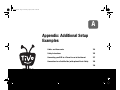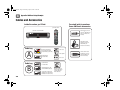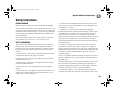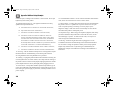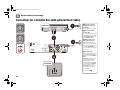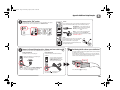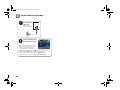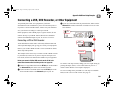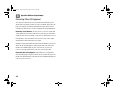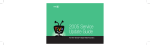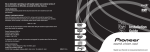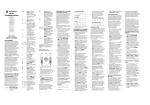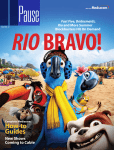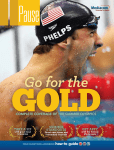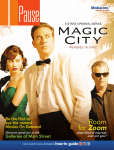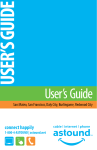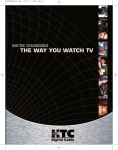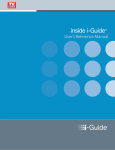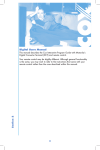Download TiVo 2TM DT DVR User Manual
Transcript
Gemini.book Page 123 Monday, April 10, 2006 11:06 AM A Appendix: Additional Setup Examples Cables and Accessories 124 Safety Instructions 125 Connecting your DVR to a Phone Line or to the Internet 127 Connections for a Satellite Box (with optional Basic Cable) 128 130 ® Gemini.book Page 124 Monday, April 10, 2006 11:06 AM A Appendix: Additional Setup Examples Cables and Accessories Inside the carton, you’ll find: You might wish to purchase these additional accessories: your TiVo® remote your TiVo® Series2TM DT DVR Ethernet cable (connects your TiVo® DVR’s Ethernet jack to your wired home network) TiVo® Wireless USB adapter (connects your TiVo® DVR to your wireless home network) Cable bag A Cable bag B 124 Composite A/V cable for stereo audio (red & white ends) and video (yellow end) Phone cord Phone splitter Coaxial RF cable for audio & video Power cord Coaxial RF cable for audio & video IR (infrared) Control cable (works with ANY cable box) Serial Control cable (works with Motorola or General Inst. DCT2000 series cable boxes) RF splitter (splits your incoming cable signal to enable dual tuner with a cable box) S-Video cable for high quality video (connects your TiVo® DVR to your TV or hometheater) Gemini.book Page 125 Monday, April 10, 2006 11:06 AM Appendix: Additional Setup Examples A Safety Instructions BEFORE YOU BEGIN Make sure all your equipment is turned off and the DVR is unplugged. The TiVo DVR is not designed to support a heavy load, such as a TV. Your DVR is only capable of supporting the weight of one or two common A/V components such as VCRs, DVD players, or A/V receivers (provided they have four good, broad, padded feet that distribute of the weight near the corners of the DVR). Also, avoid stacking your DVR on top of other electronic components— such as DVD players, A/V receivers—or the vents of your TV. SAFETY INFORMATION This product was designed and manufactured to meet strict quality and safety standards. There are, however, some installation and operation precautions of which you should be particularly aware. Please read these instructions before operating the equipment and save them for future reference. 1. Read Instructions—All the safety and operating instructions should be read and understood before the appliance is operated. 2. Retain Instructions—The safety and operating instructions should be retained for future reference. 3. Heed Warnings—All warnings on the appliance and in the operating instructions should be followed. 4. Follow Instructions—All operating and use instructions should be followed. 5. Water and Moisture—The appliance should not be used near water - for example, near a bathtub, washbowl, kitchen sink, laundry tub, in a wet basement or near a swimming pool, etc. 6. An appliance and cart combination should be moved with care. Quick stops, excessive force, and uneven surfaces may cause the appliance and cart combination to overturn. 7. Tilt/Stability—All televisions must comply with recommended international global safety standards for tilt and stability properties of their cabinet design. Do not compromise these design standards by applying excessive pull force to the front, or top, of the cabinet, which could ultimately overturn the product. Also, do not endanger yourself, or children, by placing electronic equipment/toys on top of the cabinet. Such items could unexpectedly fall from the top of the set and cause product damage and/or personal injury. 8. Ventilation—The appliance should be situated so that its location or position does not interfere with its proper ventilation. For example, the appliance should not be situated on a bed, sofa, rug, or similar surface that may block the ventilation openings; or, placed in a built-in installation, such as a bookcase or cabinet that may impede the flow of air through the ventilation openings. 9. Heat—The appliance should be situated away from heat sources such as radiators, heat registers, stoves, or other appliances (including amplifiers) that produce heat. 10. Power Cord Protection—Power supply cords should be routed so that they are not likely to be walked on or pinched by items placed upon or against them, paying particular attention to cords and plugs, convenience receptacles, and the point where they exit from the appliance. 11. Object and Liquid Entry—Never push objects of any kind into this product through cabinet slots, as they may touch dangerous voltage points 125 Gemini.book Page 126 Monday, April 10, 2006 11:06 AM Appendix: Additional Setup Examples A or short the parts, resulting in the risk of fire or electric shock. Never spill liquid of any kind on this product. 16. Overloaded Power Outlets—do not overload wall outlets and extension cords, as this can result in the risk of fire or electric shock. 12. Damage Requiring Service—The appliance should be serviced by qualified service personnel when: 17. Electric Shock—To reduce the risk of electric shock, do not disassemble this product. Take it to a qualified service person when service or repair work is required. Opening or removing covers may expose you to dangerous voltage or other risks. Incorrect reassembly can cause electric shock when this product is subsequently used. A. THE POWER SUPPLY CORD OR PLUG IS DAMAGED OR FRAYED; B. LIQUID HAS SPILLED INTO THE PRODUCT; C. THE PRODUCT HAS BEEN EXPOSED TO RAIN OR WATER; D. THE PRODUCT DOES NOT OPERATE NORMALLY WHEN YOU FOLLOW THE OPERATING INSTRUCTIONS (ADJUST ONLY THOSE CONTROLS THAT ARE DISCUSSED IN THIS GUIDE, AS IMPROPER ADJUSTMENT OF OTHER CONTROLS MAY RESULT IN DAMAGE, OFTEN REQUIRING EXTENSIVE WORK BY A QUALIFIED TECHNICIAN TO RESTORE THE PRODUCT TO NORMAL PERFORMANCE); E. THE PRODUCT HAS BEEN DROPPED OR THE CABINET DAMAGED; F. THE PRODUCT EXHIBITS A DISTINCT CHANGE IN PERFORMANCE. 13. Servicing—The user should not attempt service to the appliance beyond that described in the Troubleshooting section of this guide. All other servicing should be referred to qualified service personnel. 14. Cleaning—Unplug this product from the wall outlet before cleaning. Do not use liquid cleaners or aerosol cleaners; use a damp cloth for cleaning. If the product comes in contact with any liquid, unplug the phone line and the power adapter and let the unit dry thoroughly before plugging it back in. 15. Power Source—This product should be operated only from the type of power source indicated on the marking label or in this guide. If you are not sure of the type of power supply to your home, consult your dealer or local power company. 126 18. Telephone Usage—When using your telephone equipment, basic safety precautions should be always followed to reduce the risk of fire, electric shock and injury to persons. To reduce the risk of fire, use only No. 26 AWG or larger telecommunication line cord. 19. Moving—Avoid moving the unit while it is plugged in to avoid accumulative shock and vibration damage to the internal hard disk drive. 20. CAUTION—Danger of explosion if battery is incorrectly replaced. Replace only with the same or equivalent type recommended by the manufacturer. Dispose of used batteries according to the manufacturer’s instructions. Gemini.book Page 127 Monday, April 10, 2006 11:06 AM Appendix: Additional Setup Examples A Connecting your DVR to a Phone Line or to the Internet The TiVo® DVR needs to connect to the TiVo® service to complete Guided Setup. After Guided Setup, the DVR connects to the TiVo service about every other day or so (more frequently if it connects via broadband Internet). When it connects to the TiVo service, the DVR may receive: Internet. Connecting your DVR to a home network with a shared broadband Internet connection gives you access to a whole new set of features. In addition to making brief connections to the TiVo service, a DVR connected to a home network can: • Access digital music and photos stored on your home computer. • Updated program information, including episode titles, plot descriptions, ratings, and schedule information. • Transfer recordings between DVRs and PCs within your home network. • Any available updates to the DVR service, including content for Showcases. (See page 9 for more information about Showcases.) • Access third-party software applications designed for your TiVo DVR. • Any recording requests you made using TiVo Central Online. (See page 18 for more information about Online Scheduling.) Choosing how your DVR connects to the TiVo service Your TiVo DVR can connect to the TiVo service using: • A standard analog phone line (with the provided phone cord). • A broadband Internet connection (as part of an existing home network; USB network adapter sold separately). Phone Line. If you don’t have a home network with a broadband Internet connection, the DVR must use a standard analog phone line to connect to the TiVo service. You should leave the phone cord plugged in continuously in order to keep your DVR’s program information up to date. For more information about the benefits of connecting your TiVo DVR to a home network see page 10, or view the TiVo Home Media Features Guide at www.tivo.com/guides. Built-In Ethernet Jack. This TiVo DVR is equipped with an Ethernet jack (see the Start Here poster, or the “Back Panel Reference” on page 134). Use an Ethernet cable (sold separately) to connect your DVR to a wired (Ethernet) home network. USB Network Adapters. If you have a wireless home network, you’ll need to purchase a compatible USB wireless network adapter. Connect it to one of the DVR’s USB ports. (See the Start Here poster for details.) Visit www.tivo.com/adapters for the latest list of compatible adapters. 127 Gemini.book Page 128 Monday, April 10, 2006 11:06 AM A Appendix: Additional Setup Examples Connections for a Satellite Box (with optional Basic Cable) Use cable bag Satellite Box Audio/Video Out A Connect your satellite box to the DVR Connect all cables from the OUT jack of one device to the IN jack of the next. IN Connect a Composite A/V cable (red, white, and yellow) from the satellite box’s Audio/Video OUT jacks to the DVR’s Audio/Video IN jacks. B TiVo® DVR Never connect OUT to OUT or IN to IN. OUT Connect your satellite cable from the wall to your satellite box This is probably already connected. and cable bag OUT RF Out RF In (Optional) Connect your basic cable from the wall If you have basic cable (with no cable box) in addition to a satellite box, connect the cable from the wall to the DVR’s CABLE RF IN jack. If you don’t subscribe to basic cable, skip this step. OUT Connect your TV Connect a Composite A/V cable (red, white, and yellow) from the DVR’s OUT jacks to your TV’s Audio/Video INPUT. Alternate: If your TV doesn’t have Composite A/V (red, white, and yellow) input jacks, connect a Coaxial RF cable from the RF OUT jack on the DVR to the Antenna In jack on your TV. Then set the Channel 3/4 switch on the back of the DVR, and tune your TV to the same channel. Television Continue with Step . INPUT R 128 L VIDEO Antenna In Gemini.book Page 129 Monday, April 10, 2006 11:06 AM Appendix: Additional Setup Examples Connect to the TiVo service A ® Network Your TiVo DVR needs to connect to the TiVo service to receive program listings, service updates, and other information. Choose how your DVR will connect: Network OR Phone Choose this option if you have a home network with a broadband Internet connection. Use the connection that works with your type of home network: Wired or Wireless Wired (Ethernet) – Connect an Ethernet cable (sold separately) from your home network to the TiVo DVR’s Ethernet jack (the upper jack pictured here). TiVo® DVR OR Wireless – Connect a wireless USB network adapter (sold separately) to one of the DVR’s USB ports. The TiVo Wireless USB adapter pictured here is available at www.tivo.com/store. Phone Choose this option if you don’t have a home network with a broadband Internet connection. Connect the provided phone cord from the DVR to a nearby wall jack. Use the provided phone line splitter if the DVR is sharing the wall jack with a telephone. Connect a Channel Changing cable – Choose one from cable bag B The DVR uses one of these cables to tell your satellite box when to change the channel. Use the Serial Cable if: Use the IR Cable if: your satellite box has a 9-pin Serial (Data) jack. you tried the Serial cable and it didn’t work with your satellite box. Plug the Serial cable into the 9-pin Serial (Data) jack on the back of your satellite box. If you’re not using the Serial cable, plug the purple end of the IR cable into the CHANNEL CHANGING/IR jack (the lower control jack) on the back of the DVR. a Positioning the IR cable on your satellite box The IR cable’s emitters beam channel change signals to the IR sensor on your satellite box–just like a remote control does. Place the emitters in front of the cable box’s IR sensor (one on top of the satellite box and one on bottom). Be sure both emitters stick out about 1 ½ inches directly in front of the IR sensor. Use the adhesive strips provided to keep them in place. Satellite Box Plug the other end into the CHANNEL CHANGING/SERIAL jack (the upper control jack) on the back of the DVR. Then continue with Step on the next page. Then continue with Step on the next page. Then go to Step a for positioning the other ends of the IR cable on your satellite box. 129 Gemini.book Page 130 Monday, April 10, 2006 11:06 AM A Appendix: Additional Setup Examples Plug in the DVR’s power cord. Tune your TV (if necessary) to see the Welcome screen Lights on the front panel show that it’s powered on. Turn on your TV. Tip: If you don’t see the Welcome screen, use the Input, Source, or TV/Video button on your TV remote or TV to select the correct audio/video source. Press the button until you see the Welcome screen. Alternate: If you used a Coaxial RF cable in Step , tune your TV to the same channel (either 3 or 4) that the CHANNEL 3/4 switch on the back of the DVR is set to. When you see the Welcome screen, you’re ready to begin Guided Setup, which customizes the DVR for your home. If you need help, visit www.tivo.com/setup. 130 Gemini.book Page 131 Monday, April 10, 2006 11:06 AM Appendix: Additional Setup Examples A Connecting a VCR, DVD Recorder, or Other Equipment You probably have other A/V equipment in your home entertainment center in addition to your TiVo® DVR and your TV. If you have a VCR or DVD recorder, connect it to your DVR and save your favorite recordings to video tape or DVD. Other equipment, such as DVD players or game consoles, do not connect directly to your DVR. Instead, these devices should be connected to additional inputs on your TV or an A/V receiver. Connecting a VCR or DVD Recorder VCRs and DVD recorders tend to offer many different audio and video input and output jacks, giving you a variety of setup options. Refer to your VCR or DVD recorder’s owner’s manual for details about setup and operation. This example is the easiest way to connect a VCR or DVD recorder to your DVR. (It works even if your TV only has one input.) For best results, use the best connections available on your equipment. If you use Coaxial RF cables as pictured below, make sure the Channel 3/4 switches on the back of each device are set to the same channel. TiVo® DVR VCR or DVD Recorder INPUT R Before you connect a VCR or DVD recorder, make all the basic connections shown on the Start Here poster or on page 128. Connect a Coaxial RF cable from the RF Out jack on the DVR to the Antenna-RF In jack on the VCR or DVD recorder. Connect another Coaxial RF cable from the RF Out jack on the VCR or DVD recorder to the Antenna In jack on your TV. Television L VIDEO Antenna In To watch a video tape or DVD, change your TV’s input setting by pressing the Input, Source, or TV/Video button on your TV’s remote control until the correct input is displayed. To save recordings from your DVR to a video tape or recordable DVD, use the “Save to VCR” feature. See page 35. 131 Gemini.book Page 132 Monday, April 10, 2006 11:06 AM A Appendix: Additional Setup Examples Connecting Other A/V Equipment You may have other devices in your home entertainment system which don’t necessarily connect to your TiVo DVR. These tips can help you complete your home entertainment setup, but be sure to consult your other devices’ owner’s manuals for setup information. Connecting an A/V Receiver. An A/V receiver “receives” audio and video signals from your electronic devices, and lets you send those signals to other devices (usually, video to a TV and audio to a set of loud speakers). You can add an A/V receiver to any of the setups described here and on the Start Here poster. Instead of connecting audio and video from the DVR to your TV as shown in the setup diagrams, connect audio and video from your DVR to an available input on your A/V receiver. If your A/V receiver is already connected to your TV, your setup is done. Connecting other A/V equipment. Other kinds of A/V equipment, such as a DVD player or game console, do not connect to your TiVo DVR. You should connect your other devices to additional inputs on your TV or A/V receiver. 132