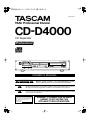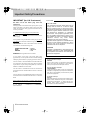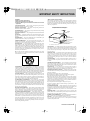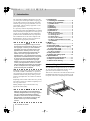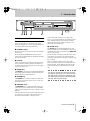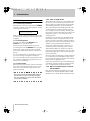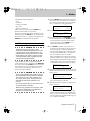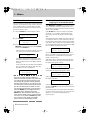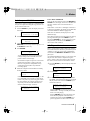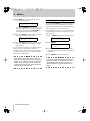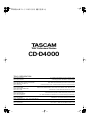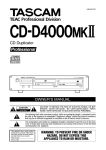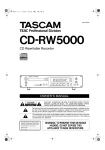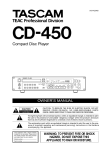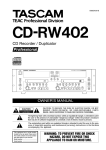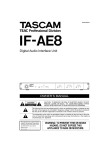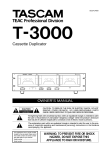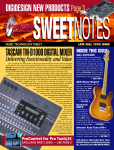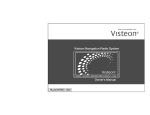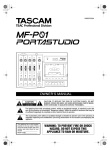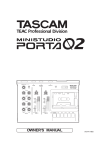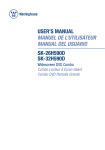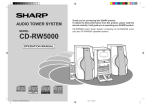Download Tascam CD-D4000 CD Player User Manual
Transcript
» CD-D4000 9101417100 CD Duplicator Professional ˛ OWNER’S MANUAL Ü ÿ Ÿ CAUTION: TO REDUCE THE RISK OF ELECTRIC SHOCK, DO NOT REMOVE COVER (OR BACK). NO USER-SERVICEABLE PARTS INSIDE. REFER SERVICING TO QUALIFIED SERVICE PERSONNEL. The lightning flash with arrowhead symbol, within an equilateral triangle, is intended to alert the user to the presence of uninsulated “dangerous voltage” within the product’s enclosure that may be of sufficient magnitude to constitute a risk of electric shock to persons.. The exclamation point within an equilateral triangle is intended to alert the user to the presence of important operating and maintenance (servicing) instructions in the literature accompanying the appliance. This appliance has a serial number located on the rear panel. Please record the model number and serial number and retain them for your records. Model number Serial number WARNING: TO PREVENT FIRE OR SHOCK HAZARD, DO NOT EXPOSE THIS APPLIANCE TO RAIN OR MOISTURE. Important Safety Precautions IMPORTANT (for U.K. Customers) DO NOT cut off the mains plug from this equipment. If the plug fitted is not suitable for the power points in your home or the cable is too short to reach a power point, then obtain an appropriate safety approved extension lead or consult your dealer. If nonetheless the mains plug is cut off, remove the fuse and dispose of the plug immediately, to avoid a possible shock hazard by inadvertent connection to the mains supply. If this product is not provided with a mains plug, or one has to be fitted, then follow the instructions given below: IMPORTANT: The wires in this mains lead are coloured in accordance with the following code: For U.S.A TO THE USER This equipment has been tested and found to comply with the limits for a Class A digital device, pursuant to Part 15 of the FCC Rules. These limits are designed to provide reasonable protection against harmful interference when the equipment is operated in a commercial environment. This equipment generates, uses, and can radiate radio frequency energy and, if not installed and used in accordance with the instruction manual, may cause harmful interference to radio communications. Operation of this equipment in a residental area is likely to cause harmful interference in which case the user will be required to correct the interference at his own expense. WARNING: This apparatus must be earthed. CAUTION Changes or modifications to this equipment not expressly approved by TEAC CORPORATION for compliance could void the user’s authority to operate this equipment. As the colours of the wires in the mains lead of this apparatus may not correspond with the coloured markings identifying the terminals in your plug proceed as follows: For the consumers in Europe GREEN-AND-YELLOW : EARTH BLUE : NEUTRAL BROWN : LIVE The wire which is coloured GREEN-and-YELLOW must be connected to the terminal in the plug which is marked by the letter E or by the safety earth symbol ç or coloured GREEN or GREEN-and-YELLOW. WARNING This is a Class A product. In a domestic environment, this product may cause radio interference in which case the user may be required to take adequate measures. Pour les utilisateurs en Europe The wire which is coloured BLUE must be connected to the terminal which is marked with the letter N or coloured BLACK. The wire which is coloured BROWN must be connected to the terminal which is marked with the letter L or coloured RED. When replacing the fuse only a correctly rated approved type should be used and be sure to re-fit the fuse cover. IF IN DOUBT — CONSULT A COMPETENT ELECTRICIAN. 2 TASCAM CD-D4000 AVERTISSEMENT Il s’agit d’un produit de Classe A. Dans un environnement domestique, cet appareil peut provoquer des interférences radio, dans ce cas l’utilisateur peut être amené à prendre des mesures appropriées. Für Kunden in Europa Warnung Dies is eine Einrichtung, welche die Funk-Entstörung nach Klasse A besitzt. Diese Einrichtung kann im Wohnbereich Funkstörungen versursachen ; in diesem Fall kann vom Betrieber verlang werden, angemessene Maßnahmen durchzuführen und dafür aufzukommen. IMPORTANT SAFETY INSTRUCTIONS CAUTION: … Read all of these Instructions. … Save these Instructions for later use. … Follow all Warnings and Instructions marked on the audio equipment. 1) Read Instructions — All the safety and operating instructions should be read before the product is operated. 2) Retain Instructions — The safety and operating instructions should be retained for future reference. 3) Heed Warnings — All warnings on the product and in the operating instructions should be adhered to. 4) Follow Instructions — All operating and use instructions should be followed. 5) Cleaning — Unplug this product from the wall outlet before cleaning. Do not use liquid cleaners or aerosol cleaners. Use a damp cloth for cleaning. 6) Attachments — Do not use attachments not recommended by the product manufacturer as they may cause hazards. 7) Water and Moisture — Do not use this product near water — for example, near a bath tub, wash bowl, kitchen sink, or laundry tub; in a wet basement; or near a swimming pool; and the like. 8) Accessories — Do not place this product on an unstable cart, stand, tripod, bracket, or table. The product may fall, causing serious injury to a child or adult, and serious damage to the product. Use only with a cart, stand, tripod, bracket, or table recommended by the manufacturer, or sold with the product. Any mounting of the product should follow the manufacturer’s instructions, and should use a mounting accessory recommended by the manufacturer. 9) A product and cart combination should be moved with care. Quick stops, excessive force, and uneven surfaces may cause the product and cart combination to overturn. 10) Ventilation — Slots and openings in the cabinet are provided for ventilation and to ensure reliable operation of the product and to protect it from overheating, and these openings must not be blocked or covered. The openings should never be blocked by placing the product on a bed, sofa, rug, or other similar surface. This product should not be placed in a built-in installation such as a bookcase or rack unless proper ventilation is provided or the manufacturer’s instructions have been adhered to. 11) Power Sources — This product should be operated only from the type of power source indicated on the marking label. If you are not sure of the type of power supply to your home, consult your product dealer or local power company. For products intended to operate from battery power, or other sources, refer to the operating instructions. 12) Grounding or Polarization — This product may be equipped with a polarized alternating-current line plug (a plug having one blade wider than the other). This plug will fit into the power outlet only one way. This is a safety feature. If you are unable to insert the plug fully into the outlet, try reversing the plug. If the plug should still fail to fit, contact your electrician to replace your obsolete outlet. Do not defeat the safety purpose of the polarized plug. 13) Power-Cord Protection — Power-supply cords should be routed so that they are not likely to be walked on or pinched by items placed upon or against them, paying particular attention to cords at plugs, convenience receptacles, and the point where they exit from the product. 14) Outdoor Antenna Grounding — If an outside antenna or cable system is connected to the product, be sure the antenna or cable system is grounded so as to provide some protection against voltage surges and built-up static charges. Article 810 of the National Electrical Code, ANSI/NFPA 70, provides information with regard to proper grounding of the mast and supporting structure, grounding of the lead-in wire to an antenna discharge unit, size of grounding conductors, location of antenna-discharge unit, connection to grounding electrodes, and requirements for the grounding electrode. "Note to CATV system installer: This reminder is provided to call the CATV system installer’s attention to Section 820-40 of the NEC which provides guidelines for proper grounding and, in particular, specifies that the cable ground shall be connected to the grounding system of the building, as close to the point of cable entry as practical. Example of Antenna Grounding as per National Electrical Code, ANSI/NFPA 70 ANTENNA LEAD IN WIRE GROUND CLAMP ANTENNA DISCHARGE UNIT (NEC SECTION 810-20) ELECTRIC SERVICE EQUIPMENT GROUNDING CONDUCTORS (NEC SECTION 810-21) GROUND CLAMPS POWER SERVICE GROUNDING ELECTRODE SYSTEM (NEC ART 250. PART H) NEC - NATIONAL ELECTRICAL CODE 15) Lightning — For added protection for this product during a lightning storm, or when it is left unattended and unused for long periods of time, unplug it from the wall outlet and disconnect the antenna or cable system. This will prevent damage to the product due to lightning and power-line surges. 16) Power Lines — An outside antenna system should not be located in the vicinity of overhead power lines or other electric light or power circuits, or where it can fall into such power lines or circuits. When installing an outside antenna system, extreme care should be taken to keep from touching such power lines or circuits as contact with them might be fatal. 17) Overloading — Do not overload wall outlets, extension cords, or integral convenience receptacles as this can result in risk of fire or electric shock. 18) Object and Liquid Entry — Never push objects of any kind into this product through openings as they may touch dangerous voltage points or short-out parts that could result in a fire or electric shock. Never spill liquid of any kind on the product. 19) Servicing — Do not attempt to service this product yourself as opening or removing covers may expose you to dangerous voltage or other hazards. Refer all servicing to qualified service personnel. 20) Damage Requiring Service — Unplug this product from the wall outlet and refer servicing to qualified service personnel under the following conditions: a) when the power-supply cord or plug is damaged. b) if liquid has been spilled, or objects have fallen into the product. c) if the product has been exposed to rain or water. d) if the product does not operate normally by following the operating instructions. Adjust only those controls that are covered by the operating instructions as an improper adjustment of other controls may result in damage and will often require extensive work by a qualified technician to restore the product to its normal operation. e) if the product has been dropped or damaged in any way. f ) when the product exhibits a distinct change in performance – this indicates a need for service. 21) Replacement Parts — When replacement parts are required, be sure the service technician has used replacement parts specified by the manufacturer or have the same characteristics as the original part. Unauthorized substitutions may result in fire, electric shock, or other hazards. 22) Safety Check — Upon completion of any service or repairs to this product, ask the service technician to perform safety checks to determine that the product is in proper operating condition. 23) Wall or Ceiling Mounting — The product should be mounted to a wall or ceiling only as recommended by the manufacturer. 24) Heat — The product should be situated away from heat sources such as radiators, heat registers, stoves, or other products (including amplifiers) that produce heat. TASCAM CD-D4000 3 1 - Introduction The TASCAM CD-D4000 CD duplicator provides you with a quick and simple method of copying your original audio material in CD format at more than real-time speeds, using easily-obtainable, low-cost CD-R media, with no auxiliary equipment or computer system required. It is especially useful for duplicating material produced using the TASCAM CD-RW5000 on CD-RW media, which may be unplayable on certain types of CD player. The CD-D4000 can read CD-RW discs produced on the CD-RW5000 for easy duplication. The CD-D4000 can also be used to duplicate CDROM material to which you own copyright or for which you have appropriate permission. NOTE This product is designed to help you record and reproduce sound works to which you own the copyright, or where you have obtained permission from the copyright owner or the rightful licensor. Unless you own the copyright, or have obtained the appropriate permission from the copyright owner or the rightful licensor, your unauthorized recording, reproduction or distribution thereof, may result in severe civil and criminal penalties under copyright laws and international copyright treaties. If you are uncertain about your rights, contact your legal advisor. Under no circumstances will TEAC Corporation be responsible for the consequences of any illegal copying performed using the CD-D4000. Depending on the quality of the source CD (audio CD, CD-R, CD-RW or CD-ROM), it is possible to copy material at up to four times the real-time rate (selectable from the front panel), making it convenient for rapid duplication of a number of identical discs, etc. Depending on the content of the source CD, you may not be able to read it, or to make a completely accurate copy of the source. Making multiple copies of the same disc may degrade the sound quality. NOTE Although the operation of the CD-D4000 is relatively straightforward, we strongly suggest that you read this manual before starting operations. There are a few factors affecting the production of CD-R discs using the CDD4000 which may not be immediately obvious. 4 TASCAM CD-D4000 1 - Introduction 1.1 Installing the CD-D4000 ....................4 1.2 Parts of the CD-D4000 ......................5 [1] POWER switch.......................................5 [2] Display....................................................5 [3] MODE key...............................................5 [4] ENTER key .............................................5 [5] MASTER drive........................................5 [6] SLAVE drive...........................................5 1.3 Basic operations ...............................6 1.3.1 Power-up procedure..........................6 1.3.2 Inserting discs ...................................6 1.3.3 Power down........................................6 1.3.4 Care of CD-R media ...........................6 1.3.5 Discs recommended for use with the CD-D4000 ...........................................6 2 - Modes 2.1 Disc copy ...........................................7 2.2 Test write mode.................................8 2.3 Possible problems when copying or in test write mode ............................8 2.4 Compare CD-ROM.............................9 2.4.1 Error conditions.................................9 2.5 Play audio track.................................9 2.6 Setting the writing speed ...............10 3 - Specifications 3.1 Operational specifications .............11 3.2 Physical specifications...................11 3.3 Dimensional drawing ......................11 1.1 Installing the CD-D4000 The CD-D4000 is designed to fit into 2U of standard 19” rack space. We suggest that you leave 1U of space above the unit to allow for cooling. There are no connections to be made to and from the CD-D4000 other than the power connection on the rear panel, as the unit is completely self-contained. 1 - Introduction 1.2 Parts of the CD-D4000 The following refer to front panel items only. The only rear panel feature is the power cord, which should be plugged into a power supply that matches the voltage shown on the rear panel label. 1 POWER switch Press this switch once to power on the unit, and again to turn it off. PLAUGGABLE EQUIPMENT, that the socketoutlet shall be installed near the equipment and shall be easily accessible. 2 Display The 2 x 16 LCD display displays the menus and submenus available, and also provides information on the status of the current operation, as well as displaying error messages, etc. In the “Play audio” mode (see 2.5, "Play audio track"), a pre-recorded CD may be inserted into this drive, and played back, track by track. The headphone jack and volume controls of this drive are operational in this mode only. 6 SLAVE drive The SLAVE drive holds the destination CD. This must be a CD-R disc. The CD-D4000 cannot record on CD-RW discs (but can use them in the MASTER drive as source discs). The eject button is used to eject the slave disc when no operation is in progress. The indicator on this drive shows when the disc is being accessed for reading or writing. In the “Play audio” mode (see 2.5, "Play audio track"), an audio CD may be inserted into this drive, and played back. The headphone jack and volume controls of this drive are operational in this mode only. 3 MODE key The MODE key is used to cycle through the different menus and options available to put the unit into the different modes, as explained below. 4 ENTER key The ENTER key is used to confirm the selection of menu items and options. It also acts as a “start” key to start operations. NOTE If a disc is in a drive and cannot be removed by using the eject button, you can insert a thin stiff wire (such as the end of a paperclip) into the hole on the front panel of the drive (under the tray). This will open the tray. 5 MASTER drive The MASTER drive is used to hold the source CD. This may be a pre-recorded audio CD or CD-ROM which you have permission to copy, a CD-R or a CDRW disc. The eject button is used to eject the master disc when no operation is in progress. The indicator on this drive shows when the disc is being accessed. TASCAM CD-D4000 5 1 - Introduction 1.3 Basic operations 1.3.1 Power-up procedure When the unit is first powered up using the POWER switch 1, it performs a self-check operation, and the screen shows the following: TASCAM CD-D4000 Initializing If the self-check is passed, the display will show the first menu screen, otherwise an error message will be displayed. 1.3.2 Inserting discs Press the eject button of the MASTER or the SLAVE drive to open the disc tray. Place discs label side uppermost in the disc tray. To insert the discs into the MASTER drive, you may find it useful to place the front of the disc into the disc tray first, and then seat the back of the disc into the tray. If a disc is placed into a tray upside-down or off-center, an error message will appear on the display. You can close the disc trays by pressing the eject button on the drive (though many operations will close the disc trays automatically). 1.3.3 Power down Before powering down the unit, eject discs from both drives (the eject mechanism requires power to work, and so you will not be able to eject the discs once power is turned off). NOTE Do not turn off the CD-D4000 while writing to the slave disc (i.e. part of the way through a disc copy operation. If you do, the disc will be corrupt, and unusable. 6 TASCAM CD-D4000 1.3.4 Care of CD-R media The Compact Disc medium is a robust medium, and the discs can survive a good deal of physical abuse. However, there are precautions that you should take when handling CD-R discs which are different to those you should take when handling ordinary CDs. Avoid touching the recording (non-label) side of a disc on which you will be recording. Recording on a disc requires a cleaner surface than playing back, and fingerprints, grease, etc. can cause errors in the recording process. CD-R discs are more sensitive to the effects of heat than ordinary CDs. It is important that they are not stored in a location where direct sunlight will fall on them, and which is away from sources of heat such as radiators or heat-generating electrical devices. Always store CD-R discs in their “jewel cases” to avoid dirt and dust accumulating on their surfaces. When labeling CD-R discs, always use a soft felttipped pen to write the information. Never use a ballpoint or hard-tipped pen, as this may cause damage to the recorded side. Dirty discs may be cleaned using a soft dry cloth and/ or a commercial CD cleaning fluid or ethyl alcohol. Do not use thinner, gasoline, benzene or LP cleaning fluid, as these will damage the disc. If you are in any doubt as to the care and handling of a CD-R disc, read the precautions supplied with the disc, or contact the disc manufacturer directly. 1.3.5 Discs recommended for use with the CD-D4000 Discs from the following manufacturers are recommended for use with the CD-D4000: Mitsui, TDK, Mitsubishi , Taiyo Yuden, Kodak and Pioneer Video. 2 - Modes The different modes available are: • Copy • Test write • Compare CD-ROM • Play audio • Write speed selection These are accessed by pressing the MODE key. Details of these modes are given below. 1 Mode 1 2 3 NOTE You should own the copyright, or have obtained the appropriate permission from the copyright owner or the rightful licensor, your unauthorized recording, reproduction or distribution thereof, may result in severe civil and criminal penalties under copyright laws and international copyright treaties. Do not use warped discs or discs with off-center holes with the CD-D4000. (4X) Press the ENTER key. (4X) ? Place the source disc in the MASTER disc tray, and a blank CD-R disc in the SLAVE disc tray. If you decide that you do not want to make a copy at this stage, press the MODE key to return to the mode selection menu. 4 NOTES Once a copy operation has started, it cannot be stopped before the disc has been finalized. The only way to stop a copy operation is to turn off the power to the unit. However, this will make the CD-R disc useless for any purpose. Copy Ready 2.1 Disc copy This procedure copies the material from the disc (either an audio CD or a CD-ROM) in the MASTER drive to the CD-R in the SLAVE drive. You may find it useful to test the copy procedure before committing yourself to an actual copy, however. See 2.2, "Test write mode" for details. select Copy When the required mode is shown on the top line of the display, press the ENTER key to enter the mode. When the word Exit appears on the display, the ENTER key will halt the current operation. Press the MODE key until the display appears as below (the 4x may also read 2x or 1x, and indicates the speed at which the copy will be made— see 2.6, "Setting the writing speed"below). Press ENTER to start the copy operation, or . If you have not closed the disc tray(s), they will close automatically, and the CD-D4000 will start to read the master disc and check the slave disc.The words Please wait... will appear on the screen while the discs are checked. If the CD-D4000 does not detect any potential problems with the discs, copying will start, and the percentage which has been written is shown on the display, along with an animated display to indicate that writing is currently in progress: Writing 7% 5 After the percentage counter reaches 99, the CDD4000 writes the TOC to the slave disc, and the display shows Writing Finalizing ... This operation may take a minute or so, depending on the complexity of the disc. 6 When the finalization operation is complete, the display will show: Copy While the copy operation is in progress, make sure that the CD-D4000 is not subjected to vibration or mechanical shocks. Finished You can now remove the discs using the eject buttons on the drives (these are disabled while the copy process is taking place). Alternatively, you can compare the original with the copy (see 2.4, "Compare CD-ROM"). TASCAM CD-D4000 7 2 - Modes 2.2 Test write mode The test operation is functionally similar to the write operation, except that the writing of data to the slave disc is simulated. This is useful to make sure that data can be transferred at the selected rate between the master and slave discs. 1 Press the MODE key until the display shows: Mode 2 2 select Test write(4X) Press ENTER: Test write(4X) Ready 3 ? Insert the discs into the disc tray (original in the MASTER, and the blank CD-R in the SLAVE), and press the ENTER key. The test operation continues in exactly the same way as the copy operation described above. Test Writing 36% The display shows the same messages, under the same circumstances, except that the word Copy is replaced by the word Test in all these messages. At the end of the test procedure, the CD-D4000 does not simulate the writing of the TOC (the finalization process), and displays: Test write Finished 2.3 Possible problems when copying or in test write mode If the MASTER or SLAVE drive does not contain a disc, or if the disc cannot be read by the drive (it is upside-down or badly positioned in the tray), this display will show No disc. If the SLAVE drive does not contain a recordable CD-R disc, or a CD-R disc which has been previously partly recorded, the display will show Bad disc. The standard maximum length of an audio CD is set at 74 minutes. However, some commercial CDs are recorded with a running time a little longer than this. If the master audio CD exceeds 74 minutes in length (or the standard maximum amount of data (650 MB) for a CD-ROM), the display will show: Master:Insufficient disc The message above will also be shown if the slave disc is of a smaller capacity than the source disc. In these instances, it is impossible to copy from the master to the slave disc. If the master disc is scratched, damaged or unreadable for any reason, the copy process will halt, and the display will appear as below. Error Master:Bad 8 TASCAM CD-D4000 disc If the slave disc is scratched, damaged or otherwise unwriteable, the display will appear as below. Error Slave:Bad NOTE There is one other important difference between test write mode and copy mode. You can interrupt the test write mode part of the way through the operation without affecting the slave CD-R media. If you interrupt a copy procedure part of the way through the operation, the CD-R becomes unusable. To interrupt the test write operation, press and hold down the MODE key. The display will show Exit. When this is displayed, press the ENTER key. This cancels the test write process, and the display returns to the initial status screen. If you press the MODE key while Exit is shown on the display, the display returns to the test write display screen. space disc If the copy operation is attempted at too high a speed, the display will show: Buffer under run In the event of any of these errors being displayed, pressing the MODE key will return to the main mode selection menu. Correct the problem, if possible (replace the offending disc correctly in the disc tray, try again with a different disc, etc.) before attempting the copy operation again. 2 - Modes 2.4.1 Error conditions 2.4 Compare CD-ROM This mode is used for comparing a CD-ROM which has just been duplicated using the copy mode. It cannot be used for audio CDs. 1 Press the MODE key until the display shows the following: Mode 3 2 CD-ROM Ready 3 4 CD-ROM Press ENTER: Compare ? Make sure that the original disc is in the MASTER drive disc tray, and the copy disc is in the SLAVE drive disc tray. Press ENTER: Comparing ø 4% As the comparison process proceeds, the percentage of the process which has been completed is shown on the display. Note that the comparison process is carried out quicker than recording or testing. The time taken for comparison is independent of any speed settings made (these only affect the recording speed). 5 When the comparison has finished successfully, the display shows: Compare If the master or slave disc is damaged, scratched, or is otherwise unreadable, the display shows Disc Err, with either Master or Slave as appropriate. If the discs are different, the display shows a No select Compare If no disc has been placed in either the MASTER or SLAVE drive, the display will show a No disc error message, with the drive from which the disc is missing. match message. The compare operation can be stopped at any time by pressing and holding down the MODE key and pressing the ENTER key. An error message will be displayed and you should use the MODE key to return to the mode selection. 2.5 Play audio track Since it is impossible to make a bit-by-bit comparison of audio CDs, this function is provided for you to “audition” a CD copy, using a pair of headphones connected to the MASTER or SLAVE drive headphone jack. Any standard headphones with a 3.5 mm stereo jack may be used. The volume is adjusted using the drive’s volume control (turn to the right to increase the volume, and to the left to decrease the volume. 1 Press the MODE key until the display shows the following: Mode 4 2 select Play audio Press ENTER: finished Drive select Match Master If there has been an error in the copying (i.e. the two CD-ROMs do not match) or if they do not match in any other way (the wrong pair of discs has been loaded), the compare operation will stop at the point at which the mismatch was detected, and the display will show: Compare No match finished 3 Use the MODE key to toggle between Master and Slave, with a third option being to exit (Exit) the play audio mode. Press the ENTER key to confirm the selection: Track 1 Next 01 Play track After the ENTER key has been pressed, a Please wait ... message is briefly shown and track 1 will start playing. Pressing ENTER again will jump to the next track and start playback. If the last track is reached in this mode, and the ENTER key is pressed, playback will start at the first track. TASCAM CD-D4000 9 2 - Modes 4 If the MODE key is pressed from the screen above, the display changes: Track 2 05 Play Previous track Pressing the ENTER key will start playing the track before the current track. If the first track is currently being played, and the ENTER key is pressed, the last track will start playing. 5 Pressing the MODE key from the display shown above will change the display again: Track 3 6 05 2.6 Setting the writing speed The CD-D4000 SLAVE drive is capable of writing information to a CD or CD-ROM drive at normal (1X), double (2X) or four times (4X) normal speed. The writing speed is set as described below. Once the speed is selected, it is used in the CD copying and testing modes. It has no effect on the compare operations. 1 Play Mode Exit Press the ENTER key from this screen to exit the audio play mode and return to the main mode selection screen. An appropriate error message is displayed if there is no disc in the drive (No disc), or if the disc is unreadable for any reason (it is not a finalized disc, or is wrongly inserted into the drive, does not contain audio data, etc. (Bad disc)), NOTE If the copied CD contains audio errors, you will be able to hear them, but no message will appear on the display. If a copied CD contains audible errors, you may want to consider rerecording at a lower speed, which will almost certainly reduce the error rate. 10 TASCAM CD-D4000 Press the MODE button until the display shows: 5 2 select Write speed Press ENTER. Speed 4X select Write 3 Press the MODE key to cycle between quadruple-speed (4X), double-speed (2X) and real-time (1X) mode. 4 Press ENTER to confirm the selection. NOTE If you are in doubt what speed will work best, pick real-time first and experiment with the faster settings later. Usually, however, you should be able to copy most discs at the 4x speed. 3 - Specifications 3.1 Operational specifications 3.2 Physical specifications Unit Professional CD and CD-ROM duplicator Dimensions (W x H x D) 482 x 104.5 x 288 mm (19 x 4.1 x 11.3 inches) Types of media that may be copieda CD-DA (audio CDs) and CD-ROM (ISO9600 standard) Weight 6.5 kg (14.3 lbs) Maximum write speed 4 times Voltage and current requirements: Other speeds 2 times, real-time USA/Canada 120 V ~ 60 Hz, 380 mA Korea 220V~ 60 Hz 220 mA Europe/UK 230 V~ 50 Hz, 220mA Australia 240 V~ 50 Hz, 220mA Audio playback Through drive headphone outputs Power consumption 22W Display 2 x 16 alphanumeric backlit display a. Subject to appropriate copyright permission being obtained 3.3 Dimensional drawing 465mm 288mm 16.5mm 435mm 88mm 290mm 76mm 482mm TASCAM CD-D4000 11 » CD-D4000 TEAC CORPORATION Phone: (0422) 52-5082 3-7-3, Nakacho, Musashino-shi, Tokyo 180-8550, Japan TEAC AMERICA, INC. Phone: (323) 726-0303 7733 Telegraph Road, Montebello, California 90640 TEAC CANADA LTD. Phone: 905-890-8008 Facsimile: 905-890-9888 5939 Wallace Street, Mississauga, Ontario L4Z 1Z8, Canada TEAC MEXICO, S.A. De C.V Phone: 5-658-1943 Privada De Corina, No.18, Colonia Del Carmen Coyoacon, Mexico DF 04100 TEAC UK LIMITED Phone: 01923-819699 5 Marlin House, Marlins Meadow, The Croxley Centre, Watford, Herts. WD1 8YA, U.K. TEAC DEUTSCHLAND GmbH Phone: 0611-71580 Bahnstrasse 12, 65205 Wiesbaden-Erbenheim, Germany TEAC FRANCE S. A. Phone: 01.42.37.01.02 17 Rue Alexis-de-Tocqueville, CE 005 92182 Antony Cedex, France TEAC BELGIUM NV/SA Phone: 0031-30-6048115 P.A. TEAC Nederland BV, Perkinsbaan 11a, 3439 ND Nieuwegein, Netherlands TEAC NEDERLAND BV Phone: 030-6030229 Perkinsbaan 11a, 3439 ND Nieuwegein, Netherlands TEAC AUSTRALIA PTY.,LTD. A.C.N. 005 408 462 Phone: (03) 9644-2442 106 Bay Street, Port Melbourne, Victoria 3207, Australia TEAC ITALIANA S.p.A. Phone: 02-66010500 Via C. Cantù 11, 20092 Cinisello Balsamo, Milano, Italy PRINTED IN TAIWAN M-1454