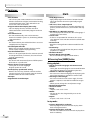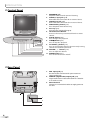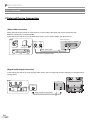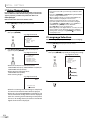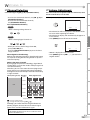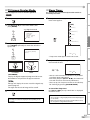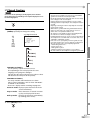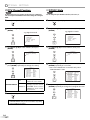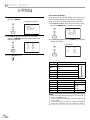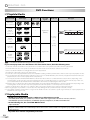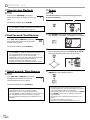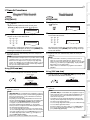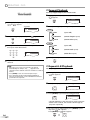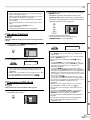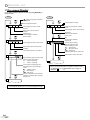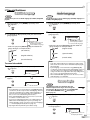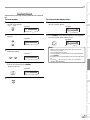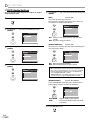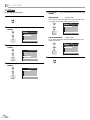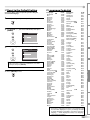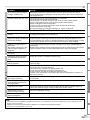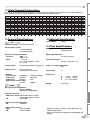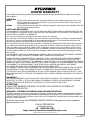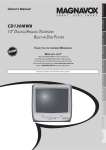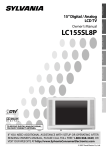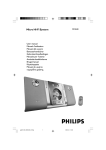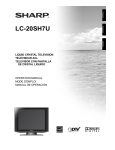Download Sylvania CD130SL8 TV DVD Combo User Manual
Transcript
CD130SL8
INSTRUCCIONES EN ESPAÑOL INCLUIDAS
POWER
OPEN/CLOSE
VIDEO
VOLUME
CH.
STOP
SELECT
AUDIO
HEADPHONE
PLAY
TO RECEIVE DIGITAL/ANALOG SIGNAL, YOU MUST CONNECT ANTENNA.
ESPAÑOL
IF YOU NEED ADDITIONAL ASSISTANCE WITH SETUP OR OPERATING AFTER
READING OWNER’S MANUAL, PLEASE CALL TOLL FREE 1-800-968-3429, OR
VISIT OUR WEB SITE AT http://www.SylvaniaConsumerElectronics.com
PREPARATION INITIAL SETTING WATCHING TV OPTIONAL SETTING OPERATING DVD DVD SETTING TROUBLESHOOTING INFORMATION
Owner’s Manual
INTRODUCTION
13” Digital / Analog Television
built-in DVD Player
INTRODUCTION
WARNING: TO REDUCE THE RISK OF FIRE OR ELECTRIC SHOCK, DO NOT EXPOSE THIS APPLIANCE TO RAIN OR MOISTURE.
CAUTION
RISK OF ELECTRIC SHOCK
DO NOT OPEN
CAUTION: TO REDUCE THE RISK OF ELECTRIC SHOCK,
DO NOT REMOVE COVER (OR BACK). NO USER SERVICEABLE
PARTS INSIDE. REFER SERVICING TO QUALIFIED SERVICE
PERSONNEL.
THIS SYMBOL INDICATES THAT DANGEROUS
VOLTAGE CONSTITUTING A RISK OF ELECTRIC
SHOCK IS PRESENT WITHIN THIS UNIT.
THIS SYMBOL INDICATES THAT THERE ARE
IMPORTANT OPERATING AND MAINTENANCE
INSTRUCTIONS IN THE LITERATURE ACCOMPANYING THE APPLIANCE.
The important note is located on the rear of the cabinet.
Important Safeguards
1. READ INSTRUCTIONS - All the safety and operating instructions
should be read before the appliance is operated.
2. RETAIN INSTRUCTIONS - The safety and operating instructions
should be retained for future reference.
3. HEED WARNINGS - All warnings on the appliance and in the operating instructions should be adhered to.
4. FOLLOW INSTRUCTIONS - All operating and use instructions
should be followed.
5. CLEANING - Unplug TV from the wall outlet before cleaning. Do
not use liquid cleaners or aerosol cleaners. Use a damp cloth for
cleaning.
EXCEPTION: A product that is meant for uninterrupted service and,
that for some specific reason, such as the possibility of the loss
of an authorization code for a CATV converter, is not intended to
be unplugged by the user for cleaning or any other purpose, may
exclude the reference to unplugging the appliance in the cleaning
description otherwise required in item 5.
6. ATTACHMENTS - Do not use attachments not recommended by
the TV manufacturer as they may cause hazards.
7. WATER AND MOISTURE - Do not use this TV near water, for example, near a bath tub, wash bowl, kitchen sink, or laundry tub, in
a wet basement, or near a swimming pool, and the like.
8. ACCESSORIES - Do not place this TV on an unstable cart, stand, tripod, bracket, or table. The
TV may fall, causing serious injury to someone,
and serious damage to the appliance. Use
only with a cart, stand, tripod, bracket, or table
recommended by the manufacturer, or sold
with the TV.
Any mounting of the appliance should follow
the manufacturer’s instructions and should
use a mounting accessory recommended by the manufacturer. An
appliance and cart combination should be moved with care. Quick
stops, excessive force, and uneven surfaces may cause the appliance and cart combination to overturn.
AMEUBLES - Cet appareil ne doit être placé
que sur un meuble (avec ou sans roulettes) recommandé par le fabricant. Si vous l’installez
sur un meuble à roulettes, déplacez les deux
ensembles avec précaution. Un arrêt brusque,
l’utilisation d’une force excessive et des
surfaces irrégulières risquent de déstabiliser l’
ensemble et de le renverser.
9. VENTILATION - Slots and openings in the cabinet and the back or
bottom are provided for ventilation and to ensure reliable operation of the TV and to protect it from overheating, these openings
must not be blocked or covered. The openings should never be
blocked by placing the TV on a bed, sofa, rug, or other similar
surface. This TV should never be placed near or over a radiator or
heat register. This TV should not be placed in a built-in installation
such as a bookcase or rack unless proper ventilation is provided or
the manufacturer’s instructions have been adhered to.
10. POWER SOURCES - This TV should be operated only from the type
of power source indicated on the marking label. If you are not sure
of the type of power supply to your home, consult your appliance
dealer or local power company. For TVs intended to operate from
battery power, or other sources, refer to the operating instructions.
2
EN
11. GROUNDING OR POLARIZATION - This TV is equipped with a
polarized alternating-current line plug (a plug having one blade
wider than the other). This plug will fit into the power outlet only
one way. This is a safety feature. If you are unable to insert the plug
fully into the outlet, try reversing the plug. If the plug should still
fail to fit, contact your electrician to replace your obsolete outlet.
Do not defeat the safety purpose of the polarized plug.
12. POWER-CORD PROTECTION - Power-supply cords should be
routed so that they are not likely to be walked on or pinched by
items placed upon or against them, paying particular attention to
cords at plugs, convenience receptacles, and the point where they
exit from the appliance.
13. OUTDOOR ANTENNA GROUNDING - If an outside antenna or
cable system is connected to the TV, be sure the antenna or cable
system is grounded so as to provide some protection against voltage surges and built-up static charges. Article 810 of the National
Electrical Code, ANSI/NFPA No. 70, provides information with
respect to proper grounding of the mast and supporting structure, grounding of the lead-in wire to an antenna discharge unit,
size of grounding conductors, location of antenna-discharge unit,
connection to grounding electrodes, and requirements for the
grounding electrode. (Fig. A)
FIGURE A
EXAMPLE OF ANTENNA GROUNDING AS PER
NATIONAL ELECTRICAL CODE
ANTENNA
LEAD IN WIRE
GROUND
CLAMP
ANTENNA
DISCHARGE UNIT
(NEC SEC TION 810-20)
ELEC TRIC
SERVICE
EQUIPMENT
GROUNDING CONDUC TORS
(NEC SEC TION 810-21)
GROUND CLAMPS
NEC - NATIONAL ELEC TRICAL CODE
POWER SERVICE GROUNDING
ELEC TRODE SYSTEM
(NEC ART 250, PART H)
14. LIGHTNING - For added protection for this TV receiver during a
lightning storm, or when it is left unattended and unused for long
periods of time, unplug it from the wall outlet and disconnect the
antenna or cable system. This will prevent damage to the TV due
to lightning and power-line surges.
15. POWER LINES - An outside antenna system should not be located
in the vicinity of overhead power lines or other electric light of
power circuits, or where it can fall into such power lines or circuits.
When installing an outside antenna system, extreme care should
be taken to keep from touching such power lines or circuits as
contact with them might be fatal.
16. OVERLOADING - Do not overload wall outlets and extension
cords as this can result in a risk of fire or electric shock.
5 Precautions
CAUTION:
ATTENTION:
TO PREVENT ELECTRIC SHOCK, MATCH WIDE BLADE OF PLUG TO WIDE SLOT, FULLY INSERT.
POUR ÉVITER LES CHOCS ÉLECTRIQUES, INTRODUIRE LA LAME LA PLUS LARGE DE LA FICHE DANS LA
BORNE CORRESPONDANTE DE LA PRISE ET POUSSER JUSQU’AU FOND.
FCC WARNING
This equipment may generate or use radio frequency energy. Changes or modifications to this equipment
may cause harmful interference unless the modifications are expressly approved in the manual. The user
could lose the authority to operate this equipment if an unauthorized change or modification is made.
RADIO-TV INTERFERENCE
This equipment has been tested and found to comply with the limits for a Class B digital device, pursuant to Part 15 of the
FCC Rules. These limits are designed to provide reasonable protection against harmful interference in a residential installation.
This equipment generates, uses, and can radiate radio frequency energy and, if not installed and used in accordance with the
instructions, may cause harmful interference to radio communications. However, there is no guarantee that interference will not
occur in a particular installation. If this equipment does cause harmful interference to radio or television reception, which can be
determined by turning the equipment off and on, the user is encouraged to try to correct the interference by one or more of the
following measures:
1) Reorient or relocate the receiving antenna.
2) Increase the separation between the equipment and receiver.
3) Connect the equipment into an outlet on a circuit different from that to which the receiver is connected.
4) Consult the dealer or an experienced radio/TV technician for help.
This Class B digital apparatus complies with Canadian ICES-003.
Cet appareil numérique de la classe B est conforme à la norme NMB-003 du Canada.
Note to CATV system installer:
This reminder is provided to call the CATV system installer's attention to Article 820-40 of the NEC that provides guidelines for
proper grounding and, in particular, specifies that the cable ground should be connected to the grounding system of the building as close to the point of cable entry as practical.
LASER SAFETY
This unit employs a laser. Only a qualified service person should remove the cover or attempt to service this device, due to
possible eye injury.
CAUTION: USE OF CONTROLS OR ADJUSTMENTS OR PERFORMANCE OF PROCEDURES OTHER THAN THOSE SPECIFIED
HEREIN MAY RESULT IN HAZARDOUS RADIATION EXPOSURE.
CAUTION: VISIBLE AND INVISIBLE LASER RADIATION WHEN OPEN AND INTERLOCK DEFEATED. DO NOT STARE INTO BEAM.
LOCATION: INSIDE, NEAR THE DECK MECHANISM.
Manufactured under license from Dolby Laboratories. “Dolby” and the double-D
symbol are trademarks of Dolby Laboratories.
ESPAÑOL
IMPORTANT COPYRIGHT INFORMATION
Unauthorized copying, broadcasting, public performance and lending of discs are prohibited. This product incorporates
copyright protection technology that is protected by U.S. patents and other intellectual property rights. Use of this copyright protection technology must be authorized by Macrovision, and is intended for home and other limited viewing uses
only unless otherwise authorized by Macrovision. Reverse engineering or disassembly is prohibited.
PREPARATION INITIAL SETTING WATCHING TV OPTIONAL SETTING OPERATING DVD DVD SETTING TROUBLESHOOTING INFORMATION
e. If the TV has been dropped or damaged in any way.
f. When the TV exhibits a distinct change in performance, this
indicates a need for service.
20. REPLACEMENT PARTS - When replacement parts are required, be
sure the service technician uses replacement parts specified by
the manufacturer that have the same characteristics as the original
part. Unauthorized substitutions may result in fire, electric shock,
injury to persons or other hazards.
21. SAFETY CHECK - Upon completion of any service or repairs to this
TV, ask the service technician to perform routine safety checks to
determine that the TV is in proper operating condition.
22. HEAT - This TV product should be situated away from heat sources
such as radiators, heat registers, stoves, or other products (including amplifiers) that produce heat.
INTRODUCTION
17. OBJECT AND LIQUID ENTRY - Never push objects of any kind into
this TV through openings as they may touch dangerous voltage
points or short out parts that could result in a fire or electric shock.
Never spill liquid of any kind on the TV.
18. SERVICING - Do not attempt to service this TV yourself as opening
or removing covers may expose you to dangerous voltage or other
hazards. Refer all servicing to qualified service personnel.
19. DAMAGE REQUIRING SERVICE - Unplug this TV from the wall
outlet and refer servicing to qualified service personnel under the
following conditions:
a. When the power supply cord or plug is damaged or frayed.
b. If liquid has been spilled, or objects have fallen into the TV.
c. If the TV has been exposed to rain or water.
d. If the TV does not operate normally by following the operating
instructions. Adjust only those controls that are covered by the
operating instructions, as improper adjustment of other controls
may result in damage and will often require extensive work by a
qualified technician to restore the TV to its normal operation.
3
EN
INTRODUCTION
LOCATION
For safe operation and satisfactory performance of the unit, keep the following in mind when selecting a place for its installation:
• Shield it from direct sunlight and keep it away from sources of intense heat.
• Avoid dusty or humid places.
• Avoid places with insufficient ventilation for proper heat dissipation. Do not block the ventilation holes at the top and bottom of the
unit. Do not place the unit on a carpet because this will block the ventilation holes.
• Install the unit in a horizontal position.
• Avoid locations subject to strong vibration.
• Do not place the unit near strong magnetic fields.
• Avoid moving the unit to locations where temperature differences are extreme.
• Be sure to unplug the AC power cord from the outlet before carrying the unit.
TO AVOID THE HAZARDS OF ELECTRICAL SHOCK AND FIRE
• Do not handle the power cord with wet hands.
• Do not pull on the power cord when disconnecting it from an AC outlet. Grasp it by the plug.
• If, by accident, water is spilled on the unit, unplug the power cord immediately and take the unit to our authorized service center for servicing.
• Do not put your fingers or objects into the unit or disc tray.
• Do not place anything directly on top of the unit.
MOISTURE WARNING
• Moisture condensation may occur inside the unit when it is moved from a cold place to a warm place, or after heating a cold
room or under conditions of high humidity.
When the condensation occurs inside the unit, turn the unit on and leave it at least 2 hours to dry out.
The serial number of this product may be found on the back of the unit. No others have the same serial number as yours. You
should record the number and other vital information here and retain this book as a permanent record of your purchase to aid
identification in case of theft.
date of purchase
dealer phone No.
serial No.
dealer purchase from
model No.
dealer address
Note about recycling:
This product’s packaging materials are recyclable and can be reused. Please dispose of any materials in accordance with
your local recycling regulations.
Batteries should never be thrown away or incinerated but disposed of in accordance with your local regulations concerning
chemical wastes.
5 Supplied Accessories
owner’s manual
(1EMN22086)
remote control
(NF107UD)
batteries
(AA x 2)
• If you need to replace these accessories, please refer to the part No. with the illustrations and call our toll free customer support line found on the cover of this manual.
• Depending on your antenna system, you may need different types of combiners (mixers) or separators (splitters).
Contact your local electronics store for these items.
5 Symbols Used in this Manual
The following is the description for the symbols used in this manual.
Description refers to:
TV FUNCTIONS
: Analog TV operation
DVD
DTV
: Digital TV operation
CD
• If neither symbol appears under the function
heading, operation is applicable to both.
4
EN
DVD FUNCTIONS
TV
: Playback of DVD-video
: Playback of audio CD
• If neither symbol appears under the function
heading, operation is applicable to both.
INTRODUCTION
5 Contents
INTRODUCTION
DVD Functions
CONNECTION
Basic Connection. . . . . . . . . . . . . . . . . . . . . . . . . . . . . . . . . . . . . . . . . . . . . . . . . . 9
External Device Connection . . . . . . . . . . . . . . . . . . . . . . . . . . . . . . . . . . . . . . . 10
TV Functions
INITIAL SETTING
Initial Setup . . . . . . . . . . . . . . . . . . . . . . . . . . . . . . . . . . . . . . . . . . . . . . . . . . . . . 11
Main Menu. . . . . . . . . . . . . . . . . . . . . . . . . . . . . . . . . . . . . . . . . . . . . . . . . . . . . . 11
Auto Channel Scan . . . . . . . . . . . . . . . . . . . . . . . . . . . . . . . . . . . . . . . . . . . . . . . 12
Language Selection . . . . . . . . . . . . . . . . . . . . . . . . . . . . . . . . . . . . . . . . . . . . . . 12
WATCHING TV
Channel Selection. . . . . . . . . . . . . . . . . . . . . . . . . . . . . . . . . . . . . . . . . . . . . . . . 13
Volume Adjustment. . . . . . . . . . . . . . . . . . . . . . . . . . . . . . . . . . . . . . . . . . . . . . 13
Switching Each Mode. . . . . . . . . . . . . . . . . . . . . . . . . . . . . . . . . . . . . . . . . . . . . 14
Screen Information . . . . . . . . . . . . . . . . . . . . . . . . . . . . . . . . . . . . . . . . . . . . . . 14
TV Screen Display Mode. . . . . . . . . . . . . . . . . . . . . . . . . . . . . . . . . . . . . . . . . . . 15
Sleep Timer . . . . . . . . . . . . . . . . . . . . . . . . . . . . . . . . . . . . . . . . . . . . . . . . . . . . . 15
OPTIONAL SETTING
Channel Add/Delete. . . . . . . . . . . . . . . . . . . . . . . . . . . . . . . . . . . . . . . . . . . . . . 16
Picture Adjustment . . . . . . . . . . . . . . . . . . . . . . . . . . . . . . . . . . . . . . . . . . . . . . 16
Closed Caption. . . . . . . . . . . . . . . . . . . . . . . . . . . . . . . . . . . . . . . . . . . . . . . . . . . 17
DTV Closed Caption. . . . . . . . . . . . . . . . . . . . . . . . . . . . . . . . . . . . . . . . . . . . . . . 18
DTVCC Style . . . . . . . . . . . . . . . . . . . . . . . . . . . . . . . . . . . . . . . . . . . . . . . . . . . . . 18
V-chip . . . . . . . . . . . . . . . . . . . . . . . . . . . . . . . . . . . . . . . . . . . . . . . . . . . . . . . . . . 19
OPERATING DVD
Playable Media . . . . . . . . . . . . . . . . . . . . . . . . . . . . . . . . . . . . . . . . . . . . . . . . . . 22
Unplayable Media . . . . . . . . . . . . . . . . . . . . . . . . . . . . . . . . . . . . . . . . . . . . . . . 22
Playback . . . . . . . . . . . . . . . . . . . . . . . . . . . . . . . . . . . . . . . . . . . . . . . . . . . . . . . . 23
DVD Menu . . . . . . . . . . . . . . . . . . . . . . . . . . . . . . . . . . . . . . . . . . . . . . . . . . . . . . 23
Resume Playback . . . . . . . . . . . . . . . . . . . . . . . . . . . . . . . . . . . . . . . . . . . . . . . . 23
Pause . . . . . . . . . . . . . . . . . . . . . . . . . . . . . . . . . . . . . . . . . . . . . . . . . . . . . . . . . . 23
Step-by-step Playback. . . . . . . . . . . . . . . . . . . . . . . . . . . . . . . . . . . . . . . . . . . . 24
Fast Forward / Fast Reverse . . . . . . . . . . . . . . . . . . . . . . . . . . . . . . . . . . . . . . . 24
Slow Forward / Slow Reverse . . . . . . . . . . . . . . . . . . . . . . . . . . . . . . . . . . . . . . 24
Zoom . . . . . . . . . . . . . . . . . . . . . . . . . . . . . . . . . . . . . . . . . . . . . . . . . . . . . . . . . . . 24
Search Functions. . . . . . . . . . . . . . . . . . . . . . . . . . . . . . . . . . . . . . . . . . . . . . . . . 25
Repeat Playback . . . . . . . . . . . . . . . . . . . . . . . . . . . . . . . . . . . . . . . . . . . . . . . . . 26
Repeat A-B Playback . . . . . . . . . . . . . . . . . . . . . . . . . . . . . . . . . . . . . . . . . . . . . 26
Random Playback. . . . . . . . . . . . . . . . . . . . . . . . . . . . . . . . . . . . . . . . . . . . . . . . 27
Programmed Playback . . . . . . . . . . . . . . . . . . . . . . . . . . . . . . . . . . . . . . . . . . . 27
On-screen Display . . . . . . . . . . . . . . . . . . . . . . . . . . . . . . . . . . . . . . . . . . . . . . . . 28
Special Settings. . . . . . . . . . . . . . . . . . . . . . . . . . . . . . . . . . . . . . . . . . . . . . . . . . 29
DVD SETTING
DVD Language Setting . . . . . . . . . . . . . . . . . . . . . . . . . . . . . . . . . . . . . . . . . . . 32
Display Setting . . . . . . . . . . . . . . . . . . . . . . . . . . . . . . . . . . . . . . . . . . . . . . . . . . 33
DVD Audio Setting . . . . . . . . . . . . . . . . . . . . . . . . . . . . . . . . . . . . . . . . . . . . . . . 34
Parental Setting . . . . . . . . . . . . . . . . . . . . . . . . . . . . . . . . . . . . . . . . . . . . . . . . . 35
Others . . . . . . . . . . . . . . . . . . . . . . . . . . . . . . . . . . . . . . . . . . . . . . . . . . . . . . . . . . 36
Reset to the Default Setting. . . . . . . . . . . . . . . . . . . . . . . . . . . . . . . . . . . . . . . 37
Language Code List . . . . . . . . . . . . . . . . . . . . . . . . . . . . . . . . . . . . . . . . . . . . . . 37
TROUBLESHOOTING
Troubleshooting Guide . . . . . . . . . . . . . . . . . . . . . . . . . . . . . . . . . . . . . . . . . . . 38
INFORMATION
Glossary . . . . . . . . . . . . . . . . . . . . . . . . . . . . . . . . . . . . . . . . . . . . . . . . . . . . . . . . 40
Maintenance . . . . . . . . . . . . . . . . . . . . . . . . . . . . . . . . . . . . . . . . . . . . . . . . . . . . 40
Cable Channel Designations . . . . . . . . . . . . . . . . . . . . . . . . . . . . . . . . . . . . . . . 41
General Specifications . . . . . . . . . . . . . . . . . . . . . . . . . . . . . . . . . . . . . . . . . . . . 41
Electrical Specification. . . . . . . . . . . . . . . . . . . . . . . . . . . . . . . . . . . . . . . . . . . . 41
Other Specifications . . . . . . . . . . . . . . . . . . . . . . . . . . . . . . . . . . . . . . . . . . . . . . 41
Español
Función de Mando a Distancia . . . . . . . . . . . . . . . . . . . . . . . . . . . . . . . . . . . . . 42
Instalación de las Pilas. . . . . . . . . . . . . . . . . . . . . . . . . . . . . . . . . . . . . . . . . . . . 42
Panel de Control . . . . . . . . . . . . . . . . . . . . . . . . . . . . . . . . . . . . . . . . . . . . . . . . . 43
Panel Trasero. . . . . . . . . . . . . . . . . . . . . . . . . . . . . . . . . . . . . . . . . . . . . . . . . . . . 43
Conexión Básica . . . . . . . . . . . . . . . . . . . . . . . . . . . . . . . . . . . . . . . . . . . . . . . . . 44
Conexión de Dispositivo Externo . . . . . . . . . . . . . . . . . . . . . . . . . . . . . . . . . . . 44
Configuración Inicial . . . . . . . . . . . . . . . . . . . . . . . . . . . . . . . . . . . . . . . . . . . . . 45
Menú Principal . . . . . . . . . . . . . . . . . . . . . . . . . . . . . . . . . . . . . . . . . . . . . . . . . . 45
Selección de Idioma . . . . . . . . . . . . . . . . . . . . . . . . . . . . . . . . . . . . . . . . . . . . . . 46
Selección de Canal . . . . . . . . . . . . . . . . . . . . . . . . . . . . . . . . . . . . . . . . . . . . . . . 46
reproducción . . . . . . . . . . . . . . . . . . . . . . . . . . . . . . . . . . . . . . . . . . . . . . . . . . . . 46
Ajuste de Idioma en DVD. . . . . . . . . . . . . . . . . . . . . . . . . . . . . . . . . . . . . . . . . . 47
Limited Warranty . . . . . . . . . . . . . . . . . . . . . . . . . . . . . . . . . . . . . . . .Back cover
PREPARATION INITIAL SETTING WATCHING TV OPTIONAL SETTING OPERATING DVD DVD SETTING TROUBLESHOOTING INFORMATION
Important Safeguards . . . . . . . . . . . . . . . . . . . . . . . . . . . . . . . . . . . . . . . . . . . . . 2
Precautions . . . . . . . . . . . . . . . . . . . . . . . . . . . . . . . . . . . . . . . . . . . . . . . . . . . . . . 3
Supplied Accessories . . . . . . . . . . . . . . . . . . . . . . . . . . . . . . . . . . . . . . . . . . . . . . 4
Symbols Used in this Manual . . . . . . . . . . . . . . . . . . . . . . . . . . . . . . . . . . . . . . . 4
Features . . . . . . . . . . . . . . . . . . . . . . . . . . . . . . . . . . . . . . . . . . . . . . . . . . . . . . . . . 6
Remote Control Function . . . . . . . . . . . . . . . . . . . . . . . . . . . . . . . . . . . . . . . . . . 7
Installing the Batteries . . . . . . . . . . . . . . . . . . . . . . . . . . . . . . . . . . . . . . . . . . . . 7
Control Panel. . . . . . . . . . . . . . . . . . . . . . . . . . . . . . . . . . . . . . . . . . . . . . . . . . . . . 8
Rear Panel . . . . . . . . . . . . . . . . . . . . . . . . . . . . . . . . . . . . . . . . . . . . . . . . . . . . . . . 8
ESPAÑOL
5
EN
INTRODUCTION
5 Features
TV
• DTV/TV/CATV
- You can use your remote control to select channels
which are broadcast in digital, conventional analog,
standard definition. Also, cable subscribers can
access their cable TV channels.
• Program Information Display (DTV only)
- You can display the title, contents and other
information of the current DTV program on the TV
screen.
• Auto Channel Scan
- This unit automatically scans and memorizes
channels available in your area, eliminating difficult
setup procedures.
• V-chip
- This feature allows you to block children’s access to
inappropriate TV programs.
• Closed Caption Decoder
- Built-in closed caption decoder displays text for
closed caption supported programming.
• Auto Shut Off Function
- If there is no signal input from the antenna terminal
and no operation for 15 minutes, the unit will turn
itself off automatically.
• Sleep Timer
- This feature will automatically turned off the power
of the unit at a specific time.
• Choices for On-screen Language
- Select your on-screen language:
English, Spanish or French.
• PLL Frequency Synthesized Tuning
- Provides free and easy channel selection and lets
you tune directly to any channel using the channel
number buttons on the remote control.
• AV Input
• Digital Audio Coaxial Output
DVD
• Dolby Digital Sound
- Enjoy Dolby Digital multi-channel surround sound
when you connect the unit to your Dolby Digital
decoder.
• Still / Fast / Slow / Step Playback
- Various playback modes are available including still
pictures, fast forward/reverse, slow motion and step
frames.
• DVD Menus in a Desired Language
- You can display DVD menus in a desired language, if
available on a DVD-video.
• Screen Saver
- If there is no operation for 5 minutes, the screen
saver program starts. The unit will turn itself off automatically.
• Parental Lock
- Block the viewing of DVD-video unsuitable for children.
• Resume Play
- Lets you resume playback from the point at which
playback was stopped.
• Bit Rate Indication
• Dynamic Range Control (DRC)
- You can control the range of sound volume.
¨ Accessing from [MODE] button
During playback...
• Choices for Audio Language and Stereo Sound
function
- Select your desired language or stereo sound function
when different options are available on your disc.
• Subtitles in a Desired Language
- You can select a desired language for displaying subtitle, if that language is available on a DVD-video.
• Selecting a Camera Angle
- You can select the desired camera angle, if a DVD
contains sequences recorded from different angles.
• Zoom
- Allows you to enlarge the size of picture image.
• Black Level Adjustment
• Virtual Surround
• Search
- chapter / title / track / time
• Marker
- The part on the disc designated by user can be
called back.
• Repeat
- chapter / title / track / all / A-B
In stop mode...
• Program Playback for audio CD
- You can program the order of tracks to play them
back in designated order.
• Random Playback for audio CD
- This unit can shuffle the order of tracks to play them
back in randomly.
6
EN
INTRODUCTION
5 Remote Control Function
4.
14
3
15
4
5
1.
2.
3.
6
7
16
17
18
19
20
8
21
9
22
10
11
23
POWERy button (p11)
Press to turn the unit on and off.
PICTURE/SLEEP button (p15 / p16)
• Press to adjust the picture quality.
• Press to activate the sleep timer.
Number buttons (p13)
Press to select channels.
+10/+100 button
• Press to select 100 or higher
channels. (CATV)
• Press to search if there are minor
channels on the currently selected
major channel. (DTV)
11.
12.
13.
14.
15.
16.
17.
18.
19.
20.
21.
22.
23.
• Press to select the audio language
(DVD), or sound mode (CD).
• Press to magnify the part of picture
(approx. 1.3x, 2x and 4x : DVD).
• Press to select the subtitles on a disc
(DVD).
ENTER button (p12)
Press to confirm your selection.
OPEN/CLOSE A button (p23)
Press to open or close the disc tray.
SELECT button (p14)
• Press to access a connected external
device like a video game, camcorder
or VCR.
• Press to select the digital, analog,
external input or DVD mode.
CH. K / L buttons (p13)
Press to select channels.
VOL. X / Y buttons (p13)
Press to adjust the volume.
MUTE button (p13)
Press to turn the sound on and off.
SET-UP button (p11)
Press to display the main menu.
STOP C button (p23)
Press to stop the disc playback.
FWD D button (p24)
Press to begin the slow forward
playback during the pause mode
(DVD) and the search forward
through a disc.
TITLE button (p23)
Press to call up the title menu on a
DVD.
DISC MENU button (p23)
Press to call up the disc menu on a
DVD.
s / B / K / L buttons (p12)
Press to move left/ right/ up/ down
through the items.
RETURN button (p26)
Press to return to the previous menu
operation.
5 Installing the Batteries
Install the batteries (AA x 2) matching the polarity indicated inside battery compartment of the remote control.
1
2
3
PREPARATION INITIAL SETTING WATCHING TV OPTIONAL SETTING OPERATING DVD DVD SETTING TROUBLESHOOTING INFORMATION
12
13
1
2
DISPLAY button (p14)
Digital Mode (DTV)
• Press to display the channel number
and the program information.
Analog Mode (TV)
• Press to display the channel No.
External Input Mode
• Press to display the currently
selected external input mode.
DVD mode
• Press to display the current status
(DVD, CD).
5. SKIP H / G button (p25)
Press to skip forward or backward
chapters, titles (DVD) or tracks (CD).
6. PLAY B button (p23)
Press begin disc playback.
7. REV E button (p24)
Press to begin the slow reverse
playback during the pause mode
(DVD) and the search backward
through a disc.
8. PAUSE F button (p23)
Press to pause the disc playback.
9. CLEAR button (p26)
• Press to clear the numbers entered
incorrectly.
• Press to cancel the point A for A-B
repeat (DVD, CD).
• Press to remove the track number in
program input (CD).
10. MODE button (p6)
• Press to arrange the playing order or
play back randomly (CD).
• Press to set the black level (DVD)
and virtual surround (DVD, CD) on or
off.
• Press to change the camera angle to
see the sequence being played back
from different angle (DVD).
• Press to search chapter, title (DVD),
time (DVD, CD) or track (CD).
• Press to set the marker (DVD, CD).
• Press to repeat playback chapter,
title (DVD), or track, disc (CD)
repeatedly or between designated
point A and B (DVD, CD).
ESPAÑOL
Battery Precautions:
• Be sure to follow the correct polarity as indicated in the battery compartment. Reversed batteries may cause damage to the device.
• Do not mix different types of batteries together (e.g., Alkaline and Carbon-Zinc) or old batteries with fresh ones.
• If the device is not to be used for a long period of time, remove the batteries to prevent damage or injury from possible battery leakage.
• Do not try to recharge batteries; they can overheat and rupture.
7
EN
INTRODUCTION
5 Control Panel
1.
POWER
OPEN/CLOSE
VIDEO
VOLUME
CH.
STOP
SELECT
AUDIO
EARPHONE
PLAY
POWER
OPEN/CLOSE
VIDEO
VOLUME
CH.
STOP
SELECT
AUDIO
EARPHONE
PLAY
1
2
3
4
5
6
7
8
9
10
11
EARPHONE jack
Earphone connection for personal listening.
2. AUDIO (L) input jack (p10)
RCA audio cable connection for an external device.
3. VIDEO input jack (p10)
RCA video cable connection for an external device.
4. OPEN/CLOSE A button (p23)
Press to open or close the disc tray.
5. Disc Tray (p23)
Place the disc with label facing up.
6. Infrared Sensor Window
Receives infrared rays transmitted from the remote
control.
7. PLAY B button (p23)
Press to begin disc playback.
8. STOP C button (p23)
Press to stop disc playback.
9. CH. SELECT K button (p13)
Press to select higher channels than currently viewing
channel and external input mode.
10. VOLUME X / Y buttons (p13)
Press to adjust the volume.
11. POWER button (p11)
Press to turn the unit on and off.
5 Rear Panel
1.
2.
3.
ANT.
COAXIAL
ANT.
COAXIAL
1
2
3
8
EN
ANT. input jack (p9)
RF coaxial cable connection for your antenna or
cable/satellite box.
COAXIAL (digital audio) output jack (p10)
Digital audio coaxial cable connection for a decoder
or an audio receiver.
AC Power Cord
Connect to a standard AC outlet to supply power to
this unit.
INTRODUCTION
PREPARATION
Cables not included.
Please purchase the necessary cables at your local store.
This section describes how to connect the unit to an antenna, cable/satellite box, etc.
Note:
• Be sure your antenna or other device is connected properly before plugging in the power cord.
[Antenna Cable Connection]
When connecting the unit to an antenna or cable TV company (without cable/satellite box)
Connect the RF coaxial cable on your home outlet to the antenna input jack of this unit.
e.g.)
rear of this unit
VHF / UHF
antenna
RF coaxial cable
ANT.
or
ANT.
cable TV
company
COAXIAL
*Once connections are completed, turn on the unit and begin initial setup.
Channel scanning is necessary for the unit to memorize all available channels in your area.
(Refer to “Initial Setup” on page 11.)
Note:
• For your safety and to avoid damage to device, please unplug the RF coaxial cable from the antenna input jack before moving the unit.
• If you use an antenna to receive analog TV, it should also work for DTV reception. Outdoor or attic antennas will be more effective than
settop versions.
• To easily switch your reception source between antenna and cable, install an antenna selector.
• If you connect to the cable system directly, contact the CATV installer.
[Connection to Cable Box or Satellite Box]
Connect the RF coaxial cable on your home outlet to the input jack of the cable/satellite box.
Use another RF coaxial cable to connect the antenna input jack of the unit to the output jack of the cable/satellite box.
rear of this unit
e.g.)
satellite
dish
cable/satellite box
ANT. IN RF OUT
or
ANT.
PREPARATION INITIAL SETTING WATCHING TV OPTIONAL SETTING OPERATING DVD DVD SETTING TROUBLESHOOTING INFORMATION
5 Basic Connection
ANT.
RF coaxial cable
RF coaxial cable
COAXIAL
ESPAÑOL
cable TV
company
*Required cables and connecting methods differ depending on the cable/satellite box.
For more information, please contact your cable/satellite provider.
9
EN
PREPARATION
Cables not included.
Please purchase the necessary cables at your local store.
5 External Device Connection
[Video Cable Connection]
When you connect this unit to an external device, use the audio/video input jacks on the front of this unit.
Make the connection as illustrated below.
If you connect this unit to the stereo audio/video device, use the audio L output jack of the device.
e.g.)
front of this unit
AUDIO
OUT
camcorder
VIDEO
OUT
VIDEO
AUDIO
EARPHONE
video game
RCA video cable
RCA monaural audio cable
VCR
[Digital Audio Output Connection]
If you connect this unit to an external digital audio device, you can enjoy multi channel audio like 5.1ch digital broadcasting sound.
e.g.)
rear of this unit
ANT.
DIGITAL AUDIO
COAXIAL IN
COAXIAL
COAXIAL
Dolby Digital decoder
10
EN
digital audio coaxial cable
These operations are accessible by remote control. Some may also be accessible by controls on the main unit.
5 Initial Setup
Note:
This section will guide you through the unit’s initial setting which includes
selecting a language for your on-screen menu and “AUTO PRESET CH”, which
automatically scans and memorizes viewable channels.
Before you begin:
Make sure if the unit is connected to antenna or cable.
1 After making all the necessary connections, press
[POWERy] to turn on the unit.
• This operation may take a few moments.
2 Use [VOL. X/Y] or [CH. K] to select the on-screen
• If you connect the cable system directly, contact the CATV
installer.
• If you press [POWERy] or [SET-UP] during “AUTO PRESET
CH”, this setting will be canceled.
• The initial auto channel scan function can be executed for
either TV/DTV or CATV only once. If you want to scan both
TV/DTV and CATV, you need to select “CHANNEL SETUP” in
the main menu to scan and memorize other channels after
initial presetting is completed. (Refer to page 12.)
• You can cancel or exit the initial “AUTO PRESET CH” menu by
pressing [SET-UP].
• When no channel can be received by “AUTO PRESET CH”,
“NO TV SIGNALS” is displayed on the TV screen.
• If there is no signal input from the antenna terminal and no
operation for more than several seconds after you turn on
the unit, “HELPFUL HINTS” appears. Follow the instructions
listed on the TV screen.
language from the choices on the left side of the TV
screen. (ENGLISH / ESPAÑOL / FRANÇAIS)
--- H E L P F U L H I N T S --1. PLEASE CHECK TO SEE IF
THE ANTENNA/CABLE/
S AT E L L I T E I S P R O P E R LY
C O N N E C T E D.
2 . D I D YO U P E R F O R M
” AU TO P R E S E T C H ” ?
3. PLEASE REFER TO FRONT
PA G E O F T H E O W N E R ’ S
M A N U A L O R R E A R PA N E L
FOR SUPPORT LINE
I N F O R M AT I O N .
--- LANGUAGE/IDIOMA/LANGUE ---
or
VOLY
ENGLISH
PRESS
ESPAÑOL
PRESIONE VOLX
FRANÇAIS
PRESSEZ CH. K
5 Main Menu
This section describes the overview of the main menu displayed when you
press [SET-UP].
For more details, see the reference page for each item.
The main menu consists of the function setting items below.
• Press [VOL. Y] for English.
• Press [VOL. X] for Spanish.
• Press [CH. K] for French.
3 Use [VOL. X/Y] to select “AUTO PRESET CH(TV/DTV)”
for TV channels or “AUTO PRESET CH(CATV)“ for CATV
channels, then press [CH. K].
- INITIAL SETUP 1. PLEASE CONNECT ANTENNA
OR CABLE OR SATELLITE
TO THIS UNIT.
2. SET UP THE ITEMS WITH
VOL / , AND CH BUTTONS.
AUTO PRESET CH (TV/DTV)
AUTO PRESET CH (CATV)
• Scanning and memorizing the channels automatically
start.
CH 25
AUTO PRESET CH(TV/DTV)
e.g.) digital TV mode
--- TV SETUP --CHANNEL SETUP
V-CHIP SETUP
LANGUAGE [ENGLISH]
CAPTION
[OFF]
DTV SETUP
• CHANNEL SETUP
You can automatically scan the viewable channels and
remove those that are undesired.
(Refer to “Auto Channel Scan” on page 12.)
• V-CHIP SETUP
You can set the viewing limitations.
(Refer to “V-chip” on page 19.)
• LANGUAGE
You can change the language (English, Spanish or
French) displayed on the main menu.
(Refer to “Language Selection” on page 12.)
• CAPTION
You can change the display format for closed caption,
which displays the dialogue of a TV program or other
information across the TV screen.
(Refer to “Closed Caption” on page 17.)
• DTV SETUP
You can set the screen display or caption in the DTV
mode. (Refer to “DTV Closed Caption” on page 18.)
ESPAÑOL
• When the scanning and memorizing are completed,
the lowest memorized channel in the broadcasting
will be displayed.
Press [SET-UP] to display the main menu.
PREPARATION INITIAL SETTING WATCHING TV OPTIONAL SETTING OPERATING DVD DVD SETTING TROUBLESHOOTING INFORMATION
TV Functions
INTRODUCTION
INITIAL SETTING
11
EN
INITIAL SETTING
5 Auto Channel Scan
Note:
If you switch wires (e.g., between antenna and CATV) or if you move the
unit to a different area after the initial setting, or if you recover the DTV
channel you deleted, you will need to perform auto channel scan.
Before you begin:
Make sure if the unit is connected to antenna or cable.
1 Press [SET-UP] to display the main menu.
2
Use [Cursor K/L] to select “CHANNEL SETUP”,
then press [ENTER].
e.g.) digital TV mode
5 Language Selection
--- TV SETUP ---
or
3
CHANNEL SETUP
V-CHIP SETUP
LANGUAGE [ENGLISH]
CAPTION
[OFF]
DTV SETUP
You can choose English, Spanish, or French as your on-screen language.
1 Press [SET-UP] to display the main menu.
Use [Cursor K/L] to select your desired preset
type, then press [ENTER].
e.g.) digital TV mode
or
• If you connect the cable system directly, contact the CATV
installer.
• If you press [POWERy] or [SET-UP] during “AUTO PRESET
CH”, the setting will be canceled.
• When no channel can be received by “AUTO PRESET CH”,
“NO TV SIGNALS” is displayed on the TV screen.
• Channel setting will be saved even if the power fails.
• If you have Spanish or French menus and need English,
press [SET-UP]. Use [Cursor K/L] to select “IDIOMA” or
“LANGAGE”. Press [ENTER] to select “ENGLISH”.
Press [SET-UP] to remove the main menu.
• With regard only to the digital channel, even after the scanning is complete if you unplug the AC power cord before
turning off the unit by pressing [POWERy], the channel
setting may be lost.
2 Use [Cursor K /L] to select “LANGUAGE”,
then press [ENTER] repeatedly to change the setting.
e.g.) digital TV mode
--- CHANNEL SETUP --ADD/DELETE (DTV)
--- TV SETUP ---
AUTO PRESET CH (DTV)
AUTO PRESET CH (TV/DTV)
AUTO PRESET CH (CATV)
! CATV takes approx. 50min.
or
CHANNEL SETUP
V-CHIP SETUP
LANGUAGE [ENGLISH]
CAPTION
[OFF]
DTV SETUP
• When aerial antenna is connected, select
“AUTO PRESET CH (TV)”, “AUTO PRESET CH (DTV)” or
“AUTO PRESET CH (TV/DTV)”.
• When connected to CATV, select
“AUTO PRESET CH (CATV)”.
• Auto scanning begins.
[ENGLISH]
[ESPAÑOL]
[FRANÇAIS]
e.g.) digital TV mode
D25
3 Press [SET-UP] to exit.
AUTO PRESET CH(DTV)
• When the scanning and memorizing are completed,
the lowest memorized channel will be displayed.
• When you selected “AUTO PRESET CH (TV/DTV)”, the
lowest memorized analog channel will be displayed
when the scanning and memorizing are completed.
If there is no analog channel, the lowest memorized
digital channel will be displayed.
12
EN
5 Volume Adjustment
Select channels by pressing [CH. K / L] or [the Number buttons].
This section describes how to adjust the volume. The mute function, which
turns the sound off and on, is also described.
• To select the memorized channels, use [CH. K / L] or
[the Number buttons].
• To select the non-memorized channels,
use [the Number buttons].
Use [VOL. X / Y] to adjust the audio volume.
To use [the Number buttons]
TV
VOLUME
20
- When selecting analog channel 12
• The volume bar will be displayed at the bottom of the
TV screen when adjusting the volume.
• The volume bar display will automatically disappear in
a few seconds.
• Press [MUTE] to turn off and on the sound.
DTV
- When selecting digital channel 12-1
• When you select a channel larger than 100,
press [+10/+100] first.
Then use [the Number buttons] to press the lower
2-digit numbers.
About digital TV broadcasting:
With its high definition broadcast, digital broadcasting
far surpasses analog broadcasting in both its picture
and sound quality.
MUTE
20
• “MUTE” is displayed on the TV screen.
• Press [MUTE] again or [VOL. X / Y] to recover the
original volume.
What is the minor channel?
By using high compression technology, digital broadcasting offers a service that enables multiple signals to
send simultaneously.
Therefore, you can select more than one program per
major channel since digital broadcasting technology
distinguishes between multiple channels broadcast by
a single network.
NTSC (analog mode) [Air Time]
18:00
ATSC (digital mode)
CH4
No signal
No signal
18:30
CH4
(high definition TV)
CH4
19:00
CH4
CH4-1
No signal
CH4
No signal
CH4-2
CH4
CH4-1
CH4-2
19:30
20:00
20:30
major channel
: change automatically
: change manually by using [CH. / ]
minor channel
ESPAÑOL
Although, you cannot watch the high definition TV
(HDTV) program, the unit converts the HDTV signal
down to the standard definition TV signal.
PREPARATION INITIAL SETTING WATCHING TV OPTIONAL SETTING OPERATING DVD DVD SETTING TROUBLESHOOTING INFORMATION
5 Channel Selection
INTRODUCTION
WATCHING TV
Note:
• “NO SIGNAL” will appear on the TV screen after the minor
channel broadcast is over.
13
EN
WATCHING TV
5 Switching Each Mode
DTV
You can easily switch with the remote control to the DTV (ATSC), TV (NTSC)
and DVD mode or to access an external device when they are connected to
the unit.
In the digital mode, the detailed broadcasting information for the current
channel such as program title, the program guides are displayed.
Press [SELECT] repeatedly to cycle through analog TV,
digital TV, external input (VIDEO) and DVD.
Press [DISPLAY] repeatedly to cycle through the available display modes.
[ANALOG MODE]
[OFF]
[DIGITAL MODE]
[BROADCASTING INFORMATION]
[EXTERNAL INPUT MODE]
[PROGRAM GUIDE]
[DVD MODE]
• To use the video input jack on the front of the unit,
select “VIDEO”.
Note:
• When you switch the analog mode to the digital mode, it
may take a while until the digital channel selection is completed. The following message is displayed while switching
the mode.
[Broadcasting Information]
• The following information is displayed.
1 channel number
2 broadcast station
3 program title
4 audio language
Press [MODE] repeatedly to cycle through the available audio languages.
(“OTHER” is displayed when the audio language cannot be acquired, or the acquired languages are other
than English, Spanish or French.)
2
3
4
NOW SCANNING
5 Screen Information
You can display the currently selected channel or other information such as
the audio mode on the TV screen.
KABC
A Day of Memories
ENGLISH
CH 95-03
1
[Program Guide]
• The program guide added to broadcasting information is displayed.
TV
In the analog mode, the current channel number is displayed.
program
guide
KABC
CH 95-03
A Day of Memories
ENGLISH
A quarter-century ago, which may now
qualify as the good old days of newspapering, run-of-paper sales accounted
for 80 percent of the industry’s advertising revenues.
Press [DISPLAY].
CH 10
• The current channel number is displayed at the topright corner of the TV screen.
• To clear the display, press [DISPLAY] again.
Note:
• When the program guide consists of more than 6 lines, use
[Cursor K / L] to scroll.
• “No description provided” is displayed when the program
guide is not provided.
• While the program guide is displayed, the closed caption
function is interrupted.
• In external input mode, the following screen is displayed;
e.g.) When an external device is connected to video input
jack.
VIDEO
• Available languages differ depending on the broadcast.
• The information display will automatically disappear in 1
minute.
• Pressing [MODE] does not control external audio device.
14
EN
5 Sleep Timer
2 types of display modes can be selected in the digital mode.
The sleep timer can be set to automatically turn off the unit after an
incremental period of time.
1 Press [SET-UP] to display the main menu.
PREPARATION INITIAL SETTING WATCHING TV OPTIONAL SETTING OPERATING DVD DVD SETTING TROUBLESHOOTING INFORMATION
DTV
INTRODUCTION
5 TV Screen Display Mode
1 Press [PICTURE/SLEEP] repeatedly until the sleep
timer menu appears.
[SLEEP]
2 Use [Cursor K / L] to select “DTV SETUP”, then
press [ENTER].
[BRIGHT]
e.g.) digital TV mode
or
[CONTRAST]
--- TV SETUP --CHANNEL SETUP
V-CHIP SETUP
LANGUAGE [ENGLISH]
CAPTION
[OFF]
DTV SETUP
[COLOR]
[TINT]
[SHARPNESS]
3 Use [Cursor K / L] to select “DTV DISPLAY”, then
press [ENTER] repeatedly to switch the desired TV
aspect ratio.
--- DTV SETUP ---
or
DTV DISPLAY [LETTERBOX]
DTVCC
SLEEP
OFF
• Sleep timer menu appears on the TV screen.
2 Use [Cursor { / B] to change the amount of time
until turn off the unit.
or
LETTERBOX
ZOOM
SLEEP
90MIN.
[LETTERBOX]
Display the digital-supported program in full-screen.
Black borders will spread in the upper and lower
screen.
[ZOOM]
Enlarge and display the center area of the digital-supported program.
• You can set the unit to turn off after a set period of
time (from 30 to 120 minutes).
• Each time you press [Cursor { / B], the amount of
time will increase or decrease by 30 minutes.
• After set up, the sleep timer menu can be called up
for checking by pressing [PICTURE/SLEEP].
The right and left side of image will be cut off.
To Cancel the Sleep Timer
Use [Cursor { / B] at step 2 until “OFF“ is displayed
on the TV screen.
4 Press [SET-UP] to exit.
Note:
Note:
• You may not switch the display mode depending on the
program.
• The sleep timer setting display will automatically disappear
in 10 seconds.
• When you turn off the unit or when a power failure occurs,
the sleep timer setting will be canceled.
ESPAÑOL
15
EN
OPTIONAL SETTING
5 Channel Add/Delete
5 Picture Adjustment
The channel add/delete function lets you add the channel that was not
added by the auto channel scan due to the reception status at the initial
setting. You can also delete the unnecessary channels.
You can adjust brightness, contrast, color, tint and sharpness.
1 Press [SET-UP] to display the main menu.
1 Press [PICTURE/SLEEP] repeatedly until the desired
2
picture menu appears.
[SLEEP]
Use [Cursor K / L] to select “CHANNEL SETUP”, then
press [ENTER].
e.g.) digital TV mode
[BRIGHT]
[CONTRAST]
--- TV SETUP ---
or
CHANNEL SETUP
V-CHIP SETUP
LANGUAGE [ENGLISH]
CAPTION
[OFF]
DTV SETUP
[COLOR]
[TINT]
[SHARPNESS]
3
Use [Cursor K / L] to select “ADD/DELETE(DTV)” or
“ADD/DELETE”, then press [ENTER].
e.g.) digital TV mode
or
--- CHANNEL SETUP ---
2 Within 10 seconds, use [Cursor { / B] to adjust the
quality.
or
ADD/DELETE (DTV)
AUTO PRESET CH (DTV)
AUTO PRESET CH (TV/DTV)
AUTO PRESET CH (CATV)
! CATV takes approx. 50min.
4
Select the channel you want to add or delete.
(Refer to “Channel Selection“ on page 13.)
e.g.) digital TV mode
D12
ADD/DELETE : DTV
5 Press [ENTER] repeatedly to select “ADD” or “DELETE”.
• To add or delete another channels, repeat steps 4 to 5.
• Color of channel number displayed at the right top of
the TV screen indicates;
- Blue: The selected channel will be added.
- Red: The selected channel will be deleted.
6 Press [SET-UP] to exit.
Note:
• “ADD/DELETE (DTV)” or “ADD/DELETE (TV)” menu will disappear automatically in about 10 seconds.
• In the digital mode (DTV), you can add or delete channels
only for major channel.
• Once you delete a DTV channel, you cannot recover the
channel without performing auto channel scan again.
(Refer to “Auto Channel Scan” on page 12.)
16
EN
BRIGHT
CONTRAST
COLOR
TINT
SHARPNESS
[Cursor { ]
[Cursor B]
to decrease brightness
to decrease contrast
to decrease color
to add purple
to make soft
to increase brightness
to increase contrast
to brighten color
to add green
to make clear
INTRODUCTION
5 Closed Caption
TV
1 Press [SET-UP] to display the main menu.
2 Use [Cursor K / L] to select “CAPTION”, then press
[ENTER] repeatedly to change the setting.
e.g.) digital TV mode
or
--- TV SETUP --CHANNEL SETUP
V-CHIP SETUP
LANGUAGE [ENGLISH]
CAPTION
[OFF]
DTV SETUP
[OFF]
Note:
• To show the closed caption on your TV screen, broadcast
signal must contain the closed caption data.
• Not all TV programs and commercials have the closed caption or all types of the closed caption.
• Captions and texts may not match the TV voice exactly.
• Changing channels may delay the closed caption for a few
seconds.
• Adjusting or muting the volume may delay the closed caption for a few seconds.
• Abbreviations, symbols and other grammatical shortcuts
may be used in order to keep pace with the on-screen
action. This is not a problem with the unit.
• The caption or text characters will not be displayed while
the main menu or functions display is shown.
• If a black box appears on the TV screen, this means that the
closed caption is set to TEXT mode. To clear the box, select
“CAPTION1”, “CAPTION2” or “OFF”.
• If the unit receives poor quality television signals, the captions may contain errors, or there might be no captions at
all. Some possible causes of poor quality signals are:
- Automobile ignition noise
- Electric motor noise
- Weak signal reception
- Multiplex signal reception (ghosts or screen flutter)
• The unit retains the closed caption setting if the power fails.
PREPARATION INITIAL SETTING WATCHING TV OPTIONAL SETTING OPERATING DVD DVD SETTING TROUBLESHOOTING INFORMATION
You can view closed captioning (cc) for TV programs, movies and news.
Closed caption refer to text of dialogue or descriptions displayed on-screen
for the hearing impaired.
[CAPTION1]
[CAPTION2]
[TEXT1]
[TEXT2]
CAPTION1 and TEXT1;
are the primary caption and text services.
The captioning or text is displayed in the same
language as the program’s dialogue
(up to 4 lines of script on the TV screen, where it does
not obstruct relevant parts of the picture).
CAPTION2 and TEXT2;
are rarely available and broadcasters use them
only in special conditions, such as when “CAPTION1”
or “TEXT1” is not available.
• There are 3 display modes according to programs:
Paint-on mode: Displays input characters on the TV
screen immediately.
Pop-on mode: Once characters are stored in memory, they are displayed all at once.
Roll-up mode: Displays the characters continuously
by scrolling (max. 4 lines).
3 Press [SET-UP] to exit.
ESPAÑOL
17
EN
OPTIONAL SETTING
5 DTVCC Style
5 DTV Closed Caption
DTV
DTV
In addition to the basic closed caption described on page 17, DTV has its
own closed caption called DTVCC. Use this menu to change the settings for
DTVCC.
You can change the style of DTV CC such as font, color or size, etc.
1 Press [SET-UP] to display the main menu.
1 Press [SET-UP] to display the main menu.
2 Use [Cursor K / L] to select “DTV SETUP“, then press
2 Use [Cursor K / L] to select “DTV SETUP“, then press
[ENTER] .
[ENTER].
e.g.) digital TV mode
e.g.) digital TV mode
--- TV SETUP ----- TV SETUP ---
or
or
CHANNEL SETUP
V-CHIP SETUP
LANGUAGE [ENGLISH]
CAPTION
[OFF]
DTV SETUP
CHANNEL SETUP
V-CHIP SETUP
LANGUAGE [ENGLISH]
CAPTION
[OFF]
DTV SETUP
3 Use [Cursor K / L] to select “DTVCC“, then press
[ENTER] .
--- DTV SETUP ---
or
3 Use [Cursor K / L] to select “DTVCC“, then press
[ENTER] .
or
DTV DISPLAY [LETTERBOX]
DTVCC
4 Use [Cursor K / L] to select “CAPTION SERVICE“, then
press [ENTER] repeatedly to change the setting.
--- DTV CC
CAPTION SERVICE
USER SETTING
CAPTION SIZE
FONT STYLE
CHARACTER EDGE
FORE OPACITY
FORE COLOR
BACK OPACITY
BACK COLOR
or
--[SERVICE1/6]
[ON]
[MIDDLE]
[STYLE1/8]
[NONE]
[SOLID]
[WHITE]
[SOLID]
[BLACK]
OFF
Select if you do not want
DTVCC. This is the default.
SERVICE1~6
Select one of these before
changing any other item in
“CAPTION” menu. Choose
“SERVICE1/6” under normal
circumstances.
CAPTION SERVICE
5 Press [SET-UP] to exit.
Note:
• “CAPTION SERVICE” that you can switch differs depending
on the broadcast description.
18
EN
--- DTV SETUP --DTV DISPLAY [LETTERBOX]
DTVCC
4 Use [Cursor K /L] to select “USER SETTING“, then press
[ENTER] repeatedly to set to “ON”.
• Items in the dotted box are available only when
“USER SETTING“ is “ON“.
or
--- DTV CC
CAPTION SERVICE
USER SETTING
CAPTION SIZE
FONT STYLE
CHARACTER EDGE
FORE OPACITY
FORE COLOR
BACK OPACITY
BACK COLOR
--[SERVICE1/6]
[ON]
[MIDDLE]
[STYLE1/8]
[NONE]
[SOLID]
[WHITE]
[SOLID]
[BLACK]
5 Use [CursorK / L] to select an item, then press
[ENTER] repeatedly to change the setting for the item.
or
--- DTV CC
CAPTION SERVICE
USER SETTING
CAPTION SIZE
FONT STYLE
CHARACTER EDGE
FORE OPACITY
FORE COLOR
BACK OPACITY
BACK COLOR
--[SERVICE1/6]
[ON]
[MIDDLE]
[STYLE1/8]
[NONE]
[SOLID]
[WHITE]
[SOLID]
[BLACK]
INTRODUCTION
5 V-chip
• CAPTION SIZE
Closed captioning font size can be changed as below.
• FONT STYLE
Font style of the displayed caption can be switched as
below.
• CHARACTER EDGE
Edge type of the displayed caption can be switched
as below.
1 Press [SET-UP] to display the main menu.
2 Use [Cursor K / L] to select “V-CHIP SETUP“, then press
[ENTER].
e.g.) digital TV mode
• FORE COLOR, BACK COLOR
Font and background color of the displayed caption
can be switched as below.
--- TV SETUP ---
or
CHANNEL SETUP
V-CHIP SETUP
LANGUAGE [ENGLISH]
CAPTION
[OFF]
DTV SETUP
• FORE OPACITY, BACK OPACITY
Font and background opacity of the displayed caption
can be switched as below.
CAPTION SIZE
FONT STYLE
MIDDLE, LARGE, SMALL
STYLE1/8
Proportional font used in the
menu screen
STYLE2/8
Monospaced with serifs
STYLE3/8
Proportionally spaced with
serifs
STYLE4/8
Monospaced with serifs
STYLE5/8
Proportionally spaced without serifs
STYLE6/8
Casual font type
STYLE7/8
Cursive font type
STYLE8/8
Small capitals
3 Use [the Number buttons] to enter the 4-digit numbers for your password.
PASSWORD
- - - -
• When you have not set up your password, enter 0000.
• When the password is correct, the following
“V-CHIP SETUP” menu is displayed.
e.g.) digital TV mode
NONE, RAISED, DEPRESSED, UNIFORM,
CHARACTOR EDGE
SHADOW LEFT, SHADOW RIGHT
A... “A. TV Rating”
FORE OPACITY
SOLID, TRANSLUCENT, FLASH
FORE COLOR
WHITE, BLACK, RED, GREEN, YELLOW,
BLUE, MAGENTA, CYAN, TRANSPARENT
C... “C. Change Password”
D page 21
BACK OPACITY
SOLID, TRANSLUCENT, FLASH
BACK COLOR
BLACK, RED, GREEN, BLUE, YELLOW,
MAGENTA, CYAN, TRANSPARENT, WHITE
6 Press [SET-UP] to exit.
D page 20
B... “B. MPAA Rating”D page 21.
--- V--CHIP SETUP --TV RATING
MPAA RATING
DOWNLOADABLE RATING
CHANGE PASSWORD
A
B
C
See the following description for setting each item.
Note:
ESPAÑOL
• “DOWNLOADABLE RATING“ will be available when the unit
receives a digital broadcast using the new rating system.
• When you select a rating and set it to “BLOCK”, the higher
ratings will be blocked automatically. The lower ratings will
be available for viewing.
• When you set the highest rating to “VIEW”, all ratings turn
to “VIEW” automatically.
• If the “PROTECTED PROGRAM” message appears during
your TV viewing, change to a channel that is not blocked.
Then, you can access “V-CHIP SETUP” menu and change the
setting to allow all TV viewing.
• To block any inappropriate programming, set your limits in
both “TV RATING” and “MPAA RATING”.
• The V-chip setting will be retained after a power failure
(except the access code reverts to 0000).
PREPARATION INITIAL SETTING WATCHING TV OPTIONAL SETTING OPERATING DVD DVD SETTING TROUBLESHOOTING INFORMATION
V-chip reads the ratings for programs, then denies access to the programs
which exceed the rating level you set. With this function, you can block
certain programming inappropriate for children.
19
EN
OPTIONAL SETTING
A. TV Rating
4 Use [Cursor K / L] to select “TV RATING“,
then press [ENTER].
e.g.) digital TV mode
or
--- V--CHIP SETUP --TV RATING
MPAA RATING
DOWNLOADABLE RATING
CHANGE PASSWORD
[To Set the Sub Ratings]
As for TV-Y7, TV-PG, TV-14 or TV-MA, you can further set
the sub ratings to block specific elements of programming. To set the sub ratings, follow the steps below.
1. Use [Cursor K / L] to select the desired main rating,
then press [ENTER] twice to show its sub ratings.
or
TV-Y
TV-Y7 (DLSV)
TV-G
TV-PG (DLSV)
TV-14 (DLSV)
TV-MA (DLSV)
5 Use [Cursor K / L] to select the desired rating,
then press [ENTER] repeatedly to switch between
“VIEW” and “BLOCK”.
or
TV-Y
TV-Y7 (
TV-G
TV-PG (
TV-14 (
TV-MA (
[VIEW]
[VIEW]
[VIEW]
[BLOCK]
[BLOCK]
[BLOCK]
2. Use [Cursor K / L], then press [ENTER] repeatedly to
change the setting.
[VIEW]
) [VIEW]
[VIEW]
) [VIEW]
) [VIEW]
) [VIEW]
e.g.) TV-PG
or
TV-PG
[BLOCK]
D
L
S
V
[BLOCK]
[BLOCK]
[BLOCK]
[BLOCK]
6 Press [SET-UP] to exit.
Rating
Category
TV-Y
Appropriate for all children
TV-Y7
Appropriate for all children 7 and
older
lower
TV-G
General audience
TV-PG
Parental guidance suggested
TV-14
Unsuitable for children under 14
TV-MA
Mature audience only
Sub Rating
Category
higher
Rating
FV
Fantasy Violence
TV-Y7
V
Violence
S
Sexual Situation
L
Coarse Language
TV-PG
TV-14
TV-MA
D
Suggestive Dialogue
TV-PG, TV-14
Note:
• Blocked sub ratings will appear beside the main rating category in “TV RATING” menu.
• You cannot block a sub rating (D, L, S or V) if the main rating
is set to “VIEW”.
• Changing the category to “BLOCK” or “VIEW” automatically
changes all its sub ratings to the same (“BLOCK” or “VIEW”).
20
EN
C. Change Password
Although the default code “0000” is supplied with the unit, you can set
your own password.
4 Use [Cursor K / L] to select “MPAA RATING”,
4 Use [Cursor K / L] to select “CHANGE PASSWORD”,
PREPARATION INITIAL SETTING WATCHING TV OPTIONAL SETTING OPERATING DVD DVD SETTING TROUBLESHOOTING INFORMATION
MPAA Rating is the rating system created by MPAA (Motion Picture Association of America).
then press [ENTER].
INTRODUCTION
B. MPAA Rating
then press [ENTER].
e.g.) digital TV mode
e.g.) digital TV mode
--- V--CHIP SETUP ---
--- V--CHIP SETUP ---
or
or
TV RATING
MPAA RATING
DOWNLOADABLE RATING
CHANGE PASSWORD
5 Use [Cursor K / L], then press [ENTER] repeatedly to
change the setting.
or
G
PG
PG-13
R
NC-17
X
[VIEW]
[VIEW]
[VIEW]
[BLOCK]
[BLOCK]
[BLOCK]
TV RATING
MPAA RATING
DOWNLOADABLE RATING
CHANGE PASSWORD
5 Press [the Number buttons] on the remote control to
enter the new 4-digit password.
• Enter password again in “CONFIRM PASSWORD”
space.
NEW PASSWORD
_ _ _ _
CONFIRM PASSWORD
_ _ _ _
Rating
Category
G
General audience
PG
Parental guidance suggested
PG-13
Sexual Situation
R
Restricted; under 17 requires accompanying
parent or adult guardian
NC-17
No one under 17 admitted
X
Mature audience only
6 Press [SET-UP] to exit.
6 Press [SET-UP] to exit.
Note:
• Make sure new password and confirm password must be
exactly the same. If they are different, the space is cleared
for reentering.
• Your password will be erased and return to the default
(0000) when a power failure occurs. If you forget the password, unplug the power cord for 30 seconds to restore the
password to 0000.
ESPAÑOL
21
EN
OPERATING DVD
DVD Functions
5 Playable Media
Type of media
Mark (logo)
DVD-video
*1, 2, 4, 6, 10, 11
DVD-RW
DVD-R
* 1, 3, 4, 5,
6, 7, 8, 9, 10
DVD+RW
DVD+R
* 1, 4, 5, 6,
9, 10
audio CD
* 4, 6, 10
Region code
1
Recorded
signals
Media size
Disc types
or ALL
-
e. g.)
digital video
(MPEG2)
title 1
title 2
chapter 1 chapter 2 chapter 3 chapter 4 chapter 1 chapter 2
5 inches
(12 cm)
or
3 inches
(8 cm)
e. g.)
digital audio
CD-RW
CD-R
* 4, 5, 6, 9,10
track 1
track 2
track 3
track 4
track 5
track 6
-
is a trademark of DVD Format/Logo Licensing Corporation.
If you cannot play back a disc which bears one of the marks above, check the following notes.
*1:
*2:
*3:
*4:
*5:
*6:
This unit conforms to the NTSC color system. Discs recorded in other color system such as PAL cannot be played back.
Certain DVD-video does not operate as described in this manual due to the intentions of the disc’s producers.
Discs recorded in VR (video recording) format cannot be played back.
Scratched or stained discs may not be played back.
Some discs cannot be played back because of incompatible recording conditions, characteristics of the recorder or special properties of discs.
You can play back discs which bear the marks above. If you use non-standardized discs, this unit may not play them back. Even if they are
played back, the sound or video quality will be compromised.
*7: You may play back the unfinalized DVD-RW/-R recorded in the video format on our brand’s DVD recorder. However, depending on the
recording status of a disc, the disc may not be played back at all or normally (the picture or sound may not be smooth, etc.). In this case,
you need to finalize the disc with the DVD recorder. Refer to the manual accompanying the DVD recorder.
*8: Only the discs recorded in the video format and finalized can be played back. Unfinalized discs cannot be played back. Depending on the
recording status of a disc, the disc may not be played back at all or the picture or sound may not be smooth, etc.
*9: If the recorded portion of the disc is too small (less than 2 3/16 inches (55 mm) across), it may not play back properly.
*10: Do not glue paper or put stickers on to the disc. These may damage the disc, and the unit may not read it correctly.
*11: The number inside the symbol refers to a region of the world and a disc encoded in a specific region format can only be played back on
unit with the same region code.
5 Unplayable Media
• NEVER play back the following discs. Otherwise, malfunction may result!
DVD-RAM, DVD-audio, CD-i, photo CD, video CD, DVD with region codes other than 1 or ALL, DTS-CD /
DVD-ROM for personal computers, CD-ROM for personal computers, CD-RW/-R with MP3 files
• On the following disc, the sound MAY NOT be heard.
super audio CD
Note:
• Only the sound recorded on the normal CD layer can be delivered. The sound recorded on the high density super audio CD layer cannot be delivered.
• Any other discs without compatibility indications
22
EN
Note:
Before you begin:
Turn on the amplifier and any other equipment which is connected to this
unit. Make sure the external audio receiver are set to the correct input
mode.
1 Press [POWERy] to turn on the unit.
• “ ” may appear at the top-right on the TV
screen when the operation is prohibited by
the disc or this unit.
• Some DVD may start playback from title 2 or 3 due to specific
programs.
• During the playback of a 2-layered disc, pictures may stop for
a moment. This happens while the 1st layer is being switched
to the 2nd layer. This is not a malfunction.
5 DVD Menu
DVD
Some discs contain disc menus which describe the contents of the disc or
allow you to customize disc playback, or title menu which lists the titles
available on the DVD.
2 Press [OPEN/CLOSE A].
• The unit switches to the DVD mode when the unit
was in TV mode.
3 Insert a disc with its label side facing up.
Press [DISC MENU] to call up the disc menu, or press
[TITLE] to call up the title menu.
Use [Cursor K / L / s / B] to select an item, then press
[ENTER] (or [PLAY B]).
Note:
• Menu operations may vary depending on the disc.
Refer to the manual accompanying the disc for more details.
Align the disc to the
disc tray guide.
• In case the DVD was recorded on both sides, make
sure the side you want to play back is facing up.
4 Press [PLAY B]. The tray will close and playback will
start.
5 Resume Playback
Press [STOP C] during playback.
Resume message will appear on
the TV screen.
Press [PLAY B]. Playback will
resume from the point at which
playback was stopped.
Resume ON
Press 'PLAY' to play from here.
To play the beginning,
press 'STOP' first and then 'PLAY'.
Note:
• If playback does not start automatically, press
[PLAY B] again.
5 Press [STOP C] to stop playback temporarily.
• If playback remains stopped for 5 minutes, the screen
saver program will activate automatically,
and in 15 minutes with no activity at the unit, the unit
will turn off when “AUTO POWER OFF“ is set to “ON“
(factory default).
• To cancel resume, press [STOP C] one more time in the stop
mode. On some discs, [STOP C] will not work while the resume
message appears. Please wait until the message disappears.
• The resume information will be kept even when unit is turned
off. However, opening the disc tray will cancel the resume feature. Playback will start at the beginning the next time you
insert the disc.
5 Pause
Press [PAUSE F] during playback.
• Playback will be paused and sound will be
muted.
To continue playback, press [PLAY B].
PREPARATION INITIAL SETTING WATCHING TV OPTIONAL SETTING OPERATING DVD DVD SETTING TROUBLESHOOTING INFORMATION
5 Playback
INTRODUCTION
These operations are accessible by remote control. Some may also be accessible by controls on the main unit.
6 Press [OPEN/CLOSE A] to eject the disc.
ESPAÑOL
23
EN
OPERATING DVD
5 Step-by-step Playback
5 Zoom
DVD
DVD
The zoom function allows you to enlarge the video image and to pan
through the enlarged image.
Each time you [PAUSE F] in the pause
mode, the disc goes forward one frame at a
time.
1 Press [MODE] during playback until “
To continue playback, press [PLAY B].
” appears.
1.3x (ZOOM)
Note:
• Set “STILL MODE” to “FIELD” in “DISPLAY“ menu if pictures in
the pause mode are blurred. (Refer to page 33.)
2 Press [ENTER] repeatedly to change the zoom factor;
5 Fast Forward / Fast Reverse
Press [REV h] or [FWD /g] repeatedly
during playback to select the required forward or reverse speed.
“OFF (ZOOM)“, “1.3x (ZOOM)”, “2x (ZOOM)“ or “4x (ZOOM)“.
4x (ZOOM)
E1
To continue playback, press [PLAY B].
3 Once a desired zoom factor is set, press [RETURN] to dis-
Note:
• Set “STILL MODE” to “FIELD” in “DISPLAY“ menu if pictures in
the fast playback mode are blurred. (Refer to page 33.)
• Fast forward / fast reverse speed varies with disc.
Approximate speed is 1(2x), 2(8x), 3(20x), 4(50x) and 5(100x)
on DVD and 1(2x), 2(8x) and 3(30x) on audio CD.
• For DVD, sound will be muted during the search.
• For audio CD, sound will be intermittent during the search.
4 To exit zoom, repeat steps 1 to 2 above and press
5 Slow Forward / Slow Reverse
[ENTER] until “OFF (ZOOM)“ appears.
DVD
Press [REV h] or [FWD /g] repeatedly
during the paused mode to select the
required forward or reverse speed.
play the position guide, then use [Cursor K/ L/ s / B]
to slide the zoomed picture across the TV screen.
1
To continue playback, press [PLAY B].
Note:
Note:
• Slow forward / slow reverse speed varies with disc.
Approximate speed is 1(1/16x), 2(1/8x) and 3(1/2x).
• Set “STILL MODE” to “FIELD” in “DISPLAY“ menu if pictures in
the slow playback mode are blurred. (Refer to page 33.)
• The sound will be muted during slow forward/slow reverse
playback.
24
EN
• The gray box with an inner blue box that shows during
zoomed playback is the position guide indicates the position
of the zoomed image within the overall image.
Position guide stays on the TV screen until you press [ENTER].
Press [ENTER] one more time to recall the position guide
when disappears.
• Zoom function does not work while the disc menu is displayed.
• 4x zoom is not available on some discs.
• Zoom function is also available during pause mode.
INTRODUCTION
DVD
Track Search
CD
Using [MODE]
Using [MODE]
playback, press [MODE] repeatedly until
1 During
“
“ appears.
1 During playback, press [MODE] repeatedly until
• If you want to perform the title search, press
[Cursor K / L] repeatedly until “ “ appears.
“
“ appears.
/29 (SEARCH)
/12 (SEARCH)
Press [the Number buttons] to select your desired
2 chapter
or title within 60 seconds.
2 Press [the Number buttons] to select your desired
track within 60 seconds.
/29 (SEARCH)
/12 (SEARCH)
To play back a single-digit chapter or title when there
are more than 10 chapters or titles, press [ENTER] after
entering the chapter or title number.
will start automatically from the chapter or
3 Playback
title you selected.
Note:
• The total number of chapters/titles in your disc; with less than
10 chapters/titles, press the chapter/title number directly.
With 10 or more chapters/titles, to play a single digit chapter/title, press [0] first, then the chapter/title number. (e.g., for
chapter 3, press [0] and [3].) To play a double-digit chapter/
title, press the chapter/title number.
Using [SKIP H / G]
playback, press [SKIP H, G] repeatedly
1 During
until a desired chapter or title will be selected.
current chapter
(CH)
or
CH 1 CH 2 CH 3 CH 4
[SKIP H]
[SKIP G]
or
current title
To play back a single-digit track when there are more
than 10 tracks, press [ENTER] after entering the chapter or title number.
3 Playback will start automatically from the track you
selected.
Note:
• The total number of tracks in your disc; with less than 10
tracks, press the track number directly. With 10 or more
tracks, to play a single digit track, press [0] first, then the track
number. (e.g., for track 3, press [0] and [3].) To play a doubledigit track, press the track number.
• Track search is not available for programmed or random
playback.
Using [SKIP H / G]
1 During playback, press [SKIP H, G] repeatedly until
your desired track will be selected.
current track
(TR)
or
(TT)
TT 1 TT 2 TT 3 TT 4
[SKIP H]
[SKIP G]
(If the disc has no chapters.)
will start automatically from the chapter or
2 Playback
title you selected.
Note:
2 Playback will start automatically from the track you
selected.
Note:
• [SKIP H / G] are not available when playback is stopped.
• Track search can only be performed during playback or when
the unit has kept the resume information. It cannot be performed in the stop mode.
• Depending on the disc being played back, this function can
also be performed by directly entering the desired track number with the [the Number buttons].
- To select a single-digit track number, press the number directly.
- To select double digit track number:
If the disc contains more than 9 tracks, press [+100/+10] first,
then enter the double digit track number. (e.g., for track 26,
press [+100/+10], [2] and [6].)
ESPAÑOL
• [SKIP H / G] are not available when playback is stopped.
• Chapter/title search can only be performed during playback or
when the unit has kept the resume information. It cannot be
performed in the stop mode.
• Depending on the disc being played back, this function can
also be performed by directly entering the desired chapter/title
number with the [the Number buttons]. While playback
is stopped, use [the Number buttons] to select a title for
immediate playback. During playback, use [the Number
buttons] to choose a chapter for immediate playback. Refer to
the manual accompanying the disc.
- To select a single-digit chapter/title number, press the number directly.
- To select double digit chapter/title number: If the disc contains
more than 9 chapters/titles, press [+100/+10] first, then enter
the double digit chapter/title number. (e.g., for chapter 26,
press [+100/+10], [2] and [6].)
• Chapter/title search is not available with some DVD.
TR 1 TR 2 TR 3 TR 4
[SKIP H]
[SKIP G
PREPARATION INITIAL SETTING WATCHING TV OPTIONAL SETTING OPERATING DVD DVD SETTING TROUBLESHOOTING INFORMATION
5 Search Functions
Chapter / Title Search
25
EN
OPERATING DVD
5 Repeat Playback
You can repeat playback chapters, titles or tracks on a disc.
Time Search
1 During playback, press [MODE] repeatedly until
“ appears.
“
OFF
(REPEAT)
1 During playback, press [MODE] repeatedly until
“
“ or “
“ appears.
2 Press [Cursor K / L] to change the repeat mode.
e.g.) DVD
/12 (SEARCH)
DVD
2 Use [Cursor K / L] repeatedly until “
or
TOTAL
“ appears.
1:29:00
OFF
(repeat off)
CHAPTER
(current chapter repeat)
TITLE
(current title repeat)
OFF
(repeat off)
TRACK
(current track repeat)
ALL
(entire disc repeat)
CD
3 Press [the Number buttons] to select your desired
time lapse within 60 seconds.
TOTAL
1:29:00
3 Press [RETURN] to exit.
4 Playback will start automatically from the time you
selected.
Note:
• When there is no need to enter a number, “0” appears
automatically. For example, “0: 0_ : _ _” appears in time
search menu if the total time of the title or track is less than 10
minutes.
• Press [CLEAR] to erase the incorrect input at step 3.
• Time search can only be performed during playback or
when the unit has kept the resume information. It cannot be
performed in the stop mode.
5 Repeat A-B Playback
You can repeat playback between A and B on a disc.
1 During playback, press [MODE] repeatedly until
“A
B
OFF“ appears.
A B OFF (A-B REPEAT)
2 Press [ENTER] at your desired starting point (A).
A B A-
(A-B REPEAT)
3 Press [ENTER] at your desired ending point (B).
A B A-B (A-B REPEAT)
• Point B should be in the same title or track as point A.
• Within a few seconds, the section A-B will begin to
play back repeatedly.
4 To cancel repeat A-B playback, press [MODE] repeatedly until “ A B A-B“ appears.
Press [ENTER] so “ A B OFF” appears.
26
EN
2 Use [Cursor K / L] to select a desired track, then press
[ENTER] to store.
• Additional tracks may be on other screens. Use
[Cursor K/ L] to go on to the next / previous pages.
• Repeat this step until you have selected all the tracks
you wish to play back in the program.
or
PROGRAM
CD-DA
TOTAL
0:08:22
T 15 3:18
T 16 4:24
ALL CLEAR
T 4
T 16
3:58
4:24
ENTER
PLAY
CLEAR
5 Random Playback
CD
This function shuffles the playing order of tracks instead of playback in the
sequence.
1 In stop mode, press [MODE] repeatedly until
PREPARATION INITIAL SETTING WATCHING TV OPTIONAL SETTING OPERATING DVD DVD SETTING TROUBLESHOOTING INFORMATION
• Repeat setting (except “ALL“) will be cleared when moving to
another title, chapter or track.
• During programmed playback for audio CD, repeat setting
will be effective for the tracks in the program.
• Repeat playback or repeat A-B playback may not available
with some discs.
• Repeat A-B playback does not function during other repeat
mode.
• To cancel point A, press [CLEAR] at step 1 in
“Repeat A-B Playback“.
• Stopping playback will cancel repeat A-B playback.
INTRODUCTION
Note:
3/ 3
1/ 1
T 16 4:24
• Up to 99 tracks can be ordered.
• If 8 or more tracks were in a program, use
[SKIP H / G] to see all the tracks.
3 Press [PLAY B] to start programmed playback.
“RANDOM” menu appears.
RANDOM
CD-DA
TOTAL 0:45:55
RANDOM PROGRAM
--no indication--
PLAY
2 Press [PLAY B] to start random playback.
Note:
• To repeat the current track in the random mode, follow the
steps 1 and 2 in “Repeat Playback“ on page 26 and select
“
TRACK“.
• To repeat the entire random selections, follow the steps 1 and
2 in “Repeat Playback“ on page 26 and select “
ALL“.
• Random playback will be kept until you press [STOP C].
5 Programmed Playback
CD
You may determine the order in which tracks will be play back.
1 In stop mode, press [MODE] repeatedly until the
“PROGRAM” menu appears.
PROGRAM
CD-DA
ENTER
PLAY
CLEAR
T
T
T
T
T
T
T
1
2
3
4
5
6
7
TOTAL
0:00:00
3:31
4:28
4:19
3:58
4:12
4:02
3:55
1/ 3
1/ 1
Note:
• Press [CLEAR] to erase the last track in the program if you
make an error.
• To erase all programmed tracks at once, select “ALL CLEAR’’
and press [ENTER] at step 2.
• While a program is being played back, [STOP C] works as
follows:
- Pressing [STOP C] once: The track will be in the resume
standby mode. Next time you press [PLAY B], the playback
will resume from the point where it is stopped in the
programmed playback.
- Pressing [STOP C] twice: Resume mode will be canceled.
Next time you press [PLAY B], playback will restart from the
first track in the original order. However, your programmed
playback can be restarted when you follow the above steps.
(Your programs are still stored until either the disc is ejected
or the unit is turned off.)
On some discs, [STOP C] will not work while the resume
message appears. Please wait until the message disappears.
• To repeat the current track in the program, follow the steps 1
and 2 in “Repeat Playback“ on page 26 and select
“
TRACK“.
• To repeat the entire program, follow the steps 1 and 2 in
“Repeat Playback“ on page 26 and select “
ALL“.
• Turning off the unit or opening the disc tray will erase the
program.
• You cannot use [the Number buttons] to select another
track during programmed playback. Use [REV h] or
[FWD g] to select other tracks in the program.
• You cannot combine random playback with programmed
playback.
• You cannot alter a programmed order during playback.
• You can start programmed playback only while in
“PROGRAM“ menu.
T 1 3:31
ESPAÑOL
27
EN
OPERATING DVD
5 On-screen Display
You can check the information about the current disc by pressing [DISPLAY] on
the remote control.
DVD
CD
appears only when available
on the DVD
current playback status
current playback status
1
1
11/16 0:00:00 - 0:03:30
4/12 0:03:21 - 0:02:15
T
remaining time of the current
track
elapsed time of the current track
remaining time of the current
chapter
elapsed time of the current
chapter
CH (Chapter):
current chapter number /
total chapters
2
1/3
0:00:00 - 1:23:45
remaining time of the current title
TR (Track):
current track number /
total tracks
2
4/12 0:13:45 - 0:45:40
current repeat setting
appears only when the
repeat setting is active.
T : Track repeat
A : All tracks repeat
A B : A-B repeat
remaining time of the entire disc
elapsed time of the current title
TT (title):
current title number / total titles
3
elapsed time of the entire disc
T L1
layer numbers, appears only when
playing a two-layered disc.
L0 : Layer 0 is playing
L1 : Layer 1 is playing
current repeat setting appears
only when the repeat setting is
active.
C : Chapter repeat
T : Title repeat
A B : A-B repeat
bit rate indication for the amount
of audio and video data currently
being read
4
Note:
• Some DVD will not allow you to set chapter playback correctly.
28
EN
T
ALL:
current track number /
total tracks
3
Note:
• When you are playing a disc in program or random mode,
“
PROGRAM” (or “
RANDOM”) will be displayed
instead of 2 .
INTRODUCTION
5 Special Settings
Subtitle Language
Audio Language
This unit allows you to select a subtitle language (if available) during DVD
playback.
This unit allows you to select an audio language (if multiple languages are
available) during DVD playback.
1 During playback, press [MODE] repeatedly until
1 During playback, press [MODE] repeatedly until
“
“ appears.
2 Use [Cursor K / L] repeatedly until your desired lan-
“
“ appears.
2 Use [Cursor K / L] repeatedly until the desired language appears.
guage appears.
1.ENG Dolby D 3/2.1ch 48k/3
1.ENG/6 (SUBTITLE)
or
audio can be varied on
the displayed number.
current audio language.
or
subtitles can be varied on
the displayed number.
current subtitles language.
(English subtitles)
FRE
(French subtitles)
...
ENG
• Each time you press [Cursor K / L], the audio language changes as example below.
ENG
(English audio)
(Spanish audio)
FRE
(French audio)
Note:
To cancel the subtitle
• Some discs will only allow you to change the audio setting
from the disc menu. Refer to the manual accompanying the
discs for details.
• If your language is not shown after using [Cursor K / L]
several times, the disc may not have that language. However,
some discs allow you to change multiple audio languages
setting in the disc menu. (Operation varies depending on the
disc, so refer to the manual along with the disc.)
• When “NOT AVAILABLE“ appears on the TV screen, it means
audio language is not available.
1 During playback, press [MODE] repeatedly until
“
SPA
...
• Each time you press [Cursor K / L], the subtitle language changes as example below.
OFF
(no subtitles)
“ appears.
1.ENG/6 (SUBTITLE)
2 Use [Cursor K/ L] repeatedly until “
OFF (SUBTITLE)“
appears.
or
Camera Angles
OFF (SUBTITLE)
DVD
Note:
1 During playback, press [MODE] repeatedly until
“
“ appears.
2 Use [Cursor K / L] repeatedly until your desired camera angle appears.
ESPAÑOL
• If your language is not shown after pressing [Cursor K / L]
several times, the disc may not have that language. However,
some discs only allow you to change subtitle languages setting in the disc menu. (Operation varies depending on the
disc, so refer to the manual along with the disc.)
• When “NOT AVAILABLE” appears on the TV screen, it means
no subtitle is recorded on the scene.
• If you choose a language that has 3-letter-abbreviation, the
abbreviation will be displayed every time you change the
subtitle language setting. If you choose any other languages,
“---” will be displayed instead. (Refer to page 37.)
• Opening the disc tray will cancel your subtitle setting.
Some DVD may contain scenes which have been shot
simultaneously from various angles. You can change the
camera angle if “ ” appears on the TV screen. If “ANGLE ICON”
is set to “OFF” in the OTHERS menu, “ ” will not appear.
(Refer to page 36.)
PREPARATION INITIAL SETTING WATCHING TV OPTIONAL SETTING OPERATING DVD DVD SETTING TROUBLESHOOTING INFORMATION
DVD
DVD
1 / 8 (ANGLE)
or
angles can be varied on
the displayed number.
29
EN
OPERATING DVD
Black Level Setting
Virtual Surround
You can enjoy virtual surround on your existing 2 channel stereo system.
DVD
Adjust the black level to make the dark areas of the TV picture brighter.
1 During playback, press [MODE] repeatedly until
1 During playback, press [MODE] repeatedly until
2 Use [Cursor K / L] to adjust the black level.
2 Use [Cursor K / L] to select the sound level.
“
“ appears.
“
“ appears.
OFF (BLACK LEVEL)
or
ON : Makes the dark areas brighter.
OFF : Shows the original picture as recorded.
3 Press [RETURN] to exit.
or
1 (SURROUND)
1
: Natural effect
2
: Emphasized effect
OFF : No effects (original sound)
3 Press [RETURN] to exit.
Note:
• The setting will be kept even if the unit is turned off.
Stereo Sound Mode
CD
This unit allows you to select a sound mode during audio CD playback.
1 During playback, press [MODE] repeatedly until
“
” appears.
2 Use [Cursor K / L] repeatedly until the desired sound
mode appears.
or
STEREO (AUDIO)
• Each time you press [MODE], the audio language
changes as example below.
STEREO (mixed sound of left and right channels)
L-ch
(left channel sound only)
R-ch
(right channel sound only)
Note:
• Virtual surround cannot be changed when the sound mode is
set to either “L-ch” or “R-ch”.
30
EN
Note:
• The setting will be kept even if the unit is turned off.
• For audio CD, virtual surround will not be effective if the
sound mode is set to something other than “STEREO”.
See “Stereo Sound Mode”.
• Turn down the level or select “OFF” if the sound is distorted.
INTRODUCTION
Marker Setup
PREPARATION INITIAL SETTING WATCHING TV OPTIONAL SETTING OPERATING DVD DVD SETTING TROUBLESHOOTING INFORMATION
This feature allows you to assign a specific point on a disc to be called back
later.
To set a marker
To return to the marker later
1 During playback, press [MODE] repeatedly until
1 To select a desired marker, repeat steps 1 to 3 in
“
” or “
” appears.
“To set a marker“ above.
e.g.) DVD
e.g.) DVD
/12 (SEARCH)
2 Use [Cursor K /L] repeatedly until maker search menu
appears.
e.g.) DVD
2 Press [ENTER] at the desired marker to start playback
from the specific point which you set.
e.g.) DVD
or
Note:
3 Use [Cursor s / B] to select an available marker
within 60 seconds.
e.g.) DVD
or
4 When the playback reaches the point at which you
• Marker search menu will disappear in about 60 seconds
when there is no input.
• You can mark up to 10 points.
• To clear a marker, select the marker to be cleared, and then
press [CLEAR].
• Ejecting the disc or turning off the power will erase all markers.
• Selecting “ ” at step 3 in the section “To set a marker”
will also erase all markers.
want to set a marker, press [ENTER].
• Marker is now set.
e.g.) DVD
5 Press [RETURN] to exit.
ESPAÑOL
31
EN
DVD SETTING
Settings are only effective when the unit is in DVD mode and any discs should not be played back.
QUICK MENU AT A GLANCE
If you make setting for “TV MODE“ or “DOLBY DIGITAL”,
you can also enter from the “QUICK“ menu.
In stop mode, press [SET-UP] to display the “SETUP”
menu first, then use [Cursor K /L] to select “QUICK”
and press [ENTER].
SETUP
5 Use [Cursor K /L] to select the desired item, then press
[ENTER].
[AUDIO] *1, *2
(Default: ORIGINAL)
Select the desired audio language.
SETUP
or
QUICK
TV MODE
DOLBY DIGITAL
SELECT:K/L
EXIT:SETUP
LANGUAGE
AUDIO
ORIGINAL
ENGLISH
FRENCH
SPANISH
GERMAN
ITALIAN
SWEDISH
4:3 LETTER BOX
BITSTREAM
SELECT:K/L
EXIT:SETUP
[SUBTITLE] *1, *2
SET:ENTER
CANCEL:RETURN
SET:ENTER
CANCEL:RETURN
(Default: OFF)
Select the desired subtitle language.
SETUP
or
5 DVD Language Setting
You can change the desired language when playing back the disc.
LANGUAGE
SUBTITLE
OFF
ENGLISH
FRENCH
SPANISH
GERMAN
ITALIAN
SWEDISH
SELECT:K/L
EXIT:SETUP
1 In stop mode, press [SET-UP] to display the “SETUP”
SET:ENTER
CANCEL:RETURN
menu.
[DISC MENU] *1
(Default: ENGLISH)
Select the desired language in disc menu.
2 Use [Cursor K /L] to select “CUSTOM”, then press
SETUP
or
[ENTER].
SETUP
or
QUICK
CUSTOM
INITIALIZE
SELECT:K/L
EXIT:SETUP
SET:ENTER
CANCEL:RETURN
SELECT:K/L
EXIT:SETUP
3 Use [Cursor K /L] to select “LANGUAGE”, then press
[ENTER].
SETUP
or
CUSTOM
LANGUAGE
DISPLAY
AUDIO
PARENTAL
OTHERS
SELECT:K/L
EXIT:SETUP
SET:ENTER
CANCEL:RETURN
4 Use [Cursor K /L] to select the desired item, then press
SETUP
LANGUAGE
AUDIO
SUBTITLE
DISC MENU
SELECT:K/L
EXIT:SETUP
32
EN
ORIGINAL
OFF
ENGLISH
SET:ENTER
CANCEL:RETURN
SET:ENTER
CANCEL:RETURN
Note:
• To change the on-screen language, press [SELECT] to
switch the unit to TV mode first. Press [SET-UP] to display
“TV SETUP” menu, then set the desired language. (Refer to
“Language Selection“ on page 12.)
*1
• Language options are not available with some discs.
• If “OTHER” is selected in “AUDIO”, “SUBTITLE” or “DISC MENU”
menu, press 4-digit number to enter the code for the desired
language. (Refer to “Language Code List” on page 37.)
• Only the languages supported by the disc can be selected.
*2
• Use [MODE] to select audio and subtitles available on the
DVD.
• If the DVD’s default settings for audio and subtitle are the
same language, the subtitles may not show unless you turn
them on.
[ENTER].
or
LANGUAGE
DISC MENU
ENGLISH
FRENCH
SPANISH
GERMAN
ITALIAN
SWEDISH
DUTCH
6 Press [SET-UP] to exit.
You can change the TV aspect ratio and still mode clarity in “DISPLAY”
menu.
[ENTER].
PREPARATION INITIAL SETTING WATCHING TV OPTIONAL SETTING OPERATING DVD DVD SETTING TROUBLESHOOTING INFORMATION
1 In stop mode, press [SET-UP] to display “SETUP” menu.
5 Use [Cursor K /L] to select the desired item, then press
[TV MODE]
(Default: 4:3 LETTER BOX)
Select the desired TV aspect ratio.
SETUP
or
DISPLAY
TV MODE
4:3 LETTER BOX
4:3 PAN & SCAN
2 Use [Cursor K /L] to select “CUSTOM”, then press
[ENTER].
SELECT:K/L
EXIT:SETUP
SET:ENTER
CANCEL:RETURN
SETUP
or
QUICK
CUSTOM
INITIALIZE
[STILL MODE]
(Default: AUTO)
Select the desired still mode.
SET:ENTER
CANCEL:RETURN
SELECT:K/L
EXIT:SETUP
SETUP
or
3 Use [Cursor K /L] to select “DISPLAY”, then press
DISPLAY
STILL MODE
AUTO
FEILD
FRAME
[ENTER].
SETUP
or
SELECT:K/L
EXIT:SETUP
CUSTOM
LANGUAGE
DISPLAY
AUDIO
PARENTAL
OTHERS
SET:ENTER
CANCEL:RETURN
4 Use [Cursor K /L] to select the desired item, then press
[ENTER].
SETUP
or
SET:ENTER
CANCEL:RETURN
Note:
SELECT:K/L
EXIT:SETUP
DISPLAY
TV MODE
STILL MODE
SELECT:K/L
EXIT:SETUP
4:3 LETTER BOX
AUTO
SET:ENTER
CANCEL:RETURN
INTRODUCTION
5 Display Setting
TV MODE:
• Select “4:3 LETTER BOX”, so that black bars may appear on
the top and bottom of the TV screen.
• Select “4:3 PAN & SCAN” for a full height picture with both
sides adjusted.
STILL MODE:
• Select “AUTO” usually.
• If you select “FIELD”, the picture in the still mode will be
stabilized.
• If you select “FRAME”, the picture in the still mode will be
highly defined.
6 Press [SET-UP] to exit.
ESPAÑOL
33
EN
DVD SETTING
5 DVD Audio Setting
Choose the appropriate audio settings for your equipment. It only affects
during the playback of DVD.
5 Use [Cursor K /L] to select the desired item, then press
1 In stop mode, press [SET-UP] to display “SETUP” menu.
[DRC]
(Default: ON)
Select the dynamic range control.
This function is available only on the discs which are
recorded in the Dolby Digital format.
[ENTER].
SETUP
or
2 Use [Cursor K /L] to select “CUSTOM”, then press
AUDIO
DRC
DOWN SAMPLING
DOLBY DIGITAL
ON
ON
BITSTREAM
[ENTER].
SETUP
or
SELECT:K/L
EXIT:SETUP
QUICK
CUSTOM
INITIALIZE
SET:ENTER
CANCEL:RETURN
SELECT:K/L
EXIT:SETUP
ON : Compress the range between soft and loud
sounds.
OFF : No effects (original sound).
[DOWN SAMPLING]
3
Use [Cursor K /L] to select “AUDIO”, then press
[ENTER].
SETUP
or
SETUP
CUSTOM
or
[ENTER].
AUDIO
DRC
DOWN SAMPLING
DOLBY DIGITAL
SELECT:K/L
EXIT:SETUP
SET:ENTER
CANCEL:RETURN
4 Use [Cursor K /L] to select the desired item, then press
ON
ON
BITSTREAM
SET:ENTER
CANCEL:RETURN
ON : When outputting in 48kHz.
OFF : When outputting the original sound.
Note:
SETUP
or
(Default: ON)
This function is available only on digital outputting of a
disc recorded in 96kHz.
LANGUAGE
DISPLAY
AUDIO
PARENTAL
OTHERS
SELECT:K/L
EXIT:SETUP
SET:ENTER
CANCEL:RETURN
AUDIO
DRC
DOWN SAMPLING
DOLBY DIGITAL
SELECT:K/L
EXIT:SETUP
ON
ON
BITSTREAM
• When playing back a 96 kHz disc with the copyright protection or when virtual surround is set to 1 or 2, the sound will
be down sampled at 48 kHz and output as digital audio
even if “DOWN SAMPLING” is “OFF”.
• “DOWN SAMPLING” is available only when the unit is connected to a stereo using the COAXIAL (audio out) jack.
SET:ENTER
CANCEL:RETURN
[DOLBY DIGITAL]
(Default: BITSTREAM)
Select “BITSTREAM“ when this unit is connected to a
Dolby Digital decoder. Available on DVD only.
SETUP
or
AUDIO
DRC
DOWN SAMPLING
DOLBY DIGITAL
SELECT:K/L
EXIT:SETUP
ON
ON
BITSTREAM
SET:ENTER
CANCEL:RETURN
BITSTREAM : Outputs Dolby Digital signals.
PCM
: Converts the Dolby Digital into PCM.
(2 channel)
6 Press [SET-UP] to exit.
34
EN
6 Use [Cursor K /L] to select the desired item, then press
[ENTER].
SETUP
or
1 In stop mode, press [SET-UP] to display “SETUP” menu.
PARENTAL
PARENTAL LEVEL
ALL
8 [ADULT]
7 [NC-]7
6 [R]
5 [PGR]
4 [PG13]
3 [PG]
SELECT:K/L
EXIT:SETUP
2
Use [Cursor K /L] to select “CUSTOM”, then press
[ENTER].
SETUP
or
QUICK
CUSTOM
INITIALIZE
SET:ENTER
CANCEL:RETURN
SELECT:K/L
EXIT:SETUP
SET:ENTER
CANCEL:RETURN
PARENTAL LEVEL
ALL
: All parental locks are canceled.
8 [ADULT]
: All ratings (adult/general/children) can
be played back.
7 [NC-17]-2 [G] : Only DVD intended for general use and
children can be played back.
1 [KID SAFE] : Only DVD intended for children can be
played back.
7 Press [SET-UP] to exit.
3 Use [Cursor K /L] to select “PARENTAL”, then press
[ENTER].
SETUP
or
CUSTOM
To change the password
LANGUAGE
DISPLAY
AUDIO
PARENTAL
OTHERS
5 Follow steps 1 to 4. Use [Cursor K /L] to select
“PASSWORD CHANGE“, then press [ENTER].
SELECT:K/L
EXIT:SETUP
SET:ENTER
CANCEL:RETURN
SETUP
or
4 Use [the Number buttons] to enter the 4-digit
PARENTAL
PARENTAL LEVEL
ALL
PASSWORD CHANGE
number for your password, then press [ENTER].
SELECT:K/L
EXIT:SETUP
SETUP
SET:ENTER
CANCEL:RETURN
PARENTAL
PASSWORD
Please enter a 4-digit password.
6 Use [the Number buttons] to enter the new 4-digit
password, then press [ENTER].
EXIT:SETUP
CANCEL:RETURN
SETUP
Please enter a 4-digit password.
0
0
0
EXIT:SETUP
CANCEL:RETURN
Note:
SETUP
or
0
Don’t forget the password.
Press “ENTER” to activate password.
5 Use [Cursor K /L] to select “PARENTAL LEVEL“, then
press [ENTER].
PARENTAL
PASSWORD
• If you have set password already, use [the Number
buttons] to enter the current 4-digit password.
•You cannot use the default password (4737) to play a
DVD.
PARENTAL
PARENTAL LEVEL
ALL
PASSWORD CHANGE
SET:ENTER
CANCEL:RETURN
ESPAÑOL
SELECT:K/L
EXIT:SETUP
• DVD-video may not respond to parental lock settings. Make
sure this function works with your DVD-video.
• Record the password in case you forget it.
• If you forget the password, press [4], [7], [3], [7], then enter
your new password. Password will be cleared and parental
levels will be set to “ALL”.
• A power failure will not erase your password.
PREPARATION INITIAL SETTING WATCHING TV OPTIONAL SETTING OPERATING DVD DVD SETTING TROUBLESHOOTING INFORMATION
Parental setting prevents your children from viewing inappropriate materials. (password protected.) Playback will stop if the ratings exceed the levels
you set.
INTRODUCTION
5 Parental Setting
7 Press [SET-UP] to exit.
35
EN
DVD SETTING
5 Others
5 Use [Cursor K /L] to select the desired item, then press
You can change the other functions.
[ENTER].
1 In stop mode, press [SET-UP] to display “SETUP” menu.
[ANGLE ICON]
(Default: ON)
Set to “ON” to show the angle icon when multiple camera angles are available during DVD playback.
SETUP
or
2 Use [Cursor K /L] to select “CUSTOM”, then press
OTHERS
ANGLE ICON
AUTO POWER OFF
ON
ON
[ENTER].
SETUP
or
SET:ENTER
CANCEL:RETURN
SELECT:K/L
EXIT:SETUP
[AUTO POWER OFF]
(Default: ON)
Set to “ON” to turn this unit off automatically after 20
minutes of no use.
SETUP
3
Use [Cursor K /L] to select “OTHERS”, then press
[ENTER].
SETUP
or
SET:ENTER
CANCEL:RETURN
[ENTER].
OTHERS
ANGLE ICON
AUTO POWER OFF
SELECT:K/L
EXIT:SETUP
36
EN
OTHERS
ANGLE ICON
AUTO POWER OFF
SELECT:K/L
EXIT:SETUP
4 Use [Cursor K /L] to select the desired item, then press
SETUP
or
ON
ON
CUSTOM
LANGUAGE
DISPLAY
AUDIO
PARENTAL
OTHERS
SELECT:K/L
EXIT:SETUP
or
SET:ENTER
CANCEL:RETURN
SELECT:K/L
EXIT:SETUP
QUICK
CUSTOM
INITIALIZE
ON
ON
SET:ENTER
CANCEL:RETURN
6 Press [SET-UP] to exit.
SET:ENTER
CANCEL:RETURN
5 Language Code List
You can reset all the settings except for the parental setting and
on-screen menu language.
Language
2 Use [Cursor K /L] to select “INITIALIZE”, then press
[ENTER].
SETUP
or
QUICK
CUSTOM
INITIALIZE
SELECT:K/L
EXIT:SETUP
SET:ENTER
CANCEL:RETURN
3 Use [Cursor K /L] to select “YES”, then press [ENTER].
SETUP
or
INITIALIZE
Initialize?
NO
YES
SELECT:K/L
EXIT:SETUP
SET:ENTER
CANCEL:RETURN
Note:
• When you want to cancel the initialization, select “NO”
at step 3, then press [SET-UP].
4 Press [SET-UP] to exit.
Code
4748
4747
4752
6563
4759
4764
5471
4765
4771
4772
4847
5167
4860
5072
4854
4855
4864
4853
5971
4851
5759
4947
7254
4961
5464
4965
5047
6058
5160
5161
5166
5261
5256
5255
5264
5271
5358
5747
5051
5158
5758
5360
5367
5447
5569
5455
5467
5565
5560
5547
5551
5557
5347
5566
5647
5669
5760
5765
5757
6469
5771
6460
5761
5767
Code
5964
5961
5960
6047
6051
6061
6149
6164
6159
6247
6265
5247
6258
6266
6367
6459
6461
6467
6559
6553
6547
5350
6564
6554
6566
6660
6560
6550
6555
6565
6557
6558
6561
5165
6567
6569
6568
6658
6653
6647
6666
6651
6654
4861
6655
6661
6665
6664
6657
6669
6757
6764
6772
6855
6861
4971
6961
7054
5655
7161
7267
ESPAÑOL
5861
5847
5868
5860
5866
5957
5953
5965
5958
5966
5955
Language
Marathi
Moldavian
Mongolian
Nauru
Nepali
Norwegian [NOR]
O-R
Occitan
Oriya
Oromo(Afan)
Panjabi
Pashto;Pushto
Persian
Polish [POL]
Portuguese [POR]
Quechua
Rhaeto-Romance
Romanian [RUM]
Russian [RUS]
S
Samoan
Sangho
Sanskrit
Scots Gaelic
Serbian
Serbo-Croatian
Sesotho
Setswana
Shona
Sindhi
Singhalese
Siswat
Slovak
Slovenian
Somali
Spanish [SPA]
Sundanese
Swahili
Swedish [SWE]
T
Tagalog
Tajik
Tamil
Tatar
Telugu
Thai
Tibetan
Tigrinya
Tonga
Tsonga
Turkish [TUR]
Turkmen
Twi
U-Z
Ukrainian
Urdu
Uzbek
Vietnamese
Volapuk
Welsh
Wolof
Xhosa
Yiddish
Yoruba
Zulu
PREPARATION INITIAL SETTING WATCHING TV OPTIONAL SETTING OPERATING DVD DVD SETTING TROUBLESHOOTING INFORMATION
1 In stop mode, press [SET-UP] to display “SETUP” menu.
A-B
Abkhazian
Afar
Afrikaans
Albanian
Amharic
Arabic
Armenian
Assamese
Aymara
Azerbaijani
Bashkir
Basque
Bengali;Bangla
Bhutani
Bihari
Bislama
Breton
Bulgarian
Burmese
Byelorussian
C-E
Cambodian
Catalan
Chinese [CHI]
Corsican
Croatian
Czech [CZE]
Danish [DAN]
Dutch [DUT]
English [ENG]
Esperanto
Estonian
F-H
Faroese
Fiji
Finnish [FIN]
French [FRE]
Frisian
Galician
Georgian
German [GER]
Greek [GRE]
Greenlandic
Guarani
Gujarati
Hausa
Hebrew
Hindi
Hungarian [HUN]
I-K
Icelandic [ICE]
Indonesian
Interlingua
Interlingue
Inupiak
Irish [IRI]
Italian [ITA]
Japanese [JPN]
Javanese
Kannada
Kashmiri
Kazakh
Kinyarwanda
Kirghiz
Kirundi
Korean [KOR]
Kurdish
L-N
Laothian
Latin
Latvian;Lettish
Lingala
Lithuanian
Macedonian
Malagasy
Malay
Malayalam
Maltese
Maori
INTRODUCTION
5 Reset to the Default Setting
Note:
• If you choose a language that has a 3-letter language code,
the code will be displayed every time you change the audio
or subtitle language setting above. If you choose any other
language, ‘---’ will be displayed instead. (3-letter language
code is written in bracket.)
37
EN
TROUBLESHOOTING
5 Troubleshooting Guide
If the unit does not perform properly when operated as instructed in this Owner’s Manual, check the following chart
once before calling for service.
Symptom
Remedy
No power
• Be sure the power cord is plugged in.
• If a power failure occurs, unplug the power cord for 30 minutes to allow the unit to
reset itself.
No picture or sound
• Check if the power is on.
• Check the outlet connection.
• Check the antenna or cable connection to the main unit.
• When the outside antenna is used, check the wire condition and connection.
• View other TV channels. The problem might be limited to the broadcasting station.
• Turn off the power and wait for about 1 minute, then turn it on again.
No color
• Check the antenna or cable connection to the main unit.
• When the outside antenna is used, check the wire condition and connection.
• View other TV channels. The problem might be limited to the broadcasting station.
• Adjust “COLOR” in “PICTURE“ menu.
Sound OK, picture poor
• Check the antenna or cable connection to the main unit.
• When the outside antenna is used, check the wire condition and connection.
• Electrical interference from nearby appliances may affect picture quality.
• Adjust “CONTRAST” and “BRIGHT” in “PICTURE“ menu.
• View other TV channels. The problem might be limited to the broadcasting station.
Picture distorted
• When the outside antenna is used, check the wire condition and connection.
• View other TV channels. The problem might be limited to the broadcasting station.
Weak picture
• Check the antenna or cable connection to the main unit.
• When the outside antenna is used, check the wire condition and connection.
• Adjust “CONTRAST” and “BRIGHT” in “PICTURE“ menu.
• View other TV channels. The problem might be limited to the broadcasting station.
Lines or streaks in picture
• When the outside antenna is used, check the wire condition and connection.
• Electrical interference from nearby appliances may affect picture quality.
• View other TV channels. The problem might be limited to the broadcasting station.
Picture blurred
• When the outside antenna is used, check the wire condition and connection.
• View other TV channels. The problem might be limited to the broadcasting station.
Ghosts in picture
• Check the antenna or cable connection to the main unit.
• When the outside antenna is used, check the wire condition and connection.
• Electrical interference from nearby appliances may affect picture quality.
• View other TV channels. The problem might be limited to the broadcasting station.
Bars on TV screen
• When the outside antenna is used, check the wire condition and connection.
• Electrical interference from nearby appliances may affect picture quality.
Picture rolls vertically
• When the outside antenna is used, check the wire condition and connection.
• Electrical interference from nearby appliances may affect picture quality.
• View other TV channels. The problem might be limited to the broadcasting station.
Different color marks on TV
screen
• Move your TV away from nearby electric appliances. Turn off the power and wait
30 minutes before turning it back on.
• View other TV channels. The problem might be limited to the broadcasting station.
Poor reception on some channels
• Check the antenna or cable connection to the main unit.
• When the outside antenna is used, check the wire condition and connection.
• Electrical interference from nearby appliances may affect picture quality.
• View other TV channels. The problem might be limited to the broadcasting station.
Picture OK, sound poor
• Electrical interference from nearby appliances may affect picture quality.
• View other TV channels. The problem might be limited to the broadcasting station.
No reception of digital signals
• Make sure auto channel scan has been completed (Refer to “Auto Channel Scan” on
page 12).
Auto channel scan must be completed when you set up the unit for the first time
or move it to a location where previously unavailable channels are broadcast.
• The selected channel may not be broadcasting.
• When auto channel scan is interrupted and not completed, some channels will not
be received. Make sure to complete (Refer to “Auto Channel Scan” on page 12).
T
V
38
EN
• Many digital channels have alternate channel numbers. The unit changes the numbers
automatically to the ones signifying the broadcasting stations. These are the numbers used
for analog broadcasts.
Remote control does not work
• Check the antenna or cable connection to the main unit.
• Check the batteries of the remote control.
• Check if there is an obstacle between the sensor and the remote control.
• Test the signal output. If OK, then possible remote sensor trouble.
(Refer to “IR Signal Check” on page 40.)
• Aim the remote control directly at the sensor on the front of the unit.
• Reduce the distance to the unit.
• Re-insert the batteries with their polarities (+/– signs) as indicated.
PREPARATION INITIAL SETTING WATCHING TV OPTIONAL SETTING OPERATING DVD DVD SETTING TROUBLESHOOTING INFORMATION
Remedy
The entered channel number
changes automatically
INTRODUCTION
Symptom
Problems with Closed Caption Feature
T
Misspelled captions are disV played.
• Closed captioning production companies may broadcast programs without correcting the misspelling in a live broadcast.
Captions are not entirely dis• Captions that are delayed a few seconds behind the actual dialogue are common for live
played, or captions are delayed broadcasts. Most captioning production companies can display a dialogue to a maximum of 220 words per minute. If a dialogue exceeds that rate, selective editing is used to
behind the dialogue.
insure that the captions remain up-to-date with the current TV screen dialogue.
Captions are displayed as a
white box.
No caption is displayed in the
Closed Caption-supported
program.
• Interference from buildings or weather conditions may cause captioning to be
incomplete.
• Broadcasting station may shorten the program to insert advertisement. The closed
caption decoder cannot read the information of the shortened program.
Black box is displayed in the
TV screen.
• “Text” mode is selected for caption. Select “CAPTION1”, “CAPTION2” or “OFF”.
Completely distorted picture
or black/white picture with
DVD
• Make sure the disc is compatible with the unit.
Picture freezes momentarily
during playback.
• Check the disc for finger prints/scratches and clean with a soft cloth wiping from
center to edge.
Disc cannot be played back.
• Clean the disc.
• Ensure the disc is correctly inserted.
• Check if the disc is defective by trying another disc.
• Cancel the parental lock or change the control level.
• Insert a correct disc that can be played back on this unit.
• Handle a disc with special care so that it does not have fingerprints, scratches, or
dusts on its surface.
D
V
Buttons do not work or the
D unit stops responding.
The unit does not respond to
some operating commands
during playback.
• To completely reset the unit, unplug the power cord from the power outlet for
5-10 seconds.
• Operations may not be permitted by the disc. Refer to the instructions of the disc.
Angle does not switch.
• The angle cannot be switched for DVD which do not contain multiple angles. In
some cases multiple angles are only recorded for specific scenes.
Playback does not start
when the title is selected.
• Check the “PARENTAL” setting.
The password for rating level
has been forgotten.
• Enter the default password “4737”, then your forgotten password will be cleared.
Note:
ESPAÑOL
• Some functions are not available in specific modes, but this is not a malfunction. Read the description in this owner’s manual for more
details on correct operations.
• Playback from a desired track and random playback are not available during program playback.
• Some functions are prohibited on some discs.
39
EN
INFORMATION
5 Glossary
ATSC
HDTV (high definition TV)
Acronym that stands for Advanced Television
Systems Committee and the name of the
digital broadcasting standards.
Ultimate digital format that produces high
resolution and high picture quality.
Aspect Ratio
Acronym that stands for National Television
Systems Committee and the name of the
current analog broadcasting standards.
The width of a TV screen relative to its
height. Conventional TVs are 4:3 (in
other words, the screen is almost square);
widescreen models are 16:9 (the screen is
almost twice as wide as its height).
Dolby Digital
NTSC
Password
A stored 4-digit number that allows access
to parental control features.
The system developed by Dolby Laboratories to compress digital sound. It offers
stereo sound (2ch) or multi-channel audio.
Region Code
Regions associate discs and players
with particular areas of the world. this
unit will only play back discs that have
compatible region codes. You can find
the region code of your unit by looking on the rear panel. Some discs are
compatible with more than one region
(or all regions).
SDTV (standard definition TV)
Standard digital format that is similar to the
NTSC picture quality.
5 Maintenance
Cabinet Cleaning
• Wipe the front panel and other exterior surfaces of the unit with a soft
cloth immersed in lukewarm water and wrung dry.
• Never use a solvent or alcohol. Do not spray insecticide liquid near the
unit. Such chemicals may cause damage and discoloration to the exposed
surfaces.
Panel Cleaning
• Wipe the panel with a soft cloth. Before cleaning the panel, disconnect
the power cord.
Servicing
Disc Handling
• Handle the discs so that fingerprints and dust do not adhere to the
surfaces of the discs.
• Always store the disc in its protective case when it is not used.
• To clean-off, use a soft cloth.
• Do not use a hard cloth since this will mar the disc.
• Wipe the disc in a straight line from center to edge.
• Never wipe with a circular motion.
Should your unit become inoperative, do not try to correct the problem
yourself. There are no user serviceable parts inside. Turn off the unit,
unplug the power cord and call our toll free customer support line found on
the cover of this manual to locate an authorized service center.
Degaussing
A degaussing circuit in this unit clears up color errors on the TV screen.
Color errors occur when there is any excess magnetism close to the unit.
This circuit is designed to operate once when the unit is first plugged in. If
you see minor color errors on the screen, unplug the unit for approximately
30 minutes. When you plug the unit again, the degaussing circuit will
operate to clear errors. Take this step any time the TV screen is accidentally
magnetized or when you move the unit.
If the Laser Optical Pickup Unit is Dirty
• If the unit still does not perform properly when it is operated, while
referring to the relevant sections and to "Troubleshooting Guide" in this
owner’s manual, the laser optical pickup unit may be dirty. Consult your
dealer or an Authorized Service Center for inspection and cleaning of the
laser optical pickup unit.
40
EN
• Do not use detergent or abrasive cleaning agents.
IR Signal Check
If the remote control is not working properly, you can use an AM radio or
digital camera (including a cellular phone with built-in camera) to see if it
is sending out an infrared signal.
• With an AM radio:
Tune the AM radio station to a non-broadcasting
frequency. Point the remote control towards it,
push any button and listen. If the sound from the
radio flutters, it is receiving the remote control’s
infrared signal.
• With a digital camera
(including built-in cell phone
cameras)
Point a digital camera
towards the remote control.
Push any button on the
remote control and look
through the digital camera.
If the infrared light appears
through the camera, the
remote control is working.
INTRODUCTION
5 Cable Channel Designations
CATV channel
TV Display
CATV channel
TV Display
CATV channel
TV Display
CATV channel
TV Display
CATV channel
TV Display
CATV channel
TV Display
CATV channel
TV Display
5A
1
I
22
W+7
43
W+28
64
W+49
85
W+65
106
W+86
127
2
2
J
23
W+8
44
W+29
65
W+50
86
W+66
107
W+87
128
3
3
K
24
W+9
45
W+30
66
W+51
87
W+67
108
W+88
129
4
4
L
25
W+10
46
W+31
67
W+52
88
W+68
109
W+89
130
5
5
M
26
W+11
47
W+32
68
W+53
89
W+69
110
W+90
131
6
6
N
27
W+12
48
W+33
69
W+54
90
W+70
111
W+91
132
7
7
O
28
W+13
49
W+34
70
W+55
91
W+71
112
W+92
133
8
8
P
29
W+14
50
W+35
71
W+56
92
W+72
113
W+93
134
9
9
Q
30
W+15
51
W+36
72
W+57
93
W+73
114
W+94
135
10
10
R
31
W+16
52
W+37
73
W+58
94
W+74
115
5 General Specifications
12
12
T
33
W+18
54
W+39
75
A-4
96
W+76
117
13
13
U
34
W+19
55
W+40
76
A-3
97
W+77
118
A
14
V
35
W+20
56
W+41
77
A-2
98
W+78
119
B
15
W
36
W+21
57
W+42
78
A-1
99
W+79
120
ATSC / NTSC-M TV Standard
Closed caption system:
§15.122/FCC (digital CC)
§15.119/FCC (analog CC)
Channel coverage (ATSC/NTSC):
Terrestrial
VHF: 2 ~ 13
UHF: 14 ~ 69
CATV:
2 ~ 13, A ~ W,
W+1 ~ W+94 (analog W+1 ~ W+84),
A-5 ~ A-1, 5A
C
16
W+1
37
W+22
58
W+43
79
W+59
100
W+80
121
D
17
W+2
38
W+23
59
W+44
80
W+60
101
W+81
122
F
19
W+4
40
W+25
61
W+46
82
W+62
103
W+83
124
G
20
W+5
41
W+26
62
W+47
83
W+63
104
W+84
125
H
21
W+6
42
W+27
63
W+48
84
W+64
105
W+85
126
1W, 8Ω x 1
5 Other Specifications
Remote control:
Digital encoded
infrared light system
Operating temperature:
41°F (5°C) to 104°F (40°C)
Power requirements:
120 V AC +/- 10%, 60 Hz +/- 0.5%
Tuning system:
Channel frequency synthesized tuning system
Power consumption(Maximum):
70W
Channel access:
Direct access keyboard,
Programmable scan, and Up/down
Picture tube:
Terminals:
Antenna input:
VHF/UHF/CATV
Video input:
RCA jack x 1
Audio input:
RCA jack x 1
Digital audio coaxial output:
Pin jack x 1
E
18
W+3
39
W+24
60
W+45
81
W+61
102
W+82
123
5 Electrical Specification
Sound output:
TV
Television system:
11
11
S
32
W+17
53
W+38
74
A-5
95
W+75
116
13"
Dimensions:
75Ω unbalanced (F-type)
1Vp-p (75Ω)
2V ms
500mVpp
H
W
D
Weight:
: 13 inches (330mm)
: 137/8 inches (353mm)
: 1413/16 inches (377mm)
19.8 lbs. (9kg)
DVD
Discs (playback compatibility):
DVD Video, DVD-RW/-R,
DVD+RW/+R, audio CD, CD-RW/-R
Frequency response:
DVD (linear sound): 20 Hz to 20 kHz (sample rate: 48 kHz)
20 Hz to 44 kHz (sample rate: 96 kHz)
CD:
20 Hz to 20 kHz
PREPARATION INITIAL SETTING WATCHING TV OPTIONAL SETTING OPERATING DVD DVD SETTING TROUBLESHOOTING INFORMATION
If you subscribe to cable TV, the channels are displayed as 1-135. Cable companies often designate channels with letters or letter-number combinations.
Please check with your local cable company. The following is a chart of common cable channel designations.
Signal-to-noise ratio (S/N ratio):
CD:
75 dB (JEITA)
ESPAÑOL
Total distortion factor:
DVD:
1 kHz 0.07% (JEITA)
CD:
1 kHz 0.07% (JEITA)
• Designs and specifications are subject to change without notice and
without our legal obligation.
• If there is a discrepancy between languages, the default language will
be English.
41
EN
LIMITED WARRANTY
FUNAI CORP. will repair this product, free of charge in the USA in the event of defect in materials or workmanship as follows:
DURATION:
PARTS:
LABOR:
FUNAI CORP. will provide parts to replace defective parts without charge for one (1) year
from the date of original retail purchase. Two (2) years for Picture Tube. Certain parts are
excluded from this warranty.
FUNAI CORP. will provide the labor without charge for a period of ninety (90) days from the
date of original retail purchase.
LIMITS AND EXCLUSIONS:
THIS WARRANTY IS EXTENDED ONLY TO THE ORIGINAL RETAIL PURCHASER. A PURCHASE RECEIPT OR
OTHER PROOF OF ORIGINAL RETAIL PURCHASE WILL BE REQUIRED TOGETHER WITH THE PRODUCT TO
OBTAIN SERVICE UNDER THIS WARRANTY.
This warranty shall not be extended to any other person or transferee.
This warranty is void and of no effect if any serial numbers on the product are altered, replaced, defaced,
missing or if service was attempted by an unauthorized service center. This limited warranty does not
apply to any product not purchased and used in the United States.
This warranty only covers failures due to defects in material or workmanship which occur during normal
use. It does not cover damage which occurs in shipment, or failures which are caused by repairs, alterations or products not supplied by FUNAI CORP., or damage, which results from accident, misuse, abuse,
mishandling, misapplication, alteration, faulty installation, improper maintenance, commercial use such
as hotel, rental or office use of this product, or damage which results from fire, flood, lightning or other
acts of God.
THIS WARRANTY DOES NOT COVER PACKING MATERIALS, ANY ACCESSORIES (EXCEPT REMOTE CONTROL),
ANY COSMETIC PARTS, COMPLETE ASSEMBLY PARTS, DEMO OR FLOOR MODELS.
FUNAI CORP. AND ITS REPRESENTATIVES OR AGENTS SHALL IN NO EVENT BE LIABLE FOR ANY GENERAL,
INDIRECT OR CONSEQUENTIAL DAMAGES ARISING OUT OF OR OCCASIONED BY THE USE OF OR THE
INABILITY TO USE THIS PRODUCT. THIS WARRANTY IS MADE IN LIEU OF ALL OTHER WARRANTIES, EXPRESS
OR IMPLIED, AND OF ALL OTHER LIABILITIES ON THE PART OF FUNAI, ALL OTHER WARRANTIES INCLUDING
THE WARRANTY OF MERCHANTABILITY AND FITNESS FOR A PARTICULAR PURPOSE, ARE HEREBY
DISCLAIMED BY FUNAI AND ITS REPRESENTATIVES IN THE UNITED STATES.
ALL WARRANTY INSPECTIONS AND REPAIRS MUST BE PERFORMED BY AN AUTHORIZED SERVICE CENTER.
THIS WARRANTY IS ONLY VALID WHEN THE UNIT IS CARRIED-IN TO AN AUTHORIZED SERVICE CENTER.
THE PRODUCT MUST BE ACCOMPANIED BY A COPY OF THE ORIGINAL RETAIL PURCHASE RECEIPT. IF NO
PROOF OF PURCHASE IS ATTACHED, THE WARRANTY WILL NOT BE HONORED AND REPAIR COSTS WILL BE
CHARGED.
IMPORTANT:
THIS LIMITED WARRANTY GIVES YOU SPECIFIC LEGAL RIGHTS. YOU MAY HAVE OTHER RIGHTS THAT VARY
FROM STATE TO STATE. IF, AT ANY TIME DURING THE WARRANTY PERIOD, YOU ARE UNABLE TO OBTAIN
SATISFACTION WITH THE REPAIR OF THIS PRODUCT, PLEASE CONTACT FUNAI CORP.
ATTENTION:
FUNAI CORP. RESERVES THE RIGHT TO MODIFY ANY DESIGN OF THIS PRODUCT
WITHOUT PRIOR NOTICE.
WARRANTY STATEMENT REGARDING NON AUTHORIZED REPAIRS:
To obtain warranty service, you must take the product, or deliver the product freight prepaid, in either its
original packaging or packaging affording an equal degree of protection, to any AUTHORIZED SERVICE
CENTER. FUNAI CORP. will not reimburse you for any service done by unauthorized service providers without prior written approval.
To locate your nearest AUTHORIZED SERVICE CENTER or for general service inquiries,
please contact us at:
FUNAI CORPORATION
Customer Service
Tel : 1-800-968-3429
http://www.SylvaniaConsumerElectronics.com
19900 Van Ness Avenue, Torrance, CA 90501
Printed in Malaysia
P7400UM
1EMN22086 *****