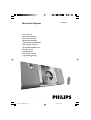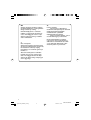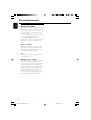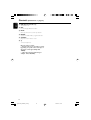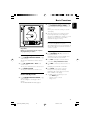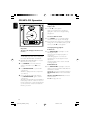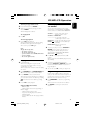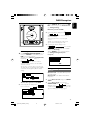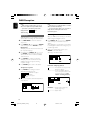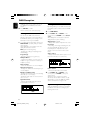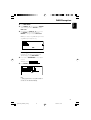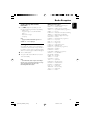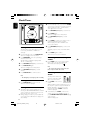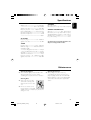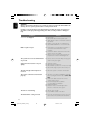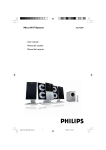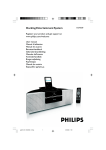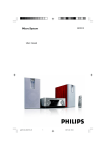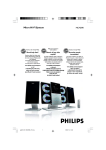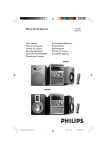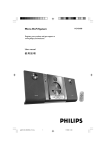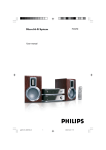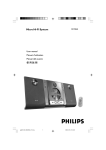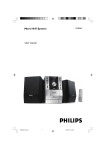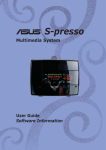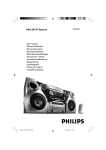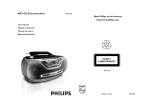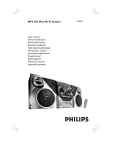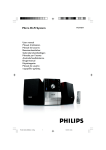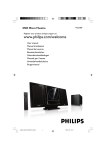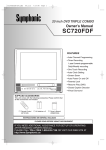Download Philips Micro Hi-Fi System MCB240
Transcript
Micro Hi-Fi System MCB240 User manual Manuel d'utilisation Manual del usuario Benutzerhandücher Gebruikershandleidingen Manuale per l'utente Användarhandböckerna Brugermanual Käyttöoppaita Manual do usuário pg001-026_MCB240_22-Eng 1 2005.8.1, 13:32 Important notes for users in the U.K. Italia DICHIARAZIONE DI CONFORMITA’ Mains plug This apparatus is fitted with an approved 13 Amp plug. To change a fuse in this type of plug proceed as follows: Si dichiara che l’apparecchio MCB240 Philips risponde alle prescrizioni dell’art. 2 comma 1 del D.M. 28 Agosto 1995 n. 548. 1 2 Remove fuse cover and fuse. Fatto a Eindhoven 3 Refit the fuse cover. Fix new fuse which should be a BS1362 3 Amp, A.S.T.A. or BSI approved type. If the fitted plug is not suitable for your socket outlets, it should be cut off and an appropriate plug fitted in its place. If the mains plug contains a fuse, this should have a value of 3 Amp. If a plug without a fuse is used, the fuse at the distribution board should not be greater than 3 Amp. Philips Consumer Electronics Philips, Glaslaan 2 5616 JB Eindhoven, The Netherlands Norge Typeskilt finnes på apparatens underside. Note: The severed plug must be disposed of to avoid a possible shock hazard should it be inserted into a 13 Amp socket elsewhere. Observer: Nettbryteren er sekundert innkoplet. Den innebygde netdelen er derfor ikke frakoplet nettet så lenge apparatet er tilsluttet nettkontakten. How to connect a plug The wires in the mains lead are coloured with the following code: blue = neutral (N), brown = live (L). For å redusere faren for brann eller elektrisk støt, skal apparatet ikke utsettes for regn eller fuktighet. ¶ As these colours may not correspond with the colour markings identifying the terminals in your plug, proceed as follows: – Connect the blue wire to the terminal marked N or coloured black. – Connect the brown wire to the terminal marked L or coloured red. – Do not connect either wire to the earth terminal in the plug, marked E (or e) or coloured green (or green and yellow). Before replacing the plug cover, make certain that the cord grip is clamped over the sheath of the lead - not simply over the two wires. Copyright in the U.K. Recording and playback of material may require consent. See Copyright Act 1956 and The Performer’s Protection Acts 1958 to 1972. CAUTION Use of controls or adjustments or performance of procedures other than herein may result in hazardous radiation exposure or other unsafe operation. VAROITUS Muiden kuin tässä esitettyjen toimintojen säädön tai asetusten muutto saattaa altistaa vaaralliselle säteilylle tai muille vaarallisille toiminnoille. 2 pg001-026_MCB240_22-Eng 2 2005.8.1, 13:32 3140 115 xxxxx 3 1 @ $ % 5 ! # & ^ 8 9 ( * £ ™ ∞ ) ¡ ≤ ) 2 5 1 3 4 6 7 8 ! 9 0 3 pg001-026_MCB240_22-Eng 3 3 2005.8.1, 13:32 3140 115 xxxxx DK SF Advarsel: Usynlig laserstråling ved åbning når sikkerhedsafbrydere er ude af funktion. Undgå utsættelse for stråling. Luokan 1 laserlaite Varoitus! Laitteen käyttäminen muulla kuin tässä käyttöohjeessa mainitulla tavalla saattaa altistaa käyttäjän turvallisuusluokan 1 ylittävälle näkymättömälle lasersäteilylle. Oikeus muutoksiin varataan. Laite ei saa olla alttiina tippu-ja roiskevedelle. Bemærk: Netafbryderen er sekundært indkoblet og ofbryder ikke strømmen fra nettet. Den indbyggede netdel er derfor tilsluttet til lysnettet så længe netstikket sidder i stikkontakten. S Klass 1 laseraparat Varning! Om apparaten används på annat sätt än i denna bruksanvisning specificerats, kan användaren utsättas för osynlig laserstrålning, som överskrider gränsen för laserklass 1. Huom. Toiminnanvalitsin on kytketty toisiopuolelle, eikä se kytke laitetta irti sähköverkosta. Sisäänrakennettu verkkoosa on kytkettynä sähköverkkoon aina silloin, kun pistoke on pistorasiassa. Observera! Stömbrytaren är sekundärt kopplad och bryter inte strömmen från nätet. Den inbyggda nätdelen är därför ansluten till elnätet så länge stickproppen sitter i vägguttaget. 4 pg001-026_MCB240_22-Eng 4 2005.8.1, 13:32 3140 115 xxxxx English Index Français English ------------------------------------------------ 6 Español Français -------------------------------------------- 21 Deutsch Español --------------------------------------------- 36 Nederlands Deutsch --------------------------------------------- 51 Italiano Nederlands ---------------------------------------- 66 Svenska Italiano ---------------------------------------------- 81 Dansk Svenska --------------------------------------------- 96 Suomi Dansk --------------------------------------------- 111 Português Suomi --------------------------------------------- 126 Português ---------------------------------------- 141 E ----------------------------------------- 156 5 pg001-026_MCB240_22-Eng 5 2005.8.1, 13:32 3140 115 xxxxx Contents English General Information FM Radio Reception Environmental Information ................................ Supplied accessories ............................................ Safety information ................................................ About Digital Audio Broadcasting (DAB) ....... 7 7 7 8 Preparations Rear connections ......................................... 9 –10 Optional connection ......................................... 10 Connecting other equipment to your system Before using the remote control .................... 10 Replacing battery (lithium CR2025) into the remote control ................................................... 10 Controls Tuning to radio stations .................................... 22 Programming radio stations ............................. 22 Automatic programming Manual programming Tuning to preset radio stations ....................... 22 RDS ....................................................................... 22 Setting the RDS clock ....................................... 23 Clock/Timer Setting the clock ................................................. 24 Viewing the clock ............................................... 24 Setting the timer ................................................. 24 Activating and deactivating TIMER ................. 24 Activating and deactivating SLEEP .................. 24 Controls on the system and remote control ........................................................... 11~12 Specifications ........................................... 25 Basic Functions Maintenance .............................................. 25 Switching the system on ................................... 13 Switch the system to Eco Power Standby mode ................................ 13 Power Saving Automatic Standby .................... 13 Adjusting volume and sound ............................ 13 Troubleshooting .................................... 26 CD/MP3-CD Operation Loading a disc ...................................................... 14 Basic playback controls ..................................... 14 Playing an MP3 disc ............................................ 15 Different play modes: SHUFFLE and REPEAT15 Programming track numbers ........................... 15 Reviewing the programme ............................... 16 Erasing the programme ..................................... 16 DAB Reception DAB reception .................................................... 17 Tuning/retuning ................................................... 17 Selecting a station .............................................. 18 Saving presets ...................................................... 19 Recalling a preset ............................................... 19 Viewing the service info ................................... 20 Sorting stations ................................................... 20 Dynamic range control (DRC) ........................ 20 Resetting .............................................................. 21 6 pg001-026_MCB240_22-Eng 6 2005.8.1, 13:32 This product complies with the radio interference requirements of the European Community. Environmental Information All unnecessary packaging has been omitted. We have tried to make the packaging easy to separate into three materials: cardboard (box), polystyrene foam (buffer) and polyethylene (bags, protective foam sheet). Your system consists of materials which can be recycled and reused if disassembled by a specialized company. Please observe the local regulations regarding the disposal of packaging materials, exhausted batteries and old equipment. Disposal of your old product Your product is designed and manufactured with high quality materials and components, which can be recycled and reused. When this crossed-out wheeled bin symbol is attached to a product it means the product is covered by the European Directive 2002/96/EC Please inform yourself about the local separate collection system for electrical and electronic products. Please act according to your local rules and do not dispose of your old products with your normal household waste. The correct disposal of your old product will help prevent potential negative consequences for the environment and human health. Supplied accessories – – – – 2 speaker boxes remote control (with battery) stand screw and plug assembly Safety Information ● Before operating the system, check that the operating voltage indicated on the typeplate of your system is identical with the voltage of your local power supply. If not, please consult your dealer. ● Place the system on a flat, hard and stable surface. ● Place the system in a location with adequate ventilation to prevent internal heat build-up in your system. Allow at least 10 cm (4 inches) clearance from the rear and the top of the unit and 5 cm (2 inches) from each side. ● The ventilation should not be impeded by covering the ventilation openings with items, such as newspapers, table-cloths, curtains, etc. ● Do not expose the system, batteries or discs to excessive moisture, rain, sand or heat sources caused by heating equipment or direct sunlight. ● No naked flame sources, such as lighted candles, should be placed on the apparatus. ● No objects filled with liquids, such as vases, shall be placed on the apparatus. ● If the system is brought directly from a cold to a warm location, or is placed in a very damp room, moisture may condense on the lens of the disc unit inside the system. Should this occur, the CD player would not operate normally. Leave the power on for about one hour with no disc in the system until normal playback is possible. ● The mechanical parts of the set contain selflubricating bearings and must not be oiled or lubricated. ● To prevent injury, this apparatus must be securely attached to the floor/wall in accordance with the installation instructions. ● Install this unit near the AC outlet and where the AC power plug can be reached easily. ● When the system is switched to Standby mode, it is still consuming some power.To disconnect the system from the power supply completely, remove the AC power plug from the wall socket. 7 pg001-026_MCB240_22-Eng 7 2005.8.1, 13:32 English General Information General Information English About Digital Audio Broadcasting (DAB) DAB digital radio is a new way of broadcasting radio via a network of terrestrial transmitters. It provides listeners with more choice and information delivered in crystal clear, cracklefree sound quality. – The technology allows the receiver to lock on to the strongest signal it can find. – With DAB digital stations there are no frequencies to remember, and sets are tuned by station name, so there's no retuning on the move. What is a multiplex? Digital radio operation is made up of a single block of frequencies called a multiplex. Each multiplex works within a frequency spectrum, such as Band III for DAB broadcasts. Note: – You will receive only those stations within your transmission area. DAB Broadcasters and DLS Each DAB broadcaster (or multiplex operator) also provides text and audio data services. Some programmes are suppor ted by Dynamic Label Segments (DLS). This is data which you can read as scrolling text on your DAB radio display. Some stations transmit the latest news, travel, and weather, what's on now and next, website addresses and phone numbers. For more information on digital radio coverage and services, please visit: www.drdb.org. 8 pg001-026_MCB240_22-Eng 8 2005.8.1, 13:32 English Preparations T-shape Antenna Speaker (right) Speaker (left) AC power cord Rear connections B Speakers Connection The type plate is located at the rear of the system. For users in the U.K.: please follow the instructions on page 2. Front Speakers Connect the speaker wires to the Speaker terminals, right speaker to "R" and left speaker to "L", colored (marked) wire to "+" and black (unmarked) wire to "-". A Power Before connecting the AC power cord to the wall outlet, ensure that all other connections have been made. Warning! – For optimal performance, use only the original power cable. – Never make or change any connections with the power switched on. To avoid overheating of the system, a safety circuit has been built in. Therefore, your system may switch to Standby mode automatically under extreme conditions. If this happens, let the system cool down before reusing it (not available for all versions). ● Fully insert the stripped portion of the speaker wire into the terminal as shown. Notes: – For optimal sound performance, use the supplied speakers. – Do not connect more than one speaker to any one pair of +/- speaker terminals. – Do not connect speakers with an impedance lower than the speakers supplied. Please refer to the SPECIFICATIONS section of this manual. 9 pg001-026_MCB240_22-Eng 9 2005.8.1, 13:32 Preparations English C Optional connection The optional equipment and connecting cords are not supplied. Refer to the operating instructions of the connected equipment for details. Connecting other equipment to your system Connect the audio left and right OUT terminals of a TV, VCR, Laser Disc player, DVD player or CD Recorder to the AUX terminals. Replacing battery (lithium CR2025) into the remote control 1 2 3 Pull out the knob A slightly to the left. Pull out the battery compartment B . Replace a new battery and fully inser t the battery compartment back to the original position. Note: – If you are connecting equipment with a mono output (a single audio out terminal), connect it to the AUX left terminal. Alternatively, you can use a “single to double” cinch cable (the output sound still remain mono). Before using the remote control 1 2 3 Pull out the plastic protective sheet. Select the source you wish to control by pressing one of the source select keys on the remote control (for example CD, TUNER). Then select the desired function (for example ÉÅ , S , T). plastic protective sheet CAUTION! Batteries contain chemical substances, so they should be disposed of properly. 10 pg001-026_MCB240_22-Eng 10 2005.8.1, 13:32 TUNE 1 / 2 (S/T) for DAB .............. scrolls an option list. for TUNER ........ tunes to radio stations (down/ up). for CD/MP3-CD (on the remote only) ................................. fast searches back and forward within a track/disc (press and hold). ................................. skips to the beginning of a current/previous/subsequent track. ENTER ............. press to select an option (DAB only) Controls on the system and remote control 1 STANDBY-ON/ECO POWERB – switches the system on or to Eco Power standby/normal standby with clock display. 2 Display screen – shows the status of the system. 3 OPEN • CLOSEç – opens/closes the CD door. 4 IR – remote sensor 5 VOLUME (3/4) (+/-) @ SOURCE – – – adjusts the volume level. adjusts the hours and minutes for the clock/timer function. # 6 CD Door 7 S/T for CD/MP3-CD fast searches back and forward within a track/disc (press and hold). ................................. skips to the beginning of a current/previous/subsequent track. selects the respective sound source for CD/DAB/ FM/AUX. PROGRAM for CD/MP3-CD programs tracks and reviews the program. for TUNER/DAB programs radio stations. for CLOCK ....... (on the set only) selects 12- or 24-hour clock display. $ SMART SCAN – autoscans for DAB frequencies. % DAB MENU 89 – – ^ DISPLAY•ID3 stops disc playback or erases a disc program. for CD/MP3-CD displays disc information during playback. for DAB .............. to view DAB service information. 9 ÉÅ – enables access to advanced setup options. starts or interrupts playback. 0 ALBUM 4/3 for TUNER ........ selects a preset radio station. for MP3-CD ..... skips to the beginning of a current/previous/subsequent album. ! Navigation controls PRESET3 / 4ALBUM/PRESET for TUNER ................................. selects a preset radio station (up, down). for MP3-CD (on the remote only) ................................. skips to the beginning of a current/previous/subsequent album. & CLOCK SET – sets the clock function. * TIMER – activates/deactivates or sets the timer function. ( SLEEP – activates/deactivates or selects the sleeper time. ) DSC (Digital Sound Control) – selects sound characteristics: POP/ JAZZ/ROCK/ CLASSIC. 11 pg001-026_MCB240_22-Eng 11 2005.8.1, 13:32 English Controls (illustrations on page 3) Controls (illustrations on page 3) English ¡ DBB (Dynamic Bass Boost) – enhances the bass. ™ RDS – for tuner, displays RDS information. £ MUTE – interrupts and resumes sound reproduction. ≤ REPEAT – repeats a track/album/disc program/entire disc. ∞ SHUFFLE – plays disc tracks in random order. §n – connects headphones. Notes for remote control: – First select the source you wish to control by pressing one of the source select keys on the remote control (for example CD, TUNER). – Then select the desired function (for example ÉÅ, S , T). 12 pg001-026_MCB240_22-Eng 12 2005.8.1, 13:32 ● To view clock time in standby mode, press and hold STANDBY-ON/ECO POWER (or B on the remote) for more than 3 seconds or more. ➜ The system enters the standby mode with clock display. ● The volume level (up to a maximum volume level of 20), interactive sound settings, last selected mode (ECO Power Standby or normal standby), source and tuner presets will be retained in the player's memory. Power Saving Automatic Standby As a power-saving feature, the system automatically switches to Eco Power/ Standby 15 minutes after a CD has reached the end and no control is operated. Important! Before you operate the system, complete the preparation procedures. Adjusting volume and sound 1 Press VOLUME 3 / 4 (+/-) to decrease or increase the volume. ➜ Display shows the volume level VOL and a number from MIN 1, 2, ...30, 31 MAX. 2 Press DSC repeatedly to select the desired sound effect: POP/JAZZ/ROCK/CLASSIC. ● Press CD, TUNER, DAB or AUX on the remote control. ➜ The system will switch to the selected source. 3 Press DBB to switch bass enhancement on or off. ➜ Display shows: DBB ON or DBB OFF. ● Press OPEN•CLOSEç. ➜ The system will switch to the CD source. 4 Press MUTE on the remote control to interrupt sound reproduction instantly. ➜ Playback will continue without sound and MUTE will flash on the display. Switching the system on ● Press STANDBY-ON/ECO POWER (or B on the remote). ➜ The system will switch to the last selected source. Switching the system to Eco Power Standby mode ● Press STANDBY-ON/ECO POWER (or B on the remote). ➜ The backlight for clock display is dim in standby. ➜ The ECO POWER LED will be lighted. ● To activate sound reproduction you can: – press MUTE again; – adjust the volume controls; – change source. 13 pg001-026_MCB240_22-Eng 13 2005.8.1, 13:32 English Basic Functions CD/MP3-CD Operation English Basic playback controls To play a disc ● Press ÉÅ to start playback. ➜ The current track number and elapsed playing time of the track are displayed during disc playback. To select a different track ● Press S/T once or repeatedly until the desired track number appears in the display. ● If you have selected a track number shortly after loading a disc or in the PAUSE position, you will need to press ÉÅ to start playback. Text display during playback Important! The lens of the CD player should never be touched. Loading a disc This CD player plays Audio Discs including CD Recordables, CD-Rewritables and MP3 CD. ● CD-ROM, CD-I, CDV, VCD, DVD or computer CDs, however, are not possible. 1 2 3 Press SOURCE on the front panel of the system to select CD or press CD on the remote. Press OPEN•CLOSEç to open the CD compartment. ➜ OPEN is displayed when the compartment cover slides up. Insert a disc with the printed side facing up. Press OPEN•CLOSEç again to close the compartment. ➜ CLOSE is displayed followed by READING as the CD player scans the contents of a disc, and then the total number of tracks and playing time (or the total number of albums and tracks for MP3 disc) are shown. In CD mode ● Press DISPLAY•ID3 repeatedly to see the following information. ➜ Track number and elapsed play time of current track. ➜ Remaining play time of current track. ➜ Total number of tracks played and total elapsed time. ➜ Total remaining number of tracks and total remaining play time. In MP3-CD mode ● Press DISPLAY•ID3 repeatedly to select four display modes : Number, Album &Title, Album & Track Number and ID3. Number ➜ Track number and elapsed play time. Album &Title ➜ Album name and track title name. Album & Track Number ➜ Album number and track number. ID-3 ➜ ID-3 tag scrolls once 14 pg001-026_MCB240_22-Eng 14 2005.8.1, 13:32 To find a passage within a track 1 2 Press and hold down on S/T. Different play modes: SHUFFLE and REPEAT When you recognize the passage you want, release S/T. ➜ Normal playback continues. You can select and change the various play modes before or during playback. The REPEAT modes can also be combined with PROGRAM. SHUFFLE ......... tracks of the entire disc are played in random order SHUFFLE and REPEAT ALL ................................. to repeat the entire disc continuously in random order REPEAT ALL ... repeats the entire disc/program REPEAT ...... repeats the current album (for MP3 CD) REPEAT ONE . plays the current track continuously To stop playback ● Press 9. To interrupt playback ● Press ÉÅduring playback. ➜ The display freezes and the elapsed playing time flashes when playback is interrupted. ➜ To resume, press ÉÅ again. Notes: CD play will also stop when; – the CD door is opened. – the disc has reached the end. – you select another source: TUNER, DAB or AUX. – you select standby. – the set auto off time arrives. 1 2 Playing an MP3 disc 1 2 3 4 Load an MP3 disc. ➜ The disc reading time may exceed 10 seconds due to the large number of songs compiled into one disc. ➜ The total number of albums and tracks (titles) are shown. 3 Press ÉÅ to start playback. Supported MP3 disc formats: – ISO9660, Joliet – Maximum title number: 512 (depending on filename length) – Maximum album number: 255 – Supported sampling frequencies: 32 kHz, 44.1kHz, 48 kHz – Supported Bit-rates: 32~256 (kbps), variable bitrates PressÉÅ to start playback if in the STOP position. ➜ If you have selected SHUFFLE, playback starts automatically. To return to normal playback, press the respective SHUFFLE or REPEAT button until the various SHUFFLE / REPEAT modes are no longer displayed. ● You can also press 9 to cancel your play mode. Press ALBUM 4/3 (or ALBUM/PRESET 3 / 4 on the remote) to select a desired album. Press S/T to select a desired track. ➜ The album number will change accordingly as you reach the first track of an album by pressing S or the last track of an album by pressing T. To select your play mode, press SHUFFLE or REPEAT on the remote control before or during playback until the display shows the desired function. (SHUF, NO SHUF, REPEAT ONE, REPEAT , REPEAT ALL) Programming track numbers Program in the STOP position to select and store your disc tracks in the desired sequence. If you like, store any track more than once. Up to 20 tracks can be stored in the memory. 1 2 Press PROGRAM to enter the programming mode. ➜ A track number is shown and PROG flashes. Use S/T to select your desired track number. 15 pg001-026_MCB240_22-Eng 15 2005.8.1, 13:32 English CD/MP3-CD Operation CD/MP3-CD Operation English 3 4 5 6 Press PROGRAM to confirm the track number to be stored. ➜ P-X displays, in which X denotes the next program number to be stored. Repeat steps 2-3 to select and store all desired tracks. ➜ PROG FULL is displayed if you attempt to program more than 20 tracks. Press STOP 9 to finish programming. ➜ PROG DONE is displayed. To star t playback of your disc program, press ÉÅ directly. Reviewing the program In STOP mode, press and hold PROGRAM until the display shows all your stored track number in sequence. Erasing the program You can erase the program by: ● pressing STOP 9 once in the STOP mode; ● pressing STOP 9 twice during playback; ➜ PROG disappears and PROG CLR displays briefly. ● opening the CD compartment; 16 pg001-026_MCB240_22-Eng 16 2005.8.1, 13:32 ➜ Press TUNE 1 / 2 once or more (or S/ T on the remote) to enter Autoscan full (see Tuning/retuning) Next time you tune to DAB ● If the tuning fails, the display shows or . ➜ Retuning to alternative services/frequency starts automatically. ➜ A dot appears in the screen every 0.5 second. ➜ After successful tuning, the station name appears and broadcasting text scrolls. ● If retuning also fails, the display shows or DAB reception 1 Press STANDBY-ON/ECO POWERy to on, then press SOURCE to select DAB (or press DAB on the remote control). ➜ Display shows Welcome to Digital Radio, followed by and/or . ➜ The list of available stations is created/ restored, and the set tunes to the last station detected / selected. ➜ The name of current station is shown in the 1st display line. The broadcasting text, if available, scrolls in the 2nd display line (DLS in default setting). . You can either ➜ Use Autoscan to refresh the list of available stations (see Resetting). ➜ Press ENTER to go to a tuning indication (see Tuning/retuning: To improve reception). DAB Tuning/retuning Autoscan Autoscan local - scans all the UK frequencies (in default setting) Autoscan full - scans all Band III and Band L frequencies. ● To start Autoscan local, briefly press SMART SCAN. DAB The first time you tune to this DAB ● If the tuning fails, the display shows for 5 seconds and appears. ● To start Autoscan full, press and hold SMART SCAN until appears. ➜ Display shows and the number of stations having been detected. A progress bar appears, indicating the scanning progress. DAB 17 pg001-026_MCB240_22-Eng 17 2005.8.1, 13:32 English DAB Reception DAB Reception English Note: – If any action is not confirmed within 7 seconds, it will be cancelled automatically. – It is recommended to hang up one end of the Tshape antenna and keep the other end at horizontal angle to it. Notes: – When moving to another place, you can use Autoscan to refresh the list of available stations. – If no station is found during autoscan, the display will show . (See Troubleshooting) Selecting a station Manual tune With Manual Tune, you can quickly access your desired station according to its channel number. 1 Press DAB MENU to enter the advanced setup menu. 2 Push TUNE 1 / 2 once or more (or S/T on the remote) and then, ENTER to select Manual tune. ➜ Display shows the first channel number and the respective frequency. 3 If necessary, press TUNE 1 / 2 once or more (or S/T on the remote) to select your desired channel number in the list of available channel numbers. 4 Press ENTER to confirm your selection. ➜ Display shows the channel number and multiplex name. A bar appears, showing reception strength. 5 Press ENTER again to tune to the station. To improve reception 1 2 Press ENTER when tuning to a station. ➜ A tuning indication appears: maximum reception good reception inadequate reception no reception After your DAB has been tuned, you can select a station using the Navigation controls. 1 2 Push TUNE 1 / 2 once or more (or S/T on the remote) to scroll the list of stored stations. ➜ 1st display line: current station you are tuning to 2nd display line: station name changes as you scroll through the list. When your desired station appears, press ENTER to select the station. ➜ Tuning to the station starts. DAB Indication of display symbols ............................. The station is one of your most listened to stations; ................................. The list of available stations is now sorted by the station order of favorite stations. (See Fav station in Sorting stations). To improve reception, extend and adjust the Tshape antenna. DAB A number ...... Preset number assigned to presets (e.g., 1, 2); .............................. Station off air DAB 18 pg001-026_MCB240_22-Eng 18 2005.8.1, 13:32 2 DAB ............................... A primary service, followed by secondary services ............................... A secondary service, preceded by a primary service ........................ You can press TUNE 1 / 2 (or S/T on the remote) to scroll backward/forward the list. If tuning to a selected station fails: ● the display shows or .. ➜ Retuning to alternative services/frequency starts. ➜ A dot appears in the screen every 0.5 second. ➜ After successful tuning, the station name appears and broadcasting text scrolls. English DAB Reception Press PROGRAM (make sure you have selected your desired station and the list of stations has disappeared from the 2nd display line). ➜ Display shows: current station name at the top display line and the stations saved in program locations at the bottom. DAB 3 Press PRESET 3 / 4 (or ALBUM/PRESET 3 / 4 on the remote) once or more to find a free location to store your new station. 4 Press PROGRAM. ➜ Display: Preset X saved when a station is successfully saved (where X denotes a preset station number). ● If the retuning also fails, the display shows or . You should then either : ➜ Use Autoscan to refresh the list of available stations (see Resetting). ➜ Press ENTER to go to a tuning indication (see chapter Tuning/retuning, To improve reception). DAB Saving presets DAB You can store up to 10 DAB radio stations in the memory. Notes: – You can erase a preset station by storing another frequency in its place. – If you have saved presets using Manual programming, always select Fav station option when using Station order sorting. Manual programming 1 Select your desired station (See Selecting a station). ➜ The name of current station is shown in the 1st display line. The broadcasting text, if available, scrolls in the 2nd display line (DLS in default setting). Recalling a preset 1 Press PRESET 3 / 4 (or ALBUM/PRESET 3 / 4 on the remote) once or more to find your desired preset. 19 pg001-026_MCB240_22-Eng 19 2005.8.1, 13:32 DAB Reception English ➜ Display shows: current station name at the top display line and available presets at the bottom. 2 Press ENTER to confirm. ➜ Your desired preset radio station plays. Viewing the service info Sorting stations By sorting stations, you can define in what order the available stations are listed when the DAB is tuned. 1 2 You can view the DAB service info in the following 7 information modes. Depending on the DAB radio station you are tuning to, some information modes may be unavailable. Press DAB MENU. Push TUNE 1 / 2 (or S/T on the remote) and press ENTER to select Station order. ➜ 1st display line: current station order. 2nd display line: list of options, including: Alphanumeric (default) – Displays all the stations in alphanumeric order. ● To scroll through the information options, press DISPLAY•ID3 repeatedly until your desired option appears. ➜ 1st display line: current station name. 2nd display line: selected service info Fav station – Depending on the length of listening time, the set automatically lists 10 stations you most frequently listen to in alphanumeric order (favorite ones in the front and others at the back). DLS (Dynamic Label Segments) – Displays the scrolling broadcasting text (in default setting). Active station – Displays active/inactive stations (active ones in the front and inactive ones at the back). Program Type – Describes content type (e.g. jazz, pop) Multiplex Name – Specifies the multiplex of current service. (A multiplex is a group of stations broadcast by a multiplex operator.) Date and Time – Shows the date & time of current multiplex. DAB Channel & Frequency – Displays the channel and central frequency of current multiplex. Bit Rate and Audio Status – Displays the transmission rate of broadcasting date in bits per second (kbps); – Display the audio status of current service in stereo or mono. Signal Error Rate – Indicates signal quality: 0-15: Good; 16-30: Acceptable; 30 or more: Poor. Prune stations – Removes inactive stations from the list. 3 Push TUNE 1 / 2 (or S/T on the remote) and press ENTER to select your desired option. ➜ Station order is changed as specified. ➜ The last selected station continues to play. ➜ Next time you tune the DAB, the available stations are listed in the changed order. Dynamic range control (DRC) With the 3 DRC value options, you can adjust the difference in loudness according to your listening environment: DAB 20 pg001-026_MCB240_22-Eng 20 2005.8.1, 13:32 1 2 Press DAB MENU. 3 If necessary, push TUNE 1 / 2 once or more (or S/T on the remote) and then, ENTER to select your desired DRC value. English DAB Reception Push TUNE 1 / 2 once or more (or S/T on the remote) and then, ENTER to select DRC value. DRC 0 (for outdoor use), DRC 1/2 (for in-home use), DRC 1 (for headphone use). DAB Resetting If desired, you can restore your radio to its default setting by using DAB MENU. 1 Press down on DAB MENU for more than 2 seconds. ➜ Display shows: 2 Press ENTER to confirm resetting. DAB Note: – If any of your action is not confirmed within 7 seconds, it is cancelled automatically. 21 pg001-026_MCB240_22-Eng 21 2005.8.1, 13:32 FM Radio Reception English Note: – If no preset number is selected, default is preset (1) and all your presets will be overridden. 2 Press PROGRAM for more than 2 seconds to activate programming. ➜ AUTO PROGRAM is displayed and available stations are programmed in order of waveband reception strength: RDS followed by FM. The last preset automatically stored will then be played. Manual programming 1 Tuning to radio stations 1 2 3 Press SOURCE on the front panel of the system or TUNER on the remote to select TUNER. Press and hold TUNE 1 / 2 (or S/T on the remote). ➜ The radio automatically tunes to a station with sufficient reception. Display indication during automatic tuning: SEARCH. Repeat step 2 if necessary until you find the desired station. ● To tune to a weak station, press TUNE 1 / 2 (or S/T on the remote) briefly and repeatedly until you have found optimal reception. Programming radio stations You can store up to a total of 30 FM radio stations in the memory. Automatic programming Automatic programming will start with from preset 1 and stop a the last programmed station. All the former programmed radio stations will be overridden. 1 Tune to your desired station (see “Tuning to radio stations”). 2 3 Press PROGRAM to activate programming. 4 Press PROGRAM again to confirm the setting. ➜ The preset number and the frequency of the preset station are shown. 5 Press PRESET 3 / 4 (or ALBUM/PRESET 3 / 4 on the remote) to allocate a number from 1 to 30 to this station. Repeat the above four steps to store other stations. ● You can override a preset station by storing another frequency in its place. Tuning to preset radio stations ● Press PRESET 3 / 4 (or ALBUM/PRESET 3 / 4 on the remote) until the desired preset station is displayed. RDS Radio Data System is a service that allows FM stations to show additional information. If you are receiving a RDS station, and the station name are displayed. When automatic programming is used, RDS stations will be programmed first. Press PRESET3 / 4 (or ALBUM/PRESET 3 / 4 on the remote) to select the preset number where programming should start. 22 pg001-026_MCB240_22-Eng 22 2005.8.1, 13:32 Scrolling through different RDS information ● Press RDS briefly and repeatedly to scroll through the following information (if available): – Station name – Programme type such as NEWS, SPORT, POP M ... – Radio text messages – Frequency Note: – If you press RDS and the RDS signal is not available NO RDS is displayed. Setting the RDS clock Some RDS radio station may be transmitting a real clock time at an interval of every minute. It is possible to set the clock by using a time signal which is broadcast together with the RDS signal. 1 2 Tune to a RDS station. The system will read the RDS time and set the clock automatically. Note: – Some RDS radio station may be transmitting a real time clock at a minute interval. The accuracy of the transmitted time depends on the transmitting RDS radio station. RDS Programme types NO TYPE .......... No RDS programme type NEWS .................... News services AFFAIRS .......... Politics and current affairs INFO .................... Special information programmes SPORT ................ Sports EDUCATE .......... Education and advanced training DRAMA ................ Radio plays and literature CULTURE .......... Culture, religion and society SCIENCE .......... Science VARIED ............. Entertainment programmes POP M ................. Pop music ROCK M ............. Rock music MOR M ................. Light music LIGHT M .......... Light classical music CLASSICS ...... Classical music OTHER M .......... Special music programmes WEATHER .......... Weather FINANCE .......... Finance CHILDREN ...... Children’s programmes SOCIAL ............. Social Affairs RELIGION ...... Religion PHONE IN ....... Phone In TRAVEL ............. Travel LEISURE .......... Leisure JAZZ .................... Jazz Music COUNTRY .......... Country Music NATION M ....... National Music OLDIES ............. Oldies Music FOLK M ............. Folk Music DOCUMENT ...... Documentary TEST .................... Alarm Test ALARM ................ Alarm 23 pg001-026_MCB240_22-Eng 23 2005.8.1, 13:32 English Radio Reception Clock/Timer English Setting the clock The clock can be set in either 12-hour or 24hour mode (“AM12:00” or “00:00”, for example). 1 In normal standby mode, press CLOCK SET. ➜ The clock digits for the hours flash. 2 Press PROGRAM on the set repeatedly to select the clock mode. ➜ “AM12:00” or “00:00” is displayed with “AM12” or “00” flashing. 3 4 Press VOLUME (3 / 4) (+/-) to set the hours. Press CLOCK SET again. ➜ The clock digits for the minutes flash. 5 Press VOLUME (3 / 4) (+/-) to set the minutes. 6 Press CLOCK SET to confirm the time. Note: – The backlight for clock display is dim in standby. Viewing the clock ● Press CLOCK SET in power-on mode. ➜ The clock time is displayed. Setting the timer ● The system can be used as an alarm clock, whereby the CD, TUNER, DAB, AUX is switched on at a set time. The clock time needs to be set first before the timer can be used. ● During setting, if no button is pressed within 90 seconds, the system will exit timer setting mode automatically. 24 pg001-026_MCB240_22-Eng 24 1 In normal standby mode, press and hold TIMER on the remote control for more than 3 seconds. ➜ The display shows SET TIMER and the clock digits for the hours flash 2 3 Press VOLUME (3 / 4) (+/-) to set the hours. Press TIMER again. ➜ The clock digits for the minutes flash. 4 Press VOLUME (3 / 4) (+/-) to set the minutes. 5 Press TIMER to confirm your desired mode or just wait a while without any operation. ➜ The display shows SET SOURCE and a source option flashes. 6 Press VOLUME (3 / 4) (+/-) to select sound source. ➜ Display sequence shows CD, TUNER, DAB, AUX. 6 Press TIMER again to confirm. ➜ The timer is now set and activated. Activating and deactivating TIMER ● Press TIMER on the remote to turn off the timer or turn on to the last setting again. ➜ If activated, the display shows . Note: – The system will exit timer setting mode if no button is pressed within 90 seconds. Activating and deactivating SLEEP The sleep timer enables the system to switch off by itself after a set period of time. ● Press SLEEP on the remote control. ➜ SLEEP flashes and the display shows one of the sleep time options in sequence: 90, 80, 70, 60, 50, 40, 30, 20, 10, OFF... if you have selected a time. Once SLEEP is activated, SLEEP is displayed. ● To deactivate, press SLEEP on the remote control once or more until OFF is shown, or press STANDBY-ON/ ECO POWER (or B on the remote). ➜ SLEEP disappears. 2005.8.1, 13:32 AMPLIFIER Output power .......................................... 2 x 5 W RMS ............................................................ 10 W + 10 W MPO Signal-to-noise ratio ....................................... ≥ 62 dBA Frequency response ......... 63 – 16000 Hz, ± 3 dB Input sensitivity AUX ....................... 0.5 V (max. 2 V) Impedance loudspeakers ......................................... 4 Ω Impedance headphones ........................................ 32 Ω ......................................................................................... <0.5W CD PLAYER Frequency range .................................. 30 – 16000 Hz Signal-to-noise ratio ............................................ 75 dBA SPEAKERS Bass reflex system Dimensions (w x h x d) .... 166 x 245 x 90 (mm) GENERAL INFORMATION AC Power ..................................... 220 – 240 V / 50 Hz Dimensions (w x h x d) .... 250 x 245 x 96 (mm) Weight(with/without speakers) ...... 4.15 / 2.31 kg Standby power consumption ............................ <7 W Eco power standby ................................................. <1 W Specifications and external appearance are subject to change without notice. TUNER FM wave range ................................... 87.5 – 108 MHz DAB wave range ........................ Band III and Band L Sensitivity at 75 Ω – mono, 26 dB signal-to-noise ratio ............ 2.8 µV – stereo, 46 dB signal-to-noise ratio ........ 61.4 µV Selectivity ................................................................. ≥ 28 dB Total harmonic distortion ..................................... ≤ 5% Frequency response ..... 63 – 12500 Hz (± 3 dB) Signal-to-noise-ratio ...................................... ≥ 50 dBA Maintenance Cleaning the disc lens Cleaning the Cabinet ● Use a soft cloth slightly moistened with a mild detergent solution. Do not use a solution containing alcohol, spirits, ammonia or abrasives. Cleaning Discs ● When a disc becomes dirty, clean it with a cleaning cloth. Wipe the disc from the centre out. ● After prolonged use, dirt or dust may accumulate at the disc lens. To ensure good playback quality, clean the disc lens with Philips CD Lens Cleaner or any commercially available cleaner. Follow the instructions supplied with cleaner. ● Do not use solvents such as benzene, thinner, commercially available cleaners, or antistatic spray intended for analogue records. 25 pg001-026_MCB240_22-Eng 25 2005.8.1, 13:32 English Specifications Troubleshooting English WARNING Under no circumstances should you try to repair the system yourself, as this will invalidate the warranty. Do not open the system as there is a risk of electric shock. If a fault occurs, first check the points listed below before taking the system for repair. If you are unable to remedy a problem by following these hints, consult your dealer or Philips for help. Problème Solution “NO DISC” is displayed. ✔ Insert a disc. ✔ Check if the disc is inserted upside down. ✔ Wait until the moisture condensation at the lens has cleared. ✔ Replace or clean the disc, see “Maintenance”. ✔ Use a finalised CD-RW or correct format disc. ✔ If the signal is too weak, adjust the antenna or Radio reception is poor. connect an external antenna for better reception. ✔ Increase the distance between the Micro HiFi System and your TV or VCR. ✔ Hang up one end of the T-shape antenna and keep the other end at horizontal angle to it. The system does not react when buttons are pressed. ✔ Remove and reconnect the AC power plug and Sound cannot be heard or is of poor quality. ✔ ✔ ✔ ✔ The left and right sound outputs are reversed. ✔ Check the speaker connections and location. The remote control does not function properly. ✔ Select the source (CD or TUNER, for example) before pressing the function button (ÉÅ, S, T). ✔ Reduce the distance between the remote switch on the system again. Adjust the volume. Disconnect the headphones. Check that the speakers are connected correctly. Check if the stripped speaker wire is clamped. control and the system. ✔ Insert the battery with its polarities (+/– signs) aligned as indicated. ✔ Replace the battery. ✔ Point the remote control directly toward IR sensor on the front of the system. The timer is not working. ✔ Set the clock correctly. ✔ Press TIMER to switch on the timer. The Clock/Timer setting is erased. ✔ Power has been interrupted or the power cord has been disconnected. Reset the clock/timer. 26 pg001-026_MCB240_22-Eng 26 2005.8.1, 13:32