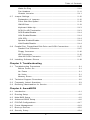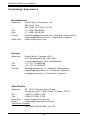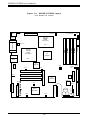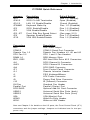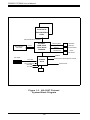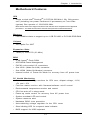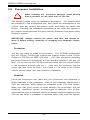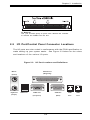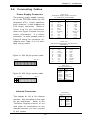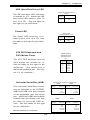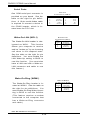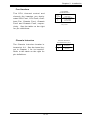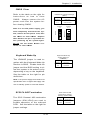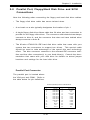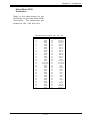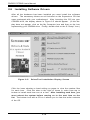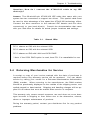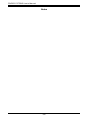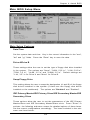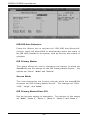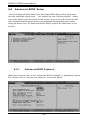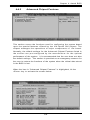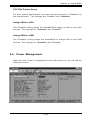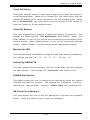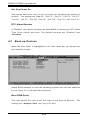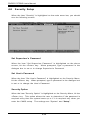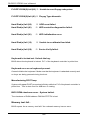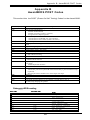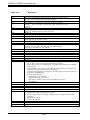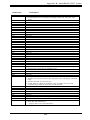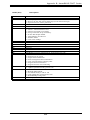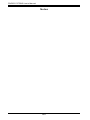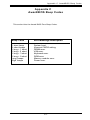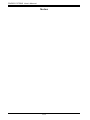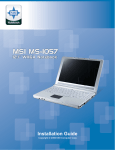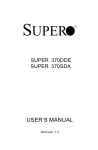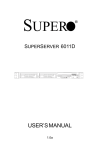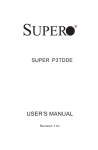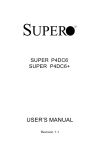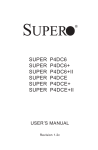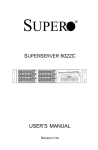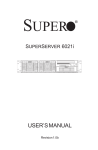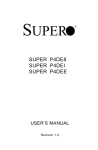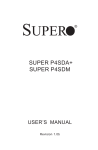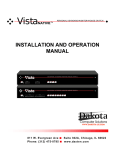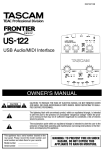Download SUPER MICRO Computer C2SBA+II Laptop User Manual
Transcript
SUPER SUPER P3TDDR USER’S MANUAL Revision 1.0a ® The information in this User’s Manual has been carefully reviewed and is believed to be accurate. The vendor assumes no responsibility for any inaccuracies that may be contained in this document, makes no commitment to update or to keep current the information in this manual, or to notify any person or organization of the updates. Please Note: For the most up-to-date version of this manual, please see our web site at < http://www.supermicro.com >. SUPERMICRO COMPUTER reserves the right to make changes to the product described in this manual at any time and without notice. This product, including software, if any, and documentation may not, in whole or in part, be copied, photocopied, reproduced, translated or reduced to any medium or machine without prior written consent. IN NO EVENT WILL SUPERMICRO COMPUTER BE LIABLE FOR DIRECT, INDIRECT, SPECIAL, INCIDENTAL, OR CONSEQUENTIAL DAMAGES ARISING FROM THE USE OR INABILITY TO USE THIS PRODUCT OR DOCUMENTATION, EVEN IF ADVISED OF THE POSSIBILITY OF SUCH DAMAGES. IN PARTICULAR, THE VENDOR SHALL NOT HAVE LIABILITY FOR ANY HARDWARE, SOFTWARE, OR DATA STORED OR USED WITH THE PRODUCT, INCLUDING THE COSTS OF REPAIRING, REPLACING, INTEGRATING, INSTALLING OR RECOVERING SUCH HARDWARE, SOFTWARE, OR DATA. Any disputes arising between manufacturer and customer shall be governed by the laws of Santa Clara County in the State of California, USA. The State of California, County of Santa Clara shall be the exclusive venue for the resolution of any such disputes. Supermicro's total liability for all claims will not exceed the price paid for the hardware product. Unless you request and receive written permission from SUPER MICRO COMPUTER, you may not copy any part of this document. Information in this document is subject to change without notice. Other products and companies referred to herein are trademarks or registered trademarks of their respective companies or mark holders. Copyright © 2002 by SUPER MICRO COMPUTER INC. All rights reserved. Printed in the United States of America Preface Preface About This Manual This manual is written for system integrators, PC technicians and knowledgeable PC users. It provides information for the installation and use of the SUPER P3TDDR motherboards. The SUPER P3TDDR supports single or dual Pentium® III FCPGA 500 MHz-1.26 GHz+ processors, including low power Pentium III® processors, at Front Side Bus speeds of 133, 100 and 66 MHz. Please refer to the support section of our web site (http:// www.supermicro.com/TechSupport.htm) for a complete listing of supported processors. Intel FCPGA processors are housed in a 370-pin package. Manual Organization Chapter 1 includes a checklist of what should be included in your mainboard box, describes the features, specifications and performance of the SUPER P3TDDR mainboards and provides detailed information about the chipset. Chapter 2 begins with instructions on handling static-sensitive devices. Read this chapter when you want to install the processors, DDR-RAM memory modules for the P3TDDR, and mounting the mainboard in the chassis. Also refer to this chapter when you want to connect floppy/hard disk drives, the IDE interfaces, the parallel and serial ports and the wires for the power supply, the reset button, the keylock/power LED, the speaker and the keyboard. If you encounter any problems, see Chapter 3, which describes troubleshooting procedures for the video, the memory and the setup configuration stored in CMOS. For quick reference, a general FAQ (Frequently Asked Questions) is provided. iii SUPER P3TDDR User’s Manual Table of Contents About This Manual ...................................................................................................... iii Manual Organization ................................................................................................... iii Chapter 1: Introduction 1-1 Overview ......................................................................................................... 1-1 Checklist .................................................................................................... 1-1 Contacting Supermicro ............................................................................ 1-2 SUPER P3TDDR Image ............................................................................. 1-3 SUPER P3TDDR Layout ........................................................................... 1-4 SUPER P3TDDR Quick Reference .......................................................... 1-5 VIA Apollo Pro 266T Chipset: System Block Diagram ........................ 1-6 Motherboard Features ............................................................................ 1-7 1-2 Chipset Overview ........................................................................................... 1-9 1-3 PC Health Monitoring .................................................................................... 1-10 1-4 ACPI Features ............................................................................................... 1-11 1-5 Power Supply ............................................................................................... 1-13 1-6 Super I/O ......................................................................................................... 1-14 Chapter 2: Installation 2-1 Static-Sensitive Devices ............................................................................... 2-1 2-2 Processor Installation .................................................................................... 2-2 2-3 Mounting the Motherboard in the Chassis ................................................. 2-3 2-4 Installing DIMMs ............................................................................................... 2-4 2-5 I/O Port/Front Control Panel Connector Locations .................................... 2-5 2-6 Connecting Cables ......................................................................................... 2-7 Power Supply Connector ....................................................................... 2-7 Infrared Connector .................................................................................. 2-7 Power Button ............................................................................................ 2-8 Reset Buttonr ........................................................................................... 2-8 Overheat LED ............................................................................................ 2-8 NIC1/2 LED ................................................................................................ 2-8 Hard Disk Drive LED ................................................................................. 2-9 Power LED ................................................................................................. 2-9 ATX PS/2 Keyboard/Mouse Ports ......................................................... 2-9 Universal Serial Bus ................................................................................ 2-9 Serial Ports ............................................................................................. 2-10 Wake-On-LAN ......................................................................................... 2-10 iv Table of Contents Wake-On-Ring ......................................................................................... 2-10 Fan Headers ........................................................................................... 2-11 Chassis Intrusion .................................................................................... 2-11 2-7 Jumper Settings ............................................................................................ 2-12 Explanation of Jumpers ........................................................................ 2-12 Front Side Bus Speed .......................................................................... 2-12 CMOS Clear ............................................................................................. 2-13 Keyboard Wake-Up ................................................................................. 2-13 SCSI Ch A/B Termination ....................................................................... 2-13 SCSI Enable/Disable ................................................................................ 2-14 VGA Enable/Disable ............................................................................... 2-14 VGA IRQ ................................................................................................... 2-14 Speaker Enable/Disable ......................................................................... 2-14 LAN Enable/Disable ................................................................................ 2-14 2-8 Parallel Port, Floppy/Hard Disk Drive and SCSI Connections ............... 2-15 Parallel Port Connector .......................................................................... 2-15 Floppy Connector ................................................................................... 2-16 IDE Connectors ...................................................................................... 2-16 Ultra160 SCSI Connector ....................................................................... 2-17 2-9 Installing Software Drivers ......................................................................... 2-18 Chapter 3: Troubleshooting 3-1 Troubleshooting Procedures ........................................................................ 3-1 Before Power On .................................................................................... 3-1 No Power .................................................................................................. 3-1 No Video ................................................................................................... 3-1 Memory Errors .......................................................................................... 3-2 3-2 Technical Support Procedures .................................................................... 3-2 3-3 Frequently Asked Questions ........................................................................ 3-3 3-4 Returning Merchandise for Service ............................................................ 3-5 Chapter 4: AwardBIOS 4-1 Introduction ....................................................................................................... 4-1 4-2 Running Setup .................................................................................................. 4-2 4-3 Main BIOS Setup .............................................................................................. 4-2 4-4 Advanced BIOS Setup .................................................................................... 4-6 4-5 PCI/PnP Configurations ................................................................................. 4-17 4-6 Power Management ...................................................................................... 4-19 4-7 Boot-up Devices ............................................................................................ 4-22 4-8 Security Setup ............................................................................................... 4-24 v SUPER P3TDDR User’s Manual 4-9 Exit Setup ....................................................................................................... 4-25 Appendices: Appendix A: AwardBIOS POST Messages ......................................................... A - 1 Appendix B: AwardBIOS POST Codes ................................................................. B-1 Appendix C: AwardBIOS Beep Codes .................................................................. C-1 vi Chapter 1: Introduction 1-1 Introduction Chapter 1 Introduction Overview Checklist Congratulations on purchasing your computer motherboard from an acknowledged leader in the industry. Supermicro boards are designed with the utmost attention to detail to provide you with the highest standards in quality and performance. Please check that the following items have all been included with your P3TDDR motherboard. If anything listed here is damaged or missing, contact your retailer. One (1) Supermicro P3TDDDR mainboard One (1) ATA66/100 ribbon cables for IDE devices One (1) floppy ribbon cable One (1) Supermicro CD or diskettes containing drivers and utilities One (1) backpanel shield One (1) User's/BIOS Manual One (1) USB cable (retail only) Two (2) CPU heatsinks (retail only) SCSI Accessories: One (1) SCSI manual One (1) set of SCSI driver diskettes One (1)68-pin LVD SCSI cable (retail only) 1-1 SUPER P3TDDR User's Manual Contacting Supermicro Headquarters Address: Tel: Fax: E-mail: Web site: Super Micro Computer, Inc. 980 Rock Ave. San Jose, CA 95131 U.S.A. +1 (408) 503-8000 +1 (408) 503-8008 [email protected] (General Information) [email protected] (Technical Support) www.supermicro.com Europe Address: Tel: Fax: E-mail: Super Micro Computer B.V. Het Sterrenbeeld 28, 5215 ML, 's-Hertogenbosch, The Netherlands +31 (0) 73-6400390 +31 (0) 73-6416525 [email protected] (General Information) [email protected] (Technical Support) [email protected] (Customer Support) Asia-Pacific Address: 3F, #753 Chung-Cheng Road Chung-Ho City, Taipei Hsien, Taiwan, R.O.C. Tel: +886-(2) 8228-1366 Fax: +886-(2) 8221-2790 Web Site: www.supermicro.com.tw Email: [email protected] Technical Support: Tel: 886-2-8228-1366, ext.132 1-2 Chapter 1: Introduction Figure 1-1. SUPER P3TDDR Image 1-3 Introduction SUPER P3TDDR SUPER P3TDDR User's Manual Figure 1-2. SUPER P3TDDR Layout (not drawn to scale) KB/ Mouse ATX POWER JPWAKE J6 CPU Fan 1 JF1 Overheat Fan J1 370-pin FCPGA/ PPGA Processor USB 0/1 PARALLEL PORT COM1 CPU Fan 2 Chassis Fan 3 DIMM 4 DIMM 2 DIMM 1 370-pin FCPGA/ PPGA Processor VGA DIMM 3 CPU 1 VIA VT8653 LAN 1 CPU 2 LAN 2 COM2 ATI JP10 Chassis Fan 2 JP6 JP7 Rage XL Chassis Fan 1 JP3 PCI 3 FLOPPY SCSI RAID PCI 2 JPL1 IDE #1 PCI 1 BIOS VIA VT8233 JP2 1-4 IDE #2 USB 2/3 WOM1 JBT1 JPA1 WOL1 JPA2 BATTERY SCSI LED AIC-7899 ULTRA III SCSI CH A JP10 Adaptec SUPER ULTRA III SCSI CH B ULTRA III SCSI CH B P3TDDR SUPER I/O JPL2 SPKR JP8 Chapter 1: Introduction Jumpers JBT1 JPA1/2 JPL1/2 JPWAKE JP2 JP3 JP6, JP7 JP8 JP10 Description CMOS Clear SCSI Ch A/B Termination LAN 1/2 Enable/Disable Keyboard Wake-Up SCSI Enable/Disable VGA Enable/Disable Front Side Bus Speed Select Speaker Enable/Disable VGA IRQ Enable/Disable Connectors AGP COM1/2 Chassis Fan 1-3 CPU Fan 1/2 DIMM 1-4 IDE1, IDE2 JA1 JA2/3 JA4 JF1 JL1 J1 J6 J9 J10 OH Fan Parallel Port SCSI RAID USB0/1 USB2/3 VGA WOM1 WOL1 Default Setting Pins 1-2 (Normal) Open (Enabled) Closed (Enabled) Pins 1-2 (Disabled) Pins 1-2 (Enabled) Pins 1-2 (Enabled) (See page 2-12) Pins 1-2 (Enabled) Pins 1-2 (Enabled) Description AGP Video Output COM1/2 Serial Port Connector Chassis Fan Headers #1, #2 and #3 CPU 1 and 2 Fan Headers DDR Memory Slots IDE Hard Disk Drive #1/2 Connectors SCSI Channel A Connector SCSI Channel B Connectors SCSI RAID Connector Front Control Panel Connector Chassis Intrusion Header PS/2 Keyboard/Mouse ATX Power Connector Floppy Disk Drive Connector IR (Infrared) Connector Overheat Fan Header Parallel (Printer) Port Optional Add-On Card Connector Universal Serial Bus Ports (back) Universal Serial Bus Ports (front) VGA (Monitor) Port Wake-On-Ring Header Wake-on-LAN Header Also see Chapter 2 for details on the I/O ports, the Front Control Panel (JF1) connectors and the jumper settings. Jumpers not indicated are for test purposes only. 1-5 Introduction P3TDDR Quick Reference SUPER P3TDDR User's Manual Pentium III FCPGA/PPGA CPUs 133/100/66 MHz Host Bus 3D Graphics Controller GCLK AGP Bus VT8653T DDR Vlink Host North 552BGA Memory Bus MCLK 266 MHz Memory Clock Buffer HCLK/PCLK Clock Generator SMBus PCI Slots PCI Bus VT8233 Vlink ATA 33/66/100 MII/LAN 6x USB Power Plane & Peripheral Control ACPI Events LPC LPC Figure 1-3. VIA 266T Chipset: System Block Diagram 1-6 Chapter 1: Introduction CPU • Single or dual Intel ® PentiumTM III FCPGA 500 MHz-1.26+ GHz processors (including low power PentiumTM III processors) at Front Side (system) Bus speeds of 133/100/66 MHz Note: Please refer to the support section of our web site for a complete list of supported processors. You must use the server version of the processors mentioned above. Memory • Four DIMM sockets to support up to 4 GB PC1600 or PC2100 DDR-RAM Chipset • VIA Apollo Pro 266T Expansion Slots • Three (3) 32-bit PCI (33 MHz) BIOS • 4 Mb Award® Flash ROM • ACPI/APM Power Management • PAC'99 color-coded I/O connectors • One WOL (Wake-On-LAN) connector • One WOM (Wake-On-Modem) connector • Internal control of Power-On Mode for recovery from AC power loss PC Health Monitoring • Seven onboard voltage monitors for CPU core, chipset voltage, +3.3V, ±5V and ±12V • Four-fan status monitor with firmware/software on/off control • Environmental temperature monitor and control • CPU fan auto-off in sleep mode • Power-up mode control for recovery from AC power loss • System overheat LED and control • System resource alert • Hardware BIOS virus protection • Auto-switching voltage regulator for the CPU cores • Slow blinking LED for suspend state indicator • BIOS support for USB keyboard 1-7 Introduction Motherboard Features SUPER P3TDDR User's Manual ACPI/PC 98 Features • Microsoft ® OnNow • Real-time clock wake-up alarm • Main switch override mechanism • External modem ring-on Onboard I/O • AIC-7899 for dual channel Ultra160 SCSI • 2 IDE bus master interfaces support UDMA/100 • 1 floppy port interface (up to 2.88 MB) • 2 Fast UART 16550A compatible serial ports • 1 EPP (Enhanced Parallel Port) / ECP (Extended Capabilities Port) supported parallel (printer) port • PS/2 mouse and PS/2 keyboard ports • 1 infrared port • 4 USB ports • 2 Ethernet ports • 1 VGA port Other • Selectable CPU and chassis fan speed control (set in BIOS) Fan tachometer is shared between CPU 1/2 fan and chassis 1/2 fan Fan tachometer detection will indicate failure if both a CPU and a chassis fan with the same number are used simultaneously • Internal/external modem ring-on • Recovery from AC power loss control • Wake-on-LAN (WOL) • Wake-on-Modem (WOM) • Multiple FSB clock frequency selections (set in BIOS & on motherboard) • SCSI RAID (option) CD Utilities • BIOS flash upgrade utility (awdflash.exe) • Drivers for the VIA Apollo Pro 266T chipset Dimensions • SUPER P3TDDR - ATX: 11.6" x 11.2" (294.64 mm x 284.48 mm) 1-8 Chapter 1: Introduction Chipset Overview The VIA Apollo Pro 266T chipset is a high performance, cost-effective and energy-efficient chipset for the implementation of AGP/V-Link/PCI/LPC computer systems based on 64-bit, 370-pin Pentium III (66/100/133 MHz FSB) processors. VIA's Apollo Pro 266T chipset consists of two major components: the VT8653 V-Link Memory Host System controller (North Bridge) and the VT8233 V-Link Client PCI/LPC controller (South Bridge). The VT8653 Host System Controller provides superior performance between the CPU, DIMMs, AGP bus and V-Link inferface with pipelined, burst and concurrent operation. The VT8233 V-Link Client controller is a highly integrated PCI/LPC controller. Its internal bus structure is based on a 66 MHz PCI bus that provides a 2x bandwidth. The VT8233 integrated Clint V-Link controller, which supports a 266 MB bandwidth between the Host/Client V-Link interface, provides a V-Link PCI and V-Link LPC controller. It supports five PCI slots arbitration and decoding for all integrated functions and an LPC bus. Memory Support and AGP Capability The VT8653 supports up to 4 GB of PC1600 and PC2100 DDR-RAM. The DDR-RAM controller supports both SDRAM and VCSDRAM (Virtual Channel SDRAM) in a flexible mix/match manner. The SDRAM interface allows for zero wait state bursting between the DRAM and the data buffers at 66/100/ 133 MHz. The VT8633 Controller also supports full AGP v.2.0 capability for maximum bus utilization including 2x and 4x mode transfer, SBA (Side Band Addressing), Flush/Fence commands and pipelined grants. The VT8633 also provides flexible CPU/AGP/PCI remapping control, which supports major AGPbased 3D and DVD multimedia accelerators. Recovery from AC Power Loss The BIOS provides a setting that alllows you to determine how the system will respond when AC power is lost and then restored to the system. You can choose for the system to remain powered off (in which case you must press the power switch to turn the system back on) or for it to return automatically to a power-on state. See the Power Lost Control setting in the BIOS chapter of this manual to change this setting. The default setting is "Always OFF." 1-9 Introduction 1-2 SUPER P3TDDR User's Manual 1-3 PC Health Monitoring This section describes the PC health monitoring features of the SUPER P3TDDR motherboard. Seven Onboard Voltage Monitors for the CPU Core, Chipset Voltage, +3.3V, ±5V and ±12V The onboard voltage monitor will scan these seven voltages continuously. If a voltage becomes unstable, the monitor will give a warning or send an error message to the screen. Users can adjust the voltage thresholds to define the sensitivity of the voltage monitor. Four-Fan Status Monitor with Firmware/Software On/Off Control The PC health monitor can check the RPM status of the cooling fans. The onboard 3-pin CPU and chassis fans are controlled by the power management functions. The thermal fan is controlled by the overheat detection logic. Environmental Temperature Control The thermal control sensor monitors the CPU temperature in real time and will activate the thermal control fan whenever the CPU temperature exceeds a user-defined threshold. The overheat circuitry runs independently from the CPU. It can continue to monitor for overheat conditions even when the CPU is in sleep mode. Once it detects that the CPU temperature is too high, it will automatically turn on the thermal control fan to prevent any overheat damage to the CPU. The onboard chassis thermal circuitry can monitor the overall system temperature and alert users when the chassis temperature is too high. CPU Fan Auto-Off in Sleep Mode The CPU fan activates when the power is turned on. It can be turned off when the CPU is in sleep mode. When in sleep mode, the CPU will not run at full power, thereby generating less heat. 1-10 Chapter 1: Introduction This feature is available when the user enables the CPU overheat warning function in the BIOS. This allows the user to define an overheat temperature. When this temperature is exceeded, both the overheat fan and the warning LED are triggered. System Resource Alert This feature is available when used with Intel's LANDesk Client Manager (optional). It is used to notify the user of certain system events. For example, if the system is running low on virtual memory and there is insufficient hard drive space for saving the data, you can be alerted of the potential problem. Hardware BIOS Virus Protection The system BIOS is protected by hardware so that no virus can infect the BIOS area. The user can only change the BIOS content through the flash utility provided by SUPERMICRO. This feature can prevent viruses from infecting the BIOS area and destroying valuable data. Auto-Switching Voltage Regulator for the CPU Core The auto-switching voltage regulator for the CPU core can support up to 20A of current and auto-sense voltage IDs ranging from 1.3V to 3.5V. This will allow the regulator to run cooler and thus make the system more stable. 1-4 ACPI Features ACPI is an acronym for Advanced Configuration and Power Interface. The ACPI specification defines a flexible and abstract hardware interface that provides a standard way to integrate power management features throughout a PC system, including its hardware, operating system and application software. This enables the system to turn on and off peripherals such as CD-ROMs, network cards, hard disk drives and printers automatically. This also includes consumer devices connected to the PC such as VCRs, TVs, telephones and stereos. In addition to enabling operating system-directed power management, ACPI provides a generic system event mechanism for Plug and Play and an operating system-independent interface for configuration control. ACPI lever- 1-11 Introduction CPU Overheat LED and Control SUPER P3TDDR User's Manual ages the Plug and Play BIOS data structures while providing a processor architecture-independent implementation that is compatible with both Windows 98, Windows NT and Windows 2000. You can check to see if ACPI has been properly installed by looking for it in the Device Manager, which is located in the Control Panel in Windows. Microsoft OnNow The OnNow design initiative is a comprehensive, system-wide approach to system and device power control. OnNow is a term for a PC that is always on but appears to be off and responds immediately to user or other requests. Slow Blinking LED for Suspend-State Indicator When the CPU goes into a suspend state, the chassis power LED will start blinking to indicate that the CPU is in suspend mode. When the user presses any key, the CPU will wake-up and the LED will automatically stop blinking and remain on. BIOS Support for USB Keyboard If the USB keyboard is the only keyboard in the system, the keyboard will function as a normal keyboard during system boot-up. Real Time Clock Wake-Up Alarm Although the PC may be perceived to be off when not in use, it is still capable of responding to preset wake-up events. In the BIOS, the user can set a timer to wake-up the system at a predetermined time. Main Switch Override Mechanism When an ATX power supply is used, the power button can function as a system suspend button. When the user depresses the power button, the system will enter a SoftOff state. The monitor will be suspended and the hard drive(s) will spin down. Depressing the power button again will cause the whole system to wake-up. During the SoftOff state, the ATX power supply provides power to keep the required circuitry in the system alive. In case the system malfunctions and you want to turn off the power, just depress and hold the power button for 4 seconds. The power will turn off and no main power will be provided to the motherboard. 1-12 Chapter 1: Introduction Wake-up events can be triggered by a device such as the external modem ringing when the system is in the SoftOff state. Note that external modem ring-on can only be used with an ATX 2.01 (or above) compliant power supply. Wake-On-LAN (WOL) Wake-On-LAN is defined as the ability of a management application to power up a computer remotely that is powered off. Remote PC setup, updates and asset tracking can occur after-hours and on weekends so that daily LAN traffic is kept to a minimum and users are not interrupted. The motherboards have a 3-pin header (WOL) to connect to the 3-pin header on a Network Interface Card (NIC) that has WOL capability. Wake-On-LAN must be enabled in BIOS. Note that Wake-On-Lan can only be used with an ATX 2.01 (or above) compliant power supply. 1-5 Power Supply As with all computer products, a stable power source is necessary for proper and reliable operation. It is even more important for processors that have high CPU clock rates. The SUPER P3TDDR accommodates ATX power supplies. Although most power supplies generally meet the specifications required by the CPU, some are inadequate. It is strongly recommended that you use a high quality power supply that meets ATX power supply Specification 2.02 or above. Additionally, in areas where noisy power transmission is present, you may choose to install a line filter to shield the computer from noise. It is recommended that you also install a power surge protector to help avoid problems caused by power surges. 1-13 Introduction External Modem Ring-On SUPER P3TDDR User's Manual 1-6 Super I/O The functions of the disk drive adapter for the Super I/O chip include a floppy disk drive controller that is compatible with industry standard 82077/ 765, a data separator, write pre-compensation circuitry, decode logic, data rate selection, a clock generator, drive interface control logic and interrupt and DMA logic. The wide range of functions integrated onto the Super I/O greatly reduces the number of components required for interfacing with floppy disk drives. The Super I/O supports four 360 K, 720 K, 1.2 M, 1.44 M or 2.88 M disk drives and data transfer rates of 250 Kb/s, 500 Kb/s or 1 Mb/s. It also provides two high-speed, 16550 compatible serial communication ports (UARTs), one of which supports serial infrared communication. Each UART includes a 16-byte send/receive FIFO, a programmable baud rate generator, complete modem control capability and a processor interrupt system. Both UARTs provide legacy speed with baud rate of up to 115.2 Kbps as well as an advanced speed with baud rates of 250 K, 500 K, or 1 Mb/s, which support higher speed modems. At any given time, the Super I/O supports one of the followinga : PC-compatible printer port (SPP), Bi-directional Printer Port (BPP), Enhanced Parallel Port (EPP) or Extended Capabilities Port (ECP). The Super I/O provides functions that comply with ACPI (Advanced Configuration and Power Interface), which includes support of legacy and ACPI power management through an SMI or SCI function pin. It also features auto power management to reduce power consumption. The IRQs, DMAs and I/O space resources of the Super I/O can flexibly adjust to meet ISA PnP requirements, which suppport ACPI and APM (Advanced Power Management). 1-14 Chapter 2: Installation Chapter 2 Installation 2-1 Static-Sensitive Devices ElectroStatic Discharge (ESD) can damage electronic components. To prevent damage to your system board, it is important to handle it very carefully. The following measures are generally sufficient to protect your equipment from ESD. Precautions • Use a wrist strap designed to prevent electrostatic discharge that is grounded to the computer chassis. • Touch a grounded metal computer object before removing the board from the antistatic bag. • Handle the board by its edges only; do not touch its components, peripheral chips, memory modules or gold contacts. • When handling chips or modules, avoid touching their pins. • Put the motherboard and peripherals back into their antistatic bags when not in use. • For grounding purposes, make sure your computer chassis provides excellent conductivity amongst the power supply, the case, the mounting fasteners and the motherboard. Unpacking The motherboard is shipped in antistatic packaging to avoid static damage. When unpacking the board, make sure the person handling it is static protected. 2-1 SUPER P3TDDR User’s Manual 2-2 Processor Installation ! When handling the processor package, avoid placing direct pressure on the label area of the fan. The following pages cover the installation procedures. You should install the processor in the motherboard first, then install the motherboard in the chassis, then the memory and add-on cards, and finally the cables and drivers. Following the installation procedures in the order they appear in this chapter should eliminate the most common problems encountered when building a system. IMPORTANT: Always connect the power cord last, and always remove it before adding, removing or changing any hardware components. Processor You are now ready to install the processors. Your P3TDDR motherboard has two 370-pin, FCPGA type sockets that support single or dual 370-pin Pentium III FCPGA (not SEPP) 500 MHz - 1.26+ GHz processors (including low power Pentium III processors) at Front Side Bus speeds of 100 and 133 MHz. Lift the lever on the FCPGA socket and install with the notched corner of the processor oriented with pin 1. Fully seat the processor into the socket and then close the lever. See Figure 2-1 for views of the FCPGA 370-pin socket before and after processor installation. Heatsink Follow the instructions that came with your processors and heatsinks to attach heatsinks to the processors. Each of your heatsinks should have a 3-pin fan connector, which should be connected to the CPU FAN header. Make sure that good contact is made between the processors and the heatsinks. Insufficient contact, incorrect types of heatsinks, fans, or thermal compound used or improper amount of thermal compound applied on the CPU die can cause a processor to overheat, which may crash the system. 2-2 Chapter 2: Installation Pin 1 Lever Notched Corner Processor (installed) Figure 2-1. 2-3 FCPGA Socket: Empty and with Processor Installed (low power Pentium III shown) Mounting the Motherboard in the Chassis All motherboards have standard mounting holes to fit different types of chassis. Chassis may include a variety of mounting fasteners made of metal or plastic. Although a chassis may have both types, metal fasteners are the most highly recommended because they ground the motherboard to the chassis. For this reason, it is best to use as many metal fasteners as possible. 2-3 SUPER P3TDDR User’s Manual 2-4 Installing DIMMs CAUTION Exercise extreme care when installing or removing DIMM modules to prevent any possible damage. Memory Module Installation (See Figure 2-2) 1. Insert each DDR-RAM memory module vertically into its slot. Pay attention to the two notches along the bottom of the module to prevent inserting the DIMM incorrectly. 2. Gently press down on the memory module until it snaps into place. 3. The P3TDDR has four DIMM sockets that support up to 4 GB of PC1600 or PC2100 DDR-RAM at their respective speeds 4. DDR-RAM speeds should not be mixed. The P3TDDR can accept any combination of registered/unregistered and ECC/non-ECC memory, however it is recommended that different such combinations be used across the memory installation. Figure 2-2. Installing DDR-RAM into DIMM Slot To Install: Insert module vertically and press down until it snaps into place. Pay attention to the alignment notches. 2-4 Chapter 2: Installation To Remove: Use your thumbs gently to push each release tab outward to release the DIMM from the slot. 2-5 I/O Port/Control Panel Connector Locations The I/O ports are color coded in conformance with the PC99 specification to make setting up your system easier. See Figure 2-3 below for the colors and locations of the various I/O ports. Figure 2-3. I/O Port Locations and Definitions Mouse Parallel Port (Green) (Burgundy) Keyboard (Purple) USB Ports COM1 Port VGA Port LAN1 LAN2 (Turquoise) (Blue) Port Port 2-5 SUPER P3TDDR User’s Manual Front Control Panel JF1 contains header pins for various front control panel connectors. See Figure 2-4 for the pin definitions of the power and reset switches and the overheat, NIC1 and 2, hard disk drive and power LEDs. Refer to Sections 2-6 for connector pin definitions. Figure 2-4. Front Control Panel Connectors 16 P ower HDD LE D s N IC 1 N IC 2 O verheat X B uttons R eset P ower 1 JF1 2-6 Chapter 2: Installation 2-6 Connecting Cables Power Supply Connector The primary power supply connector on the P3TDDR meets the SSI (Superset ATX) 24-pin specifications, however, it also supports an ATX 20-pin connector. Refer to Table 2-1a for pin definitions. (Also see Figure A below for connector orientation). If a 20-pin connector is used, please refer to Figure B below for connector orientation and Table 2-1c for standard wiring colors. Pin 13 Pin 12 Pin 1 12345678901234567890123456789 12345678901234567890123456789 12345678901234567890123456789 12345678901234567890123456789 12345678901234567890123456789 12345678901234567890123456789 T a b le 2 -1 b A T X P o w e r S u p p ly 2 0 -p in C o n n e c to r P in D e fin itio n s D efinition +3.3V -12V COM P S _O N COM COM COM -5V +5V +5V P in # 1 2 3 4 5 6 7 8 9 10 D efinition + 3.3V + 3.3V COM + 5V COM + 5V COM P W -O K 5VSB + 12V T a b le 2 -1 c P S C o lo r D e fin itio n s C olor D efinition O range +3.3V B lack Com R ed 5V W hite Power O K Y ellow +12V P urple 5V standby B rown -5V (F or reference only) Figure B: SSI 20-pin power cable Pin 11 Pin 20 1234567890123456789012345 1234567890123456789012345 1234567890123456789012345 1234567890123456789012345 1234567890123456789012345 1234567890123456789012345 1234567890123456789012345 Pin 10 P in N umber D efinition P in N umber D efinition 1 +3 .3V 13 +3.3V 2 +3 .3V 14 -12V 3 COM 15 COM 4 +5 V 16 P S _O N # 5 COM 17 COM 6 +5 V 18 COM 7 COM 19 COM 8 P W R _O K 20 R es(N C ) 9 5V S B 21 +5V 10 +12V 22 +5V 11 +12V 23 +5V 12 +3.3V 24 COM P in # 11 12 13 14 15 16 17 18 19 20 Figure A: SSI 24-pin power cable Pin 24 T a b le 2 -1 a A T X P o w e r S u p p ly 2 4 -p in C o n n e c to r P in D e fin itio n s (A T X P O W E R ) Pin 1 Infrared Connector In fra re d P in D e fin itio n s (J 1 0 ) The header at J10 is for infrared devices. See the table on the right for pin definitions. Refer to the Technical Support section of our web page for information on the infrared devices you can connect to the system. 2-7 P in N u mber D e finitio n 1 +5 V 2 Key 3 IR R X 4 G ro und 5 IR T X SUPER P3TDDR User’s Manual Power Button The PW_ON connector is located on pins 1 and 2 of JF1. Momentarily contacting both pins will power on/off the system. The user can also configure the power on button to function as a suspend button (see the Power Button Mode setting in BIOS). To turn off the power when set to suspend mode, hold down the power button for at least 4 seconds. See the table on the right for pin definitions. P o w e r B u tto n P in D e fin itio n s (J F 1 ) P in N umber D efinition 1 P W _O N 2 G round Reset Button The Reset connector is located on pins 3 and 4 of JF1. This connector attaches to the hardware reset switch on the computer case. See the table on the right for pin definitions. R e s e t B u tto n P in D e fin itio n s (J F 1 ) P in N umber D efinition 3 R eset 4 G round Overheat LED The Overheat LED connector is located on pins 7 and 8 of JF1. It attaches to an LED to to provide warning of chassis overheating. See Table 2-6 for pin definitions. NIC1/2 LED O ve rh e a t L E D P in D e fin itio n s (J F 1 ) P in N umber 7 8 D efinition LE D + LE D - N IC 1 /2 L E D P in D e fin itio n s (JF 1 ) P in N umber 9/11 10/12 The NIC1/2 (LAN) LED connectors are located on pins 9&10/11&12 of JF1. Attach the NIC LED cable to the correct pins for each LAN. See the table on the right for pin definitions. 2-8 D efinition LE D + LE D - Chapter 2: Installation HDD (Hard Disk Drive) LED H D D L E D P in D e fin itio n s (J F 1 ) The IDE hard drive LED connector is located on JF1. Attach the IDE hard drive LED cable to pins 13 and 14 of JF1. See the table on the right for pin definitions. P in N umber 13 14 D efinition LE D + LE D - Power LED Pow er LED P in D e fin itio ns (J F 1 ) The Power LED connector is located on pins 15 to 16 of JF1. See the table on the right for pin definitions. P in N umber 15 16 ATX PS/2 Keyboard and PS/2 Mouse Ports D efinition LE D + LE D - P S /2 K e yb o a rd a n d M o u s e P o rt P in D e fin itio n s (J 1 ) The ATX PS/2 keyboard and the PS/2 mouse are located on J1. See the table on the right for pin definitions. (The mouse port is above the keyboard port. See Figure 2-3 for locations.) P in N umber D efinition 1 D ata 2 NC G round 3 VCC 4 C lock 5 NC 6 Universal Serial Bus (USB) U n ive rs a l S e ria l B u s P in D e fin itio n s USB0 USB1 Four Universal Serial Bus connectors are provided on the P3TDDR. USB0 and USB1 are ports located on the backplane near the mouse port. USB2 and USB3 are headers located near the battery that may be used for front-side USB access. See the tables on the right for pin definitions. Note: NC indicates no connnection. 2-9 P in N umber P in D efinition N umber 1 2 3 4 D efinition +5V 1 P 02 P 0+ 3 G round 4 USB2 P in N umber 1 2 3 4 5 +5V P 0P 0+ G round USB3 P in D efinition N umber +5V 1 P 02 P 0+ 3 G round 4 G round 5 D efinition +5V P 0P 0+ G round G round SUPER P3TDDR User’s Manual Serial Ports One COM serial port connector is provided on your board. See the table on the right for pin definitions. A 10-pin serial ribbon cable is required to connect a device to the COM2 header, which is located near the PCI1 slot. Wake-On-LAN (WOL1) S e ria l P o rt P in D e fin itio n s (C O M 1 /2 ) P in N umber 1 2 3 4 5 D efinition P in N umber 6 DCD 7 S erial In 8 S erial O ut 9 DTR 10 G round W a k e -O n -L A N P in D e fin itio ns (W O L 1 ) The Wake-On-LAN header is designated as WOL1. This function allows your computer to receive and be "woken up" by an incoming call when in the suspend state. See the table on the right for pin definitions. You must enable the LAN Wake-Up setting in BIOS to use this function. (You must also have a LAN card with a Wake-onLAN connector and cable to use this feature.) P in N umber 1 2 3 D efinition +5V S tandby G round W ake-up Wake-On-Ring (WOM1) The Wake-On-Ring header is located at WOM1. See the table on the right for pin definitions. You must enable the Ring Wake-Up setting in BIOS to use this function. (This feature requires a modem connected to the computer that has a Wake-on-Ring connector and cable.) Note: NC indicates no connnection. 2-10 W a k e -O n -M o d e m P in D e fin itio ns (W O M 1 ) P in N umber 1 2 3 D efinition +5V S tandby G round W ake-up D efinition DSR RTS CTS RI NC Chapter 2: Installation Fan Headers The CPU, thermal control and chassis fan headers are designated CPU Fan1, CPU Fan2, Overheat Fan, Chassis Fan1, Chassis Fan2 and Chassis Fan3, respectively. See the table on the right for pin definitions. Chassis Intrusion Fan Header P in D e fin itio n s P in N umber 1 2 3 D efinition G round (black) +12V (red) T achometer C aution: T hese fan headers use D C power C h a s s is In tru s io n P in D e fin itio n s (J L 1 ) The Chassis Intrusion header is located at JL1. See the board layout in Chapter 1 for its location. Refer to the table on the right for pin definitions. 2-11 P in N umber 1 2 D efinition Intrusion Input G round SUPER P3TDDR User’s Manual 2-7 Jumper Settings Explanation of Jumpers Connector Pins To modify the operation of the motherboard, jumpers can be used to choose between optional settings. Jumpers create shorts between two pins to change the function of the connector. Pin 1 is identified with a square solder pad on the printed circuit board. 3 2 1 3 2 1 Jumper Cap Setting Pin 1-2 short On a 2-pin jumper, "Closed" means the jumper is over both pins (to "close" the connection) and "Open" means the jumper is either off or on a single pin only. See the motherboard layout pages for jumper locations. Front Side Bus Speed F ro n t S id e B u s S p e e d J u m p e r S e ttin g s (J P 6 , J P 7 ) The FSB speed (also known as system speed) is set with JP6 and JP7. See the table on the right for pin definitions. Note: Most Intel processors have a fixed speed that overrules the setting of JP6 and JP7. 2-12 JP 6 JP 7 F S B S peed 1-2 2-3 2-3 O pen 1-2 2-3 O pen O pen A uto 66 M H z 100 M H z 133 M H z N o te : T h e A u to s e ttin g a llo w s th e C P U to s e t th e s p e e d . Chapter 2: Installation CMOS Clear Refer to the table on the right for instructions on how to clear CMOS. Always remove the AC power cord from the system before clearing CMOS. C M O S C le a r J u m p e r S e ttin g s (J B T 1 ) Jumper P osition 1-2 2-3 D efinition N ormal C M O S C lear Position 1-2 Position 2-3 tem, remove the AC power cord, then use JBAT1 to clear CMOS. Normal must completely shut down the sys- CMOS Clear Note: For an ATX power supply, you Replace JBT1 back to the pin 1-2 position before powering up the system again. Do not use the Power Button connector to clear CMOS. Keyboard Wake-Up The JPWAKE jumper is used together with the Keyboard Wake-Up function in BIOS. Enable both the jumper and the BIOS setting to allow the system to be woken up by depressing a key on the keyboard. See the table on the right for pin definitions. K e yb o a rd W a k e -U p J u m p e r S e ttin g s (J P W A K E ) Jumper P osition 1-2 2-3 D efinition D isabled E nabled Note: Your power supply must meet ATX specification 2.01 or higher and supply 720 mA of standby power to use this feature. SCSI Ch A/B Termination S C S I C h a n n e l A /B T e rm in a tio n J u m p e r S e ttin g s (J P A 1 /J P A 2 ) The SCSI Channel A/B termination jumpers (JPA1/JPA2) are used to enable operation of the onboard SCSI. See the table on the right for jumper settings. 2-13 Jumper P osition O pen C losed D efinition E nabled D isabled SUPER P3TDDR User’s Manual SCSI Enable/Disable S C S I E n a b le /D is a b le J u m p e r S e ttin g s (J P 2 ) Jumper JP2 is used to enable or disable the onboard SCSI. See the table on the right for jumper settings. Jumper P osition 1-2 2-3 D efinition E nabled D isabled VGA Enable/Disable V G A E n a b le /D is a b le J u m p e r S e ttin g s (J P 3 ) Jumper JP3 is used to enable or disable the onboard VGA. See the table on the right for jumper settings. Jumper P osition 1-2 2-3 D efinition E nabled D isabled VGA IRQ V G A IR Q J u m p e r S e ttin g s (J P 1 0 ) The VGA IRQ jumper (JP10) is used to allow BIOS to select the VGA IRQ (Interrupt Request). See the table on the right for jumper settings. Speaker Enable/Disable Jumper P osition 1-2 2-3 D efinition E nabled D isabled S p e a k e r E n a b le /D is a b le J u m p e r S e ttin g s (J P 8 ) Jumper JP8 is used to enable or disable the system speaker. See the table on the right for jumper settings. LAN Enable/Disable Jumper P osition 1-2 2-3 D efinition E nabled D isabled L A N 1 /2 E n a b le /D is a b le J u m p e r S e ttin g s (J P L 1 /2 ) JPL1 and JPL2 allow you to enable or disable onboard LAN1 and LAN2, respectively. See the table on the right for jumper settings. 2-14 Jumper P osition C losed O pen D efinition E nabled D isabled Chapter 2: Installation 2-8 Parallel Port, Floppy/Hard Disk Drive and SCSI Connections Note the following when connecting the floppy and hard disk drive cables. • The floppy disk drive cable has seven twisted wires. • A red mark on a wire typically designates the location of pin 1. • A single floppy disk drive ribbon cable has 34 wires and two connectors to provide for two floppy disk drives. The connector with twisted wires always connects to drive A, and the connector that does not have twisted wires always connects to drive B. • The 80-wire ATA66/100 IDE hard disk drive cable that came with your system has two connectors to support two drives. This special cable should be used to take advantage of the speed this new technology offers. The blue connector connects to the onboard IDE connector interface and the other connector(s) to your hard drive(s). Consult the documentation that came with your disk drive for details on actual jumper locations and settings for the hard disk drive. Parallel Port Connector The parallel port is located above the VGA port and COM1. Refer to the table below for pin definitions. P a ra lle l (P rin te r) P o rt P in D e fin itio n s P in N umber 1 3 5 7 9 11 13 15 17 19 21 23 25 2-15 F unction P in N umber F unction S trobe2 A uto F eedD ata B it 0 4 E rrorD ata B it 1 6 InitD ata B it 2 8 S LC T IN D ata B it 3 10 GND D ata B it 4 12 GND D ata B it 5 14 GND D ata B it 6 16 GND D ata B it 7 18 GND ACK 20 GND BUSY 22 GND PE 24 GND S LC T 26 NC SUPER P3TDDR User’s Manual Floppy Connector The floppy connector is located on J9. Refer to the table below for pin definitions. F lo p p y C o n n e c to r P in D e fin itio n s (J 9 ) P in N umber 1 3 5 7 9 11 13 15 17 19 21 23 25 27 29 31 33 F unction GND GND K ey GND GND GND GND GND GND GND GND GND GND GND GND GND GND ID E C o n n e c to r P in D e fin itio n s (ID E # 1 , ID E # 2 ) P in N umber 1 3 5 7 9 11 13 15 17 19 21 23 25 27 29 31 33 35 37 39 F unction R eset ID E H ost D ata 7 H ost D ata 6 H ost D ata 5 H ost D ata 4 H ost D ata 3 H ost D ata 2 H ost D ata 1 H ost D ata 0 GND DRQ3 I/O W riteI/O R eadIO C H R D Y D A C K 3IR Q 14 A ddr 1 A ddr 0 C hip S elect 0 A ctivity P in N umber 2 4 6 8 10 12 14 16 18 20 22 24 26 28 30 32 34 36 38 40 F unction GND H ost D ata 8 H ost D ata 9 H ost D ata 10 H ost D ata 11 H ost D ata 12 H ost D ata 13 H ost D ata 14 H ost D ata 15 K ey GND GND GND B A LE GND IO C S 16GND A ddr 2 C hip S elect 1GND 2-16 P in N umber 2 4 6 8 10 12 14 16 18 20 22 24 26 28 30 32 34 F unction F D H D IN R eserved F D E D IN IndexM otor E nable D rive S elect B D rive S elect A M otor E nable D IR STEPW rite D ataW rite G ateT rack 00W rite P rotectR ead D ataS ide 1 S electD iskette IDE Connectors There are no jumpers to configure the onboard IDE interfaces IDE1 and IDE2. Refer to the table on the right for pin definitions. You must use the ATA100/66 cable included with your system to benefit from the ATA100/66 technology. Chapter 2: Installation Ultra Wide SCSI Connector Refer to the table below for pin definitions for the Ultra Wide SCSI connectors. The connectors are located at JA1, JA2 and JA3. U ltra W id e S C S I C o n n e c to r (J A 1 , J A 2 , J A 3 ) P in N umber F unction 1 GND 2 GND 3 GND 4 GND 5 GND 6 GND 7 GND 8 GND 9 GND 10 GND 11 GND 12 GND 13 GND 14 GND 15 GND 16 GND 17 T ermpwrd 18 T ermpwrd 19 GND 20 GND 21 GND 22 GND 23 GND 24 GND 25 GND 26 GND 27 GND 28 GND 29 GND 30 GND 31 GND 32 GND 33 GND 34 GND 2-17 P in N umber 35 36 37 38 39 40 41 42 43 44 45 46 47 48 49 50 51 52 53 54 55 56 57 58 59 60 61 62 63 64 65 66 67 68 F unction -D B (12) -D B (13) -D B (14) -D B (15) P arity H -D B (0) -D B (1) -D B (2) -D B (3) -D B (4) -D B (5) -D B (6) -D B (7) P arity L GND T ermpwrd T ermpwrd T ermpwrd NC GND -A T T N GND -B S Y -A C K -R S T -M S G -S E L -C D -R E Q -IO -D B (8) -D B (9) -D B (10) -D B (11) SUPER P3TDDR User’s Manual 2-9 Installing Software Drivers After all the hardware has been installed you must install the software drivers. The necessary drivers are all included on the Supermicro CD that came packaged with your motherboard. After inserting this CD into your CDROM drive, the display shown in Figure 2-5 should appear. (If this display does not appear, click on the My Computer icon and then on the icon representing your CDROM drive. Finally, double click on the S "Setup" icon.) Figure 2-5. Driver/Tool Installation Display Screen Click the icons showing a hand writing on paper to view the readme files for each item. Click the tabs to the right of these in order from top to bottom to install each item one at a time. After installing each item, you must reboot the system before moving on to the next item on the list. The bottom icon with a CD on it allows you to view the entire contents of the CD. 2-18 Chapter 3: Troubleshooting Chapter 3 Troubleshooting 3-1 Troubleshooting Procedures Use the following procedures to troubleshoot your system. If you have followed all of the procedures below and still need assistance, refer to the "Technical Support Procedures" and/or "Returning Merchandise for Service" section(s) in this chapter. Note: Always disconnect the power cord before adding, changing or installing any hardware components. Before Power On 1. Make sure no short circuits exist between the motherboard and chassis. 2. Disconnect all ribbon/wire cables from the motherboard, including those for the keyboard and mouse. 3. Remove all add-on cards. 4. Install a CPU (making sure it is fully seated) and connect the chassis speaker and the power LED to the motherboard. (Check all jumper settings as well.) No Power 1. Make sure no short circuits exist between the motherboard and the chassis. 2. Verify that all jumpers are set to their default positions. 3. Check that the 115V/230V switch on the power supply is properly set. 4. Turn the power switch on and off to test the system. 5. The battery on your motherboard may be old. Check to verify that it still supplies ~3VDC. If it does not, replace it with a new one. No Video 1. If the power is on but you have no video, remove all the add-on cards and cables. 2. Use the speaker to determine if any beep codes exist. Refer to Appendix A for details on beep codes. 3-1 SUPER P3TDDR User’s Manual NOTE If you are a system integrator, VAR or OEM, a POST diagnostics card is recommended. For I/O port 80h codes, refer to App. B. Memory Errors 1. Make sure the DIMM modules are properly and fully installed for the amount of memory desired. 2. Determine if different speeds of DIMMs have been installed and verify that the BIOS setup is configured for the fastest speed of memory used. Do not mix memory speeds. 3. For DIMMs, make sure you are using PC1600 (200 MHz) or PC2100 (266 MHz) compliant DDR-RAM. 4. Check for bad DIMM modules or slots by swapping modules between slots and noting the results. 5. Make sure all memory modules are fully seated in their slots. 3-2 Technical Support Procedures Before contacting Technical Support, please take the following steps. Also, note that as a motherboard manufacturer, Supermicro does not sell directly to end-users, so it is best to first check with your distributor or reseller for troubleshooting services. They should know of any possible problem(s) with the specific system configuration that was sold to you. 1. Please go through the ‘Troubleshooting Procedures’ and 'Frequently Asked Question' (FAQ) sections in this chapter or see the FAQs on our web site (http://www.supermicro.com/techsupport.htm) before contacting Technical Support. 2. BIOS upgrades can be downloaded from our web site at http://www.supermicro.com/techsupport/download.htm. Note: Not all BIOS can be flashed depending on the modifications to the boot block code. 3-2 Chapter 3: Troubleshooting 3. If you still cannot resolve the problem, include the following information when contacting Supermicro for technical support: • Motherboard model and PCB revision number • BIOS release date/version (this can be seen on the initial display when your system first boots up) • System configuration An example of a Technical Support form is on our web site at < http://www.supermicro.com/techsupport/contact_support.htm >. 4. Distributors: For immediate assistance, please have your account number ready when placing a call to our technical support department. We can be reached by e-mail at < [email protected] > or by fax at (408) 503-8019. 3-3 Frequently Asked Questions Question: What are the various types of memory that the P3TDDR motherboard can support? Answer: The P3TDDR has four 184-pin DIMM slots that support up to 4 GB of registered, unregistered, ECC and non-ECC DDR-RAM. However, all the memory you install must be the same; you cannot mix registered/unregistered, ECC/non-ECC memory modules. Please refer to Chapter 2 for additional information and installation procedures. Question: How do I update my BIOS? Answer: It is recommended that you do not upgrade your BIOS if you are not experiencing problems with your system. Updated BIOS files are located on our web site at < http://www.supermicro.com >. Please check our BIOS warning message and the info on how to update your BIOS on our web site. Also, check the current BIOS revision and make sure it is newer than your BIOS before downloading. Select your motherboard model and download the BIOS file to your computer. Unzip the BIOS update file and you will find the readme.txt (flash instructions), the awdflash.exe (BIOS flash utility) and the BIOS image (xxxx.bin) files. Copy these files onto a bootable floppy and reboot your system. It is not necessary to set BIOS boot block protection jumpers on the motherboard. At the DOS prompt, enter the command "awdflash." Type in the BIOS file that you want to update (xxxx.bin). 3-3 SUPER P3TDDR User’s Manual Question: After flashing the BIOS my system does not have video. How can I correct this? Answer: If the system does not have video after flashing your new BIOS, it indicates that the flashing procedure failed. To remedy this, first clear CMOS per the instructions in this manual and retry the BIOS flashing procedure. If you still do not have video, please use the following BIOS Recovery Procedure. First, make sure the JPWAKE jumper is disabled. Then, turn your system off and place the floppy disk with the saved BIOS image file (see above FAQ) in drive A. Press and hold <Alt> and <F2> at the same time, then turn on the power with these keys pressed until your floppy drive starts reading. Your screen will remain blank until the BIOS program is done. If the system reboots correctly, then the recovery was successful. The BIOS Recovery Procedure will not update the boot block in your BIOS. Question: What's in the CD that came with my motherboard? Answer: The supplied compact disc has quite a few drivers and programs that will greatly enhance your system. We recommend that you review the CD and install the applications you need. Applications on the CD include VIA Pro 266 chipset drivers for Windows plus security and audio drivers. Question: Why can't I turn off the power using the momentary power on/off switch? Answer: The instant power off function is controlled in BIOS by the Power Button Mode setting. When the On/Off feature is enabled, the motherboard will have instant off capabilities as long as the BIOS has control of the system. When the Standby or Suspend feature is enabled or when the BIOS is not in control such as during memory count (the first screen that appears when the system is turned on), the momentary On/Off switch must be held for more than four seconds to shut down the system. This feature is required to implement the ACPI features on the motherboard. Question: I installed my microphone correctly but I can't record any sound. What should I do? Answer: Go to <Start> <Programs> <Accessories> <Entertainment> and then <Volume Control>. Under the Properties tab, scroll down the list of devices in the menu and check the box beside "Microphone". 3-4 Chapter 3: Troubleshooting Question: How do I connect the ATA66/100 cable to my IDE device(s)? Answer: The 80-wire/40-pin ATA66/100 IDE cable that came with your system has two connectors to support two drives. This special cable must be used to take advantage of the speed the ATA66/100 technology offers. Connect the blue connector to the onboard IDE header and the other connector(s) to your hard drive(s). Consult the documentation that came with your disk drive for details on actual jumper locations and settings. Table 3-1. Shared IRQs PCI 1 shares an IRQ with the onboard SCSI PCI 2 shares an IRQ with the onboard SCSI PCI 3 shares an IRQ with LAN1 and SCSI RAID* * Note: If the SCSI RAID option is used, then PCI 3 is unavailable for use. 3-4 Returning Merchandise for Service A receipt or copy of your invoice marked with the date of purchase is required before any warranty service will be rendered. You can obtain service by calling your vendor for a Returned Merchandise Authorization (RMA) number. When returning to the manufacturer, the RMA number should be prominently displayed on the outside of the shipping carton, and mailed prepaid or hand-carried. Shipping and handling charges will be applied for all orders that must be mailed when service is complete. This warranty only covers normal consumer use and does not cover damages incurred in shipping or from failure due to the alternation, misuse, abuse or improper maintenance of products. During the warranty period, contact your distributor first for any product problems. 3-5 SUPER P3TDDR User’s Manual Notes 3-6 Chapter 4: Award BIOS Chapter 4 AwardBIOS 4-1 Introduction This chapter describes the AwardBIOS for the P3TDDR. The Award ROM BIOS is stored in a Flash chip and can be easily upgraded using a floppy disk-based program. Note: Due to periodic changes to the BIOS, some settings may have been added or deleted and might not yet be recorded in this manual. Please refer to the Manual Download area of the Supermicro web site <http://www.supermicro.com> for any changes to BIOS that may not be reflected in this manual. System BIOS The BIOS is the Basic Input Output System used in all IBM® PC, XT™, AT ® , and PS/2 ® compatible computers. The AwardBIOS flash chip stores the system parameters, such type of disk drives, video displays, etc. in the CMOS. The CMOS memory requires very little electrical power. When the computer is turned off, a back-up battery provides power to the BIOS flash chip, enabling it to retain system parameters. Each time the computer is powered-on the computer is configured with the values stored in the BIOS ROM by the system BIOS, which gains control at boot-up. How To Change the Configuration Data The CMOS information that determines the system parameters may be changed by entering the BIOS Setup utility. This Setup utility can be accessed by pressing the <Delete> key at the appropriate time during system boot, see below. Starting the Setup Utility Normally, the only visible POST (Power On Self Test) routine is the memory test. As the memory is being tested, press the <Delete> key to enter the main menu of the BIOS Setup utility. From the main menu, you can access the other setup screens, such as the Chipset and Power menus. Section 43 gives detailed descriptions of each parameter setting in the Setup utility. 4-1 SUPER P3TDDR User's Manual 4-2 Running Setup *Optimal default settings are in bold text unless otherwise noted. The BIOS setup options described in this section are selected by choosing the appropriate text from the Main BIOS Setup screen. All displayed text is described in this section, although the screen display is often all you need to understand how to set the options (see on next page). When you first power on the computer, the AwardBIOS™ is immediately activated. While the BIOS is in control, the Setup program can be activated in one of two ways: 1. By pressing <Delete> immediately after turning the system on, or 2. When the message shown below appears briefly at the bottom of the screen during the POST (Power On Self-Test), press the <Delete> key to activate the Main Setup Menu: Press the <Del> key to enter SETUP 4-3 Main BIOS Setup All Main Setup options are described in this section. The Main BIOS Setup screeen is displayed below. Use the Up/Down arrow keys or the <Tab> key to move among the different settings in the above menu. Press the <Esc> key to exit the CMOS Setup Menu and use the <Left> and <Right> arrow keys to enter other categories of BIOS settings. The next section describes in detail how to navigate through the menus. 4-2 Chapter 4: Award BIOS Main BIOS Setup Menu Main Setup Features Date/Time Set the system date and time. Key in the correct information in the "mm", "dd" and "yy" fields. Press the "Enter" key to save the data. Drive A/Drive B These settings allow the user to set the type of floppy disk drive installed in the system. The options are "None", "360K, 5.25 in", "1.2M, 5.25 in", "720K, 3.5 in", "1.44M, 3.5 in" and "2.88M, 3.5 in". Default settings are "1.44, 3.5" in for Drive A and "None" for Drive B. Swap Floppy Drive This setting allows the user to swap the designation (A and B) of the floppy disk drives installed in the system (if there are two floppy disk drives installed on the mainboard). The options are "Disabled" and "Enabled". IDE Primary Master/IDE Primary Slave/IDE Secondary Master/IDE Secondary Slave These options allow the user to set the parameters of the IDE Primary Master/Slave and IDE Secondary Master/Slave slots. Press "Enter" to activate the following sub-menu screen for detailed options of these items. Set the correct configurations accordingly. The items included in the submenu are listed below: 4-3 SUPER P3TDDR User's Manual IDE HDD Auto-Detection Press the <Enter> key to activate the "IDE HDD Auto-Detection" function, which will allow BIOS to automatically detect the status of the IDE HDD installed in the system, such as the size and number of cylinders. IDE Primary Master This option allows the user to determine the manner in which the AwardBIOS sets the settings for the IDE Primary Master Device. The options are "None", "Auto" and "Manual". Access Mode This item determines the location through which the AwardBIOS accesses the IDE Primary Master Device. The settings are "CHS", "LBA", "Large", and "Auto". IDE Primary Master/Slave PIO See the previous setting for description. The options for this setting are "Auto", "Mode 0", "Mode 1", "Mode 2", "Mode 3" and "Mode 4". 4-4 Chapter 4: Award BIOS IDE Primary Master/Slave UDMA This is available only when your IDE drive supports UDMA and the operating environment also includes a UDMA drive. If your IDE hard drive and your system software both support UDMA, select Auto to enabled BIOS support. The options for this setting are "Auto" and "Disabled". Video Use this setting to specify the type of display you are using with the system. Options are "EGA/VGA", "CGA 40", "CGA 80" and "MONO". Halt On If the system encounters a non-specified error during boot-up, it will come to a halt as directed by these settings. You can tell the system to halt on "All Errors", "No Errors", "All, But Keyboard", "All, But Diskette" or "All, But Disk/Key". Base Memory/Extended Memory/Total Memory These are displays that inform you how much of each type of memory is recognized as being present in the system. 4-5 SUPER P3TDDR User's Manual 4-4 Advanced BIOS Setup Choose Advanced BIOS Setup from the Award BIOS Setup Utility main menu with the Left/Right arrow keys. You should see the following display. Select one of the items in the left frame of the screen to go to the sub screen for that item. Advanced BIOS Setup options are displayed by highlighting the option using the arrow keys. All Advanced BIOS Setup options are described in this section. 4-4.1 Advanced BIOS Features When the required item in the "Advanced BIOS Features" is highlighted, press the <Enter> key to activate the selection, as shown below: 4-6 Chapter 4: Award BIOS Auto Detect DIMM/PCI CLK If enabled, this feature will allow the BIOS automatically to detect the status of the DIMM/PCI clock. The settings are "Enabled" and "Disabled". Init Display First This setting allows the user to determine which device will be first displayed when the sytem boots up - a device installed in the PCI slot or a device intalled in the AGP slot. The options are "PCI Slot" and "AGP". Quick Power-On Self Test If enabled, this feature will speed up the POST (Power On Self Test) routine after the computer is switched on. The settings are " Enabled " and "Disabled". If "Disabled", the POST will run at normal speed. Boot Up NumLock Status This option enables the system to check the status of the NumLock key during boot-up. The settings are "On" and "Off". Gate A20 Option This option allows the user to determine if the chipset or the keyboard controller should have the control over Gate A20. The settings are "Normal" and "Fast". If set to "Normal", a pin in the keyboard controller controls Gate A20. If "Fast" is selected, the chipset will have the control over Gate A20. The default setting is "Fast." Typematic Rate Setting If "Enabled", the option allows the user to set the number of times a key stroke repeats itself in a second when the key is held down. If "Disabled", the keyboard controller sets the rate. 4-7 SUPER P3TDDR User's Manual Typematic Rate (Chars/Sec) You may change this setting only if the Typmatic Rate Setting is enabled. This setting allows the user to set the number of times a key stroke repeats itself in a second when the key is held down. The options are "6", "8", "10", "12", "15", "20", "24" and "30". Typematic Delay You may change this setting only if the Typmatic Rate Setting is enabled. This setting sets the delay time after a key is held down before it begins to repeat the keystroke. The settings are "250", "500", "750" and "1000". OS Select For DRAM > 64MB This setting should be changed only if using OS2 and your system has more than 64 MB of RAM. The options are "OS2" and "Non-OS2". PWRON After PWR-Fail This setting allows the user to specify how the system will respond when power is reapplied after the system has gone down due to a power failure. The options are "Off", "On" and "Former-Sts". Full Screen Logo Show The options for this setting are "Enabled" and "Disabled". 4-8 Chapter 4: Award BIOS 4-4.2 Advanced Chipset Features This section covers the functions used for configuring the system based upon the special features offered by the VIA Apollo 266 chipset. The chipset manages the operations of major components of the board. Normally, the default settings for the Advanced Chipset Features listed in the section are pre-configured by the manufacturer for the optimal performance of the system. It is recommended that the user does not alter the default settings. This section is provided as an emergency measure for the user to restore the functions of the system when the critical data stored in the BIOS is lost. When the item in "Advanced Chipset Features" is highlighted, hit the <Enter> key to activate the screen below: 4-9 SUPER P3TDDR User's Manual Host & AGP Bridge Control This section documents the AwardBIOS management of the bus links between host and bridge devices. Memory Parity / ECC Check "Enabled" adds a parity check to the boot-up memory tests. Select "Enabled" only if the system DRAM contains parity. Settings are "Enabled" and "Disabled". System BIOS Cacheable If enabled, the system BIOS information stored in the BIOS ROM (Read Only Memory) chip will be written and temporarily stored in the "cacheable" section of the memory, so the CPU has faster access to the information. The settings are "Enabled" and "Disabled". Video BIOS Shadow If enabled, the Video BIOS information stored in the BIOS ROM (Read Only Memory) chip will be written and temporarily stored in the "cacheable" section of the memory to provide faster access to the information. The settings are "Enabled" and "Disabled". Memory Hole To improve the performance of the sytem, a certain section of the memory will be reserved for the use of the devices installed in the PCI slots. This section of memory must be mapped into the memory space below 16MB. The settings are "15M-16M" and "Disabled". CPU to PCI Write Buffer To improve the performance of the system, a certain section of the memory will be designated as "Write Buffer" to temporarily store the data CPU writes to PCI to provide faster access. This information can be exe.codes or operational instructions for the system. The settings are "Enabled" and "Disabled". 4-10 Chapter 4: Award BIOS PCI Master 0 WS Write If "enabled", the transimission of PCI Master Write PCI Master Write signals will have no delays. The settings are "Enabled" and "Disabled". PCI Delayed Transition If "enabled", the PCI signal transition will be delayed. The settings are "Enabled" and "Disabled". On-Chip IDE Channel 10/11 If "Enabled", the BIOS support of onchip IDE 10/11 will be activated. The settings are "Enabled" and "Disabled". IDE Prefetch Mode If "Enabled", the IDE Prefetch Mode function will be activated. The settings are "Enabled" and "Disabled". On-Chip USB Controller If "Enabled", this option will allow the user to acctivate the BIOS support of the On-Chip USB Controllers. The settings are: "All Disabled", "All Enabled", "1&2 USB Ports", "2&3 USB Ports", "1 USB Port", "2 USB Port" and "3USB port". USB Keyboard Support If "Enabled", this option allows the user to activate the BIOS support of the On-Chip USB Keyboard Controller. The settings are "Disabled" and "Enabled". 4-11 SUPER P3TDDR User's Manual 4-4.3 Integrated Peripherals When the item "Integrated Peripherals" is highlighted, press the <Enter> key to activate the following sub-menu screen: When the above menu appears, select the items and press the <Enter> key to display the options: Onboard FDC Controller Select "Enabled" if your system has a floppy disk controller (FDC) installed on the main board and you wish to use it. The settings are "Enabled" and "Disabled". 4-12 Chapter 4: Award BIOS Onboard Serial Port 1 This option allows the user to set the address and the corresponding IRQ for Serial Port 1. The settings are "Disabled" "3F8/IRQ4", "2F8/IRQ3", "3E8/ IRQ4", "2E8/IRQ3" and "Auto". Onboard Serial Port 2 This option allows the user to set the address and the corresponding IRQ for Serial Port 2. The settings are "Disabled" "3F8/IRQ4", "2F8/IRQ3", "3E8/ IRQ4", "2E8/IRQ3" and "Auto". UART Mode Select This option allows the user to select the UART mode for BIOS. The settings are "IrDA", "ASKIR" and "Normal". RxD, TxD Active This option allows the user to change the settings for the "RxD, TxD Active" function. The settings are "Hi, Hi", "Hi, Lo", "Lo, Hi", and "Lo, Lo". IR Transmission Delay If "Enabled", the transmssion of IR (infrared) signals will be delayed. settings are "Enabled" and "Disabled". The UR2 Duplex Mode This option sets the UR2 Duplex Mode. The settings are "Full" and "Half". Use IR Pins This item sets the mode for Use IR Pins. The settings are "RxD2, TxD2" and "IR-Rx2Tx2". Onboard Parallel Port This option allows the user to set the address and the corresponding IRQ for the onboard parallel port. The settings are "Disabled", "378/IRQ7", "278/ IRQ5" and "3BC/IRQ7". 4-13 SUPER P3TDDR User's Manual Parallel Port Mode This option sets the mode for the onboard Parallel Port. The settings are "SPP", "EPP", "ECP" and "ECP+EPP". EPP Mode Select This option allows the user to select the EPP mode. The settings are "EPP 1.9" and "EPP 1.7". ECP Mode Use DMA This option allows the user to change the ECP Mode Use DMA setting. The settings are "1" and "3". 4-14 Chapter 4: Award BIOS 4-4.4 Hardware Monitors When the item "Hardware Monitors" is highlighted, press the <Enter> key to activate the sub-menu, shown below: CPU Warning Temperatures This item allows the user to set the CPU temperature threshold. When the CPU temperature reaches the set threshold temperature, an alarm will sound and a warning message will be displayed on the screen. The settings are "Disabled", "60 0C/1400 F", "65 0 C/1490 F", "70 0 C/158 0 F", "75 0C/167 0F", "80 0C/ 1760F", "85 0C/185 0F" and "90 0C/194 0F". The remaining items listed are monitors (not settings) and are selfexplanatory. 4-15 SUPER P3TDDR User's Manual 4-4.5 Processor Features When the item "Processor Features" is highlighted, press the <Enter> key to activate the sub-menu, shown below: CPU L1 Cache Set this option to "Enabled" to activate the CPU L1 cache. The settings are "Enabled" and "Disabled". CPU L2 Cache Set this option to "Enabled" to activate the CPU L2 cache. The settings are "Enabled" and "Disabled"." 4-16 Chapter 4: Award BIOS CPU L2 Cache ECC Checking Set this option to "Enabled" to activate the ECC checking of the CPU L2 cache. The settings are "Disabled" and "Enabled". Processor Number Feature Set this option to "Enabled" to make your CPU identification number available to applications and to be (potentially) reported. The settings are "Disabled" and "Enabled". Use "Disabled" if you are concerned about User ID privacy. CPU Ratio This option allows the user to set the CPU clock/FSB speed ratio. The settings are "x3", "x3.5", "x4", "x4.5", "x5", "x5.5", "x6", "x6.5", "x7", "x7.5", "x8", "x8.5", "x9", "x9.5", "x10", "x10.5", "x12", "x13", "x14", "x15" and "x16". 4-5 PnP/PCI Configurations Highlight the item "PnP/PCI" on the main menu bar to activate the following screen: 4-17 SUPER P3TDDR User's Manual PCI Slot 1/2/3 IRQ Select This feature allows the user to determine the PCI interrupts or (by choosing "Auto") allows the system to make such a determination. The setting options are "Auto", "3", "4", "5", "7", "9", "10" and "11". USB and LAN2 IRQ Select This feature allows the user to determine the PCI interrupts or (by choosing "Auto") allows the system to make such a determination. The setting options are "Auto", "3", "4", "5", "7", "9", "10" and "11". PNP OS Installed Select "Yes" if you are using an operating system that supports Plug and Play. Select "No" if you need the BIOS to configure non-boot PnP devices. The settings are "Yes" and "No". Reset Configuration Data If you have installed a new add-on device and this add-on device has caused conflicts in system configuration and has resulted in system bootup failure, then, select "Enabled" to reset "Extended System Configuration Data" (ESCD) for the OS to reboot the system. The settings are "Enabled" and "Disabled". Resources Controlled By The Award BIOS can automatically configure all the boot devices and all Plug and Play compatible devices. However, if this item is set to "Auto (ESCD)", the user is not able to set the IRQ DMA and memory address, since the Award BIOS will automatically assign the values to these fields. The settings are "Auto (ESCD)" and "Manual". When "Auto (ESCD)" is chosen, the following three fields will be available for the user to change: IRQ-x Assigned to Here you can choose where to assign the various IRQs (IRQ3, 4, 5, 7, 9, 10, 11, 12, 14 and 15). The settings are "PCI Device" and "Reserved". 4-18 Chapter 4: Award BIOS PCI/VGA Palette Snoop For best system performance, this item has been pre-set to "Disabled" by the manufacturer. The settings are "Enabled" and "Disabled". Assign IRQ for VGA The "Enabled" setting allows the AwardBIOS to assign an IRQ for the VGA devices. The settings are "Enabled" and "Disabled". Assign IRQ for USB The "Enabled" setting allows the AwardBIOS to assign IRQ for the USB devices. The settings are "Enabled" and "Disabled". 4-6 Power Management When the Item "Power" is highlighted on the main menu bar, you will see the following screen: 4-19 SUPER P3TDDR User's Manual ACPI Function This item allows you to Enable and Disable the Advanced Configuration and Power Management. The settings are "Enabled" and "Disabled". ACPI Suspend Type This item allows the user to determine the ACPI Suspend type. are "S1 (POS)" and "S3 (STR)". The settings Power Management Option This option sets the degree of power saving for the system, especially for HDD Power Down, Doze Mode and Suspend Mode. The settings are "User Define", "Min Saving" and "Max Saving". Suspend Mode This item sets the system Suspend Mode. The settings are "Disabled", "1 Min", "2 Min", "4 Min", "6 Min", "8 Min", "10 Min" and "20 Min". Wake-Up by PME If "Enabled", the user is able to "wake up" the system by a Power Management Event. The settings are "Enabled" and "Disabled". Wake-Up by WOL/WOM/RI If "Enabled", the user is able to "wake up" the system by the use of Wakeon-LAN (WOL), Wake-on-Modem (WOM) or Ring-In (RI). The settings are "Enabled" and "Disabled". HDD Power Down If "Enabled", this option will allow the AwardBIOS to power-down the hard disk drive(s). The settings are "Disabled", "1 min", "2 min", "3 min", "4 min", "5 min", "6 min" and "7 min". 4-20 Chapter 4: Award BIOS Video Off Option This option sets the status of video device and monitor when the system is in the Suspend Mode. When set to "Always On", the video device and the monitor will always be on when the system is in the suspend mode. When set to "Suspend-Off", the video device and the monitor will be turned off when the system is in the suspend mode. Video Off Method This item determines the manner in which the monitor is turned off. The settings are "Blank Screen", "V/H SYNC+Blank" and "DPMS". Select "V/H SYNC+Blank" to turn off the vertical and horizontal synchronization ports and the monitor. Select "Blank Screen" to turn off the video buffer and the monitor. Select "DPMS" to initiate display power management signals. Modem Use IRQ This item allows the AwardBIOS to assign the IRQ to be used by the Modem. The settings are "NA", "3", "4", "5", "7", "9", "10" and "11". Soft-off by PWR-BTTN This item determines the system's "Soft-off" mode when the user presses the power-button. The settings are "Instant-off" and "Delay 4 Sec". POWER ON Function This option allows the user to determine the method by which the system activates the power-on function. The settings are "Password", "Hot Key", "Mouse Left", "Mouse Right", "Any key", "Button Only" and "Keyboard 98". KB Power On Password This item allows the user to set the password to activate the keyboard power. Press the <Enter> key to enter the password. 4-21 SUPER P3TDDR User's Manual Hot Key Power On This option allows the user to set a hot key for activating the power on function. The settings are "Ctrl F1", "Ctrl F2", "Ctrl F3", "Ctrl F4", "Ctrl F5", "Ctrl F6", "Ctrl F7", "Ctrl F8", "Ctrl F9", "Ctrl F10", "Ctrl F11" and "Ctrl F12." RTC Alarm Resume If "Enabled", this option will allow the AwardBIOS to resume the RTC (Real Time Clock) Alarm activities. The default settings are "Enabled" and "Disabled". 4-7 Boot-up Devices When the Item "Boot" is highlighted on the main menu bar, you should see the following screen: Award BIOS attempts to load the operating system from devices specified by the users in a user-specified sequence. Boot ROM Order This item allows the user to set the order of the boot-up devices. settings are "Adaptec-7899" and "Any PCI Slot". 4-22 The Chapter 4: Award BIOS First Boot Device This item allows the user to set the first boot-up device. The settings are "Floppy", "LS120", "HDD-0", "SCSI", "CDROM", "HDD-1", "HDD-2", "HDD-3", "ZIP100", "LAN" and "Disabled". Second Boot Device This item allows the user to set the second boot-up device. The settings are "Floppy", "LS120", "HDD-0", "SCSI", "CDROM", "HDD-1", "HDD-2", "HDD3", "ZIP100", "LAN" and "Disabled". Third Boot Device This item allows the user to set the third boot-up device. The settings are "Floppy", "LS120", "HDD-0", "SCSI", "CDROM", "HDD-1", "HDD-2", "HDD-3", "ZIP100", "LAN" and "Disabled". Boot Other Device If enabled, this option enables the BIOS to load the OS from another device rather than the ones that have been specified as the first, second and third boot up devices. The settings are "Enabled" and "Disabled". Virus Warning This item allows the user to choose the Virus Warning feature for the IDE Hard Drive Disk boot sector protection. If this function is enabled and someone attempts to write data into this area, then, the BIOS will display a warning message and the audible alarm will be activated. The settings are "Enabled" and "Disabled". Boot Up Floppy Seek Set this option to "Enabled" to allow the BIOS to test floppy drives to determine whether they have 40 tracks or 80 tracks. The settings are "Enabled" or "Disabled". 4-23 SUPER P3TDDR User's Manual 4-8 Security Setup When the Item "Security" is highlighted on the main menu bar, you should see the following screen: Set Supervisor's Password When the item "Set Supervisor Password" is highlighted on the above screen, hit the <Enter> key. When prompted, type a password in the dialogue box to set or to change Supervisor's Password. Set User's Password When the item "Set User's Password" is highlighted on the Security Menu, hit the <Enter> key. When prompted, type a password in the dialogue box to set or to change the User's Password. Security Option When the item "Security Option" is highlighted on the Security Menu, hit the <Enter> key. This option allows the user to determine if the password is required every time the system boots up or if it is required only when you enter the CMOS setup. The settings are "System" and "Setup". 4-24 Chapter 4: Award BIOS 4-9 Exit Setup Select "Exit" from the Main Menu bar to activate the following screen: 4-25 SUPER P3TDDR User's Manual Save & Exit Setup When the item "Save & Exit" is highlighted, press the <Enter> key. If you then highlight the letter "Y" and press <Enter>, you will save the changes you've made in the BIOS program (CMOS) and exit Setup. Your system should then continue with the boot-up procedure. The options are "Y" and "N". Exit Without Saving When the item "Exit Without Saving" is highlighted, press the <Enter> key. If you then highlight the letter "Y" and press <Enter>, all the changes you've made in the CMOS will not be saved when you exit the CMOS Setup. Your system should then continue with the boot-up procedure. The options are "Y" and "N". Load Fail-Safe Defaults When the item "Load Fail Safe Defaults" is highlighted, press the <Enter> key. If you then highlight the "y" and press <Enter>, you will load the BIOS Fail-Safe default values for the most stable system operation. The settings are "Y" and "N". Load Optimal Defaults When the item "Load Optimal Defaults" is highlighted, press the key "Y" to load the default values that will give you optimal system performance. The settings are "Y" and "N". 4-26 Appendix A: AwardBIOS Post Messages Appendix A AwardBIOS POST Messages During the Power-On Self-Test (POST), the BIOS will check for errors. If an error is found and a correction is needed, the BIOS will activate an alarm or display a message. If a message is displayed, it will be accompanied by the following: PRESS F1 TO CONTINUE, CTRL-ALT-ESC OR DEL TO ENTER SETUP POST Beep Codes Currently, there are two kinds of beep codes used in AwardBIOS. One code indicates that a video error has occurred and that the BIOS cannot initialize the video screen to display any additional information. This beep code consists of a single long beep followed by two short beeps. The other code indicates that a Rambus error has occurred. This beep code consists of a single long beep that sounds repeatedly. Error Messages One or more of the following messages may be displayed if the BIOS detects an error during the POST. This list includes messages for both the ISA and the EISA BIOS. CMOS BATTERY HAS FAILED CMOS CHECKSUM ERROR The CMOS hecksum is incorrect. This can indicate that CMOS has been corrupted. This error may have been caused by a weak battery. Check the battery and replace if necessary. DISK BOOT FAILURE, INSERT SYSTEM DISK AND PRESS ENTER No boot device was found. This could mean that either a boot drive was not detected or the drive does not contain the proper system boot files. Insert a system disk into Drive A: and press <Enter>. If you assumed the system would boot from the hard drive, make sure the controller is inserted correctly and all cables are properly attached. Also make sure the disk has been formatted as a boot device. Then reboot the system. A-1 APPENDIX A The CMOS battery is no longer functional. It should be replaced. SUPER P3TDDR User’s Manual DISKETTE DRIVES OR TYPES MISMATCH ERROR - RUN SETUP The type of diskette drive installed in the system is different from the CMOS definition. Run Setup to reconfigure the drive type correctly. DISPLAY SWITCH IS SET INCORRECTLY The display switch on the motherboard can be set to either monochrome or color. This indicates that the switch is set to a different setting than indicated in Setup. Determine which setting is correct, and then either turn off the system and change the jumper or enter Setup and change the VIDEO selection. DISPLAY TYPE HAS CHANGED SINCE LAST BOOT Since last powering off the system, the display adapter has been changed. You must configure the system for the new display type. ERROR ENCOUNTERED INITIALIZING HARD DRIVE The hard drive cannot be initialized. Be sure the adapter is installed correctly and all cables are correctly and firmly attached. Also be sure the correct hard drive type is selected in Setup. ERROR INITIALIZING HARD DISK CONTROLLER Cannot initialize the controller. Make sure the cord is correctly and firmly installed in the bus. Be sure the correct hard drive type is selected in Setup. Also check to see if any jumper needs to be set correctly on the hard drive. FLOPPY DISK CNTRLR ERROR OR NO CNTRLR PRESENT Cannot find or initialize the floppy drive controller. Make sure the controller is installed correctly and firmly. If there are no floppy drives installed, be sure the Diskette Drive selection in Setup is set to NONE. KEYBOARD ERROR OR NO KEYBOARD PRESENT Cannot initialize the keyboard. Make sure the keyboard is attached correctly and no keys are being pressed during boot up. If you are intentionally configuring the system without a keyboard, set the error halt condition in Setup to HALT ON ALL, BUT KEYBOARD. This will cause the BIOS to ignore the missing keyboard and continue the boot. A-2 Appendix A: AwardBIOS POST Messages Memory Address Error at ... Indicates a memory address error at a specific location. You can use this location along with the memory map for your system to find and replace the bad memory chips. Memory parity Error at ... Indicates a memory parity error at a specific location. You can use this location along with the memory map for your system to find and replace the bad memory chips. Memory Verify Error at ... Indicates an error verifying a value already written to memory. Use the location along with your system’s memory map to locate the bad chip. OFFENDING ADDRESS NOT FOUND This message is used in conjunction with the I/O CHANNEL CHECK and RAM PARITY ERROR messages when the segment that has caused the problem cannot be isolated. OFFENDINGSEGMENT: This message is used in conjunction with the I/O CHANNEL CHECK and RAM PARITY ERROR messages when the segment that has caused the problem has been isolated. PRESS A KEY TO REBOOT This will be displayed at the bottom screen when an error occurs that requires you to reboot. Press any key and the system will reboot. PRESS F1 TO DISABLE NMI, F2 TO REBOOT When BIOS detects a Non-maskable Interrupt condition during boot, this will allow you to disable the NMI and continue to boot, or you can reboot the system with the NMI enabled. RAM PARITY ERROR - CHECKING FOR SEGMENT ... Indicates a parity error in Random Access Memory. SYSTEM HALTED, (CTRL-ALT-DEL) TO REBOOT ... Indicates the present boot attempt has been aborted and the system must be rebooted. Press and hold down the CTRL and ALT keys and press DEL. A-3 SUPER P3TDDR User’s Manual FLOPPY DISK(S) fail (80) ® Unable to reset floppy subsystem. FLOPPY DISK(S) fail (40) ® Floppy Type dismatch. Hard Disk(s) fail (80) HDD reset failed Hard Disk(s) fail (40) ® ® HDD controller diagnostics failed. Hard Disk(s) fail (20) ® HDD initialization error. Hard Disk(s) fail (10) ® Unable to recalibrate fixed disk. Hard Disk(s) fail (08) ® Sector Verify failed. Keyboard is locked out - Unlock the key. BIOS detect the keyboard is locked. P17 of the keyboard controller is pulled low. Keyboard error or no keyboard present. Cannot initialize the keyboard. Make sure that the keyboard is attached correctly and no keys are being pressed during the boot. Manufacturing POST loop. System will repeat POST procedure infinitely while the P15 of keyboard controller is pulled low. This is also used for M/B burn in testing. BIOS ROM checksum error - System halted. The checksum of ROM address F0000H-FFFFFH is bad. Memory test fail.. BIOS reports the a memory test fail if the onboard memory has an error. A-4 Appendix B: AwardBIOS POST Codes Appendix B AwardBIOS POST Codes This section lists the POST (Power On Self Testing) Codes for the Award BIOS. POST (hex) CFh C0h C1h C3h C5h 0h1 02h 03h 04h 05h 06h 07h 08h 09h 0Ah 0Bh 0Ch 0Dh 0Eh Description Test CMOS R/W functionality. Early chipset initialization: -Disable shadow RAM -Disable L2 cache (socket 7 or below) -Program basic chipset registers Detect memory -Auto-detection of DRAM size, type and ECC. -Auto-detection of L2 cache (socket 7 or below) Expand compressed BIOS code to DRAM Call chipset hook to copy BIOS back to E000 & F000 shadow RAM. Expand the Xgroup codes locating in physical address 1000:0 Reserved Initial Superio_Early_Init switch. Reserved 1. Blank out screen 2. Clear CMOS error flag Reserved 1. Clear 8042 interface 2. Initialize 8042 self-test 1. Test special keyboard controller for Winbond 977 series Super I/O chips. 2. Enable keyboard interface. Reserved l Disable PS/2 mouse interface (optional). l Auto detect ports for keyboard & mouse followed by a port & interface swap (optional). l Reset keyboard for Winbond 977 series Super I/O chips. Reserved Reserved Reserved Test F000h segment shadow to see whether it is R/W-able or not. If test fails, keep beeping the speaker. Debuggig LED Encoding Post Code C1h 05h 07h 0Eh 14h 26h 2Bh 52h Encoded LED Task 001b 010b Memory Detection BIOS Shadowing KBC Initialization 011b 100b Shadow RAM test Chipset defaults loaded Clock generator configured 101b 110b 111b 000b Video initialization Just clear LEDs B-1 SUPER P3TDDR User’s Manual POST (hex) 0Fh 10h 11h 12h 13h 14h 15h 16h 17h 18h 19h 1Ah 1Bh 1Ch 1Dh 1Eh 1Fh 20h 21h 22h 23h 24h 25h 26h 27h 28h 29h 2Ah 2Bh 2Ch Description Reserved Auto detect flash type to load appropriate flash R/W codes into the run time area in F000 for ESCD & DMI support. Reserved Use walking 1’s algorithm to check out interface in CMOS circuitry. Also set real-time clock power status, and then check for override. Reserved Program chipset default values into chipset. Chipset default values are MODBINable by OEM customers. Reserved Initial Early_Init_Onboard_Generator switch. Reserved Detect CPU information including brand, SMI type (Cyrix or Intel) and CPU level (586 or 686). Reserved Reserved Initial interrupts vector table. If no special specified, all H/W interrupts are directed to SPURIOUS_INT_HDLR & S/W interrupts to SPURIOUS_soft_HDLR. Reserved Initial EARLY_PM_INIT switch. Reserved Load keyboard matrix (notebook platform) Reserved HPM initialization (notebook platform) Reserved 1. Check validity of RTC value: e.g. a value of 5Ah is an invalid value for RTC minute. 2. Load CMOS settings into BIOS stack. If CMOS checksum fails, use default value instead. 3. Prepare BIOS resource map for PCI & PnP use. If ESCD is valid, take into consideration of the ESCD’s legacy information. 4. Onboard clock generator initialization. Disable respective clock resource to empty PCI & DIMM slots. 5. Early PCI initialization: -Enumerate PCI bus number -Assign memory & I/O resource -Search for a valid VGA device & VGA BIOS, and put it into C000:0. Reserved Reserved Reserved Initialize INT 09 buffer Reserved l Program CPU internal MTRR (P6 & PII) for 0-640K memory address. l Initialize the APIC for Pentium class CPU. l Program early chipset according to CMOS setup. Example: onboard IDE controller. l Measure CPU speed. l Invoke video BIOS. Reserved Reserved Reserved B-2 Appendix B: AwardBIOS POST Codes POST (hex) 2Dh 2Eh 2Fh 30h 31h 32h 33h 34h 35h 36h 37h 38h 39h 3Ah 3Bh 3Ch 3Dh 3Eh 3Fh 40h 41h 42h 43h 44h 45h 46h 47h 48h 49h 4Ah 4Bh 4Ch 4Dh 4Eh 4Fh 50h 51h 52h 53h 54h 55h 56h 57h Description 1. Initialize multi-language 2. Put information on screen display, including Award title, CPU type, CPU speed …. Reserved Reserved Reserved Reserved Reserved Reset keyboard except Winbond 977 series Super I/O chips. Reserved Reserved Reserved Reserved Reserved Reserved Reserved Reserved Test 8254 Reserved Test 8259 interrupt mask bits for channel 1. Reserved Test 8259 interrupt mask bits for channel 2. Reserved Reserved Test 8259 functionality. Reserved Reserved Reserved Initialize EISA slot Reserved 1. Calculate total memory by testing the last double word of each 64K page. 2. Program writes allocation for AMD K5 CPU. Reserved Reserved Reserved Reserved 1. Program MTRR of M1 CPU 2. Initialize L2 cache for P6 class CPU & program CPU with proper cacheable range. 3. Initialize the APIC for P6 class CPU. 4. On MP platform, adjust the cacheable range to smaller one in case the cacheable ranges between each CPU are not identical. Reserved Initialize USB Reserved Test all memory (clear all extended memory to 0) Reserved Reserved Display number of processors (multi-processor platform) Reserved 1. Display PnP logo 2. Early ISA PnP initialization -Assign CSN to every ISA PnP device. B-3 SUPER P3TDDR User’s Manual POST (hex) 58h 59h 5Ah 5Bh 5Ch 5Dh 5Eh 5Fh 60h 61h 62h 63h 64h 65h 66h 67h 68h 69h 6Ah 6Bh 6Ch 6Dh 6Eh 6Fh 70h 71h 72h 73h 74h 75h 76h 77h 78h 79h 7Ah 7Bh 7Ch 7Dh 7Eh 7Fh Description Reserved Initialize the combined Trend Anti-Virus code. Reserved (Optional Feature) Show message for entering AWDFLASH.EXE from FDD (optional) Reserved 1. Initialize Init_Onboard_Super_IO switch. 2. Initialize Init_Onboard_AUDIO switch. Reserved Reserved Okay to enter Setup utility; i.e. not until this POST stage can users enter the CMOS setup utility. Reserved Reserved Reserved Reserved Initialize PS/2 Mouse Reserved Prepare memory size information for function call: INT 15h ax=E820h Reserved Turn on L2 cache Reserved Program chipset registers according to items described in Setup & Auto-configuration table. Reserved 1. Assign resources to all ISA PnP devices. 2. Auto assign ports to onboard COM ports if the corresponding item in Setup is set to “AUTO”. Reserved 1. Initialize floppy controller 2. Set up floppy related fields in 40:hardware. Reserved Reserved Reserved (Optional Feature) Enter AWDFLASH.EXE if : -AWDFLASH is found in floppy drive. -ALT+F2 is pressed Reserved Detect & install all IDE devices: HDD, LS120, ZIP, CDROM….. Reserved Detect serial ports & parallel ports. Reserved Reserved Detect & install co-processor Reserved Reserved Reserved Reserved 1. Switch back to text mode if full screen logo is supported. -If errors occur, report errors & wait for keys -If no errors occur or F1 key is pressed to continue: wClear EPA or customization logo. B-4 Appendix B: AwardBIOS POST Codes POST (hex) 80h 81h 82h 83h 84h 85h 86h 87h 88h 89h 90h 91h 92h 93h 94h 95h 96h FFh Description Reserved Reserved 1. Call chipset power management hook. 2. Recover the text font used by EPA logo (not for full screen logo) 3. If password is set, ask for password. Save all data in stack back to CMOS Initialize ISA PnP boot devices 1. USB final Initialization 2. NET PC: Build SYSID structure 3. Switch screen back to text mode 4. Set up ACPI table at top of memory. 5. Invoke ISA adapter ROMs 6. Assign IRQs to PCI devices 7. Initialize APM 8. Clear noise of IRQs. Reserved Reserved Reserved Reserved Reserved Reserved Reserved Read HDD boot sector information for Trend Anti-Virus code 1. Enable L2 cache 2. Program boot up speed 3. Chipset final initialization. 4. Power management final initialization 5. Clear screen & display summary table 6. Program K6 write allocation 7. Program P6 class write combining 1. Program daylight saving 2. Update keyboard LED & typematic rate 1. Build MP table 2. Build & update ESCD 3. Set CMOS century to 20h or 19h 4. Load CMOS time into DOS timer tick 5. Build MSIRQ routing table. Boot attempt (INT 19h) B-5 SUPER P3TDDR User’s Manual Notes B-6 Appendix C: AwardBIOS Beep Codes Appendix C AwardBIOS Beep Codes This section lists the Award BIOS Error Beep Codes. Beep Code Error Message Description 1 short beep 2 short beeps 1 long + 1 short 1 long + 2 short 1 long + 3 short 1 long + 9 short Long beeps High beeps System boot. Incorrect CMOS setting. DRAM error. VGA error. Keyboard error. ROM error. Memory module error. Power error. C-1 SUPER P3TDDR User’s Manual Notes C-2