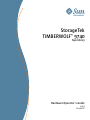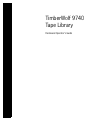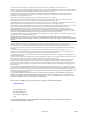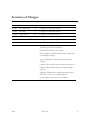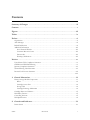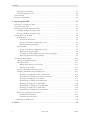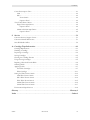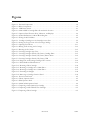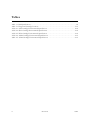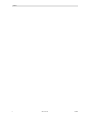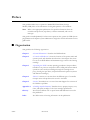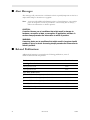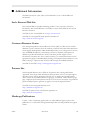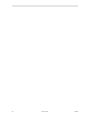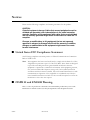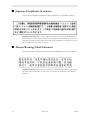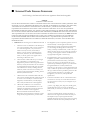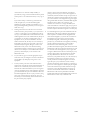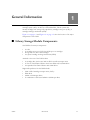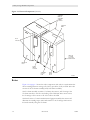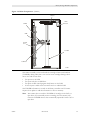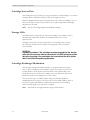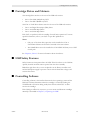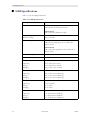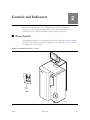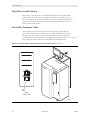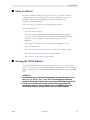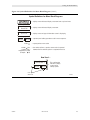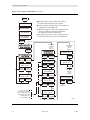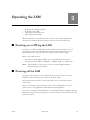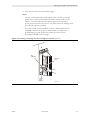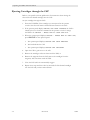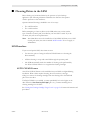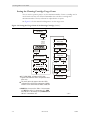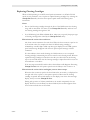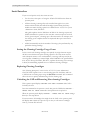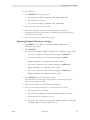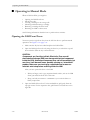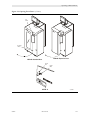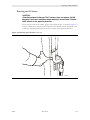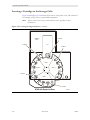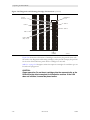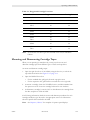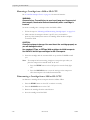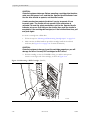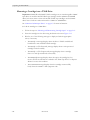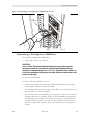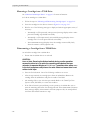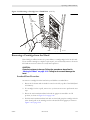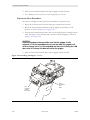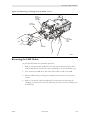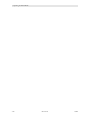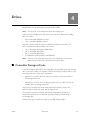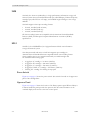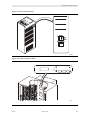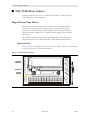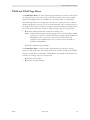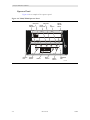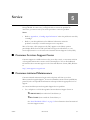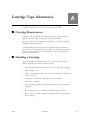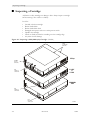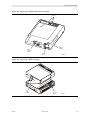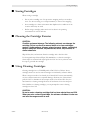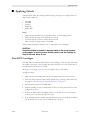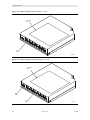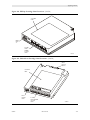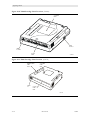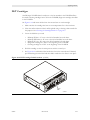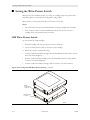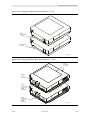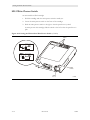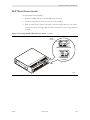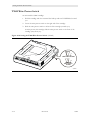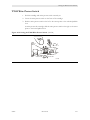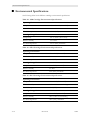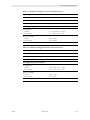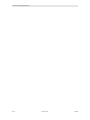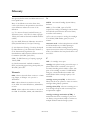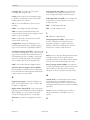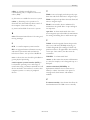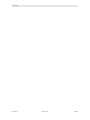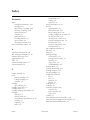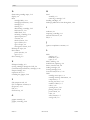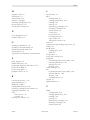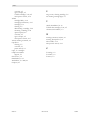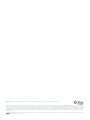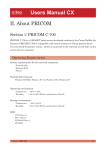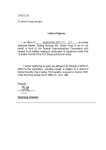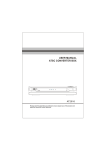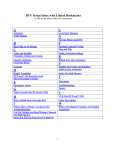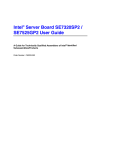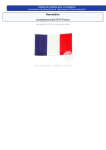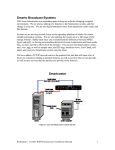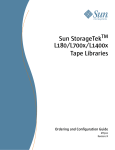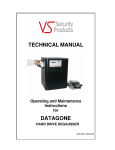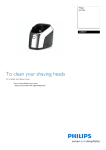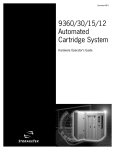Download Sun Microsystems 9740 Network Card User Manual
Transcript
StorageTek TIMBERWOLF™ 9740 Tape Library Hardware Operator’s Guide 95693 Revision: P TimberWolf 9740 Tape Library Hardware Operator’s Guide Copyright 2006 Sun Microsystems, Inc., 4150 Network Circle, Santa Clara, California 95054, U.S.A. All rights reserved. Sun Microsystems, Inc. has intellectual property rights relating to technology that is described in this document. In particular, and without limitation, these intellectual property rights may include one or more of the U.S. patents listed at http://www.sun.com/patents and one or more additional patents or pending patent applications in the U.S. and in other countries. This document and the product to which it pertains are distributed under licenses restricting their use, copying, distribution, and decompilation. No part of the product or of this document may be reproduced in any form by any means without prior written authorization of Sun and its licensors, if any. Third-party software, including font technology, is copyrighted and licensed from Sun suppliers. Parts of the product may be derived from Berkeley BSD systems, licensed from the University of California. UNIX is a registered trademark in the U.S. and in other countries, exclusively licensed through X/Open Company, Ltd. Sun, Sun Microsystems, the Sun logo, Java, AnswerBook2, docs.sun.com, and Solaris, StorageTek, VolSafe, TimberWolf, TimberLine, and RedWood are trademarks or registered trademarks of Sun Microsystems, Inc. in the U.S. and in other countries. All SPARC trademarks are used under license and are trademarks or registered trademarks of SPARC International, Inc. in the U.S. and in other countries. Products bearing SPARC trademarks are based upon an architecture developed by Sun Microsystems, Inc. The OPEN LOOK and Sun™ Graphical User Interface was developed by Sun Microsystems, Inc. for its users and licensees. Sun acknowledges the pioneering efforts of Xerox in researching and developing the concept of visual or graphical user interfaces for the computer industry. Sun holds a non-exclusive license from Xerox to the Xerox Graphical User Interface, which license also covers Sun’s licensees who implement OPEN LOOK GUIs and otherwise comply with Sun’s written license agreements. U.S. Government Rights—Commercial use. Government users are subject to the Sun Microsystems, Inc. standard license agreement and applicable provisions of the FAR and its supplements. DOCUMENTATION IS PROVIDED "AS IS" AND ALL EXPRESS OR IMPLIED CONDITIONS, REPRESENTATIONS AND WARRANTIES, INCLUDING ANY IMPLIED WARRANTY OF MERCHANTABILITY, FITNESS FOR A PARTICULAR PURPOSE OR NON-INFRINGEMENT, ARE DISCLAIMED, EXCEPT TO THE EXTENT THAT SUCH DISCLAIMERS ARE HELD TO BE LEGALLY INVALID. Copyright 2006 Sun Microsystems, Inc., 4150 Network Circle, Santa Clara, Californie 95054, Etats-Unis. Tous droits réservés. Sun Microsystems, Inc. a les droits de propriété intellectuels relatants à la technologie qui est décrit dans ce document. En particulier, et sans la limitation, ces droits de propriété intellectuels peuvent inclure un ou plus des brevets américains énumérés à http:// www.sun.com/patents et un ou les brevets plus supplémentaires ou les applications de brevet en attente dans les Etats-Unis et dans les autres pays. Ce produit ou document est protégé par un copyright et distribué avec des licences qui en restreignent l’utilisation, la copie, la distribution, et la décompilation. Aucune partie de ce produit ou document ne peut être reproduite sous aucune forme, par quelque moyen que ce soit, sans l’autorisation préalable et écrite de Sun et de ses bailleurs de licence, s’il y en a. Le logiciel détenu par des tiers, et qui comprend la technologie relative aux polices de caractères, est protégé par un copyright et licencié par des fournisseurs de Sun. Des parties de ce produit pourront être dérivées des systèmes Berkeley BSD licenciés par l’Université de Californie. UNIX est une marque déposée aux Etats-Unis et dans d’autres pays et licenciée exclusivement par X/Open Company, Ltd. Sun, Sun Microsystems, le logo Sun, Java, AnswerBook2, docs.sun.com, et Solaris, StorageTek, VolSafe, TimberWolf, TimberLine, and RedWood sont des marques de fabrique ou des marques déposées de Sun Microsystems, Inc. aux Etats-Unis et dans d’autres pays. Toutes les marques SPARC sont utilisées sous licence et sont des marques de fabrique ou des marques déposées de SPARC International, Inc. aux Etats-Unis et dans d’autres pays. Les produits portant les marques SPARC sont basés sur une architecture développée par Sun Microsystems, Inc. L’interface d’utilisation graphique OPEN LOOK et Sun™ a été développée par Sun Microsystems, Inc. pour ses utilisateurs et licenciés. Sun reconnaît les efforts de pionniers de Xerox pour la recherche et le développement du concept des interfaces d’utilisation visuelle ou graphique pour l’industrie de l’informatique. Sun détient une license non exclusive de Xerox sur l’interface d’utilisation graphique Xerox, cette licence couvrant également les licenciées de Sun qui mettent en place l’interface d ’utilisation graphique OPEN LOOK et qui en outre se conforment aux licences écrites de Sun. LA DOCUMENTATION EST FOURNIE "EN L’ÉTAT" ET TOUTES AUTRES CONDITIONS, DECLARATIONS ET GARANTIES EXPRESSES OU TACITES SONT FORMELLEMENT EXCLUES, DANS LA MESURE AUTORISEE PAR LA LOI APPLICABLE, Y COMPRIS NOTAMMENT TOUTE GARANTIE IMPLICITE RELATIVE A LA QUALITE MARCHANDE, A L’APTITUDE A UNE UTILISATION PARTICULIERE OU A L’ABSENCE DE CONTREFAÇON. We welcome your feedback. Please contact the Sun Learning Services Feedback System at: [email protected] or Sun Learning Services Sun Microsystems, Inc. One StorageTek Drive Louisville, CO 80028-3256 USA Please include the publication name, part number, and edition number in your correspondence if they are available. This will expedite our response. ii Revision P 95693 Summary of Changes EC Date Revision Description 111257 November 1999 H Changes as noted in this revision. 111486 May 2000 J Changes as noted in this revision. 111516 August 2000 K Changes as noted in this revision. 111545 October 2000 L Changes as noted in this revision. 111714 December 2001 M Changes as noted in this revision. 114111 September 2005 N Changes as noted in this revision. 114166 September 2006 P Covers and Title Page: Replaced the information with Sun Microsystems, Inc. information. Summary: Removed the List of Pages. Preface: Replaced Additional Information verbiage with Sun boilerplate verbiage. Notices: Replaced the verbiage with Sun boilerplate verbiage. Chapter 1: Removed the model number from Figure 1-1. Chapter 5: Replaced the verbiage with Sun boilerplate verbiage. Appendix A: Replaced the “Ordering Cartridge Tapes and Labels” section with “Ordering Media.” Glossary: Removed the feature code 99DR. 95693 Revision P iii iv Revision P 95693 Contents Summary of Changes . . . . . . . . . . . . . . . . . . . . . . . . . . . . . . . . . . . . . . . . . . . . . . . . . . . . iii Contents . . . . . . . . . . . . . . . . . . . . . . . . . . . . . . . . . . . . . . . . . . . . . . . . . . . . . . . . . . . . . . . . v Figures . . . . . . . . . . . . . . . . . . . . . . . . . . . . . . . . . . . . . . . . . . . . . . . . . . . . . . . . . . . . . . . viii Tables . . . . . . . . . . . . . . . . . . . . . . . . . . . . . . . . . . . . . . . . . . . . . . . . . . . . . . . . . . . . . . . . . ix Preface . . . . . . . . . . . . . . . . . . . . . . . . . . . . . . . . . . . . . . . . . . . . . . . . . . . . . . . . . . . . . . . . . xi Organization . . . . . . . . . . . . . . . . . . . . . . . . . . . . . . . . . . . . . . . . . . . . . . . . . . . . . . . . . . . . . . . . . . . . . . .xi Alert Messages . . . . . . . . . . . . . . . . . . . . . . . . . . . . . . . . . . . . . . . . . . . . . . . . . . . . . . . . . . . . . . . . . . . . xii Related Publications . . . . . . . . . . . . . . . . . . . . . . . . . . . . . . . . . . . . . . . . . . . . . . . . . . . . . . . . . . . . . . . xii Additional Information . . . . . . . . . . . . . . . . . . . . . . . . . . . . . . . . . . . . . . . . . . . . . . . . . . . . . . . . . . . . .xiii Sun’s External Web Site . . . . . . . . . . . . . . . . . . . . . . . . . . . . . . . . . . . . . . . . . . . . . . . . . . . . . . . . . .xiii Customer Resource Center . . . . . . . . . . . . . . . . . . . . . . . . . . . . . . . . . . . . . . . . . . . . . . . . . . . . . . .xiii Partners Site . . . . . . . . . . . . . . . . . . . . . . . . . . . . . . . . . . . . . . . . . . . . . . . . . . . . . . . . . . . . . . . . . . .xiii Hardcopy Publications . . . . . . . . . . . . . . . . . . . . . . . . . . . . . . . . . . . . . . . . . . . . . . . . . . . . . . . . . .xiii Notices . . . . . . . . . . . . . . . . . . . . . . . . . . . . . . . . . . . . . . . . . . . . . . . . . . . . . . . . . . . . . . . . xv United States FCC Compliance Statement . . . . . . . . . . . . . . . . . . . . . . . . . . . . . . . . . . . . . . . . . . . . . . xv CISPR 22 and EN55022 Warning . . . . . . . . . . . . . . . . . . . . . . . . . . . . . . . . . . . . . . . . . . . . . . . . . . . . . xv Japanese Compliance Statement . . . . . . . . . . . . . . . . . . . . . . . . . . . . . . . . . . . . . . . . . . . . . . . . . . . . . .xvi Taiwan Warning Label Statement . . . . . . . . . . . . . . . . . . . . . . . . . . . . . . . . . . . . . . . . . . . . . . . . . . . . .xvi Internal Code License Statement . . . . . . . . . . . . . . . . . . . . . . . . . . . . . . . . . . . . . . . . . . . . . . . . . . . . . xvii . . . . . . . . . . . . . . . . . . . . . . . . . . . . . . . . . . . . . . . . . . . . . . . . . . . . . . . . . . . . . . . . . . . . .xviii 1: General Information . . . . . . . . . . . . . . . . . . . . . . . . . . . . . . . . . . . . . . . . . . . . . . . . . . .1-1 Library Storage Module Components . . . . . . . . . . . . . . . . . . . . . . . . . . . . . . . . . . . . . . . . . . . . . . . . . Robot . . . . . . . . . . . . . . . . . . . . . . . . . . . . . . . . . . . . . . . . . . . . . . . . . . . . . . . . . . . . . . . . . . . . . . . Cartridge Access Port . . . . . . . . . . . . . . . . . . . . . . . . . . . . . . . . . . . . . . . . . . . . . . . . . . . . . . . . . . Storage Cells . . . . . . . . . . . . . . . . . . . . . . . . . . . . . . . . . . . . . . . . . . . . . . . . . . . . . . . . . . . . . . . . . Cartridge Exchange Mechanism . . . . . . . . . . . . . . . . . . . . . . . . . . . . . . . . . . . . . . . . . . . . . . . . . Cartridge Drives and Cabinets . . . . . . . . . . . . . . . . . . . . . . . . . . . . . . . . . . . . . . . . . . . . . . . . . . . . . . . LSM Safety Features . . . . . . . . . . . . . . . . . . . . . . . . . . . . . . . . . . . . . . . . . . . . . . . . . . . . . . . . . . . . . . . Controlling Software . . . . . . . . . . . . . . . . . . . . . . . . . . . . . . . . . . . . . . . . . . . . . . . . . . . . . . . . . . . . . . LSM Specifications . . . . . . . . . . . . . . . . . . . . . . . . . . . . . . . . . . . . . . . . . . . . . . . . . . . . . . . . . . . . . . . 1-1 1-2 1-4 1-4 1-4 1-5 1-5 1-5 1-6 2: Controls and Indicators . . . . . . . . . . . . . . . . . . . . . . . . . . . . . . . . . . . . . . . . . . . . . . . 2-1 Power Switch . . . . . . . . . . . . . . . . . . . . . . . . . . . . . . . . . . . . . . . . . . . . . . . . . . . . . . . . . . . . . . . . . . . . 2-1 95693 Revision P v Contents Tape Drives and Cabinets . . . . . . . . . . . . . . . . . . . . . . . . . . . . . . . . . . . . . . . . . . . . . . . . . . . . . . Controller Transport Units . . . . . . . . . . . . . . . . . . . . . . . . . . . . . . . . . . . . . . . . . . . . . . . . . . . . . Operator Panel . . . . . . . . . . . . . . . . . . . . . . . . . . . . . . . . . . . . . . . . . . . . . . . . . . . . . . . . . . . . . . . . . . . Setting the SCSI Address . . . . . . . . . . . . . . . . . . . . . . . . . . . . . . . . . . . . . . . . . . . . . . . . . . . . . . . . . . . 2-2 2-2 2-3 2-3 3: Operating the LSM . . . . . . . . . . . . . . . . . . . . . . . . . . . . . . . . . . . . . . . . . . . . . . . . . . . 3-1 Powering-on or IPLing the LSM . . . . . . . . . . . . . . . . . . . . . . . . . . . . . . . . . . . . . . . . . . . . . . . . . . . . 3-1 Powering-off the LSM . . . . . . . . . . . . . . . . . . . . . . . . . . . . . . . . . . . . . . . . . . . . . . . . . . . . . . . . . . . . . 3-1 Operating the LSM in Automated Mode . . . . . . . . . . . . . . . . . . . . . . . . . . . . . . . . . . . . . . . . . . . . . . 3-2 Loading Cartridges through the CAP . . . . . . . . . . . . . . . . . . . . . . . . . . . . . . . . . . . . . . . . . . . . . 3-2 Ejecting Cartridges through the CAP . . . . . . . . . . . . . . . . . . . . . . . . . . . . . . . . . . . . . . . . . . . . . 3-4 Cleaning Drives in the LSM . . . . . . . . . . . . . . . . . . . . . . . . . . . . . . . . . . . . . . . . . . . . . . . . . . . . . . . . 3-5 SCSI Interface . . . . . . . . . . . . . . . . . . . . . . . . . . . . . . . . . . . . . . . . . . . . . . . . . . . . . . . . . . . . . . . . 3-5 AUTO CLEAN Feature . . . . . . . . . . . . . . . . . . . . . . . . . . . . . . . . . . . . . . . . . . . . . . . . . . . . 3-5 Setting the Cleaning Cartridge Usage Count . . . . . . . . . . . . . . . . . . . . . . . . . . . . . . . . . . . . . 3-6 Replacing Cleaning Cartridges . . . . . . . . . . . . . . . . . . . . . . . . . . . . . . . . . . . . . . . . . . . . . . . 3-7 Serial Interface . . . . . . . . . . . . . . . . . . . . . . . . . . . . . . . . . . . . . . . . . . . . . . . . . . . . . . . . . . . . . . . . 3-8 Setting the Cleaning Cartridge Usage Count . . . . . . . . . . . . . . . . . . . . . . . . . . . . . . . . . . . . . 3-8 Replacing Cleaning Cartridges . . . . . . . . . . . . . . . . . . . . . . . . . . . . . . . . . . . . . . . . . . . . . . . . 3-8 Unlocking the CAP and Removing Non-cleaning Cartridges . . . . . . . . . . . . . . . . . . . . . . . 3-8 Replacing Expired Cleaning Cartridges . . . . . . . . . . . . . . . . . . . . . . . . . . . . . . . . . . . . . . . . . 3-9 Operating in Manual Mode . . . . . . . . . . . . . . . . . . . . . . . . . . . . . . . . . . . . . . . . . . . . . . . . . . . . . . . . 3-10 Opening the LSM Front Doors . . . . . . . . . . . . . . . . . . . . . . . . . . . . . . . . . . . . . . . . . . . . . . . . . 3-10 Moving the Robot . . . . . . . . . . . . . . . . . . . . . . . . . . . . . . . . . . . . . . . . . . . . . . . . . . . . . . . . . . . 3-12 Raising and Lowering the Z Carriage . . . . . . . . . . . . . . . . . . . . . . . . . . . . . . . . . . . . . . . . . 3-12 Rotating the Z Column . . . . . . . . . . . . . . . . . . . . . . . . . . . . . . . . . . . . . . . . . . . . . . . . . . . . 3-13 Locating a Cartridge in the Storage Cells . . . . . . . . . . . . . . . . . . . . . . . . . . . . . . . . . . . . . . . . . 3-14 Mounting and Dismounting Cartridge Tapes . . . . . . . . . . . . . . . . . . . . . . . . . . . . . . . . . . . . . . 3-19 Mounting a Cartridge into a 9490 or SD-3 CTU . . . . . . . . . . . . . . . . . . . . . . . . . . . . . . . . 3-20 Dismounting a Cartridge from a 9490 or SD-3 CTU . . . . . . . . . . . . . . . . . . . . . . . . . . . . 3-20 Mounting a Cartridge into a DLT Drive . . . . . . . . . . . . . . . . . . . . . . . . . . . . . . . . . . . . . . 3-21 Dismounting a Cartridge from a DLT Drive . . . . . . . . . . . . . . . . . . . . . . . . . . . . . . . . . . . 3-23 Mounting a Cartridge into a T9840 Drive . . . . . . . . . . . . . . . . . . . . . . . . . . . . . . . . . . . . . 3-24 Dismounting a Cartridge from a T9840 Drive . . . . . . . . . . . . . . . . . . . . . . . . . . . . . . . . . . 3-25 Mounting a Cartridge into a T9940 Drive . . . . . . . . . . . . . . . . . . . . . . . . . . . . . . . . . . . . . 3-26 Dismounting a Cartridge from a T9940 Drive . . . . . . . . . . . . . . . . . . . . . . . . . . . . . . . . . . 3-26 Removing a Cartridge from the Hand . . . . . . . . . . . . . . . . . . . . . . . . . . . . . . . . . . . . . . . . . . . . 3-27 Standard Door Procedure . . . . . . . . . . . . . . . . . . . . . . . . . . . . . . . . . . . . . . . . . . . . . . . . . . 3-27 Expansion Door Procedure . . . . . . . . . . . . . . . . . . . . . . . . . . . . . . . . . . . . . . . . . . . . . . . . . 3-28 Returning the LSM Online . . . . . . . . . . . . . . . . . . . . . . . . . . . . . . . . . . . . . . . . . . . . . . . . . . . . . 3-29 4: Drives . . . . . . . . . . . . . . . . . . . . . . . . . . . . . . . . . . . . . . . . . . . . . . . . . . . . . . . . . . . . . 4-1 vi Revision P 95693 Contents Controller Transport Units . . . . . . . . . . . . . . . . . . . . . . . . . . . . . . . . . . . . . . . . . . . . . . . . . . . . . . . . . 9490 . . . . . . . . . . . . . . . . . . . . . . . . . . . . . . . . . . . . . . . . . . . . . . . . . . . . . . . . . . . . . . . . . . . . . . . . SD-3 . . . . . . . . . . . . . . . . . . . . . . . . . . . . . . . . . . . . . . . . . . . . . . . . . . . . . . . . . . . . . . . . . . . . . . . . Power Switch . . . . . . . . . . . . . . . . . . . . . . . . . . . . . . . . . . . . . . . . . . . . . . . . . . . . . . . . . . . . . Operator Panel . . . . . . . . . . . . . . . . . . . . . . . . . . . . . . . . . . . . . . . . . . . . . . . . . . . . . . . . . . . . 9741/9741E Drive Cabinet . . . . . . . . . . . . . . . . . . . . . . . . . . . . . . . . . . . . . . . . . . . . . . . . . . . . . . . . . Digital Linear Tape Drives . . . . . . . . . . . . . . . . . . . . . . . . . . . . . . . . . . . . . . . . . . . . . . . . . . . . . . Operator Panel . . . . . . . . . . . . . . . . . . . . . . . . . . . . . . . . . . . . . . . . . . . . . . . . . . . . . . . . . . . . T9840 and T9940 Tape Drives . . . . . . . . . . . . . . . . . . . . . . . . . . . . . . . . . . . . . . . . . . . . . . . . . . Operator Panel . . . . . . . . . . . . . . . . . . . . . . . . . . . . . . . . . . . . . . . . . . . . . . . . . . . . . . . . . . . . 4-1 4-2 4-2 4-2 4-2 4-4 4-4 4-4 4-5 4-6 5: Service . . . . . . . . . . . . . . . . . . . . . . . . . . . . . . . . . . . . . . . . . . . . . . . . . . . . . . . . . . . . 5-1 Customer Services Support Center . . . . . . . . . . . . . . . . . . . . . . . . . . . . . . . . . . . . . . . . . . . . . . . . . . . 5-1 Customer-initiated Maintenance . . . . . . . . . . . . . . . . . . . . . . . . . . . . . . . . . . . . . . . . . . . . . . . . . . . . . 5-1 Sun’s Worldwide Offices . . . . . . . . . . . . . . . . . . . . . . . . . . . . . . . . . . . . . . . . . . . . . . . . . . . . . . . . . . . 5-2 A: Cartridge Tape Information . . . . . . . . . . . . . . . . . . . . . . . . . . . . . . . . . . . . . . . . . . . A-1 Cartridge Requirements . . . . . . . . . . . . . . . . . . . . . . . . . . . . . . . . . . . . . . . . . . . . . . . . . . . . . . . . . . . . A-1 Handling a Cartridge . . . . . . . . . . . . . . . . . . . . . . . . . . . . . . . . . . . . . . . . . . . . . . . . . . . . . . . . . . . . . . A-1 Inspecting a Cartridge . . . . . . . . . . . . . . . . . . . . . . . . . . . . . . . . . . . . . . . . . . . . . . . . . . . . . . . . . . . . . A-2 Storing Cartridges . . . . . . . . . . . . . . . . . . . . . . . . . . . . . . . . . . . . . . . . . . . . . . . . . . . . . . . . . . . . . . . . A-5 Cleaning the Cartridge Exterior . . . . . . . . . . . . . . . . . . . . . . . . . . . . . . . . . . . . . . . . . . . . . . . . . . . . . A-5 Using Cleaning Cartridges . . . . . . . . . . . . . . . . . . . . . . . . . . . . . . . . . . . . . . . . . . . . . . . . . . . . . . . . . . A-5 Repairing a Detached Leader Block . . . . . . . . . . . . . . . . . . . . . . . . . . . . . . . . . . . . . . . . . . . . . . . . . . A-6 Ordering Media . . . . . . . . . . . . . . . . . . . . . . . . . . . . . . . . . . . . . . . . . . . . . . . . . . . . . . . . . . . . . . . . . . A-6 Applying Labels . . . . . . . . . . . . . . . . . . . . . . . . . . . . . . . . . . . . . . . . . . . . . . . . . . . . . . . . . . . . . . . . . . A-7 Non-DLT Cartridges . . . . . . . . . . . . . . . . . . . . . . . . . . . . . . . . . . . . . . . . . . . . . . . . . . . . . . . . . . . A-7 DLT Cartridges . . . . . . . . . . . . . . . . . . . . . . . . . . . . . . . . . . . . . . . . . . . . . . . . . . . . . . . . . . . . . . A-11 Setting the Write-Protect Switch . . . . . . . . . . . . . . . . . . . . . . . . . . . . . . . . . . . . . . . . . . . . . . . . . . . . A-12 9490 Write-Protect Switch . . . . . . . . . . . . . . . . . . . . . . . . . . . . . . . . . . . . . . . . . . . . . . . . . . . . . A-12 SD-3 Write-Protect Switch . . . . . . . . . . . . . . . . . . . . . . . . . . . . . . . . . . . . . . . . . . . . . . . . . . . . . A-14 DLT Write-Protect Switch . . . . . . . . . . . . . . . . . . . . . . . . . . . . . . . . . . . . . . . . . . . . . . . . . . . . . A-15 T9840 Write-Protect Switch . . . . . . . . . . . . . . . . . . . . . . . . . . . . . . . . . . . . . . . . . . . . . . . . . . . . A-16 T9940 Write-Protect Switch . . . . . . . . . . . . . . . . . . . . . . . . . . . . . . . . . . . . . . . . . . . . . . . . . . . . A-17 Environmental Specifications . . . . . . . . . . . . . . . . . . . . . . . . . . . . . . . . . . . . . . . . . . . . . . . . . . . . . . A-18 Glossary . . . . . . . . . . . . . . . . . . . . . . . . . . . . . . . . . . . . . . . . . . . . . . . . . . . . . . . . . Glossary-1 Index . . . . . . . . . . . . . . . . . . . . . . . . . . . . . . . . . . . . . . . . . . . . . . . . . . . . . . . . . . . . . .Index-1 95693 Revision P vii Figures Figure 1-1. External Components . . . . . . . . . . . . . . . . . . . . . . . . . . . . . . . . . . . . . . . . . . . . . . . . . . . . . . . 1-2 Figure 1-2. Robot Components . . . . . . . . . . . . . . . . . . . . . . . . . . . . . . . . . . . . . . . . . . . . . . . . . . . . . . . . . 1-3 Figure 2-1. LSM Power Switch . . . . . . . . . . . . . . . . . . . . . . . . . . . . . . . . . . . . . . . . . . . . . . . . . . . . . . . . . . 2-1 Figure 2-2. 9490 and SD-3 Cartridge Drive Power Switch Location . . . . . . . . . . . . . . . . . . . . . . . . . . . . 2-2 Figure 2-3. Operator Panel Function Keys, Indicators, and Displays . . . . . . . . . . . . . . . . . . . . . . . . . . . 2-4 Figure 2-4. Symbol Definitions for Menu Block Diagram . . . . . . . . . . . . . . . . . . . . . . . . . . . . . . . . . . . . 2-5 Figure 2-5. Setting the SCSI Address . . . . . . . . . . . . . . . . . . . . . . . . . . . . . . . . . . . . . . . . . . . . . . . . . . . . . 2-6 Figure 3-1. Loading a Cartridge into the Cartridge Access Port . . . . . . . . . . . . . . . . . . . . . . . . . . . . . . . . 3-3 Figure 3-2. Setting the Usage Count of the Cleaning Cartridge . . . . . . . . . . . . . . . . . . . . . . . . . . . . . . . . 3-6 Figure 3-3. Opening Front Doors . . . . . . . . . . . . . . . . . . . . . . . . . . . . . . . . . . . . . . . . . . . . . . . . . . . . . . 3-11 Figure 3-4. Raising and Lowering the Z Carriage . . . . . . . . . . . . . . . . . . . . . . . . . . . . . . . . . . . . . . . . . . 3-12 Figure 3-5. Rotating the Z Column . . . . . . . . . . . . . . . . . . . . . . . . . . . . . . . . . . . . . . . . . . . . . . . . . . . . . 3-13 Figure 3-6. Locating Cartridges–Top View . . . . . . . . . . . . . . . . . . . . . . . . . . . . . . . . . . . . . . . . . . . . . . . 3-14 Figure 3-7. Locating Cartridges–Panels, Cells, Rows, Cartridge Drive . . . . . . . . . . . . . . . . . . . . . . . . . . 3-15 Figure 3-8. Locating Cartridges–Panels, Cells, Rows, Drive Cabinet . . . . . . . . . . . . . . . . . . . . . . . . . . . 3-16 Figure 3-9. Locating Cartridges–Panels, Cells, Rows, CEM . . . . . . . . . . . . . . . . . . . . . . . . . . . . . . . . . . 3-17 Figure 3-10. Diagnostic and Cleaning Cartridge Cell Locations . . . . . . . . . . . . . . . . . . . . . . . . . . . . . . . 3-18 Figure 3-11. DLT Handle and Hub Positions . . . . . . . . . . . . . . . . . . . . . . . . . . . . . . . . . . . . . . . . . . . . . 3-21 Figure 3-12. Mounting a DLT Cartridge . . . . . . . . . . . . . . . . . . . . . . . . . . . . . . . . . . . . . . . . . . . . . . . . . 3-22 Figure 3-13. Mounting a Cartridge into a T9840 Drive . . . . . . . . . . . . . . . . . . . . . . . . . . . . . . . . . . . . . . 3-25 Figure 3-14. Mounting a Cartridge into a T9940 Drive . . . . . . . . . . . . . . . . . . . . . . . . . . . . . . . . . . . . . . 3-27 Figure 3-15. Extending the Gripper . . . . . . . . . . . . . . . . . . . . . . . . . . . . . . . . . . . . . . . . . . . . . . . . . . . . . 3-28 Figure 3-16. Removing a Cartridge from the Hand . . . . . . . . . . . . . . . . . . . . . . . . . . . . . . . . . . . . . . . . . 3-29 Figure 4-1. Power Control Panel . . . . . . . . . . . . . . . . . . . . . . . . . . . . . . . . . . . . . . . . . . . . . . . . . . . . . . . . . 4-3 Figure 4-2. Library Operator Panel . . . . . . . . . . . . . . . . . . . . . . . . . . . . . . . . . . . . . . . . . . . . . . . . . . . . . . . 4-3 Figure 4-3. DLT Operator Panel . . . . . . . . . . . . . . . . . . . . . . . . . . . . . . . . . . . . . . . . . . . . . . . . . . . . . . . . . 4-4 Figure 4-4. T9840/T9940 Operator Panel . . . . . . . . . . . . . . . . . . . . . . . . . . . . . . . . . . . . . . . . . . . . . . . . . 4-6 Figure A-1. Inspecting a 9490 (3480-style) Cartridge . . . . . . . . . . . . . . . . . . . . . . . . . . . . . . . . . . . . . . . . A-2 Figure A-2. Inspecting an SD-3 Helical Scan Cartridge . . . . . . . . . . . . . . . . . . . . . . . . . . . . . . . . . . . . . . A-3 Figure A-3. Inspecting a DLT Cartridge . . . . . . . . . . . . . . . . . . . . . . . . . . . . . . . . . . . . . . . . . . . . . . . . . . A-3 viii Revision P 95693 Tables Table 1-1. LSM Specifications . . . . . . . . . . . . . . . . . . . . . . . . . . . . . . . . . . . . . . . . . . . . . . . . . . . . . . . . . . . 1-6 Table 3-1. Playground Cartridge Locations . . . . . . . . . . . . . . . . . . . . . . . . . . . . . . . . . . . . . . . . . . . . . . . 3-19 Table A-1. 9490 Cartridge Environmental Specifications . . . . . . . . . . . . . . . . . . . . . . . . . . . . . . . . . . . A-18 Table A-2. SD-3 Cartridge Environmental Specifications . . . . . . . . . . . . . . . . . . . . . . . . . . . . . . . . . . . A-18 Table A-3. DLT Cartridge Environmental Specifications . . . . . . . . . . . . . . . . . . . . . . . . . . . . . . . . . . . A-18 Table A-4. T9840 Cartridge Environmental Specifications . . . . . . . . . . . . . . . . . . . . . . . . . . . . . . . . . . A-19 Table A-5. T9940 Cartridge Environmental Specifications . . . . . . . . . . . . . . . . . . . . . . . . . . . . . . . . . . A-19 ix Revision P 95693 Tables x Revision P 95693 Preface This guide describes how to operate the TimberWolf 9740 Library Storage Module (LSM). Most of the information in this guide pertains to the hardware. Note: Refer to the appropriate publications for specific information about the controller transport units, tape drives, software commands, and console messages. This guide is intended primarily for data center operators who operate the LSM. System programmers and computer system administrators might also find the information in this guide useful. ■ Organization This guide has the following organization: 95693 Chapter 1 “General Information” describes the LSM hardware. Chapter 2 “Controls and Indicators” shows the locations of the power switch and operator panel, and describes their functions. This chapter also shows how to set the SCSI address and maximum usage count for the cleaning cartridge. Chapter 3 “Operating the LSM” contains operating procedures. The procedures include how to power-on and power-off the LSM, perform automated operations (enter and eject cartridges through the cartridge access port), cleaning the tape drives, and perform manual operations (mount and dismount cartridges). Chapter 4 “Drives” contains an overview about the different types of controller transport units and tape drives that attach to the LSM. Chapter 5 “Service” describes how to contact Customer Support for assistance if the LSM has a problem. Appendix A “Cartridge Tape Information” describes how to prepare, inspect, store, clean, and repair cartridges. It also lists cartridge specifications. Glossary The Glossary defines new or special terms and abbreviations used in this publication. Index The Index assists in locating information in this publication. Revision P xi ■ Alert Messages Alert messages call your attention to information that is especially important or that has a unique relationship to the main text or graphic. Note: A note provides additional information that is of special interest. A note might point out exceptions to rules or procedures. A note usually, but not always, follows the information to which it pertains. CAUTION: A caution informs you of conditions that might result in damage to hardware, corruption of data, or corruption of application software. A caution always precedes the information to which it pertains. WARNING: A warning alerts you to conditions that might result in long-term health problems, injury, or death. A warning always precedes the information to which it pertains. ■ Related Publications Additional information is contained in the following publications, some of which are delivered with this product. Publication Part Number Cartridge Drive Publications 9490 Operator’s Guide 9634 SD-3 Operator’s Guide 9787 Tape Drive Publications xii Quantum DLT 4000 Cartridge Subsystem Product Manual 3131276xx Quantum DLT 7000 Cartridge Subsystem Product Manual 3131345xx Quantum DLT 8000 Cartridge Subsystem Product Manual 81-60118-xx T9840 Tape Drive User’s Reference Manual 95739 T9940 Tape Drive Operator’s Guide 95989 Revision P 95693 ■ Additional Information Sun Microsystems, Inc. (Sun) offers several methods for you to obtain additional information. Sun’s External Web Site Sun’s external Web site provides marketing, product, event, corporate, and service information. The external Web site is accessible to anyone with a Web browser and an Internet connection. The URL for the external Web site is: http://www.sun.com The URL for StorageTek™ brand-specific information is: http://www.sun.com/storagetek/ Customer Resource Center The StorageTek product Customer Resource Center (CRC) is a Web site that enables members to resolve technical issues by searching code fixes and technical documentation for StorageTek brand products. CRC membership entitles you to other proactive services, such as HIPER subscriptions, technical tips, answers to frequently asked questions, addenda to product documentation books, and online product support contact information. Customers who have a current warranty or a current maintenance service agreement may apply for membership by clicking on the Request Password button on the CRC home page. employees may enter the CRC through the SunWeb PowerPort. The URL for the CRC is http://www.support.storagetek.com Partners Site The StorageTek Partners site is a Web site for partners with a StorageTek Partner Agreement. This site provides information about products, services, customer support, upcoming events, training programs, and sales tools to support StorageTek Partners. Access to this site, beyond the Partners Login page, is restricted. On the Partners Login page, employees and current partners who do not have access can request a login ID and password and prospective partners can apply to become StorageTek resellers. The URL for the StorageTek Partners site is: http://members.storagetek.com The URL for partners with a Sun Partner Agreement is: http://www.sun.com/partners/ Hardcopy Publications Contact a sales or marketing representative to order additional paper copies of this publication or to order other StorageTek brand product customer publications in paper format. 95693 Revision P xiii xiv Revision P 95693 Notices Please read the following compliance and warning statements for this product. CAUTION: Potential equipment damage: Cables that connect peripherals must be shielded and grounded; refer to descriptions in the cable instruction manuals. Operation of this equipment with cables that are not shielded and not correctly grounded might result in interference to radio and TV reception. Changes or modifications to this equipment that are not expressly approved in advance by StorageTek will void the warranty. In addition, changes or modifications to this equipment might cause it to create harmful interference. ■ United States FCC Compliance Statement The following compliance statement pertains to Federal Communications Commission Rules 47 CFR 15.105: Note: This equipment has been tested and found to comply with the limits for a Class A digital device pursuant to part 15 of the FCC Rules. These limits are designed to provide reasonable protection against harmful interference when the equipment is operated in a commercial environment. This equipment generates, uses, and can radiate radio frequency energy and, if not installed and used in accordance with the instruction manual, may cause harmful interference to radio communications. Operation of this equipment in a residential area is likely to cause harmful interference in which case the user will be required to correct the interference at his or her own expense. ■ CISPR 22 and EN55022 Warning This is a Class A product. In a domestic environment this product may cause radio interference in which case the user may be required to take adequate measures. 95693 Revision P xv ■ Japanese Compliance Statement The following compliance statement in Japanese pertains to VCCI EMI regulations: English translation: This is a Class A product based on the Technical Requirement of the Voluntary Control Council for Interference by Information Technology (VCCI). In a domestic environment, this product may cause radio interference, in which case the user may be required to take corrective actions. ■ Taiwan Warning Label Statement The following warning label statement pertains to BSMI regulations in Taiwan, R.O.C.: English translation: This is a Class A product. In a domestic environment, this product may cause radio interference, in which case, the user may be required to take adequate measures. xvi Revision P 95693 ■ Internal Code License Statement The following is the Internal Code License Agreement from Sun StorageTek: NOTICE INTERNAL CODE LICENSE PLEASE READ THIS NOTICE CAREFULLY BEFORE INSTALLING AND OPERATING THIS EQUIPMENT. THIS NOTICE IS A LEGAL AGREEMENT BETWEEN YOU (EITHER AN INDIVIDUAL OR ENTITY), THE END USER, AND STORAGE TECHNOLOGY CORPORATION (“STORAGETEK”), THE MANUFACTURER OF THE EQUIPMENT. BY OPENING THE PACKAGE AND ACCEPTING AND USING ANY UNIT OF EQUIPMENT DESCRIBED IN THIS DOCUMENT, YOU AGREE TO BECOME BOUND BY THE TERMS OF THIS AGREEMENT. IF YOU DO NOT AGREE WITH THE TERMS OF THIS AGREEMENT, DO NOT OPEN THE PACKAGE AND USE THE EQUIPMENT. IF YOU DO NOT HAVE THE AUTHORITY TO BIND YOUR COMPANY, DO NOT OPEN THE PACKAGE AND USE THE EQUIPMENT. IF YOU HAVE ANY QUESTIONS, CONTACT THE AUTHORIZED STORAGETEK DISTRIBUTOR OR RESELLER FROM WHOM YOU ACQUIRED THIS EQUIPMENT. IF THE EQUIPMENT WAS OBTAINED BY YOU DIRECTLY FROM STORAGETEK, CONTACT YOUR STORAGETEK REPRESENTATIVE. 1. Definitions: The following terms are defined as followed: 2. a. “Derivative works” are defined as works based upon one or more preexisting works, such as a translation or a musical arrangement, or any other form in which a work may be recast, transformed, or adapted. A work consisting of editorial revision, annotations, elaboration, or other modifications which, as a whole, represent an original work of authorship, is a Derivative work. 3. b. “Internal Code” is Microcode that (i) is an integral part of Equipment, (ii) is required by such Equipment to perform its data storage and retrieval functions, and (iii) executes below the user interface of such Equipment. Internal code does not include other Microcode or software, including data files, which may reside or execute in or be used by or in connection with such Equipment, including, without limitation, Maintenance Code. c. “Maintenance Code” is defined as Microcode and other software, including data files, which may reside 4. or execute in or be used by or in connection with Equipment, and which detects, records, displays, and/or analyzes malfunctions in the Equipment. d. 95693 “Microcode” is defined as a set of instructions (software) that is either imbedded into or is to be loaded into the Equipment and executes below the external user interface of such Equipment. Microcode includes both Internal Code and Maintenance Code, and may be in magnetic or other storage media, integrated circuitry, or other media. The Equipment you have acquired by purchase or lease is manufactured by or for StorageTek and contains Microcode. By accepting and operating this Equipment, you acknowledge that StorageTek or its licensor(s) retain(s) ownership of all Microcode, as well as all copies thereof, that may execute in or be used in the operation or servicing of the Equipment and that such Microcode is copyrighted by StorageTek or its licensor(s). StorageTek hereby grants you, the end user of the Equipment, a personal, nontransferable (except as permitted in the transfer terms below), nonexclusive license to use each copy of the Internal Code (or any replacement provided by StorageTek or your authorized StorageTek distributor or reseller) which license authorizes you, the end user, to execute the Internal Code solely to enable the specific unit of Equipment for which the copy of Internal Code is provided to perform its data storage and retrieval functions in accordance with StorageTek’s (or its licensor’s) official published specifications. Your license is limited to the use of the Internal Code as set forth above. You may not use the Internal Code for any other purpose. You may not, for example, do any of the following: (i) access, copy, display, print, adapt, alter, modify, patch, prepare Derivative works of, transfer, or distribute (electronically or otherwise) or otherwise use the Internal Code; (ii) reverse assemble, decode, translate, decompile, or otherwise reverse engineer the Internal Code (except as decompilation may be expressly permitted under applicable European law solely for the purpose of gaining information that will allow interoperability when such Revision P xvii information is not otherwise readily available); or (iii) sublicense, assign, or lease the Internal Code or permit another person to use such Internal Code, or any copy of it. If you need a backup or archival copy of the Internal Code, StorageTek, or your authorized StorageTek distributor or reseller, will make one available to you, it being acknowledged and agreed that you have no right to make such a copy. 5. Nothing in the license set forth above or in this entire Notice shall convey, in any manner, to you any license to 8. or title to or other right to use any Maintenance code, or any copy of such Maintenance Code. Maintenance Code and StorageTek’s service tools and manuals may be kept at your premises, or they may be supplied with a unit of Equipment sent to you and/or included on the same media as Internal Code, but they are to be used only by StorageTek’s customer service personnel or those of an entity licensed by StorageTek, all rights in and to such Maintenance Code, service tools and manuals being reserved by StorageTek or its licensors. You agree that you shall not use or attempt to use the Maintenance Code or permit any other third party to use and access such Maintenance Code. 6. You, the end user, agree to take all appropriate steps to ensure that all of your obligations set forth in this Notice are extended to any third party having access to the Equipment. 7. You may transfer possession of the Internal Code to another party only with the transfer of the Equipment on which its use is authorized, and your license to use the Internal Code is discontinued when you are no longer an owner or a rightful possessor of the Equipment. You must give such transferee all copies of the Internal Code for the transferred Equipment that are in your possession, along with a copy of all provisions of this Notice. Any such transfer by you is automatically (without further action on the part of either party) expressly xviii subject to all the terms and conditions of this Notice passing in full to the party to whom such Equipment is transferred, and such transferee accepts the provisions of this license by initial use of the Internal Code. You cannot pass to the transferee of the Equipment any greater rights than granted under this Notice, and shall hold StorageTek harmless from any claim to the contrary by your transferee or its successors or assigns. In addition, the terms and conditions of this Notice apply to any copies of Internal Code now in your possession or use or which you hereafter acquire from either StorageTek or another party. You acknowledge that copies of both Internal Code and Maintenance Code may be installed on the Equipment before shipment or included with the Equipment and other material shipped to you, all for the convenience of StorageTek’s service personnel or service providers licensed by StorageTek, and that during the warranty period, if any, associated with the Equipment, and during periods in which the Equipment is covered under a maintenance contract with StorageTek or service providers licensed by StorageTek, both Internal Code and Maintenance Code may reside and be executed in or used in connection with such Equipment, and you agree that no rights to Maintenance Code are conferred upon you by such facts. StorageTek or the licensed service provider may keep Maintenance Code and service tools and manuals on your premises but they are to be used only by StorageTek’s customer service personnel or those of service providers licensed by StorageTek. You further agree that upon (i) any termination of such warranty period or maintenance contract period; or (ii) transfer of possession of the Equipment to another party, StorageTek and its authorized service providers shall have the right with respect to the affected Equipment to remove all service tools and manuals and to remove or disable all Maintenance Code and/or replace Microcode which includes both Internal Code and Maintenance Code with Microcode that consists only of Internal Code. Revision P 95693 General Information 1 This chapter describes the library storage module (LSM) for an automated cartridge system (ACS). An ACS is a removable media, robotic system that mounts cartridges into storage cells, tape drives, cartridge access port (CAP), or cartridge exchange mechanism (CEM). Figure 1-1 on page 1-2 and Figure 1-2 on page 1-3 show the location of the major components for the LSM. ■ Library Storage Module Components The LSM has four major components: • • • • A robot A cartridge access port (CAP) that holds up to 14 cartridges Storage cells for 326 or 494 cartridges An optional cartridge exchange mechanism (CEM) Attached to the rear of the LSM is either: • • • A cartridge drive that houses 9490 or SD-3 controller transport units A 9741 or 9741E Drive Cabinet that houses DLT and/or T9840 drives An expanded 9741 Drive Cabinet with T9940 drives Supported tape drives for this LSM include: • • • • 95693 9490 or SD-3 cartridge transport units (CTUs) DLT drives T9840 or T9940 tape drives A combination of DLT and T9840 or T9940 tape drives Revision P 1-1 Library Storage Module Components Figure 1-1. External Components (C62619) CARTRIDGE DRIVE OR 9741 DRIVE CABINET LOCATION OPERATOR PANEL DOOR LATCHES 2ND LSM LOCATION FOR A CEM INSTALLATION EXPANSION DOOR POWER SWITCH LOCATION CARTRIDGE ACCESS PORT RIGHT FRONT DOOR C62619 Robot Figure 1-2 on page 1-3 shows the robot components. The robot is a mechanism that moves cartridges between storage cells, CTUs, tape drives, CAP, or CEM. The robot consists of the Z column assembly, hand, and camera assembly. The Z column assembly contains a Z column, theta motor, and Z carriage. The Z column attaches to the floor and ceiling of the LSM. The theta motor rotates the Z carriage to allow access to all of the cells in the LSM. The hand consists of a reach mechanism and gripper assembly that mount and dismount the cartridge tapes. The hand attaches to the Z carriage which moves the hand vertically along the Z column. 1-2 Revision P 95693 Library Storage Module Components Figure 1-2. Robot Components (C62012) Z MOTOR THETA MOTOR CAMERA HAND STORAGE CELLS Z COLUMN Z CARRIAGE C62012 The camera assembly on the hand reads the cartridge volume serial numbers (VOLSERs) during audits, but is not used to locate cartridges during robotic moves. An audit occurs when: • • • • You power-on the LSM. You open and close an LSM door. You press the IPL (initial program load) button on the LSM. A host request is made at the customer console to audit the LSM. The VOLSER information is stored on the library controller card. You must request a host update to add the information to the host memory. Note: The camera does not read the VOLSERs of cartridges in the CTUs or tape drives. If you manually mount a cartridge, the host memory will retain the VOLSER that was last automatically requested for that CTU or tape drive. 95693 Revision P 1-3 Library Storage Module Components Cartridge Access Port The cartridge access port (CAP) is a storage area where you add cartridges to or remove cartridges from an LSM. The CAP is located on the right front door. LSMs are shipped with the type of CAP that allows you to place 14 cartridges, one at a time, into the cells, or with a CAP that allows you to place a preloaded 10-cartridge magazine into the CAP. Note: The 10-cell cartridge magazine holds DLT cartridges. Storage Cells The LSM contains storage cells for 326 or 494 cartridges. The number of cells is determined by whether the LSM has the standard left front door or the expansion door. Cartridges are stored in cell arrays that hold 6 or 14 cartridges. The cell arrays are stacked in columns and the columns are arranged in a circle around the robot assembly. CAUTION: Equipment problems: The cartridges must be inserted into the storage cells with the customer label on top and the VOLSER facing the person doing the inserting. If the cartridges are inserted into the cells upside down, the LSM will stop during operation. Cartridge Exchange Mechanism The cartridge exchange mechanism (CEM) is an optional feature that allows a robot to pass a cartridge from one LSM to another. For instance, when the host software makes a mount request, and all the drives in the LSM are busy, with this feature the robot can place the cartridge to the next LSM. The robot in that LSM can then place the cartridge into one of its drives. You can connect up to six LSMs together using the CEM. The LSMs are numbered from left to right as you face the front of the LSMs. LSM0 is always at the far left and all other LSMs are numbered consecutively and in ascending order toward the right as you face them (to LSM5). Note: The CEM does not support libraries using a SCSI interface. 1-4 Revision P 95693 Cartridge Drives and Cabinets ■ Cartridge Drives and Cabinets The cartridge drive attaches to the rear of the LSM and contains: • • Two or four 9490 (TimberLine) CTUs One to four SD-3 (RedWood) CTUs The 9741 or 9741E drive cabinets attach to the rear of the LSM and contains: • • • One to ten Digital Linear Tape (DLT) drives One to ten T9840 Tape Drives One to ten T9940 Tape Drives Each CTU or tape drive holds the cartridge for read/write operations. For more specific information, refer to your CTU or tape drive publications. Notes: • Only two of the three drive types that can be installed in a 9741 or 9741E Drive Cabinet are allowed to be mixed in the same cabinet. • The T9940B drive cannot be installed in a 9740 LSM if the library uses a SCSI control path. See Chapter 4, “Drives” for more information about these drives. ■ LSM Safety Features Safety features are incorporated into the LSM. If the front doors to the LSM are opened, electrical interlocks remove power from the robot assembly. Behind the right front door, covers are placed over the library controller card and the LSM power supply to prevent contact with the hazardous voltages and sensitive electronics. ■ Controlling Software Controlling software is the interface between the host operating system and the LSM. The software determines where the cartridge is located by tracking the VOLSER and cell location during audits, then allocates which CTU or drive receives the cartridge. If the LSM goes offline for any reason, you can mount and dismount cartridges manually, as described in Chapter 3, “Operating the LSM.” 95693 Revision P 1-5 LSM Specifications ■ LSM Specifications Table 1-1 lists the LSM specifications: Table 1-1. LSM Specifications Description Specification Power cable US/Canada 100-120 VAC UL/CSA power cable International 200 to 240 VAC HAR power cable Input voltage range Nominal voltage 100 or 240 VAC 100 to 254 VAC Power configuration US/Canada: 100-120 VAC, single phase, 47 to 63 Hz, 20 a Service, 3-wire International: 200 to 240 VAC, single phase, 47 to 63 Hz, 10 a Service 3-wire Power consumption 200 W Maximum heat output 683 Btu/hr Temperature Operating Storage Shipping 15º to 32ºC (59º to 90ºF) 10º to 40ºC (50º to 104ºF) -40º to 60ºC (-40º to 140ºF) Relative Humidity Operating Storage Shipping 20% to 80% (noncondensing) 10% to 95% (noncondensing) 10% to 95% (noncondensing) Wet Bulb Maximum Operating Storage Shipping 29.2º C (84.5ºF) 35º C (95ºF) 35º C (95ºF) Altitude Operating Storage Shipping 1-6 0 to 3.05 km (0 to 10,000 ft.) 0 to 3.05 km (0 to 10,000 ft.) 0 to 15.24 km (0 to 50,000 ft.) Revision P 95693 Controls and Indicators 2 This chapter shows and describes the power switch and operator panel for the LSM. It also describes how to set the SCSI address as well as the maximum usage count of the cleaning cartridges. Refer to the controller transport unit or tape drive operator guides for information about operating those units. ■ Power Switch The LSM power switch is a circuit breaker located in the lower right corner of the right front door of the LSM. The switch provides power to the LSM only. Figure 2-1 shows the LSM power switch location. Figure 2-1. LSM Power Switch (C62018) POWER SWITCH DETAIL A A C62018 95693 Revision P 2-1 Power Switch Tape Drives and Cabinets Drives that are housed in the standard and expanded (9741 and 9741E) Drive Cabinet each have their own power supply that attaches to a power strip at the base of the cabinet. To power down drives in the 9741/9741E Drive Cabinet the circuit breaker that provides power to the drives must be switched off. Do the same to power off the LSM. Controller Transport Units The controller transport units also have their own power supplies, but they have a power switch on they outside of the cartridge drive that the operator is allowed to use. If you need to power down the LSM and drives, toggle down the LSM power switch and push the cartridge drive power switch. Figure 2-2 on page 2-2 shows the power switch location for 9490 and SD-3 Cartridge Drives. Figure 2-2. 9490 and SD-3 Cartridge Drive Power Switch Location (C62019) A POWER SWITCH VIEW A (9490 or SD-3) C62019 2-2 Revision P 95693 Operator Panel ■ Operator Panel The operator panel is mounted to the right front door of the LSM. The panel contains function keys (also referred to as softkeys) and indicators, plus a twoline display. The operator panel displays LSM status, configuration, test sequences, and error information. Figure 2-3 on page 2-4 shows the panel and describes each item. Use the operator panel to: • Resolve machine problems If an error occurs, a fault symptom code (FSC) is displayed. Forward this code to your service representative to help resolve the problem. Write down the FSC as soon as it appears to retain an accurate history of what happened. The display also instructs you to close the door or cartridge access port. • Set the SCSI address. See Figure 2-4 on page 2-5 and Figure 2-5 on page 2-6 for this procedure. • Set the maximum usage count of the cleaning cartridges. See Figure 3-2 on page 3-6 for this procedure. ■ Setting the SCSI Address You set the SCSI address from the operator panel. See Figure 2-4 on page 2-5 and Figure 2-5 on page 2-6 for the menu block diagrams that describe how to set the SCSI address to 0 through 7 if you have the PRS card, or 0 through 15 if you have the PRW card. CAUTION: Initialization errors: During this procedure, the panel displays Press Execute to Enter Lib Size. This is not normally an operator function. Altering the library size can cause initialization errors if the size is set incorrectly to full size and the library only holds 326 cartridges instead of 494 cartridges. Press the MENU button and continue through the choices as shown in the block diagram. 95693 Revision P 2-3 Setting the SCSI Address Figure 2-3. Operator Panel Function Keys, Indicators, and Displays (C62014) IPL SERVICE REQ (OPERATOR PANEL DISPLAY) MENU PROCESSOR ACTIVE INTERFACE ACTIVE RESET EXECUTE IPL Initiates the download from the diskette. The IPL sequence consists of PROM tests, boot tests, and machine initialization. RESET DESIGNED FOR CSE USE ONLY! NOT an operator activity. Initiates a dump. OPERATOR PANEL DISPLAY Displays machine status and menu information. It also prompts the operator to perform certain functions. When the display shows "ONLINE - PRESS EXE TO UNLK CAP," and you want to unlock the CAP so that you can place a cartridge into it, press EXECUTE to send a message to the robot to unlock the CAP. When the display shows "ONLINE CAP UNLK DISABLD," the CAP is locked by the host. To open the CAP for entering cartridges, enter the "open" command from the system console. The display will change to "ONLINE PRESS EXECUTE TO UNLOCK CAP." Once you have pressed EXECUTE, the display will change to "ONLINE CAP UNLK PENDING." The robot will then unlock the CAP and the display will show "ONLINE CAP UNLOCKED." When the display shows "ONLINE CAP UNLOCKED," and you want it locked, open and close the CAP. The display will show "ONLINE CAP LOCKED." SERVICE REQ Lights when the LSM requires service. The display indicates "INOP" and the fault symptom code. PROCESSOR ACTIVE Solid light until the functional code is active, then flashes on and off every second while the controller card is active. INTERFACE ACTIVE Flashes whenever I/O is performed across a host interface or CSE port. MENU Used to set SCSI address and cleaning cartridge usage. EXECUTE Used to unlock the CAP. When the display shows "ONLINE CAP LOCKED," press EXECUTE to send a message to the robot to unlock the CAP. Also used to set SCSI address and cleaning cartridge usage. C62014 2-4 Revision P 95693 Setting the SCSI Address Figure 2-4. Symbol Definitions for Menu Block Diagram (C62015) Symbol Definitions for Menu Block Diagrams = display screen with actual display screen text from a top level menu Press Execute to Enter 9740 = display screen and type of information screen is displaying Test Screens EXECUTE PRESSED = display screen with actual display screen text MENU PRESSED bullet ( ) a bullet ( ) plus a number and a multiplication symbol (Example: 3X) = operator panel softkey operations used in menu sequences = repeat previous menu action = the number of times a previous menu action is repeated between the first and last option in a sequential menu set How Used.... Press Execute to Dmnt to Drive 1 EXECUTE PRESSED MENU PRESSED PATH INDICATORS 95693 This configuration indicates a display screen and its softkey options. C62015 Revision P 2-5 Setting the SCSI Address Figure 2-5. Setting the SCSI Address (C62016) IPL PRESSED After pressing the execute softkey, there will be a momentary delay before this screen appears. Test Screens Download BT0.X SCSI host options are ID 0 through 7 for the PRS card or 0 through 15 for the PRW card. Q Off/On Bus options for drives 1-9 only appear if those drives are installed and configured and after the preceding drive has been assigned an ID. Execute BT0.X Pressing menu accesses screens showing off/on bus and SCSI ID information for each drive installed and Next Sequence of Tests Begin EXECUTE PRESSED Press Menu Until This Screen Appears MENU PRESSED Drv X: XXX Bus SCSI ID = XX EXECUTE PRESSED EXECUTE PRESSED MENU PRESSED MENU PRESSED QPress Execute if Drv X Off Bus Press Execute to Enter 0 as ID EXECUTE PRESSED MENU PRESSED Press Menu Until This Screen Appears EXECUTE PRESSED MENU PRESSED SCSI Host SCSI ID = X MENU PRESSED MENU PRESSED QPress Execute if Press Menu Until This Screen Appears Drv X On Bus 6X Press Execute to Enter 7 as ID EXECUTE PRESSED MENU PRESSED EXECUTE PRESSED MENU PRESSED Press Execute if Drv X is ID 0 EXECUTE PRESSED Press Execute to Store Cfg in NVR EXECUTE PRESSED MENU PRESSED MENU PRESSED Exit to IPL 14X When more than one drive is installed, pressing execute returns you to the Off/On Bus menu option until all drives have been assigned an ID. Press Execute if Drv X is ID 15 EXECUTE PRESSED MENU PRESSED C62016 2-6 Revision P 95693 Operating the LSM 3 This chapter contains the procedures for: • • • • Powering-on or IPLing the LSM Powering-off the LSM Operating in automated mode Operating in manual mode When the machine is controlled by the host, refer to your software publications and enter the command from the operator console to do the desired activity. ■ Powering-on or IPLing the LSM To power-on or IPL the LSM, lift the power switch at the bottom right corner of the right front door of the LSM. When the LSM has been powered-on, you can press the IPL function key located on the operator panel to IPL the LSM. When you do either activity: • • The operator panel displays PROM, boot, and initialization information. The operator panel displays “ONLINE - PRESS EXE TO UNLK CAP. Note: If the LSM does not power-on, contact the Central Support Remote Center and report the problem. ■ Powering-off the LSM To power-off the LSM, enter the command at the operator console to place the LSM and controller transport units (CTUs) and drives offline. Push down the power switch on the bottom right corner of the right front door of the LSM. If this is an emergency, press the power switch on the cartridge drive to the off position. This is only applicable to 9490 and SD-3 Cartridge Drives. If you have a standard or expanded (9741 or 9741E) Drive Cabinet with DLT, T9840, or T9940 drives and you have an emergency, you must switch the circuit breaker off to kill power to the drives. 95693 Revision P 3-1 Operating the LSM in Automated Mode ■ Operating the LSM in Automated Mode When the LSM is online and operating in automated mode, it performs many tasks that you would otherwise perform manually. However, to keep the LSM operating efficiently while the robot is mounting and dismounting cartridges, you may need to do the following: • Monitor your operator console and the LSM operator panel for messages and respond appropriately • Load cartridges into the LSM through the cartridge access port (CAP) • Eject cartridges from the LSM through the CAP • Replace cleaning cartridges The instructions on the following pages describe how to perform these activities. Loading Cartridges through the CAP If the operator panel displays ONLINE CAP UNLK DISABLD, the CAP is locked by the host. Issue the command at the operator console to allow the CAP to be unlocked. When the operator panel displays ONLINE - PRESS EXE TO UNLK CAP, follow the steps below. To unlock the CAP: 1. Press EXECUTE on the operator panel. a. The operator panel displays ONLINE CAP UNLK PENDING. b. The hand unlocks the CAP. c. The operator panel displays ONLINE CAP UNLOCKED. 2. Open the CAP to gain access to the cells. The operator panel displays ONLINE CAP UNLOCKED. CAUTION: Potential equipment damage: You must enter the cartridges properly or you might damage the robot, CTU, or tape drive, or cause the LSM to stop operating. 3. Enter the cartridges so that they lie flat, with the customer label on top and the tape leader block cutout on the right-hand side, or insert the cartridges into a magazine and insert the magazine into the CAP. See Figure 3-1 on page 3-3 for an example of how to load the cartridges. 3-2 Revision P 95693 Operating the LSM in Automated Mode 4. Close the CAP. The lock automatically engages. Notes: • The host software determines what happens when you enter a cartridge upside down or with an unreadable label. Under normal conditions, the camera on the hand audits the CAP and recognizes that a cartridge is present, but the hand does not move it. You must remove the cartridge from the CAP and correct the problem. • For some systems, you are prompted to type in a label number when no VOLSER is read. If you do type in a label number, you might cause a problem during an audit, because the camera still cannot read an unreadable VOLSER on the cartridge. Figure 3-1. Loading a Cartridge into the Cartridge Access Port (C62735) TAPE CARTRIDGE CUSTOMER LABEL VOLUME SERIAL NUMBER 95693 Revision P C62735 3-3 Operating the LSM in Automated Mode Ejecting Cartridges through the CAP Refer to your specific software publications for instructions about having the robot insert the desired cartridges into the CAP. To eject cartridges through the CAP: 1. Enter the VOLSERs of the cartridges you want ejected at the operator console. The robot will retrieve them and insert them into the CAP. 2. If the operator panel displays ONLINE CAP UNLK DISABLD, the CAP is locked by the host. Issue the command at the operator console to change the LSM to the ONLINE - PRESS EXE TO UNLK CAP mode. 3. When the operator panel displays ONLINE - PRESS EXE TO UNLK CAP, press EXECUTE on the operator panel. a. The operator panel displays ONLINE CAP UNLK PENDING. b. The hand unlocks the CAP. c. The operator panel displays ONLINE CAP UNLOCKED. 4. Open the CAP to gain access to the cells. 5. Remove the cartridges and store them outside the LSM, or 6. Remove the magazine from the CAP, remove the cartridges from the magazine, and store them outside the LSM. 7. Close the CAP. The lock automatically engages. 8. Repeat these steps until the robot has inserted all of the desired cartridges into the CAP and you have removed them. 3-4 Revision P 95693 Cleaning Drives in the LSM ■ Cleaning Drives in the LSM Drive cleaning can be initiated either by the operator or by the backup application. The following information describes the functions the operator needs to perform to clean the drives. Operator-initiated cleaning is handled in one of two ways: • • For a SCSI interface For a serial interface Before attempting to clean any drives in the LSM, make sure you know what type of interface (control path) is installed at your site: SCSI or serial. If you do not know, ask your service representative. Note: The T9940 drive cannot be installed in a 9740 LSM if the library uses a SCSI control path. Thus, the section entitled “SCSI Interface” does not apply to T9940 drives. SCSI Interface If your control path is SCSI, these items are true: • You have the option of using the AUTO CLEAN function or cleaning the drives manually. • All drive cleaning is set up and controlled through the operator panel. • The LSM automatically tracks the number of cleaning cycles performed by the AUTO CLEAN function on any particular cleaning cartridge. AUTO CLEAN Feature The AUTO CLEAN feature can be enabled when your LSM is configured during installation. When a drive requires cleaning, the robot receives a message telling it to retrieve the cleaning cartridge from the cleaning cell in the LSM and place it into the drive. If AUTO CLEAN is not enabled, you must periodically look at the lights on the drive. When the Use Cleaning Cartridge light is on, you must manually place a cleaning cartridge into the drive. See “Setting the Cleaning Cartridge Usage Count” on page 3-6 for more information and procedures. 95693 Revision P 3-5 Cleaning Drives in the LSM Setting the Cleaning Cartridge Usage Count You can use the operator panel to set the maximum number of times a cartridge can be used to make sure that it is effective. Remember that each drive’s cartridge has a maximum number of cleans, and must be replaced when it expires. See Figure 3-2 for the menu block diagrams to set the usage count. Figure 3-2. Setting the Usage Count of the Cleaning Cartridge (C62017) Online Cap Unlk Disabld MENU PRESSED Press Menu Until This Screen Appears 9840 Count = XXX Limit = XXX Press Execute to Change Limit EXECUTE PRESSED EXECUTE PRESSED MENU PRESSED Q Press Execute to Press Execute to Show 9840 Data EXECUTE PRESSED MENU PRESSED Set to 100 EXECUTE PRESSED MENU PRESSED 19X Press Execute to Show DLT Data EXECUTE PRESSED MENU PRESSED DLT, 3490 (9490), or Redwood (SD-3) data appears here when the LSM is configured for those drives only. Press Execute to Set to 1 EXECUTE PRESSED MENU PRESSED Online CAP Unlk Disabld This menu option only appears when the LSM is configured for a mixed drive environment of 9840s and DLTs or CTU environment of 9490s (3490) and Q 9840 limits decrease from 100 to 1 in decrements of 5; DLT from 20 to 1 in decrements of 1; 3480 from 500 to 1 in decrements of 25; Redwood from 100 to 1 in decrements of 5. 3-6 Revision P C62017 95693 Cleaning Drives in the LSM Replacing Cleaning Cartridges When an LSM operating in an SCSI control path environment is in AUTO CLEAN mode, the only method to use to replace an expired cleaning cartridge is by selecting the Change Cln Cart utility from the main operator panel menu and following these instructions. Notes: • Do not load cleaning cartridges through the door of the LSM because the cleaning usage will not increment. You must use the Change Cln Cart utility and then load the cleaning cartridge through the CAP. • In an LSM having both DLT and 9840 drives, make sure you specify the proper type of cleaning cartridge when asked by the Change Cln Cart utility. With microcode version 1.9.xx and lower: The clean counter increments for each clean. When the clean counter is equal to the set clean limit value (for example, 20 cleans for DLT cleaning cartridge), a Cleaning Cartridge Used Up message is displayed on the LSM operator panel. This message disappears with the next operator panel message or SCSI command. If a drive indicates that it needs cleaning, the LSM continues to use an expired cleaning cartridge, incrementing the clean counter for each cleaning mount. When an expired cleaning cartridge is inserted into the drive, the drive will run the cleaning tape to the end and detect that the cleaning cartridge is expired but will not reset the clean indicator on the drive. If the next tape successfully loads the drive clean indicator will disappear. Executing Change Cln Cart from the operator panel resets the library’s clean counter to 0. With microcode version 1.10.xx and higher, same as above except: When the clean counter is equal to the clean limit value, an asterisk (*) is displayed on the right side of the top line on the operator panel to indicate that the cleaning cartridge is expired. The asterisk remains on the display, even when other messages display, until you execute Change Cln Cart. During early portions of a library initialization, the asterisk temporarily does not display. However, once the library has been initialized, the asterisk reappears if the clean counter exceeds the set clean limit. 95693 Revision P 3-7 Cleaning Drives in the LSM Serial Interface If your control path is serial, these items are true: • You do not have the option of using the AUTO CLEAN function from the operator panel. • All drive cleaning is managed by and controlled through the host. The manner which ACSLS (Automated Cartridge System Library Software) handles automatic cleaning operations is defined in the ACSLS 5.3x System Administrator’s Guide, PN 34767. This guide explains that the LSM alerts ACSLS of the cleaning request and ACSLS schedules the operation. The next time a mount request is received for the given transport, a cleaning tape is first mounted to the transport and the cleaning cycle completes before the requested data tape is mounted as requested. • ACSLS automatically tracks the number of cleaning cycles performed by any particular cleaning cartridge. Setting the Cleaning Cartridge Usage Count In the event that all cleaning cartridges are expired, the original mount request will be honored without the prior cleaning operation. For that mount and for each subsequent mount to the uncleaned drive, a message will be posted in the event log: No Cleaning Cartridge Available for the specified drive. The ACSLS Messages document, PN 20177, explains the meaning of the message in detail, recommending required action to add more cleaning cartridges. Replacing Cleaning Cartridges The “Cleaning Transports” section in the ACSLS 5.3 System Administrator’s Guide, PN 34767 explains how to enter cleaning tapes into the library and how to define them as cleaning tapes using the Set Clean command. This command allows the user to specify maximum usage for the cleaning tape. Unlocking the CAP and Removing Non-cleaning Cartridges If the operator panel displays ONLINE CAP UNLK DISABLD. The CAP is locked by the host. Issue the command at the operator console that puts the LSM in the ONLINE PRESS EXE TO UNLK CAP mode. Then perform the steps below. When the operator panel displays ONLINE - PRESS EXE TO UNLK CAP, go directly to the steps below. You must remove all cartridges that might be in the CAP, or the operator panel will display CAP BUSY. To open the cap so that you can remove cartridges from it, you must first unlock it. 3-8 Revision P 95693 Cleaning Drives in the LSM To unlock the CAP: 1. Press EXECUTE on the operator panel. a. The operator panel displays ONLINE CAP UNLK PENDING. b. The hand unlocks the CAP. c. The operator panel displays ONLINE CAP UNLOCKED. 2. Open the CAP to gain access to the cells. 3. Remove the cartridges and store them outside the LSM, or remove the magazine from the CAP. Then remove the cartridges from the magazine and store them outside the LSM. 4. Close the CAP. The lock automatically engages. Replacing Expired Cleaning Cartridges 1. Press MENU until the operator panel displays PRESS EXECUTE TO REPLACE CLN CART. 2. Press EXECUTE. The operator panel displays PRESS EXECUTE TO REPLACE 3480 CART. • If you want to replace the 3480 cleaning cartridge, press EXECUTE. • If you want to replace the helical cleaning cartridge, press MENU. PRESS EXECUTE TO REPLACE HELICAL CART. • If you want to replace the DLT cleaning cartridge, press MENU again. PRESS EXECUTE TO REPLACE DLT CART. • If you want to replace the 9840 cleaning cartridge, press MENU again. PRESS EXECUTE TO REPLACE 9840 CART. 3. Press EXECUTE and wait until the CAP unlocks. The hand takes the old cleaning cartridge from its cell and inserts it into the CAP and then unlocks the CAP. 4. Open the CAP and remove and discard the old cartridge. 5. Insert one new cleaning cartridge into a CAP cell and close the CAP. a. The robot performs a brief audit. b. The operator panel displays MOVING CLEANING CART TO CELL. c. The hand inserts the cartridge into its cell. d. The operator panel displays ONLINE CAP UNLK DISABLD or ONLINE - PRESS EXE TO UNLK CAP. Exit menu. 95693 Revision P 3-9 Operating in Manual Mode ■ Operating in Manual Mode When an LSM is offline, you might be: • • • • • • Opening the LSM front doors Moving the robot Locating a cartridge in the storage cells Mounting and dismounting a cartridge Removing a cartridge from the hand Returning the LSM to online status The following information describes how to perform these activities. Opening the LSM Front Doors You must open the right front door, then the left front door to perform manual operations. See Figure 3-3 on page 3-11. 1. Make sure that all jobs have ended and place the LSM offline. 2. Open the LSM right front door by using the door key to unlock the top and bottom latches. Turn the key counterclockwise. CAUTION: Components are Sensitive to Static Electricity: Even a small electrostatic discharge (ESD) can damage an electrical component inside the LSM. A damaged component may not fail immediately, but over time, it will become worse, possibly causing an “intermittent” problem. Make sure you touch gray, unpainted metal or wear an antistatic wrist strap before reaching inside the LSM. After you have opened the door to the LSM: • With your finger, touch a gray, unpainted metal surface, such as the LSM frame, just inside the front door of the unit. • Keep your body movement to a minimum as you touch the drives or library components. 3. Open the LSM left front door. For the standard door, pull gently from the top right corner. For the expansion door, pull from the recessed area on the right side. 3-10 Revision P 95693 Operating in Manual Mode Figure 3-3. Opening Front Doors (C62021) TOP LATCH A BOTTOM LATCH LSM with Expansion Door LSM with Standard Door LATCH KEY LATCH (REF) DETAIL A 95693 Revision P C62021 3-11 Operating in Manual Mode Moving the Robot After opening the LSM doors, you might need to move the robot to make it easier to access the stored cartridges or the drives. Read and observe the following caution before attempting to move any portion of the robot. CAUTION: Potential equipment damage: Do not touch exposed electrical parts when moving any part of the robot. To prevent damage to the hand or Z carriage, make sure that the reach mechanism on the hand is fully retracted before moving any part of the robot. Turn the belt drive to retract the reach mechanism. If the LSM goes offline because of a power failure, the reach mechanism might extend into a storage cell or drive. If the robot is rotated in this condition, the hand will be damaged. Move the Z column and Z carriage only, as shown in Figure 3-4 and Figure 3-5 on page 3-13. Raising and Lowering the Z Carriage If you need to raise or lower the hand, slowly and carefully push down or push up by placing your fingers on the Z carriage as shown in Figure 3-4. Figure 3-4. Raising and Lowering the Z Carriage (E62022) LOWERING THE Z CARRIAGE RAISING THE Z CARRIAGE E62022 3-12 Revision P 95693 Operating in Manual Mode Rotating the Z Column CAUTION: Potential equipment damage: The Z column does not rotate a full 360 degrees. If you meet resistance when rotating it, do not force it. Rotate the Z column in the opposite direction. If you need to rotate the Z column, grasp it and carefully rotate it, as shown in Figure 3-5. If the Z column meets resistance and stops before the desired position is reached, it has contacted a stopping mechanism. Rotate the Z column in the opposite direction. Figure 3-5. Rotating the Z Column (E62023) E62023 95693 Revision P 3-13 Operating in Manual Mode Locating a Cartridge in the Storage Cells Figure 3-6 through Figure 3-9 illustrate the locations of the panels, rows, and columns of the cartridge storage cells in a typical LSM configuration. Note: There is a decal at the top of each column that also provides location information. Figure 3-6. Locating Cartridges–Top View (C62024) CARTRIDGE DRIVE COLUMN 0 CTU COLUMN 0 COLUMN 0 PANEL 1 PANEL 2 PANEL 0 COLUMN 0 PANEL 3 COLUMN 0 9740 with Expansion Door 3-14 Revision P C62024 95693 COLUMN 0 COLUMN 1 0 0 PANEL 1 PANEL 0 COLUMN 2 COLUMN 3 0 COLUMN 0 0 COLUMN 1 0 0 COLUMN 2 COLUMN 3 0 PANEL 2 COLUMN 0 COLUMN 0 COLUMN 1 0 0 COLUMN COLUMN 2 3 0 0 T T T T T T T T CTU 0 T T T T T T AREA RESERVED FOR CAP LATCH T ASSEMBLY T CTU 1 Revision P T T T T T T T T T T CTU 2 T T CTU 3 T T T T T T T COLUMN COLUMN COLUMN 0 1 2 36 36 36 T T 41 41 41 41 41 41 41 41 41 41 T = ARRAY TARGET CUSTOMER CARTRIDGE CAPACITY CHART CTUs BASE 4 326 EXPANSION 168 CAP TOTAL 14 494 41 41 41 T T 41 NOT A STORAGE CELL CLEANING CARTRIDGE CELL DIAGNOSTIC CARTRIDGE CELL EMPTY/DROPOFF CELL C62013 3-15 Operating in Manual Mode T Figure 3-7. Locating Cartridges–Panels, Cells, Rows, Cartridge Drive (C62013) 95693 PANEL 3 (EXPANSION) 0 0 COLUMN 2 COLUMN 3 0 COLUMN 1 COLUMN 0 0 0 0 COLUMN 2 COLUMN 3 0 PANEL 2 COLUMN 0 0 COLUMN 0 0 T COLUMN COLUMN 2 3 COLUMN 1 0 0 DRIVE 9 T T T T T T T T DRIVE 8 T T T T T T T AREA RESERVED FOR CAP LATCH T ASSEMBLY DRIVE 7 T DRIVE 6 T DRIVE 5 T Revision P T T T T T T T DRIVE 4 T T T DRIVE 3 T DRIVE 2 T T DRIVE 1 T DRIVE 0 T T T T T T T T 41 41 41 41 41 41 41 41 T = ARRAY TARGET CUSTOMER CARTRIDGE CAPACITY CHART DRIVES BASE 10 326 EXPANSION 168 CAP TOTAL 14 494 COLUMN COLUMN COLUMN 2 1 0 36 36 36 41 41 41 T T 41 41 T T 41 NOT A STORAGE CELL CLEANING CARTRIDGE CELL DIAGNOSTIC CARTRIDGE CELL EMPTY/DROPOFF CELL 95693 C62377 Operating in Manual Mode COLUMN 1 COLUMN 0 PANEL 1 PANEL 0 Figure 3-8. Locating Cartridges–Panels, Cells, Rows, Drive Cabinet (C62377) 3-16 PANEL 3 (EXPANSION) COLUMN 1 COLUMN 0 PANEL 1 PANEL 0 COLUMN 2 COLUMN 3 COLUMN 1 COLUMN 0 COLUMN 2 COLUMN 3 PANEL 2 COLUMN 0 COLUMN 0 0 0 0 0 0 0 0 0 0 T T T T T T T T T COLUMN COLUMN 2 3 COLUMN 1 0 Revision P T T T T T T T T T T T T AREA RESERVED FOR CAP LATCH T ASSEMBLY DRIVE PLENUM (4 OR 10-DRIVE CONFIGURATION) T 0 T T T T T T T T COLUMN COLUMN COLUMN 2 1 0 36 36 36 T T 41 41 41 41 41 41 41 41 41 41 T = ARRAY TARGET CUSTOMER CARTRIDGE CAPACITY CHART DRIVES BASE 4 or 10 318 EXPANSION 168 CAP 10 or 14 TOTAL 486 41 41 41 T T 41 NOT A STORAGE CELL CLEANING CARTRIDGE CELL DIAGNOSTIC CARTRIDGE CELL EMPTY/DROPOFF CELL CARTRIDGE EXCHANGE MECHANISM 3-17 C62524 Operating in Manual Mode T Figure 3-9. Locating Cartridges–Panels, Cells, Rows, CEM (C62524) 95693 PANEL 3 (EXPANSION) Operating in Manual Mode Figure 3-10. Diagnostic and Cleaning Cartridge Cell Locations (C62733) ROW 22 Do Not Use CALIBRATION BLOCK ROW 24 ROW 23 ROW 26 ROW 25 ROW 27 (Drop off Cell) PANEL 2 COLUMN 3 C62733 Figure 3-10 shows the cell locations of cartridges stored in the playground. These cells are used to store diagnostic and cleaning cartridges, and to provide an empty/dropoff cell for the robot if the LSM loses power while a cartridge is in the hand. Table 3-1 on page 3-19 designates where the respective cartridges for each drive type are located in the playground. CAUTION: Proper operation: Do not insert cartridges into the reserved cells or the LSM will not be able to complete its initialization routines. If the LSM does not initialize, it cannot be placed online. 3-18 Revision P 95693 Operating in Manual Mode Table 3-1. Playground Cartridge Locations Drive Combinations Diagnostic Cell Cleaning Cell 9490 25 23 SD-3 26 24 9490 SD-3 25 26 23 24 DLT 26 24 T9840 25 23 T9940 25 23 T9840 DLT 25 26 23 24 T9940 T9840 25 26 23 24 T9940 DLT 25 26 23 24 Note: No more than two drive types can be mixed in the 9741/9741E Drive Cabinet. Mounting and Dismounting Cartridge Tapes When you are operating in manual mode, you may need to mount and dismount cartridge tapes from different types of CTUs and tape drives. To mount and dismount cartridge tapes: 1. Open the right front door of the LSM by using the door key to unlock the top and bottom latches. See Figure 3-3 on page 3-11. 2. Open the LSM left front door. • • For the standard door, pull gently from the top right corner. For the expansion door, pull from the recessed area on the right side. 3. To mount a cartridge obtain the VOLSER, location, and drive number from the operator console. Locate the cartridge and mount it into the drive. 4. To dismount a cartridge, locate the CTU or drive. Remove the cartridge from the drive and place it outside the LSM. The following information details the mount and dismount procedures for each cartridge and device type. Proceed to the appropriate section for information about the specific drive installed in the LSM. Note: See Chapter 4, “Drives” for examples of operator panel displays. 95693 Revision P 3-19 Operating in Manual Mode Mounting a Cartridge into a 9490 or SD-3 CTU See “Controller Transport Units” on page 4-1 for more information. WARNING: Personal injury: To avoid injury to your hand, keep your fingers out of the transport; the elevator lowers automatically when a cartridge is inserted. To mount a cartridge into a transport when the LSM is offline: 1. Follow the steps in “Mounting and Dismounting Cartridge Tapes” on page 3-19. 2. Make sure that the transport elevator is up. If it is not, wait until the previous job is finished, then remove the cartridge from the drive and place it outside the LSM. CAUTION: Potential equipment damage: You must insert the cartridge properly or you will damage the drive. Use standard, ETape, or EETape 9490 cartridges for 9490 transports. Use DATA D3 helical tape cartridges for SD-3 transports. 3. Insert the cartridge with the customer label on top and the VOLSER toward you. Note: If a transport has been running, it might not accept the tape unless you place the transport into manual mode. To do this: 1. Press the READY button on the CTU panel to turn the Ready light off. 2. Press the UNLOAD button to reset the carriage on the transport to allow the transport to be loaded in manual mode. Dismounting a Cartridge from a 9490 or SD-3 CTU To dismount a cartridge from a transport when the LSM is offline: 1. Press the READY button on the CTU to make it not ready. 2. Press the UNLOAD button on the CTU. 3. Remove the cartridge from the raised elevator. 4. Store the cartridge outside the LSM. 3-20 Revision P 95693 Operating in Manual Mode Mounting a Cartridge into a DLT Drive Use Figure 3-11 and “Digital Linear Tape Drives” on page 4-4 for the following procedures: Figure 3-11. DLT Handle and Hub Positions DRIVE SHUTTLE A,B DRIVE CARTRIDGE HOOK (UP) HUB (UP) HANDLE VIEW A HANDLE DOWN POSITION CARTRIDGE HOOK (DOWN) OPERATE HANDLE INDICATOR HUB (DOWN) HANDLE VIEW B HANDLE UP POSITION UNLOAD BUTTON E62378 95693 Revision P 3-21 Operating in Manual Mode CAUTION: Potential equipment damage: Before mounting a cartridge into the drive, make sure that power is on, and that the Operate Handle indicator is on. Use the drive shuttle to operate, not the drive handle. A safety mechanism protects the drive if you try to operate it in an incorrect state. The shuttle will not operate if this mechanism is activated. To reset the safety mechanism, wait for the Operate Handle indicator to turn on. Pull firmly on the shuttle, then push the shuttle in completely. If the cartridge did not eject, or if the handle did not rise, pull and push again. To mount a cartridge into a DLT drive: 1. Follow the steps in “Mounting and Dismounting Cartridge Tapes” on page 3-19. 2. Make sure that the DLT handle is up and the cartridge handle hook and hub are down. (See Figure 3-11 on page 3-21 for more information.) CAUTION: Potential equipment damage: Insert the cartridge properly or you will damage the drive. Use only DLT cartridges for DLT drives. 3. Hold the cartridge so that the VOLSER is facing you and the write protect switch is on the right side of the cartridge, as shown in Figure 3-12. Figure 3-12. Mounting a DLT Cartridge (E62379) DLT CARTRIDGE DRIVE 3-22 Revision P E62379 95693 Operating in Manual Mode 4. Insert the cartridge into the shuttle and push the cartridge into the back of the drive until it is firmly seated. 5. Push the shuttle completely back, pause for about two seconds, then release the shuttle. CAUTION: If the cartridge has been ejected from the drive, you must remove it from the shuttle before you can reload it into the drive. Otherwise, the shuttle will become jammed by simultaneously holding on to the cartridge and lowering the handle. If this happens, release the cartridge from the shuttle latch under the right side of the cartridge. Then push the cartridge into the drive and lower the handle. Dismounting a Cartridge from a DLT Drive To dismount a cartridge from a DLT drive: 1. Make sure that the Operate Handle indicator is on. 2. Push the shuttle completely back, pause for about two seconds, then release the shuttle. Note: If the cartridge does not come out of the drive, remount the cartridge by releasing it from the shuttle latch under the right side of the cartridge. Then push the cartridge into the drive and lower the handle. If this fails, the tape leader might be dislodged and require rethreading. 3. Remove the cartridge from the drive. 4. Store the cartridge outside the LSM. 95693 Revision P 3-23 Operating in Manual Mode Mounting a Cartridge into a T9840 Drive Important: T9840A/B and T9840C VolSafe cartridges are not interchangeable. T9840C tape drives can read the 20-GB VolSafe tape cartridges used in T9840A and T9840B drives, but cannot write to them. The 40-GB VolSafe tape cartridges used in T9840C drives cause a load error when mounted in a T9840A or T9840B drive. See “T9840 and T9940 Tape Drives” on page 4-5 for more information. To load the cartridge in a T9840 drive: 1. Follow the steps in “Mounting and Dismounting Cartridge Tapes” on page 3-19. 2. Insert the cartridge into the drive using the direction shown in Figure 3-13. 3. Wait for one of the following messages to display and take the appropriate action, if necessary: 3-24 • The Ready A message displays when the drive is VolSafe-enabled and loaded with a write-enabled VolSafe cartridge. • The Ready F (File Protected) message displays when a write-protected cartridge loads successfully. • The Ready U (File Unprotected) message displays when a cartridge that is not write-protected loads successfully. • The NTReady message displays when the tape in the cartridge has lost tension. Follow the instructions outlined in the T9840 Tape Drive User’s Reference Manual to correct this condition. • The LOADxxxx message displays when the cartridge unsuccessfully loads, where the xxxx is a fault symptom code. Revision P 95693 Operating in Manual Mode Figure 3-13. Mounting a Cartridge into a T9840 Drive (E62446) 9840 CARTRIDGE DRIVE E62446 Dismounting a Cartridge from a T9840 Drive To unload the cartridge from a T9840 drive: 1. Ensure that the drive is not selected. CAUTION: Loss of data: Pressing the Unload switch during a write operation causes the drive to try to write the remaining data before the tape unloads. An operator display of “UnWrxxxx” (unwritten data, where xxxx is the fault symptom code) means the write failed and some data is not written to the tape. 2. Press the Unload switch. One of the following conditions can occur: 95693 • After the tape rewinds, the cartridge ejects from the drive. Remove the cartridge from the drive and place it outside of the LSM. • The cartridge fails to eject after the tape rewinds. Refer to the T9840 Tape Drive User’s Reference Manual to correct this condition. • If the Unload switch is pressed during a write operation, the drive tries to write the remaining data before the cartridge unloads. If the UnWrxxxx (Unwritten Data) message displays, where xxxx is the fault symptom code, the attempt failed and some data remains unwritten to the tape. For more information about recovering from an Unwritten Data condition, refer to the T9840 Tape Drive User’s Reference Manual. Revision P 3-25 Operating in Manual Mode Mounting a Cartridge into a T9940 Drive See “T9840 and T9940 Tape Drives” on page 4-5 for more information. To load the cartridge in a T9940 drive: 1. Follow the steps in “Mounting and Dismounting Cartridge Tapes” on page 3-19. 2. Insert the cartridge into the drive as shown in Figure 3-14 on page 3-27. 3. Wait for one of the following messages to display and take the appropriate action, if necessary: • The Ready F (File-protected, write protected) message displays when a writeprotected cartridge tape loaded successfully. • The Ready U (File-unprotected, write-enabled) message displays when a cartridge that is not write-protected loads successfully. • The LOADxxxx message displays when the cartridge unsuccessfully loads, where the xxxx is a fault symptom code. Dismounting a Cartridge from a T9940 Drive To unload the cartridge from a T9940 drive: 1. Ensure that the T9940 drive is not selected. CAUTION: Loss of data: Pressing the Unload switch during a write operation causes the drive to try to write the remaining data before the tape unloads. An operator display of “UnWr xxxx” (unwritten data, where xxxx is the fault symptom code) means the write failed and some data is not written to the tape. 2. Press the Unload switch. One of the following conditions can occur: 3-26 • After the tape rewinds, the cartridge ejects from the T9940 drive. Remove the cartridge from the T9940 drive and place it outside of the LSM. • The cartridge fails to eject after the tape rewinds. Refer to the T9940 Tape Drive Operator’s Guide, PN 95989, to correct this condition. • If the Unload switch is pressed during a write operation, the T9940 drive tries to write the remaining data before the cartridge unloads. If the UnWrxxxx (Unwritten Data) message displays, where xxxx is the fault symptom code, the attempt failed and some data remains unwritten to tape. Revision P 95693 Operating in Manual Mode Figure 3-14. Mounting a Cartridge into a T9940 Drive (C62732) T9940 CARTRIDGE DRIVE C62732 Removing a Cartridge from the Hand If the LSM goes offline because of a power failure, a cartridge might be left in the hand. If you need the cartridge to complete a job request, you can manually remove it from the hand and mount it into a drive for a read/write operation. CAUTION: Potential equipment damage: Follow the procedures described in “Moving the Robot” on page 3-12. Failing to do so could damage the hand. Standard Door Procedure To remove a cartridge from the hand when your LSM has a standard door: 1. Rotate the Z column until the hand is located on the left, top side of the LSM (Panel 0 Column 0). 2. If a cartridge is in the top cell, remove it so you have more room to perform the next step. 3. Rotate the reach mechanism drive belt until the gripper is extended to its full position, as shown in Figure 3-15 on page 3-28. 4. Hold the reach mechanism drive belt with one hand and grasp the cartridge with the other. Gently pull on the cartridge until it is released from the gripper, as shown in Figure 3-16 on page 3-29. 95693 Revision P 3-27 Operating in Manual Mode 5. Turn the reach mechanism drive belt until the gripper is fully retracted. 6. If a cartridge was in the top cell, re-insert it properly into the cell. Expansion Door Procedure To remove a cartridge from the hand when your LSM has an expansion door: 1. Rotate the Z column until the hand is facing the expansion door location. 2. Rotate the reach mechanism belt drive until the gripper is extended to its full position, as shown in Figure 3-15 on page 3-28. 3. Hold the reach mechanism belt drive with one hand and grasp the cartridge with the other. Pull gently on the cartridge until it is released from the gripper, as shown in Figure 3-16 on page 3-29. CAUTION: Potential equipment damage: Make sure that the gripper is fully retracted. If it is left extended and you turn the robot, the gripper will strike a storage cell. If it is left extended and the hand is facing the LSM door when it is closed, the door will strike the gripper. 4. Turn the reach mechanism belt drive until the gripper is fully retracted. Figure 3-15. Extending the Gripper (C62026) REACH MECHANISM BELT DRIVE TAPE CARTRIDGE (SHOWN RETRACTED) C62026 3-28 Revision P 95693 Operating in Manual Mode Figure 3-16. Removing a Cartridge from the Hand (C62027) REACH MECHANISM (SHOWN EXTENDED) GRIPPER MECHANISM REACH MECHANISM BELT DRIVE TAPE CARTRIDGE C62027 Returning the LSM Online To place the LSM online for automated operations: 1. Refer to your specific drive publications for instructions about making the drives ready. For DLT, make sure that the Operate Handle light is on and the handle is up. 2. Close and lock the LSM doors. The robot will conduct an audit of the LSM. 3. Place the LSM online by entering the command at the customer server operator console. 4. Refer to your specific software publications for instructions about placing the cartridges you removed into the CAP and having the robot insert the cartridges into the LSM cells. 95693 Revision P 3-29 Operating in Manual Mode 3-30 Revision P 95693 Drives 4 This chapter contains an overview about the controller transport units (CTUs) and tape drives for the 9740 Library Storage Module (LSM). Note: See Appendix A for information about the cartridge tapes. CTUs mount in cartridge drives that attach to the rear of the LSM. Each cartridge drive can contain: • • Two or four 9490 (TimberLine) CTUs One to four SD-3 (RedWood) CTUs Tape drives mount inside the 9741 or 9741E Drive Cabinets that attach to the rear of the LSM. These drive cabinets can contain: • • • • One to ten Digital Linear Tape (DLT) drives One to ten T9840 Tape Drives One to ten T9940 Tape Drives A combination of DLT, T9840, or T9940 drives Note: Only two of the three drive types that can be installed in a 9741/9741E Drive Cabinet are allowed to be mixed in the same cabinet. ■ Controller Transport Units Controller transport units (CTUs) are independent subassemblies within the cartridge drive. Each CTU consists of a separate controller and transport and provides a 1-by-1 architecture. Because of this 1-by-1 architecture: • Operation of one CTU does not effect the operations of any other CTUs in the cartridge subsystem. • Maintenance on a CTU does not disrupt operations of any other CTUs in the cartridge drive or cartridge subsystem. The controller contains all the circuit cards required for operation, such as: the interface card, read and write cards, and microprocessors. The transport contains the electrical, mechanical, and pneumatic components required for tape motion, read and write operations, loading and unloading of the cartridge tape. There are two types of CTUs that attach to the LSM: 9490 and SD-3. 95693 Revision P 4-1 Controller Transport Units 9490 The 9490, also known as TimberLine, is a high-performance information storage and retrieval system that uses Extended Enhanced tape (called EETape), Enhanced Capacity cartridge tape (called E-Cart or E-Tape), and standard length cartridges as the storage medium. The 9490 supports three tape-recording formats: • • • 36-track, extended (read and write) 18-track, extended (read only) 18-track, standard (read only) All three recording formats are compatible with the American National Standards Institute (ANSI) and European Computer Manufacturers Association (ECMA) specifications. SD-3 The SD-3, also called RedWood, is a high-performance helical-scan information storage and retrieval system. The subsystem reads and writes on half-inch magnetic tape cartridges in American National Standards Institute compatible helical-scan recording format. These cartridge tapes are not compatible with linearly recorded cartridges and are available in the following types: • • • • • 10 gigabyte “A” cartridge = 91 meters (298 feet) 25 gigabyte “B” cartridge = 204 meters (668 feet) 50 gigabyte “C” cartridge = 392 meters (1,286 feet) 50 gigabyte VolSafe “C” cartridge = 392 meters (1,286 feet) Cleaning “D” cartridge for cleaning the tape path Power Switch Figure 4-1 on page 4-3 shows the power switch. This switch is located on the upper rear panel of the cartridge drive. Operator Panel Figure 4-2 on page 4-3 shows the location of the library operator panel. When a library is in manual mode this panel provides the operators with the same information as the overhead display and controls as the front control panel. 4-2 Revision P 95693 Controller Transport Units Figure 4-1. Power Control Panel C42052 Figure 4-2. Library Operator Panel OPERATOR OFFLINE CLEAN CRTG LOADED REWIND UNLOAD READY SELECT C42431 95693 Revision P 4-3 9741/9741E Drive Cabinet ■ 9741/9741E Drive Cabinet The drive cabinet houses from 1 to 10 DLT, 9840, T9840, or T9940 tape drives or a combination of these tape drives. Digital Linear Tape Drives Digital Linear Tape (DLT) drives mount inside a 9741/9741E Drive Cabinet. These drives are high-performance, large-capacity, streaming cartridge tape products. The tape drive design includes a quad-channel read/write head with high-efficiency data compression to maximize data throughput and to minimize access time. DLT products use half-inch wide tape. The DLTtape™ IV data cartridges are designed exclusively for the DLT 4000, DLT 7000, and DLT 8000 tape drives. Operator Panel Figure 4-3 shows an example of a DLT operator panel. When a library is in manual mode you will use this panel to load and unload tapes. Figure 4-3. DLT Operator Panel W Pr rite ot ec te d Ta in pe Us e Capacity Indicators U Cl se e Ta a pe nin g O p Ha er nd ate le Compress Density Overide Se le ct 4-4 Un lo ad Revision P 95693 9741/9741E Drive Cabinet T9840 and T9940 Tape Drives The T9840 Tape Drives are small, modular, high-performance tape drives. These drives are designed for fast-access tape storage of data. Three models are currently available, T9840A and T9840B, which are 20-GB drives and T9840C, which is a 40-GB drive. The T9840 Tape Drives use cartridge tapes that have the same physical size as 3490 or T9940 cartridge tapes; however, they are not interchangeable. These cartridge tapes have the supply and take-up reels inside the cartridge which permits midpoint loading and fast access. The media identification labels for T9840 cartridge tapes have unique letters: • R identifies T9840 standard and VolSafe data cartridge tapes. Note: T9840A/B and T9840C VolSafe cartridges are not interchangeable. T9840C tape drives can read the 20-GB VolSafe tape cartridges used in T9840A and T9840B drives, but cannot write to them. The 40-GB VolSafe tape cartridges used in T9840C drives cause a load error when mounted in a T9840A or T9840B drive. • U identifies T9840 cleaning cartridges. The T9940 Tape Drive is a small, modular, high-performance tape drive for highcapacity storage applications. Two models are currently available, T9940A and T9940B. T9940 is a 60-GB drive and T9940B is a 200-GB drive. The T9940 media identification labels for the cartridge tapes have unique letters: • • 95693 P identifies data cartridges. W identifies cleaning cartridges. Revision P 4-5 9741/9741E Drive Cabinet Operator Panel Figure 4-4 is an example of the operator panel: Figure 4-4. T9840/T9940 Operator Panel ACTIVITY INDICATOR POWER INDICATOR LOADING SLOT 4-6 UNLOAD SWITCH SERVICE INDICATOR CLEAN INDICATOR DISPLAY MENU SWITCH Revision P IPL SWITCH SELECT SWITCH MANUAL UNLOAD DEVICE CARTRIDGE TAPE C62772 95693 Service 5 This chapter describes what to do if problems occur with the 9740 Library Storage Module. In some cases, you might be able to correct the problem. In other cases, you must contact your service provider to correct the problem. Notes: • Refer to Appendix A, “Cartridge Tape Information” when the problem is caused by a cartridge. • Refer to your drive publications for additional information when the problem is caused by a controller transport unit or tape drive. Most of the time, a fault symptom code (FSC) appears on the library operator panel display. Write down the FSC information and give the information to your service representative or to the staff at the Customer Services Support Center (CSSC). ■ Customer Services Support Center Customer support is available 24 hours a day, seven days a week, to customers with Sun or StorageTek maintenance contracts and to Sun employees. You can find additional information about customer support on the Customer Resource Center (CRC) Web site at: http://www.support.storagetek.com ■ Customer-initiated Maintenance Customer-initiated maintenance begins with a telephone call from you to Sun Microsystems StorageTek Support. You receive immediate attention from qualified Sun personnel, who record problem information and respond with the appropriate level of support. To contact Sun Microsystems StorageTek Support about a problem: 1. Use a telephone to call the StorageTek Customer Services Support Center at: ☎1-800-525-0369 (from within the United States) or ☎303-673-4056 (from outside the United States) or See “Sun’s Worldwide Offices” on page 5-2 for information about International customer support centers. 95693 Revision P 5-1 Sun’s Worldwide Offices 2. Describe the problem to the call taker. The call taker will ask several questions and will either route your call to a trained support technician or dispatch a service representative. If you have the following information when placing a service call, the process will be much easier: Account name Site location number Contact name Telephone number Equipment model number Device address Device serial number (if known) Urgency of problem Fault Symptom Code (FSC) Problem description ■ Sun’s Worldwide Offices You may contact any of Sun’s worldwide offices to discuss complete storage, service, and support solutions for your organization. You can find address and telephone number information on Sun’s external Web site at: http://www.sun.com/worldwide/ 5-2 Revision P 95693 Cartridge Tape Information A This appendix contains information about the cartridge tapes used in the controller transport units (CTUs) and tape drives for the LSM. ■ Cartridge Requirements Cartridges must meet specifications defined in American National Standard Magnetic Tape and Cartridge for Information Interchange, ACS X3B5. Refer to your drive vendor’s publication and Web site for specific cartridge requirements and specifications. Colored cartridges are approved only if the measured reflection density is greater than 0.1 as measured by an X-rite 404G color reflection densitometer. For more information about colored cartridges, contact your StorageTek marketing representative. ■ Handling a Cartridge Improper handling of cartridges can result in a loss of data or damage to a library component. To handle a cartridge correctly: 95693 • Make sure the leader block is latched every time you pick up a cartridge. • Keep cartridges clean. • Inspect a cartridge before each use, and never put a damaged cartridge into a drive or library. • Never release a leader block and pull tape from a cartridge. • Never open a cartridge. • Do not handle tape that is outside the cartridge; the tape edge might be damaged. • Do not expose the tape or cartridge to direct sunlight or moisture. • Do not expose a recorded cartridge to magnetic fields; this might destroy data on the tape. Revision P A-1 Inspecting a Cartridge ■ Inspecting a Cartridge A defective or dirty cartridge can damage a drive. Always inspect a cartridge before inserting it into a drive or a library. Look for: • • • • • • • Cracked or broken cartridge Broken leader block Broken leader block latch Damaged write-protect selector or write-protect switch Liquid in the cartridge Labels not firmly attached or extending over the cartridge edge Any other obvious damage Figure A-1. Inspecting a 9490 (3480-style) Cartridge (C62454) LABEL LOCATIONS (TYPICAL) EETape LEADER BLOCK (TYPICAL) E-CART or E-TAPE FILE PROTECT SELECTOR STANDARD TAPE FILE PROTECT SELECTOR FILE PROTECT SELECTOR A-2 C62454 Revision P 95693 Inspecting a Cartridge Figure A-2. Inspecting an SD-3 Helical Scan Cartridge LABELS DETENT SPRINGS WRITEPROTECT SWITCH LEADER BLOCK C62030 Figure A-3. Inspecting a DLT Cartridge WRITEPROTECT SWITCH TAPE LEADER 95693 Revision P C62380 A-3 Inspecting a Cartridge Figure A-4. Inspecting a T9840 Cartridge (C62715) CUSTOMER LABEL AREA MANUFACTURER LABEL AREA MEDIA ID LABEL FINGER GRIPS VOLSER LABEL REAR VIEW WRITE PROTECT SWITCH (FORWARD POSITION IS WRITE PROTECTED) C62715 Figure A-5. Inspecting a T9940 Cartridge (C62727) MANUFACTURER LABEL AREA WRITE PROTECT SWITCH TAPE LEADER BLOCK CUSTOMER LABEL AREA MEDIA ID VOLSER LABEL AREA FRONT VIEW FINGER GRIPS REAR VIEW C62727 A-4 Revision P 95693 Storing Cartridges ■ Storing Cartridges When storing a cartridge: • Do not take a cartridge out of its protective wrapping until you are ready to use it. Use the tear string, not a sharp instrument, to remove the wrapping. • Store cartridges in a clean environment that duplicates the conditions of the room in which they are used. • Before using a cartridge, make sure that it has been in its operating environment for at least 24 hours. ■ Cleaning the Cartridge Exterior CAUTION: Possible equipment damage: The following solvents can damage the cartridge. Do not use them to remove labels or to clean cartridges: acetone, trichloroethane, toluene, xylene, benzene, ketone, methylethyl ketone, methylene chloride, ethyldichloride, esters, ethyl acetate, or similar chemicals. Wipe all dust, dirt, and moisture from the cartridge with a lint-free cloth. Use StorageTek Tape Cleaner Wipes, PN 4046289-01, to clean the cartridges. These wipes are saturated with isopropyl alcohol. Do not let any solution touch the tape or get inside the cartridge. ■ Using Cleaning Cartridges Cleaning cartridges have a VOLSER prefix of DG CLN or CLNxxx. These cartridges cannot be used as scratch cartridges or initialized by software utilities. When a transport needs to be cleaned, the 9740 and CTU interact automatically; no host software interaction is required. During a dismount, the 9740 software polls the CTU to determine if the transport needs to be cleaned. If it does, the hand removes a cleaning cartridge from its cell and inserts it into the transport. If the LSM has no cleaning cartridges, you are prompted to enter a cleaning cartridge into the CAP. CAUTION: Do not re-enter a cleaning cartridge that has been ejected from an LSM. When you enter a cleaning cartridge, the software considers it to be new and sets the usage counter to zero. 95693 Revision P A-5 Repairing a Detached Leader Block When a cleaning cartridge is used the specified number of times, it is automatically placed into the CAP, and the operator panel displays “(3480, SD-3, DLT, T9840, or T9940) CLEANING CART USED UP.” See “Replacing Cleaning Cartridges” or “Replacing Cleaning Cartridges” in Chapter 3, “Operating the LSM,” for this procedure. ■ Repairing a Detached Leader Block When a tape is damaged, use a backup tape. If a leader block is detached and there is no obvious damage to the cartridge or tape, and you have no backup tape, you may repair the leader block using a repair kit provided by your supplier. You can use the tape one time to copy the data onto another tape. ■ Ordering Media Contact your authorized selling agent for Sun-approved labeled cartridges. You must select the volume serial number (VOLSER) range and other label options when ordering cartridges. If you choose to order additional labels, order them from any standard media vendor. Labels used in StorageTek libraries can be made by any vendor that produces a label that meets the Sun Label Specification. Some vendors (not all inclusive) are: • EDP/Colorflex http://www.colorflex.com • NetC http://www.netcllc.com • WrightLine/American Eagle Systems http://www.americaneaglesys.com • Dataware http://www.datawarelabels.com These Web sites contain links to third party sites. These links are provided as a convenience to you and not as an endorsement by Sun. Sun is not responsible for the content of these linked Web sites and does not make any representations regarding the content or accuracy of any content on such Web sites. For technical questions, contact the Sales Support at: Telephone: 1.800.ask4stk (1.800.275.4785) E-mail: [email protected]. A-6 Revision P 95693 Applying Labels ■ Applying Labels Cartridge labels reflect the cartridge media and usage. The types of cartridge labels you might need to apply are: • • • • • Customer VOLSER Cleaning Diagnostic Media labels Notes: • • • • Make sure that the labels are not placed elsewhere on the cartridge surface. Make sure that the edges of the labels do not curl up. Use labels that do not leave a residue when removed. Make sure that the label contains a VOLSER. The following information describes how to apply labels to the cartridges. CAUTION: Potential equipment problems: Applying labels in the wrong location, curling edges, or leaving excess residue could cause the cartridge to stick in the hand, drive, or cell. Non-DLT Cartridges The labels must be within the indented area of the cartridge so that the edges of the label are parallel to the edges of the cartridge. The label should be close to the inside edge of the indented area but must never overlap. See Figure A-6 through Figure A-11 for the proper location of the labels. To apply the labels: 1. Make sure that the cartridge has been at room temperature for at least 24 hours. 2. Clean the surface where the labels will be placed using a cleaning solution made for this purpose. See “Cleaning the Cartridge Exterior” on page A-5. 3. Peel the backing from the VOLSER label. 4. Hold the cartridge so that the leader block is above the write-protect selector and is facing away from you. 5. Position the label with the VOLSER characters to the left, so you can read them from top to bottom. Press the label into place. 6. If the cartridge requires a media label, peel the backing from it and place the label in the recessed area to the left of the VOLSER. Press into place. 95693 Revision P A-7 Applying Labels Figure A-6. 3480 Cartridge Label Locations (C62031) CUSTOMER LABEL VOLSER LABEL C62031 Figure A-7. ETape Cartridge Label Locations (C62528) CUSTOMER LABEL MEDIA LABEL VOLSER LABEL A-8 C62528 Revision P 95693 Applying Labels Figure A-8. EETape Cartridge Label Locations (C62526) CUSTOMER LABEL MEDIA LABEL “Z” VOLUME/ SERIAL NUMBER (VOLSER) LABEL C62526 Figure A-9. Helical Scan Cartridge Label Locations (C62032) WRITEPROTECT SWITCH CUSTOMER LABEL TAPE LENGTH LABEL 95693 VOLUME/ SERIAL NUMBER (VOLSER) LABEL C62032 Revision P A-9 Applying Labels Figure A-10. T9840 Cartridge Label Locations (C62444) CUSTOMER LABEL WRITEPROTECT MEDIA ID LABEL VOLSER LABEL C62444 Figure A-11. T9940 Cartridge Label Location (C62731) MANUFACTURER LABEL AREA MEDIA ID CUSTOMER LABEL AREA VOLSER LABEL AREA C62731 A-10 Revision P 95693 Applying Labels DLT Cartridges The DLTtape VOLSER letter located next to the last number in the VOLSER reflects the media. Cleaning cartridges have CLN in the VOLSER, diagnostic cartridges have DG in the VOLSER. See Figure A-12 and insert the label into the recessed area on each cartridge: 1. Make sure that the cartridge has been at room temperature for at least 24 hours. 2. Clean the surface where the labels will be placed using a cleaning solution made for this purpose. See “Cleaning the Cartridge Exterior” on page A-5. 3. Locate the label that you need: • • • • • DLTtape III has a “C” next to the far left number, bar code down. DLTtape IIIXT has an “E” next to the far left number, bar code down. DLTtape IV has a “D” next to the far left number, bar code down. Diagnostic cartridge has “DG” at the beginning of the VOLSER. Cleaning cartridge has “CLN” at the beginning of the VOLSER. 4. Hold the cartridge so that the write-protect switch is toward you. 5. See Figure A-12 and slide the label under the slots in the recessed area. If desired, peel the backing from the label and then slide it under the slots. Press it into place. Figure A-12. DLT Cartridge Label Locations (C62381) VOLSER LABEL C62381 95693 Revision P A-11 Setting the Write-Protect Switch ■ Setting the Write-Protect Switch Write-protect, also called file-protect, is a setting on cartridge tapes that prevents data form being written on the tape but reading data is still possible. Write-enable is a setting that allows data to be written on the tape. Notes: • The write-enable setting is recommended when entering cartridges into the LSM. • Some software features a virtual thumbwheel that allows read-only access to a cartridge that is not physically write-protected. 9490 Write-Protect Switch To write-enable the 9490 cartridges: 1. Hold the cartridge with the write-protect switch towards you. 2. Locate the write-protect switch on the front of the cartridge. 3. Rotate the switch to the desired setting: • To write-enable the standard cartridge, turn the thumbwheel until the white dot icon above the wheel disappears. • To write-enable the ETape cartridge, turn the thumbwheel until the white padlock icon above the wheel disappears. • To write-enable the EETape cartridge, slide the switch to the unlock symbol. Figure A-13. Setting the 3480 Write-Protect Selector (C62033) WRITEPROTECTED POSITION UNPROTECTED POSITION C62033 A-12 Revision P 95693 Setting the Write-Protect Switch Figure A-14. Setting the ETape Write-Protect Selector (C62529) WRITEPROTECTED POSITION UNPROTECTED POSITION C62529 Figure A-15. Setting the EETape Write-Protect Selector (C62523) LABEL LOCATIONS (TYPICAL) LEADER BLOCK (TYPICAL) WRITEPROTECTED POSITION (WRITE DISABLED) WRITEPROTECTED POSITION (WRITE ENABLED) 95693 C62523 Revision P A-13 Setting the Write-Protect Switch SD-3 Write-Protect Switch To write-enable an SD-3 cartridge: 1. Hold the cartridge with the write-protect switch towards you. 2. Locate the write-protect switch on the front of the cartridge. 3. Slide the write-protect switch to the right so that the pencil icon is joined. To write-protect this cartridge, slide the switch to the left so that the pencil icon is split. Figure A-16. Setting the Helical Scan Write-Protect Switch (C62034) LABELS WRITE-ENABLE POSITION WRITE-PROTECT POSITION DETENT SPRINGS LEADER BLOCK A-14 Revision P C62034 95693 Setting the Write-Protect Switch DLT Write-Protect Switch To write-enable a DLT cartridge: 1. Hold the cartridge with the rear VOLSER label toward you. 2. Locate the write-protect switch on the front of the cartridge. 3. Slide the write-protect switch to the right so that the orange indicator is not visible. To write-protect this cartridge, slide the switch to the left so that the orange indicator is visible. Figure A-17. Setting the DLT Write-Protect Switch (C62382) ORANGE INDICATOR WRITE-PROTECTED POSITION WRITE-ENABLED POSITION C62382 95693 Revision P A-15 Setting the Write-Protect Switch T9840 Write-Protect Switch To write-enable a T9840 cartridge: 1. Hold the cartridge with the customer label side up and rear VOLSER label toward you. 2. Locate the write-protect switch on the right side of the cartridge. 3. Slide the write-protect switch to the back of the cartridge (towards you). To write-protect this cartridge, slide the write-protect switch to the front of the cartridge (away from you). Figure A-18. Setting the T9840 Write-Protect Switch (C62445) WRITE ENABLE POSITION WRITE PROTECT POSITION C62445 A-16 Revision P 95693 Setting the Write-Protect Switch T9940 Write-Protect Switch 1. Hold the cartridge with write-protect switch towards you. 2. Locate the write-protect switch on the front of the cartridge. 3. Slide the write-protect switch to the left so the arrow points to the unlocked padlock icon. To write-protect this cartridge, slide the write-protect switch to the right so the arrow points to the locked padlock icon. Figure A-19. Setting the T9940 Write-Protect Switch (C62728) WRITE PROTECT SWITCH UNPROTECTED PROTECTED C62728 95693 Revision P A-17 Environmental Specifications ■ Environmental Specifications The following tables list the different cartridge environmental specifications: Table A-1. 9490 Cartridge Environmental Specifications Operating Environment Temperature 15.6º to 32.2ºC (60º to 90ºF) Relative humidity 20% to 80% Wet bulb temperature 25.6ºC (78ºF) maximum Cartridge Storage Environment Temperature 4.4º to 32.2ºC (40º to 90ºF) Relative humidity 5% to 89% Wet bulb temperature 26.7ºC (80ºF) maximum Table A-2. SD-3 Cartridge Environmental Specifications Operating Environment Temperature 15º to 27ºC (59º to 81ºF) Relative humidity 30% to 60% Wet bulb temperature 25ºC (77ºF) maximum Cartridge Storage Environment Temperature 5º to 32ºC (41º to 90ºF) Relative humidity 5%-80% Wet bulb temperature 26ºC (80°F) maximum Table A-3. DLT Cartridge Environmental Specifications Operating Environment Temperature 10º to 40ºC (50º to 104ºF) Relative humidity 20% to 80% noncondensing Wet bulb temperature 25ºC (77ºF) maximum Cartridge Storage Environment A-18 Temperature 16º to 32ºC (61º to 90ºF) Relative humidity 20% to 80% noncondensing Wet bulb temperature 26ºC (79ºF) maximum Revision P 95693 Environmental Specifications Table A-4. T9840 Cartridge Environmental Specifications Operating Environment Temperature 15.6º to 32.2ºC (60º to 90ºF) Relative humidity 20% to 80% Wet bulb temperature 26ºC (78.8ºF) Cartridge Storage Environment Temperature Archive Non-archive 5º to 25.5ºC (41º to 78ºF) 5º to 32ºC (41º to 90ºF) Relative humidity Archive Non-archive 40% to 60% 5% to 80% Wet bulb temperature 26ºC (78.8ºF) Table A-5. T9940 Cartridge Environmental Specifications Operating Environment Temperature 15.6º to 32.2ºC (60º to 90ºF) Relative humidity 20% to 80% Wet bulb temperature 26ºC (78.8ºF) Cartridge Storage Environment 95693 Temperature Archive Non-archive 18º to 26ºC (65º to 79ºF) 5º to 32ºC (41º to 90ºF) Relative humidity Archive Non-archive 40% to 60% 5% to 80% Wet bulb temperature 26ºC (78.8ºF) Revision P A-19 Environmental Specifications A-20 Revision P 95693 Glossary This glossary defines terms and abbreviations used in this publication. Many of the definitions are taken from other sources. The letters in the parentheses that follow some definitions indicate the source of the definition: (A). The American National Standard Dictionary for Information Systems, ANSI X3.172-1990, copyright 1990 by the American National Standards Institute (ANSI). (E). The ANSI/Electronic Industries Association (EIA) Standard-440-A, Fiber Optic Terminology. (I). The Information Technology Vocabulary, developed by Subcommittee 1, Joint Technical Committee 1, of the International Organization for Standardization and International Electrotechnical Commission (ISO/IEC/JTC1/SC1). (IBM). The IBM Dictionary of Computing, copyright 1994 by IBM. (T). Draft international standards committee drafts, and working papers being developed by the ISO/IEC/JTC1/SC1. Numeric 9490 A device that reads from or writes to a 3480 tape, ETape, or EETape. Also referred to as TimberLine. 9741 A drive cabinet that attaches to the rear of the LSM. It contains DLT drives, T9840 drives, or both. 9741E A drive cabinet that attaches to the rear of the LSM. It holds DLT, T9840, and T9940 drives. A ACSLS Automated Cartridge System Library Software. audit (1) For an LSM, a part of its IPL sequence that catalogs all cartridge locations within the LSM cells and retains the data in the library controller card's memory. (2) For a host, its request to catalog the cartridges in an LSM by LSM number, panel, row, and column. automatic mode A relationship between an LSM and all attached hosts. An LSM operating in automatic mode handles cartridges without operator intervention. This is the normal operating mode of an LSM that has been placed online to all host CPUs. C CAP See cartridge access port. cartridge The plastic housing around the tape. A plastic leader block is attached to the tape for automatic threading when loaded in a drive. The spine of the cartridge contains a VOLSER label listing the volume identification number. The media ID label allows cartridge capacity to be identified. cartridge access port (CAP) A device in the library that allows an operator to insert or remove cartridges during library operations. cartridge drive (CD) A device containing two or four cartridge transports with associated power and pneumatic supplies. cartridge exchange mechanism (CEM) A mechanism that allows a cartridge to pass from one library storage module (LSM) to another in a multiple LSM automated cartridge system. 95693 Revision P Glossary-1 Glossary cartridge tape A composite of the plastic housing and the magnetic tape. fault symptom code (FSC) A four-character hexadecimal code generated in response to an error to help isolate failures within the device. catalog The inventory of all cartridge storage locations in an LSM; this inventory is by LSM number, panel, row, column. field replaceable unit (FRU) An assembly that is replaced in its entirety when any one of its components fails. cell A slot in the LSM that is used to store a cartridge. FRU See field replaceable unit. CEM See cartridge exchange mechanism. FSC See fault symptom code. CIM Customer initiated maintenance. The customer calls Customer Services Support Center (CSSC) to report a problem. I client A functional unit that receives shared services from a server. (T) initial program load (IPL) A process that activates a machine reset and loads system programs to prepare a computer system for operation. Processors with diagnostic routines activate these routines at IPL execution. configuration The physical description of a library listing the panel types, cartridge capacity, type of host connection, and number of drives. controller transport unit (CTU) The functional area, within a cartridge drive, that contains control logic and an associated electromechanical device for threading tape from a cartridge, moving the tape across a read/write head, and writing data onto or reading data from the magnetic tape. CSSC See Customer Services Support Center. Customer Services Support Center (CSSC) Sun StorageTek’s customer services organization. Customers with Sun and StorageTek maintenance contracts may contact the CSSC. diagnostic programs Automated offline tests that a service representative uses to evaluate and troubleshoot equipment. Digital Linear Tape (DLT) A type of magnetic tape storage device marketed by several companies. DLT cartridges are ½-inch wide and come in several sizes ranging from 20 to over 80 GB. F Glossary-2 L library One or more Sun StorageTek automated cartridge systems (ACSs), together with the attached transports or tape drives and the ACSLS software that controls and manages the ACSs. library storage module (LSM) A housing that contains tape cartridges and a robot that moves the tapes between storage cells and the attached transports or drives. Synonymous with tape library. M D dismount To remove a cartridge from a drive. ID Identifier or identification. manual mode A relationship between a library and all attached hosts. Libraries operating in manual mode are placed offline to all host CPUs and require human assistance to perform cartridge operations. mount To place a cartridge tape in a drive or transport and make it accessible to the host system. O Revision P 95693 Glossary T offline (1) Neither controlled by, nor communicating with, a computer. Contrast with online. (IBM) (2) Not active or available for access in a system. online (1) Pertaining to the operation of a functional unit when under the direct control of the computer. Contrast with offline. (T) T9840 A two-reel (supply and take-up reels) tape drive that reads from and writes to magnetic tapes. T9940 A single-reel tape drive that reads from and writes to magnetic tapes.. T9x40 A term used to denote T9840 and/or T9940 when the specific drive or tape cartridge is not important. (2) Active and available for access in a system. R robot Electromechanical device for locating and moving cartridges. S tape drive An electromechanical device that moves magnetic tape and includes the mechanisms for writing and reading data to and from the tape. V VolSafe A Sun StorageTek feature that provides write once, read many (WORM) technology to VolSafe-designated tape cartridges. VolSafe only permits new data to be appended to date currently on the tape. Once written, the data cannot be overwritten. SCSI See small computer systems interface. SD-3 A high-performance information storage and retrieval system that reads and writes in helical-scan format. Also referred to as RedWood. servo A device that uses closed-loop feedback to govern physical positioning. small computer systems interface (SCSI) A local interface operating over a wide range of transfer rates using a common command set for all devices attached to the interface. It connects host computer systems to a variety of peripheral devices. VOLSER See volume serial label. volume A data carrier that mounts and dismounts as a unit; for example, a reel of magnetic tape or a disk pack. volume serial label (VOLSER) An alphanumeric label that host software uses to identify a volume. It attaches to the spine of a cartridge and is both human- and machinereadable. Z Z column assembly The column that allows the hand mechanism in the LSM to move vertically. 95693 Revision P Glossary-3 Glossary Glossary-4 Revision P 95693 Index Numerics 9490 cartridge specifications, A-18 cartridges, A-2 dismounting a cartridge, 3-20 mounting a cartridge, 3-20 operator panel, 4-2 overview, 4-2 power switch, 4-2 recording formats, 4-2 types of tapes, 4-2 write-protect switch, A-12 9741/9741E drive cabinet, 4-4 A agreement, internal code, xvii alert messages, description of, xii antistatic wrist strap, 3-10 applying labels, A-7 audit, 1-3 AUTO CLEAN feature, 3-5 automated mode, 3-2 C camera assembly, 1-3 CAP ejecting cartridges, 3-4 loading cartridges, 3-2 overview, 1-4 cartridge tape, ordering, A-6 cartridge access port, 1-4 cartridge drives, 1-5 cartridge exchange mechanism, 1-4 cartridges cleaning, A-5 cleaning them, A-5 environmental specifications, A-18 handling, A-1 inspecting, A-2 repair, A-6 95693 requirements, A-1 storing, A-5 types of, A-2 caution, description of, xii cautions applying labels, A-7 DLT shuttle jam, 3-23 DLT, loading tapes, 3-22 loading cartridges in the CAP, 3-2 moving the robot, 3-12 moving the Z column, 3-13 placing cartridges in cells, 1-4 reserved cells, 3-18 sensitive components, 3-10 shielded cables, xv CE compliance statement, xv cell arrays, 1-4 CEM, 1-4 cleaning cartridge cell locations, 3-19 Change Cln Cart utility, 3-7 replacing, 3-7 usage count, 3-6 VOLSER prefix, A-5 cleaning drives, 3-5 cleaning the cartridge, A-5 cleaning transports, 3-8 colored cartridges, A-1 compliance statements CE, xv FCC, xv Japanese, xvi Taiwan, xvi components, 1-1 controller, 4-1 controller transport units overview, 4-1 power switches, 2-2 types of, 4-1 controls, 2-1 Customer Resource Center (CRC), 1-xiii Customer Services Support Center (CSSC), 5-1 Customer-initiated maintenance, 5-1 Revision P Index-1 Index D H dismounting cartridge tapes, 3-19 display, 2-4 DLT cartridge labels, A-11 cartridge specifications, A-18 cartridges, A-3 cleaning, 3-5 dismounting a cartridge, 3-23 hub locations, 3-21 media labels, A-11 mounting a cartridge, 3-21 operator panel, 4-4 overview, 4-4 shuttle location, 3-21 types of drives, 4-4 types of tapes, 4-4 write-protect switch, A-15 DLTtape IV tapes, 4-4 drive cabinet power switches, 2-2 types of, 1-5 drive cleaning, 3-5 hand assembly, 1-2 removing a cartridge, 3-27 handling cartridges, A-1 hardcopy publications from StorageTek, 1-xiii E EETape Cartridge, A-9 ejecting cartridges through the CAP, 3-4 environmental specifications, cartridges, A-18 ETape Cartridge, A-8 expansion door, 1-4 extending the gripper, 3-28 F fault symptom code, 2-3 FCC compliance statement, xv file-protect, A-12 FSC, 2-3 function keys, 2-3 G I indicators, 2-1 inspecting a cartridge, A-2 internal code license, xvii IPL, 3-1 J Japanese compliance statement, xvi L labels applying, A-7 locations of, A-7 types of, A-7 labels, ordering, A-6 leader blocks, repairing, A-6 license, internal code, xvii loading cartridges, 3-2 locating cartridges, 3-14 lower the hand, how to, 3-12 LSM cartridge access port, 1-4 cartridge exchange mechanism, 1-4 components, 1-1 moving the robot, 3-12 number of drives, 1-5 online, 3-29 opening doors, 3-10 placing online, 3-29 power switch, 2-1 robot, 1-2 safety features, 1-5 storage cells, 1-4 gripper assembly, 1-2 gripper, extending, 3-28 Index-2 Revision P 95693 Index M S magazine, CAP, 1-4 maintenance, 5-1 manual mode, 3-10 media, See cartridges mounting cartridge tapes, 3-19 moving the robot, 3-12 moving the Z column, 3-13 safety features, 1-5 SD-3 cartridge labels, A-9 cartridge specifications, A-18 cartridges, A-3 cleaning, 3-5 dismounting a cartridge, 3-20 mounting a cartridge, 3-20 operator panel, 4-2 overview, 4-2 power switch, 4-2 recording format, 4-2 types of tapes, 4-2 write-protect switch, A-14 service, 5-1 setting the cleaning cartridge usage count, 3-6 softkeys, 2-3 specifications cartridge tapes, A-18 LSM, 1-6 storage cells, 1-4 storage cells, locating, 3-14 StorageTek Customer Resource Center (CRC), 1-xiii hardcopy publications, 1-xiii Partners site, 1-xiii Web site, 1-xiii storing cartridges, A-5 Sun Customer Resource Center (CRC), 1-xiii Partners Web site, 1-xiii Web site, 1-xiii worldwide offices, 5-2 support, 5-1 supported drives, 1-1 N notes, description of, xii number of drives, 1-5 O opening the LSM doors, 3-10 operating in automated mode, 3-2 operating in manual mode, 3-10 operator panel, 2-3 organization of information in this manual, xi P panel, operator, 2-3 Partners Web site, 1-xiii playground, diagnostic cell locations, 3-19 power-off the LSM, 3-1 power-on the LSM, 3-1 problems, what to do, 5-1 R raise the hand, how to, 3-12 reach mechanism, 1-2 RedWood, See SD-3 related publications, list of, xii removing a cartridge from the hand, 3-27 repairing leader blocks, A-6 robot how to move, 3-12 overview, 1-2 rotating the Z column, 3-13 95693 T T9840 cartridge labels, A-10 cartridge specifications, A-19 cartridges, A-4 cleaning, 3-5 dismounting a cartridge, 3-25 mounting a cartridge, 3-24 operator panel, 4-6 Revision P Index-3 Index overview, 4-5 types of tapes, 4-5 VolSafe cartridges, 3-24, 4-5 write-protect switch, A-16 T9940 cartridge labels, A-10 cartridge specifications, A-19 cartridges, A-4 cleaning, 3-5 dismounting a cartridge, 3-26 mounting a cartridge, 3-26 operator panel, 4-6 overview, 4-5 types of tapes, 4-5 write-protect switch, A-17 Taiwan warning statement, xvi tape drives cleaning, 3-5 overview, 4-1 power switch, 2-2 tapes, See cartridges telephone numbers support, 5-1 theta motor, 1-2 thumbwheel, A-12 TimberLine, See 9490, 4-1 transport, 4-1 Index-4 U usage count, cleaning cartridge, 3-6 use cleaning cartridge light, 3-5 V virtual thumbwheel, A-12 VolSafe data cartridges, 3-24, 4-5 volume serial numbers, 1-3 W warning statement, Taiwan, xvi warning, description of, xii write-enable, A-12 write-protect switch, A-12 Z Z carriage, 1-2 Z column, 1-2 Z motor, 1-3 Revision P 95693 Sun Microsystems, Inc. 4150 Network Circle, Santa Clara, CA 95054 USA Phone 1-650-960-1300 or 1-800-555-9SUN Web sun.com ARGENTINA: 5411-4317-5636 • AUSTRALIA: 1-800-550-786 • AUSTRIA: 43-1-601-26-0 • BALKANS: 301-6188-111 • BELGIUM: 32 2-704 89 83 • BRAZIL: 55-11-51872100 • BRUNEI: 65-216-8333 • CANADA: 1-800-422-8020 (GENERAL); 416-964-2001 (LEARNING MANAGEMENT SYSTEM SALES,TORONTO) • CHILE: 562-372-4500 • COLOMBIA: 571-629-2323 CZECH REPUBLIC: 420 2 33009311 • DENMARK: 45 4556 5040 • EGYPT: 00 202 570 9442 • FINLAND: 358-9-525-561 • FRANCE: 33-1-41-33-17-17 • GERMANY: 49-89-460-08-2788 • GREECE: 30-01-6188101 • HONG KONG: 852-2877-7077 • HUNGARY: 361-202-4415 • INDIA: 91-80-229-8989 • INDONESIA: 65-216-8333 • IRELAND: 353-1-668-4377 ISRAEL: 972-9-9710500 • ITALY: 39-02-9259511 • JAPAN: 81-3-5779-1820 • KOREA: 82-2-3453-6602 • MALAYSIA: 603-2116-1887 • MIDDLE EAST: 00 9714 3366333 • MEXICO: 525-261-0344 • NETHERLANDS: 31-33-4515200 • NEW ZEALAND: 0800-786-338 • NORTH WEST AFRICA: 00 9714 3366333 • NORWAY: FROM NORWAY: 47-22023950, TO NORWAY: 47-23369650 • PAKISTAN: 00-9714-3366333 • PEOPLE'S REPUBLIC OF CHINA: 8610-6803-5588 • PHILIPPINES: 632-885-7867 • POLAND: 48-22-8747848 • PORTUGAL: 351-21-413-4000 • RUSSIA: 7-095-935-8411 • SAUDI ARABIA: 00 9714 3366333 • SINGAPORE: 65-216-8300 • SOUTH AFRICA: 27-11-256-6300 • SPAIN: 34-902-210-412 • SRI LANKA: 65-2168333 • SWEDEN: 46-8-631 22 00 • SWITZERLAND: 41-1-908-90-50 (GERMAN) 41-22-999-0444 (FRENCH) • TAIWAN: 886-2-25185735 • THAILAND: 662-344-6855 • TURKEY: 90 212 335 22 00 • UNITED KINGDOM: 44-1276-416-520 • UNITED STATES: 1-800-422-8020 • VENEZUELA: 582-905-3800 • VIETNAM: 65-216-8333 • WORLDWIDE HEADQUARTERS: 1-650-960-1300 NETWORK IS THE COMPUTER SUN™ THE United States and other countries. ©2006 Sun Microsystems, Inc. All rights reserved. Sun, Sun Microsystems, and the Sun logo are trademarks or registered trademarks of Sun Microsystems, Inc. in the