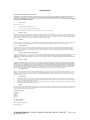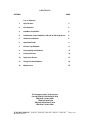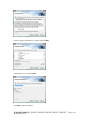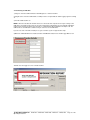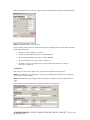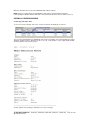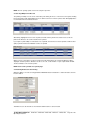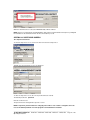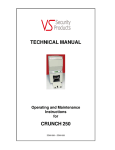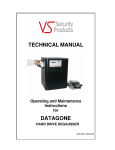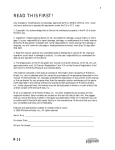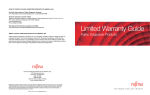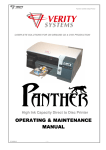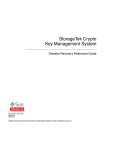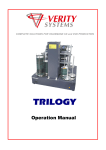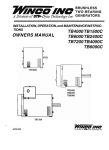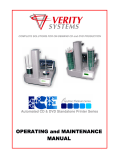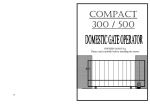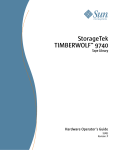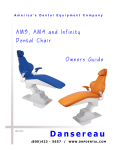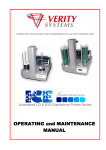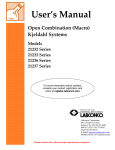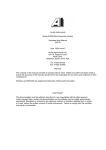Download TECHNICAL MANUAL
Transcript
TECHNICAL MANUAL Operating and Maintenance Instructions for DATAGAUSS LG AND DATAGAUSS XL-LG HARD DRIVE DEGAUSSERS ZZ201207 / ZZ201208 / ZZ201209 / ZZ201211 / ZZ2001212 VS SECURITY PRODUCTS LTD DATAGAUSS LG and DATAGAUSS XL- LG Hard drive Degaussers OPERATING MANUAL PRODUCTION STANDARD DATAGAUSS LG ZZ201207 – 230V 50HZ DATAGAUSS LG ZZ201208 – 115V 60HZ DATAGAUSS LG ZZ201209 – 220V 60HZ DATAGAUSS XL-LG ZZ201211 – 230V 50HZ DATAGAUSS XL-LG ZZ201212 – 115V 60HZ WARNING TO AVOID ELECTRIC SHOCK HAZARDS, THE COVER SHOULD ONLY BE REMOVED BY AUTHORISED PERSONNEL CAUTION IT IS RECOMMENDED THAT MAGNETIC STORAGE MEDIA IS KEPT AT LEAST DEGAUSSER 1 METRE (3 FEET) FROM THE IMPORTANT THE POWER ON/OFF SWITCH USED ON THIS EQUIPMENT IS NOT AN ISOLATING SWITCH. IT IS RECOMMENDED THAT THIS EQUIPMENT SHOULD BE OPERATED FROM A SEPARATE SWITCHED ISOLATOR. COPYRIGHT This document is the property of VS Security Products Ltd and it may not be reproduced, copied or exhibited to a third party without the written permission of VS Security Products Ltd. VS SECURITY PRODUCTS LIMITED 17 Pegasus Court North Lane Aldershot Hampshire GU12 4QP UK VS AND ASSOCIATES 3160 Texas Hill Road Placerville CA 95667 USA Tel: +44 (0) 1252 333577 Fax: +44 (0) 1252 333448 Email: [email protected] Tel: 530-626-6924 Fax: 530-626-6989 Email: [email protected] ________________________________________________________________________________ VS SECURITY PRODUCTS Operating Instructions ZZ201207 – ZZ201208 – ZZ201209 – ZZ201211 – ZZ2001212 Page 2 of 26 SOFTWARE LICENCE VS Security Products Ltd - End-User License for Software PLEASE READ THIS DOCUMENT CAREFULLY BEFORE USING THIS SOFTWARE. THIS LICENSE PROVIDES IMPORTANT INFORMATION CONCERNING THE SOFTWARE, PROVIDES YOU WITH A LICENSE TO USE THE SOFTWARE AND CONTAINS WARRANTY AND LIABILITY INFORMATION. BY USING THE SOFTWARE, YOU ARE ACCEPTING THE SOFTWARE "AS IS" AND AGREEING TO BE BOUND BY THE TERMS OF THIS LICENSE AGREEMENT. IF YOU DO NOT WISH TO DO SO, DO NOT USE THE SOFTWARE. 1. Terms of License This license allows you to: (a) use the Software on a single computer; and (b) make one (1) copy of the Software for back-up purposes. If you wish to use the Software on more than one computer, you must license another copy of the Software. 2. Restrictions on Use Unless VS Security Products Ltd has authorized you to distribute the Software, you shall not make or distribute copies of the Software or transfer the Software from one computer to another. You shall not decompile, reverse engineer, disassemble, include in other software, or translate the Software. You shall not modify, alter, change or otherwise make any modification to the Software or create derivative works based upon the Software. You shall not rent, lease, resell, sub license, assign, distribute or otherwise transfer the Software or this license. Any attempt to do so shall be void and of no effect. 3. Ownership This license provides you with limited rights to use the Software. VS Security Products Ltd retains all ownership, right, title and interest in, to and of the Software and all copies of it. All rights not specifically granted in this license, including domestic and international copyrights, are reserved by VS Security Products Ltd. 4. Proprietary Markings VS Security Products Ltd's logos, product names, manuals, documentation, and other support materials are either patented, copyrighted, trademarked, constitute valuable trade secrets (whether or not any portion of them may be copyrighted or patented) or are otherwise proprietary to VS Security Products Ltd. You shall not remove or obscure VS Security Products Ltd's copyright, trade mark or other proprietary notices from any of the materials contained in this package or downloaded together with the Software. 5. Disclaimer of Warranties and Technical Support The Software is provided to you free of charge and on an "as is" basis, without any technical support or warranty of any kind including, without limitation, any warranty or condition of merchantability, fitness for a particular purpose and non-infringement. SOME JURISDICTIONS DO NOT ALLOW THE EXCLUSION OF IMPLIED WARRANTIES, SO THE ABOVE EXCLUSION MAY NOT APPLY TO YOU. YOU MAY ALSO HAVE OTHER LEGAL RIGHTS WHICH VARY FROM JURISDICTION TO JURISDICTION. 6. Limitation of Liability VS SECURITY PRODUCTS LTD SHALL NOT BE LIABLE FOR ANY INDIRECT, SPECIAL, INCIDENTAL OR CONSEQUENTIAL DAMAGES OR LOSS, INCLUDING DAMAGES FOR LOSS OF BUSINESS, LOSS OF PROFITS, OR THE LIKE, WHETHER BASED ON BREACH OF CONTRACT, TORT (INCLUDING NEGLIGENCE), PRODUCT LIABILITY OR OTHERWISE, EVEN IF VS SECURITY PRODUCTS LTD OR ITS REPRESENTATIVES HAVE BEEN ADVISED OF THE POSSIBILITY OF SUCH DAMAGES. SOME JURISDICTIONS DO NOT ALLOW THE LIMITATION OR EXCLUSION OF LIABILITY FOR INCIDENTAL OR CONSEQUENTIAL DAMAGES, SO THIS LIMITATION OR EXCLUSION MAY NOT APPLY TO YOU. The limited warranty, exclusive remedies and limited liability set forth above are fundamental elements of the basis of the agreement between VS Security Products Ltd and you. You agree that would not be able to provide the limitations. 7. Term and Termination This license agreement is effective until terminated. You may terminate this license agreement at any other time by destroying all complete and partial copies of the Software in your possession. This license and your rights hereunder shall automatically terminate if you fail to comply with any provision of this license. Upon such termination, you shall cease all use of the Software and delete the Software and destroy all copies of the Software and other materials related to the Software in your possession or under your control. 8. (a) (b) (c) 9. General Provisions This Agreement shall be governed by and construed in accordance with the laws of England and shall be subject to the jurisdiction of the English Courts. This Agreement contains the complete agreement between the parties with respect to the subject-matter hereof, and supersedes all prior or contemporaneous agreements or understandings, whether oral or written. All questions, comments or concerns with respect to this Agreement shall be directed to: VS Security Products Ltd, 17 Pegasus Court, North Lane, Aldershot, Hampshire, GU12 4QP, UK (www.veritysystems.co.uk). Updates VS Security Products Ltd may from time to time release new versions of the Software. If you wish to be notified when a new version of the Software is released, you must return the enclosed registration card by email to [email address]. All new versions or releases which are provided to you shall be considered part of the Software and shall be governed by the terms of this license agreement. VS Security Products Ltd. 17 Pegasus Court North Lane Aldershot Hampshire GU12 4QP UK Tel: +44 (0) 1252 333577 Fax: +44 (0) 1252 333448 Email: [email protected] www.veritysystems.com ________________________________________________________________________________ VS SECURITY PRODUCTS Operating Instructions ZZ201207 – ZZ201208 – ZZ201209 – ZZ201211 – ZZ2001212 Page 3 of 26 CONTENTS SECTION PAGE List of Contents 1. Specification 5 2. Box Contents 6 3. Hardware Installation 6 4. Introduction to the DataGauss LG and XL-LG Degaussers 6 5. Software Installation 6 6. Operation Guide 9 7. Erasure Log Software 11 8. Interrogating the Database 17 9. Printing Records 19 10. Supervisor Screen 21 11. Safety Recommendations 25 12. Maintenance 25 This document refers to Degaussers Part No ZZ001207 240/220volts 50Hz ZZ001208 115volts 60Hz ZZ001209 220V 60HZ ZZ201207 240/220volts 50Hz ZZ201208 115volts 60Hz ________________________________________________________________________________ VS SECURITY PRODUCTS Operating Instructions ZZ201207 – ZZ201208 – ZZ201209 – ZZ201211 – ZZ2001212 Page 4 of 26 SECTION 1: S P E C I F I C A T I O N MEDIA HANDLING 3½”, 2½” & 1.8” hard drives. 5000Oe Longitude & Perpendicular, DLT, SDLT, LTO1, 2, 3, 4 & 5; 3480/3490/3490e, 3590, 9840 & T9940 tape; Ultrium & Redwood SD-3 tape & cartridges; Mammoth 1 & 2, 8mm, AIT1 & 2,M2 tape; DDS 1, 2, 3, 4 & 5, DD-2 & DFT-1 & 2 MEDIA COMPARTMENT DataGauss LG DataGauss XL- LG 5.9” x 1.2” x 4.3” (150mm x 30mm x 110mm) 6½” x 1⅝” x 4½” (165mm x 42mm x 114mm) THROUGHPUT 70 hard drives / cartridges per hour typical. DUTY CYCLE 100% (Dependant on ambient temperature) CYCLE TIME 45 seconds typical OPERATING VOLTAGE 230v (50Hz) / 115v (60Hz) or 220V (60Hz) unit dependant CURRENT DataGauss LG 2.5 amps typical 220/230 V 50/60 Hz 4 amps typical 115 V 60 Hz 2.7 amps typical 230 V 50 Hz 4.5 amps typical 115 V 60 Hz DataGauss XL-LG TEMPERATURE 5°C (41°F) to 40°C (104°F) HUMIDITY 10% to 80% non-condensing MOUNTING Free standing table top DIMENSIONS DataGauss LG DataGauss XL- LG 13.9’’ x 9.2’’ x 14.3’’ (35cm x 23cm x 36cm) 13.9” x 9.7” x 14.3” (35cm x 24.6cm x 36cm) DIMENSIONS (PACKED) DataGauss LG DataGauss XL- LG 18.5’’ x 13.4’’ x 18.5’’ (47cm x 34cm x 47cm) 18.5” x 13.4” x 18.5” (47cm x 34cm x 47cm) WEIGHT DataGauss LG DataGauss XL- LG 46 lbs (21kg) 49 lbs (22kg) PACKED WEIGHT DataGauss LG DataGauss XL- LG 50 lbs (23kg) 53 lbs (24kg) COMPATIBLE OPERATING SYSTEMS Windows 8, Windows 7, windows Vista, Windows XP SP3 or higher (32-bit only) CONNECTIVITY Bi Universal serial Bus. 2.0 Full Speed (USB) ENVIRONMENTAL PROTECTION Waste electrical products should not be thrown away with household waste. Please recycle where facilities exist. Check with your local authority or retailer for recycling advice. VS Security Products reserves the right to amend or modify the specifications and design criteria applying to these products ________________________________________________________________________________ VS SECURITY PRODUCTS Operating Instructions ZZ201207 – ZZ201208 – ZZ201209 – ZZ201211 – ZZ2001212 Page 5 of 26 SECTION 2: BOX CONTENTS Carefully remove your VS Security Products DataGauss from its shipping carton and verify that all parts are present. If there are missing or damaged parts contact VS Security Products Ltd or an authorized distributor immediately. You should find the following: DataGauss Degausser Mains Power Lead Small Media Adaptor CD, including Software, and FTDI Drivers. USB Cable SECTION 3: HARDWARE INSTALLATION Care should be taken when moving/handling the DataGauss. 3.1 Unpacking The DataGauss is shipped inside a cardboard packing case. Unpack the degausser carefully by disassembling the packing case and inspect it for signs of physical damage. If damage is apparent, a claim should be filed with the carrier immediately. Once you have exposed the DataGauss degausser, you can carefully remove it from the packing box. 3.2 Power Wiring Power connection is made to the DATAGAUSS degausser in the form of a IEC type electrical lead (supplied). The user should ensure that their power supply meets those outlined on page four. SECTION 4: INTRODUCTION TO THE DATAGAUSS LG and XL-G DEGAUSSERS The DataGauss LG and DataGauss XL-LG high energy, hard drive Degaussers. They erase Longitudinal Magnetic Recorded (LMR) and Perpendicular Magnetic Recorded (PMR) Hard Disk media with a coercivity of up to 5000 Oersted’s and magnetic backup tape media with a coercivity of up to 2800 Oersted’s, including DLT, LTO, 8mm, DDS and more. SECTION 5: SOFTWARE INSTALLATION The following details the installation procedure for the VSSP Data Logging Software. 5.1 Installing the Data Logging Software Insert the software installation disc into the CD/DVD drive in your PC, and wait for the VSSP software installation screen to appear. If the screen does not appear, open ‘My Computer’ and double click on your CD/DVD drive icon to launch the disc menu. Click on the VSSP_Logger_Auto exe file. The following screen will then appear regarding FTDI Interface Drivers. Follow the on screen instructions to install the drivers. ________________________________________________________________________________ VS SECURITY PRODUCTS Operating Instructions ZZ201207 – ZZ201208 – ZZ201209 – ZZ201211 – ZZ2001212 Page 6 of 26 When the FTDI drivers have been installed (If they were not already present) Click the Install Logger button on the window. Close all Windows programs that are running and click NEXT Tick the box to confirm you accept the software licence conditions and Click NEXT ________________________________________________________________________________ VS SECURITY PRODUCTS Operating Instructions ZZ201207 – ZZ201208 – ZZ201209 – ZZ201211 – ZZ2001212 Page 7 of 26 Check the suggested destination is acceptable and Click NEXT. Select Number of Users and Click NEXT. Click NEXT to start the Installation. ________________________________________________________________________________ VS SECURITY PRODUCTS Operating Instructions ZZ201207 – ZZ201208 – ZZ201209 – ZZ201211 – ZZ2001212 Page 8 of 26 Click FINISH to complete the installation. SECTION 6: OPERATION GUIDE The DataGauss LG and DataGauss XL-LG can be operated with or without the Erasure Logging as the customer wishes. 6.1 Operation without Erasure Logging General Operators simply slide the catch and the lid opens automatically. Place the media into the compartment and close the lid. The erase cycle is started by pressing the “erase” button on the control panel which activates the charging of the powerful degaussing magnetic field. When the display says the degauss cycle is complete the lid can be opened and the media removed. The entire process takes just 45 seconds. Throughout the whole cycle the onboard processor monitors the erase procedure ensuring that it is completed correctly. The operator is immediately alerted to any interruptions in the erasure cycle on the LCD control panel. ________________________________________________________________________________ VS SECURITY PRODUCTS Operating Instructions ZZ201207 – ZZ201208 – ZZ201209 – ZZ201211 – ZZ2001212 Page 9 of 26 LCD Display Erase Button Power Indicator The LCD is used as a power indicator and will illuminate whenever power is applied. The power switch is part of the IEC power connector module mounted on the rear of the unit. Erase Button Once you have placed media in the unit the degauss cycle is initiated by pressing the erase button. If the degauss cycle is interrupted for any reason the cycle will be terminated. After a few seconds the unit will automatically reset and allow a new cycle to be initiated.The user should then attempt a repeat erasure. The LCD panel will display the progress, completion of the cycle and total number of degauss cycles completed. If the LCD repeatedly indicates a failure you should contact your nearest VS Security Products support department for further assistance. 6.1.1 Erasure of Hard Drives and Large Backup tapes LTO, DLT, 3480 series. 1. Connect the unit to the power supply 2. Activate the power switch on the rear of the unit. 3. Once the unit is ready, gently slide the lid release lever rearwards and allow the lid to hinge up. Place the hard drive into the chamber, and latch down the lid. NOTE; Hard drives are manufactured with the disc mounted at one end of the assembly, the hard drive must be placed in the cavity effectively on its edge. If this is not observed the lid will not latch down. Under no circumstances should excessive force be used to close the lid. 4. 6.1.2 Once the lid is latched down the erase cycle is initiated by operation of the erase button. When the erase cycle is complete, as indicated on the display, the lid may be unlatched and the media removed. Erasure of 2.5” & 1.8” Hard Drives and small media 4 and 4mm cassettes etc 1. To erase small hard drives 2.5”& 1.8” and also small media, 8mm cassettes etc, they should be placed in the Small Media Carrier supplied with your DataGauss. 2. Connect the unit to the power supply 3. Once the unit is ready, gently slide the lid release lever rearwards and allow the lid to hinge up. Place the carrier into the cavity and latch down the lid. 4. Once the lid is latched down the erase cycle is initiated by operation of the erase button. When the erase cycle is complete, as indicated on the display, the lid may be unlatched and the carrier removed ________________________________________________________________________________ VS SECURITY PRODUCTS Operating Instructions ZZ201207 – ZZ201208 – ZZ201209 – ZZ201211 – ZZ2001212 Page 10 of 26 6.2 Operation with Erasure Logging When erasure logging is required simply connect the degausser to a PC or laptop and open the logging program. This will log all the information related to the erasure and provide a printed report if required. The information logged includes details of the: degaussing company (including the operator and supervisor); media owner; degausser machine type; serial number, part number and size of the Hard Drive or Tape. Information is entered onto the software via keyboard or optional barcode scanner to speed up the data entry if required. When the logging program has been opened on the PC and the DataGauss LG is connected, the operator simply clicks on the “Find Machine” button for all the unit details to be automatically entered into the log including model, serial number and firmware version. The DataGauss LG display will show it is in remote mode controlled by the PC. Further data regarding operator, customer and media is then entered via keyboard (or optional barcode scanner) before the Hard Drive or Tape is placed into the degausser and the lid closed. The erasure is commenced by clicking the “Destroy” button on the screen which activates the charging of the powerful degaussing magnetic field. A window opens on the screen showing the progress of the degaussing cycle. When the display shows the degauss cycle is complete the lid can be opened and the media removed. The entire process takes just 45 seconds. Throughout the whole erase cycle the on-board processor monitors the erase procedure ensuring that it is completed correctly. The operator is immediately alerted to any interruptions in the cycle by messages on the screen. The lower portion of the screen now shows all the details of the erasure including Date, Time, Media Serial number, Capacitor Voltage, Magnetic Gauss Field and confirmation that the media was degaussed successfully. If this data is highlighted and the print button pressed all the details on the screen along with all the data entered will be printed as a report. As new media is erased the details will be added to the Media Processed Log in the lower half of the screen. By highlighting erase records, the logs of one or more can be printed as required. There is a Supervisor Section in the Software which is Password protected. This allows the Supervisor to decide which fields are required and which fields must be completed by the Operator. The log record is stored in the PC and can be archived at any time or exported as a .csv file. After degaussing, hard drives should not be reused as they are stressed in the erasure process and parts can be damaged. Backup tapes cannot be used after erasure as the control track may be erased in the degaussing process To use the degausser without the Data Logging software disconnect the USB cable and reboot the degausser. SECTION 7: ERASURE LOGGER SOFTWARE Overview The VSSP Data Logger is a Microsoft © Windows application program that allows users to automatically log the erasing or destruction of media by VSSP Degausser and Crusher machines. It is connected to the Degausser or Crusher via a USB cable. Degaussing or Crushing can be started from the program by clicking the 'Destroy' button. When the Degaussing or Crushing is completed, the program collects destruction data from the machine and logs the data in a database. ________________________________________________________________________________ VS SECURITY PRODUCTS Operating Instructions ZZ201207 – ZZ201208 – ZZ201209 – ZZ201211 – ZZ2001212 Page 11 of 26 Information about the processing company, the media owner and the media can be entered in the data boxes on the main screen. This information is stored in the database together with the media destruction information when the media destruction is completed. It is possible to interrogate the database to retrieve the destruction information record. This record or a number of records can be printed out using any printer attached to the PC including network printers. 7.1 Logger Operation Starting the Logger To start the logger double click on the program icon or select the program from the programs list and click on the program title. The first time the program is started the Media Processed box will be empty, this is because the database contains no records. Also the Degausser/Crusher machine details will be blank, this is because the logger is not connected to a machine yet. ________________________________________________________________________________ VS SECURITY PRODUCTS Operating Instructions ZZ201207 – ZZ201208 – ZZ201209 – ZZ201211 – ZZ2001212 Page 12 of 26 7.2 Connecting to a Machine 1) Plug one end of the USB lead into the VSSP Degausser or Crusher machine. 2) Plug the other end of the USB lead into a USB port on the computer that the VSSP Logger program is running on. 3) Turn the VSSP machine on. NOTE: If this is the first time this machine has been connected to this computer, there may be a delay as the USB drivers are installed. There may also be various dialog boxes displayed to the user whilst the USB driver install is being carried out and the user may have to confirm that the driver installation should proceed. The USB interface is an FTDI device and there may be references to the FTDI driver. If you are not clear on the driver install process, get a member of your IT support team to help. 4) When the FTDI USB driver has installed, click the 'Find Machine' button on the VSSP Logger Main screen. This will cause the logger to look for a VSSP machine: ________________________________________________________________________________ VS SECURITY PRODUCTS Operating Instructions ZZ201207 – ZZ201208 – ZZ201209 – ZZ201211 – ZZ2001212 Page 13 of 26 When the machine has been located, the machine details are displayed in the Degausser/Crusher Details box. NOTE: The 'DESTROY' button is now enabled. The current Date and Time which are read from the Computer are displayed in the machine details along with the following machine data: • The type of machine (Degausser or Crusher) • The machine Model Name (in the above example 'DataGauss') • The machine Serial Number (in the above example 14060428) • The machine firmware version (in the above example 1.7) • The number of 'cycles' (e.g. degaussing or crushing operation) the machine has executed (in the above example 10) 7.3 Data Entry Before an item of media can be degaussed or crushed, various data fields must be filled out. NOTE: Not all data fields may be mandatory (e.g. they can be left blank), this depends upon the settings the supervisor has made for the logger. NOTE: Not all data fields may be displayed, this depends upon the settings the supervisor has made for the logger. In the example below, all the data fields are displayed and all have text completed: ________________________________________________________________________________ VS SECURITY PRODUCTS Operating Instructions ZZ201207 – ZZ201208 – ZZ201209 – ZZ201211 – ZZ2001212 Page 14 of 26 NOTE: When entering data, the 'Tab' key will cause the cursor to skip to the next data entry box. In normal use the data in the 'Processing Company' panel and the 'Media Owner' panel is retained after each time the 'DESTROY' button is clicked and media is destroyed. However, the data in the 'Media Information' panel is cleared every time the 'DESTROY' button is clicked and media is destroyed. The 'Clear' buttons in the 'Processing Company' panel and the 'Media Owner' panel can be used to clear all the entries in the panel if required. Bar Code Scanner If the bar code scanner has been installed, it can be used to enter bar code data such as serial numbers directly into the relevant data entry box. So, if you wanted to read a bar code serial number into the 'Serial No' data entry box, first ensure that the cursor is in the box (either click in the box with the mouse or use the 'Tab' key to move the cursor to the box). Then point the Bar Code Scanner at the bar code and press the 'Read Trigger' on the scanner. When the bar code scanner has scanned the bar code the data will be automatically inserted in the box. NOTE: The bar code scanner can be used to enter data into any of the data entry boxes. Media Type The 'Media Type' box has a drop down list which is revealed by clicking on the down arrow on the right of the box. Select the required 'Media Type' by clicking with the mouse on one of the three entries (HDD, SDD or Tape). NOTE: All the information entered in the data boxes will be stored in the database media destruction record together with machine details, the time and date of destruction and the destruction data returned from the machine. 7.4 Destroying Media When the required data has been entered in the data boxes, the user can click on the 'DESTROY' button to destroy the media. NOTE: If one or more of the 'mandatory' data entry boxes (as defined by the supervisor) is blank, then the following warning message will be displayed and the destruction will not start. ________________________________________________________________________________ VS SECURITY PRODUCTS Operating Instructions ZZ201207 – ZZ201208 – ZZ201209 – ZZ201211 – ZZ2001212 Page 15 of 26 When all the relevant data boxes have entries, destruction will commence and the following screen is displayed: When the destruction process has completed, the destruction data is shown in the 'Media Processed' box: The data shown in the 'Media Processed' box is a 'snapshot' of the data record and shows the key data: Record Number Date of Destruction Time of Destruction Media Serial Number Degausser Capacitor Voltage Degausser Magnetic Field Gauss Result – Degaussed If there was an error during destruction then the an error dialog box will be displayed: To clear the error dialog box, click the 'OK' button. ________________________________________________________________________________ VS SECURITY PRODUCTS Operating Instructions ZZ201207 – ZZ201208 – ZZ201209 – ZZ201211 – ZZ2001212 Page 16 of 26 The 'Media Processed' box will now show that the destruction failed: 7.5 Closing the Logger SECTION 8: INTERROGATING THE DATABASE 8.1 Selecting Records To select a record to be viewed, click on the record to be viewed in the 'Media Processed' List. The record will then be highlighted and the record data shown in the data entry fields above. NOTE: The 'DESTROY' button is now disabled. The above can be repeated for each record that is to be viewed. ________________________________________________________________________________ VS SECURITY PRODUCTS Operating Instructions ZZ201207 – ZZ201208 – ZZ201209 – ZZ201211 – ZZ2001212 Page 17 of 26 8.2 Resuming Destruction after Printing When the database records are being printed the 'DESTROY' button is disabled. To enable the button, click the 'Resume' button. This will then cause the machine to check that the VSSP machine is still connected: ________________________________________________________________________________ VS SECURITY PRODUCTS Operating Instructions ZZ201207 – ZZ201208 – ZZ201209 – ZZ201211 – ZZ2001212 Page 18 of 26 When the VSSP machine is located, the 'DESTROY' button will be enabled. NOTE: Any 'Processing Company' and 'Media Owner' data entry boxes that had data entered prior to interrogating the database will have that data re-entered into them when the 'Resume' button is pressed. SECTION 9: PRINTING RECORDS 9.1 Selecting a Record to Print To select a record to be printed, click on the record to be printed in the 'Media Processed' List. The record to be printed will then be highlighted. Now click the 'Print' button, the normal print dialog box will be displayed. Select the printer to which the record is to be sent, set the number of copies required and click OK. The Record Data is now sent to the printer. The date and time of the printing is stated at the top of the record page. ________________________________________________________________________________ VS SECURITY PRODUCTS Operating Instructions ZZ201207 – ZZ201208 – ZZ201209 – ZZ201211 – ZZ2001212 Page 19 of 26 NOTE: The line spacing of print used can be set by the supervisor. 9.2 Selecting Multiple Print Records The printing of multiple records can be achieved by left clicking the mouse on the first record required, holding the left click button down and dragging the mouse down to the last record to be printed. This will highlight all the records between the first and last selected. Alternatively, highlight the first record to be printed, hold the shift key down and select the last record to be printed. This will cause all records in between to be printed. If you require to print multiple records that are not sequential, click the first record to be printed, hold the Control (Ctrl) key down and click the individual records to be printed. When you have selected the records to be printed, click the 'Print' button, the normal print dialog box will be displayed. Select the printer to which the record is to be sent, set the number of copies required and click OK. The Record Data is now sent to the printer. NOTE: Each record is printed on a separate page. 9.3 Resuming Destruction after Printing When the database records are being printed the 'DESTROY' button is disabled. To enable the button, click the 'Resume' button. This will then cause the machine to check that the VSSP machine is still connected: ________________________________________________________________________________ VS SECURITY PRODUCTS Operating Instructions ZZ201207 – ZZ201208 – ZZ201209 – ZZ201211 – ZZ2001212 Page 20 of 26 When the VSSP machine is located, the 'DESTROY' button will be enabled. NOTE: Any 'Processing Company' and 'Media Owner' data entry boxes that had data entered prior to printing will have that data re-entered into them when the 'Resume' button is pressed. SECTION 10: SUPERVISOR SCREEN 10.1 Supervisor Password To show the 'Supervisor' screen, click on the 'File' menu and select 'Supervisor'. This will cause the 'Password' screen to be displayed To enter the 'Supervisor' screen, the correct password must be entered. The default password is: password Note this is all lower case. The password can be changed in the supervisor screen. NOTE: If supervisor password has been changed, please make a note of it. Once changed it cannot be reset to the default password even if the program is un-installed and re-installed. ________________________________________________________________________________ VS SECURITY PRODUCTS Operating Instructions ZZ201207 – ZZ201208 – ZZ201209 – ZZ201211 – ZZ2001212 Page 21 of 26 If the correct password is entered, the supervisor screen will be displayed. 10.2 Supervisor Screen The supervisor screen has sections for each of the data entry panels: ________________________________________________________________________________ VS SECURITY PRODUCTS Operating Instructions ZZ201207 – ZZ201208 – ZZ201209 – ZZ201211 – ZZ2001212 Page 22 of 26 The 'Data Entry' panels (highlighted by Red boxes) are as follows: • Degaussing Company Records • Media Owner Records • Media Information Records. Each 'Data Entry panel' has two sub panels: the 'Displayed' sub panel (highlighted by Green boxes) the 'Mandatory' sub panel (highlighted by Blue boxes). Each 'Displayed' and 'Mandatory' sub panel has a number of 'Tick Boxes' that correspond to the Data Entry Boxes on the Logger main screen. On the 'Displayed' sub panel, a tick box with a tick in it will cause the corresponding Data entry Box to be displayed on the Logger main Screen. If the Tick Box is not ticked, then the corresponding Data Entry Box will not be displayed on the Logger main Screen. This allows the supervisor to specify exactly which Data Entry boxes are to be displayed on the Logger main screen. On the 'Mandatory' sub panel, a tick box with a tick in it will cause the corresponding Data Entry Box to be 'Mandatory' e.g. it must contain some data prior to the Destruction button being clicked. If the Tick Box is not ticked, then the corresponding Data Entry Box is not 'Mandatory' and does not have to contain data prior to the ________________________________________________________________________________ VS SECURITY PRODUCTS Operating Instructions ZZ201207 – ZZ201208 – ZZ201209 – ZZ201211 – ZZ2001212 Page 23 of 26 Destruction button being clicked. This allows the supervisor to specify exactly which Data Entry boxes must contain data on the Logger main screen prior to destruction taking place. The 'DESTROY' button is inhibited until all 'Mandatory' Data Entry Boxes have data. The 'Equipment Records' panel allows the supervisor to specify which equipment records are displayed on the Logger main screen. If a particular record tick box is ticked, the record will be displayed on the main screen. If a particular record tick box is not ticked, the record will be not be displayed on the main screen. 10.3 Setting the Password NOTE: When supervisor password has been changed, please make a note of it. Once the password has been changed it cannot be reset to the default password even if the program is un-installed and reinstalled. To change the supervisor password, enter the new password into that data entry box to the right of the 'Set Password' button and then click the 'Set Password' button. 10.4 Printer Line Spacing Printer Line Spacing The 'Printer Line Spacing' setting allows the lines on the printed records to be adjusted. If the lines on the printer are too close together, increase the value of the line spacing set in the data entry box. Most printers will require a value of about 70, some printers require a higher value. 10.5 Database File Archive Database File Archive The 'Archive Log File' button allows the supervisor to 'Archive' (e.g. store) the current log file, this also causes a new empty log file to be created. Clicking the button will display a standard Windows Save File dialog box. The supervisor can then choose a location (e.g. drive and/or folder) to store the archive file. The supervisor can also name the file as required. ________________________________________________________________________________ VS SECURITY PRODUCTS Operating Instructions ZZ201207 – ZZ201208 – ZZ201209 – ZZ201211 – ZZ2001212 Page 24 of 26 The file name can be defined by the supervisor, however, it is recommended that the file extension is .csv as the file format is an comma separated variable file and choosing a .csv file extension allows suitable programs (such as a spreadsheet) to automatically open the file. 10.6 Archive File Format The archive file format is an comma separated variable file. Each field in the record is separated (de-limited) from the next field by a comma. The fields contain alpha numeric text. A comma is not allowed within a field. The fields in the record are as follows: Field Contents ===== ======== 01 - Record Number (Numeric starting at 1) 02 - Date 03 - Time 04 - Machine Type 05 - Machine Model 06 - Machine SN 07 - Machine FW 08 - Machine Number of Cycles 09 - Company Name 10 - Operator 11 - Supervisor 12 - Site 13 - Media Owner 14 - Media Department 15 - Media Type 16 - Media Info SN 17 - Media Info Capacity 18 - Media Info PN 19 - Media Info Class 20 - Media Info Remarks 21 - Capacitor Voltage (Volts) 22 - Magnetic Field Strength (Gauss) 23 - Result (Degaussed, Crushed, Failed etc.) SECTION 11: SAFETY RECOMMENDATIONS It is recommended that people with any form of heart pace-makers or implants etc. avoid close proximity to any equipment of this type without first seeking appropriate medical advice. Operators of the DataGauss Degausser should ensure they remove any wrist watches prior to using the unit, and that any credit cards or other magnetic devices are placed out of range. SECTION 12: MAINTENANCE 12.1 Resetting the circuit breaker The DataGauss Degasser is not equipped with any on-board fuses that require replacement. All the systems within the unit are protected by the circuit breaker which is located on the rear of the unit – this can be manually reset by the user. If the unit fails in any way, the user should verify the condition of the circuit breaker prior to contacting support. The DataGauss Degausser contains extremely high electrical voltages and currents. For safety reasons, VS Security Products Ltd does not recommend that the covers be removed by anyone other than trained VS Security Products technicians. ________________________________________________________________________________ VS SECURITY PRODUCTS Operating Instructions ZZ201207 – ZZ201208 – ZZ201209 – ZZ201211 – ZZ2001212 Page 25 of 26 VS SECURITY PRODUCTS LIMITED 17 Pegasus Court North Lane Aldershot Hampshire GU12 4QP UK VS AND ASSOCIATES 3160 Texas Hill Road Placerville CA 95667 USA Tel: +44 (0) 1252 333577 Fax: +44 (0) 1252 333448 Email: [email protected] Tel: 530-626-6924 Fax: 530-626-6989 Email: [email protected] ________________________________________________________________________________ VS SECURITY PRODUCTS Operating Instructions ZZ201207 – ZZ201208 – ZZ201209 – ZZ201211 – ZZ2001212 Page 26 of 26