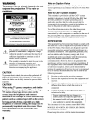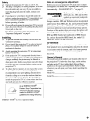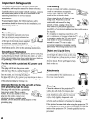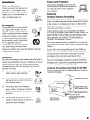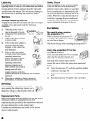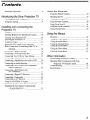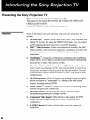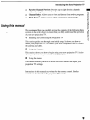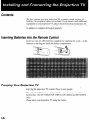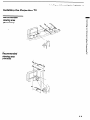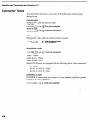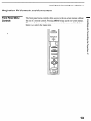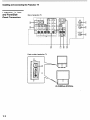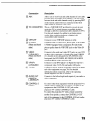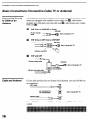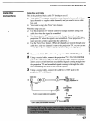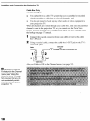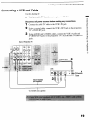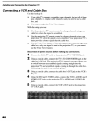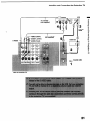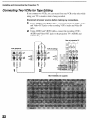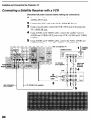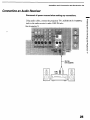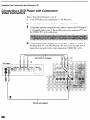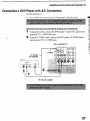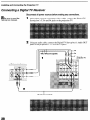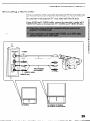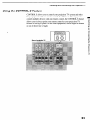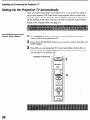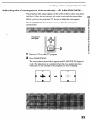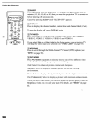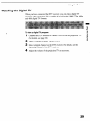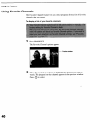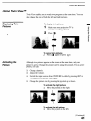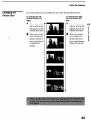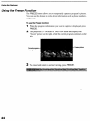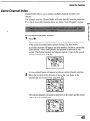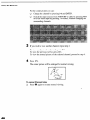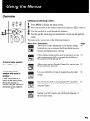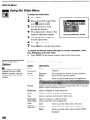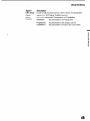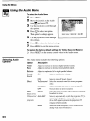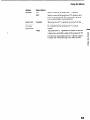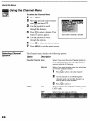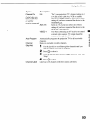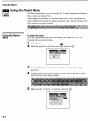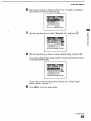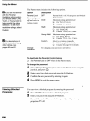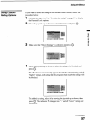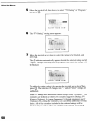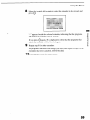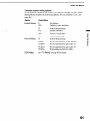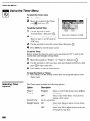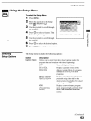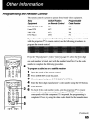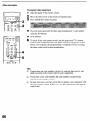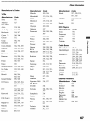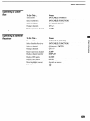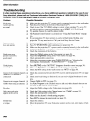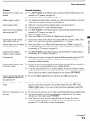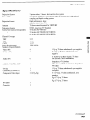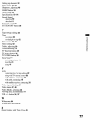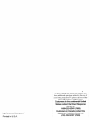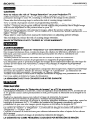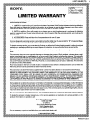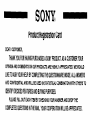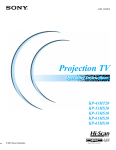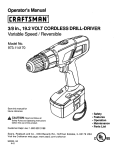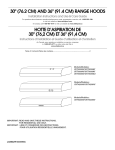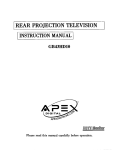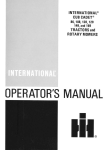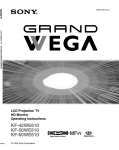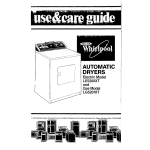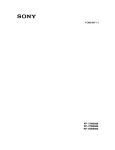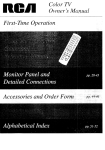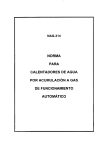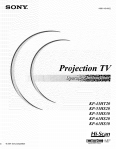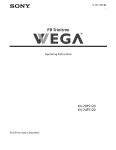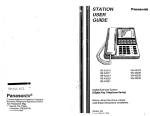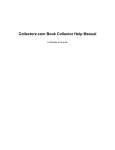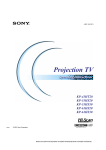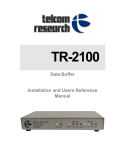Download Sony KP-6lHS20 Projection Television User Manual
Transcript
SONY@ 4-081-143-11(l) KP-43HT20 KP-53HS20 KP-53HS30 KP-6lHS20 KP-61HS30 02001 Sony Corporation WARNING Note on Caption Vision To prevent fire or shock hazard, do not expose the projection TV to rain or moisture. This television receiver provides display of television closed captioning in accordance with $15.119 of the FCC rules. Note to CATV system installer A-ITENTION RISQUE DE CHOC ELECTRIQUE, NE PAS OUVRIR I A PRECAUCION ’ RIESGO DE CHOQUE ELECTRIC0 NO ASRIR CAUTION : TO REDUCE THE RlSK OF ELECTRIC DO NOT REMOVE A I n . Use of this television receiver for other than private viewing of programs broadcast on UHF, VHF, transmitted by cable companies or satellite for the use of the general public may require authorization from the broadcaster/cable company and/or program owner. COVER (OR BACK). NO USER-SERVICEABLE 3EFER SERVICING SHOCK, This reminder is provided to call the CATV system installer’s attention to Article 820-40 of the NEC that provides guidelines for proper grounding and, in particular, specifies that the cable ground shall be connected to the grounding system of the building, as close to the point of cable entry as practical. TO QUALIFIED PARTS INSIDE. SERVICE PERSONNEL. This symbol is intended to alert the user to the presence of uninsulated “dangerous voltage” within the product’s enclosure that may be of sufficient magnitude to constitute a risk of electric shock to persons. This symbol is intended to alert the user to the presence of important operating and maintenance (servicing) instructions in the literature accompanying the appliance. CAUTION To prevent electric shock, do not use this polarized AC plug with an extension cord, receptacle or other outlet unless the blades can be fully inserted to prevent blade exposure. CAUTION When using TV games, computers, and similar products with your projection TV, or viewing a TV station whose logo always stays on the screen, keep the brightness and contrast functions at low settings. If a fixed (non-moving) pattern such as a station logo is left on the screen for long periods of time, especially at a high brightness or contrast setting, the image can be permanently imprinted onto the screen. These types of imprints are not covered by your warranty. NOTIFICATION This equipment has been tested and found to comply with the limits for a Class B digital device pursuant to Part 15 of the FCC Rules. These limits are designed to provide reasonable protection against harmful interference in a residential installation. This equipment generates, uses, and can radiate radio frequency energy and, if not installed and used in accordance with the instructions, may cause harmful interference with radio communications. However, there is no guarantee that interference will not occur in a particular installation. If this equipment does cause harmful interference to radio or television reception, which can be determined by turning the equipment off and on, the user is encouraged to try to correct the interference by one or more of the following measures: Cl Cl Cl Cl Reorient or relocate the receiving antennas. Increase the separation between the equipment and receiver. Connect the equipment into an outlet on a circuit different from that to which the receiver is connected. Consult the dealer or an experienced radio/TV technician for help. modifications not expressly approved in your authority to operate this equipment. This document is for the remote control RM-Y908. MODELS: KP-43HT20, KP-53HS20, KP-53HS30, KP-61HS20, KP-61HS30 Please keep this notice with the instruction manual. Safety Note on convergence adjustment Cl Cl Before you use your projection TV, make sure to adjust convergence. For details, see “Adjusting the Convergence Automatically - FLASH FOCUSrM -” on page 33. Cl 0 Operate the projection TV only on 120 V AC. The plug is designed, for safety purposes, to lit into the wall outlet only one way. If you are unable to insert the plug fully into the outlet, contact your dealer. If any liquid or solid object should fall inside the cabinet, unplug the projection TV immediately and have it checked by qualified service personnel before operating it further. If ygu will not be using the projection TV for several days, disconnect the power by pulling the plug itself. Never pull on the cord. For details concerning safety precautions, see “Important Safeguards” on page 4. Installing To prevent internal heat buildup, do not block the ventilation openings. Do not install the projection TV in a hot or humid place, or in a place subject to excessive dust or mechanical vibration. Avoid operating the projection TV at temperature below 5°C (4 1“F). If the projection TV is transported directly from a cold to a warm location, or if the room temperature changes suddenly, the picture may be blurred or show poor color. In this case, please wait a few hours to let the moisture evaporate before turning on the projection TV. To obtain the best picture, do not expose the screen to direct illumination or direct sunlight. It is recommended to use spot lighting directed down from the ceiling or to cover the windows that face the screen with opaque drapery. It is desirable to install the projection TV in a room where the floor and walls are not of a reflective material. TruStmound is a trademark of SRS Labs, Inc. SRS and the SRS symbol are registered trademarks of SRS Labs, Inc. in the-united States and selected foreign countries. SRS and TruStmound are incorporated under license from SRS Labs, Inc. and is protected under United States Patent Nos. 4,748,669 and 4, 841,572 with numerous additional issued and pending foreign patents. Purchase of this product does not convey the right to sell recordings made with the TruStmound technology. BBE and BBE Symbol are trademarks of BBE Sound, Inc. and are licensed by BBE Sound, Inc. under U.S. Patent No. 4,638,258 and 4,482,866. ATTENTION Pour prevenir les chocs Clectriques, ne pas utiliser cette fiche polarisee avec un prolongateur, une prise de courant ou une autre sortie de courant, sauf si les lames peuvent tre inserees a fond sans en laisser aucune partie a decouvert. Owner’s Record The mode1 and serial numbers are located at the rear of the projection TV, below the Sony logo, on the sticker, and also on the TV box (white label). Record these numbers in the spaces provided below. Refer to them whenever you call upon your Sony dealer regarding this product. Mode1 No. Serial No. guidelines for energy efficiency. ENERGY STAR@ is a U.S. registered mark. 3 Important Safeguards For your protection, please read these instructions completely, and keep this manual for future reference. Carefully observeand comply with all warnings, cautions and instructions placed on the set or described in the operating instructions or service manual. WARNING To guard againstinjury, the following basic safety precautions should be observed in the installation, use and servicing of the set. Use Power Sources This set should be operated only from the type of power source indicated on the serial/modelplate. If you are not sure of the type of electrical power supplied to your home, consult your dealer or local power company. For those sets designed to operate from battery power, refer to the operating instructions. Grounding or Polarization This set is equipped with a polarized AC power cord plug (a plug having one blade wider than the other), or with a three-wire grounding type plug (a plug having a third pin for grounding). Follow the instructions below: For the set with a polarized AC power cord plug This plug will fit into the power outlet only one way. This is a safety feature. If you are unable to insert the plug fully %f!% into the outlet, try reversing the plug. If the plug still fails to fit, contact your electrician to have a suitable outlet installed. Do not defeat the safety purpose of the polarized plug by forcing it in. Alternate Warning for the set with a threewire grounding type AC plug This plug will only tit into a groundingtype power outlet. This is a safety feature. If you are unable to insert the plug into the outlet, contact your electrician to have a suitable outlet installed. Do not defeat the safety purpose of the grounding plug. 4 Overloading Do not overload wall outlets, extension cords or convenience receptacles beyond their capacity, since this can result in fire or electric shock. Always turn the set off when it is not being used. When the set is left unattended and unused for long periods of time, unplug it from the wall outlet as a precaution against the possibility of an internal malfunction that could create a fire hazard. If a snapping or popping sound from a TV set is continuous or frequent while the TV ,,& +, is operating, unplug the TV and consult your dealer or service technician. It is normal for some TV sets to make occasional snapping or popping sounds, particularly when being turned on or off. Object and Liquid Entry Never push objects of any kind into the set through the cabinet slots as they may touch dangerous voltage points or short out parts that could result in a fire or electric shock. Never spill liquid of any kind on the set. Attachments Do not use attachments not recommended by the manufacturer, as they may cause hazards. Cleaning 4 Clean the cabinet of the projection TV with a dry soft cloth. To remove dust from the screen, wipe it gently with a soft a cloth. Stubborn stains may be removed with a cloth slightly dampened with solution of mild soap and warm water. Never use strong solvents such as thinner or benzine for cleaning. If the picture becomes dark after using the projection TV for a long period of time, it may be necessary to clean the inside of the projection TV Consult qualified service personnel. Installation Water and Moisture Do not use power-line operated sets near water - for example, near a bathtub, washbowl, kitchen sink, or laundry tub, in a wet basement, or near a swimming pool, etc. Accessories Do not p&e the set on an unstable cart, stand, table or shelf. The set may fall, causing serious injury to a child or an adult and serious damage to the set. Use only a cart or stand recommended by the manufacturer for the specific model of projection TV. An appliance and cart combination should be moved with care. Quick stops, excessive force, and uneven surfaces may cause the appliance and cart combination to overturn. Ventilation The slots and openings in the cabinet and in the back or bottom are provided for necessary ventilation. To ensure reliable operation of the set, and to protect it from overheating, these slots and openings must never be blocked or covered. Never cover the slots and openings with a cloth or other materials. Power-Cord Protection Do not allow anything to rest on or roll over the power cord, and do not place the set where the power cord is subject to wear or abuse. Antennas Outdoor Antenna Grounding If an outdoor antenna is installed, follow the precautions below. An outdoor antenna system should not be located in the vicinity of overhead power lines or other electric light or power circuits, or where it can come in contact with such power lines or circuits. WHEN INSTALLING AN OUTDOOR ANTENNA SYSTEM, EXTREME CARE SHOULD BE TAKEN TO KEEP FROM CONTACTING SUCH POWER LINES OR CIRCUITS AS CONTACT WITH THEM IS ALMOST INVARIABLY FATAL. Be sure the antenna system is grounded so as to provide some protection against voltage surges and built-up static charges. Section 810 of the National Electrical Code (NEC) in USA and Section 54 of the Canadian Electrical Code in Canada provides information with respect to proper grounding of the mast and supporting structure, grounding of the lead-in wire to an antenna discharge unit, size of grounding conductors, location of antenna discharge unit, connection to grounding electrodes, and requirements for the grounding electrode. Antenna Grounding According to the NEC Refer to section 54-300 of Canadian Electrical Code for Antenna Grounding. Never block the slots and openings by placing the set on a bed, sofa, rug or other similar surface. Antenna lead-in wire Never place the set in a confined space, such as a bookcase or built-in cabinet, unless proper ventilation is provided. Do not place the set near or over a radiator or heat register, or where it is exposed to direct sunlight. Antenna lead-in wire (NEC Section 810-20) Grounding conductors (NEC section 810-21) NEC: National Electrical Code er service grounding electrode system (NEC Art 250 Part H) 5 Lightning Safety Check For added protection for this television receiver during a lightning storm, or when it is left unattended and unused for long periods of time, unplug it from the wall outlet and disconnect the antenna. This will prevent damage to the receiver due to lightning and power-line surges. Upon completion of any service or repairs to the set, ask the service technician to perform routine safety checks (as specified by the manufacturer) to determine that the set is in safe operating condition, and to so certify. When the set reaches the end of its useful life, improper disposal could result in a picture tube implosion. Ask a qualified service technician to dispose of the set. Service Damage Requiring Service Unplug the set from the wall outlet and refer servicing to qualified service personnel under the following conditions: cl cl 0 cl cl 0 When the power cord or plug is damaged or frayed. If liquid has been spilled into the set. If the set has been exposed to rain or water. If the set has been subject to excessive shock by being dropped, or the cabinet has been damaged. If the set does not operate ’ normally when following the operating instructions. Adjust only those controls that are specified in the operating instructions. Improper adjustment of other controls may result in damage and will often require extensive work by a qualified technician to restore the set to normal operation. When the set exhibits a distinct change in performance, it indicates a need for service. Servicing Do not attempt to service the set yourself since opening the cabinet may expose you to dangerous voltage or other hazards. Refer all servicing to qualified service personnel. Replacement Parts When replacement parts are required, be sure the service technician certifies in writing that he has used replacement parts specified by the manufacturer that have the same characteristics as the original parts. Unauthorized substitutions may result in fire, electric shock or other hazards. 6 For Safety Be careful when moving the projection TV When you place the projection TV in position, be careful not to drop it on your foot or lingers. Watch your footing while installing the projection TV Carry the projection TV in the specified manner If you carry the projection TV in a manner ,, other than the specified manner and without the specified number of persons, it may drop and a serious injury may be caused. Be sure to follow the instructions mentioned below. 0 0 Cl Carry the projection TV with the specified number of persons. (see page 10) Do not carry the projection TV holding the speaker grill. Hold the projection TV tightly when carrying it. Contents Using the Features Introducing the Sony Projection TV Presenting the Sony Projection TV .......................... 8 Using this manual ....................................................9 lnstakng and Connecting the Projection TV 10 Contents ................................................................. Inserting Batteries into the Remote Control ......... .10 Carrying Your Projection TV ............................... .I0 11 Installing the Projection TV.. ................................. Connector Types ................................................... .12 Projection TV Controls and Connectors.. ............. .13 Basic Connections (Connecting Cable TV or Antenna). ........................................................ 16 Connecting a VCR and Cable.. .............................. I9 Connecting a VCR and Cable Box ....................... .20 Connecting Two VCRs for Tape Editing ............. .22 Connecting a Satellite Receiver.. .......................... .23 Connecting a Satellite Receiver with a VCR.........2 4 Connecting an Audio Receiver.. ........................... .25 Connecting a DVD Player with Component Video Connectors ......................................... .26 Connecting a DVD Player with A/V Connectors ............................................ .27 Connecting a Digital TV Receiver.. ...................... .28 Connecting a Camcorder ...................................... .29 Connecting an AV Receiver ................................. .30 Using the CONTROL S Feature.. ......................... .3 1 Setting Up the Projection TV Automatically.........3 2 Adjusting the Convergence Automatically - FLASH FOCUSrM - . .... ............................ 33 Using the Remote Control .................................... Watching the TV.. ................................................. Watching the Digital TV ...................................... Using Favorite Channels.. ..................................... Using Twin ViewTM.. ............................................ Using the Freeze Function.. .................................. Using Channel Index ............................................ .34 .37 .39 .40 .41 .44 .45 Using the Menus Overview.. ............................................................. .47 Using the Video Menu.. ....................................... .48 Using the Audio Menu.. ..................... . ................. .50 Using the Channel Menu ..................................... .52 Using the Parent Menu ........................................ .54 Using the Timer Menu.. ....................................... .62 Using the Setup Menu ......................................... .63 Other Information Programming the Remote Control.. ...................... .65 Operating Other Components with Your Projection TV Remote Control.. ................... .68 Troubleshooting.. .................................................. .70 Specifications.. ...................................................... .73 7 Presenting the Sony Projection TV Thank you for purchasing the Sony Projection TV. This manual is for models KP-43HT20, KP-53HS20, KP-53HS30, KP61HS20 and KP-61HS30. Model KP-53HS30 is used for illustration purposes. Features Some of the features that you will enjoy with your new projection TV include: 0 Hi Scan 1080TM:Enables you to receive the lOSOi,72Op,480~ and 480i digital TV formats. By using the VIDEO 5/6 IN jacks, you can connect a DTV (digital television) receiver to view DTV programs. 0 DRCTMMulti-Function: Unlike conventional line doublers, the DRC feature doubles vertical and horizontal lines, resulting in four times the density for quality sources such as DVD, Satellite and Digital camcorder. CineMotionrM: Using the 2-3 Pull-Down technology, the CineMotion feature allows you to obtain a smooth picture movement when playing back movies or other video sources on film. 0 0 0 0 0 0 0 Twin ViewTM:Using Multi-Image Driver (MID-X), Twin View allows you to watch two programs side by side with the ability to zoom in on one picture and listen to the program in the selected window. You can watch pictures from two different sources (lOSOi, 72Op,480~ or 48Oi) simultaneously. 16:9 Enhancement: Vertical Compression technology that maximizes picture resolution on “anamorphic” or “enhanced for wide screen” sources, including selected DVDs. Steady SoundTM:Equalizes volume levels so there is consister$. output between programs and commercials. Parental Control: V-Chip technology allows parents to block unsuitable programming for younger viewers. Component Video Inputs: Offers the best video quality for DVD (48Op,48Oi) and Digital Set-top box (lOSOi, 72Op,48Op, 480i) connections. S-VIDEO Inputs: Provides a high-quality image for connected equipment. Introducing the Sony Projection TV Cl Favorite Channel Preview: Preview up to eight favorite channels without leaving the current channel. 0 R Channel Index: Allows you to view and choose from twelve programs. Flash FocusTM:Allows you to adjust convergence automatically. 5 ‘: 8 c 2. 3 3 Using this manual We recommend that you carefully review the contents of the following three sections in the order shown to ensure that you fully understand the operation of your new projection TV. 1 Installing and Connecting the Projection TV This section guides you through your initial setup. It shows you how to install your projection TV, to connect your new components and to connect the antenna and cable. 2 Using the Features This section shows you how to begin using your new projection TV. It also shows you how to use your remote control functions. 3 Using the menus This section teaches you how to accesson-screen menus and adjust your projection TV settings. Instructions in this manual are written for the remote control. Similar controls are also found on the projection TV console. 9 3 3 3 2 3 Contents The box contains your new projection TV, a remote control and two AA batteries. No peripheral cables are included. If you intend to add additional equipment to your projection TV, please check the hookup instructions for your desired setup before you begin. You may need to purchase cables and1 or splitters to complete the hookup properly. Inserting Batteries into the Remote Control Insert two size AA (R6) batteries (supplied) by matching the + and - on the batteries to the diagram inside the battery compartment. Carrying Your Projection TV Carrying the projection TV requires three or more people. The projection TV has been equipped with casters for easy movement on a hard surface. (for KP-53HS20, KP-53HS30, KP-61HS20 and KP-61HS30 only) Please move your projection TV using the casters. 10 Installing Installing the Projection and Connecting the Projection TV Recommended viewing area (Horizontal) Recommended viewing area (Vertical) 11 TV Installing and Connecting Connector the Projection TV Types You may find it necessary to use some of the following connector types during set up. Coaxial cable Standard TV cable and antenna cable ml Type Push into connection. Screw-on Type Screw into connection. S Video cable High quality video cable for enhanced picture quality @ fn:iog;w;uid=z;ppush AudioNideo cable a Push into connection. Video - Yellow Audio (Left) - White Audio (Right) - Red Some DVD Players are equipped with the following three video connectors: Y - Green Ps (CB, Cbor B-Y) - Blue PR(CR,Cr or R-Y) - Red CONTROL S cable CONTROL S connections are exclusive to Sony products and allow greater control of all Sony equipment. m 12 Push into connection. Installing Projection TV Controls Front Panel Menu Con fro/s and Connecting the Projection TV and Connectors The front panel menu controls allow accessto the on-screen menus without the use of a remote control. Pressing MENU brings up the on-screen menus. The arrow buttons move the on-screen cursor in the menus and the Select button (-i-) selects the menu item. POWER I I 13 3 g 2 s Installing and Connecting Projection TV Rear and Front/Side Panel Connectors the Projection TV Rear of projection TV I I I II "lOEOf~VlDEO31VlDEO~ "lOEO5lj VIDEO6 r!l 6 Front or side of projection TV KP-43HT20 KP-53HS20, KP-53HS30, KP-61 HS20 and KP-61 HS30 14 Installing and Connecting the Projection TV q q q q q Connection Description AUX Allows you to view local and cable channels if your cable provider does not feature local channels. You can switch between local and cable channels easily by pressing ANT on the remote control. Devices connected to the AUX input cannot be viewed in Twin View. TO CONVERTER This is a VHF/UHF OUT jack that lets you set up your projection TV to switch between scrambled channels (through a cable box) and normal cable channels (CATV). Use this jack instead of a splitter to get better picture quality when switching between scrambled and unscrambled cable channels. VHF/UHF Connects to your VHF/UHF antenna or cable. S VIDEO (Rear and front/ side) Connects to the S VIDEO OUT jack of your VCR or other S VIDEO-equipped video component. Provides better picture quality than the VHF/UHF jacks or the Video IN jack. VIDEO (L/R)/AUDIO (Rear and front/ side) Connects to the audio and video OUT jacks on your VCR or other video component. A fourth video input (VIDEO 2) is located on the side panel (for KP-43HT20) or the front panel (for KP-53HS20, KP-53HS30, KP-61HS20 and KP-61HS30) of the projection TV. K$ Y/PB/PR (L/R)/AUDIO Connects to your DVD player’s or Digital Set-top box’s component video (Y, PB, PR) and audio (L/R) jacks. q TV OUT Connects to an AV receiver for greater control of all audio and video equipment (see page 30). For detailed information about connection, refer to the operating manual supplied with the AV receiver. [81 AUDIO OUT (VAR/FIX) L (MONO)/R Connects to the left and right audio inputs of your audio or video component. q To control other Sony equipment with the projection TV’s remote control, connect the CONTROL S IN jack of the equipment to the CONTROL S OUT jack on the projection TV with the CONTROL S cable. CONTROL S IN/OUT To control the projection TV with a remote control for another Sony product, connect the CONTROL S OUT jack of the equipment to the CONTROL S IN jack on the projection TV with the CONTROL S cable. 15 3 2. a a 2 : s il tr 3 z a 5 B 9 2 Installing and Connecting the Projection TV Basic Connections (Connecting Cable TV or Antenna) Connecting Directly to Cable or an Antenna The connection you choose dependson the cable found in your home. Newer homes are equipped with standard coaxial cable (see a); older homes probably have 300-ohm twin lead cable (see q ); other homes may contain both (see q ). q VHF Only or VHF/UHF or Cable VHF/UHF 75-ohm coaxial cable H Rear of projection TV VHF Only or UHF Only or VHF/UHF 300-ohm twin lead cable VHF/UHF Rear of projection q TV VHF and UHF 75-ohm coaxial cable VHF/UHF Rear of projection TV 300-ohm twin lead cable Cable and Antenna If your cable provider does not feature local channels, you may find this set up convenient. AUX G CATVcable TER (No connection to TO CONVERTER) Antenna cable Rear of projection TV VHF/UHF Select CABLE or antenna (ANT) mode by pressing ANT on the remote control. 16 Installing Cable Box Connections and Connecting the Projection TV Cable Box and Cable This is the preferred basic cable TV hookup to use if: 0 Your cable TV company scrambles some channels, but not all of them (pay channels vs. regular cable channels) and you need to use a cable box, and 0 You want to enjoy the Twin View feature. With this setup you can: 0 Use the projection TV remote control to change channels using your cable box when the signal is scrambled. 0 Use the projection TV remote control to change channels using your projection TV when the signal is not scrambled. (Your projection TV’s tuner provides a better signal than the cable box.) 0 Use the Twin View feature. (When all channels are routed through your cable box, only one channel is sent to the projection TV, so you can not use the Twin View or Channel Index features for your cable box.) 1 Connect the Cable TV cable to the projection TV’s VHF/UHF jack. 2 Using a coaxial cable, connect the projection TV’s TO CONVERTER jack to the cable box’s IN jack. The projection TV’s internal converter allows you to switch between unscrambled signals coming straight into the projection TV and scrambled signals coming in through the cable box, eliminating the need for an external splitter. 3 Using a coaxial cable, connect the cable box’s OUT jack to the projection TV’s AUX jack. Cable box IN : Signal 1 * VHF/UHF 1 CATV cable (unscrambled channels) (Continued) 17 Installing and Connecting the Projection TV Cable Box Only Use this hookup if: 0 You subscribe to a cable TV system that uses scrambled or encoded signals requiring a cable box to view all channels, and 0 You do not intend to hook up any other audio or video equipment to your projection TV. When all channels are routed through your cable box, only one unscrambled channel is sent to the projection TV, so you cannot use the Twin View feature. If some channels are scrambled, but others are not, consider using the hookup on page 17 instead. 1 Connect the coaxial connector from your cable service to the cable box’s IN jack. 2 Using a coaxial cable, connect the cable box’s OUT jack to the TV’s VHF/UHF jack. VHF/UHF Cable Rear of projection Cable box Also, set Cable to ON in the Channel menu. (see page 52) EiiSetting the Channel Fix feature in the Channel menu (see “Using the Channel Menu” on page 52) ensures that you do not accidentally switch the channels using your projection TV. 18 TV Installing Connecting and Connecting the Projection TV a VCR and Cable Use this hookup if: 0 You have cable TV that does not require a cable box. Disconnect all power sources before making any connections. 1 Connect the cable TV cable to the VCR’s IN jack. 2u sing a coaxial cable, connect the VCR’s OUT jack to the projection TV’s VHF/UHF jack. 3 Using AUDIO and S VIDEO cables, connect the VCR’s Audio and S VIDEO OUT jacks to the projection TV’s AUDIO and S VIDEO IN jacks. Rear of Projectian TV VMC-81 OS182OS I YC-15W3OV (not supplied) 19 Installing and Connecting Connecting the Projection TV a VCR and Cable Box Use this hookup if: 0 0 Your cable TV company scrambles some channels, but not all of them (pay channels vs. regular cable channels) and you need to use a cable box, and You want to enjoy the Twin View feature. With this setup you can: Cl Use the projection TV remote control to change channels using your cable box when the signal is scrambled. 0 Use the projection TV remote control to change channels using your projection TV when the signal is not scrambled. Your projection TV’s tuner provides a better signal than the cable box. Q Use the Twin View feature. (When all channels are routed through your cable box, only one signal is sent to the projection TV, so you cannot use the Twin View feature.) Disconnect 1 2 20 all power sources before making any connections. Connect the Cable TV cable to the projection TV’s VHF/UHF jack. Using a coaxial cable, connect the TV’s TO CONVERTER jack to the cable box’s IN jack. The projection TV’s internal converter allows you to switch between unscrambled signals coming straight into the projection TV and scrambled signals coming in through the cable box, eliminating the need for an external splitter. 3 Using a coaxial cable, connect the cable box’s OUT jack to the VCR’s IN jack. 4 Using AUDIO and S VIDEO cables, connect the VCR’s AUDIO and S VIDEO OUT jacks to the projection TV’s AUDIO and S VIDEO IN jacks. 5 Using a coaxial cable, connect the VCR’s OUT jack to the projection TV’s AUX jack. 4 Installing and Connecting the Projection TV Y C-l 5h3ov (not supplied) A 3 Coaxial cable S VIDEO VIDEO (yellow) AUDIO-L (white) AUDIO-R (red) 4 VMd-810Sl820S (not supplied) 5 Cable box Coaxial cable Rear of projection TV 21 Installing and Connecting the Projection TV Connecting Two VCRs for Tape Editing If you connect two VCRs, you can record from one VCR to the other while using your TV to monitor what is being recorded. Disconnect all power sources before making any connections. 1 Using AUDIO and VIDEO cables, connect the playback VCR’s Audio and Video OUT jacks to the recording VCR’s Audio and Video IN jacks. 2 Using AUDIO and VIDEO cables, connect the recording VCR’s AUDIO and Video OUT jacks to the projection TV’s AUDIO and VIDEO IN jacks. Rear of projection VCR (playback) VMCdlOW820S 22 I (not supplied) TV Installing Connecting a Satellite and Connecting the Projection TV Receiver Disconnect all power sources before making any connections. 1 connect the satellite antenna cable to the satellite receiver’s SATELLITE IN jack. 2 3c Rear of projection Using AUDIO and S VIDEO cables, connect the satellite receiver’s AUDIO and S VIDEO OUT jacks to the projection TV’s AUDIO and S VIDEO IN jacks. onnect a coaxial cable from your cable or antenna to the projection TV’s VHF/UHF jack. TV VMCdiOS/820S (not supplied) I I YC-15W3OV (not supplied) $ 2 & 2 2 installing and Connecting Connecting the Projection a Satellite TV Receiver Disconnect with a VCR all power sources before making any connections. 1 Connect the satellite antenna cable to the satellite receiver’s SATELLITE IN jack. 2 Connect the CATV cable to the VCR’s VHF/UHF IN jack. 3 U’sing a coaxial cable, connect the VCR’s OUT jack to the projection TV’s VHF/UHF jack. 4 Using AUDIO and S VIDEO cables, connect the satellite receiver’s AUDIO and S VIDEO OUT jacks to the VCR’s AUDIO and S VIDEO IN jacks. 5 Using AUDIO and S VIDEO cables, connect the VCR’s AUDIO and S VIDEO OUT jacks to the TV’s AUDIO and S VIDEO IN jacks. Rear of projection TV Satellite receiver YC-15v/3ov (not supplied) AUD VID VMC-81 OS/82OS (not supplied) 24 VMC-81 OS/ 820s (not supplied) Installing and Connecting the Projection TV Connecting an Audio Receiver Disconnect all power sources before making any connections. Using audio cables, connect the projection TV’s AUDIO OUT (VAR/FIX) jacks to the audio receiver’s audio LINE IN jacks. Rear of projection TV RK-74A (not supplied) @ 0 li 0 t- @ 0 Line input 0 0 cl tEEzJ 0 0 C 25 Installing and Connecting the Projection TV Connecting a DVD Player with Component Video Connectors This is the preferred hookup to use if: 0 Your DVD player has component (Y, Disconnect all power sources PB, PR) jacks. before making any connections. I Using three separatecomponent video cables, connect the DVD player’s Y, PB and PR jacks to the Y, PB and PR jacks on the projection TV. Use the VIDEO IN 5 or 6 connections. 2 Using an audio cable, connect the DVD player’s Audio OUT jacks to the projection TV’s AUDIO IN jacks. Be sure to use the same row of inputs that you used for the video connection (VIDEO IN 5 or 6). Rear of projection I RK-74A (not supplied) 26 TV Installing Connecting and Connecting the Projection TV a DVD Player with A/V Connectors Use this hookup if: 0 Your DVD player does not have component (Y, Disconnect all power sources PB, PR) jacks. before making any connections. 1 Using audio cables, connect the DVD player’s Audio OUT jacks to the projection TV’s AUDIO IN jacks. 2 Using an S VIDEO cable, connect the DVD player’s S VIDEO jack to the projection TV’s S VIDEO jack. Rear or projection YC-15v/3ov (not supplied) TV - DVD player I RK-74A (not supplied) 27 Installing and Connecting the Projection TV Connecting a Digita/ TV Receiver Disconnect q Be sure to read the all power sources before making any connections. 1 Using three separatecomponent video cables, connect the Digital TV Set-top box’s Y, PB and PR jacks to the projection TV. 2 Using an audio cable, connect the Digital TV Set-top box’s Audio OUT jacks to the projection TV’s AUDIO IN jacks. Set-top box manual. I II VMC-IOHG (not supplied) r of ection TV Digital TV Set-top box RK-74A (iot supplied) 28 installing Connecting and Connecting the Projection TV a Camcorder For easy connection of the camcorder, the projection TV has front Audio and Video inputs (shown below). However, if you prefer, you can also connect the camcorder to the projection TV’s rear Audio and Video IN jacks. Using AUDIO and S VIDEO cables, connect the camcorder’s Audio and S VIDEO OUT jacks to the projection TV’s AUDIO and S VIDEO IN jacks. KP-43HT20 KP-53HS20, KP-53HS30, KP-61 HS20, and KP-61 HS30 29 3” 8 $ Installing and Connecting the Projection TV Connecting an AV Receiver For greater control of all audio and video equipment, connect an AV receiver. Disconnect 1 2 3 4 5 6 all power sources before making any connections. Connect the coaxial cable from the incoming cable connection or antenna to IN on the VCR. Using a coaxial cable, connect OUT on the VCR to VHF/UHF on the projection TV Using a VIDEO cable, connect VIDEO of VIDEO 1 IN on the projection TV to MONITOR OUT on the AV receiver. Using an AUDIO/VIDEO cable, connect TV OUT on the projection TV to AUDIO/VIDEO 2 IN on the AV receiver. Using an AUDIO/VIDEO cable, connect the video equipment to the AV receiver. Select the Setup menu and set “Video Label” to “Receiver” to fix your TV’s input to AV receiver (see “Video Label” on page 64). VMC-810S/820S (not supplied) Coaxial cable (not supplied) Rear of projection _ VIDEO TV AUDIO-L AUDIO-R I VIDEO VMC-1OHG (not supplied) AV receiver 30 - AUDIO/VIDEO 1 OUT Installing and Connecting the Projection TV Using the CONTROL S Feature CONTROL S allows you to control your projection TV system and other Sony equipment with one remote control. In addition to allowing you to control multiple devices with one remote control, the CONTROL S feature allows you to always point your remote control at your projection TV, instead of having to point it at the other equipment, which might be hidden or out of direct line of sight. 31 5 % ?$ 2 installing and Connecting the Projection Setting Up the Projection TV TV Automatically After you finish connecting your projection TV, you can run Auto Setup to set up your channels. The Auto Setup screen appearswhen you turn your projection TV on for the first time after installing it. If you do not want to set up the channels at this time, you can do it later by using the Auto Program feature in the Channel menu (see page 53). Using Auto Setup 1 Press POWER on the front panel of your projection TV or on the remote control to turn on the projection TV. 2 Press the TV (FUNCTION) button on your remote control. Red light will briefly appear. 3 Press CH+ on your projection TV to run Auto Setup, or press CH- to exit. If you use the channel buttons on your remote control, be sure to use the main set of buttons ( Projection 32 TV front panel Installing Adjusting the Convergence Automatically and Connecting the Projection TV - FLASH FOCIJSTM- The projection tube image appears on the screen in three colors (red, green and blue). If they do not converge, the color is poor and the picture blurs. Before you use your projection TV, be sure to adjust the convergence. The FLASH FOCUS feature allows you to adjust the convergence automatically. Projection TV front panel -2 i 1 Receive a TV or cable TV program. 2 Press FLASH FOCUS. The cross pattern shown below appearsand FLASH FOCUS begins to work. The adjustment is completed when the cross pattern becomes white and you are returned to the program you were watching. 33 Using the Remote Control The following table describes the buttons on the remote control that are for more advanced functions. Button Descriptions Outside Panel Button Description fl MUTING Press to mute the sound. Press again or press VOL + to restore the sound. q SLEEP Press repeatedly until the projection TV displays the time in minutes (15,30,45,60, or 90) that you want the projection TV to remain on before shutting off automatically. Cancel by pressing until SLEEP OFF appears. While the Sleep feature is set, press once to view the remaining time. q ANT Changes between the VHF/UHF input and the AUX input. @ DISPLAY Press once to display the current time and channel label (if set) and channel number. Press again to turn Display off. See page 62 for details on setting the time. q JUMP Press to jump back and forth between two channels. The projection TV alternates between the current channel and the last channel that was selected. q FREEZE Freezes the window picture. Press again to restore the picture. q @ INDEX Press to enter the Channel Index mode. You can view and select from twelve channels without leaving the current one. The joystick allows for movement of the on-street cursor. Pressing down on the center of the joystick selects the item. pj VOL +/- Adjusts the volume. a PIC M6DE Press repeatedly to step through the available video picture modes: Vivid, Standard, Movie and Pro. Also available in the Video menu. For details, see “Selecting Video Options” on page 48. q FAVORliES Displays the Favorite Channels list. For details, see “Using Favorite Channels” on page 40. q RESET Press when in a menu to reset the settings to the factory defaults. .._ 34 Using the Features Button Description. q POWER buttons (GREEN) Turn on and off the projection TV and other audio/video equipment you have programmed into the remote control. For instructions, see “Programming the Remote Control” on page 65. q FUNCTION buttons Select the equipment (TV, SAT/CABLE) that you want to operate. The indicator lights up momentarily when pushed to show which device the remote control is operating. -..--- ._. -.. •j TV/VIDEO ..-. q 0-9and ENTER q CB H To scan rapidly through the channels, press and hold down CH+ or CH-. Turns on/off Twin View. For details, see “Using Twin ViewTM” on page 4 1. GUIDE Displays the program guide of your satellite. q MENU Press to display the projection TV on-screen menu. Press again to exit from the menu. q CH +I- Scan through channels. &j DRC/ CINEMOTION SONY RM-“908 Cycles through the video equipment connected to your projection TV’s video inputs: TV, VIDEO 1, VIDEO 2, VIDEO 3, VIDEO 4, VIDEO 5 and VIDEO 6. __ ._ _.._ __-__ -.- __- ____. -- .._.. . Press-0 - 9 to select a channel, the channel changes after 2 seconds. Press ENTER to select immediately. Press repeatedly to-step through the available highresolution picture modes: Interlaced, Progressive and CineMotion. For details, see “Using the Video Menu” on page 48. Using the Features Inside Panel Button q SYSTEM OFF Press to turn off the projection TV and all equipment connected with S-Link. El, El* q REC Play Rewind Record stop Elm q q Description DVti MENU Displays the DVD menu. MT.+/SAP Press to scroll through the Multi-channel TV Sound (MTS) options: Stereo, Auto SAP, and Mono. [81 CODE SET Used for programming the remote control to operate nonSony video equipment. For details, see “Programming the Remote Control” on page 65. q Press to turn on the DVDNCR player you have programmed into the remote control. For instructions, see “Programming the Remote Control” on page 65. POWER Fast-forward Use to switch control for connected video equipment. You can program one video source for each switch position. For details, see “Programming the Remote Control” on page 65. FJ II Pause (Press again to resume normal playback) q Displays the DVD title. DVD TITLE Ia t,+>*,+, and ENTER SONY RM-YIKILI Use to operate the DVD menu. Press to select an.audio option: Steady Sound ON or OFF. (Continued) 36 Using the Features Watching the TV Many TV features can be accesseddirectly through the remote control. The following will explain the function of some of the buttons found on your remote control. Buttons for Projection TV OpeFations q TV (FUNCTION) Activates the remote control for use with the projection TV. q ANT- (AUX input) Press to change between the VHF/UHF input and the AUX input (for detailed connection information, see “Cable and Antenna” on page 16 or “Cable Box Connections” on page 17). q TV (POWER) Turns the projection TV on and off. If a video input indication (e.g., VIDEO 1, VIDEO 2) appearson the screen, press TV/VIDEO or CH +/ - until a channel number appears. q O-9 and ENTER Use for direct channel selection. Press O-9 to select a channel (for example, to select channel 10, press 1 and 0). The channel will change after 2 seconds, or you can press ENTER for immediate selection. q CH +I- Press to scan through the channels (+ up or - down). pJ VOL +/- Press to adjust the volume (+ up or - down). q JUMP Press to alternate or jump back and forth between two channels. The projection TV will jump between the current channel and the last channel selected. SONY RM-“908 q MUTING Press to mute the sound. “MUTING” will appear on the screen and will dim three seconds later. To restore the sound, press again or press VOL +. q FREEZE - (yellow labeled button) This is useful when you need to copy down information that appearson the TV’s screen (see “Using the Freeze Function” on page 44). 37 9 E 1 q SLEEP Press repeatedly until the projection TV displays the approximate time in minutes (15, 30,45,60, or 90) that you want the projection TV to remain on before shutting off automatically. Cancel by pressing SLEEP until “SLEEP OFF” appears. q DISPLAY Press to display the channel number, current time and channel label (if set). To turn the display off, press DISPLAY again. q TV/VIDEO Press repeatedly to scroll through available video inputs: TV, VIDEO 1, VIDEO 2, VIDEO 3, VIDEO 4, VIDEO 5 and VIDEO 6. If you select Skip as a Video Label in the Setup menu, your projection TV will skip the video input you selected (see “Video Label” on page 64). /ij MTWSAP Press to scroll through the Multi-channel TV Sound (MTS) options (see “MT9 on page 50). q PIC MODE Press PIC MODE repeatedly to directly choose one of five different video modes that best suits the program you are watching. Vivid: Select for enhanced picture contrast and sharpness. Standard: Select to display a standard picture for normal viewing environments. Movie: Select to display a finely detailed picture for low light environments. Pro (Professional): Select to display a picture with minimum enhancements. When you select each mode, you can also adjust the picture quality (such as Brightness, Color, etc.) to suit your taste. For details, see “Mode” on page 48. i, Using the Features Watching the Digital TV When you have connected the DTV receiver, you can enjoy digital TV programs. This projection TV is capable of receiving the 108Oi,72Op,480~ and 480i digital TV formats. To view a digital TV program 1 Connect the DTV receiver to VIDEO 5 or 6 IN on the projection TV. (for details, see page 28) 2 Press TVNIDEO to select VIDEO 5 or 6. 3 Select a digital channel on the DTV receiver. For details, see the Operating Manual of the DTV receiver. 4 Adjust the volume of the projection TV as necessary. s Using the Features Using Favorite Channels The Favorite Channel feature lets you select programs from a list of favorite channels that you preset. To display a list of your favorite channels: 1 Press FAVORITES. The Favorite Channel options appear. Preview window 2M t’k ove th’e JOYS IC up or down to highlight the channel you want to watch. The program on that channel appearsin the preview window. to select. Press 4 40 Using the Features Using Twin ViewTM Twin View enables you to watch two programs at the same time. You can also change the size of both the left and right pictures. Displaying Twin Pictures To display twin pictures b; 1 Make sure your projection TV is tuned to a working channel. 2 Press a. To cancel twin pictures 0 Activating the Picture Press (-J again (or press Although two pictures appear on the screen at the same time, only one picture is active. Change the picture size by using the joystick. For an active picture, you can: 0 0 Change channels. Adjust the volume. Cl Switch the input sources from VHF/UHF to cable by pressing ANT or TV/VIDEO to switch the video input. Ll Change the picture size by pressing the joystick up or down. To activate the right picture 0 Move the joystick to the right. To activate the left picture Cl Move the joystick to the left. (Continued) 41 Using the Features 42 Using the Features Changing the Picture Size The zoom feature lets you change the size of the left and right pictures. To enlarge the left picture (reduce the right) To enlarge the right picture (reduce the left) 1 Move the joystick left to activate the left picture (if not already activated). 1 Move the joystick right to activate the right picture (if not already activated). 2 Move the joystick up to enlarge the picture and move the joystick down to reduce the picture. 2 Move the joystick up to enlarge the picture and move the joystick down to reduce the picture. Using the Features Using the Freeze Function The FREEZE button allows you to temporarily capture a program’s picture. You can use this feature to write down information such as phone numbers, recipes, etc. To use the Freeze function 1 When the program information you want to capture is displayed, press FREEZE. 2 The projection TV switches to Twin View mode and displays the “frozen” picture on the right, while the current program continues on the left. Currentprogram in progress 3 To cancel and return to normal viewing, press FREEZE. Frozenpicture Using the Features Using Channel Index Channel Index allows you to display multiple channels and select one directly. The channels used for Channel Index will come directly from the projection TV’s list of receivable channels (those set during “Auto Program” on page 53) To use the Channel Index function 1 Press @B. The current channel will be reduced in size and displayed in the center of the screen in normal motion picture format. The first twelve receivable channels will appear one after another, clockwise, around the center picture. These small pictures are updated in intervals of one second. The channel number and channel caption (if set) on the second and later appearanceswill dim. A cyan-colored frame will appear to indicate current channel selection. 2 Move the joystick in any direction to move the cyan frame to the channel that you wish to view, and press The selected channel will zoom in and move to the center, and the sound of that channel will be heard. (Continued) 45 Using the Features For the center picture you can: Cl Change the channel by pressing O-9 and ENTER. 0 Switch the input sources from VHF/UHF to cable by pressing ANT or to the video input by pressing TV/VIDEO, without changing the surrounding channels. 3 If you wish to view another channel, repeat step 2. To view another twelve channels, press CH+. To view the previous twelve, press CH-. To view the normal picture of the selected channel, proceed to step 4. The center picture will be enlarged for normal viewing. To cancel Channel Index 0 46 Press EB again to resume normal viewing. Overview Opening and choosing 1 2M 3U 4 a menu: Press MENU to display the menu screen. ove t h’e JOYSt’k ic to t hd’d e esire se t h’e JOYSt’k ic menu icon and press @ to select it. to scroll through the features. See the specific menu page for instructions menu. The menu gives you access to the following Menu Icon on moving through the features: Description Page Allows you to make adjustments to your picture settings. 48 It also allows you to customize the Picture Mode based on the type of program you are viewing. Offers enhanced audio options such as listening to second 50 audio programming (SAP), or customizing the Effect of the sound on your projection TV. To end a menu session: Press MENU again. To end one menu session and move to another: Press the joystick 4 to return to the menu icons. Move the joystick to choose the next menu icon and press @ to select it. -. rlif3 Allows you to set up a Favorite Channel list, run the Auto Program function, and more. 52 Lets you control the viewing of programs based on their ratings. 54 Lets you set the clock on your projection TV and allows you to program your projection TV for scheduled viewing using the Timers. 62 Provides several options for setting up your channels, labeling your Video inputs, and selecting the language of the on-screen menus. 63 47 Using the Menus Using the Video Menu To select the Video Menu 1 Press MENU. 2 Move the iovstick to the Video &l press @. icon 3 Use the joystick to scroll through the features. I I 4 Press to select a feature. That feature’s adjustment appears. 5 Use the joystick to make the desired adjustments. 6 Press 7 Press MENU to exit the menu screen. to select/set. To restore the factory default settings for Picture, Brightness, Color, Hue, Sharpness and Color Temp 0 Press RESET on the remote control when in the Video menu. Selecting Video Options To quickly k!!J and easily change from one Video Mode to another, use the PIC MODE on the remote control. 48 The Video menu includes the following options. Option Description Mode Customized picture viewing Vivid Select for enhanced picturecontrastand sharpness. Standard Recommended for Normal viewing conditions. Movie Selectfor soft, film like, picture. Pro Select for professional monitor like appearance. Picture Adjust to increase picture contrast and deepen tire color or decrease k picture contrast and soften the color. Brightness Adjust to brighten or darken the picture. Color Adjust to increase or dec&& color intensity. Hue Adjust to increase or decrease the green tones. Sharpness Adjust to sharpen or soften the picture. Color Temp White intensity adjustment Choose from three color temperatures: Cool Select to give the white colors a blue tint. Neutral Select-to give the white colors a neutral tint. Warm Select to give the white colors a red tint (NTSCStandard). Using the Menus Option Description DRC Mode Digital Reality Creation Creates a high-resolution picture with 4x density, for high quality sources (i.e., DVD player, Satellite receiver). Select from Interlaced, Progressive and CineMotion. Interlaced Recommended for moving pictures. Progressive Recommended for still images and text. CineMotion Recommended for 24 frame-per-second films. 49 Using the Menus Using the Audio Menu To select the Audio fvlenu Press MENU. 1 joystick to the Audio ystick to scroll through the options. 4 Press @ to select an option. That option’s settings appear. 5 Use the joystick to scroll through the settings. 6 Press 0 to select the desired setting. 7 Press MENU to exit the menu screen. To restore the factory default settings for Treble, Bass and Balance 0 Press RESET on the remote control when in the Audio menu. Selecting Options Audio The Audio menu includes the following options: Option Description Treble Adjust to increase or decreasehigher-pitched sounds. Bass Adjust to increase or decrease lower-pitched sounds. Balance Adjust to emphasize left or right speaker balance. Steady Sound ON Select to stabilize the volume. OFF Select to turn off Steady Sound. TruSurround Select for surround sound (for stereo programs only). Simulated Adds a surround-like effect to mono progra&. OFF Normal stereo or mono reception. Effect Stereo MTS Enjoy stereo, bilingual and Auto-SAP mono programs Mono Select for stereo reception when viewing a program broadcast in stereo. Select to automatically switch the projection TV to second audio programs when a signal is received. (If no SAP signal is present, the projection TV remains in Stereo mode.) Select for mono reception. (Use to reduce noise during weak stereo broadcasts.) Using the Menus Option Description Speaker ON Select to turn on the projection TV speakers. OFF Select to turn off the projection TV speakers and listen to the projection TV’s sound only through your external audio system speakers. Variable The projection TV’s speakers are turned off, but the volume output from your audio system can still be controlled by the projection TV’s remote control. Fixed The projection TV’s speakers are turned off and the volume, bass and treble output of the projection TV is fixed. Use your audio receiver’s volume control to adjust the volume through your audio system. Audio Out Easy control of volume adjustments 51 Using the Menus Using the Channel Menu To select the Channel Menu 1 Press MENU. to select a feature. That feature’s options appear. Selecting Channel Options 5 Use the joystick to scroll through the options. 6 Press @ to select the desired option. 7 Press MENU to exit the menu screen. The Channel menu includes the following options: Option Description Favorite Channel Auto Manual Cable 52 Select if you want Favorite Channel options to be set automatically to the last eight channels selected with the O-9 buttons. Select if you want to input your own selections as Favorite Channel options. 1 Press a-,- to select a favorite channel number. 2 Use the joystick to scroll through the channels until you find the channel you want to add to your favorites. 3 Press to select it. ON Select if you are receiving cable channels with a 6 CATV cable. OFF Select if you are using an antenna. Using the Menus Option Description 2-6 Channel Fix Useful when you have a cable box or satellite receiver connected AUX 2-6 VIDEO 1 Auto Program Channel Skip/Add Channel Label “Fix” your projection TV’s channel setting to 3 or 4 and use the cable box, VCR or satellite receiver to change channels. Select one of these settings if you have connected the device to the VHF/UHF jack. Same as 2-6, except you select one of these settings if you have connected the device to the AUX jack. (see page 15) Use when connecting an AV receiver to control external video sources. TV output should be connected through the AV receiver. Automatically programs the projection TV for all receivable channels. Removes and adds viewable channels. 1 Use the joystick to scroll through the channels until you find the channel you want to skip/add. 2 3 Press @to 4 Press @ to select. select it. Press the joystick up or down to toggle between “‘Add” and ‘Skip.” Label up to 20 channels with their station call letters. 53 9 Using the Menus Using the Parent Menu The Parent menu allows you to set up the TV to block programs according to their content and rating levels. These ratings are assigned by a federal rating board. Not all programs are rated. Using the Parental Lock blocks programs with a specific rating, but it does not block an entire channel. Using the Parent Menu To select the rating First, set a password, then select the country you reside in (U.S.A. or Canada) and your desired rating. 1 Press MENU. 2M 3 ove the joystick to the Parent icon and press @. Use the O-9 buttons on the remote control to enter your four-digit password. 4Cf on nm your password by entering it again. Your password is stored and the Parent menu options appear. 5 Make sure that “Country” is selected, and press @. I i, Using the Menus 6 Move the joystick up or down to select U.S.A. or Canada according to the country you reside in, and press @. 7 Move the joystick down to select “Parental Lock”, and press @. 8 Move the joystick up or down to select a desired rating, and press @. T a If you select Child, Youth, Young Adult or Custom, the Parental Control is activated automatically. If you want to select the ratings from Custom, see “Using Custom Rating Options” on page 57. 9 Press MENU to exit the menu screen. (Continued) 55 Using the Menus The Parent menu includes the following options. Et!! If you are not familiar with the Parental Guideline rating system, you should select Child, Youth, or Young Adult to help simplify the rating selection. To set more restrictive ratings, select Custom. Option Description Parental Lock OFF Turn ratings on/ ofSand select a Child rating system H For descriptions of Child, Youth, and Young Adult ratings, see pages 60 and 61. Change Password Parental lock is off. No programs are blocked from viewing. Maximum ratings permitted are: Cl US: TV-Y, TV-G, G Cl Canada: TV-Y, C, G Youth Maximum ratings permitted are: Cl US: TV-PG, PG Cl Canada: TV-PG, PG, 8 ans+ Young Adult Maximum ratings permitted are: U US: TV-14, PG-13 U Canada: TV-14, 14+, 13 ans+ Custom Select to set ratings manually. Cl US: See page 60 for details. Cl Canada: See page 61 for details. For changing your password. (see below) To deactivate the Parental Control feature 0 Set Parental Lock to OFF when in the Parent menu. To change the password 1 2E Viewing Blocked Programs Select Change Password option when in the Parent menu using the joystick, and press @. nter a new four-digit password using the O-9 buttons. 3 Confirm the new password by entering it again. 4 Press MENU to exit the menu screen. You can view a blocked program by entering the password. I Press ENTER when tuned to a blocked program. 2 Enter your password using the O-9 buttons. Parental Control will be canceled temporarily until you turn your projection TV off. 56 Using the Menus Using Custom Rating Options If you want to select the ratings to be blocked from Custom, follow the procedure below. 1 Perform the steps 1 to 7 in “To select the rating” on page 54 to display the Parental Lock options. 2 Move the joystick up or down to select “Custom,” and press 3 Make sure that “Movie Ratings” is selected, and press 4 Move the joystick up or down to select the rating to be blocked, and press 0. The B indicator automatically appearsbeside the selected rating and all “higher” ratings, indicating that the programs that match the ratings will be blocked. To unblock a rating, select it by moving the joystick up or down, then The indicator 13changes into “-” and all “lower” ratings are press unblocked. (Continued) 57 Using the Menus 5M ove th’e lovstick left, then down, to select “TV Rating” or “Program,” and press“a. 6 The “TV Rating” setting menu appears. 7 Move the joystick up or down to select the rating to be blocked, and press @. The B indicator automatically appearsbeside the selected rating and all “higher” ratings, indicating that the programs that match the ratings will be blocked. To unblock a rating, select it by moving the joystick up or down,%hen press The indicator B changes into “-” and all “lower” ratings are unblocked. Some TV ratings have additional content ratings called “extenders.” The extenders are defined as follows: D (sexually suggestive Dialog), FV (Fantasy Violence), L (coarse Language), S (Sexual situations) and V (Violence). By setting the extenders, you can define additional viewing limits. All of the extenders included in the selected ratings will be blocked. If you wish to allow any of them to be viewed, go to step 8. Using the Menus 8 Move the joystick left or right to select the extender to be viewed, and press @. “-” appearsbeside the selected extender, indicating that the programs that match the extender can be viewed. If you press @ again, B is displayed to show that the programs that match the extender will be blocked again. 9 Repeat step 8 for other extenders. All programs that match the ratings you select and higher, except for the extenders that were canceled, will be blocked. 1 OPress MENU to exit the menu screen. Using the Menus US custom rating options If you selected U.S.A. as the country of residence on page 54, the Custom Rating Menu includes the following options. (If you selected Canada, see page 61.) q To ensure maximum blocking capability, the age-based ratings should be blocked. Option Description Movie Rating G All children and General Audience. PG Parental Guidance suggested. PG-13 Parental Guidance for children under 13. Fl Restricted viewing, parental guidance is suggested for children under 17. NC-l 7 and X No one 17 and under allowed. EiIf you choose to block unrated TV programs, please be aware that the following programs may be blocked: emergency broadcasts, political programs, sports, news, public service announcements, religious programs and weather. TV Rating Age-Based Options Block programs TV-Y by their rating, TV-Y7 content or both TV-G TV-PG All children. Directed to older children. General Audience. Parental Guidance suggested. TV-14 Parents Strongly cautioned. TV-MA Mature Audience only. Content-Based Unrated FV D Suggestive Dialogue. L Strong Language. S Sexual situations. V Violence. Block Blocks all programs and movies that are broadcast without a rating. Block programs or movies that Allow are broadcast without a rating 60 Options Fantasy Violence. Allows programs and movies that are broadcast without a rating. Using the Menus Canadian custom rating options If you selected Canada as the country of residence on page 54, the Custom Rating Menu includes the following options. (If you selected U.S.A., see page 60.) Option Description English Rating C All children. C8+ Children 8 years and older. French Rating USA Rating G General programming. PG Parental Guidance. 14+ Viewers 14 and older. 18+ Adult programming. G General programming. 8 ans+ Not recommended for young children. 13 ans+ Not recommended for ages under 13. 16 ans+ Not recommended for ages under 16. 18 ans+ Programming restricted to adults. See “TV Rating” on page 60 for details. 61 Using the Menus m Using the Timer Menu To select the Timer menu 1 Press MENU. 2 Move the joystick to the Timer icon and press @. q To set the Current Time 1 Use the joystick to select “Current Time”, then press @. 2 If it is currently Daylight Saving Time, be sure to set the mode to “ON” first. 3 Use the joystick to enter the correct time, then press @. 4 Press MENU to exit the menu screen. To set the Timer Before setting the timer, be sure to set your projection TV’s clock to the current time and Daylight Saving Mode. 1 Move the joystick to “Timer 1” or “Timer 2”, then press @. 2 Use the joystick to enter your day, time and channel preferences, then press @to select each one. 3 Press MENU to exit the menu screen. To reset the Clock or Timers 0 Press RESET on the remote control after selecting that option in the Timer menu. Selecting Options Timer The Timer menu includes the following options: Option Description Timer 1 Timer 2 Selectto setthe Timer by day, time, dur&ion, andchannel. Selectto turn off the Timer. (Your previous OFF settingswill be saved.) Setthe currenttime. Selectin the Springto adjustthe time during ON Daylight SavingTime. Selectin the Fall to adjustthe time at the end OFF of Daylight SavingTime. Current Time Daylight Saving Program Using the Menus Using the Setup Menu To select the Setup Menu Selecting Setup Options 1 Press MENU. 2 Move the joystick to the Setup icon and press @. 3 Use the joystick to scroll through the features. 4 Press @ to select a feature. That feature’s options appear. q Maw%: i-s* Setact: Edi&is3 _ 5 Use the joystick to scroll through the options. 6 Press @ to select the desired option. 7 Press MENU to exit the menu screen. The Setup menu includes the following options: Option Description Caption Vision Allows you to selectfrom threeclosedcaptionmodes(for programsthat arebroadcastwith closedcaptioning). Turnsoff CaptionVision. OFF Displaysa printedversionof the ccl, cc2, dialogor soundeffectsof a program. cc3, cc4 (Shouldbe setto CC1 for most programs.) Displaysnetwork/stationinformation TEXT1 , TEXT2, TEXT3, TEXT4 presentedusingeitherhalf or the whole screen(if available).For closed captioning,setto Ccl. XDS Displaysa networkname,program name,programlength,andtime of the (Extended Data showif the broadcasteroffers this Service) service. (Continued) 63 Using the Menus Option Description Video Label Allows you to label the audio/video components you connected to the projection TV so you can identify them when using TV/ VIDEO. When in the Setup menu’s Video Label feature, use the joystick to highlight an input to label, then press select it. Use the joystick to scroll through the labels. to select the component you connected to each of the input jacks on the back of your projection TV. Select “Skip” if you do not have a component connected to a particular set of input jacks. VIDEO l/2/3/4 VHS, Smm, Beta, LD, Game, SAT, DVD, Web, Receiver, DTV, Skip VIDEO 576 DVD, DTV, HD, Skip If you select “Skip”, your projection TV skips this connection when you press TVNIDEO. q i’ To use this feature with widescreen DVDs, set your DVD player to 16:9 aspect ratio. Language Select to disptay all on-screen menus in your language of choice: English, EspaAol, Frarqais. 16:9 Enhanced Provides enhanced picture resolution for widescreen sources, such as selected DVD titles (only available when the projection TV is in VIDEO mode). Press TV/VIDEO and select from one of the following options: AUTO To activate automatically when a 16:9 signal is received. dN To activate manually. OFF To deactivate manually. Programming the Remote Control The remote control is preset to operate Sony brand video equipment. - I”.. I Sony Equipment Switch Position on Remote Control l+&ram~inable Code Number Beta, ED Beta VCRs AV1 8 mm VCR AV2 303 302 VHS VCR AV3 301 DVD Player DVb 751 - If you have video equipment other than Sony brand that you want to control with the projection TV’s remote control, use the following procedures to From the “Manufacturer’s Codes” listed on page 67, select the three-digit code number for the manufacturer’s code for your component. If more than one code number is listed, start with the number listed first. Use the code number to complete the following procedure. To program a cable box or a satellite 1 2 3 4 5 -3 6 -4 receiver Open the panel of the remote control. Press CODE SET inside the panel. Close the panel and press SAT/CABLE (FUNCTON). Enter the three-digit manufacturer’s code number using the O-9 buttons. Press ENTER. To check if the code number works, aim the projection TV’s remote control at the component and press the green POWER button that corresponds with that component. If it responds, the programming is completed. If not, try using the other codes listed for that manufacturer. -5 (Continued) 65 Other Information To program video equipment 1 Open the panel of the remote control. 2 Move the slide switch to the desired component type. 3 Press CODE SET inside the panel. 4 Close the panel and enter the three-digit manufacturer’s code number using the O-9 buttons. 5 Press ENTER. 6 To check if the code number works, aim the projection TV’s remote control at the component, open the panel, and press the green POWER button. If it responds, the programming is completed. If not, try using the other codes listed for that manufacturer. -4 -5 - FREEZE n Tips 66 o If more than one code number is listed, try entering them one by one until you come to the correct code for your component. 0 If you enter a new code number, the code number you previously entered at that setting is erased. 0 In some rare cases,you may not be able to operate your component with the Sony remote control. In this case, use the component’s own remote i, control unit. Other Information Manufacturer’s Codes VCRs Manufacturer Code Sony 301 Admiral (M. Ward) 321 Aiwa 338,344 Audio Dynamic 3 14,337 Broksonic 319,317 Canon 1 309,308 Citizen 332 Craig 302,332 Criterion 315 Curtis Mathes 304,338,309 Daewoo 341,312,309 DBX 3 14,336,337 Manufacturer Code Manufacturer Code Minolta 305,304 Wards Mitsubishi/ MGA 323, 324, 325, 326 327, 328, 335, 331,332 Yamaha Multitech 325,338,321 3 14,330, 336, 331 NEC 3 14,336,337 Zenith 331 Olympic 309,308 Optimus 327 Panasonic 308, 309,306, 307 Pentax 305,304 Philco 308,309 Philips 308,309,3 10 Pioneer 308 Quasar 308,309,306 RCA/ PROSCAN 304, 305, 308, 309, 311, 312, 313,310,329 Dimensia 304 Emerson 319, 320, 316, 317,318,341 Realistic 309, 330, 328, 335,324,338 Fisher 330,335 Sansui 314 Funai 338 Samsung 322,313,321 General Electric 329, 304, 309 Sanyo 330,335 Go Video 322,339,340 Scott 312, 313, 321, 335, 323, 324, 325,326 Goldstar 332 Hitachi 306, 304, 305,338 Sharp Instant Replay 309,308 Shintom 315 309, 305, 304, 330, 314, 336, 337 Signature 2000 (M. Ward) 338,327 sv2000 338 JVC 314, 336, 331, 345,346,341 Sylvania 308, 309, 338, 310 Kenwood 3 14, 336, 332, 337 Symphonic 338 Tashiro 332 LX1 (Sears) 332, 305,330, 335,338 Tatung 3 14,336,337 Magnavox 308,309,3 10 Teat 314, 336,338, 331 Marantz 314,336,331 Technics 309,308 Marta 332 Toshiba 312,311 Memorex 309,335 JC Penney 327,328 DVD Players Manufacturer Sony Panasonic Pioneer RCA Toshiba Cable Boxes Manufacturer Hamlin/Regal Jerrold/G. I. Oak Panasonic Pioneer Scientific Atlanta Tocom Zenith Code 751 753 752 755 754 Code 222, 223,224, 225,226 201,202, 203, 204, 205,206, 207,208,218 227,228,229 219,220,221 214,215 209,210,211 216,217 212,2i3 Satellite Receivers Manufacturer Code Sony 801 General 802 Electric Hitachi 805 Hughes 804 Panasonic 803 RCA/ 862,808 PROSCAN Toshiba 806,807 67 Other Information Operating Control Operating Other Components a VCR with Your Projection Open the panel and move the slide switch to the AV input you coded for this device. To Do This . .. Press Turn on/off green POWER button (inside the panel) Change channels CH +I- Record ) Play b stop Rewind the tape n bb 44 Pause II (press again to resume normal playback) Search the picture forward or backward m or & during playback (release to resume normal playback) Change input mode Slide switch Fast forward Operating Player a DVD TV Remote and REC simultaneously Open the panel and move the slide switch to the DVD input you coded for this device. To Do This . .. Press Turn on/off green POWER button (inside the panel) Play b stop n Ii (press again’ to resume normal playback) . __ Step-through different tracks of m to step forward or 4 to step backward an audio disc Pause Step through different chapters CH+ to step forward or CH- to step backward E, of a video disc 68 Display the DVD menu DVD MENU Select tracks directly O-9 buttons Display the menu (Setup) MENU Display the DVD title DVD TITLE Operate the DVD menu +, +, C, +, ENTER Other /nformafion Operating a Cable Box To Do This . .. Press Turn on/off SAT/CABLE (POWER) Select Cable Box SAT/CABLE (FUNCTION j‘ Select a channel O-9 buttons, ENTER Change channels CH +I- Back to previous channel JUMP To Do This ... Press 3 Operating a Satellite Receiver Turn on/off SAT/CABLE (POWER) Select Satellite Receiver SAT/CABLE ~FLiiCTION~ Select a channel 0-g buttons, ENTkl Change channels CH +I- Back to previous channel JUMP Display channel number DISPLAY Display DBS guide GUIDE Display DBS menu MiNti Move highlight (cursor) Joystick or-arrows . Select item 69 Other Information Troubleshooting If, after reading these operating instructions, you have additional questions related to the use of your Sony television, please call our Customer Information Services Center at 1-800-222-SONY (7669) (U.S. residents only) or (416) 499~SONY (7669) (Canadian residents only). Problem Possible Remedies No picture (screen not lit), no sound cl Make sure the projection TV’s power cord is connected securely to the wall outlet. Push the power button on the front of the projection TV. Check to see if the TV/VIDEO setting is correct: when watching TV, set to TV, and when watching connected equipment, set to VIDEO 1, 2, 3, 4, 5 or 6. Try another channel. It could be station trouble. The Parental Control feature is activated (see “Using the Parent Menu” on page 54). If your projection TV does not turn on, and a red light keeps flashing, your projection TV may need service. Call your local Sony Service Center. Remote control does not operate Batteries could be weak. Replace the batteries. Press TV (FUNCTION) when operating your projection TV. Make sure the projection TV’s power cord is connected securely to the wall outlet. Locate the projection TV at least 3-4 feet away from fluorescent lights. Check the orientation of the batteries. Dark, poor or no picture (screen lit), good sound Adjust the Picture setting in the Video menu (see page 48). Adjust the Brightness setting in the Video menu (see page 48). Check antenna/cable connections. Adjust the convergence again using FLASH FOCUS (see “Adjusting the Convergence Automatically - FLASH FOCUSTM -” on page 33). Good picture, no sound cl cl cl Press MUTING so that “MUTING” disappears from the screen (see page 34). Make sure Speaker is set to ON in the Audio menu (see page 5 1). Check the MTS setting in the Audio menu (see “MT9 on page 50). Cannot receive digital channels U (when a DTV receiver is connected) cl Check the connections between the DTV receiver and the projection TV (see page 28). Check your local listings to find out if you can receive digital broadcasts in your area. Cannot receive upper channels Cl (UHF) when using an antenna Cl No color u Change Cable to OFF (see page 52). Use Auto Program in the Channel menu to add receivable channels that are not presently in TV memory (see page 53). t-6 Adjust the Color settings in the Video menu (see page 48). Only snow and noise appear on the screen cl cl El cl Check the Cable setting in the Channel menu (see “Cable” on page 52). Check the antenna/cable connections. Make sure the channel is broadcasting programs. Press ANT to change the input mode (see page 37). Dotted lines or stripes cl El Adjust the antenna. Move the projection TV away from noise sources such as cars, neon signs, or hairdryers. 70 Other Information Problem Possible Projection TV is fixed to one channel 0 El Remedies Use Auto Program in the Channel menu to add receivable channels that are not presently in TV memory (see page 53). Check your Channel Fix settings (see page 53). Double images or ghosts cl Use a highly directional outdoor antenna or a cable (when the problem is caused by reflections from nearby mountains or tall buildings). Cannot operate menu cl El If the item you want to choose appears in gray, you cannot select it. Turn the projection TV’s power off and on again. Cannot receive any channels when using cable TV B Ct Use Auto Program in the Channel menu to add receivable channels that are not presently in TV memory (see page 53). Check your cable settings. Make sure Cable is set to ON in the Channel menu (see page 52). Cannot gain enough volume when using a cable box Cl Increase the volume of the cable box using the cable box’s remote control. Then press TV (FUNCTION) and adjust the projection TV’s volume. Channel Index does not display 0 cl all available channels Make sure Cable is set to ON in the Channel menu (see “Cable” on page 52). Use Auto Program in the Channel menu to add receivable TV channels that are not presently in TV memory (see page 53). u Use Auto Program in the Channel menu to add receivable TV channels that are not presently in TV memory (see page 53). Lost password cl In the password screen (see page 54), enter the following master password: 4357. The master password clears your previous password; it cannot be used to temporarily unblock channels. Cannot change channels with the remote control CI Be sure you have not inadvertently switched your projection TV from channel 3 or 4 setting if you are using another device to change channels. If you are using another device to control channels, be sure the “function” button for that device has been pressed, or the slide switch is set correctly. For example, if you are using your cable to control channels, be sure to press SAT/CABLE. Cannot receive channels cl cl Unable to select a channel cl Cannot cycle through the other El video equipment connected to the projection TV Be sure the Video Label feature has not been set to Skip (see page 64). There is a black box on the screen You have selected a text option in the Setup menu and no text is available (see page 63 to reset Setup selections). To turn this feature off, select OFF in the Caption Vision option. If you were trying to get closed captioning, select CC1 instead of Text 1-4. El There is no twin picture or it is U 0 just static u Be sure your twin picture is set to a video source/channel that has a program airing. You may be tuned to a video input with nothing connected to it. Try cycling through your video inputs using TV/VIDEO. Twin View is not set to receive a signal from the AUX input. If you have connected a VCR, DVD player or satellite receiver to the AUX input on the projection TV, it will not show in the second picture. (Continued) 71 Other Information Problem Possible Remedies You get the same program in the Ct window picture as in the main picture cl Both may be set to the same channel. Try changing channels in either the main picture or the window picture. You may be running all your channels through a cable box. The cable box will only unscramble one signal at a time, so you cannot use the Twin View feature. If possible, run a direct cable to your projection TV’s VHF/UHF input (this will only work if your cable system provides an unscrambled signal). You cannot get anything but TV Cl channels in your second picture Be sure the video label has not been set-to skip your video inputs. See the Setup menu on page 63. Favorite Channel does not display your choices Ct Verify that Favorite Channel is set to Manual in the Channel menu (see “Favorite Channel” on page 52). Some video sources do not appear when you press TV/ VIDEO Cl Ensure that Video Label is not set to SKIP (see “Video Label” on page 64). 72 Other Information Specifications Projection System Picture Tube Projection Lenses Antenna Television System Screen Size (measured diagonally) ‘> Channel Coverage VHF UHF CATV Power Requirements Number of Inputs/Outputs Video (IN) S Video (IN) Audio (IN) 3 picture tubes, 3 lenses, horizontal in-line system 7-inch high-brightness monochrome tubes (6.3 raster size), with optical coupling and liquid cooling system High performance, large diameter hybrid lens Fl. 1 75 ohm external terminal for VHF/UHF NTSC, American TV Standard 43 inches (KP-43HT20) 53 inches (KP-53HS20, KP-53HS30) 61 inches (KP-61HS20, KP-61HS30) 2-13 14-69 1-125 12OV,60 Hz 4 3 6 AUDIO (VAR/FIX) OUT TV Out CONTROL S (IN/OUT) Component Video Input 1 2 (y> pB>PR) 1 Vp-p, 75 ohms unbalanced, sync negative Y: I Vp-p, 75 ohms unbalanced, sync negative C: 0.286 Vp-p (Burst signal), 75 ohms 500 mVrms (100% modulation) Impedance: 47 kiloohms 500 mVrms (100 % modulation), Impedance: 470ohms 1 Vp-p, 75 ohms unbalanced, sync negative Minijacks Y 1.O Vp-p, 75 ohms unbalanced, sync negative Pg: 0.7 Vp-p, 75 ohms PR: 0.7 Vp-p, 75 ohms RF Inputs Converter (Continued) 73 Other information Supplied Accessories Remote Control AA (R6) Batteries Optional Accessories AV Cable Audio Cable Control S Cable Component Video Cable AV Receiver TV Stand Speaker Output Dimensions (W x H x D) Mass Power Consumption In Use In Standby RM-Y908 2 supplied for remote control VMC-8 10/820/830 HG RKC-5 15HG RK-G69HG VMC-lo/30 HG STR-V555ES SU-43HT4/43HT5 20 W x 2 (KP-43HT20, KP-53HS30, KP-6 1HS30) 18 W x 2 (KP-53HS20, KP-61HS20) 38 x 42 r/x x 22 % inches (965 x 1,069 x 577 mm) (KP-43HT20) 46 l/z x 55 ‘/s x 25 inches (1,180 x 1,417 x 632 mm) (KP-53HS20, KP-53HS30) 54 x 6 1 l/z x 26 I/4 inches ( 1,370 x 1,560 x 666 mm) (KP-6 lHS20, KP-61HS30) 119 lb 8 oz (54.2 kg) (KP-43HT20) 152 lb 9 oz (69.2 kg) (KP-53HS20) 157 lb (7 1.2 kg) (KP-53HS30) 203 lb 11 oz (92.4 kg) (KP-61HS20) 210 lb 5 oz (95.4 kg) (KP-61HS30) 230 W Under I W Design and specifications are subject to change without notice. 74 Index 16:9 (widescreen) 8, 64 A Activating a Twin View screen 41 Adding channels to the channel list 53 Adjusting audio, Steady Sound 50 ANT button 34 Antenna, connecting 16 Aspect ratio, 16:9 in Twin View 42 Audio t%enu47, 50 Audio receiver, connecting 25 Audio/Video cable 12 Auto Program (channel setup) 32, 53 Auto Setup 32, 53 AV receiver, connecting to TV OUT 15 B Balance, adjusting 50 Bass, adjusting 50 Batteries, inserting into remote 10 Bilingual audio 50 Blocking programs. See Ratings. Brightness, adjusting 48 CineMotion, DRC 35, 49 Closed caption modes 63 CODE SET button 36 Color temperature, adjusting 48 Color, adjusting 48 Connecting Audio receiver 25 AV receiver 30 Cable box 17, 18, 20 Cable or antenna 16 Camcorder 29 Digital TV Receiver 28 DVD player 26, 27 Satellite receiver 23, 24 VCR 20-22,24 Connector Types 12 Contents of box 10 CONTROL S 31 Convergence, adjusting automatically 33 D Daylight saving 62 Digital Reality Creation 49 Digital TV connecting 28 watching 39 C Cable settingON/OFF 52 with VCR, connecting 19 Cable box connectingwith VCR 20 using with TV remote control 69 Camcorder, connecting 29 Caption Vision 63 CATV. See cable. Channel Index described 9 using 45 Channel list, adding channels 53 Channel menu 47, 52 Channel Skip/Add 53 Channels Auto Program 53 creating labels 53 setting up 32 Digital TV program 39 Digital TV receiver, connecting 28 DISPLAY button 34 Display, turning off 34 DRC (Digital Reality Creation) Mode, described 8 DRCCINEMOTION button 35 DVD MENU button 36 DVD player using with TV remote control 68 with A/V connectors, connecting 27 with component video connectors, connecting 26 DVD TITLE button 36 E Effect OFF 50 Simulated 50 TruSurround 50 (Continued) 75 Enhanced picture resolution, 16:9 64 Enlarging pictures, in Twin View 43 Extended Data Service 63 F Favorite Channel auto 52 described 9 manual 52 setting up 52 using 40 FAVORITES button 34 Features 8 Flash Focus described 9 performing 33 FREEZE button 34 Freeze, using 37, 44 Front Panel Controls 13 FUNCTION buttons (WHITE) 35 H MODE Movie 38 Pro 38 Standard 38 Vivid 38 MTS/SAP button 36 MTSISAP, using 38 Muting, using 37 P Parent menu 47, 54 Parental control, described 8 Password, changing 56 PIC MODE button 34 Picture contrast, adjusting 48 Picture size, adjusting in Twin View 43 POWER button 36 POWER buttons (GREEN) 35 Presetting channels 32 Problems, troubleshooting 70 R Hookups 16 Hue, adjusting 48 Ratings I Rear panel controls and connections 14, 15 Remote control Inputs, labeling 64 Installation of the projection TV 16-31 setting 54-59 viewing blocked programs 56 buttons inside panel 36 Function of buttons 37 inserting batteries 10 programming 65-67 J JUMP button 34 Jump, using 37 Remote control, operating other components with Cable box 69 DVD player 68 Satellite receiver 69 L Label channels 53 video inputs 64 Locking programs 54 VCR 68 Removing channels from the channel list 53 & RESET button 34 Resetting Audio options 50 Timer options 62 Video options 48 M MENU button 35 Menus Audio 47, 50 Channel 47, 52 Parent 47, 54 Setup 47, 63 Timer 47, 62 Video 47, 48 S S Video cable 12 SAT/CABLE function button 35 SAT/CABLE power button 35 Satellite receiver connecting 23 using with TV remote control 69 76 Setting up channels 32 Setup menu 47, 63 Sharpness,adjusting 48 SLEEP button 34 Sleep, using 38 Specifications 73-74 Steady Sound adjusting50 described8 Surround sound 50 SYSTEM OFF button 36 T Tape-t&ape editing 22 Time setcurrent62 setdaylight saving 62 Timer menu 47, 62 Timer setting 62 Treble, adjusting 50 Troubleshooting 70 TV function button 35 TV power button 35 TV/VIDEO button 35 Twin ViewTM activatinga picture 41 described8 using 41 v VCR connectingtwo, for tapeediting 22 usingwith TV remotecontrol 68 with cablebox, connecting20 with cable,connecting19 with satellitereceiver,connecting24 Video inputs, labeling 64 Video menu 47, 48 Video Modes, selecting 48 Viewing area, recommended 11 VOL +/- button 34, 37 w Widescreen 64 Widescreen, described 8 Zoom feature. with Twin View 43 hnp:l/WWW.World.sony.com/ Printed in U.S.A. If, after reading this instruction manual, you have additional questions related to the use of your Sony projection TV, please call one of the following numbers (English only). Customers in the continental United States contact the Direct Response Center at: l-800-222-SONY (7669) Customers in Canada contact the Customer Relations Center at: (416) 499~SONY (7669) SONY@ 4-084-656-01(l) CAUTION How to reduce the risk of “Image Retention” on your Projection TV Bright, stationary images such as TV station logos displayed on your TV can cause permanent damage to your TV, resulting in retention of the image in the picture. Please take the following steps to reduce the risk of causing image retention: View a variety of program sources or programming material. Image retention can occur when bright stationa images such as TV station logos are viewed. Changing the pro ram material viewe 7 reduces the possibility that a single image will become imprinted on t%e picture tubes in your TV. When viewing rograms with stationary images, adjust the picture setting to reduce the “Picture” and I& rightness” levels. Image retention is accelerated by higher “Brightness” and higher “Picture” settings. Please refer to your instruction manual for instructions on adjusting picture settings. This will help you reduce the risk of causing image retention. IMAGE RETENTION IS NOT COVERED BY YOUR WARRANTY AVERTISSEMENT Comment rCduire le risque de “rbmanence” sur votre tCl6viseur de projection ? Des images lumineuses fixes, comme les logos des chaines de television, affichees sur votre televiseur, peuvent causer une deterioration permanente de celui-ci, entmmant une remanence a l&ran. Veuillez prendre les mesures suivantes afin de red&e le risque de remanence : Visualisez differentes sources de de programmation. es lummeuses telles que des logos de Une remanence peut chaines de television orsque vous changez le support de programme visualise, vous reduisez le risque qu’une image isolee s’imprime sur les tubes image de votre televiseur. Lorsque vous visualisez des programmes comportant des images fixes, reglez le parametrage de l’ecran de man&e a redmre les niveaux “Ima e” et “Luminosite”. La remanence est acceleree avec des parametres “Luminosite” et “I%age” eleves. Veuillez vous referer a votre mode d’emploi concernant le reglage des parametres de l’ecran. Ceci vous aidera a reduire le risque de remanence. LA ReMANENCE N’EST PAS COUVERTE PAR NOTRE GARANTIE. PRECAUCldN C6mo reducir el riesgo de “Retencibn de imagen” en el TV de proyeccibn Las imlgenes brillantes e inmoviles, coma 10slogotipos de las emisoras de TV, mostradas en el TV ueden causar dafios permanentes en este, provocando la retention de la imagen en la panta i a. Realice 10ssiguientes pasos para reducir el riego de retention de imagen: Visualice diversas fuentes de programa o material de programacion. Puede producirse retention de imagen al visualizar imageries brillantes e inmoviles, coma 10s logoti OSde emisoras de TV. El cambio de1 material de pro rama visualizado reduce la posibi 7idad de que una sola imagen quede impresa en 10stu%OSde imagen de1 TV. Al visualizar programas con imageries inmbviles, ajuste 10svalores de la imagen para reducir 10sniveles de “Picture” y “Brightness”. La retention de imagen se acelera con ajustes de “Brightness” y “Picture” altos. Consulte el manual de instrucciones para obtener information sobre el ajuste de 10svalores de la imagen. Esto ayudara a reducir el riesgo de producirse retencidn de irnagen. LA GARANTiA NO CUBRE PROBLEMAS CAUSADOS POR RETENCldN DE IMAGEN 4-557-l SONY@ 68-02 (T2) Fi LIMITED WARRANTY Sony Electronics Inc. (“Sony”) warrants this Product (including any accessories) against defects in material or workmanship as follows: 1. LABOR: For a period of one (1) year from the date of purchase, if this Product is determined to be defective, Sony will repair or replace the Product, at its option, at no charge, or pay the labor charges to any Sony authorized service facility. After the Warranty Period, You must pay for all labor charges. 2. PARTS: In addition, Sony will supply, at no charge, new or rebuilt replacements in exchange for defective parts for a period of one (I) year (color picture tube -two (2) years). After the warranty period, you must pay for all parts costs. 3. ACCESSORIES: Parts and labor for all accessories are for one (I) year. In-home diagnostic warranty service is provided during the initial one (1) Year period for 19” (measured diagonally), or larger screen size through a Sony authorized service facility To obtain warranty service, you must take the Product, or deliver the Product freight prepaid, in either its original packaging or packaging affording an equal degree of protection, to any authorized Sony service facility This warranty does not cover customer instruction, installation, set up adjustments or signal reception problems. This warranty does not cover cosmetic damage or damage due to acts of God, accident, misuse, abuse, negligence, commercial use, or modification of, or to any part of the Product, including the antenna. This warranty does not cover damage due to improper operation or maintenance, connection to improper voltage supply, or attempted repair by anyone other than a facilin/ authorized by Sony to service the Product. This warranty does not cover Products sold AS IS or WITH ALL FAULTS, or consumables (such as fuses or batteries). This warran*/ is valid only in the United States. Proof of purchase in the form of a bill of sale or receipted invoice which is evidence that the unit is within the Warranty period must be presented to obtain warranty service. This warranv is invalid if the factory applied serial number has been altered or removed from the Product. REPAIR OR REPLACEMENT AS PROVIDED UNDER THIS WARRANTY IS THE EXCLUSIVE REMEDY OF THE CONSUMER. SONY SHALL NOT BE LIABLE FOR ANY INCIDENTAL OR CONSEQUENTIAL DAMAGES FOR BREACH OF ANY EXPRESS OR IMPLIED WARRANTY ON THIS PRODUCT. EXCEPTTO THE EXTENT PROHIBITED BY APPLICABLE LAW, ANY IMPLIED WARRANTY OF MERCHANTABILITY OR FITNESS FOR A PARTICULAR PURPOSE ON THIS PRODUCT IS LIMITED IN DURATlON TO THE DURATION OF THIS WARRANTY Some states do not allow the exclusion or limitation of incidental or consequential damages, or allow limitations on how long an implied warranty lasts, so the above limitations or exclusions may not apply to you. In addition, if you enter into a service contract with the Sony Partnership within 90 days of the date of sale, the limitation on how long an implied warranty lasts does not apply to you. This warranty gives You specific legal rights, and you may have other rights which vary from state to state. For Your convenience, Sony Electronics Inc. has established telephone numbers for frequently asked questions: To locate the servicer or dealer nearest you, or for service assistance or resolution of a service problem, or for product information or operation, call: Sony Direct Response Center l-(800)-222-7889 or write to: Sony Direct Response Center 12481 GatewaY Blvd. Fort Myers, FL 33913 For an accessory or part not available from Your authorized dealer, call: l-(800)~488-SONY (7869) Printed in U.S.A. J ZO-68Z-9SO-b OWNER REGISTRATION DEPT Please not not send products or correspondence to this address 1 UNITED STATES / BUSINESS REPLY MAIL FIRST CLASS MAIL PERMIT NO. 138 PARK RIDGE NJ POSTAGE WILL BE PAID BY ADDRESSEE SONY ELECTRONICS INC TV / MARKET RESEARCH 1 SONY DRIVE PARK RIDGE NJ 07656-9440 / Product Registration Card DEAR CUSTOMER, THANK YOU FOR HAVING PURCHASED A SONY PRODUCT. AS A CUSTOMER YOUR OPINION AND COMMENTS ON OUR PRODUCTS ARE HIGHLY APPRECIATED. WE WOULD LIKE TO ASK YOUR HELP BY COMPLETING THE QUESTIONNAIRE INSIDE. ALL ANSWERS ARE CONFIDENTIAL AND WILL BE USED IN STATISTICAL COMBINATION WITH OTHERS TO IDENTIFY DECIDED FEATURES AND BUYING PURPOSES. PLEASE FILL OUT EACH ITEM BY CHECKING YOUR ANSWER AND DROP THE COMPLETED QUESTIONS IN THE MAIL. YOUR COOPERATION WILL BE APPRECIATED.