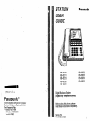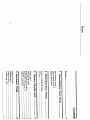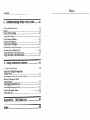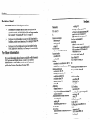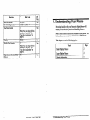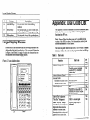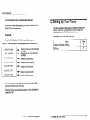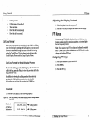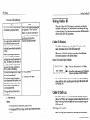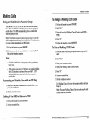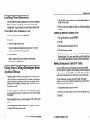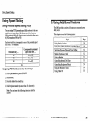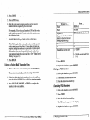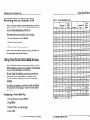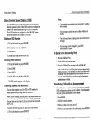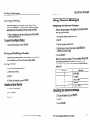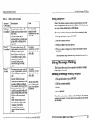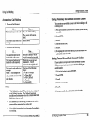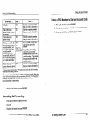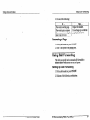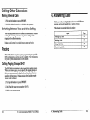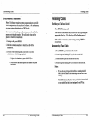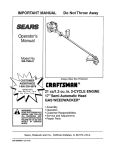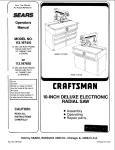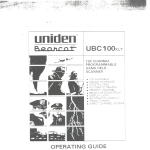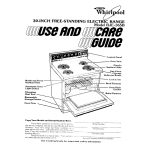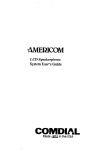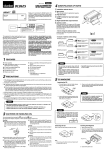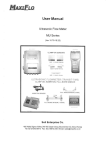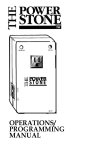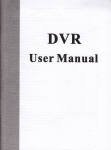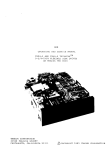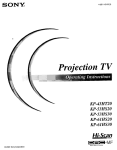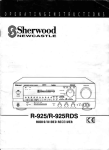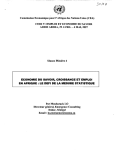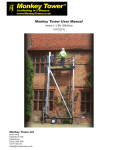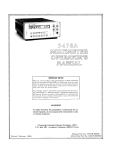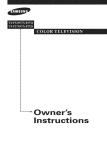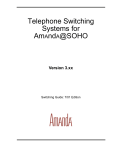Download Panasonic VB-43223 Corded Phone
Transcript
STATION USER : Panasmic GUIDE ‘ VB-42210 \/B-4221 1 VB-42213 VB-43220 VB-43221 %NG-od2 - Panasonic@ Communications & Systems Company Business Telephone Systems Glvision Two Panasonic Way cIncaucus, NJ 07094 1 rt Number: 550X05701 *nnrrrlr-rt1tIQQG Digital Business System (Digltal Key Telephone Series) Before using this phone, please read these instructions completely. VB-43223 VB-43225 VB-43230 VB-43233 The contents of this manual are subject to change without notice and do not conslitule a commitment on the part of Panasonic Communications & Systems Company (PCSC). Every effort has been made to ensure the accuracy of this document. However, due to ongoing product improvements and revisions, Panasonic cannot guaranteethe accuracy of printed material after the date of publication nor can it accept responsibility for errors or omissions. Panasonic will update and revise this document as needed. The software and hardware described in this document may be used or copied only in accordancewith the terms of the license pertaining to said software or hardware. Reproduction, publication, or duplication of this manual, or any part thereof, in any manner, mechanically, electronically, or . photographically, is prohibited withoul permission of the Panasonic Communications & Systems Company (PCSC). 0 Cupyright 1995by Panasonic Communications & Systems Company A!! rights resewed. . ii c . .. - : : : : : : : : : : : : : : : : : : : : . : : : : : : : : : : : : : : : : : : : : : : : : : : : : i : : : : : : : : : : : : : : : : : : :: : : : : i : : : : : : : : : : : : : : : :. : i : : :: : : : : : :: : : : : : : : : :.. :.. ,. P b z 3T 5 cp 3 z :: :: :: :. :: :.: :: :. :: : l . .\ N . . i i ;: : i :: i : : : : : :i : ‘L i., : ‘u :: : il i: : -- :: ; L F u i!r 5 tn e iz 3 c= v) ::. :. :: ::. :.: :. :: A P % =t I. 2 : z; 3 4; vgg ;B ;g i 4c iY :: k? E ;: fg ::: :::i ::: ::: 0 ::: ::: ii: ::: ::: :.. ::: ::: .:. ::: ;:. :.: ::: ::: .: .:: :.: ::. ::: ::: :.. ::. ::. :. w 2 i3) % : : : : :. : : : :. :. . : : : : : :. . : : : : :. : : i : : : : : : c-- Notes Contents 5. Communicating Within Your Office . . .. .. .. 35 Calling Other Exlensions .................................................................36 Paging ............................................‘..................................................36 Using Call Forwarding ...........................:.........................................37 Using Call Wailing ...........................................................................39 Using-Message Waiting ...................................................................41 Using Do-Not-Disturb ......................................................................42 Using Absence Messages .................................................................43 Announcing to Busy Extensions ......................................................44 Breaking Inlo an Outside Call ..........................................................46 Using One-Touch Voice Mail Access..............................................46 U&g One-Touch Voice Mail Transfer ...........................................47 6. Using Additional Features . . .. . .. S. . ... . .. .. .. .. 49 Lucking Your Extension ..................................................................50 Using Your Calling Privileges from Another Phone ..................................................................................50 Switching Between Pulse and Tone Calling ....................................52 Making Conference Calls 52 Using a Headset ................................................................................53 Controlling Internal Dial Tone, .........................................................53 Controlling Background Music ........................................................54 Using the Reminder Alarm ..............................................................54 Using Caller ID ................................................................................55 Appendix A. Dial Code List .. .. . .. .. . .. .. .. .. . ... . .. 61 Index . .. .. ... . .. .. ... .. . ... . ... . .. .. . ... .. . ... . .. . .. .. .. .. .. .. . ...~.59 .’ Index Lisls of Fiaures and Table! .. sek also “Personal speed dialing” 16 Using your calling privileges from ansee also “System speed dialing” 16 olhet phone 50 SSD 20 V Station lockout conttollhlg 50 Voice calling 36 using 50 Voice mail Switching assigning a one-touch key 46 one-touch access 46,41 between tone and voice calling 36 pulsk 16 tone 52 Volume handset 8 System speed dialing chaining numbers 20 phone not tinging 8 zhecking SSD numbers 20 receiver 8 dialing a SSD number 20 tinget 8 using 20 speaker 8 T w Telephone Waiting for an outside line 23 display information 5 Walking class of service 50 large display 4 parts 1 setting up 7 small-display 2 Tone calling 36 Tone-to-pulse switch 52 Transferring calls 33 screened 33 unscreened 34 with announcement to busy extension 45 wilh off-hook voice announce 45 U Understanding your phone 1 Unscreened off-hook ltansfer 34 on-hook transfer 34 transfers 34 Using Caller ID 55 List of Figures . Figure 1. Small-display phone ........................................................... . Figure 2. Large-display phone ............................................................ Figure 3. Idle condition (default display) ............................................ Figure 4. Messages received ............................................................... Figure 5. Alarm time ......................................................................... *’ Figure 6. Absence message ................................................................ . . Figure 7. Incoming outside call .......................................................... ....................................................... . Figure 8. Outside call in progress Figure 9. Internal ding in use ........................................................... Figure 10. Example Caller ID display. ..................i..........................5* Figure 11. Call Log format for the small-display phone--calling 5’ number and name ............................................................ Figure 12. Call log format for the small-display phone--time 5 and date ........................................................................... Figure 13. Call log format for small-display phone--answer 5 in formation ..................................................................... Figure 14. Call log format for small-display phone--routing infotma~ion 57 Figure 15. Call log fotmal for the large-display phone--calling 5 num bet ............................................................................ Figure 16. Call Log format for the large-display phone--detailed 5 call information ............................................................... . List of Table! Table 1. Small-display phone features ............................................... Table 2. Large-display phone features ............................................... Table 3. Speed dial alphabeterr&y ...................................................1 Table 4. DBS accounl code usage ....................................................2 f Table 5. Dial codes ........................................................................... lndf 0 Off-hook transfer screened 33 unscreened 34 Off-hook voice announcement answering 44 making 44 ltansferring calls with 45 One-touch voice mail access 46,47 assigning a key 46 On-hook transfer screened 33 unscreened 34 Outside call bteakiig into 46 placing 13 Outside line callback 23 setting 23 Outside line key, ditecl 14 I’ Paging 36 answering from any extension 37 calling page zones W-07 36 meet-me answer 37 Parking calls 32 PBX 14 Personal speed dialing account code into a PSD code 26 assigning names to PSD codes 18 PSD numbers to codes 16 to one-touch keys 16 chaining numbers 20 checking PSD numbers 17 saving a client account code 26 using 16 using client account code in PS code 27 Pickiug up calls 30 Ptogrammiug an account’ code into PSD code 26 PSD 16 Pulse-to-tone switch 52 Puttiug a call on hold 31 R Redial Aulo 21 Redialing numbers 21 saved number 22 saving a number 2 1, 22 Reminder alarm, using 54 S Saved number, redialing 22 Saviug account code in a PSD code 26 and tedialhrg a number 21 number 22 Screened off-hook transfer 33 on-hook transfer 33 transfers 33 Scrolling through messages 42 Sending a message waiting request Setting up absence messages 43 call forwarding 37 call wailing 39 outside line callback 23 relephone 7 Speed dialing personai 16 index E making 14 outside, placing 13 Emergency calls 15 parking 32 F picking up 30 to attendant 36 FF key to exlensions 36 direct outside line 14 transferring 33 feature codes 61 Qmp:on callback, using 4 1 Forwarding Can&lling cancelling 38 absence message 43 setting up 37 call forwarding 38 using 37 call waiting request 42 H Chaining SSD or PSD numbers 20 Checking Holding PSD numbers 17 calls 31 SS IJ numbers 20 putting a call on hold 31 Client account code I programming into PSD code 26 Communicating within your office 35 h-office communications 35 Conference calls Intern al adding an extension 52 calling attendant 36 adding an outside line 52 extension 36 dropping oul of 53 calls, handling 36 making 52 communications 35 Controlling station lockout 50 lone/voice switching 36 D Dial code list 61 Dialing Auto-Repeal 22 Direct outside line key 14 Display contrast adjustment 9 information 5 DND 42 Do-not-disturb 42 Dropping oul of a conference call 53 L Locking your extension 50 M Meet-me answer, using 37 Message waiting answering a request 42 cancelling a request 42 sending R request 4 1 using 41 Preface The Sfafiart User Glide is for anyone who uses a Panasonic digital telephone in conjunction with the PanasonicDBS Series ‘klephone System (DBS 40, DBS 72, DBS 96, DBS 824). The Panasonic Digital Business System provides you with a powerful set of features for handling calls. This manual provides an overview of the digital phones and offers detailed information about using the featuresprovided by the DBS. Mow to Use This Manual We recommend that you read the entire mamid before using your digital phone, in order to get a clear idea of its capabilities. What This Manual Contains This manual Chapter conlains Lhe following and ‘I’ille Chapter 1, “Undersl~ulding Your Phone” Up YOUr Chapter 2, “Setting Phone” Chapter 3, “Placing Outside Cdls” Chapter 4, “Answering Calls” Chaoter 5, “Communicating I chaplers: L)escripliuIl Describes features of Pana- sonic digital telephones. Provides proceduresfor setting up telephone features such as display contrast. Provides several procedures fur making outside calls. Provides several procedures for answering calls. Provides procedures for ban- WiUlin Your Office” dling inlernal calls. Chapter 6, “Using Provides procedures for using advancedfeatures. Features” Additional F Preface : Not at ion Used Index This manual uses the following convenlions: l ..- . . Numerics Referencesto chapters and sections are enclosed in quotation marks, and inclbde the title and page number, for example: “Assigning FF Keys” on page 9. A Referencesto information you are to dial is printed in boldface, mixed-case characters, for example: Dial 73*. Absence messages cancelling 43 911 calls 15 selling up 43 using 43 Account code client codein PSD code27 Account codes unverified 25 verified 26 Adding extension to a conferencecall 52 Referencesto the telephone keypad are printed using bold, uppercasecharacters, for example: Press HOLD. For More Information For more information about features available with Panasonic DBS systems and digital phones, contact your system administrator or DBS dealer, or refer to the Panasonic publication Feature Operariarr (Secrian 700). . waiting 40 message waiting request42 off-hook voice announcernqrt 44 page from any extension 37 page with meet-me answer 37 Any key assignment 61 Assiguing nnmes to PSD codes 18 PSD numbers to one-touch keys 16 PSD numbers to PSL? codes 16 voice mail key 46 . Automatic redial, using 21 Auto-Redial2 1 Auto-Repeal Dialing 22 I) outside line to a conference call 52 Brenking iulo an outside call 46 Additional features Busy override, using 46 couference calls 52 c locking an extension50 pulse/tone switch 52 Call forwarding reminder alarm 54 cancellirig 38 station lockout 50 setting up 37 using 49 usiug 37 Adjusting Call wailing display contrast9 answering 40 ring volume (phone not ringing) 8 scroIIi.ng through messages 42 sound volumes 8 selting up 39 Armouncement to busy extension using 39 answering 44 Callback request 41 making 44 Cdler ID 55 transferring calls with 45 CaIIing page z.ones 00-M 36 Another 50 Calls Answering ._ mswering 29 announcement to busy extension 44 DPS behind PBX 14 holding 3 1 call 29 Function Save Dial Access Save Dial Registration Tone/Voice S wilch .Transfer Outside Line Queuing Night Answer Device (UNA) Pick-up i- Dial Code AU-IV + * AU’I’O + AUI’O + * 1 Not% You can assign this feature as an “Any Key.” See “Any Key Assignment” on page 61. PROG 2 Note: You can assign this feature as an “Any Key.” See “Any Key Assignment” on page 61. 78 FF Key Yes Yes Yes 1. Understanding Your Phone Becoming familiar with your Panasonic digital phone will enable you to effectively use its call-handling features. Some features Inay not be available on your phone. For information, see your system adminislrator or DBS dealer. Note: No Yes This chapter covers the followjug topics: Topic Yes ~ Page Small-Display Phones 2 Large-Disulay Phones 4 Display Inform ation 5 1. Understanding Your Phone Appendix. Dial Code Llst Small-Display Phones - Function Small-displayphones,suchasthe modelillustratedbelow, havea smallerdisnlavthan some other models. The annotated illustrationin F@reWlandTable1 on page3 explainthe featuresthat aretypical of this type of phone. Figui 1. Small-displuy 1 I 4 LeastCostRouting Access Meet-Me Answer MessageWaiting Set re MessageWaiting Answer MessageWaiting Cancel Mute Key Assignment NightModeToggleOn/Off Day Mode Night Mode Night2 Mode Offhook Voice Announce I)ial Code 9 77 2 Note: You canassignthis feature asan “Any Key.” See “Any Key Assignment”on page61. AUTO - REDIAL AUTO - FLASH *L# #52 or #I520(somesystems) (attendantonly) #521(somesystems) (attendantonly) #522(somesyslems) (attendantonly) #523(somesystems) (attendantonly) 5 Note: You canassiguthis fea- FF Key Yes Yes Yes Yes Yes Yes Yes YW Yes Yes Yes ture as mill“Any Key.” See . 1Dffhook Voice Announce 1Answer(Talkback) IPageCall IPersonalSpeedDial IPooledTrunk Access IPrivacyRelease 1Redial IReleaseKey Assignment ,StationLockout Off/On n -. 3peeu n. t ula html System “Any Key Assignmeut”on page61. *3 (must bestoredin anFP key) #uo - #07 AUTO (90-99or 900-939) 9 or 8 l-86 CONF REDIAL +2 74 + 4-di$t lockout code(optlonal) I . r-3 on ^AU IV t. ,,l,, [WV-o7 "I ,,,m ""v-177,, no, Yes Yes Yes Yes No No Yes Yes ‘CD , vms Appendix. Dial Code List Small-Display Phone Function Attendarlt Call Background Music Set/Cancel Busy Override Dial Code FF Key Yes Yes Yes #53 4 ’ Note: You can assign this fea- Call Forward Call Forward Answer Call Forward Call Forward Line Call Call Call Call -All Calls - Busy/No - Busy - To Outside Forward - No Answer Forward Cancel Park Waiting ture as an “Any Key.” See “Any Key Assignment” on page 61. 720 + extension number 721 -I- exlension number 722 f extension number 723 (or 720,721,722, or 724) iFG-Yes Yes Yes + AUTO + (W-99, OOO199,or 900-939) 724 + extension number 72 75 3 yes isiYes Yes Note: You canassign this feature as an “Any Key.” See “Any Key Assignment” on page 61. Conference Dial Tone On/Off Direct Trunk Access DND Set/Cancel Direct Pick-Up Extension Call Extension Park Pick-up Flash Oroup Pick-up Headset Mode On/IX Hold Intercom Key Assignment GNP #50 88 -I-01-32 79 + extension number Extension number 76 + extension number FLASH 70 #51 HOLD #8 No yes yes xii-i&yes -ET No xi-i&-Kyes Table1. Small-displayphonefeatures Description Feature # 1 Display 2 PROG Key ii-- MUTE Key 4 CONF Key 5 AUTO Key 6 Volume Control Keys 7 One-Touch Keys ii-- Flexible Function (FF) Keys Speaker DND/CF lndicat0r EXT Indicator MUTE Indicator MSGE Indicator REDlhL Key FLASH Key Displays information about phone’s cur rent status. Use to program FF and one-touch keys and to adjust ringer volume. Dependq on the setup of your system, may also bf used to transfer calls . Use to turn speakerphone’smicropllonf on or off. Use to estabfish conference calls, check FF key and one-touch features, aud scroll through messages. Use to accessspeeddi&ng, enter account codes, or for messagewaiting answer/cancel. Use lo adjust the level of tones, background music, ringing, receiver vohunf and display contrast. Use to make outside calls or to access call-handling features. Use to accessoutside lines or to access call-handling features. Outputs tones aud voice at your extension. Indicates that Do-Not-Disturb, Gail Fc ward, or Absence Message is set. Lights when you are on a call; flashez when you hold a call. Indicates that the microphone is lurne off. Indicates that you have a message. Use to redial numbers. Use to end an outside call and to restc dial tone without hanging up receiver 1 t lnderstandma Your Phone Large-Display Phones Appendix. Dial C&he List 18 1 Microphone Large-Display Use to hold calls, lo retrieve held calls, and to corhplete FF key programming. 1 Use l0 spZk iiirougli the speakerphone. Phones Phones such as the one shown in the following illustration are distinguished by their large displays. The annotatedillustration in Figure 2 and Table 2 on page 5 explain the features that are not included on the small-display phones. Figure 2. Large-display phone III This appendix contaitls a summary of the most commonly used dial codes. You can use many of thesecodes to program functions into FF keys. Note: Some of these functions may not be available in the version of the DBS you have. For information, contact your system administrator or DBS dealer. The followirlg table lists the dial codes. The “FF Key” column indicates whether the code can be programmed into an FF key. Table 5. Dial codes Function AbsenceMessageSet AbsenceMessageCancel Accounl Codes Unverified ACCOUIH Cotles Verified Account Codes Ahum SetEancel Answer Key Assignment “Any Key” Assignment Note: “An, Key” Assignment allowsyou to assignany digits otherthanextension numbersor featurecodes. Examplesincludeavoice mail passwordor accountcodes. Dial Code 71 . Specificmessage:message number(U-9))+ time/date (0000-9999) 71 #7 or AU’IV + #I #I11 #4 Specific time: hour (01-12); minutes(W-59); a.m. or p.m. (l=a.m., 2=p.m.) *1 PRO0 + desireddigits (up to six digits may be assigued) FF Key Yes No Yes Yes. Yes Yes NO Yes Yf24 Dlsplay lnformatic USing Caller ID Table 2. Large-display plroue features Feature # 1 Large display MENU Key PREV Key NEXT Key Display Descriptiotl Displays menus, information about phone’s current status. Also provided accessto personal speeddial, system speeddial, extension number, function, aud help menus. In newer systems, the function menus can be customized according to how your company usesits large-display phones. Seeyour system administrator or DBS deafer for more information. Use to reluni lo the main mam screen. Use to scroll lo the previous menu. Use to scmll to the next menu. Information Both large aud small displays indicate the status of the phone. Several of the more common displays are illustrated here. Figure 3. Idle condition (default display) Wed 10:40 User name-b Brandy MAR 17 113 4 Extension Figure 4. Messages received Wed IO:40 Number of messages hb3 Msg I_ Understandlna Your Phone MAR 17 Carter-- Person that left the first message Uslrig Caller I DfsrAav fnformatfon I . . . Figure 16. Call Log formatfor information Figure 5. Alarm time Alarm 10:40 Wed MAR 17 time------)(~Alarznl2:3 OPM ( ( . ) )-fl ‘ ..Absence message 10:40 Wed ---#bin Meeting Figure 7. Incoming outside call T Incomingoulslde call ).Incoming Carter, Figure 8. Oafside chll in progress Figure 9. Infernal calling in use Intercom call J. MAR 17 # 0 34e 115 404-555-0001 + ABC COMPANY li+- Number of last entry viewed through top display Name of last entry viewed throughtc 404-555-0001 t- display Number ABC COMPANY W-Name 12:38 WED MAY 28 + Tune,day aid date ANSWER r)- Whether thecall was answered + How the call wasrouted Alarm indicator Figure .e 6. Absence message tie large-displayphone-detailed call Outside line number CFWD 130 Press atty soft key 10retunt to the calling number listittg form: as sbowtt in Figure 15. Other Call Log ettfries can be viewed by pressing the * 01 # keys. If these keys are pressedwhile viewing detailed informalion, the detailed infoormatiottis displayed for the new selected log entry. Exit Ute Call Log display by pressing the ON/OFF key. Using Caller ID Log Format for the Large-Display Phone. ’ 2. Setting Up Your Phone If you have a Large-display phone, you can view all four levels of the Call Log on one screen. ‘ Example: This chapter covers the following topics: Press the Call Lug key. The following display appears: Figure 15. Call logfonnat for the large-display phone--calling 4)- 404-555-0001 ABC COMPANY 404-555-0001 404-555-8888 I I I 404-555-9999 I number Number of last entry viewed through Topic Volume aud Display Settings FF Keys top display - Name of last entry viewed through 4)4+- top display Number of selectedentry Numberof second log entry Ie 404-555-7777 404-555-6666 Use the procedures in this chapter to adjust the volume and display contrast of your digital phone, and lo assign call handling features to FF (flexible function) keys. Number of third log entry 4- Number of fourth log entry * Number of fifth log entry A “crc may appear to the right side of one of the entries. This indicates the oldest entry in the log. Pressthe soft key next to the desired entry to view the details of a particular call. -_-_ .*.a.-... I lzea”h ,cnn T Settino UD Your Phone I Page 8 9 J Ustnn Caller IC Volume and Display Adjusting Settings Sound Volumes You can adjust the volume of the following while they are in use by pressing the VOL keys:, .: l Ringer l Speaker l Handset. . Adjusting the Ringing Volume 2. To display the next level of information, press Ule CONF key. Figure 12. Calf log format for the small-display phone-time SecondLevel of Cal1Log h~formation lo:30 WED JUNE 22 +- jIobiijlli2 4 '!inie, day auddate Calling number 3. ‘III display the next level of information, press the CONF key. When your phone is not in use, you can adjust its ring volume using the following steps. Figure 13. CaN log formal for small-display phone--answer 1. Press ON/OFF. ‘Ihird Level of Call Log Information 2. Press PROG. and dare ’ ANS-J. / Jones 103 404-555-1212 d/t information Ilowtllecallwas handle CallingNumber 3. Dial #9. 4. Press a VOL key. The phone produces a tone. 5. Press the VOL keys to adjust the loudness of the tone. 6. Press ON/OFF. 4. To display the next level of information, press tile CONF key. Figure 14. Call log format for small-display phone--routing Fourth Level of Call Log Information Ei information 4 How the call was routf 4-- Calling nutnber 5. To return to the first level of call informadon, press the CONF key. Other call log entries can be viewed by pressing the * or # key. A “<” appearsbeside the oldest entry in the log. 6. Exit the Call Log display by pressing the ON/OFF key. FF Kevs Usina Caller ID l l l l l Adjusting Callirlg number Calling name (if provided) Time and date How the call was answer$d How the call was routed. the Display Contrast 1. When the phone is not in use, press #. 2. Press the VOL keys to adjust the contrast of the display. FF Keys .-.- You can set up FF (flexible function) keys to initiate syslem features, assign specific extension numbers, or to store digits that are frequently dialed. Call Log Format The most recent entries are stored first in the Call Log. When you view the log by pressing the Call Log key, you can scroll forward or backward through the entire contents of the log using the * and #keys. The fog format varies between the Small-Display Phones and the Large Display Phone. Call Log Format for Small-Display Note: You cahot set up FF keys that are dedicated lo outside lines. Contact your system administrator or DBS dealer ~ -. to make a changesto dedicated FF keys. Assigning FF Keys 1. Pick up the handsetor press ON/OFF. Phones 2. Press PROG. To view the call log, press the Call Log key. To view the next call in the log, press the #key. to view the previous call in the log, press the * key. 3. Press the FF key. In addition to viewing the calling number information by pressing the Call Log Key, you can view the detailed information on each entry by pressirrgthe CONF key. Example: 1. Press the Call Log key. The following displays. Figure Il. . Call Log format for the small-display phone--calling and name First Level of Call Log Inform at ion (- 404-555-1212 / Bill Smith /t number Callingnumber Callingname ~. _ 2. Setting Up Your Phone s FF Keys Using Caller IO : 4. Do one of the following: If . . . lou want to assign a dial code that rrill initiate a particular feature. .* ; .rbu want one-key access to a spe:ific extension number, plus the ibility to pick up the extension’s :alls and know when the extension s busy. Vote: If you assign an extension [lumber lo an FF key, the FF key will light red when the extension is busy. In addition, you can pick up a call that is held or ringing at the extension by simply pressirig the FF key when it is flashing. You want to assign up lo six digits that you frequently dial. ‘Iltese digits consist of numbers other than speed dial numbers, outside lines, or feature codes. Examples include account codes or a voice mail password. Using Caller ID Then... When Ihe Caller ID (CID) feature is activated, your display telephone can display CID infotmaGon as incoming cab ring al your extensiun. You have accesslo previous call irlformalicm via the Caller ID Call Log feature. Enter one of the dial codes listed in the Appendix, “Dial Code List.” iok: Not all dial codes can be stored in FF keys. See the Appendix for more information. Enter the extension number Caller ID Display The Caller ID display shows tile Caller 1D number and/or name, depending on Ihe Caller ID format used. Whenever a Caller ID call rings your phone, the following hformation appearson the phone display. Figure 10. Example Calfer IL, display. First M- a. Press MUG. calling number (7 or 10 digits) Second line: calling nmne (Optional, depending on (up lo 15 char8ctKs Caller I.D format) b. Enter up to six digits. Once CaIIer ID information is received, it can be transmitted along with llie call Loariolher phone U~rouglicall transfer, call forwarding, etc. Tllis type of key is known as an “Any Key.” Caller ID Call Log The Call Log keeps a record of Caller ID calls Ihal ring your phone. An FF key can be assignedto flash when there is a new entry in the fog. Wllert you press the key LOaccessthe log, die LED turns off. 5. Press ZIOLD. Notes: l Line: To use an FF key’s function, press he key. . To change an FF key’s setup, use the proceduresdescribed above. - - , Call Log lnfortnaflon Each Call Log entry includes Ihe following call information: i ‘. Controlling Background Music Controlling Background Music Checking FF Key Setup 1. Pick up the handsetor press ON/OFF. If your system is set up with a music source, you can play music over the speaker of your phone. 2. Press CONF. 1. Pick up the handsetor pres’sON/OFF. 3. Press tl!e FF key. .--2. Dial #53. If background music is already playing th.roughyour speaker, these steps turn it off; if background music is off, these steps turn it on. Using the Reminder 4. Tile assignedfunction appearson tile display. 5. Replace the lmdset or press ON/OFF. Alarm 1. Pick up the handset or press ON/OFF. 2. Do one of the following: I If. . . You want to set the alarm Tlien . . . a. Dial #4. You want to cancel the alarm b. Enter the time using 12hour format (HH:MM), followed by 1 for a.m. or 2 for p.m. Dial #4. 3. Press ON/OFF. 7. Settina UD Your Phone FF Key! FF Keys Using a Headsel Dropping Out of a Conference Call To drop out of a confereuce call, press FLASII or ON/OFF. Using a Headset When headset mode is turned on, you cau use a headset attached to your phone. When headsetmode is turned off, the headsetis inoperative. 1. Pick up the handset or press ON/OFF. 2. Dial #51. If headsetmode is already on, these steps turn it ofll; if headsetmode is off, thesesteps tum it on 3. Replace the handset or press ON/OFF. Controlling Internal Dial Tone Internal dial tone is the tone you hew when you are dialing extensions wjthin your oflice. If you want to, you cau turn the internal dial tone off, so that you do not hear it. 1. Pick up the handsetor press ON/OFF. 2. Dial #50. If intercom dial tone is already on, these steps turn it off; if intercom dial tone is off, these steps turn it on. 3. Replace the handset or press ONlUFF. Switching Between Pulse and Tone Calling Switching Callitig Between Pulse and Tone When you dial your phone, Rulsecalling dials by sending out a certain number of pulses for each digit, as with old-fashioned rotary phones. With tone calling, your phonedials by sending a :: distinctive tone for each digit. 1. Pick up the handsetor press ON/OFF. 3. Placing Outside Your digital phone, in conjunction with the DBS, provides several ways for you to place outside calls. This chapter covers the following topics: I Topic Making Calls 2. Dial the desired number. 3. Press * or ##to switch from pulse to tone calling, or vice versa. C& Waiting for an Outside Line Using Account Codes Making Conference Calls You may useyour digital phone to createconference calls that include up to four parties. Adding an Outside Line 1. To put your call on hold, pressHOLD or the outside line key you are using. 2. Access another outside line. 3. Dial the number of the party to be included in the conference. 4. Press CONF after the call is answered. Adding an Extension to a Conference 1. Press HOLD. 2. Dial the number of the extension you wish to add. 3. Press CONF after the extension answers. 3. Placing Outside Calls -~ Page 14 16 23 23 Another Phone Making Calls Using an Outside Line Access Group To Assign a Walking COS Code 1. Pick up the handsetor press ON/OFF. You can dial 9,81, 82, 83, 84, 85, or 86 to accessan outside line. Each one of thesecodes gives you accessto a group of outside lines. The DBS automatically picks an outside line from the group for you. 2. Dial “#12.” 3. Enter the four-digit WaIkirrg Class of Service code (UOOlc 9999). .’ Note: This feature requires system programming or a specific DBS configuration, and may not be available. For information, seeyour system administrator or DBS dealer. 1. Pick up the handsetor press ON/OFF. 4. Press‘I#.” 5. Replace the handset or press ON/OFF. To Use a Walking COS Code 2. Dial an accesscode for an outside line accessgroup (9,E l86) and the telephone number. 1. From the other extension, pick up the handset or press ON/ Notes: 2. Dial “#13.” OFF. If all the outside lines in the group are busy, you hear a busy tone. l l 3. Enter your extension number. 4. Enter your Walking Class of Service code. If the system is set up for LCR (least-cost-routing) dialing, the LCR function is activated when you dial 9. LCR automatically routes your call to the least expensive outside line. Accessing 5. Press“#I.” 6. Access an outside line. 7. Dial the telephonenumber. an Outside Line with an FF Key The Walking Class of Service will remain in effect unt.iIyou hang up. 1. Press an PP key that is dedicated to an outside line or to a group of outside lines Note: The same Walking Class of Service code may be used 2. Dial the desired number. by more than one extension. Calling If the DBS is Behind a PBX 1. Pick up the handset or press ON/OFF. 2. Access an outside line. fi I lcinn Aririitinnal Foatltrcx !3i- Making Call Locking Your Extension Use this feature to restrict unauthorized accessto your phone. When your phone is “locked,” it cannot be used to make outside calls. It can, however, be used to make internal calls. Controlling Your Extension Lock 4. When you hear the outside line dial tone, dial the telephone num her, Dialing a Specific Outside Line 1. Pick up the handsetor press ON/OFF. 1. Pick up the handsetor press ON/OFF. l-2. Dial 74. 2. Dial 88. 3. Dial the 4-digit lockout code. 3. Dial the outside line number (01-64). If your extension is locked, this step unlocks it. If your extension is unlocked, this step locks it. 4. Press ON/OFF. Note: Lockout codes can be set up by your system administrator or DBS dealer. Using Your Calling Another Phone 3. Dial the PBX accesscode (seeyou system administrator or dealer for the code). Privileges from Walking Class of Service (COS) allows you to use your own calling privileges at another phone. For example, you may be allowed to make long-distance calls from your phone, but a phone in your company’s warehousemay be restricted from long-distance calls. To make long-distance calls from the restricted phone, you can go to that phone and enter a Walking COS code before dialing the number. 4. Dial the telephone number. Note: Your system may be set up to use the forced Least Cos Routing feature. If so, you cannot dial a specific outside line, Seeyou DBS administrator or dealer for more information. Making Emergency Calls (911 Calls) In newer DBS systems, all extensionscan accessan outside line then dial 9 11,regardlessof the calling restricuons assigned to the extension. Jn older DBS systems, 9 11 calls can only be made from extensionsthat are allowed to make outside calls. Use the following procedureto dial 9 11calls. (For older system, you may have to dial thesedigits from a phone Ulat is allowed to make outside calls.) 1. Pick up the handsetor press ON/OFF. 2. Dial 9 (or any other number used to accessan outside line). 3. Dial 911. Before using this feature, you must assign a COS code for your phone. The following instructions explain how to assign the code as well as dial it before placing a call, 3. Placing Outside Calls 1 Using Speed Dialing . Using Speed Dialing 6. Using Additional Using Personal Speed Dialing (PSD) The DBS provides a variety of featuresyou can use in your daily work. You can assign PSD (personal spsed dial) numbers to the onetouch keys on your phone. All systems provide at least ten PSDs numbered 90 to 99. Some systems optionally allow up to 40 -PSDsnumbered 900 to 939. This chapter covers the following topics: I Page I Each one-touch key correspondsto one of the personal speed dial codes. For example: One-touchkey.. i Cprrespondsto personal speeddial code.. . #l #2 #3 90 or 900 91 or 901 92 or 902 Features 1 Usina Station Lockout I 1 Using Your Calling Privileges at Another Phone 1 Switching Between Pulse and Tone Calling 1 Making Conference Calls Using a Headset Controlling internal Dial Tone Controlling Background Music Using the Reminder Alarm Using Caller ID Assigning PSD Numbers to One-Touch Keys 1. Pick up the handsetor press ON/OFF. 2. PressPROG. 3. Pressthe desired one-touch key. 4. Dial the phone number (no more than 16 characters). Note: You can insert the following charactersinto the number: ” . I I 1 50 50 52 52 53 53 54 54 55 I Using Speed Dialin! 4. Press CONE - 5. Press AUTO twice. 6. Enter the voice mail extension number and any special numbers that arerequired by the voice mail. For example, if the voice pail number is 500 and the voice mail requires an asterisk (*) at the end of the number, enter the following digits: ON/OFF PROG FF key CONF AUTO AUTO 500 * Note: The length of the voice mail number and the special codes cannot exceedsix digits. If more than six digits are required, assign the numbers to a personal or system speed dial number, then store the speeddial number rather than your password under the voice mail key. (See “Using Speed Dialing” on page 16.) 7. Press HOLD. Press . . . To insert a.. . Pause Flash Hyphen (-) (Appears when the number is dialed or checked, but not during programming.) * REDIAL FLASH FF6 (flexible function key 6) * 5. Press HOLD. Using a Voice Mail Transfer Key 6. Replace the handsetor pressON/OFF. 1. When a call arrives, answer it then press the VM/TRF key. The system automatically puts the incoming call on hold. 2, When the caller askedto be transferredto a voice mailbox, press the desired DSS/BLF key or dial the extension number. 3. Press RELEASE, ON/OFF, or PROG to complete the transfer to the voice mailbox. Dialing a PSD Number 1. Pick up the handsetor press ON/OFF. 2. If necessary,accessan outside line. 3. Fess the desired one-touch key. Checking PSD Numbers 1. Pick up the handsetor press ON/OFF. 2. Press CONF. 3. Press the desired one-touchkey. The PSD number appearson the display. 4. Replace the handsetor press ON/OFF. F; Cnmm~tnicatina Within Your Offlce 3. Placing Outside Calls Using Speed Assigning Dialing Using Names fo PSD Numbers One-Touch Voice Mail Transfer 5. Press AUTO. 6. Enter the voice mail extension number and a password (if necessary.) If you are accessinga Panasonic Voice Mail, include a # at the end. PSD names are displayed when you dial the PSD number. 1. Pick yp the handsetor press ON/OFF. ‘ 2. PressPROG. For example, if your voice mail number is 500 and you are not using a password, you would make the following entry: 3. .-Dial #I. 4.-Press AUTO. ON/OFF PROG FF key CONF AUTO 500 # 5. Dial a PSD code (90-99, or 900-939). Note: The length of the voice mail number, including the voice mail extension number, password, and # cannot exceed six digits. If more than six digits are required, assign the password to a personal or system speeddial number, then store the speeddial number rather than your password under the voice mail key. (See “Using SpeedDialing” on page 16.) Nule: PSD codes correspondto one-touch keys. Code 90 (or 900) = key 1, code 91 (or 901) = key 2, etc. For example, to assign a name to the PSD number on one-touch key 1, use PSD code 90 (or 90 1). 7. Press HOLD. 6. Press AUTO once to clear each characterin the default name. Using a Voice Mail Key 7. Enter the first characterof the name. Use the information in Table 3 on page 19 as a guide. 1. When the VM key flashes, press it to connect to your mail box. Note: To enter numbers into name, press CONE To resume entering letters, press CONF again. 8. Press FLASH. Using One-Touch 9. Repeat steps7-8 for each characterin the name until the entire name is entered. Voice Mail Transfer Note: This featurerequires system programming or a specific DBS configuration, and may not be available. For infonnauon, seeyour system administrator or DBS dealer. 10. When the name is complete, press FLASII. The One-Touch Voice Mail Trausfer key allows you to quickly transfer callers directly into voice mail. 11. Press HOLD. Note:To enter more names, repeat steps4- 10. Assigning a Voice Mail Transfer Key 1. Pick up the handsetor press ON/OFF. 2. PressPROG. + n 3. Pressthe FF key you want to assign. Using Speed Dialing Breaking lntd an Outside Call . Breaking Into an Outside Call Note: This feature requires system programming or a specific DBS configuration, and may not be available. For information, seeyour system administrator pr DBS dealer. This feature allows you to interrupt a busy extension. Table 3. Speed dial alphabet entry This This Press this many Press this many times: To enter: key: times: To enter: key: 4 2 1 a 2 A :.::.:, ,.:...::::::::.:.:.:::::::’ ..:.:.:::::+.: :.. . : .+::::::::,,,,,..:.:. ..,iiliil$fi;:,::;, ,,;,~~x::;:,$ ..:~[6’;;:>.;; :.:,c i:i;i$.,. ,::,. :;,;li’::;;, .:y:::::::>::: ., “’ ,,._ y<:::&; ,:,:,:. ,..,.+:::.;.:> .:,:,:,:. ..$::$$g.: +:;: .‘.‘.“.‘.‘. ;g:i:::.:: :‘I”.:..’:‘%‘.’ ~,~:.:.:. ..._.,., ;, .‘.:...~:.:.:.:.:,. :.:.:.>:.: .,.,.........,. :...:..c.:. ..,.....,::j;;..:x$$... :.:.:;y::::::j:: ................. ::i::;B;‘;;;:.:i:;: 6 2 3 C 2 .J. Pick up the handsetor press ON/OFF. 2. Dial the extension number. 3. When you hear the busy tone, press 4. Note: In order to break into a busy extension, you must be in the same paging group as the extension. Using One-Touch Voice Mail Access Note: This feature requires system programming or a specific DBS configuration, and may not be available. For information, seeyour system administrator or DBS dealer. The One-Touch Voice Mail key can be used to provide onetouch accessto your voice mailbox. In addition, it also provides a flashing red light anytime you have voice mail messages. Once the key is assigned,you will notice that the key flashes when you have a voice message. To dial voice mail, simply pressthe key. Assigning a Voice Mail Key 1. Pick up the handset or press ON/OFF. 2. PressPROG. 3. Pressthe FF key you want to assign. 4. Press CONF. 3. Placing Outside Calls 11 Announcing to Busy Extension Using Speed Dialing . Nutes: Using System Speed Dialing (SSD) Up to 90 SSD (system speeddial) numbers cau be assigned from the operator’s phone. These SSD numbers are assignedto codes 00-89. Some systems allow up to 200 SSD numbers. These SSD numbers are assignedto codes 000-199. System speeddial numbers are available to everyone. Diaiing an SSD Number . Your original conversation is not interrupted by sending text message. . Text messagescan only be sent to callers within your facility. l 1. Pick up the handsetor press ON/OFF. l 2. If necessary,accessan outside line. 3. Press AUTO. Text messagescan be changedby your DBS administrator or dealer. To Speak to the Announcing Party 4. Dial the SSD code (00-89 or 000- 199). 1. Press the Talkback* key. Checking SSD Numbers 2. Speak with the announcingparty. 1. Pick up the handset or press ON/OFF. 3. Press the Talkback* key to return to the original call. 2. Press CONF. * The Talkback key is an FF key that has beenassignedto the Talkback function. The Talkback function is typically used il situations where the extension user must handle more than one call, The Talkback key must be set up by the system administrator or dealer. 3. PressAUTO. 4. Dial the SSD code (00-89 or 000-199). The SSD number appearson the display. Transferring Calls with an Announcement Chaining Speed Dial Numbers Note: This feature requires system programming or a specific DBS configuration, and may not be available. For information seeyour system administrator or DBS dealer. You can chain together up to five SSD or PSD numbers to handle phone numbers longer than 16 characters. Note: Before chaining, enter the parts of the phone number into one-touch keys or speeddial codes. For example, program the first part into one-touch key #l, the second part into one-touch key #2, etc. 1. Press HOLD. 2. Dial the extension number. 3. When you hear a busy tone, press 5. Complete the following steps to chain speeddial numbers: 1. Pick up the handsetor press ON/OFF. The caller must have a display phone to receive the text message. I 4. When you are connectedto the called party, pressON/OF1 F&dialing Outside Numbers Announcing to Busy Extensions . Announcing 2. If necessary,accessan outside line. to Busy Extensions Note: This feature requires system programming or a specific DBS configuration, andmay not be available. For information, seeyour system administrator or DBS dealer. 3. Do one of the following: if... You are using a PSD number This feature allows you to make an announcementto a busy extension. The announcementis only heardby the called party, not by the other party he or she is talking to. a. Press AUTO. Making an Announcement 1. Pick up the handsetor press ON/OFF. You are using a SSD number 2. Dial the extension number. b. Dial the cde for the frrst part of the number. a, Press AUTO. b. Dial the code for the first part of the number. 3. Press5 if you hear the busy tone. 4. Make your announcement. Your voice is heard on the extension, not on the outside line. Answering Then . . . Pressthe one-touch key for the first part of the number. or 4. Use the one-touchkeys or speeddial codes to dial the remaining parts of the phone number until it is completed. an Announcement To answer an announcement,you may use the Talkback key to speakto the announcing party or you may send a text message. Outside Numbers Redialing To Answer with Text 1. While remaining on the line with the original party, press CONF. 2. Dial the digits 1 to 5 to send a text reply to the party that has just called. Dialed Digit Redialing Text Message 1 Take A Message 2 Please Hold 3 Will Call Back 4 Transfer 5 Unavailable 1. Pick up the handsetor press ONlUFF. 2. Access an outside line. 3. Press REDIAL. The phone dials the last outside number dialed. Auto-Redial Some systems allow the last number dialed (either outside or inside call) to be redialed simply by pressing the REDIAL key. 1. When your phone is idle or receiving dial lone, press REDIAL. SaTIt-* -.- v eN*,r nfflpo 3. Placing Outside Calls 21 Using Absence Messages Redialina Outside Numbers Auto-Repeat Using Absence Dialing With some systems, if the outside number dialed is busy, pressing the HEDIAL key will repeatedly redial the number until answeredor the number of retries reachesa set limit. 1. After receiving busy tone when dialing an outside number, _ press the REDIAL key. To cancel Aufo-Repeat Dialing Assigning Messages the Absence Message Absence messagesappearon the display of any internal caller who calls your extension. 1. Pick up the handsetor press ON/OFF. 2. Dial 71. 1. Replace the handsetor press ON/OFF. 3. Dial the messagenumber (O-9). 4. Dial the date or time of your return, using MM/DD or HH/MM (24-hour) format. Saving and Redialing a Number 5. Press ON/OFF. You can save au outside number for redialing. A saved number can be redialed even if it is not the last number dialed. Saving a Number 1. Dial the desired phone number. Note: five absencemessages(O-4)are supplied with the DBS. Your system administrator or dealer can set up five more customized messages(5-9). The messagessupplied with the system are: Number 0 1 2 3 4 2. PressAUTO twice. 3. Press*. 4. Replace the handset or press ON/OFF. Redialing a Saved Number Message lu Meeting At Lunch Out of Office Vacation Auother Office 1. Access an outside line. Cancelling the Absence Message 2. PressAUTO. 1. Pick up the handsetor press ON/OFF. 3. Press *. 2. Dial 71. 3. Press ON/OFF. -. * - . * 1- A-l- Fi Cnmmunicatlna When Your Office L Using Do-Not-Disturb Responding ‘. to Message Waiting Requests The MSGE indicator flashes when you have a message waiting. 1. Pick up the handsetor press ON/OFF. 2. Press AUTO. for an Outside Line If all outside lhles are busy, you cau have the DBS notify you when an outside line is available. Having an Open Line Call You Back 1. Pick up the handsetor press ON/OFF. .3. Do one of the following: If..; You want to answer the messagewaiting request You want to cance1die messagewaiting request Waiting Waiting for an Outsida Line 2. Attempt to accessan outside line. Then. . . Press REI.JIAL. Press FLASH. Scrolling Through Messages 1. Pick up the handsetor press ON/OFF. 3. When you hear the busy tone, press 2. 4. Press ON/OFF again. When the outside line is available, your phone rings and the FF key for the outside line flashes. 5. Pick up the handsetor press ON/OFF. 6. Dial the phone number. 2. Press CONF twice to view the next message. 3. Press# to scroll through messages. 4. Press ON/OFF. Using Do-Not-Disturb Use DND (Do-Not-Disturb) to temporarily stop calls from coming to your extension. 1. Pick up the handset or press ON/OFF. 2. Dial 73. Using Account Codes Account Codescan be usedin different ways, dependiug on how your system is set up. The following table describesthe type of account codesthat may be available for your extension, This table also itlcludes examples of how the different types ol account codes can be used. Seeyour system administrator or DBS dealer for the account code capabilities assignedto your extension. If DND is on, this step turns it off. If DND is off, this step turns it on. 3. Press ON/OFF. 3. Placing Outside Calls Using Message Waiting Using Account Codes . lbble 4. Using Camp-on DBS accoun: code usage Account Description CodeType Uses Voluntary Unverified To voluntarily assign account information for specific calls. ._.L Forced Unverified Forced Verified Account codes of up to 10 digits can be used onaavolunvarybasis. Account codescan be assignedbefore or during outgoing calls or during incoming calls. Account codes of up to 10 digits must be entered before dialing an outgoing call. Note: When using Forced Unverified Account Codes. Voluntary Unverified Account Codes can be enteredduring incoming calls. Preassignedaccount codes of up to 4 digits must be entered b$ore dialing an outgoing . Forced Verified Account codes are also associatedwith extension dialing privileges. For example, the Forced Verified Account Code “1111” could be associatedwill1 calling privileges that allow longdistance and international calls. Note: When using Forced Unverified Account Codes. Voluntary Unverified Account Codes can be enteredduring incoming calls. Note: This feature requires system programming or a specific DBS configuration, and may not be available. For information, seeyour system administrator or DBS dealer. The camp-on feature alerts you when a busy extension is free. 1. Pick up the handsetor press ON/OFF. 2. Dial Ule extension number. 3. When you hear a busy tone, press 3. To assign mandatory account information for specific calls. 4. When you hear a ringing tone, replace the handsetor press ON/OFF. Your extension rings when the busy extension becomesfree. Using Message Waiting This feature allows you to leave auolher extension a message requesting a return call. To assign mandatory account informalion for specific calls. Sending a Message Waiting Request 1. Pick up the handsetor press ON/OFF. To use your extension’s calling privileges from another extension. 2. Dial the extension number. 3. Press 2. 4. Press ON/OFF. Note: If you do not hear a dial tone after dialing 2, the message cannot be accepted. No more thau four messagescan be sent to an extension. _ 5. Communicatina Within Your Office 41 Using Call Waiting Answering Using Account Codes Call Waiting using Voluntary Unverified Account Codes 1. Do one of the following: You can enter an unverified account code before making a call or during a call. IF... I 1. Pick up the handsetor pressON/OFF (unlessyou are already on a call). YOUwant to answer the call You want to reply with a text message The current call is put on hold. Press CONF. You want to reply with a text message Note: Text messagesare only available to internal display phones. 5. Press#. Then.. . Pressthe Talkback* key to toggle between the two calls. Finish the second call and terminate it. You ate returned to the original call. Dial one of the following digits: 1 = Take A Message 2 = Please Hold 3 = Will Call Back 4 = Transfer 5 = Unavailable Notes: An 6. If assignhlg the code before the call, accessan outside line and dial the desirednumber. Using Forced Unverified Account Codes If your system is set up to use Forced Unverified Account Codes, you must enter an account code before dialing an outside number. 1. Pick up the handsetor press ON/OFF. 2. Press AUTO. 3. Press#. 4. Dial the account code. 5. Press#. . * The Talkback key is an FF key that has been assigned to the Talkback function. The Talkback function is typically usedin situations where the extension user must handle more than one call. . If a Talkback key is not set up, you must end the call in progressbefore answering the waiting call. l 3. Press#. 4. Dial the accountcode. 2. Do one of the following: If... You answeredand want to handle both calls at once You answeredand want to handle the calls separately 2. Press AUTO. 6. Access au outside line and dial the desired number. original conversation is not interrupted by sending a text message. Your r; ~nmmldcatinn Wlthm Your Offs 3. Placing Outside Calls 25 Using Call Waitin Using Account Codes . Using Forced Verified Account Codes Using Call Waiting If your system is set up to use Forced Verified Account Codes, you must enter a valid account code before dialing an outside number. Call waiting allows you to send a tone and an optional text messageto a busy extension. 1. Pick up the handset or pregsON/OFF. Note: This feature requires system programming or a specific DBS configuration, and may not be available. For information seeyour system administrator or DBS dealer. .e__2. Dial #Ill. 3. Dial your account code. Setting Up Call Waiting 4. Press #. 1. Pick up the handsetor press ON/OFF. 5. Access an outside line and dial the phone number. 2. Dial the extension number. Assigning Unverified Codes to PSD Numbers You can store Unverified Account Codesunder Personal Speed Dial Numbers. However, you can only use the PSD number to dial an accountcode before a call. You canndt use the PSD to dial an account code during a call. I. Pick up the handsetor press ON/OFF. 2. PressPROG. 3. When you hear a busy tone, press 3. 4. If you want to send a text messagewith call waiting (optional), press one of the following: l 5 = Visitor Here l 6 = Need Help l 7 = Important 3. Press a one-touch key. l 8 = Urgent 4. Dial #7. l 9 = Emergency. 5. Dial the account code. 6. Press #. 7. Press HOLD: 8. Replace the handset or press ON/OFF. , 5. To wait for the called extension to answer, remain on the phone. To “camp-on” to the extension, hang up. Whenthe extension becomes free, it will automatically call your number. Notes: . If call waiting is accepted,the busy tone changesto a ringing tone. . You carmot send a call waiting messageto at1extension that has an Absence Messageor Do-Not-Disturb registered. 6 fhmmtmicatinn Within Your Office : : Using Call Forwarding Usina Account Codes . To forward . . . All calls . Dial . . . 720 Calls when your phone is busy or does not answer Calls when your phone is busy Calls to an outside line Note: To forward to an outside number, you must first assign the outside number (including a trunk accesscode, such as 9 or 8 l-86) to a person11 or system speeddial. 721 Using a PSD Number to Dial an Account Code Then.. . Dial the extension number that you want to forward to. Dial the extension number that you want to forward to. 1. Pick up the handsetor press ON/OFF. 2. Press the one-touch . Dial the extension number that you want to forward to. 723 Press AUTO and dial the appropriatespeeddial or number. 720,721, 722, or 7242 Note: When forwarding with 723, you can only forward internal calls to an outside number. You cannot forward outside calls to an outside number. Dial the extension number Calls when your 724 phone does not answer that you want to forward to. key in which the account code is stored. 3. Access an outside line and dial the phone number. 722 1 * Some systems will . not. allow. “9” trunk access code with call forwarding when least cost routing iS actrve. 2* Some systems only allow the use of 723 to call forward outside. Other systems call forward outside for all types in&ding 720 (All), 721 (Busy/Don’t Answer), 722 (Busy), and 724 (Don’t Answer). Check with your dealer for more information on your system. 3. Replace the handsetor press ON/OFF. Cancelling CalI Forwarding 1. Pick up the handsetor press ON/OFF. 2. Dial 72. 3. Replace the handsetor press ON/OFF. 3. Placing Outside Calls 27 Usim Using Account Codes Call Forwardha 4. Do one of the followhlg: Then . . If... , You want to end the ^page You want to get a response from someone answering the page at an extension Answering Replace the handset. Do not hang up; wait for the pagedparty to answer. a Page 1. Pick up the handsetor press ON/OFF. 2. Dial 77 tid speakto the paging party. Using Call Forwarding The calls you specify Canbe automatically forwarded to anothernumber when you are not at your phone. Setting Up Call Forwarding 1. Pick up the handsetor press ON/OFF. 2. Dial one of the following combinations: 5 . Communlcatlng Within Your OflIce 37 Calling Other Extensions 4. Answering Making Internal Calls 1. Pick up the handset or press ON/OFF. Calls can reach your digital phone from several different sources,and can be handled in a variety of ways. 2. Dial the desired extension, or dial 0 for the operator. Switching Between Tone and Voice Calling Voice calling causescalls to be cohnectedimmediately, without making the receiving extension ring. Tone calling sends ringing to the called extension. During a call, press 1 to switch between tone and voice. Paging Calls , This chapter covers the following topics: Topic Picking Up Calls Holding Calls Using Call Park Transferring Calls Page 30 31 32 33 Note: This feature requires system programming or a specific DBS configuration, and may not be available. For information, seeyour system administrator or DBS dealer. Calling Paging Groups 00-07 The DBS allows extensions to be grouped into paging groups. When you issue a page, you can specify the paging group, so that your announcementis heard only on the phones that are members of that group. Paging groups often include people whose work is related. 1. Pick up the handset or press ON/OFF. 2. Dial # and the page group number (00-07). 3. Make your announcement. 36. 5. Communicating Within Your Office 4 . Answering Calls 2? Picking Up Calls5. Communicating Office To answer various types of calls, use the following procedures. 1. Pick up the handsetor press ON/OFF. 2. Do one of the following: To answer.. . A call ringing at ‘someone else’s phone An extension in your paging group* Within The DBS provides a variety of featuresfor handling calls within your office. , Do Chefollowing . . . Pressthe flashingFF key. This chapter covers the followirig topics: Dial 70. Note: Calls are answeredin the following priority order: Page call Internal call Outside line. a. Dial 79. b. Dial the number of the ringing extension. a. Pick up the handsetor press ON/ OFF. b. Dial 78. l l l An extension outside your paging group* After-hours calls ringing over a paging ,speakeror nigl$ answer device * The DBS allows extensionsto be grouped into paging groups. ‘Whenyou issue a page, you can specify the paging group, so that your announcementis heard only on the phonesthat are members of that group, Paging groups often include people whose work is related. (See “Paging” on page 36.) # Some offices have after-hours calls ring on a central bell (often called a “universal night answer” device) or over a paging system using an external speaker. Dialing “78” allows you to answer these after-hours calls. 30 4. Answering Calls Your . 5. Communicating Within Your Office ? Holdinn Calls Transferring Calls Unscreened Holding Transfers Note: This feature requires system programming or a specific DBS configuration, and may not be available. For information, seeyour system administrator or DBS dealer. In an unscreenedtransfer, you do not announcethe call to the personreceiving the transfer. The call simply rings at the phone to which it is transferred. .. 1. During a call, press HOLD. 2. Dial the extension number to which the call will be transferred. 3. Do one of the following (ask your dealer or system administrator which is appropriate): l l Putting a Call on Hold PressHOLD during a call. If the call is on an outside line, retrieve the call by pressing the appropriate line key. (The line key will be flashing green.) If the call is an extension, retrieve it by presshrg HOLD a second time. Answering Two Calls 1. Press HOLD to put the fist call on hold. 2. Press the green flashing FF key for the secondcall. Replace the handsetor press ON/OFF, or 3. PressHOLD to put the secondcall on hold. Press PROG and then replace the handsetor press ON/OFF. 4. Press the green flashirlg FF key to return to the first call. Notes: l l 34 Calls 4. Answering Calls If you do not pick up a held call in a certain period of time, you wilt hear a tone hrdicating that the call is still waiung. The EXT indicator flashes when you hold an internal call or an outside line that is not assignedto an FP key. 4 . Answering Calls 31 Transferring Call! &~-ICI Call Park Using Call Park’ Picking Ui Calls Parked by an Extension Use Call Park to.send a call to someoneyou cannot locate. You can park the call and page the intended recipient of the call. Then the intended recipient can pick up the call. Note that operatorspark call; somewhat differently than other extensions. OperatorsCanpark calls on any of 10 “park .-‘-numbers.” With extensions,called are parked on the user’s extension number. Note: If a parked call is not answeredwi$in a certain time, the call returns to the extension that parked it. Parking Calls from an Operator Phone 1. Pick up the handset or press ON/OFF. 2. Dial 76. 3. Dial the extension number of Ule person that parked the call. Transferring Calls Note: If a transferredcall is not ausweredwithin a specified time, the call rings again at the extension that transferredit. Screened Transfers Note: This feature requires system programming or a specific DBS configuration, and may not be available. For information seeyour system administrator or DBS dealer. 1. PressHOLD during an outside call. 2. Dial 75. 4. Replace the handset or press ON/OFF. In a screenedtransfer,you announcethe call before transferring it. This allows you to give the recipient information about the call. 5. If necessary,page the intended recipient of the call. 1. During a call, pressHOLD. 3. Dial the system park number (00-09). Picking Up Calls Parked by the Operator 1, Pick up the handset or press ON/OFF. 2. Dial the extension nutiber to which the call will be transferred. 3. When the recipient answers; amiounce the call. 2. Dial 76. 3. Dial the appropriate system park number (00-09). Parking Calls from an Extension 4. Do one of the following (ask your dealer or system administrator which is appropriate): l 1. Press HOLD during an outside call. l 2. Dial 75. Replace the handsetor pressON/OFF PressPROG and theu replace the handsetor press ON/OFF. 3. Replace the handset or press ON/OFF. QQ 4. Answerina Calls 4 . Answering Calls z