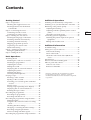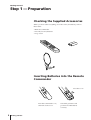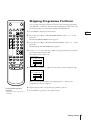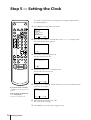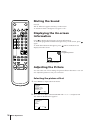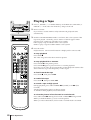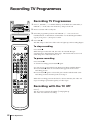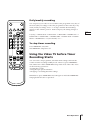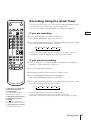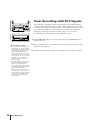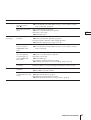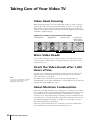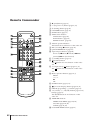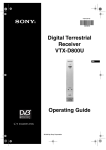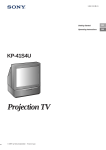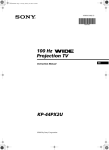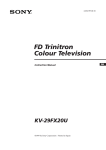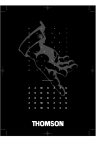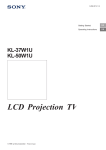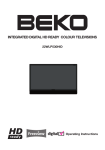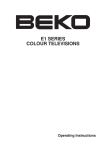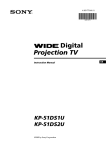Download Sony KLV-S26A10 Flat Panel Television User Manual
Transcript
3-856-873-11 (1) KV-14V4U Operating Instructions GB Trinitron Colour Video TV PAL NTSC 4.43 © 1996 by Sony Corporation Printed in Spain SONY KV-14V4U (GB)_3-856-873-11 (1) WARNING To prevent fire or shock hazard, do not expose the unit to rain or moisture. Dangerously high voltages are present inside the set. Do not open the cabinet. Refer servicing to qualified personnel only. Caution Television programmes, films, video tapes and other materials may be copyrighted. Unauthorized recording of such materials may be contrary to the provisions of the copyright laws. For safe installation: • Do not block the ventilation openings. • Do not install the unit in hot, humid, or excessively dusty places. • Do not install the unit where it may be exposed to mechanical vibrations. • Position the unit so that there is a clear space of 10 cm from a wall, allowing you to press the U (MAIN POWER) switch to turn it on and off completely. Colour System of Your Set 10c m This video TV is designed to receive TV programmes based on PAL (I) colour system and to record and play on PAL colour system. Also, the video TV can play tapes on NTSC colour system. Precautions Safety Information For general safety: • Do not expose the unit to rain or moisture. • Do not open the rear cover. For safe operations: • Do not operate the unit on anything but 220-240 V AC. • Do not operate the unit if any liquid or solid object falls in it—have it checked immediately. • Unplug the unit from the wall outlet if you do not intend to use it for an extended period of time. To disconnect the cord, pull it out by the plug, never by the cord. NOTICE FOR CUSTOMERS IN THE UNITED KINGDOM A moulded plug complying with BS1363 is fitted to this equipment for your safety and convenience. Should the fuse in the plug supplied need to be replaced, a 5 AMP fuse approved by ASTA or BSI to BS 1362 (i.e. marked with 2 or @ must be used. When an alternative type of plug is used it should be fitted with a 5 AMP FUSE, otherwise the circuit should be protected by a 5 AMP FUSE at the distribution board. If the plug supplied with this equipment has a detachable fuse cover, be sure to attach the fuse cover after you change the fuse. Never use the plug without the fuse cover. If you should lose the fuse cover, please contact your nearest Sony service station. FUSE 2 Getting Started For your protection, refer all servicing to qualified personnel. r IMPORTANT If the plug supplied is not suitable for the socket outlets in your home, it should be cut off and an appropriate plug fitted in accordance with the following instructions: The wires in this mains lead are coloured in accordance with the following code: Blue Neutral Brown Live As the colours of the wires in the mains lead of this apparatus may not correspond with the coloured markings identifying the terminals in your plug, proceed as follows: The wire which is coloured blue must be connected to the terminal which is marked with the letter N or coloured black. The wire which is coloured brown must be connected to the terminal which is marked with the letter L or coloured red. Do not connect either wire to the earth terminal in the plug which is marked by the letter E or by the safety earth symbol Y or coloured green or green and yellow. r WARNING To prevent shock hazard, do not insert the plug cut off from the mains lead into a socket outlet. This plug cannot be used and should be destroyed. r To prevent fire or shock hazard, do not expose the unit to rain or moisture. r Dangerously high voltages are present inside the set. Do not open the cabinet. Refer servicing to qualified personnel only. How to replace the fuse Open the fuse compartment with a blade screwdriver, and replace the fuse. Contents Getting Started Additional Operations Step 1—Preparation ................................................... 4 Checking the supplied accessories ....................... 4 Inserting batteries into the Remote Commander .......................................................... 4 Step 2—Connecting the aerial ................................... 5 Connecting an indoor aerial .................................. 5 Connecting an outdoor aerial ................................ 5 Step 3—Tuning in to TV stations ............................. 6 Selecting the language on the menu ..................... 6 Presetting channels automatically ........................ 7 Presetting channels manually ............................... 8 Skipping programme positions ............................ 9 Captioning a TV station name ............................ 10 Manual fine-tuning ............................................... 11 Step 4 — Setting up VCR Plus+* ............................ 12 Setting the guide channels ................................... 12 Step 5—Setting the clock ......................................... 14 Switching off automatically—Sleep timer ............ 31 Switching on at your desired time—On timer ..... 32 Enhancing video picture quality ............................ 33 Adjusting the tracking .......................................... 33 Adjusting with the optimum picture control (OPC) ................................................................... 34 About the auto head cleaner ............................... 34 Connecting optional equipment ............................. 35 Watching the picture input from optional equipment ........................................................... 35 Editing with another VCR ................................... 35 Basic Operations Watching the TV ....................................................... 15 Switching the video TV on and off .................... 15 Selecting TV programmes .................................... 15 Adjusting the volume ........................................... 15 Muting the sound .................................................. 16 Displaying the on-screen information ............... 16 Adjusting the picture ............................................ 16 Watching line input .............................................. 18 Listening with headphones ................................. 18 Playing a Tape ........................................................... 19 Inserting a video cassette ..................................... 19 Ejecting a video cassette ....................................... 19 Protecting your cassette against accidental erasure ................................................................ 19 Playing a tape ........................................................ 20 Playing a tape repeatedly (Auto Repeat) ........... 21 Displaying the on-screen indications ................. 21 Resetting the tape counter ................................... 21 Recording TV programmes ..................................... 22 Recording TV programmes ................................. 22 Recording with the TV off ................................... 22 Recording TV programmes using the timer ......... 23 Setting the timer .................................................... 23 Using the video TV before timer recording starts ..................................................................... 25 Checking the timer settings ................................. 26 Changing or canceling the timer settings .......... 26 Recording using the quick-timer ........................ 27 Timer recording with PDC signals ..................... 28 Recording TV programmes using VCR Plus+ ..... 29 GB Additional Information Troubleshooting ........................................................ 36 Taking care of your video TV ................................. 38 Video head cleaning ............................................. 38 Worn video heads ................................................. 38 Check the video heads after 1,000 hours of use .................................................................... 38 Specifications ............................................................. 39 Television channel number guide .......................... 40 Index to parts and controls ...................................... 41 Video TV set—front .............................................. 41 Remote Commander ............................................. 42 * VCR Plus+ and PlusCode are trademarks of Gemstar Development Corporation. VCR Plus+ system is manufactured under license from Gemstar Development Corporation. Getting Started 3 Getting Started Step 1 — Preparation Checking the Supplied Accessories When you have taken everything out of the carton, check that you have these items: • Remote Commander • Two R6 (size AA) batteries • Loop aerial Inserting Batteries into the Remote Commander Close the cover. Turn the Commander over, and remove the cover. 4 Getting Started Check the polarities and position two R6 batteries correctly. Step 2 — Connecting the Aerial Connecting an Indoor Aerial If your local UHF signal is strong, an indoor aerial can be used to obtain a clear picture. Connect the supplied loop aerial as follows. 1 Insert the aerial until it clicks. 2 Connect to the (aerial) socket. After you’ve turned on the video TV, adjust the aerial for best reception. GB Aerial connector (Supplied) Do not use this aerial with any other TV product. Connecting an Outdoor Aerial For better TV reception and recording with clear video picture, connect an outdoor aerial to your video TV. To connect a UHF aerial—75-ohm coaxial cable (round) Attach an IEC aerial connector to 75-ohm coaxial cable. Plug the connector into the (aerial) socket of the video TV. UHF aerial On a wall Rear or After connecting the aerial, connect the mains lead to a wall outlet. Getting Started 5 Step 3 — Tuning in to TV Stations You should preset the channels (up to 60 channels) by choosing either the automatic or manual method. The automatic method is easier if you want to preset all receivable channels at once. Use the manual method if you want to allocate programme numbers to the channels one by one. ON TIMER MENU SLEEP OK VIDEO Plus+ 1 2 3 4 5 6 7 8 9 ÷ 0 ONCE Before you begin • Depress the U switch on the video TV to switch it on. If the u lamp on the video TV is lit in red, press ;, PROGR +/– or a number button on the Remote Commander. DAILY WEEKLY PROGR Selecting the Language on the Menu You can select one of several languages for the menu and on-screen information. The initial setting is English. REC TIMER ON SCREEN QUICK TIMER PAUSE TIMER REC ON/OFF CLEAR COUNTER RESET 1 Press MENU. The main menu appears. MENU PLAY REW FF STOP VISUAL MODE ON TIMER SET CLOCK SET TRACKING CONTROL LANGUAGE PROGRAMME PRESET DEMONSTRATION Se l ec t a n d p r e s s OK 2 Move the cursor (z) to “LANGUAGE” with + ◊ or – √ and press OK. The LANGUAGE menu appears. LANGUAGE ENGLISH DEUTSCH FRANÇAIS ITALIANO ESPAÑOL NEDERLANDS PORTUGUÊS Se l ec t Note on the DEMONSTRATION function If you choose “DEMONSTRATION” on the main menu and press OK, you can see a sequential demonstration on the menu functions on the screen. Press any button (e.g. MENU) to stop this function. 6 Getting Started a n d p r e s s OK 3 Select the language you want with + ◊ or – √ and press OK. The selected language is coloured green, and the menu appears in the selected language. 4 Press MENU to go back to the original screen. Presetting Channels Automatically 1 Press MENU to display the main menu. 2 Move the cursor (z) to “PROGRAMME PRESET” with + ◊ or – √ and ON TIMER MENU SLEEP OK VIDEO Plus+ 1 2 3 4 5 6 7 8 9 ÷ 0 press OK. The PROGRAMME PRESET menu appears. GB PROGRAMME PRESET AUTO PROGRAMME MANUAL PROGRAMME SET UP GUIDE CH ONCE Se l ec t a nd p r e s s OK DAILY WEEKLY PROGR 3 Move the cursor (z) to “AUTO PROGRAMME” with + ◊ or – √ and press OK. The AUTO PROGRAMME menu appears. AUTO PROGRAMME SYSTEM I REC TIMER ON SCREEN TIMER REC ON/OFF BAND ––– CLEAR Se l ec t QUICK TIMER PROG –– a n d p r e s s OK COUNTER RESET PAUSE 4 Press OK. PLAY REW FF STOP The programme number you previously watched appears in red in the “PROG” position. Using + ◊ or – √, select the programme number from which you want to start presetting. 5 Press OK. The tuning bar appears, and the video TV starts scanning and presetting a receivable channel from programme number selected in step 4. The band scanning by tuning bar is displayed in the “BAND” position. AUTO PROGRAMME SYSTEM I To stop automatic channel presetting Press ? on the Remote Commander. Se l ec t PROG 01 BAND UHF a n d p r e s s OK The preset programme and channel numbers are displayed on the screen in sequence. When presetting is finished, the original screen appears. All available channels are now stored on successive number buttons. Getting Started 7 Presetting Channels Manually 1 Press MENU to display the main menu. 2 Move the cursor (z) to “PROGRAMME PRESET” with + ◊ or – √ and ON TIMER MENU SLEEP OK VIDEO Plus+ 1 2 3 4 5 6 7 8 9 ÷ 0 press OK. The PROGRAMME PRESET menu appears. PROGRAMME PRESET AUTO PROGRAMME MANUAL PROGRAMME SET UP GUIDE CH ONCE Se l ec t a n d p r e s s OK DAILY WEEKLY PROGR 3 Move the cursor (z) to “MANUAL PROGRAMME” with + ◊ or – √ and press OK. The MANUAL PROGRAMME menu appears. MANUAL PROGRAMME PROG SYS 0 I REC TIMER ON SCREEN QUICK TIMER PAUSE TIMER REC ON/OFF BAND LABEL AFT – – – – – ON UHF 1 I UHF – – – – – ON 2 I UHF – – – – – ON CLEAR Se l ec t a n d p r e s s OK COUNTER RESET 4 Using + ◊ or – √, move the cursor (z) to the programme position (number PLAY REW FF STOP button) to which you want to preset the channel, and press OK repeatedly until the tuning bar turns red. MANUAL PROGRAMME PROG SYS I 0 BAND LABEL AFT UHF – – – – – ON 1 I UHF – – – – – ON 2 I UHF – – – – – ON Se l ec t a n d p r e s s OK 5 Press + ◊ (up) or – √ (down). For programme positions beyond 2 The display scrolls by pressing – √ repeatedly. If you have made a mistake Press ? to go back to the previous position. 8 Getting Started The tuning bar turns green and starts scanning receivable channels. When the receivable channel is found, the tuning bar stops. If you want to preset this channel, press OK. If not, press + ◊ or – √ again to search for another channel. 6 Repeat steps 4 and 5 to preset other channels. 7 After you finish presetting, press MENU to go back to the original screen. Skipping Programme Positions You can skip unused programme positions when selecting programme with PROGR +/– buttons. However, the skipped programmes may still be called up when you select them with the number buttons. ON TIMER MENU SLEEP OK 1 Press MENU to display the main menu. GB 2 Move the cursor (z) to “PROGRAMME PRESET” with + ◊ or – √ and VIDEO Plus+ 1 2 3 4 5 6 7 8 9 ÷ 0 ONCE DAILY WEEKLY press OK. The PROGRAMME PRESET menu appears. 3 Move the cursor (z) to “MANUAL PROGRAMME” with + ◊ or – √ and press OK. The MANUAL PROGRAMME menu appears. PROGR 4 Using + ◊ or – √, move the cursor (z) to the programme position which you want to skip and press OK. The “SYS” position turns red. MANUAL PROGRAMME REC TIMER ON SCREEN QUICK TIMER PAUSE TIMER REC ON/OFF CLEAR COUNTER RESET PROG SYS I 0 BAND LABEL AFT UHF – – – – – ON 1 I UHF – – – – – ON 2 I UHF – – – – – ON Se l ec t a n d p r e s s OK PLAY REW FF STOP 5 Press + ◊ or – √ until “---” appears in the “SYS” position and press OK. MANUAL PROGRAMME PROG SYS 0 I BAND LABEL AFT – – – – – ON UHF 1 ––– UHF – – – – – ON 2 I UHF – – – – – ON Se l ec t a n d p r e s s OK When you select programmes using the PROGR +/– buttons, the programme position is skipped. 6 Repeat steps 4 and 5 to skip other programme positions. For programme positions beyond 2 The display scrolls by pressing – √ repeatedly. 7 Press MENU to go back to the original screen. Getting Started 9 Captioning a TV Station Name You can name a channel using up to five characters (letters or numbers) to be displayed on the TV screen (e.g. MTV). Using this function, you can easily identify which channel you are watching. ON TIMER MENU SLEEP OK 1 Press MENU to display the main menu. 2 Move the cursor (z) to “PROGRAMME PRESET” with + ◊ or – √ and VIDEO Plus+ 1 2 3 4 5 6 7 8 9 ÷ 0 ONCE DAILY WEEKLY PROGR press OK. The PROGRAMME PRESET menu appears. 3 Move the cursor (z) to “MANUAL PROGRAMME” with + ◊ or – √ and press OK. The MANUAL PROGRAMME menu appears. MANUAL PROGRAMME PROG SYS I 0 1 I UHF – – – – – ON 2 I UHF – – – – – ON Se l ec t REC TIMER ON SCREEN QUICK TIMER PAUSE TIMER REC ON/OFF a n d p r e s s OK CLEAR COUNTER RESET 4 Using + ◊ or – √, move the cursor (z) to the programme position you want to caption and press OK repeatedly until the first element of the “LABEL” position turns red. PLAY REW BAND LABEL AFT UHF – – – – – ON FF STOP 5 Select a letter or number with + ◊ or – √ and press OK. The next element turns red. Select other characters in the same way. For the element you want to leave blank, select “-” and press OK. MANUAL PROGRAMME PROG SYS 0 I BAND LABEL AFT UHF – – – – – ON 1 I UHF – – – – – OFF 2 I UHF MTV– – ON Se l ec t a n d p r e s s OK 6 After selecting all the characters, press OK repeatedly until the cursor appears. Now the caption you chose is stored. If you have made a mistake Press ? to go back to the previous position. 7 Repeat steps 4 to 6 to caption other channels. 8 Press MENU to go back to the original screen. 10 Getting Started Manual Fine-Tuning Normally, the automatic fine-tuning (AFT) is already working. However, if the picture of a programme is distorted, you can use the manual finetuning function to obtain better picture reception. ON TIMER MENU SLEEP OK 1 Press MENU to display the main menu. GB 2 Move the cursor (z) to “PROGRAMME PRESET” with + ◊ or – √ and press VIDEO Plus+ 1 2 3 4 5 6 7 8 9 ÷ 0 ONCE DAILY WEEKLY OK. The PROGRAMME PRESET menu appears. 3 Move the cursor (z) to “MANUAL PROGRAMME” with + ◊ or – √ and press OK. The MANUAL PROGRAMME menu appears. PROGR 4 Using + ◊ or – √, move the cursor (z) to the programme position which you want to manually fine-tune. MANUAL PROGRAMME REC TIMER ON SCREEN QUICK TIMER PAUSE TIMER REC ON/OFF PROG SYS 0 I COUNTER RESET 1 I UHF – – – – – ON 2 I UHF – – – – – ON Se l ec t PLAY REW BAND LABEL AFT UHF – – – – – ON CLEAR FF STOP a nd p r e s s OK 5 Press OK repeatedly until the AFT position turns red, then press + ◊ or – √ to select OFF. 6 Press OK. The tuning bar turns red. While holding down + ◊ or – √, the tuning bar flashes red and green by turns, and the channel is fine-tuned. When the best TV reception is found, release + ◊ or – √. 7 Press OK. The cursor (z) appears. Now the fine-tuned level is stored. To reactivate automatic finetuning (AFT) Repeat from the beginning and select “ON” in step 5. 8 Repeat steps 4 to 7 to fine-tune other channels. 9 Press MENU to go back to the original screen. Getting Started 11 Step 4 — Setting up Video Plus+ VIDEO plus+ is a feature that simplifies programming the video TV to make timer recording. To use VIDEO plus+, each programme position needs to be matched with its VIDEO plus+ guide channel. To get the guide channel numbers, see “Guide channels for VIDEO plus+” on page 13, or look in the programme guide for your area that features PlusCodes. ON TIMER MENU SLEEP OK VIDEO Plus+ 1 2 3 4 5 6 7 8 9 ÷ 0 ONCE Before you begin • If the u lamp on the video TV is lit in red, press ;, PROGR +/– or a number button on the Remote Commander. Setting the Guide Channels DAILY WEEKLY 1 Press MENU to display the main menu. The main menu appears. PROGR MENU VISUAL MODE ON TIMER SET CLOCK SET TRACKING CONTROL LANGUAGE PROGRAMME PRESET DEMONSTRATION REC TIMER ON SCREEN QUICK TIMER PAUSE TIMER REC ON/OFF Se l ec t COUNTER RESET PLAY REW a n d p r e s s OK CLEAR FF STOP 2 Move the cursor (z) to “PROGRAMME PRESET” with + ◊ or – √ and press OK. The PROGRAMME PRESET menu appears. PROGRAMME PRESET AUTO PROGRAMME MANUAL PROGRAMME SET UP GUIDE CH Se l ec t a n d p r e s s OK 3 Move the cursor (z) to “SET UP GUIDE CH” with + ◊ or – √ and press OK. The SET UP GUIDE CH menu appears. SET UP GUIDE CH If you have made a mistake Press ? to go back to the previous position. PROG 1 2 3 Getting Started GUIDE CH 1 2 3 LABEL is set by MANUAL PROGRAMME Se l ec t 12 LABEL ------------- a n d p r e s s OK 4 Using + ◊ or – √, move the cursor (z) to the programme position (number button) to which you want to preset the guide channel, and press OK. The GUIDE CH position turns red. SET UP GUIDE CH PROG 1 2 3 LABEL ------------- GUIDE CH 1 2 3 GB LABEL is set by MANUAL PROGRAMME Se l ec t a n d p r e s s OK 5 Select the guide channel you want to preset with + ◊ or – √, and press OK. SET UP GUIDE CH PROG 1 2 3 LABEL ------------- GUIDE CH 1 2 56 LABEL is set by MANUAL PROGRAMME Se l ec t a n d p r e s s OK 6 Repeat steps 4 and 5 to preset other channels. 7 After you finish presetting, press MENU to go back to the original screen. Guide channels for VIDEO plus+ Guide channel Station name Guide channel Station name 001 002 003 004 005 006 101 102 103 104 105 106 BBC1 BBC2 ITV CHANNEL 4 RTE (IRELAND) NETWORK 2 (IRELAND) SKY ONE SKY NEWS SKY MOVIES THE MOVIE CHANNEL SKY SPORT NICKELODEON VH-1 GERMANY EUROSPORT GALAVISION MTV EUROPE CHILDERN’S CHANNEL THE FAMILY CHANNEL SKY MOVIES GOLD BBC WORLD SERVICE RTL 4 SUPER SPORT FILMNET 2 FILMNET + RTL PLUS INTERNATIONAL SAT 1 PREMIERE 3 SAT ARD PRO 7 TELE 5 122 123 124 TELECLUB UK GOLD DISCOVERY THE LEARNING CHANNEL BRAVO ADULT CHANNEL CNN EURONEWS QVC UK LIVING RAI 1 RAI 2 TV5 EUROPE TVE INTERNATIONAL MBC/ARABIC VTM SPORTNET COUNTRY MUSIC TV VIDEO HITS ONE VH-1 SKY SPORT 2 & SOAPS & TRAVEL TV ASIA LA-5 LIVE TV SUPERCHANNEL JAPAN TV SELECT TV MOVIE CHANNEL FILMNET 1 TNT CARTOON NETWORK 107 108 109 110 111 112 113 114 115 116 117 118 119 120 121 125 126 127 129 130 131 132 133 134 135 136 137 138 139 140 141 142 143 144 145 146 147 149 Getting Started 13 Step 5 — Setting the Clock You need to set the clock for using timer recording and quick-timer recording functions. 1 Press MENU to display the main menu. MENU ON TIMER MENU SLEEP OK VISUAL MODE ON TIMER SET CLOCK SET TRACKING CONTROL LANGUAGE PROGRAMME PRESET DEMONSTRATION Se l ec t VIDEO Plus+ 1 2 3 4 5 6 7 8 9 ÷ 0 ONCE a n d p r e s s OK 2 Move the cursor (z) to “CLOCK SET” with + ◊ or – √ and press OK. The CLOCK SET menu appears. DAILY CLOCK SET ––. ––. –––– ––– –– : –– WEEKLY PROGR p r e s s OK 3 Press OK to start setting the clock. REC TIMER ON SCREEN QUICK TIMER PAUSE TIMER REC ON/OFF The day section turns red. CLEAR CLOCK SET COUNTER RESET 1. 1 . 1 9 9 6 MON 0 : 00 PLAY REW FF p r e s s OK STOP 4 Set the day with + ◊ or – √ and press OK. The month section turns red. CLOCK SET 4. 1 . 1 9 9 6 THU Se l ec t 0 : 00 a n d p r e s s OK 5 Using + ◊ or – √ and OK, set the month, year, hour and minute in the If you have made a mistake Press ? to go back to the previous position. If the clock has stopped and “--/--” is displayed You have to re-set the clock. same way as in step 4. CLOCK SET 4 . 1 2 . 1 9 9 6 WED 1 5 : 3 0 Se l ec t a n d p r e s s OK 6 After setting the minute, press OK. The clock starts working. 7 Press MENU to go back to the original screen. 14 Getting Started Muting the Sound Press ¤. The ¤ indicator appears and stays on the screen. To resume normal sound, press ¤ again or Á +. ON TIMER MENU SLEEP OK VIDEO Plus+ 1 2 3 4 5 6 7 8 9 ÷ 0 ONCE DAILY WEEKLY Displaying the On-screen Information Press to display the following on-screen information. To have the programme number and caption stay on the screen, press again. To make the indications disappear, press until no indications are displayed on the screen. PROGR ABC 12 REC QUICK TIMER TIMER ON SCREEN TIMER REC ON/OFF Caption Programme position 4 . 1 2 WED CLEAR 20:00 COUNTER RESET PAUSE Current date and time PLAY REW FF STOP Adjusting the Picture You can select one of four settings for picture effect in the menu. You can also adjust the picture to suit your own taste. Selecting the picture effect 1 Press MENU to display the main menu. MENU VISUAL MODE ON TIMER SET CLOCK SET TRACKING CONTROL LANGUAGE PROGRAMME PRESET DEMONSTRATION Se l ec t a n d p r e s s OK 2 Move the cursor (z) to VISUAL MODE with + ◊ or – √ and press OK. The VISUAL MODE menu appears. VISUAL MODE PICTURE CONTROL STANDARD MILD MOVIE OPC : ON Se l ec t 16 Basic Operations a n d p r e s s OK 7 Press MENU to go back to the original screen. The adjusted control levels are stored. Effect of each control PICTURE CONTROL Effect CONTRAST Less More COLOUR Less More BRIGHTNESS Darker Brighter HUE Greenish Reddish RESET Resets all the items to the factory preset levels. Watching Line Input ON TIMER MENU SLEEP OK VIDEO Plus+ Press … repeatedly until the desired input indicator appears. To go back to the normal TV picture, press … until the programme position appears, or press ; on the Remote Commander once. For details of the video input picture, see page 35. 1 2 3 Listening with Headphones 4 5 6 7 8 9 Plug the headphones (not supplied) to the 2 (headphones) jack inside the front panel on the video TV. The sound from the speaker is shut off. ÷ 0 ONCE DAILY WEEKLY PROGR REC QUICK TIMER TIMER ON SCREEN TIMER REC ON/OFF CLEAR COUNTER RESET PAUSE PLAY REW FF STOP 18 Basic Operations Playing a Tape 1 Press ;, PROGR +/– or number buttons on the Remote Commander, or PROGR +/– on the video TV when the u lamp is lit in red. 2 Insert a cassette. If you insert a cassette with its safety tab removed, playback starts automatically. 3 Set the COLOUR SYSTEM switch to conform to the colour system of the tape to be played. Normally, set it to AUTO. If streaks appear when playing a tape, switch it to select the colour system. PAL: to play a tape recorded in PAL colour system NTSC: to play a tape recorded in NTSC colour system 4 Press PLAY ·. Playback starts. On-screen information is displayed for some seconds. ON TIMER MENU SLEEP OK VIDEO Plus+ 1 2 3 4 5 6 7 8 9 ÷ 0 ONCE DAILY To stop playback Press STOP p. The video TV goes back to the normal TV picture. To stop playback for a moment Press PAUSE P. The picture pauses. Press PAUSE P again or press PLAY · to resume playback. If you leave your video TV in pause mode, normal playback resumes after about 5 minutes to protect the quality of video tapes. WEEKLY PROGR To fast forward the tape Press STOP p, then press FF ). To rewind the tape Press STOP p, then press REW 0. REC TIMER ON SCREEN QUICK TIMER PAUSE TIMER REC ON/OFF CLEAR COUNTER RESET PLAY REW FF STOP To search a tape at high speed During playback, press and hold REW 0 (rewind) or FF ) (fast forward). A high-speed picture appears on the TV screen. To resume normal playback, release the button. To view the picture in fast forward or rewind mode Press and hold FF ) during fast forward or REW 0 during rewind. While you hold the button, you can view the picture. When you release the button, fast forward or rewind mode is resumed. 20 Basic Operations Recording TV Programmes Recording TV Programmes 1 Press ;, PROGR +/– or number buttons on the Remote Commander, or PROGR +/– on the video TV when the u lamp is lit in red. 2 Insert a cassette with a safety tab. 3 Select the programme position with PROGR +/–. You can also use number buttons on the Remote Commander. For double-digit numbers (e.g.14), first press ÷, then press 1 and 4. 4 Press REC r. The REC lamp on the front of the video TV lights up and recording begins. To stop recording Press STOP p. When the tape reaches the end, the video TV rewinds the tape automatically to the beginning, then stops. This function does not work when the power of the video TV is off. ON TIMER MENU SLEEP OK To pause recording Press PAUSE P. To resume recording, press PAUSE P again. VIDEO Plus+ 1 2 3 4 5 6 7 8 9 ÷ 0 ONCE DAILY WEEKLY PROGR You can cut out an unwanted scene during recording with this button. 1 Press PAUSE P when an unwanted scene appears on the screen. Recording pauses. 2 Press PAUSE P again to release the pause mode at the desired scene. Recording resumes from the point set in step 1. When the recording pause mode lasts for about 5 minutes, the video TV stops recording to protect the quality of video tapes. REC TIMER ON SCREEN QUICK TIMER PAUSE TIMER REC ON/OFF CLEAR COUNTER RESET PLAY REW FF STOP 22 Basic Operations Recording with the TV Off Press u. The TV screen is turned off and the u lamp lights up. The video TV continues recording. 5 Press OK, then set the minute of the recording start time to “15” with + ◊ or – √. PROGRAMME LIST PDC DATE START 6 FRI 2 0 : 1 5 –– –– : –– –– –– : –– –– –– : –– –– –– : –– –– –– : –– ON TIMER 20 : 00 4 . 1 2 WED STOP PROG –– : –– –– –– : –– –– –– : –– –– –– : –– –– –– : –– –– –– : –– –– MENU Se l ec t SLEEP a n d p r e s s OK OK 6 VIDEO Plus+ 1 2 3 4 5 6 7 8 9 ÷ 0 ONCE Press OK, then set the hour of the recording stop time to “21” with + ◊ or – √. PROGRAMME LIST PDC DATE START 6 FRI 2 0 : 1 5 –– –– : –– –– –– : –– –– –– : –– –– –– : –– –– –– : –– DAILY WEEKLY Se l ec t 20 : 00 4 . 1 2 WED STOP PROG 21 : –– –– –– : –– –– –– : –– –– –– : –– –– –– : –– –– –– : –– –– a n d p r e s s OK PROGR 7 REC TIMER ON SCREEN QUICK TIMER PAUSE TIMER REC ON/OFF Press OK, then set the minute of the recording stop time to “55” with + ◊ or – √. PROGRAMME LIST PDC DATE START 6 FRI 2 0 : 1 5 –– –– : –– –– –– : –– –– –– : –– –– –– : –– –– –– : –– CLEAR COUNTER RESET Se l ec t 20 : 00 4 . 1 2 WED STOP PROG 21 : 55 –– –– : –– –– –– : –– –– –– : –– –– –– : –– –– –– : –– –– a n d p r e s s OK PLAY REW FF STOP 8 Press OK, then set the programme position to “26” with + ◊ or – √. PROGRAMME LIST PDC DATE START 6 FRI 2 0 : 1 5 –– –– : –– –– –– : –– –– –– : –– –– –– : –– –– –– : –– Se l ec t 9 20 : 00 4 . 1 2 WED STOP PROG 21 : 55 26 –– : –– –– –– : –– –– –– : –– –– –– : –– –– –– : –– –– a n d p r e s s OK Press OK. The cursor (z) appears at the left margin. 10 When you want to set other programmes, press – √ to move down the If you have made a mistake during timer setting Press ? to go back to the previous position and correct the setting. If you try to enter the recording start time prior to the current time All the items of the setting will be erased. If you try to do incorrect operation The video TV displays a message on the screen to interrupt your setting. If you turn the U switch off The TIMER REC buttons do not fonction. 24 Basic Operations cursor to the next line, then repeat steps 2 to 9. 11 Press TIMER REC ON/OFF. The TIMER REC lamp on the front of the video TV lights up and the video TV enters timer recording standby mode. Press TIMER ON SCREEN to erase the PROGRAMME LIST. Press u to turn the video off TV if you do not want to watch the TV. The video TV turns on automatically and starts recording at the preset start time, and goes off at the preset stop time. Daily/weekly recording ON TIMER MENU SLEEP OK VIDEO Plus+ 1 2 3 4 5 6 7 8 9 ÷ 0 You can preset your video TV to record the same programme every day of the week (daily recording) or the same programme on the same day every week (weekly recording). Press – √ in step 3 until the desired setting appears in the “DATE” position. With each press, the setting changes as follows: GB 4 (today) n MON–SUN n MON–SAT n MON–FRI n EVERY SAT n EVERY FRI n EVERY THU n EVERY WED n EVERY TUE n EVERY MON n EVERY SUN n 3 (next month) n 2...... ONCE DAILY WEEKLY REC TIMER ON SCREEN QUICK TIMER PAUSE TIMER REC ON/OFF PROGR Press TIMER REC ON/OFF. The TIMER REC lamp turns off. CLEAR Using the Video TV before Timer Recording Starts COUNTER RESET PLAY REW FF STOP To stop timer recording You can watch a TV programme, check the timer settings and reset the counter in timer recording standby mode. However, press TIMER REC ON/OFF to turn off the TIMER REC lamp on the front of the video TV to do the following operations: • ejecting the cassette • using the tape operation buttons • changing or cancelling the timer settings Remember to press TIMER REC ON/OFF again to make the TIMER REC lamp light after the above operations. Basic Operations 25 Checking the Timer Settings You can display the list of the timer settings which you preset. Press TIMER ON SCREEN. The PROGRAMME LIST appears. ON TIMER MENU SLEEP OK VIDEO Plus+ 1 2 3 4 5 6 7 8 9 ÷ 0 ONCE PROGRAMME LIST PDC DATE START 6 FRI 2 0 : 1 5 7 SAT 8 : 30 MON-SAT 2 3 : 0 0 EVERY SUN 9 : 5 5 –– –– : –– –– –– : –– Se l ec t 20 : 00 4 . 1 2 WED STOP PROG 21 : 55 26 10 : 15 50 0 : 00 1 12 : 30 12 –– : –– –– –– : –– –– a n d p r e s s OK DAILY WEEKLY Press TIMER ON SCREEN again to erase the PROGRAMME LIST. PROGR Changing or Canceling the Timer Settings REC TIMER ON SCREEN QUICK TIMER PAUSE TIMER REC ON/OFF CLEAR 1 Press TIMER REC ON/OFF to turn off the TIMER REC lamp on the front of the video TV. COUNTER RESET 2 Press TIMER ON SCREEN to display the PROGRAMME LIST. PLAY REW FF 3 Select the setting you want to change or cancel with + ◊ or – √. STOP PROGRAMME LIST PDC DATE START 6 FRI 2 0 : 1 5 7 SAT 8 : 30 MON-SAT 2 3 : 0 0 EVERY SUN 9 : 5 5 –– –– : –– –– –– : –– Se l ec t 20 : 00 4 . 1 2 WED STOP PROG 21 : 55 26 10 : 15 50 0 : 00 1 12 : 30 12 –– : –– –– –– : –– –– a n d p r e s s OK 4 To change the setting Using + ◊ or – √ and OK, re-enter all the items. Refer to “Setting the timer” steps 2 to 9 on pages 23 and 24. To cancel the setting Press TIMER REC CLEAR. 5 Press TIMER ON SCREEN to go back to the original screen. 6 If there are other timer settings on the list, press TIMER REC ON/OFF to set the video TV to timer recording standby mode. 26 Basic Operations Recording Using the Quick-Timer You can preset your video TV to start timer recording immediately and to automatically stop recording after a specific time period. If you have not set the clock, quick-timer recording cannot be done. ON TIMER MENU SLEEP OK GB If you are recording 1 Press QUICK TIMER on the Remote Commander. VIDEO Plus+ 1 2 3 4 5 6 7 8 9 ÷ 0 The “QUICK TIMER 0:00” appears on the screen. ONCE DAILY 2 Press QUICK TIMER repeatedly to select the recording time period. With each press, the time period changes as follows: WEEKLY 0:00 0:30 1:00 .... 3:30 4:00 PROGR Even if you switch off the video TV, it continues recording. After the selected time period has elapsed, recording stops automatically. REC TIMER ON SCREEN QUICK TIMER PAUSE TIMER REC ON/OFF CLEAR COUNTER RESET If you are not recording 1 Press ;, PROGR +/– or number buttons on the Remote Commander, or PLAY REW FF STOP PROGR +/– on the video TV to switch it on. 2 Insert a cassette with its safety tab. 3 Select the programme position which you want to record. 4 Press QUICK TIMER on the Remote Commander. The “QUICK TIMER 0:00” appears on the screen. 5 Press QUICK TIMER repeatedly to select the recording time period. With each press the time period changes as follows: 0:00 To change the recording time period after quick-timer recording begins Press QUICK TIMER until the desired time period appears. To display the remaining time period during quick-timer recording Press . The recording time period decreases minute by minute. 0:30 1:00 .... 3:30 4:00 The time period turns yellow and recording starts. Even if you switch off the video TV, it continues recording. When the preset time period has elapsed, the video TV stops recording. To stop quick-timer recording Press TIMER REC ON/OFF. Basic Operations 27 Timer Recording with PDC Signals The German broadcasting system transmits PDC (Programme Delivery Control) signals with the TV programmes. These signals assure you that your timer recordings are made regardless of broadcast delays, early starts, or broadcast interruptions. For example, if an urgent news bulletin interrupts a regular programme, recording stops. As soon as the interrupted programme resumes, recording starts again. 1 If the TIMER REC lamp is lit on the front panel, press TIMER REC ON/ OFF to turn it off. Notes on PDC recording • If you use PDC recording while watching the TV, the programme automatically changes to the timer recording programme and you cannot change programmes. Make sure to use PDC recording only when the video/TV set is in standby mode or in power switch off mode. If you watch the TV continuously, cancel the PDC timer recording. • If recording times overlap due to a PDC time shift, the programme that was broadcast first has priority. Recording of the second programme begins when the first programme has finished. • If the video TV could not receive a PDC signal because it was too weak or because the station failed to transmit PDC signals, timer recording is made without the PDC function. 28 Basic Operations 2 Before setting the timer, press PDC on the inside of the front panel so that the PDC lamp lights up. 3 Set the timer following the steps in “Setting the timer” (pages 23 and 24). Recording TV programmes using VIDEO Plus+ Just enter the programme’s “PlusCode” listed in the TV programme guide. The date, times and programme position of that programme are set automatically. Before you begin ON TIMER MENU SLEEP OK VIDEO Plus+ 1 2 3 4 5 6 7 8 9 ÷ 0 • Press ;, PROGR +/– or a number button on the Remote Commander, or PROGR +/– on the video TV to switch on the video TV. • Make sure that the time and date clock are set correctly. If not, refer to “Setting the clock” on page 14. • Make sure that the loaded cassette has its safety tab. GB ONCE DAILY WEEKLY 1 Press VIDEO Plus+. The SHOWVIEW menu appears. SHOWVIEW SHOWVIEW NO [ - - - - - - - - -] 20:00 4. 12WED PROGR Set 0-9 and press ONCE DAILY WEEKLY REC TIMER ON SCREEN QUICK TIMER PAUSE TIMER REC ON/OFF 2 Press the number buttons to enter the desired programme’s PlusCode. CLEAR SHOWVIEW COUNTER RESET 20:00 4. 12WED SHOWVIEW NO [ 8 2 4 7 7 6 9 1 -] PLAY REW FF Set 0-9 and press ONCE DAILY WEEKLY STOP 3 Press ONCE, DAILY or WEEKLY you want to set. For each setting, see table below. To record the programme Only once Monday to Friday at the same scheduled time Every week at the same scheduled time If you have made a mistake entering programme‘s PlusCode Press TIMER REC CLEAR and reenter the correct number. Press ONCE DAILY WEEKLY The recording information appears: date, start and stop times, programme position number. SHOWVIEW 20:00 4. 12WED SHOWVIEW NO [ 8 2 4 7 7 6 9 1 -] DATE START STOP PROG 6 FRI 20:00 22:00 58 P r e s s T I MER REC [ON/OFF]button Check that the information is correct. If it is not, press TIMER CLEAR to cancel the setting. Basic Operations 29 4 Repeat steps 2 and 3 to preset another timer setting. 5 Press TIMER REC ON. The TIMER REC lamp on the front of the video TV lights up and the video TV enters timer recording standby mode. ON TIMER MENU SLEEP OK VIDEO Plus+ 1 2 3 4 5 6 7 8 9 ÷ 0 ONCE DAILY WEEKLY PROGR REC TIMER ON SCREEN QUICK TIMER PAUSE TIMER REC ON/OFF CLEAR COUNTER RESET PLAY REW FF STOP 30 Basic Operations To stop recording To stop the video TV while recording a programme, press pSTOP. Additional Operations Switching off Automatically — Sleep Timer You can automatically switches the video TV into standby mode after a selected time period. Press SLEEP. With each press, the time period (in minutes) changes as follows: ON TIMER MENU SLEEP OK VIDEO Plus+ 1 2 3 4 5 6 7 8 9 ÷ 0 OFF 30 60 90 GB One minute before the TV switches into standby mode, a message ‘‘Good night’’ is displayed on the screen. ONCE DAILY WEEKLY PROGR REC TIMER ON SCREEN QUICK TIMER PAUSE TIMER REC ON/OFF CLEAR COUNTER RESET PLAY REW FF STOP To cancel the timer Press SLEEP to select “OFF”. Additional Operations 31 Switching on at Your Desired Time — On Timer You can preset your video TV to automatically switch on at a desired time. You can select the TV programme or video playback to be switched on. 1 Press MENU to display the main menu. 2 Move the cursor (z) to “ON TIMER SET” with + ◊ or – √ and press OK. ON TIMER MENU SLEEP OK VIDEO Plus+ 1 2 3 4 5 6 7 8 9 ÷ 0 The ON TIMER SET menu appears. ON TIMER SET 20 : 00 4 . 1 2 WED TIME: SOURCE: ON TIMER: 6 : 00 TV PROG 1 OFF ONCE Se l ec t a n d p r e s s OK DAILY WEEKLY 3 Press OK. The timer setting hour section turns red. PROGR 4 Set the hour with + ◊ or – √ and press OK. The minute section turns red. 5 Set the minutes (by one minute) with + ◊ or – √ and press OK. REC TIMER ON SCREEN QUICK TIMER PAUSE TIMER REC ON/OFF CLEAR COUNTER RESET PLAY REW FF STOP The cursor appears beside “TIME.” 6 Move the cursor (z) to “SOURCE” with + ◊ or – √ and press OK. 7 Select TV or VCR (video playback) to be switched on with + ◊ or – √ and press OK. When you select TV, select the programme position with + ◊ or – √ and press OK. ON TIMER SET TIME: SOURCE: ON TIMER: Se l ec t 20 : 00 4 . 1 2 WED 7 : 30 TV PROG 1 2 OFF a n d p r e s s OK 8 Move the cursor (z) to “ON TIMER” with + ◊ or – √ and press OK, then select ON with + ◊ or – √ and press OK. To erase the message Press any button on the video TV or Remote Commander. 9 Press MENU to go back to the original screen. 10 Press ON TIMER. The ON TIMER lamp on the front of the video TV lights up. If you are not using the video TV, press u to set the video TV in standby mode. At the preset time, the video TV automatically switches on and a message “Good morning” is displayed for five minutes. If you do not press any button for 2 hours, the video TV automatically shuts off. 32 Additional Operations GB Additional Information 43 Additional Information Troubleshooting Function TV reception Clock and timer Playback 36 Problems Possible causes and remedies No picture (screen is • The mains lead is disconnected. dark), no sound /Connect the mains lead. • The video TV is switched off. /Press ;, PROGR +/– or programme number on the Remote Commander, or PROGR +/– on the video TV. Good picture but no sound • The headphones are connected to 2 jack. /Disconnect the headphones. • The ¤ is displayed on the screen. /Press ¤. • Press Á +/–. No colour or poor colour(screen is dark) for colour programmes, but good sound. • Adjust “CONTRAST,” “COLOUR,” and “BRIGHTNESS” in the PICTURE CONTROL menu. (page 17) No picture, no sound from video input source • The connecting cord between the video TV and the input source is disconnected. /Connect it firmly. • Input is not selected correctly. /Press … until the desired input indicator appears. (page 35) The clock has stopped and “--/--” is displayed. • The power has been interrupted, the U switch is turned off or the mains lead is disconnected for more than a week. /Re-set the clock and timer settings if necessary. (pages 14, 23) The clock loses or gains. • The power has been interrupted, the U switch is turned off or the mains lead is disconnected for less than a week. /Re-set the clock and timer settings if necessary. (pages 14, 23) Power is on, but the tape does not run. • The safety device has been activated. /Switch off, disconnect the mains lead, and leave the set for about one minute. Poor playback picture • The COLOUR SYSTEM switch is set to incorrect position. /Set COLOUR SYSTEM to the position corresponding to the colour system with which the tape is recorded. (page 20) • Adjust the tracking. (page 33) • The video heads are dirty. /Clean the heads using the Sony V-25CL video head cleaning tape (page 38). If the cleaning tape is not available in your area, have the heads cleaned at your nearest Sony service facility. (Do not use a commercially available wet-type cleaning tape, as it may damage the video heads.) • The tape is worn out. /Use a new tape. The sound drops out. • The tape is defective. /Use a new tape. Additional Information Function Problems Possible causes and remedies Recording The cassette is ejected • The safety tab of the cassette has been removed. /Cover the tab hole with adhesive tape, or use another cassette when you press with a safety tab. (page 19) REC r. Recording cannot be • No cassette has been inserted. done. /Insert a cassette with the safety tab. • The tape is at its end. /Rewind the tape. Timer recording GB Timer settings cannot • The clock has not been set. be made. /Set the current time and date. (page 14) • You have made a mistake when setting the timer. /Check the setting steps. (pages 23 to 25) The cassette is ejected • The safety tab of the cassette has been removed. when you press /Cover the tab hole with adhesive tape, or use another cassette TIMER REC ON/ with a safety tab. OFF. The TIMER REC lamp • does not light up even though you • press TIMER REC ON/OFF. • Others No cassette has been inserted. /Insert a cassette with its safety tab. The tape is at its end. /Rewind the tape. No setting is made for timer recording. /Set the programme for timer recording. (pages 23 to 25) Timer recording was • You did not press TIMER REC ON/OFF. not made. • There has been a power interruption lasting more than a week. A cassette cannot be • Another cassette is already inserted. inserted. /Press 6 to eject the cassette. The Remote • The batteries are low. Commander does not /Replace the batteries. (page 4) work. • The batteries are installed incorrectly. /Install the batteries with correct polarities. (page 4) Additional Information 37 Taking Care of Your Video TV Video Head Cleaning When playback pictures are noisy and hardly visible, or when no picture appears, the video heads may be contaminated. In such a case, clean the video heads using the V-25CL video head cleaning tape (not supplied), or ask Sony service personnel to clean the video heads, with this service there would be a standard charge. Symptoms caused by contaminated video heads • Normal picture • Rough picture • Unclear picture • No picture (or black & white screen appears) initial terminal Worn Video Heads If your video TV displays a poor picture after you clean the video heads, you may need to replace them. Consult your dealer or the Sony Service Center nearest you. Check the Video Heads after 1,000 Hours of Use Note Do not use a commercially available wet-type cleaning tape, as it may damage the video heads. A video TV is a high precision machine. It must record on or play from magnetic tapes on which the image signals from the colour TV or the video camcorder are recorded. The video heads or mechanical parts for transporting the tape are contaminated or worn after extended use. You should have your video TV checked after each 1,000 hours of use. About Moisture Condensation If the unit is brought directly from a cold place to a warm place, moisture may condense on the video head drum. If this happens, the tape may stick to the head drum and it may be damaged or the unit may not operate correctly. To avoid possible damage caused by moisture condensation, be sure not to leave a cassette inside the compartment when the unit is not in use. When bringing the unit from a cold place to a warm place, wait for about 10 minutes before operating it. If the tape operation buttons do not work due to moisture condensation, leave the unit for more than one hour with the power on. 38 Additional Information Specifications TV Section Television system I Colour system PAL Channel coverage See “Television channel number guide” at the next page. Picture tube Trinitron Approx. 37 cm (145/8 inches) (Approx. 34 cm picture measured diagonally) Aerial in UHF Video Section Format VHS standard Video recording system Rotary 2-head helical scanning system Audio recording system Monaural Video signal PAL Tape speed PAL: 23.39 mm/sec. NTSC (playback only): 33.35 mm/sec. Maximum recording time 240 minutes with E-240 Inputs and Outputs Inputs LINE IN VIDEO: phono jack (1) 1 Vp-p, 75 ohms, unbalanced, sync negative LINE IN AUDIO: phono jack (1) Input level: 500 mVrms (100% modulation) EURO-AV: 21-pin Output EURO-AV: 21-pin Headphones jack Monaural minijack General Clock Quartz locked Clock back up Approx. 7 days Clock requirements 220-240 V AC, 50 Hz Power consumption 60 W Operating temperature 5°C to 40°C (41°F to 104°F) Storage temperature –20°C to 60°C (-4°F to 140°F) Dimensions Approx. 391 × 409 × 443 mm (w/h/d) (151/2 × 161/8 × 171/2 inches) Mass Approx. 15 kg (33 lb 1 oz) GB Accessories supplied Remote Commander (1) R6 (size AA) batteries (2) Loop aerial (1) Design and specifications are subject to change without notice. Note This appliance conforms with the EU Directive 89/ 336/EEC regarding interference suppression. Additional Information 39 Television Channel Number Guide Only the main transmitters are listed. Information regarding the regional sub-relay channel numbers can be obtained by contacting The BBC Engineering Information Dept. (0181) 752 5040. MAIN TRANSMITTERS London & South East 1 Bluebell Hill 2 Crystal Palace 3 Dover 4 Heathfield 5 Oxford South-West 6 Beacon Hill 7 Caradon Hill 8 Huntshaw Cross 9 Redruth !º Stockland Hill Channel Islands !¡ Fremont Point South !™ Hannington !£ Midhurst !¢ Rowridge West !∞ Mendip East !§ Sandy Heath !¶ Sudbury !• Tacolneston Midlands (West) !ª Ridge Hill @º Sutton Coldfiled @¡ The Wrekin Midlands (East) @™ Waltham Northern Ireland @£ Brougher Mountain @¢ Divis @∞ Limavady North @§ Belmont @¶ Emley Moor North-West @• Winter Hill North-East @ª Bilsdale West Moor #º Caldbeck #¡ Chatton #™ Pontop Pike Scotland #£ Angus #¢ Black Hill #∞ Sandale #§ Caldbeck #¶ Craigkelly #• Darvel #ª Durris $º Eitshal (Lewis) $¡ Keelylang Hill $™ Knock More $£ Rosemalkie $¢ Rumster Forest $∞ Selkirk Wales $§ Blaenplwyf $¶ Carmel $• Llanddona $ª Moel-y-Parc %º Presely %¡ Wenvoe 40 Additional Information BBC1 BBC2 ITV CH4 40 26 50 49 57 46 33 56 52 63 43 23 66 64 60 65 30 53 67 53 57 22 55 51 33 63 28 62 44 26 60 25 59 41 23 53 32 65 47 29 51 44 41 47 39 61 31 45 55 24 42 58 27 66 68 21 58 64 61 54 31 51 62 27 44 55 24 41 59 21 47 65 22 46 26 28 40 33 25 43 23 32 50 29 58 64 61 54 22 31 55 28 27 62 25 24 59 32 21 65 22 44 28 51 25 47 32 41 55 62 59 65 33 30 39 56 26 34 45 64 29 28 49 61 23 32 42 54 57 40 22 – 31 33 22 33 40 33 39 31 55 63 46 67 – 27 26 28 26 46 26 45 27 62 60 43 – 28 24 23 25 23 43 23 49 24 59 53 50 – 32 21 29 32 29 50 29 42 21 65 31 57 57 52 46 44 27 63 63 45 40 51 24 60 60 49 43 41 21 53 53 42 50 47 Index to Parts and Controls Video TV Set—Front This section briefly describes the buttons and controls on the video TV set and on the Remote Commander. For more information, refer to the pages next to each description. GB OPEN EJECT REC PROOR TIMER REC ON TIMER OPC u AUTO ON OFF PAL NTSC PDC TIMER REC ON/OFF REC AUTO REPEAT COLOUR SYSTEM 1 Lamps REC(recording) (page 22) TIMER REC(recording) (page 24) ON TIMER (page 32) PDC (page 28) 9 Á (volume) +/– buttons (page 15) 2 u (standby) lamp (page 15) !™ Tape transport buttons (page 20) 3 u (standby) button (page 15) !£ … (input select) button (pages 18, 35) 4 Cassette compartment (page 19) !¢ PDC button (page 28) 5 …2/≤2 (video/audio input) jacks (page 35) !∞ TIMER REC ON/OFF button (pages 25, 26) 6 2 (headphones) jack (page 18) !§ REC(recording) r button (page 22) 7 U (MAIN POWER) switch (page 15) !¶ AUTO REPEAT ON/OFF switch (page 21) 8 EJECT 6 button (page 19) !• COLOUR SYSTEM switch (page 20) !º PROGR(programme) +/– buttons (page 15) !¡ Remote sensor Additional Information 41 Remote Commander 1 2 3 4 ON TIMER MENU SLEEP OK VIDEO Plus+ 1 2 3 4 5 6 7 8 9 ÷ 0 ONCE DAILY WEEKLY PROGR REC TIMER ON SCREEN QUICK TIMER PAUSE TIMER REC ON/OFF CLEAR COUNTER RESET PLAY REW FF STOP 6 (eject)button (page 19) ; (TV power on) button (pages 6, 15) ¤ (muting) button (page 16) ON TIMER button (page 32) 5 SLEEP button (page 31) 6 VIDEO Plus+ buttons ONCE button (page 29) DAILY button (page 29) WEEKLY button (page 29) 7 Teletext operation buttons The buttons do not function on this video TV. 8 REC (recording) r button (page 22) 9 QUICK TIMER button (page 27) !º Tape transport buttons (page 20) · PLAY, p STOP, P PAUSE, 0 REW (rewind), ) FF (fast forward) !¡ u (standby) button (page 15) !™ (Teletext) button The button does not function on this video TV. !£ … (input select)/ button (pages 18, 35) The button does not function on this video TV. !¢ Menu operation buttons (pages 6, 7) MENU + ◊/– √ ? OK !∞ Number button (page 6, 15) !§ (on-screen display) button (pages 16, 21) !¶ PROGR (programme) +/– buttons (page 15) !• Á (volume) +/– /√/◊ (Teletext page access) buttons (page 15) The √/◊ buttons do not function on this video TV. !ª TIMER REC buttons TIMER ON SCREEN (pages 24, 26) ON/OFF (pages 24, 26) CLEAR (page 26, 29) @º COUNTER RESET button (page 21) 42 Additional Information SONY KV-14V4U (GB)_3-856-873-11 (1)