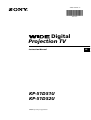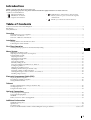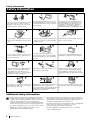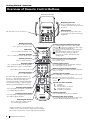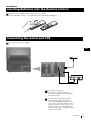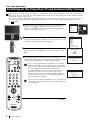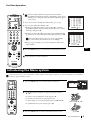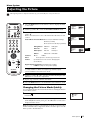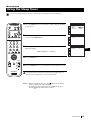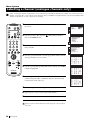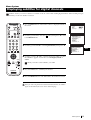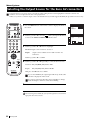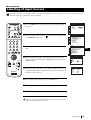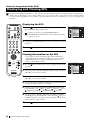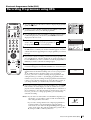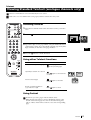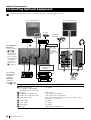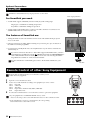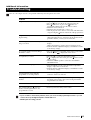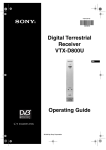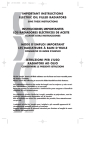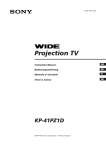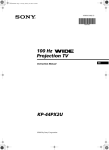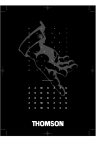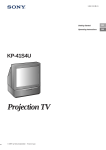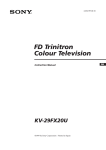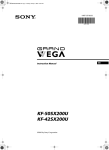Download Sony DCR-SR90E Personal Computer User Manual
Transcript
4-205-772-13 (1) R Digital Projection TV Instruction Manual KP-51DS1U KP-51DS2U ©2002 by Sony Corporation GB NOTICE FOR CUSTOMERS IN THE UNITED KINGDOM A moulded plug complying with BS1363 is fitted to this equipment for your safety and convenience. Should the fuse in the plug supplied need to be replaced, a 5 AMP fuse approved by ASTA or BSI to BS 1362 (i.e. marked with 2 or @) must be used. When an alternative type of plug is used it should be fitted with a 5 AMP FUSE, otherwise the circuit should be protected by a 5 AMP FUSE at the distribution board. If the plug supplied with this equipment has a detachable fuse cover, be sure to attach the fuse cover after you change the fuse. Never use the plug without the fuse cover. If you should lose the fuse cover, please contact your nearest Sony service station. FUSE How to replace the fuse Open the fuse compartment with a blade screwdriver, and replace the fuse. • IMPORTANT If the plug supplied is not suitable for the socket outlets in your home, it should be cut off and an appropriate plug fitted in accordance with the following instructions: The wires in this mains lead are coloured in accordance with the following code: Blue Neutral Brown Live As the colours of the wires in the mains lead of this apparatus may not correspond with the coloured markings identifying the terminals in your plug, proceed as follows: The wire which is coloured blue must be connected to the terminal which is marked with the letter N or coloured black. The wire which is coloured brown must be connected to the terminal which is marked with the letter L or coloured red. Do not connect either wire to the earth terminal in the plug which is marked by the letter E or by the safety earth symbol Y or coloured green or green and yellow. WARNING • To prevent the risk of electric shock, do not insert the plug cut off from the mains lead into a socket outlet. This plug cannot be used and should be destroyed. • To prevent the risk of fire or electric shock, do not expose the unit to rain or moisture. • Dangerously high voltages are present inside the set. Do not open the cabinet. Refer servicing to qualified personnel only. 2 p Introduction Thank you for choosing this Sony Projection TV. Before operating the projection TV, please read this manual thoroughly and retain it for future reference. • Symbols used in the manual: • Important information. • Information on a feature. • 1,2... Sequence of instructions. • • MENU K Shaded buttons on the remote control show the buttons you have to press to follow the sequence of instructions. Informs you of the result of the instructions. Table of Contents Notice for Customers in the United Kingdom..............................................................................................................................................................2 Introduction .......................................................................................................................................................................................................................3 Safety Information ........................................................................................................................................................................................................... 4 Overview Checking the Accessories Supplied ..................................................................................................................................................................5 Overview of TV Buttons .....................................................................................................................................................................................5 Overview of Remote Control Buttons ..............................................................................................................................................................6 Installation Inserting Batteries into the Remote Control ....................................................................................................................................................7 Connecting the Aerial and VCR ........................................................................................................................................................................7 First Time Operation Switching on the projection TV and Automatically Tuning .........................................................................................................................8 Menu System Introducing the Menu System ...........................................................................................................................................................................9 Adjusting colour Registration (Convergence)...............................................................................................................................................10 Using the Menu System: Adjusting the Picture......................................................................................................................................................................................11 Changing the Screen Mode............................................................................................................................................................................12 Adjusting the Sound .......................................................................................................................................................................................13 Using the Sleep Timer ....................................................................................................................................................................................15 Manually Tuning the TV................................................................................................................................................................................16 Using the “Further Programme Preset” function.......................................................................................................................................17 Locking Programmes......................................................................................................................................................................................18 Skipping programme positions ....................................................................................................................................................................19 Labelling a channel (analogue channels only)............................................................................................................................................20 Displaying subtitles for digital channels ....................................................................................................................................................21 Selecting the Output Source for the Euro AV connectors.........................................................................................................................22 Labelling of Input Sources .............................................................................................................................................................................23 Electronic Programme Guide (EPG) Displaying and Viewing EPG ..........................................................................................................................................................................24 Recording Programmes using EPG.................................................................................................................................................................25 Setting the Manual Timer .................................................................................................................................................................................26 Teletext Viewing Standard Teletext (analogue channels only)..................................................................................................................................27 Viewing Digital Text .........................................................................................................................................................................................28 Using the info menu screen..............................................................................................................................................................................29 Optional Connections Connecting Optional Equipment ....................................................................................................................................................................30 Using Optional Equipment ..............................................................................................................................................................................31 Smartlink.............................................................................................................................................................................................................32 Remote Control of other Sony Equipment.....................................................................................................................................................32 Additional Information Optimum Viewing Area ...................................................................................................................................................................................33 Specifications ......................................................................................................................................................................................................34 Troubleshooting .................................................................................................................................................................................................35 Television Channel Number Guide for United Kingdom (analogue channels)..................................................................... (back cover) 3 GB Safety Information Safety Information This set is to operate on a 220-240V AC supply only. Take care not to connect too many appliances to the same power socket as this could result in fire or electric shock. Do not open the cabinet and the rear cover of the TV. Refer to qualified service personnel only. For environmental and safety reasons, it is recommended that the TV set is not left in standby mode when not in use. Disconnect from the mains. Never push objects of any kind into the set as this could result in a fire or electric shock. Never spill liquid of any kind on the set. If any liquid or solid object does fall into the cabinet, do not operate the TV. Have it checked immediately by qualified personnel. For your own safety, do not touch any part of the TV, power lead or aerial lead during lightning storms. To prevent fire or shock hazard, do not expose the TV to rain or moisture. Do not cover the ventilation openings of the TV For ventilation, leave a space of at least 10cm all around the set. Never place the TV in hot, humid or excessively dusty places. Do not install the TV where it may be exposed to mechanical vibrations. To prevent fire, keep inflammable objects or naked lights (eg candles) away from the TV. Clean the TV with a soft, lightly dampened cloth. Do not use benzine, thinner or any other chemicals to clean the TV. Do not scratch the TV screen. As a safety precaution, unplug the TV before cleaning it. Pull out the power lead by the plug. Do not pull on the power lead itself. Take care not to place heavy objects on the power lead as this could result in damage. We recommend you wind any excess lead around the holders provided on the rear of the TV. Place the TV on a secure stable stand. Do not allow children to climb on to it. Do not place the TV on its side or face up. Unplug the power lead before moving the TV. Avoid uneven surfaces, quick steps or excessive force. If the set has been dropped or damaged, have it checked immediately by qualified service personnel. Do not cover the ventilation openings of the TV with items such as curtains or newspapers etc. Additional Safety Information •After transporting the projection TV directly from a cold to a warm location, or if the room temperature has changed suddenly, pictures may be blurred or show poor colour over portions of the picture. This is because moisture has condensed on the mirrors or lenses inside the projection TV. Let the moisture evaporate before using the projection TV. •To obtain a clear picture, do not expose the screen to direct illumination or direct sunlight. If possible, use spot lighting directed down from the ceiling. 4 Safety Information • Displaying a still picture for long periods of time, for instance, when operating a video game or personal computer and viewing aprogramme in 16:9 mode, may damage the picture tube. To avoid this, keep the picture contrast level low. • Clean the projection TV screen and cabinet with a soft dampened cloth. Do not use any abrasive cleaners. As a safety precaution, unplug the set before cleaning it. • Avoid touching the screen, and take care not to scratch the surface with hard objects. Overview Checking the Accessories Supplied s Two batteries (R6 type) One Remote Control (RM-892) GB Overview of Projection TV Buttons (conectores lado izquierdo) (conectores lado derecho) (right side connectors) (left side connectors) On/Off Switch Standby indicator Programme up or down buttons (selects TV channels) S Video Input jack Volume control buttons Video Input jack Selecting input source Audio Input jacks Auto Convergence button Headphone jack Press on the mark , on the front of the projection TV to reveal the front connectors. Overview 5 Getting Started - Overview Overview of Remote Control Buttons Displaying the time VIDEO VIDEO TV Press to switch the time on or off (available only when analogue teletext is broadcast). TV VCR operation This button does not work on this set. VTR 1 2 3 4 DVD VTR 1 2 3 4 DVD For more details, please refer to the section "Remote Control of other Sony Equipment" CH CH Muting the Sound To Temporarily Switch Off projection TV Press to mute TV sound. Press again to restore the sound. VIDEO TV VIDEO VCR on/off TV Press to switch your VCR on or off. Selecting TV mode Press to switch off Teletext or video input. Displaying On Screen Information Selecting Teletext Press to display all on-screen indications. Press again to cancel. Press to switch on Teletext. Displaying EPG Press to display the Electronic Programme Guide (EPG). Press again to switch off EPG. These buttons do not work on this set. Selecting channels Press to select channels. For double-digit programme numbers, e.g. 23, press -/-- first, then the buttons 2 and 3. If you enter an incorrect first digit, this should be corrected by entering another digit (0-9) and then selecting -/-- button again to enter the programme number of your choice. 1 1 4 4 7 7 2 2 5 5 8 8 0 0 3 3 6 6 9 9 Back to the channel last watched Press to watch the last channel selected (watched for at least 5 seconds). Selecting Screen format This button only works in Teletext mode. Function associated to this button does not work with this set. K K PROGR MENU PROGR MENU Press repeatedly to change the sound mode (not valid for digital channels). RM 892 RM 892 Selecting Picture mode S Press repeatedly to change the picture mode (not valid for digital channels). S Adjusting TV Volume Press to adjust the volume of the TV (not valid for digital channels). Besides TV functions, all coloured buttons as well as green symbols are also used for Teletext operation. For more details, please refer to the "Teletext" section of this instruction manual. Getting Started - Overview Selecting Input source Press repeatedly until the desired input symbol of the source appears on the screen. Press repeteadly to change the format of the screen. Selecting Sound mode 6 Press to temporarily switch off TV (the standby on projection TV lights up). Press again indicator to switch on TV from standby mode. To save energy we recommend switching off completely when TV is not in use. After 15-30 minutes without a signal and without any button being pressed, the projection TV switches automatically into standby mode. Joystick for menu selection 4 Scroll Up $ Scroll Down Z Previous menu or selection z Next menu or selection OK Confirms your selection Selecting channels Press to select the next or previous channel. Displaying the menu system Press to display the menu on the screen. Press again to remove the menu display from the screen. Installation Inserting Batteries into the Remote Control Make sure you insert the batteries using the correct polarities. Always remember to dispose of used batteries in an environmental friendly way. Connecting the Aerial and VCR Connecting cables are not supplied. GB OUT IN VCR Scart lead (optional) The Scart lead is optional. If you use this optional connection it can improve picture and sound quality when using a VCR. If you do not use a SCART lead, after automatically tuning the projection TV refer to the "Manually Tuning the TV" section of this instruction manual, to tune in the projection TV to the output of your VCR. Also refer to your VCR instruction manual to find out how to find the output channel of your VCR. Installation 7 First Time Operation Switching on the Projection TV and Automatically Tuning The first time you switch on your TV, a sequence of menu screen appear on the TV enabling you to 1) choose the language of the menu screen, 2) search and stores all available channels (TV Broadcast) and 3) change the order in which the channels (TV Broadcast) appear on the screen. However, if you need to change the language menu, change the country, change or repeat the tuning (e.g. when you move house) or rearrange again the order of the channels afterwards, you can do that by selecting the appropriate menu in the (PRESET). 1 Connect the Projection TV plug to the mains socket (220-240V AC, 50 Hz). Press the on/off button on your projection TV set to switch on. The first time you press this button the Language menu displays automatically on the screen. 2 Push the joystick on the remote control to $ or 4 to select the language, then press OK to confirm your selection. From now on all the menus will appear in the selected language. LANGUAGE LANGUAGE English Deutsch Français Italiano Nederlands Polski Česki Magyar Eλλnvιkά English Deutsch Français Italiano Nederlands Polski Česki Magyar Eλλnvιkά Select Language: Confirm: OK Select Language: Confirm: OK LANGUAGE English Deutsch Français Italiano Nederlands Polski Česki Magyar Eλλnvιkά Select Language: Confirm: OK 3 The Auto Tuning menu appears on the screen in the selected language, then press the OK button on the remote control to select YES. Do you want to start automatic tuning? Yes No Confirm: OK 4 A new menu appears automatically on the screen asking you to VIDEO TV 1 2 3 4 5 6 7 8 9 0 check that the aerial is connected. Confirm that the aerial is connected and then press the OK button to start the automatic tuning. The TV starts to automatically search and store all available channels (TV Broadcast) for you and the message “Searching” flashes on the screen until all available channels will be stored. If any analogue channel is tuned, it will be stored in programme numbers 91 to 99 but only in the case that these positions are free. However, if you wish to tune in any analogue channel and store it in the programme number of your choice, please refer to the section "Manually Tuning the TV" of this instruction manual. This procedure could take some minutes. Please, be patient and do not press any button. Otherwise the automatic tuning will not be completed. PROGR MENU continued... RM 892 S 8 First Time Operation Please confirm that antenna is connected Confirm: OK AUTO PROGRAMME PROG SYS CHAN SERV LABEL -----DIG C 26 - Searching First Time Operation 5 VIDE TV After all available channels are captured and stored, the Programme Sorting menu appears automatically on the screen enabling you to change the order in which the channels appear on the screen. a) If you do not wish to change the channel order, go to step 6. b) If you wish to change the channel order: 1 Push the joystick on the remote control to $ or 4 to select the programme number with the channel (TV Broadcast) you wish to rearrange, then push to z. 1 2 3 4 5 6 7 8 9 2 Push the joystick to $ or 4 to select the new programme number position for your selected channel (TV Broadcast), then press OK. The selected channel now moves to its new programme position and the other channels move accordingly. 0 3 Repeat steps b1) and b2) if you wish to change the order of the other channels. 6 PROGRAMME SORTING PROG 0 1 2 3 4 5 6 7 8 9 SYS CHAN LABEL DIG C 28 BBC-W DIG C 40 MV-CH DIG C 41 TVE-1 DIG C 31 TVE-2 DIG C 34 ANT-3 DIG C 27 TELE 5 DIG C 47 C PLUS DIG C 44 - - - - DIG C 23 - - - - DIG C 35 CNN - Select PROG: Exit: MENU + OK PROGRAMME SORTING PROG 0 1 2 3 4 5 6 7 8 9 SYS CHAN LABEL DIG C 40 MV-CH DIG C 41 TVE-1 DIG C 31 TVE-2 DIG C 34 ANT-3 DIG C 27 TELE 5 DIG C 47 C PLUS DIG C 44 - - - - DIG C 23 - - - - DIG C 35 CNN DIG C 28 BBC-W Select Position: Confirm: OK GB Press the MENU button to exit and return to the normal TV screen. PROGR MENU Your projection TV is now ready for use. RM 892 S Introducing the Menu system Your projection TV uses an on-screen menu system to guide you through the operations. Use the following buttons on the Remote Control to operate the menu system: VIDEO TV 1 2 3 4 5 6 8 9 7 1 2 Press the MENU button to switch the first level menu on. PICTURE CONTROL PICTURE CONTROL Picture Mode Contrast Reset Format Digital Signal Personal Wide Composite Picture Mode Contrast Reset Format Digital Signal •To higlight the desired menu or option, push the joystick to 4 or $. •To enter to the selected menu or option, push to z 0 •To return to the last menu or option, push to Z. •To alter settings of your selected option, push to $/4/Z or z. push to $/4/Z or z •To confirm and store your selection, press OK. PROGR MENU OK RM 892 S 3 Press the MENU button to remove the menu from the screen. press OK First Time Operation 9 Personal Wide Composite Menu System Adjusting Colour Registration (Convergence) Due to the earth’s magnetism, the picture might become undefined and you could see different colours on the outlines of the images. In that case, proceed as follows: Auto converge the Red, Green, and Blue Lines 1 Press on the mark , on the front of the projection TV to reveal the front connectors. 2 Press button on the projection TV. The Auto Convergence function works for about 30 seconds. When the white cross disappears from the screen, your projection TV is ready for use. Notes: The Auto Convergence function does not work: • when no signal is input. • when the input signal is weak. • when the screen is exposed to spotlights or direct sunlight. • when you watch the teletext broadcast. If you wish a more accurate convergence adjustment 1 VIDEO TV Press the MENU button on the remote control to display the menu on the screen. 2 Push the joystick to $ to select the symbol enter to the PRESET menu. 3 Push the joystick to $ or 4 to select Convergence, then push to z. 4 1 2 3 4 5 6 Push the joystick to $ or 4 to select “the line” (vertical and horizontal lines in red and blue) you want to adjust. : red vertical line (left/right adjustment) : red horizonta line (up/down adjustment) : blue vertical line (left/right adjustment) : blue horizontal line (up/down adjustment) 7 8 9 Then press the OK button. 0 PROGR 5 Push the joystick repeatedly to $, 4, Z or z to converge the selected line with the green line in the centre, then press OK to confirm. 6 Repeat steps 4 and 5 to adjust the other lines, until all the lines have overlapped to form a white cross. 7 Press the MENU button to exit and return to the normal TV screen. MENU Your projection TV is ready for use. RM 892 S 10 , then push to z to Menu System PICTURE CONTROL Picture Mode Contrast Reset Format Digital Signal Personal Wide Composite PRESET Auto Programme Manual Programme Preset Further Programme Preset AV Label Preset Programme Sorting Parental Lock Language Convergence Digital Subtitles Off Menu System Adjusting the Picture Although the picture is adjusted at the factory, you can modify it to suit your own taste. VIDEO TV 1 2 3 4 5 6 7 8 9 1 Press the MENU button on the remote control to display the menu on the screen. 2 Push the joystick to z to enter the PICTURE CONTROL menu. 3 Push the joystick to $ or 4 to select the item you wish to change, then push to z. Refer to the table below to chose the item and for the effect of each control: Picture Mode z Picture Mode z Personal (for individual settings) PICTURE CONTROL Picture Mode Contrast Reset Format Digital Signal Personal Wide Composite PICTURE CONTROL Picture Mode Contrast Reset Format Digital Signal Personal Wide Composite z Movie (for films) z Live (for live broadcast programmes) 0 Contrast Reset PROGR Format MENU $ Brightness* Z Darker z Brighter $Colour* Z Less z More $Sharpness* Z Softer z Sharper $Hue** Z Greenish z Reddish Z Less PICTURE MODE Picture Mode Brightness Colour Sharpness Hue Personal GB z More Resets picture to the factory preset levels. (for detalis refer to the section "Changing the Screen Mode") Digital Signal z Composite (standard picture quality) z RGB*** (improves the picture quality) RM 892 * Can only be altered if Personal Mode is selected. ** Only avalaible for NTSC colour signal (e.g: USA video tapes). *** Not available in 4:3 format screen mode. S 4 Push the joystick to Z or z to alter the selected item, then press the OK button to store the new adjustment. 5 6 Repeat steps 3 and 4 to alter the other items. Press the MENU button to exit and return to the normal TV screen. Changing the Picture Mode Quickly You can quickly change the Picture Mode without entering the Picture Control menu screen. 1 Press the button on the remote control to directly access the Picture Mode. 2 Personal Movie Live Push the joystick to $ or 4 to select your desired picture mode (Personal, Movie or Live), then press the OK button to remove the display from the screen. Note: this function will not work in digital text mode or when viewing a channel which broadcasts digital text. In those instances please use the menu system as described above. Menu System 11 Menu System Changing the screen mode Using this Screen Mode feature you can change the aspect ratio of the screen. VIDEO VIDEO TV TV 1 2 Press the MENU button on the remote control to display the menu on the screen. PICTURE CONTROL Picture Mode Contrast Reset Format Digital Signal Personal Wide Composite Push the joystick to z button to enter the PICTURE CONTROL menu. PICTURE CONTROL 3 11 22 33 44 55 66 77 88 99 Push the joystick to $ to select Format, then push to z. 4 Push the joystick to $ or 4 to select Format, Scroll or Auto 16:9. 5 Format Push the joystick to z to enter to the menu, then push to Z or z repeatedly to select one of the following modes: 00 Picture Mode Contrast Reset Format Digital Signal Format Scroll Auto 16:9 conventional 4:3 picture. • Zoom: imitation of wide screen effect (16:9) for movies broadcast in cinemascopic format. • Wide: for 16:9 broadcasts. PROGR PROGR Press the OK button. MENU MENU 6 RM 892 RM 892 S S Scroll You can use Scroll to move the screen up- or downwards in order to see the cut-off parts. This function only works if you selected Zoom mode or Smart mode in step 5. Push the joystick to z to enter to the menu, then push to Z or z to adjust the screen position over a range of -5 to +5. Press the OK button. 7 Auto 16:9 Push the joystick to z to enter to the menu, then push to Z or z to select: On: if you wish the TV set to switch automatically to wide format if a 16:9 broadcast is detected or Off: for normal mode. Press the OK button. 8 Press the MENU button to exit and return to the normal TV screen.. Changing the Format Screen Quickly You can quickly change the format screen without entering the Picture Control menu screen. 1 Press the button on the remote control repeatedly to select your desired format screen mode (Smart, 4:3, Zoom or Wide). Note: this function will not work in digital text mode or when viewing a channel which broadcasts digital text. In those instances please use the menu system as described above. 12 Menu System Wide Composite FORMAT • Smart: imitation of wide screen effect (16:9) for 4:3 broadcasts. • 4:3: Personal Smart 4:3 Zoom Wide Wide 0 On Menu System Adjusting the Sound Although the sound is adjusted at the factory, you can modify it to suit your own taste. 1 VIDEO TV 1 2 3 4 5 6 7 8 9 Press the MENU button on the remote control to display the menu on the screen. 2 Push the joystick to $ to select the to the SOUND CONTROL menu. 3 Push the joystick to $ or 4 to select the item you wish to change, then push to z. Refer to the table below to chose the item and for the effect of each control. Sound Mode z Mode 0 Balance z z z z symbol, then push to z to enter Personal (for individual settings) Rock Jazz Pop $ Treble* Z Less z More $Bass* Z Less z More Z Left Reset Picture Mode Contrast Reset Format Digital Signal Personal Wide Composite SOUND CONTROL Sound Mode Balance Reset Spatial Dual Sound Volume Offset Volume Dual Sound Speaker Personal Off Mono 0 Mono Main GB SOUND MODE Mode Treble Bass z Right Personal Resets picture to the factory preset levels. Spatial z On: acoustic sound effect z Off: normal Dual Sound • PROGR PICTURE CONTROL MENU • RM 892 S Volume Offset For a stereo broadcast: z Mono z Stereo For a bilingual broadcast: z Mono (for mono channel if available) z A (for channel 1) z B (for channel 2) Z -12 .......... z +12 The channel volume level can be adjusted over a range of -12 to +12. Headphones: l Volume Z Less l Dual Sound • • Speaker * z More For a stereo broadcast: z Mono z Stereo For a bilingual broadcast: z Mono (for mono channel if available) z A (for channel 1) z B (for channel 2) z Main: sound from projection TV set z Centre in: sound from external amplifier Can be only altered if "Personal" mode is selected. Continued... Menu System 13 Menu System VIDEO TV 4 Push the joystick to Z or z to alter the selected item, then press the OK button to store the new adjustment. 1 2 3 4 5 6 7 8 9 0 5 Repeat steps 3 and 4 to Salter the other items. 6 Press the MENU button to exit and return to the normal TV screen. Changing Sound Mode Quickly You can quickly change Sound mode without entering the Sound Control menu screen. 1 Press the button on the remote control to directly access to the Sound Mode. 2 Push the joystick to $ or 4 to select your desired sound mode (Personal, Rock, Jazz or Pop), then press the OK button to remove the display from the screen. PROGR MENU RM 892 S Note: this function will not work in digital text mode or when viewing a channel which broadcasts digital text. In those instances please use the menu system as described above. 14 Menu System Personal Rock Jazz Pop Menu System Using the Sleep Timer You can select a time period for the TV to switch itself automatically into the standby mode. 1 VIDEO TV 2 1 2 3 4 5 6 7 8 9 3 0 Press the MENU button on the remote control to display the menu on the screen. PICTURE CONTROL Picture Mode Contrast Reset Format Digital Signal Push the joystick to $ button to select the t symbol, then push to z to enter to the TIMER menu. TIMER Push the joystick to z, then push to Z or z repeatedly to set the time period delay TIMER Sleep Timer Sleep Timer Personal Wide Composite Off 1:00 GB Off z 0:30 z 1:00..... 4:00 hours 4 Press the OK button. 5 Press the MENU button to exit and return to the normal TV screen. PROGR MENU RM 892 S One minute before the projection TV switches into standby mode, the indication 0:01 is displayed on the screen automatically. Notes: • When watching the TV, press the button on the remote control to display the time remaining. • To return to normal operation from standby mode, press the TV button on the remote control. Menu System 15 Menu System Manually Tuning the TV Use this function to preset channels or a video input source one by one to the programme order of your choice. VIDEO VIDEO TV TV 1 2 11 22 33 44 55 66 77 88 99 Press the MENU button on the remote control to display the menu on the screen. Push the joystick to $ to select the to the PRESET menu. symbol, then push to z to enter 3 Push the joystick to $ or 4 to select Manual Programme Preset, then push to z. 4 Push the joystick to $ or 4 to select on which programme number you want to preset a channel, then push to z. 5 Push the joystick to $ or 4 to select the TV Broadcast system (I for analogue channels or DIG for digital channels) or a video input source (AV1, AV2...), then push to z to highlight the number digit of CHAN column. 6 Press the number buttons to enter the channel number of the TV Broadcast or push the joystick to $ or 4 to search for the next available channel. If you do not wish to store this channel, push the joystick to 4 or $ to continue searching for the desired channel. 7 a) For analogue channels or video input source: If this is the desired channel you wish to store, press the OK button. 00 PROGR PROGR MENU MENU RM 892 RM 892 S S b) For digital channels: Push the joystick to z to enter to the SERV column, then press the number buttons or push to 4 or $ to select the service number of your selected channel. Press the OK button to store. 8 Repeat steps 4 to 7 if you wish to store more channels. 9 Press the MENU button to exit and return to the normal TV screen. Your projection TV is now ready for use. 16 Menu System PICTURE CONTROL Picture Mode Contrast Reset Format Digital Signal Personal Wide Composite PRESET Auto Programme Manual Programme Preset Further Programme Preset AV Label Preset Programme Sorting Parental Lock Language Convergence Digital Subtitles Off PRESET Auto Programme Manual Programme Preset Further Programme Preset AV Label Preset Programme Sorting Parental Lock Language Convergence Digital Subtitles Off MANUAL PROGRAMME PRESET PROG 0 1 2 3 4 5 6 7 8 9 SYS I DIG I DIG I I DIG DIG DIG DIG CHAN SERV LABEL C 40 MV-CH C 41 06 TVE-1 C 31 TVE-2 C 34 02 ANT-3 C 27 TELE 5 C 47 C PLUS C 44 03 - - - - C 23 04 - - - - C 23 05 CNN C 23 01 TWO MANUAL PROGRAMME PRESET PROG 0 1 2 3 4 5 6 7 8 9 SYS CHAN SERV LABEL MV-CH C 40 I DIG C 41 06 TVE-1 TVE-2 C 31 I DIG C 34 02 ANT-3 TELE 5 C 27 I C PLUS C 47 I DIG C 44 03 - - - - DIG C 23 04 - - - - DIG C 23 05 CNN DIG C 23 01 BBC-TWO MANUAL PROGRAMME PRESET PROG 0 1 2 3 4 5 6 7 8 9 SYS CHAN SERV LABEL I MV-CH C 40 DIG C 41 06 TVE-1 I TVE-2 C 31 DIG C 34 02 ANT-3 I TELE 5 C 27 I C PLUS C 47 DIG C 44 03 - - - - DIG C 23 04 - - - - DIG C 23 05 CNN DIG C 23 01 BBC-TWO MANUAL PROGRAMME PRESET PROG 0 1 2 3 4 5 6 7 8 9 SYS I DIG I DIG I I DIG DIG DIG DIG CHAN SERV LABEL C 40 MV-CH C 41 06 TVE-1 C 31 TVE-2 C 34 02 ANT-3 C 27 TELE 5 C 47 C PLUS C 44 03 - - - - C 23 04 - - - - C 23 05 CNN C 23 01 BBC-TWO Menu System Using the "Further Programme Preset" function With this feature you can: a) Even normally the automatic fine tuning (AFT) is operating, however you can manually fine-tune the TV (only available on analogue channels) to obtain a better picture reception if the picture is distorted or b) preset the AV3 output for the programme positions of channels with scrambled signals (eg from a pay TV decoder). In this way a connected VCR records the unscrambled signal. VIDEO VIDEO TV TV 11 22 3 44 55 6 77 88 9 1 Press the MENU button on the remote control to display the menu on the screen. Push the joystick to $ to select the to the PRESET menu. 3 Push the joystick to $ or 4 to select Further Programme Preset, then push to z. 4 symbol, then push to z to enter Push the joystick to $ or 4 to select the relevant programme number, then push to z repeatedly to select: PROGR PROGR a) AFT or MENU MENU Picture Mode Contrast Reset Format Digital Signal Personal Wide Composite PRESET 2 00 PICTURE CONTROL b) DECODER. Auto Programme Manual Programme Preset Further Programme Preset AV Label Preset Programme Sorting Parental Lock Language Convergence Digital Subtitles Off PRESET Auto Programme Manual Programme Preset Further Programme Preset AV Label Preset Programme Sorting Parental Lock Language Convergence Digital Subtitles Off GB FURTHER PROGRAMME PRESET PROG 0 1 2 3 4 5 6 7 8 9 AFT On On On On On On On DECODER Off Off AV1 Off AV2 Off Off Off Off Off The selected item changes colour. RM 892 892 RM S S AFT will only be available on analogue channels. 5 a) AFT Push the joystick to $ or 4 to fine tune the channel frequency over a range of -15 to +15, then press the OK button. Repeat steps 4 and 5a) if you wish to fine tune other channels. b) DECODER Push the joystick to $ or 4 to select AV3, then press the OK button. The picture from the decoder connected to the Euro AV :3 on the back of the projection TV will appear on this programme number. Repeat steps 4 and 5b) to preset the AV3 output for other programme positions. 6 FURTHER PROGRAMME PRESET PROG 0 1 2 3 4 5 6 7 8 9 AFT 2 On On On On On On DECODER Off Off Off Off Off Off Off Off Off Off FURTHER PROGRAMME PRESET PROG 0 1 2 3 4 5 6 7 8 9 AFT On On On On On On On DECODER AV3 Off Off Off Off Off Off Off Off Off Press the MENU button to exit and return to the normal TV screen. Your projection TV is now ready for use. Menu System 17 Menu System Locking Programmes This feature enables you to prevent undesirable broadcasts appearing on the screen. We suggest you use this function to prevent children from watching programmes you consider unsuitable. VIDEO TV 1 Press the MENU button on the remote control to display the menu Picture Mode Contrast Reset Format Digital Signal on the screen. 2 1 2 3 4 5 6 7 8 9 3 Push the joystick to $ to select the to the PRESET menu. symbol, then push to z to enter Push the joystick to $ or 4 to select Parental Lock, then push to z. Personal Wide Composite PRESET Auto Programme Manual Programme Preset Further Programme Preset AV Label Preset Programme Sorting Parental Lock Language Convergence Digital Subtitles Off PRESET Auto Programme Manual Programme Preset Further Programme Preset AV Label Preset Programme Sorting Parental Lock Language Convergence Digital Subtitles Off 0 4 Push the joystick to $ or 4 to select the programme number with the channel you wish to block, then press the OK button. PROGR The symbol appears before the programme position to indicate this programme is now blocked. To unblock the programme, press the OK button again. The symbol disappears. MENU RM 892 S 5 Repeat step 4 if you wish to block other channels. 6 Press the MENU button to exit and return to the normal TV screen. When you select a blocked programme the screen appears in black, with symbol. 18 PICTURE CONTROL Menu System PARENTAL LOCK PROG 0 1 2 3 4 5 6 7 8 9 SYS CHAN LABEL I C 40 MV-CH DIG C 41 TVE-1 I C 31 TVE-2 DIG C 34 ANT-3 C 27 TELE 5 I I C 47 C PLUS DIG C 44 - - - - DIG C 23 - - - - DIG C 35 CNN DIG C 28 - - - - - Menu System Skipping Programme positions You can programme this projection TV to skip any unwanted programme numbers when they are selected with the PROGR +/buttons. To cancel this function afterwards, proceed in the same way as described below by selecting the appropriate TV system (I or DIG) instead of "- - -" in step 5. VIDEO TV 1 2 1 2 3 4 5 6 7 8 9 3 0 Press the MENU button on the remote control to display the menu on the screen. Push the joystick to $ to select the enter to the PRESET menu. symbol, then push to z to Push the joystick to $ or 4 to select Manual Programme Preset, then push to z. Picture Mode Contrast Reset Format Digital Signal Personal Wide Composite PRESET Auto Programme Manual Programme Preset Further Programme Preset AV Label Preset Programme Sorting Parental Lock Language Convergence Digital Subtitles Off PRESET Auto Programme Manual Programme Preset Further Programme Preset AV Label Preset Programme Sorting Parental Lock Language Convergence Digital Subtitles Off GB 4 Push the joystick to $ or 4 to select the programme position you want to skip, then push to z to enter to the SYS column. MANUAL PROGRAMME PRESET 5 Push the joystick to $ to select “- - -”, then press the OK button to store. MANUAL PROGRAMME PRESET 6 Repeat steps 4 and 5 to skip other unused programme positions. 7 Press the MENU button to exit and return to the normal TV screen. PROGR MENU RM 892 PICTURE CONTROL S PROG 0 1 2 3 4 5 6 7 8 9 PROG 0 1 2 3 4 5 6 7 8 9 SYS I DIG I DIG I I DIG DIG DIG DIG SYS I DIG I DIG I I DIG DIG DIG --- CHAN SERV LABEL C 40 MV-CH C 41 06 TVE-1 C 31 TVE-2 C 34 02 ANT-3 C 27 TELE 5 C 47 C PLUS C 44 03 - - - - C 23 04 - - - - C 23 05 CNN C 23 01 BBC-TWO CHAN SERV LABEL C 40 MV-CH C 41 06 TVE-1 C 31 TVE-2 C 34 02 ANT-3 C 27 TELE 5 C 47 C PLUS C 44 03 - - - - C 23 04 - - - - C 23 05 CNN C 23 01 BBC-TWO When changing channels (TV Broadcasts) with the PROGR +/- buttons, the skipped programme positions do not appear. You can, however, still select them using the number buttons. Menu System 19 Menu System Labelling a channel (analogue channels only) Names for analogue channels (TV Broadcasts) are usually taken automatically from Teletext if available. You can however name a channel or an input video source using up to five characters (letters or numbers). Using this function, you can easily identify which channel (TV Broadcasts) or video source you are watching. VIDEO VIDEO TV TV 1 2 11 22 33 44 55 66 77 88 99 3 Press the MENU button on the remote control to display the menu on the screen. Push the joystick to $ to select the enter to the PRESET menu. symbol, then push to z to Push the joystick to $ or 4 to select Manual Programme Preset, then push to z. 00 Personal Wide Composite PRESET Auto Programme Manual Programme Preset Further Programme Preset AV Label Preset Programme Sorting Parental Lock Language Convergence Digital Subtitles Off PRESET Auto Programme Manual Programme Preset Further Programme Preset AV Label Preset Programme Sorting Parental Lock Language Convergence Digital Subtitles Off Push the joystick to $ or 4 to select the programme number with the analogue channel you wish to name. MANUAL PROGRAMME PRESET 5 Push the joystick to z repeatedly until the first element of the LABEL column is highlighted. MANUAL PROGRAMME PRESET 6 Push the joystick to $ or 4 to select a letter or number (select “-” for a blank), then push to z to confirm this character. Select the other four characters in the same way. MANUAL PROGRAMME PRESET 7 After selecting all the characters, press the OK button. 8 Repeat steps 4 to 7 if you wish to label other channels. 9 Press the MENU button to exit and return to the normal TV screen. PROGR PROGR RM 892 892 RM S S When you select a named channel, the name appears for a few seconds on the screen. Menu System Picture Mode Contrast Reset Format Digital Signal 4 MENU MENU 20 PICTURE CONTROL PROG 0 1 2 3 4 5 6 7 8 9 PROG 0 1 2 3 4 5 6 7 8 9 PROG 0 1 2 3 4 5 6 7 8 9 SYS I DIG I DIG I I DIG DIG DIG DIG SYS I DIG I DIG I I DIG DIG DIG DIG SYS I DIG I DIG I I DIG DIG DIG DIG CHAN SERV LABEL C 40 ----C 41 06 - - - - C 31 ----C 34 02 - - - - C 27 ----C 47 ----C 44 03 - - - - C 23 04 - - - - C 23 05 - - - - C 23 01 - - - - - CHAN SERV LABEL C 40 ----C 41 06 - - - - C 31 ----C 34 02 - - - - C 27 ----C 47 ----C 44 03 - - - - C 23 04 - - - - C 23 05 - - - - C 23 01 - - - - - CHAN SERV LABEL ----C 40 C 41 06 - - - - ----C 31 C 34 02 - - - - A- - - C 27 ----C 47 C 44 03 - - - - C 23 04 - - - - C 23 05 - - - - C 23 01 - - - - - Menu System Displaying subtitles for digital channels With this feature you can view subtitles (if available) on the TV screen when watching digital channels. When watching analogue channels you can view subtitles via teletext. VIDEO TV 1 2 3 4 5 6 7 8 9 1 Press the MENU button on the remote control to display the menu on the screen. PICTURE CONTROL Picture Mode Contrast Reset Format Digital Signal Personal Wide Composite PRESET 2 Push the joystick to $ to select the to the PRESET menu. 3 Push the joystick to $ or 4 to select Digital Subtitles, then push to z . symbol, then push to z to enter Auto Programme Manual Programme Preset Further Programme Preset AV Label Preset Programme Sorting Parental Lock Language Convergence Digital Subtitles Off PRESET Auto Programme Manual Programme Preset Further Programme Preset AV Label Preset Programme Sorting Parental Lock Language Convergence Digital Subtitles Off 0 4 PROGR MENU GB Push the joystick to Z or z to select the language in which you wish the subtitles to appear. You can choose from English, Welsh or Gaelic. When you wish to cancel subtitles, set to Off. RM 892 S 5 Press the OK button to confirm your selection. 6 Press the MENU button to exit and return to the normal TV screen. When you select a digital channel which broadcasts subtitles, the subtitles appear on the bottom of the screen in the chosen language. Menu System 21 Menu System Selecting the Output Source for the Euro AV connectors Using this function you can record on your VCR any signal coming from an external equipment connected to the Euro AV connectors :2 or :3 placed on the rear of the projection TV. In that case you have to select the output source as described below (if your VCR support Smartlink, this procedure is not necessary). VIDEO TV 1 Press the MENU button on the remote control to display the menu on Picture Mode Contrast Reset Format Digital Signal the screen. 2 1 2 3 4 5 6 7 8 9 Push the joystick to $ to select the symbol, then push to z button to enter to the VIDEO CONNECTION menu screen. 3 Push the joystick to $ or 4 button to highlight: TV Screen (input source for the TV screen) or (output source available for :2 and :3 Euro AV connectors). Push the joystick to z to confirm. PROGR 4 Push the joystick to Z or z repeteadly to select the desired source: TV Screen TV, AV1, RGB, AV2, YC2 or AV3 RM 892 Output TV, AV1, AV2, YC2, AV3 or AUTO S Then press the OK button to confirm. If you select "AUTO", the output signal will always be the same one that is displayed on the screen. If you have connected a decoder, please remember to change back the Output to "TV" for correct unscrambling. 5 Press the MENU button to exit and return to the normal TV screen. The selected signal is available for your optional equipment connected to the appropriate Euro AV connector. Menu System Wide Composite VIDEO CONNECTION TV Screen Output [TV - - - - - - -] [AV1 - - - - - - -] AV1 Output 22 Personal TV 0 MENU PICTURE CONTROL Menu System Labelling of Input Sources This function enables you to designate a name to the optional equipment you have connected to the sockets of this projection TV. This name can be up to 5 characters (letters or numbers). VIDEO TV 1 2 1 2 3 4 5 6 7 8 9 3 0 4 PROGR Press the MENU button on the remote control to display the menu on the screen. Push the joystick to $ to select the to the PRESET menu screen. symbol, then push to z to enter Push the joystick to $ or 4 to select AV Label Preset, then push to z. Push the joystick to $ or 4 to select the input source you wish to name (eg AV2), then push to z to highlight the first element of the LABEL column. MENU RM 892 Picture Mode Contrast Reset Format Digital Signal Personal Wide Composite PRESET Auto Programme Manual Programme Preset Further Programme Preset AV Label Preset Programme Sorting Parental Lock Language Convergence Digital Subtitles Off PRESET Auto Programme Manual Programme Preset Further Programme Preset AV Label Preset Programme Sorting Parental Lock Language Convergence Digital Subtitles Off GB AV LABEL PRESET INPUT AV1 RGB AV2 YC2 AV3 LABEL --------------------- AV LABEL PRESET 5 Push the joystick to $ or 4 to select a letter or number (select “-” for a blank) then push to z to confirm this character. Select the other four characters in the same way. 6 After selecting all the characters, press the OK button. 7 Repeat steps 4 to 6 if you wish to label other input sources. 8 Press the MENU button to exit and return to the normal TV screen. S PICTURE CONTROL INPUT AV1 RGB AV2 YC2 AV3 LABEL --------A- - - --------- Whenever the equipment with the labeled input is selected for use, the name appears for a few seconds on the screen. Menu System 23 Electronic Programme Guide (EPG) Displaying and Viewing EPG The electronic Programme Guide (EPG) is a guide which provides programme information for all digital channels supporting EPG. When looking for information you can search by theme (sports, art, etc.), date or time (e.g. broadcasts between 8 and 9 pm). When you have found a programme you can go directly to this programme, use the timer to remind you of it or preset your VCR with Smartlink. Displaying the EPG VIDEO TV 1 Press the button on the remote control to display the electronic programme guide (EPG) on the screen. Tue 22 DEC 15:20:40 23 Wed 1 2 3 4 5 6 7 8 9 2 Push the joystick to $, 4, Z or z to move the on-screen cursor around the guide. 3 Press the 6 9 12 24 Thu You may see the message "EPG INFORMATION IS TEMPORARILY UNAVAILABLE" whilst waiting for the EPG to appear on screen. Press O.K. to view data for all available channels Press to return to programme list. 12 - 1h NOW 1 22 Tues 16:00 25 18 26 Sat 21 27 Sun 24 3 28 Mon 2 4 5 1 3 1 1 3 4 2h BBC 2 International Cricket – – – Channel 4 Racing From Epsom – – – 13:35 - 18:25 C5 Film: Rachel And The – – – BBC 1 The Little Pet Shop – – – 15:30 - 17:10 HTV Bernards Watch BBC 1 Boger And Badger N BBC 1 Bailey Kippers Prov S – – – HTV Sabrina The Teenage – – – BBC 1 Vets in Practice ALL 12 14:00 - 16:30 15:50 - 16:00 15:55 - 16:15 16:00 - 16:15 16:15 - 16:35 16:15 - 16:40 16:30 - 17:30 button again to exit and return to the normal TV screen. 0 Viewing Information on the EPG You can alter the type of information presented on the EPG by changing data in each of the EPG columns. You can for example display information for all sports programmes being shown tomorrow from 5.00pm onward. PROGR MENU 1 Tue 22 DEC 15:20:40 Press the TV screen. button on the remote control to display the EPG on the 23 Wed S 24 2 Push the joystick to Z or z to highlight the date column, then push to $ or 4 to select your chosen date. 3 Push the joystick to Z or z to highlight the time column, then push to $ or 4 to select your chosen time. 4 Press the OK button. The EPG will display programme information according to the date and time you selected. 5 Push the joystick to z to highlight programme type column, then push to $ or 4 to select Films, News, Lifestyle, Sport, Children Programmes, Entertainment or Education. 6 Push the joystick to Z or z to update the programme information accordingly. If you selected tomorrow's date, 17:00 and Sport, you should now be able to view all the sports programmes being shown tomorrow from 5.00 pm onwards. 7 Press the Electronic Programme Guide (EPG) 6 9 12 24 Thu RM 892 button to exit and return to the normal TV screen. Press O.K. to view data for all available channels Press to return to programme list. 12 - 1h NOW 1 22 Tues 16:00 25 18 26 Sat 21 27 Sun 28 Mon 24 3 2 4 5 1 3 1 1 3 4 2h BBC 2 International Cricket – – – Channel 4 Racing From Epsom – – – 13:35 - 18:25 C5 Film: Rachel And The – – – BBC 1 The Little Pet Shop – – – 15:30 - 17:10 HTV Bernards Watch BBC 1 Boger And Badger N BBC 1 Bailey Kippers Prov S – – – HTV Sabrina The Teenage – – – BBC 1 Vets in Practice ALL 14:00 - 16:30 15:50 - 16:00 15:55 - 16:15 16:00 - 16:15 16:15 - 16:35 16:15 - 16:40 16:30 - 17:30 12 Electronic Programme Guide (EPG) Recording Programmes using EPG VIDEO TV 1 Press the button on the remote control to display the programme guide on the screen. Tue 22 DEC 15:20:40 Press O.K. to view data for all available channels Press to return to programme list. 23 Wed 6 9 12 2 24 Thu Push the joystick to Z or z to highlight the programme column, then push to $ or 4 to select your desired programme. 17:00 25 18 26 Sat 21 27 Sun 1 2 3 4 5 6 7 8 9 0 Press the OK button. If the programme is currently being broadcast, it will be displayed on your TV. If not, the TIMER menu will be displayed on the TV screen . 4 At the bottom of the timer page you can see the symbols Return (back to EPG), Event Rec (to record a programme) or Wake Up (to set the programme to switch on automatically). 3 Push the joystick to Z or z to select one of these symbols then press the OK button to confirm your selection. The EPG appears on screen with the relevant icon appearing next to the programme you selected in step 2. 6 If you wish to cancel a recording, select the relevant programme and press the OK button. A menu is displayed on screen requesting you to select Return if you wish to continue to record the programme or Delete if you wish to cancel the recording request. 7 After making your selection, press the OK button to confirm. The record icon disappears from the EPG if Delete was selected in step 6. 8 If you have finished viewing programmes on your TV, press the TV button before the timer recording starts to leave your projection TV in standby mode for the timer settings to be activated. If, however, you wish to continue watching other programmes after setting the timer, you can do so by changing programmes in the normal way. If you are watching another programme when the timer is due to start, a display will appear on screen advising you that, if you change channels, you automatically cancel the recording. 9 If you do not wish to cancel or view the recording, press the TV button whilst one of the displays are still on screen to leave your projection TV in standby mode. The standby indicator on the front of the set will flash to show that the timer record operation is active. If, however, you choose to change programmes, you automatically cancel the recording. PROGR RM 892 S Notes: •If your video recorder (VCR) is not Smartlink-compatible, you will need to set your VCR to switch on and off automatically after setting the timer on the EPG. •If you want to change channel once a digital programme has started recording, select the channel by using the remote control buttons as normal. The Stop recording menu appears on the screen. Select Yes or No by pushing the joystick to $ or 4 , then press OK to confirm your choice. 2h BBC 2 International Cricket – – – Channel 4 Racing From Epsom – – – 13:35 - 18:25 C5 International Boxing – – – BBC 1 Tennis – – – 15:30 - 17:10 HTV Motor Cross BBC 2 International Athletics – – – BBC 1 Speedway – – – ALL 12 14:00 - 16:30 15:45 - 16:45 15:55 - 16:25 19:00 - 21:15 16:15 - 16:40 HTV Swimming– – – 16:15 - 16:40 BBC 1 Match of the day 16:30 - 17:30 Tue 22 DEC 15:20:40 5 MENU 2 4 5 1 3 1 1 3 4 24 28 Mon 3 12 - 1h NOW 1 22 Tues 12 Vets in Practice 10 British Broadcasting Opera 16:30 - 17:30 Tue 22 Dec Documentary series which follows veterinary graduates as they embark on their careers. Julie Richards has to deal with a terrier with behavioural problems and Steve Leonard encounters problems when he has to treat a golden labrador. Continues on Friday Return Event Rec Wake Up GB Timer Recording Event will begin soon. During this event you cannot select the channel Stop recording Yes No Confirm: OK Electronic Programme Guide (EPG) 25 Electronic Programme Guide (EPG) Setting The Manual Timer VIDEO TV 1 Press the button on the remote control to display the EPG on the screen. 2 Push the joystick to Z or z to highlight the programme type column, then push to $ to select the timer symbol . 3 Press the OK button to display a screen of 9 programme slots, each one indicating that it is either free for programming, or that it has a programme already stored in it. 1 2 3 4 5 6 7 8 9 0 4 Push the joystick to Z to enter the programme column. 5 Push the joystick to $ or 4 to select a free row then press the OK Tue 22 DEC 15:20:40 Press O.K. to view data for all available channels Press to return to programme list. 12 - 1h NOW 1 22 Tues 23 Wed 2 4 5 1 3 1 6 9 12 24 Thu 18:00 25 18 26 Sat 21 27 Sun 1 3 4 24 3 28 Mon 2h BBC 2 International Cricket – – – Channel 4 Racing From Epsom – – – 13:35 - 18:25 C5 Film: Rachel And The – – – BBC 1 The Little Pet Shop – – – 15:30 - 17:10 ALL 12 14:00 - 16:30 15:50 - 16:00 HTV Bernards Watch BBC 1 Boger And Badger N BBC 1 Bailey Kippers Prov S – – – 15:55 - 16:15 16:00 - 16:15 16:15 - 16:35 HTV Sabrina The Teenage – – – 16:15 - 16:40 BBC 1 Vets in Practice 16:30 - 17:30 button to display the Set Timer screen. This screen asks you to confirm the date, programme number, start time and end time. 6 Push the joystick to 4 to select the date area then push to $ or 4 to select the date. 7 Push the joystick to z to confirm the date then push to $ or 4 to select the month. 8 Push the joystick to z to confirm the month and to enter the start Tue 22 DEC 15:20:40 22 Tues 23 Wed Timer event list. Press OK to view 9 Manual Timer Setup 12 Manual Timer Setup 24 Thu ALL 12 Manual Timer Setup 25 18 26 Sat 21 Manual Timer Setup 24 Manual Timer Setup 27 Sun 12 Manual Timer Setup 6 Manual Timer Setup Manual Timer Setup 3 28 Mon Manual Timer Setup time. PROGR 9 Push the joystick to $ or 4 to select the time when you want the timer to switch on, preferably several minutes before you set your video recorder to start recording. MENU 10 Push the joystick to z to confirm the entry and to enter the switchRM 892 S off time. 11 Push the joystick to $ or 4 to select the time you want the timer to switch off, preferably after your video has stopped recording. 12 Push the joystick to z to confirm the entry and to enter the Tue 22 DEC 15:20:40 12 Manual Timer Setup DATE THU 24 START DEC 16 : 00 STOP PROG No : programme number. 13 Press the OK button to save the settings, then select Return and press OK button to return to the Manual Timer Setup menu. Return 14 Select another available slot if you wish to record a further programme. Otherwise, push the joystick to z to enter the programme type column, then press the OK button to return to the EPG. 15 If you have finished viewing programmes on your projection TV, press the TV button before the timer recording starts to leave your projection TV in standby mode for the timer settings to be activated. If, however, you wish to continue watching other programmes after setting a timer, you can do so by changing programmes in the normal way. If you are watching another programme when the timer is due to start a display will appear on screen advising you that, if you change channels now, you automatically cancel the recording. 16 If you do not wish to cancel or view the recording, press the TV button whilst the display is still on screen to leave your projection TV in standby mode. The standby indicator on the front of the set will flash to show that the timer record operation is active. If, however, you choose to change programmes, the Stop recording menu appears on the screen. Select Yes or No by pushing the joystick to $ or 4, then press OK to confirm your choice. 26 Electronic Programme Guide (EPG) Timer Recording Event will begin soon. During this event you cannot select the channel Stop recording Yes No Confirm: OK Teletext Viewing Standard Teletext (analogue channels only) Teletext is an information service transmitted by most TV stations. Make sure to use a TV channel with a strong signal, otherwise teletext errors may occur. VIDEO TV Selecting Teletext 1 Select the TV channel which carries the teletext service you wish to view. 2 Press the button on the remote control to switch on the teletext. TELETEXT Index Programme News Sport Weather 1 2 3 4 5 6 7 8 9 3 TELETEXT 25 153 101 98 Index Programme News Sport Weather Input three digits for the page number, using the numbered buttons on the remote control. (if you have made a mistake, type in any three digits and then, re-enter the correct page number). GB 0 4 Press the button to switch off teletext. Using other Teletext functions PROGR TO MENU Access the next or preceding page PRESS THE BUTTON for next page or for the preceding page RM 892 S Superimpose teletext on to the TV TELETEXT Index Press mode. again to cancel teletext Press freeze. again to cancel the Reveal concealed information (e.g.: answer to a quiz) Press again to cancel. Programme 25 News 153 Sport 101 Weather 98 TELETEXT Freeze a teletext page 25 153 101 98 Index Programme 25 News 153 Sport 101 Weather 98 Using Fastext Fastext lets you access pages with one button stroke. When Fastext is broadcast, a colour coded menu appears at the bottom of the teletext page. Press the colour button (red, green, yellow or blue) on the remote control to access the corresponding page. Teletext 27 Teletext Viewing Digital Text Most of the digital TV channels broadcast information via text. This digital service includes high quality text and graphics as well as advanced navigational options. Additionally, this projection TV has access to a dedicated digital text channel. VIDEO TV Selecting the dedicated digital text channel 1 To view the dedicated digital text service, press the numbered buttons on your remote control to select the relevant channel number. If you do not know the channel number, press the OK button to look for that channel in the channel table. 2 Once the text channel is displayed, if necessary, press the 1 2 3 4 5 6 7 8 9 0 button on the remote control to switch on the dedicated digital text. 3 Push to 4, $, Z or z as instructed on the screen to select your requirement, then press the OK button to display the chosen information. On some pages the TV programme will also be displayed. You can view the other TV programmes available on the selected channel by pushing the joystick to Z or z. 4 Alternatively, you can use the numbered and coloured buttons on the PROGR remote control to directly enter the page number required and to display the various pages of text information. MENU 5 If when viewing the text pages, you are requested to select “OK”, RM 892 S “Exit” or “Cancel”, press the OK button for “OK” or the “Exit”or “Cancel”. button for 6 When you have finished viewing digital text, press the button or the PROGR +/- buttons, and then select an alternative digital channel. Selecting digital text 1 Select the digital TV channel which carries the text service you wish to view. 2 Press the button on the remote control to switch on the text service. 3 Repeat steps 3 to 5 as explained above to operate text service. 4 When you have finished viewing digital text, press the return to the normal TV screen. 28 Teletext button to Teletext Using the info menu screen This menu is a useful means of seeing what programme is on now and text on the digital channel you are watching. 1 Press the VIDEO TV button on the remote control to display the info menu on screen. This display gives a brief description about the programme currently being transmitted. When you wish to exit the info menu press the button again. NOW NEXT 2 BBC TWO ENG 2 To obtain a description of what is on next, push the joystick to z to highlight NEXT. 1 2 3 4 5 6 7 8 9 0 NOW WEL NEXT 3 Should you wish to record the programme that is on next, push the joystick to z to highlight , then press the OK button. The EPG TIMER menu will now be displayed. 4 At the bottom of the timer page you can see the symbols Wake Up back (to set the Return MENU NOW WEL S ENG NEXT 2 BBC TWO 09:00 - 09:15 Schools: Hands Up [Age 4 - 7] Clothes: Hands Up teaches everyday language in BSL [British Sign language] to deaf children WEL ENG Tue 22 DEC 15:20:40 2 Vetsin Practice 2 BBC TWO 19:00 - 20:00 Tue 22 Dec Documentary series which follows veterinary graduates as they embark on their careers. Julie Richards has to deal with a terrier with behavioural problems and Steve Leonard encounters problems when he has to treat a golden labrador. Continues on Friday Return RM 892 09:00 - 09:15 Schools: Hands Up [Age 4 - 7] Clothes: Hands Up teaches everyday language in BSL [British Sign language] to deaf children ENG PROGR ENG 2 BBC TWO ENG to menu), Event Rec (to record a programme) or programme to switch on automatically). 09:00 - 09:15 Schools: Hands Up [Age 4 - 7] Clothes: Hands Up teaches everyday language in BSL [British Sign language] to deaf children Event Rec Wake Up 5 Push the joystick to Z or z to select one of these symbols then press the OK button to confirm your selection. Follow the on-screen instructions until the info menu reappears on screen. Note: If available, you can change the language of the audio output. Push the joystick to $ to highlight one of the language bars at the bottom of info screen, then push the joystick to Z or z to select the language in which you wish to hear the programme. Push to 4 to return highlight to the top of the display. Teletext 29 GB Optional Connections Connecting Optional Equipment Using the following instructions, you can connect a wide range of optional equipment to this set. Rear of projection TV Front of projection TV Decoder S.VHS/Hi8 camcorder DVD VCR C To avoid picture distortion: • Do not connect equipment to F and G connectors at the same time. • Do not connect any equipment on the front connectors together with D connector. E PCMCIA socket (unscrew and remove the cover. After inserting the PCMCIA card, screw the cover again) F G A B D MODEM connection (connect to the Modem) I H If you want to record signals from any external equipment: connect the recording device to the E socket. VCR Hi-Fi Acceptable input signal Available output signal A Centre speaker input Set “Speaker” on the SOUND CONTROL menu to “Centre in”. B No inputs C Audio/video and RGB signal D Audio/video and S video signal E Audio/video signal No outputs F G H I 30 DVD S Video signal Video signal Audio signal No input Optional Connections 8mm/Hi8 camcorder Audio signal Video/audio from TV tuner Video/audio from selected source Video/audio from selected source (the same output source as the :2/ q 2 connector) No output No output No output Audio signal to headphones Optional Connections Using Optional Equipment Additional Information when connecting equipment Connecting a VCR We recommend you connect your VCR to the D or E socket using a scart lead. If you do not have a scart lead, use the “Manually Tuning the TV” section of this instruction manual to tune in the VCR signal to TV programme number “0”. Also refer to your VCR instruction manual to get the VCR test signal. If your video supports Smartlink please refer the "Smartlink" section of this instruction manual. Connecting to External Audio Equipment 1 To listen to the audio of your projection TV on the Hi-Fi equipment: Plug in your Hi-Fi equipment to the B sockets on the rear of the projection TV if you wish to amplify the audio output from the TV. The output level from B sockets can be varied by adjusting the volume of the headphones. Refer to the “Adjusting the sound” section of this instruction manual to adjust the volume of the headphones. 2 To listen to the Dolby Prologic system sound on the set speakers: Plug in your Dolby Prologic system decoder amplifier to the A socket on the rear of the projection TV if you wish to listen to the audio output from your equipment on the projection TV speaker. If you have a Dolby amplifier, connect the centre output from your amplifier to the A socket to use the projection TV as a centre speaker. Refer to the “Adjusting the Sound” section of this instruction manual and set the option “Speaker” to “Centre in”. Remember that the maximum input level of this input is 30 W. Be careful never to over this limit. GB For mono equipment Connect the phono plug to the L/G/S/I socket on the front of the TV and select the 2 input signal using the instructions on this page below. Finally, refer to the “Adjusting the Sound” section of this manual and select “A” on the sound menu screen. Select and View the Input Signal In order to get the input signal of a connected equipment onto the TV screen, you need to select the symbol of the connector to which you have connected the device. e. g. : Your VCR is connected to the connector with the symbol Y 1/ . Press the button on the remote control repeatedly until you see the symbol 1 on the screen. VIDEO 1 Connect your equipment to the designated projection TV socket, as it is indicated on the previous page. 2 Press the button repeatedly on your remote control until the correct input symbol appears on the screen. TV Symbol 1 1 2 3 4 5 6 7 8 9 2 q2 3 PROGR • Audio/video input signal through the Euro AV connector C • RGB input signal through the Euro AV connector C 0 MENU Input signals • Audio/Video input signal through the Euro AV connector D or the phono sockets H and G • Audio/S Video input signal through the Euro AV connector D or the sockets H and F • Audio/Video input signal through the Euro AV connector E 3 Switch on the connected equipment. 4 To return to the normal TV picture, press the button on the remote control. RM 892 S Optional Connections 31 Optional Connections Smartlink Smartlink is a direct link between your projection TV set and a VCR. Rear of projection TV For Smartlink you need: • A VCR which supports Smartlink, NextView Link, Easy Link or Megalogic. Megalogic is a trademark of Grundig Corporation. EasyLink is a trademark of Philips Corporation. • A fully-wired 21 pin SCART cable to connect your VCR to the Euro AV connector :3 (SMARTLINK)on the rear of the Projection TV. The features of Smartlink are: • Tuning information such as the channel overview are downloaded from the projection TV set to the VCR. • Direct projection TV recording: While watching TV you need to press just one button on the VCR to record this programme. • Projection TV in standby mode: Press the "Play z" button on your VCR to switch the TV automatically on. If you have connected a decoder to a VCR which supports Smartlink feature, select the menu Further Programme Preset in the (PRESET) menu and select DECODER AV3 to each codified channel. For more details, please refer to the section "Using the Further Programme Preset function" of this instruction manual. VCR For more information on Smartlink, please refer to the Instruction Manual of your VCR. Decoder Remote Control of other Sony Equipment Using the buttons underneath the cover of the remote control you can control other Sony equipment. 1 2 3 Open the cover of the Remote Control. Set the selector VTR 1234 DVD according to the equipment you want to control: VTR 1 Beta VCR VTR 2 8 mm VCR VTR 3 VHS VCR VTR 4 Digital Video (DCR-VX 1000/9000 E, VHR-1000) DVD Digital Video Disk TV VTR 1 2 3 4 DVD CH Use the buttons underneath the cover on the remote control to operate the equipment. • If your equipment has a COMMAND MODE selector, set this selector to the same position as the VTR 1234 DVD selector on this set Remote Control. • If the equipment does not have a certain function, the corresponding button on the remote control will not work. 32 VIDEO Optional Connections VTR 1 2 3 4 DVD CH Additional Information Optimum Viewing Area For the best picture quality, try to position the projection TV so that you can view the screen from within the areas shown below. Horizontal viewing area 1.9 m (Minimum optimum distance) 60º 60º GB (Optimum viewing position) Vertical viewing area 1.9 m (Minimum optimum distance) 20º 20º (Optimum viewing position) Additional Information 33 Additional Information Specifications TV system I Colour system PAL NTSC 3.58, 4.43 (only Video In) Channel coverage UHF: B21-B69 Projected picture size 51 inches Approx. 130 cm measured diagonally Rear Terminals • C Centre speaker input terminals (2 terminals) • (L,R) audio outputs (phono jacks) • :1/ 21-pin Euro connector (CENELEC standard) including audio/video input, RGB input, TV audio/video output • :2/q 2 21-pin Euro connector (CENELEC standard) including audio/video input, S video input, selectable audio/video output • :3 21-pin Euro connector (CENELEC standard) including audio/video input, selectable audio/video output (selectable the same output source as :2/q2 connector) • PCMCIA socket • MODEM connection Sound output 2 x 30 W (music power) 2 x 15 W (RMS) Centre SP input 30 W (RMS) (using as the centre speaker) Power consumption 165 W Standby Power consumption 0.7 W Dimensions (w x h x d) Approx. 1256 x 1264 x 650 mm Weight Approx. 63 kg Accessories supplied 1 Remote Control (RM-892) 2 Batteries (IEC designated) Other features Digital Comb filter (High resolution) TELETEXT, Digital Text, Fastext, EPG NICAM Sleep Timer Smartlink PCMCIA connection MODEM connection Digital terrestrial reception Front Terminals …2 video input - phono jack 2 audio inputs - phono jacks q2 S video input - 4 pin DIN Headphones jack - minijack stereo Design and specifications are subject to change without notice. 34 Additional Information Additional Information Troubleshooting Here are some simple solutions to the problems which may affect the picture and sound. Problem Solution No picture (screen is dark), no sound • Plug the projection TV in. • Press the button on the front of the projection TV. • If the indicator is on, press TV button or a programme number button on the remote control. • Check the aerial connection. • Check that the selected video source is on. • Turn the projection TV off for 3 or 4 seconds and then turn it on again using the button on the front of the projection TV. No picture on any channel after digital tuning. • Tune in the analogue channels available using the "Manually tuning the TV" instruction in this manual. If the problem continues, contact your local installer. Poor or no picture (screen is dark), but good sound • Using the MENU system, select the Picture Adjustment display. Adjust the brightness, picture and colour balance levels. • From the Picture Adjustment display select Reset to return to the factory settings. Poor picture quality when watching a RGB video source. • Press the button repeatedly on the remote control until the RGB symbol is displayed on the screen. Good picture, no sound • Press the +/- button on the remote control. • If is displayed on the screen, press the button on the remote control. • Check that "Main" speaker is selected on the SOUND CONTROL menu. No colour on colour programmes • Using the MENU system, select the Picture Adjustment display. Adjust the colour balance. • From the Picture Adjustment display select Reset to return to the factory settings. Distorted picture when changing programmes or selecting teletext • Turn off any equipment connected to the 21 pin Euro connector on the rear of the TV. Noisy picture when viewing TV channel • Adjust Fine Tuning (AFT) to obtain better picture reception. For details, please refer to the section "Using the Further Programme Preset function" Remote control does not function • Replace the batteries. The standby indicator on the TV flashes even though the EPG is not programmed to record. • Contact your nearest Sony service centre. • If you continue to have these problems, have your TV serviced by qualified personnel or you can contact the Sony UK Digital HelpLine on 0870 600 1717. • NEVER open the casing yourself. Additional Information 35 GB Additional Information Television Channel Number Guide for analogue channels Only the main transmitters are listed. Information regarding the regional sub-relay channel numbers can be obtained by contacting The BBC Engineering Information Dept., Telephone Number 020 7852 5040. MAIN TRANSMITTERS BBC1 BBC2 ITV CH4 CH5 London & South East 1 Bluebell Hill 2 Crystal Palace 3 Dover 4 Heathfield 5 Oxford 40 26 50 49 57 46 33 56 52 63 43 23 66 64 60 65 30 53 67 53 49 South-West 6 Beacon Hill 7 Caradon Hill 8 Huntshaw Cross 9 Redruth 10 Stockland Hill 57 22 55 51 33 63 28 62 44 26 60 25 59 41 23 53 32 65 47 29 67 37 - Channel Islands 11 Fremont Point 51 44 41 47 - South 12 Hannington 13 Midhurst 14 Rowridge 39 61 31 45 55 24 42 58 27 66 68 21 - 58 64 61 54 37 16 Sandy Heath 17 Sudbury 18 Tacolneston 31 51 62 27 44 55 24 41 59 21 47 65 39 52 Midlands (West) 19 Ridge Hill 20 Sutton Coldfield 21 The Wrekin 22 46 26 28 40 33 25 43 23 32 50 29 - Midlands (East) 22 Waltham West 15 Mendip East 58 64 61 54 - Northern Ireland 23 Brougher Mountain 22 24 Divis 31 25 Limavady 55 28 27 62 25 24 59 32 21 65 - North 26 Belmont 27 Emley Moor 22 44 28 51 25 47 32 41 56 37 North-West 28 Winter Hill 55 62 59 65 48 North-East 29 Bilsdale West Moor 30 Caldbeck 31 Chatton 32 Pontop Pike 33 30 39 58 26 34 45 64 29 28 49 61 23 32 42 54 56 - Scotland 33 Angus 34 Black Hill 35 Sandale 36 Caldbeck 37 Craigkelly 38 Darvel 39 Durris 40 Eitshal (Lewis) 41 Keelylang Hill 42 Knock More 43 Rosemarkie 44 Rumster Forest 45 Selkirk 57 40 22 31 33 22 33 40 33 39 31 55 63 46 67 27 26 28 26 46 26 45 27 62 60 43 28 24 23 25 23 43 23 49 24 59 53 50 32 21 29 32 29 50 29 42 21 65 37 56 48 67 52 Wales 46 Blaenplwyf 47 Carmel 48 Llanddona 49 Moel-y-Parc 50 Presely 51 Wenvoe 31 57 57 52 46 44 27 63 63 45 40 51 24 60 60 49 43 41 21 53 53 42 50 47 56 37 - http://www.world.sony.com/ Sony España, S.A. Printed in Spain Ecological Paper - Totally Chlorine Free