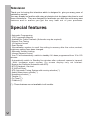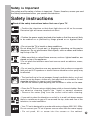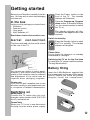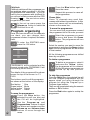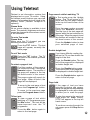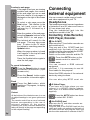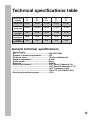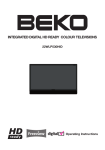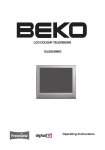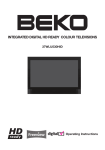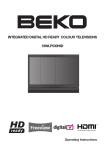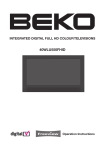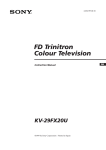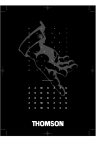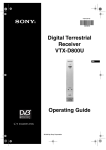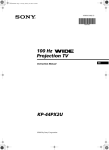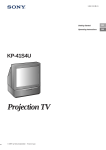Download Beko 21K194NS Operating instructions
Transcript
E1 SERIES COLOUR TELEVISIONS Operating Instructions List of contents Special features ........................................................................2 Safety instructions .....................................................................3 Electrical Connections .........................................................................4 Getting started .........................................................................5 Aerial connection ..............................................................5 Switching on......................................................................5 Battery fitting ...................................................................5 Control unit ...............................................................................6 Front and rear panel .........................................................6 Remote control..................................................................6 Using the TV .............................................................................7 TV controls........................................................................7-8 Tuning the television.........................................................9 Manual tuning...................................................................9 Automatic tuning...............................................................9 Fine tuning........................................................................9 Childlock............................................................................10 Program organising......................................................................10 TV setup ...................................................................................11 Picture menu.................................................................11 Features menu.................................................................11 Sleep timer......................................................................11 On timer..........................................................................11 AVL..................................................................................12 Language........................................................................ 12 Picture format..................................................................12 Normalization..................................................................12 Using teletext ....................................................................13-14 Connecting external equipment ..........................................14-15 Help and service tips ...............................................................16 Technical specifications table .........................................................17 Main UK Transmitter Station ...........................................................18 Guarantee ..........................................................................................19 How to obtain service.................................................................................20 1 Television Thank you for buying this television which is designed to give you many years of satisfactory service. You may already be familiar with using a television but do please take time to read these instructions. They are designed to familiarise you with the unit’s many new features and to ensure you get the very best out of your purchase. Special features • Automatic Programming • 100 Programme Memory • Available for Cable Channels (A decoder may be required) • Manual Fine Tuning • 16:9 picture format • Scart Socket • Normalization system to recall the setting in memory after the colour,contrast, brightness setting have been changed. • Automatic Volume Limiting. • Infrared Remote Control. • Your TV will automatically switch to standby if it’s been programmed from 15 to 120 minutes. • Automatically switch to Standby five minutes after a channel ceases to transmit. • Multi language menu system. On screen display only not teletext. • Naming the channels (Automatic with ATS). • NTSC playback. Via scart. • S-VHS via Scart. • ATS: Automatic Tuning System with country selection (*). • Audio/Video phono sockets (*). • Headphone socket (*). • Teletext (*). • On Timer (*). • Childlock (*). (*) : These features are not available in all models. 2 Safety is Important Your safety and the safety of others is important. Please, therefore, ensure you read the Safety instructions before you operate this television. Safety instructions Read all the safety instructions before first use of your TV. • Position the television so that direct light does not fall on the screen. Excessive light will cause a washed out effect. • Position the power supply lead and other leads so that they are not likely to be walked on or pinched by things placed on or against them. • Do not use the TV in humid or damp conditions. Do not allow the TV to get wet, i.e. dripping or splashing, as this may be dangerous. Do not place water filled objects, such as vases and flowers top on top of the TV. • Make sure that no naked flame sources, such as lighted candles, are placed on top of the appliance. • Do not place the television near heat sources such as radiators, ovens, stoves, etc. • Do not use the television near any apparatus that produces a magnetic field such as HI-FI speakers or electric motors otherwise colour purity may be affected. • The heat built up in the set escapes through ventilation holes, so do not cover the set by drapes, clothes etc. that may block air circulation. Do not place the television on carpet or soft furnishings. • NEVER let children push anything into the holes or slots on the case. • Clean the TV Screen using a slightly damp cloth or chamois leather. Never use abrasive cleaning agents like liquid or aerosol cleaners. • Remove the mains plug from the socket outlet while cleaning. • If you wish to place the television on a shelf or in a wall unit always ensure there is a minimum air gap of 8 cm around the top, sides and rear of the television, to assist ventilation. • Your TV set is designed to operate with mains voltages 230V AC; 50Hz. Do not connect your TV set to power sources other than the mains supply. • Do not push, hit or screw into the screen or the cabinet. 3 ELECTRICAL CONNECTIONS 1.SECTION: INSTALLATION AND PRECAUTIONS ELECTRICAL CONNECTIONS For your own safety read the following instructions carefully before attempting to connect this unit to the mains supply. For your convenience a mains plug with a fuse has been fitted to this appliance. For your safety please observe the following information. The moulded plug on this appliance incorporates a 5A fuse. Should the fuse need to be replaced an ASTA approved BS 1362 fuse of the same rating must be used. Do not forget to refit the fuse cover. In the event of losing the fuse cover the plug must not be used until a replacement fuse cover which must be the same colour as that visible on the pin face of the plug has been fitted. Fuse covers are available from any good electrical store. If the fitted moulded plug is not suitable for your socket, then the plug should be cut off and an appropriate plug fitted. IMPORTANT! FITTING A DIFFERENT PLUG. If the mains plug is cut off from the mains cable rewire the replacement plug in accordance with these instructions. IMPORTANT The wires in this mains lead are coloured in accordance with the following code: Blue - Neutral Brown - Live As the colours in the mains lead may not correspond with the coloured markings identifying the terminals in your plug proceed as follows: The wire coloured BLUE must be connected to the terminal marked with the letter N or coloured BLACK. The wire coloured BROWN must be connected to the terminal marked with the letter L or coloured RED. Do not make any connection to the OR terminal marked E or COLOURED GREEN, GREEN /YELLOW. The television receiver must be protected by a 5A fuse if a fused plug is fitted. For any other plug fit a 5A fuse at the distribution board. 5 AMP FUSE Caution: - Under no circumstances should the discarded plug be inserted into a mains socket. To prevent shock hazard carefully dispose of the discarded plug into your dustbin, do not leave the plug lying around where children might see it. 4 Getting started Remove your Television carefully from the box. You may wish to store the packaging for future use. Press the Power button on the front of the TV. The standby indicator will illuminate. In the box Press the Program up, Program down button or Numeric Buttons on the remote handset to switch the TV on. Inside your this package you should have: • Television • Remote control • User guide • AAA batteries x 2 Read these instructions before use. Aerial connection Plug the aerial lead into the aerial socket on the rear of the TV. The standby indicator will dim. The picture will appear after a few seconds. Switch to stand-by Press the Standby button to switch the TV to standby. The standby indicator will brighten. Please Note Do not leave the television on standby unattended or overnight. Switching the TV on for the first time To install your TV, please read the sections “Tuning the television”. Battery fitting You can use an outdoor or indoor aerial. However, if you use an indoor aerial the quality of the reception may be reduced and adjustment of the aerial may be required when changing programs. Insert the 2 AAA Batteries supplied into the compartment on the rear of the remote control, ensure you follow the polarity diagram inside the compartment. Please note If you live in a poor reception area or use an indoor aerial you may experience loss or corruption of teletext transmissions. Switching on Mains power Connect the TV mains plug into your domestic mains socket outlet (230 V 50 Hz AC) and switch on. Please Note When your TV is not in use disconnect the plug from the mains power supply. 5 Control Unit Front and rear panel Model dependant 14” (37 cm), 15” (38 cm) 20” (51 cm) and 21” (55 cm) TV s: External Connections: (Front or side) Program/Volume increase button Front Program/Volume selection button: This button allows you to select program or volume mode on the front panel. V Headphone socket Left audio PHONO Mono PHONO (White) Program/Volume decrease button 20” (51 cm), 21” PF (55 cm) TV s: Volume decrease button Side A A Video PHONO (Yellow) V External connections: (Rear) Volume increase button AV1 scart Program decrease button Aerial socket Power cable Program increase button General Power ON/OFF switch Please note: The Audio/Video PHONO and Headphone socket can be placed on the front panel or on the righthand side of the cabinet depanding to the model of your TV. Stand by indicator Remote control 6 1. 2. 3. 4. 5. 6. 7. 8. 9. 10. 11. 12. 13. 14. 15. 16. MUTE Numeric Two digit program (-/--) MENU Program up Volume decrease Return to selected programme (SWAP) Information (i) STAND-BY AV-TV selection OK Volume increase Program down 16:9 picture format Sleep timer Normalization For Teletext Function (Opt.) 15. Yellow fastext 16. Blue fastext 17. Teletext/TV select 18. Enlarge 19. UPDATE 20. MIX 21. Green fastext 22. Red fastext 23. STOP 24. SUB-PAGE 25. REVEAL Using the TV TV controls Program selection Press the Program up or Program down buttons on the TV or remote control or press a Numeric button to select a programme. To select a programme whose number is greater than 9 using the numeric buttons, press the -/-- button first and then press the two Numeric buttons. For example, to select programme 12, press the -/-- button followed by 1 and then 2. You can also select a program by pressing in the OK button (by ATS included models only). Press the OK button and program list will appear on the screen with programme numbers on it. SORTING P P P P P P P P P P 00 01 02 03 04 05 06 07 08 09 Press the Mute button again to restore the sound. The symbol will disappear. Pressing Volume down buttons will decrease the volume without restoring . But pressing the Volume up button will increase the volume and cancel mute. Info By pressing the “WHITE (i)” button the programme number and programme name (if it is exist) will appear on the screen. This will disappear automatically after a few seconds. AV For use when you are connecting an external source to your TV (Video recorder, DVD player etc.) via the SCART sockets or PHONO sockets. See ‘Connecting external equipment’. TRT1 ATV SKIP MOVE DELETE NAME Use the Program up and Program down buttons to scroll through the program list. Press the MENU button to exit the program list. Volume Mute Press the Volume up or Volume down button on the front panel of the TV or press the “ Vol“ or “Vol “ button on the remote control. A sound level bar will appear on the screen. To mute the sound press the Mute button on the remote control. A loudspeaker symbol will appear on the screen. 7 Press the AV/TV button to select your input as follows: 1 AV1 when using SCART socket 1. 2 AV1 S-VHS for S-Video equipment to scart 1 (S-VHS / Scart adapter is needed). 3 AV2 when using the PHONO sockets of the TV. (Optional) Press the AV/TV button again to return to TV. Tuning the television There are two ways of tuning your television: • Manual, where you control the tuning process or Autoprogram where the television does it all automatically. • TV sets equipped with ATS (Automatic Tuning System) sorts the channels. Please Note If the TV is set to a channel with no signal the TV will return to standby after 5 minutes. The time remaining is displayed on the screen. For the last 60 seconds. Manual Tuning Tuning the TV is accessed through the SETUP menu. To a c c e s s t h e S E T U P menu: Press the MENU button twice. SETUP Menu will appear. SETUP CHANNEL SYSTEM FINE TUNE SEARCH AUTOPROGRAM CHILD LOCK PROGRAM NO STORE C 26 I 0 OFF P6 0 9 C/S NEXT MENU a) If you don’t know the channel number (Tuning with SEARCH function). Enter the SETUP Menu by pressing the MENU button twice. In the SETUP Menu select PROGRAM NO and change to P1 using the Program down button to select it and the Volume up or Volume down button to change it. 8 Starting with Program P1, tune in the first channel as follows: Use the Program up button to select SEARCH. Press the Volume up or Volume down button to start the tuning search. The search arrow will appear. When the search finds a channel signal it will stop. Identify which channel you are watching (BBC 1, ITV 1 etc.) and decide which program number you want it to be. Or press Volume up again to carry on searching. Use the Program down button to select PROGRAM NO. Use the Volume up/down buttons to select the program number. Use the Program down button to select STORE. Press the OK button and STORED will appear on the STORE line. You have now stored the first channel. Use the Program up button to select again SEARCH and continue the tuning procedure until you have tuned in all the programmes you want or the television can receive. b) If you know the channel number. (Tuning with channel numbers) See page 18 Enter the SETUP menu by pressing MENU button twice. Press the OK button to select “S” for cable channels and “C” for terrestrial broadcast. Use Volume up/down button to select the channel number or enter the channel number using the Numeric buttons. Use the Program down button to select PROGRAM NO. Enter the desired program number by using the numeric buttons Use the Volume up/down buttons to select the program number. Use the Program down button to select STORE. Press the OK button and STORED will appear on the STORE line. The channel will be stored with the program number you desired. You have now stored the first channel. Use the Program up button to select again CHANNEL and continue the tuning procedure until you have tuned in all the programmes you want or the television can receive. To exit the SETUP menu press the TXT button. Please note The system I will displayed automatically on SYSTEM row. Please note If you do not press any buttons for 20 seconds the TV will exit the menu system. Automatic Tuning (Autoprogram) Enter the SETUP menu as before. SETUP SETUP CHANNEL SYSTEM FINE TUNE SEARCH AUTOPROGRAM CHILD LOCK PROGRAM NO STORE C 26 I 0 OFF P6 Please Note: a) TV’s equipped with ATS a COUNTRY S E L E C T I O N m e n u w i l l a p p e a r. Select UK using Program and Volume buttons. Press the OK button to select the country and press the OK button again. b) TV’s without ATS pressing the OK button twice starts AUTOPROGRAM. When you are sure the aerial is connected properly press the OK button and to confirm it press OK button again. To cancel Autoprogram whilst it is working press the Menu button. As Autoprogram stores a channel it will appear briefly on the screen. Your TV is now tuned and ready to use. Please note: If auto sort fails to arrange the programmes in the required sequence please refer to Program Organising. (Page 10) Fine Tuning Although the search and Autoprogram will automatically try and tune to the best reception, in areas of poor reception a bit of fine tuning may be required. In the SETUP menu use the Program down button to select FINE TUNING. Use the Volume up and Volume down buttons to fine tune. When you have finished use the Program down button to select STORE and press the OK button. 0 9 C/S NEXT MENU Use the Program down button to select AUTOPROGRAM and press the OK button. 9 Child lock Childlock switches off the programme you are watching when you select it. All other programmes are unaffected. If you go back to the programme with childlock on you will see a black screen with the OSD showing ( ) . You can lock as many programs as you want. In the set up menu press the Volume up button to switch the Child lock on or off. Program organising Once you have tuned in all the channels you want, you can change their programme number, if required, and name them. To enter the SORTING menu press the OK button. SORTING P P P P P P P P P P 00 01 02 03 04 05 06 07 08 09 TRT1 ATV SKIP MOVE DELETE NAME PROGRAM 01 will be selected and the channel stored under PROGRAM 01 will be showing on the screen. The details of the program will be shown across the top of the screen i.e. P1 CH31. The buttons used to edit the programs are shown at the bottom of the display: Red button - Skip Green button - Move Yellow button - Delete Blue button - Name To name the programmes Press the Blue button, the selected line will turn blue and the CH will be highlighted. 10 Use the Program up and Program down buttons to select the letters and numbers and the Volume up and Volume down buttons to move through the name. Press the Blue button again to store the name. Repeat this process to name all the programmes. Please Note Some TV channels may send their names with teletext transmission. In this case their names will be automatically shown on the name line. To move the programmes You can move the programmes around the programme list to the order you want Select the programme you want to move and press the Green button. The programme will turn to green. Select the number you want to move the programme to and press the Green button again and the programme will be moved to that number. All the following programmes are shifted down by one place. To delete a programme To delete a programme, select it and press the Yellow button, the programme will be deleted. All the following programmes are shifted up by one position. To skip the programme Press the Red button, the selected line will turn red. Skipped programmes will not appear when you move through the program list using the Program up or Program down buttons. They can still be selected using the numeric buttons or OK of button. Press the Red button again to unskip the programme. TV set up The TV set up is accessed through a menu system. Once you have stored your set up, this is the set up the TV will default to when you switch it on. Please note If you do not press any buttons for 20 seconds the TV will exit the menu system. There are three menus; • Picture Menu • Setup Menu • Features Menu • Picture Menu To reach the picture menu press MENU button. PICTURE BRIGHTNESS CONTRAST COLOUR SHARPNESS STORE NEXT MENU • Features Menu To reach the feature menu press MENU button 3 times. FEATURES SLEEP TIMER ON TIMER AVL LANGUAGE OFF OFF ON EXIT a) Sleep Timer The sleep timer automatically switches the set to stand-by after the preset time has elapsed. You can select the time from 15 to 120 minutes with 15 minutes steps. There are two ways to set the sleep timer; 1- Select the SLEEP TIMER in the FEATURES menu. Select the desired time by using Volume down or Volume up buttons. 2- You can also use the YELLOW ( ) button on your remote control to select this function. You can increase the switch off time interval by pressing this button repeatedly. The picture menu allows you to set up the following: BRIGHTNESS CONTRAST COLOUR SHARPNESS Notes: The last 60 seconds of the desired switch off time by counting from 59 down. When this time interval has elapsed the set will switch to STAND-BY. To change, for example, the colour, select it using Program down buttons. To view the remaining sleep time, press YELLOW ( ) button. To cancel the sleep time select OFF in SLEEP TIMER. Use the Volume up and Volume down buttons to change the setting. b) On Timer (Model dependant) To save your settings, select STORE and press the OK button. STORED will be displayed. The Volume level will also be stored (even thouch Volume is not shown in the menu). Note: If you play NTSC formatted tape via the scart, the TINT menu will appear to adjust the TINT level. • Setup Menu Setup Menu is explained on the page 8 Select the on time between 30 minutes to 12 hours by pressing the Volume up button press the numeric buttons or AV to select the program to come on. Switch the TV to stand-by to active on timer. Note: You cannot select Off timer and On timer together. If TV is at Stand-by position, you can switch it on at desired time and programme by activating the ON TIMER feature. To cancel the on time select off in ON TIMER. 11 c) AVL: Picture format TV transmitters have different sound levels. AVL (automatic volume limiting) maintains the same sound level as you switch from program to program. This allows you to select the picture of your TV. Avaible formats are 4:3 and 16:9. From the features menu you can select AVL button by pressing Program down button. Press Volume up or down button and select AVL On or Off. You can change the picture format to 16:9 to able to watch the inputs in 16:9 format, i.e. some broadcasts and DVD’s by pressing 16:9 button. FEATURES SLEEP TIMER ON TIMER AVL LANGUAGE OFF OFF ON EXIT When AVL is on a slight delay in sound level may be noticed when vhanging programs while the TV sound level this is not a fault. d) Language Note: A black band can be visible top and bottom on 4x3 and 16:9 formats this is broadcast dependant this is not a fault. There are many languages available for the On Screen Displays (OSD). Normalization In the features menu select Language by program down button. Press the OK button to select the language list. Press the Program up/down or Volume up/down buttons to page through all the languages and OK to select. 12 Press the 16:9 button to see the chosen format on the lower center of the screen and press the 16:9 button again to change the picture format. • Press the BLUE button on the remote control. To return to the TV default settings (i.e. to cancel and changes you have made but no stored). Using Teletext Teletext is an information system that displays text on your TV screen. Using the teletext control buttons you can view pages of information that are listed in the teletext index (Teletext reception is optional). Please Note No on screen display is available in text mode. The contrast, brightness and colour cannot be changed but the volume control is still available. To enter Text mode Please Note Make sure the TV channel you are watching transmits teletext. Press the TXT button. The text page will appear, normally the index page. To exit Text mode Press the TXT button. The TV will return to the channel you were watching. To select a page of text Find the number of the page in the index and enter it using the Numeric buttons. The number of the page will appear in the top left hand corner of the screen. The page counter will search for your page. When it finds it, the page will be displayed. To move to the next page of text press the Program up button. To move to the previous page press the Program down button. TV/text mix To view a page of text whilst watching a TV programme press the Mix button. The text will be superimposed over the TV programme. Press the Mix button again to return to the text page. Page search whilst watching TV In Text mode press the Update button. The TV will return to TV mode with the text page number in the top left hand corner of the screen. Enter the page number you want using the Numeric buttons. The top line of the text page will appear whilst the text searches for your page. When the page is found the number will remain in the top left hand corner of the screen. Press the Update button to view your selected page of text. Double height text If you have difficulty reading the text on the TV you can double the height of the text. Press the Double button. The top half of the page will be displayed in double height text. Press the Double button again. The bottom half of the page will be displayed in double height text. Press the Double button again to return to the full page. Page hold If the page of text you have selected contains sub pages, these sub pages will automatically be displayed in order with a delay to allow you to read the page. To stop the move to the next sub page press the Stop button. STOP will appear in the top left hand corner. To continue moving through the sub pages press the Stop button again. 13 To select a sub page If the page of text you are viewing contains sub pages, the number of the sub page you are on and the total number of sub pages is displayed on the right of the screen i.e. 1/7. To select a sub page press the Sub button. The number in the top left hand corner will be replaced by S followed by 4 asterisks. Enter the number of the sub page, using the Numeric buttons in the format S0001 for sub page 1. The teletext will search for the sub page. This may take some time. To return to the TV whilst the teletext is searching press the Update button. When the page number is found it will appear in the top left hand corner of the screen. Press the Update button again to view the text page. To reveal information Press the Reveal button to reveal concealed information (quiz answers etc.). Press the Reveal button again to conceal the information again. Connecting external equipment You can connect a wide range of audio and video equipment to your TV. Headphones The headphones must have an impedance of between 8 and 32 ohms and have a 3.5 mm stereo jack plug. Plug the headphone jack into the headphone socket of the TV. Connecting Video Recorder, DVD Player, Decoder. Via SCART Make sure the TV and video recorder are both switched off. Plug one end of the SCART lead (not supplied) into the back of the video recorder and the other end into the SCART socket on the back of the TV. Switch on the video recorder and the TV. Press the AV/TV button on the remote control to select AV1. Please note: You can connect a RGB external equipment via Scart 1. It is necessary to use full Scart cable for this purpose. Select the RGB outputs of the external device by using its menu. You can also play NTSC scart via. Clock Press the Sub button, whilst watching a TV program , to display the time. Fastext At the bottom of the teletext screen is a row of subject headings in red, green yellow and blue. The remote control has a row of coloured buttons corresponding to the row of coloured subjects on the screen. Pressing one of the coloured buttons will take you directly to the page corresponding to the subject heading. 14 S-Video Player If you have an S-Video player you can connect it to SCART 1via an adaptor from scart to S-Video/PHONO audio (not supplied). Press the AV/TV button two times to select AV1 S-VHS. Via PHONO lead Make sure the TV and video recorder are both switched off. Plug one end of the PHONO lead into the video and audio out sockets on the back of the video recorder and plug the other end into the video and audio in sockets of the TV. Via aerial socket (Only for Video Recorder) Make sure the TV and video recorder are both switched off. Unplug the aerial lead form the TV and plug it into the aerial socket on the video recorder (if fitted). Plug a coaxial plug into the RF out socket on the rear of the video recorder and plug the other end into the aerial socket of the TV. Switch on the video recorder and the TV. If your video recorder has a test signal, switch it on. (Refer to the video recorder user guide). Or play a pre recorded tape. See ‘Tuning the TV’ and carry out the tuning procedure for the video recorder test signal. Select programme number 0 or between 55 and 99. Audio In AUDIO Video In VIDEO 21 pin SCART connector to 21 pin SCART input on TV VIDEO RECORDER or DVD PLAYER or DECODER Connecting TV with camcorder Connecting TV games and computer AV1 AV1 AUDIO Audio In AUDIO Audio In Video In Video In VIDEO VIDEO Camcorder Connecting TV with video and satellite/digital receiver 15 Help and service tips The TV does not work Make sure it is plugged into the mains supply and switched on. Poor picture • Is the aerial plugged in? • If you are using a set top aerial is it properly aligned for the best signal. • Make sure the aerial is not to close to neon lights, loudspeakers etc. • Try changing the direction aerial. High buildings ETC. can cause ghost pictures or double images. • The picture quality may be reduced by connecting two external sources at once. Disconnect one of the sources. • Adjust the fine tuning. No picture • Is the aerial plugged in properly? • Is the aerial lead damaged? • Are all the plugs in the aerial lead fitted correctly? • Have you pressed the correct buttons on the remote control? Black bands • Black bands top and bottom of picture are broadcast dependant. • Not a fault. 16 No sound • Is the sound muted? Press the Mute button. • Is the volume turned down? • Are there headphones connected? Sound coming from only one speaker • Is the balance set to one side? See the sound menu. (Model dependant) • If you have external speakers, has one of them become disconnected. No response to the remote control • Try changing the batteries. • Is there an obstruction between the remote control and the sensor on the TV. If nothing works If you have tried the above solutions and none seem to work, try switching the unit off and on again. If this does not work contact your supplier or TV repair technician. Never attempt to repair a defective TV yourself. Technical specifications table Picture tube size/type 14” 4:3 15” PF 20” 4:3 21” 4:3 21” PF Screen size 37 cm 38 cm 51 cm 55 cm 55 cm Visible screen size 34 cm 36 cm 48 cm 51 cm 51 cm Sound Output (%10 THD) 2W 2,5 W 2,5 W 2,5 W 2,5 W Power consumption Stand by Power consumption 30 W 45 W 45 W 45 W 45 W 4W 4W 4W 4W 4W General technical specifications Power Supply AC:.............................................................230-240V 50Hz Number of preset programmes...............100 RF Aerial input..........................................75 ohm (unbalanced) Speaker empedance.................................8 ohm Audio output ............................................Mono Batteries....................................................2xAAA Receiving channels..................................VHF (Band I Channels 2-4) ....................................................................VHF (Band III Channels 5-12) ....................................................................UHF (Channels 21-69) ....................................................................Cable TV (S1-S20/S21-S41) Receiving broadcast system....................PAL I 17 MAIN UK TRANSMITTER STATIONS UHF CHANNELS Regional Main Stations North West Caldbeck Winter Hill Douglas (‹OM) North Belmont Emley Moor North East Bilsdale West Moor Chatton Pontop Pike Midlands (West) Ridge Hill Sutton Coldfield The Wreckin Midlands (East) Waltham South West Beacon Hill Caradon Hill Huntshaw Cross Redruth Stockland Hill Channel Islands Fremont Point West Mendip South Hannington Midhurst Rowbridge 18 STATIONS CT D BBCI BBC2 ITV CH4 CH5 Map 30 55 68 34 62 66 28 59 48 32 65 56 56 48 56 12 15 45 22 44 28 51 25 47 32 41 56 37 17 16 33 39 58 26 45 64 29 49 61 23 42 54 35 56/68 14 11 13 22 46 26 28 40 33 25 43 23 32 50 29 35 37 25 23 22 20 58 64 61 54 35 21 57 22 55 51 33 63 28 62 44 26 60 25 59 41 23 53 32 65 47 29 51 44 41 47 58 64 61 54 37 35 39 61 31 45 55 24 42 58 27 66 68 21 35 34 32 33 67 37 37 38 40 39 36 Bluebell Hill Crystal Palace Dover Heathfield Oxford East Sandy Heath Sudbury Tacolneston Scotland Angus Black Hill Craigkelly Darvel Durris Eitshal (Lewis) Keeylang Hill Knock More Rosemarkie Rumster Forest Selkirk Wales Blaenplwyf Carmel LIanddona Moel-y-Parc Presely Wenvoe N.IRELAND Brougher Mountain Divis Limavady BBCI BBC2 ITV CH4 40 26 50 49 57 46 33 56 52 63 43 23 66 64 60 65 30 53 67 53 CH5 31 51 62 27 44 55 24 41 59 21 47 65 39 35 52 25 26 24 57 40 31 33 22 33 40 33 39 31 55 63 46 27 26 28 26 46 26 45 27 62 60 43 24 23 25 23 43 23 49 24 59 53 50 21 29 32 29 50 29 42 21 65 37 37 48 35 67 6 8 7 9 5 49 1 4 3 2 10 31 57 57 52 46 44 27 63 63 45 40 51 24 60 60 49 43 41 21 53 53 42 50 47 56 22 31 55 28 27 62 25 24 59 32 21 65 37 49 52 37 37 31 Map 29 28 30 31 27 44 42 19 18 43 41 47 46 48 Plc Guarantee - Television Your new television is guaranteed against the cost of breakdown repairs for twelve months from the date of the original purchase. (* see note below for small screen sets) What is covered? • • • • All repairs necessary as a result of faulty materials, defective components or manufacturing defect. The cost of all functional replacement parts, excluding remote control batteries The labour costs of a Beko approved repairer to carry out the repair. (*) For TV's with screen sizes of 21 inches or less (measured diagonally corner to corner) you may be offered a replacement instead of repair under guarantee. Your dealer will advise you. What is not covered? • • • • • • • Transit or delivery damage Accidental damage Misuse, or abuse. Cabinet or appearance parts, including knobs and flaps Remote control batteries. Repairs or replacements required as a result of unauthorised repairs or inexpert installation that fails to meet the requirements contained in the user instruction book. Repairs or replacements to product installed or used on commercial or nonhousehold premises. Important notes. • • • • • • • The product is guaranteed for domestic household use only. The guarantee will be void if the product is installed or used in commercial or non-household premises. The product must be correctly installed and operated in accordance with the instructions contained within the Operating Instructions Booklet provided with the product The guarantee is given only within the boundaries of the United Kingdom and the Republic of Ireland. The guarantee is not transferable if the product is resold. Beko Plc disclaims any liability for incidental or consequential damages. The guarantee does not in anyway diminish your statutory or legal rights. Beko House, Caxton Way, Watford, Herts, WD18 8UF, Tel: 0870 241 0128 19 Plc HOW TO OBTAIN SERVICE Congratulations on your choice of a Beko colour television. Your new television has been designed and manufactured to the highest quality standards to give you many years of use. To get the best out of it, please take a few moments to read the instruction book. Your television is supplied with a full 12 months guarantee, covering parts and labour. Should you require service under guarantee, simply call the number below (***see note for small screen sets) 0870 241 0128 Our service receptionist will ask you for your product model number, your retailer's name, and the date of purchase when you call. It will assist you if you complete the box at the bottom of this page when you take delivery of your television so that the information is readily available should you need it. If it is necessary for an engineer to visit your home he will normally be there within 48hrs of receipt of your call (excluding Bank Holidays) or at your earliest convenience. Before telephoning for service please check the trouble shooting guide in the instruction book as often minor problems are easily identified and resolved by following the instructions contained therein. Service visits where there is no fault with the product could incur a charge even though the product is under guarantee. Service is also available on the above number after the guarantee period has expired. The cost of any repairs outside of the guarantee period is payable to the engineer at the time of visit . Please complete the box below for ease of reference later. Model Number Serial Number Date of Purchase Place of Purchase Please keep your purchase receipt. The engineer will need to see it should you require service under the 12-month Guarantee. *** Special Note: In home repair service is not available on models with a screen size of 21" or under. You should contact your retailer for advice and assistance on these models. 20 BEKO plc, Beko House, Caxton Way, Watford, Hertfordshire, WD18 8UF Tel: 0 870 7741050 Fax: 01923 819653 E-Mail: [email protected] www.beko.co.uk F9E.801