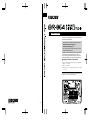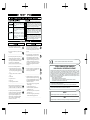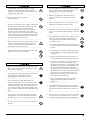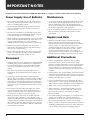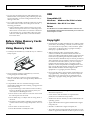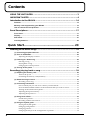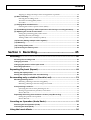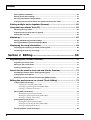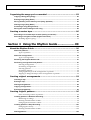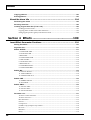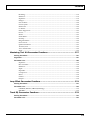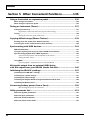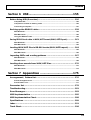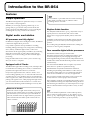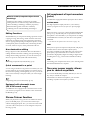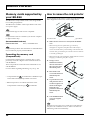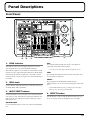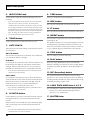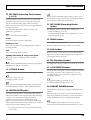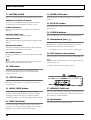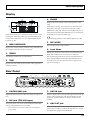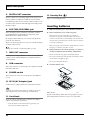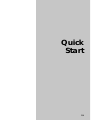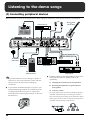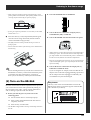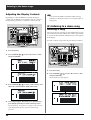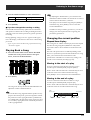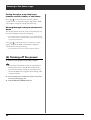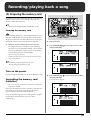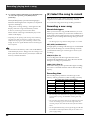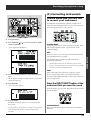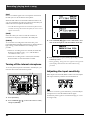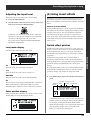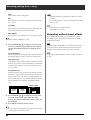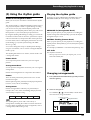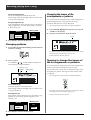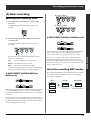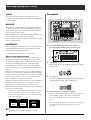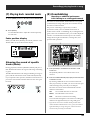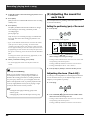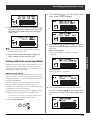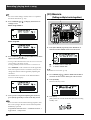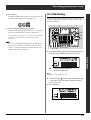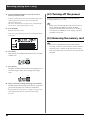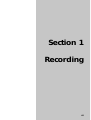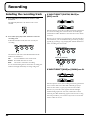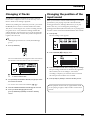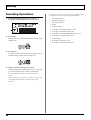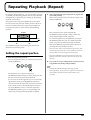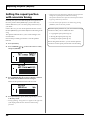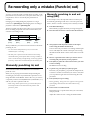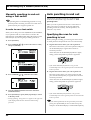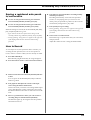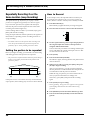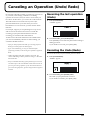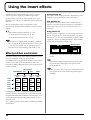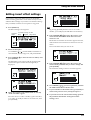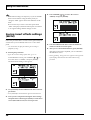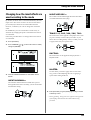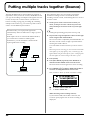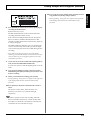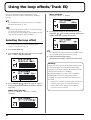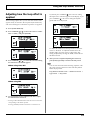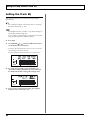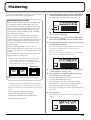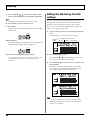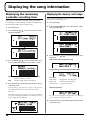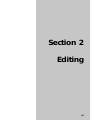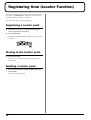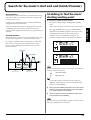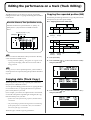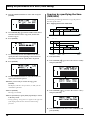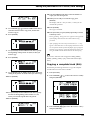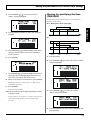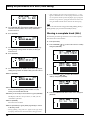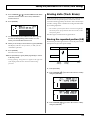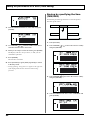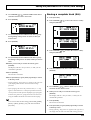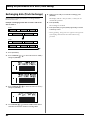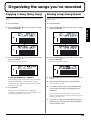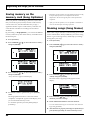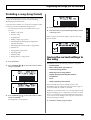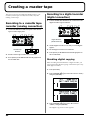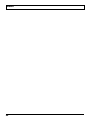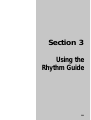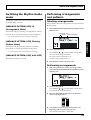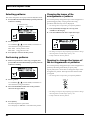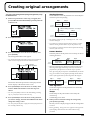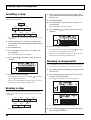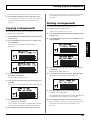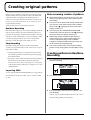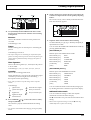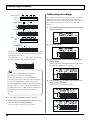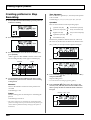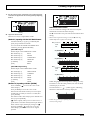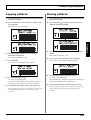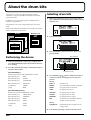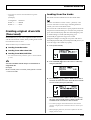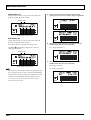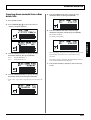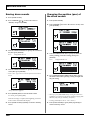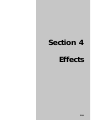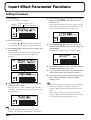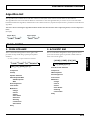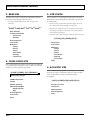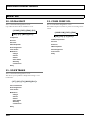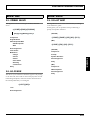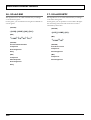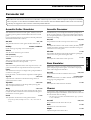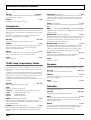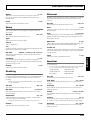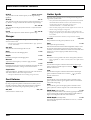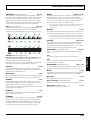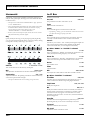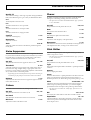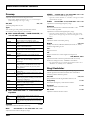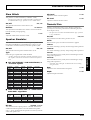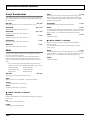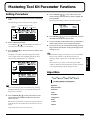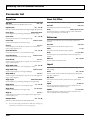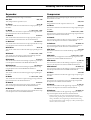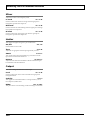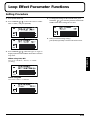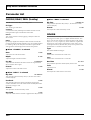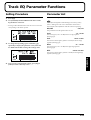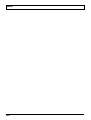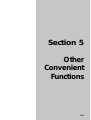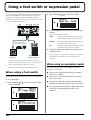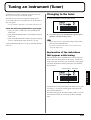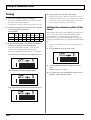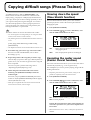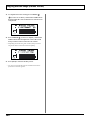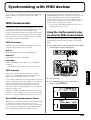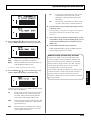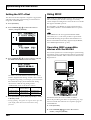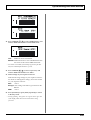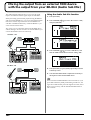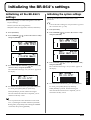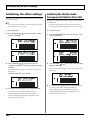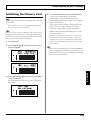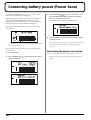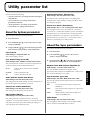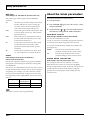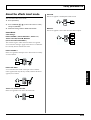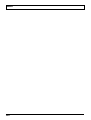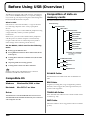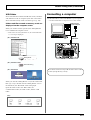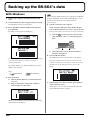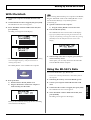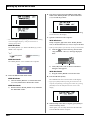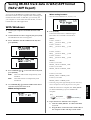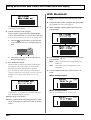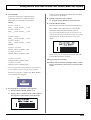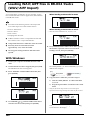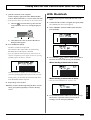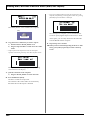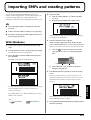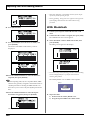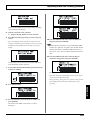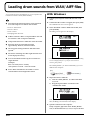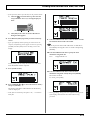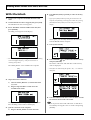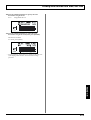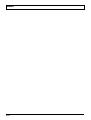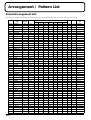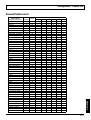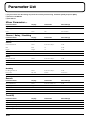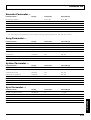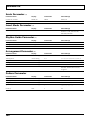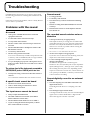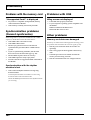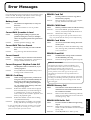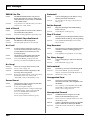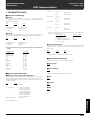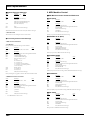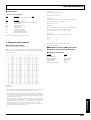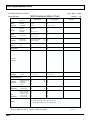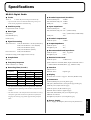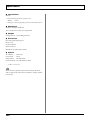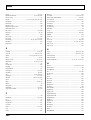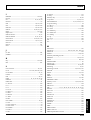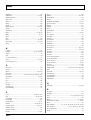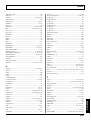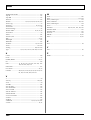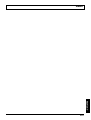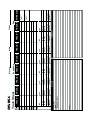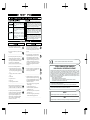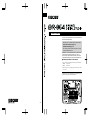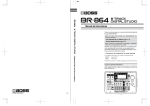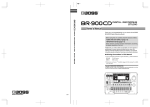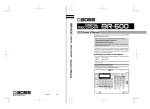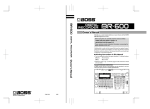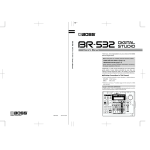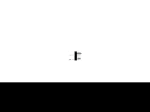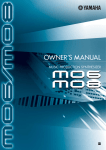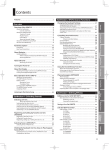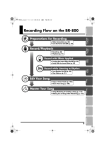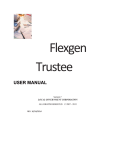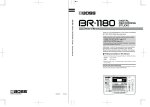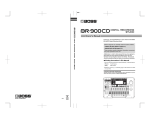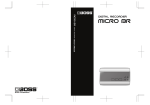Download Roland BR-864 Stereo Equalizer User Manual
Transcript
Owner’s Manual Thank you, and congratulations on your choice of the BOSS BR-864 8-Track Digital Studio. Before using this unit, carefully read the sections entitled: • USING THE UNIT SAFELY (page 2–3) • IMPORTANT NOTES (page 4–5) These sections provide important information concerning the proper operation of the unit. Additionally, in order to feel assured that you have gained a good grasp of every feature provided by your new unit, Owner’s manual should be read in its entirety. The manual should be saved and kept on hand as a convenient reference. ■ Printing Conventions in This Manual • Text or numerals enclosed in square brackets [ ] indicate buttons. [PLAY] PLAY button [REC] REC button • Reference such as (p. **) indicate pages in this manual to which you can refer. Copyright © 2003 BOSS CORPORATION All rights reserved. No part of this publication may be reproduced in any form without the written permission of BOSS CORPORATION. ********** 1*SX USING THE UNIT SAFELY The symbol alerts the user to important instructions or warnings.The specific meaning of the symbol is determined by the design contained within the triangle. In the case of the symbol at left, it is used for general cautions, warnings, or alerts to danger. Used for instructions intended to alert the user to the risk of death or severe injury should the unit be used improperly. Used for instructions intended to alert the user to the risk of injury or material damage should the unit be used improperly. * Material damage refers other adverse effects respect to the home furnishings, as well animals or pets. The symbol alerts the user to items that must never be carried out (are forbidden). The specific thing that must not be done is indicated by the design contained within the circle. In the case of the symbol at left, it means that the unit must never be disassembled. to damage or caused with and all its to domestic The ● symbol alerts the user to things that must be carried out. The specific thing that must be done is indicated by the design contained within the circle. In the case of the symbol at left, it means that the powercord plug must be unplugged from the outlet. 001 009 • Before using this unit, make sure to read the instructions below, and the Owner’s Manual. • Do not excessively twist or bend the power cord, nor place heavy objects on it. Doing so can damage the cord, producing severed elements and short circuits. Damaged cords are fire and shock hazards! .......................................................................................................... .......................................................................................................... 002c • Do not open (or modify in any way) the unit or its AC adaptor. .......................................................................................................... 003 • Do not attempt to repair the unit, or replace parts within it (except when this manual provides specific instructions directing you to do so). Refer all servicing to your retailer, the nearest Roland Service Center, or an authorized Roland distributor, as listed on the “Information” sheet. .......................................................................................................... 004 • Never use or store the unit in places that are: • Subject to temperature extremes (e.g., direct sunlight in an enclosed vehicle, near a heating duct, on top of heat-generating equipment); or are • Damp (e.g., baths, washrooms, on wet floors); or are • Humid; or are • Exposed to rain; or are • Dusty; or are • Subject to high levels of vibration. .......................................................................................................... 007 • Make sure you always have the unit placed so it is level and sure to remain stable. Never place it on stands that could wobble, or on inclined surfaces. .......................................................................................................... 008b • Use only the specified AC adaptor (PSA series), and make sure the line voltage at the installation matches the input voltage specified on the AC adaptor’s body. Other AC adaptors may use a different polarity, or be designed for a different voltage, so their use could result in damage, malfunction, or electric shock. .......................................................................................................... 2 010 • This unit, either alone or in combination with an amplifier and headphones or speakers, may be capable of producing sound levels that could cause permanent hearing loss. Do not operate for a long period of time at a high volume level, or at a level that is uncomfortable. If you experience any hearing loss or ringing in the ears, you should immediately stop using the unit, and consult an audiologist. .......................................................................................................... 011 • Do not allow any objects (e.g., flammable material, coins, pins); or liquids of any kind (water, soft drinks, etc.) to penetrate the unit. .......................................................................................................... 012c • Immediately turn the power off, remove the AC adaptor from the outlet, and request servicing by your retailer, the nearest Roland Service Center, or an authorized Roland distributor, as listed on the “Information” sheet when: • The AC adaptor or the power-supply cord has been damaged; or • If smoke or unusual odor occurs • Objects have fallen into, or liquid has been spilled onto the unit; or • The unit has been exposed to rain (or otherwise has become wet); or • The unit does not appear to operate normally or exhibits a marked change in performance. .......................................................................................................... For EU Countries This product complies with the requirements of European Directive 89/336/EEC. For the USA FEDERAL COMMUNICATIONS COMMISSION RADIO FREQUENCY INTERFERENCE STATEMENT This equipment has been tested and found to comply with the limits for a Class B digital device, pursuant to Part 15 of the FCC Rules. These limits are designed to provide reasonable protection against harmful interference in a residential installation. This equipment generates, uses, and can radiate radio frequency energy and, if not installed and used in accordance with the instructions, may cause harmful interference to radio communications. However, there is no guarantee that interference will not occur in a particular installation. If this equipment does cause harmful interference to radio or television reception, which can be determined by turning the equipment off and on, the user is encouraged to try to correct the interference by one or more of the following measures: – Reorient or relocate the receiving antenna. – Increase the separation between the equipment and receiver. – Connect the equipment into an outlet on a circuit different from that to which the receiver is connected. – Consult the dealer or an experienced radio/TV technician for help. This device complies with Part 15 of the FCC Rules. Operation is subject to the following two conditions: (1) This device may not cause harmful interference, and (2) This device must accept any interference received, including interference that may cause undesired operation. Unauthorized changes or modification to this system can void the users authority to operate this equipment. This equipment requires shielded interface cables in order to meet FCC class B Limit. For Canada NOTICE This Class B digital apparatus meets all requirements of the Canadian Interference-Causing Equipment Regulations. AVIS Cet appareil numérique de la classe B respecte toutes les exigences du Règlement sur le matériel brouilleur du Canada. 013 107d • In households with small children, an adult should provide supervision until the child is capable of following all the rules essential for the safe operation of the unit. .......................................................................................................... • Never handle the AC adaptor body, or its output plugs, with wet hands when plugging into, or unplugging from, an outlet or this unit. .......................................................................................................... 014 •Protect the unit from strong impact. (Do not drop it!) .......................................................................................................... 015 • Do not force the unit’s power-supply cord to share an outlet with an unreasonable number of other devices. Be especially careful when using extension cords—the total power used by all devices you have connected to the extension cord’s outlet must never exceed the power rating (watts/amperes) for the extension cord. Excessive loads can cause the insulation on the cord to heat up and eventually melt through. .......................................................................................................... 016 • Before using the unit in a foreign country, consult with your retailer, the nearest Roland Service Center, or an authorized Roland distributor, as listed on the “Information” sheet. .......................................................................................................... 019 108b • Before moving the unit, disconnect the AC adaptor and all cords coming from external devices. .......................................................................................................... 109b • Before cleaning the unit, turn off the power and unplug the AC adaptor from the outlet. .......................................................................................................... 110b • Whenever you suspect the possibility of lightning in your area, disconnect the AC adaptor from the outlet. .......................................................................................................... 111: Selection • If used improperly, batteries may explode or leak and cause damage or injury. In the interest of safety, please read and observe the following precautions (p. 22 ). 1 • Carefully follow the installation instructions for batteries, and make sure you observe the correct polarity. 2 • Batteries must never be recharged, heated, taken apart, or thrown into fire or water. • Avoid using new batteries together with used ones. In addition, avoid mixing different types of batteries. 3 • Remove the batteries whenever the unit is to remain unused for an extended period of time. .......................................................................................................... 5 • If a battery has leaked, use a soft piece of cloth or paper towel to wipe all remnants of the discharge from the battery compartment. Then install new batteries. To avoid inflammation of the skin, make sure that none of the battery discharge gets onto your hands or skin. Exercise the utmost caution so that none of the discharge gets near your eyes. Immediately rinse the affected area with running water if any of the discharge has entered the eyes. 101b • The unit and the AC adaptor should be located so their location or position does not interfere with their proper ventilation. .......................................................................................................... 102d • Always grasp only the output plug or the body of the AC adaptor when plugging into, or unplugging from, this unit or an outlet. .......................................................................................................... 103b • Any accumulation of dust between the AC adaptor and the power outlet can result in poor insulation and lead to fire. Periodically wipe away such dust with a dry cloth. Also, disconnect the power plug from the power outlet whenever the unit is to remain unused for an extended period of time. .......................................................................................................... 104 • Try to prevent cords and cables from becoming entangled. Also, all cords and cables should be placed so they are out of the reach of children. .......................................................................................................... 6 • Never keep batteries together with metallic objects such as ballpoint pens, necklaces, hairpins, etc. .......................................................................................................... 112 • Used batteries must be disposed of in compliance with whatever regulations for their safe disposal that may be observed in the region in which you live. .......................................................................................................... 118 • Should you remove screws, make sure to put them in a safe place out of children’s reach, so there is no chance of them being swallowed accidentally. .......................................................................................................... 106 • Never climb on top of, nor place heavy objects on the unit. .......................................................................................................... 3 IMPORTANT NOTES 291a In addition to the items listed under “USING THE UNIT SAFELY” on page 2–3, please read and observe the following: Power Supply: Use of Batteries Maintenance 301 401a • Do not use this unit on the same power circuit with any device that will generate line noise (such as an electric motor or variable lighting system). • For everyday cleaning wipe the unit with a soft, dry cloth or one that has been slightly dampened with water. To remove stubborn dirt, use a cloth impregnated with a mild, non-abrasive detergent. Afterwards, be sure to wipe the unit thoroughly with a soft, dry cloth. 302 • The AC adaptor will begin to generate heat after long hours of consecutive use. This is normal, and is not a cause for concern. 303a • The use of an AC adaptor is recommended as the unit’s power consumption is relatively high. Should you prefer to use batteries, please use the alkaline type. 304a • When installing or replacing batteries, always turn off the power on this unit and disconnect any other devices you may have connected. This way, you can prevent malfunction and/or damage to speakers or other devices. 306b • Batteries are supplied with the unit. The life of these batteries may be limited, however, since their primary purpose was to enable testing. 307 • Before connecting this unit to other devices, turn off the power to all units. This will help prevent malfunctions and/or damage to speakers or other devices. Placement 351 • Using the unit near power amplifiers (or other equipment containing large power transformers) may induce hum. To alleviate the problem, change the orientation of this unit; or move it farther away from the source of interference. 352a • This device may interfere with radio and television reception. Do not use this device in the vicinity of such receivers. 352b • Noise may be produced if wireless communications devices, such as cell phones, are operated in the vicinity of this unit. Such noise could occur when receiving or initiating a call, or while conversing. Should you experience such problems, you should relocate such wireless devices so they are at a greater distance from this unit, or switch them off. 354a • Do not expose the unit to direct sunlight, place it near devices that radiate heat, leave it inside an enclosed vehicle, or otherwise subject it to temperature extremes. Excessive heat can deform or discolor the unit. 355b • When moved from one location to another where the temperature and/or humidity is very different, water droplets (condensation) may form inside the unit. Damage or malfunction may result if you attempt to use the unit in this condition. Therefore, before using the unit, you must allow it to stand for several hours, until the condensation has completely evaporated. 4 402 • Never use benzine, thinners, alcohol or solvents of any kind, to avoid the possibility of discoloration and/or deformation. Repairs and Data 452 • Please be aware that all data contained in the unit’s memory may be lost when the unit is sent for repairs. Important data should always be backed up on a memory card/computer, or written down on paper (when possible). During repairs, due care is taken to avoid the loss of data. However, in certain cases (such as when circuitry related to memory itself is out of order), we regret that it may not be possible to restore the data, and Roland assumes no liability concerning such loss of data. Additional Precautions 551 • Please be aware that the contents of memory can be irretrievably lost as a result of a malfunction, or the improper operation of the unit. To protect yourself against the risk of loosing important data, we recommend that you periodically save a backup copy of important data you have stored in the unit’s memory on a memory card / computer. 552 • Unfortunately, it may be impossible to restore the contents of data that was stored in the unit’s memory or a memory card once it has been lost. Roland Corporation assumes no liability concerning such loss of data. 553 • Use a reasonable amount of care when using the unit’s buttons, sliders, or other controls; and when using its jacks and connectors. Rough handling can lead to malfunctions. 554 • Never strike or apply strong pressure to the display. 556 • When connecting / disconnecting all cables, grasp the connector itself—never pull on the cable. This way you will avoid causing shorts, or damage to the cable’s internal elements. 558a • To avoid disturbing your neighbors, try to keep the unit’s volume at reasonable levels. You may prefer to use headphones, so you do not need to be concerned about those around you (especially when it is late at night). 559a • When you need to transport the unit, package it in the box (including padding) that it came in, if possible. Otherwise, you will need to use equivalent packaging materials. IMPORTANT NOTES 561 • Use only the specified expression pedal (Roland EV-5 or BOSS FV-300L; sold separately). By connecting any other expression pedals, you risk causing malfunction and/or damage to the unit. 562 • Use a cable from Roland to make the connection. If using some other make of connection cable, please note the following precautions. • Some connection cables contain resistors. Do not use cables that incorporate resistors for connecting to this unit. The use of such cables can cause the sound level to be extremely low, or impossible to hear. For information on cable specifications, contact the manufacturer of the cable. Before Using Memory Cards (CompactFlash) Using Memory Cards 704 • Carefully insert the Memory card all the way in—until it is firmly in place. USB Compatible OS Windows: Windows Me/2000 or later Macintosh: Mac OS 9.1 or later Driver The BR-864 uses a standard DRIVER that is found on OS. The DRIVER will be installed automatically once connected with Computer via USB. Copyright 851 • Unauthorized recording, distribution, sale, lending, public performance, broadcasting, or the like, in whole or in part, of a work (musical composition, video, broadcast, public performance, or the like) whose copyright is held by a third party is prohibited by law. 852a • When exchanging audio signals through a digital connection with an external instrument, this unit can perform recording without being subject to the restrictions of the Serial Copy Management System (SCMS). This is because the unit is intended solely for musical production, and is designed not to be subject to restrictions as long as it is used to record works (such as your own compositions) that do not infringe on the copyrights of others. (SCMS is a feature that prohibits second-generation and later copying through a digital connection. It is built into MD recorders and other consumer digital-audio equipment as a copyright-protection feature.) 853 705 • Never touch the terminals of the Memory card. Also, avoid getting the terminals dirty. 707 • This unit’s memory card slot accepts CompactFlash memory cards. Microdrive storage media by IBM are not compatible. • Do not use this unit for purposes that could infringe on a copyright held by a third party. We assume no responsibility whatsoever with regard to any infringements of third-party copyrights arising through your use of this unit. 708 • CompactFlash cards are constructed using precision components; handle the cards carefully, paying particular note to the following. • To prevent damage to the cards from static electricity, be sure to discharge any static electricity from your own body before handling the cards. • Do not touch or allow metal to come into contact with the contact portion of the cards. • Do not bend, drop, or subject cards to strong shock or vibration. • Do not keep cards in direct sunlight, in closed vehicles, or other such locations (storage temperature: -25 to 85° C). 204 * Microsoft and Windows are registered trademarks of Microsoft Corporation. 206e * Screen shots in this documents are reprinted with permission from Microsoft Corporation. 206j * Windows® is known officially as: “Microsoft® Windows® operating system.” 207 * Apple and Macintosh are registered trademark of Apple Computer, Inc. • Do not allow cards to become wet. 209 • Do not disassemble or modify the cards. 220 * MacOS is a trademark of Apple Computer, Inc. * All product names mentioned in this document are trademarks or registered trademarks of their respective owners. 5 Contents USING THE UNIT SAFELY ...................................................................... 2 IMPORTANT NOTES.............................................................................. 4 Introduction to the BR-864 ................................................................. 14 Features..................................................................................................................................... 14 Memory cards supported by your BR-864 ............................................................................. 16 How to remove the card protector .......................................................................................... 16 Panel Descriptions ............................................................................. 17 Front Panel ................................................................................................................................ 17 Display ....................................................................................................................................... 21 Rear Panel ................................................................................................................................. 21 Inserting batteries..................................................................................................................... 22 Quick Start...................................................... 23 Listening to the demo songs .............................................................. 24 (1) Connecting peripheral devices .......................................................................................... 24 (2) Turn on the BR-864 ............................................................................................................. 25 Adjusting the Display Contrast .................................................................................................. 26 (3) Listening to a demo song................................................................................................... 26 Selecting a song ............................................................................................................................. 26 Playing Back a Song...................................................................................................................... 27 Changing the current position .................................................................................................... 27 (4) Turning off the power ......................................................................................................... 28 Recording/playing back a song ......................................................... 29 (1) Preparing the memory card................................................................................................ 29 Turn on the power ........................................................................................................................ 29 Formatting the memory card (initialize) ................................................................................... 29 (2) Select the song to record ................................................................................................... 30 Recording a new song .................................................................................................................. 30 (3) Connecting instruments ..................................................................................................... 31 Choose which jack you will use to connect your instrument................................................. 31 Press the INPUT SELECT button of the instrument that you want to record ..................... 31 Turning off the internal microphone.......................................................................................... 32 Adjusting the input sensitivity.................................................................................................... 32 Adjusting the input level ............................................................................................................. 33 (4) Using insert effects ............................................................................................................. 33 Switch effect patches..................................................................................................................... 33 Recording without insert effects ................................................................................................. 34 (5) Using the rhythm guide ...................................................................................................... 35 Playing the rhythm guide ............................................................................................................ 35 Changing arrangements............................................................................................................... 35 Changing patterns......................................................................................................................... 36 Changing the tempo of the arrangements or patterns............................................................. 36 6 Contents Tapping to change the tempo of the arrangements or patterns ............................................. 36 (6) Basic recording ................................................................................................................... 37 Selecting the recording track ....................................................................................................... 37 About the recording (REC) modes ............................................................................................. 37 Procedure ....................................................................................................................................... 38 (7) Playing back recorded music............................................................................................. 39 Silencing the sound of specific tracks (Mute) ........................................................................... 39 (8) Overdubbing (Recording an additional performance while listening to an existing performance) ........ 39 (9) Adjusting the sound for each track ................................................................................... 40 Setting the positioning (pan) of the sound ................................................................................ 40 Adjusting the tone (Track EQ) .................................................................................................... 40 Adding width to the sound (Loop Effect) ................................................................................. 41 (10) Bounce (Putting multiple tracks together)...................................................................... 42 (11) Mastering ........................................................................................................................... 43 (12) Turning off the power ....................................................................................................... 44 (13) Removing the memory card ............................................................................................. 44 Section 1 Recording ........................................ 45 Recording.......................................................................................... 46 Selecting the recording track .................................................................................................. 46 Changing V-Tracks ................................................................................................................... 47 Changing the position of the input sound ............................................................................. 47 Recording Operations .............................................................................................................. 48 Repeating Playback (Repeat) ............................................................. 49 Setting the repeat portion ........................................................................................................ 49 Setting the repeat portion with accurate timing .................................................................... 50 Re-recording only a mistake (Punch-in/out) ....................................... 51 Manually punching in/out ........................................................................................................ 51 Manually punching in and out using [REC] ............................................................................. 51 Manually punching in and out using a foot switch ................................................................. 52 Auto punching in and out ........................................................................................................ 52 Specifying the area for auto punching in/out .......................................................................... 52 Erasing a registered auto punch in/out location ..................................................................... 53 How to Record............................................................................................................................... 53 Repeatedly Recording Over the Same Location (Loop Recording)..................................... 54 Setting the portion to be repeated .............................................................................................. 54 How to Record............................................................................................................................... 54 Canceling an Operation (Undo/Redo) ................................................ 55 Reversing the last operation (Undo)....................................................................................... 55 Canceling the Undo (Redo)...................................................................................................... 55 Using the insert effects ...................................................................... 56 7 Contents Effect patches and banks ........................................................................................................ 56 Editing insert effect settings ................................................................................................... 57 Saving insert effects settings (Write) ..................................................................................... 58 Changing how the insert effects are used according to the mode...................................... 59 Putting multiple tracks together (Bounce) ........................................... 60 Using the loop effects/Track EQ ......................................................... 62 Selecting the loop effect .......................................................................................................... 62 Adjusting how the loop effect is applied................................................................................ 63 Setting the Track EQ ................................................................................................................ 64 Mastering.......................................................................................... 65 Editing the Mastering Tool Kit settings .................................................................................. 66 Saving the Mastering Tool Kit settings (Write) ...................................................................... 67 Displaying the song information ........................................................ 68 Displaying the remaining available recording time............................................................... 68 Displaying the memory card usage ........................................................................................ 68 Section 2 Editing............................................. 69 Registering time (Locator Function)..................................................... 70 Registering a locator point ...................................................................................................... 70 Moving to the locator point...................................................................................................... 70 Deleting a locator point............................................................................................................ 70 Search for the music’s start and end (Scrub/Preview) ........................ 71 Scrubbing to find the music starting/ending point ............................................................... 71 Changing the scrub points ...................................................................................................... 72 Enabling use of the Preview function with [REW] and [FF].................................................. 72 Editing the performance on a track (Track Editing) ............................. 73 Copying data (Track Copy) ...................................................................................................... 73 Copying the repeated portion (AB)............................................................................................ 73 Copying by specifying the time (TME/MES) ........................................................................... 74 Copying a complete track (ALL)................................................................................................. 75 Moving data (Track Move)........................................................................................................ 76 Moving the repeated portion (AB) ............................................................................................. 76 Moving by specifying the time (TME/MES) ............................................................................ 77 Moving a complete track (ALL) .................................................................................................. 78 Erasing data (Track Erase) ...................................................................................................... 79 Erasing the repeated portion (AB).............................................................................................. 79 Erasing by specifying the time (TME/MES) ............................................................................. 80 Erasing a complete track (ALL) .................................................................................................. 81 Exchanging data (Track Exchange) ........................................................................................ 82 8 Contents Organizing the songs you’ve recorded .............................................. 83 Copying a Song (Song Copy) .................................................................................................. 83 Erasing songs (Song Erase).................................................................................................... 83 Saving memory on the memory card (Song Optimize) ......................................................... 84 Naming songs (Song Name).................................................................................................... 84 Protecting a song (Song Protect)............................................................................................ 85 Saving the current settings to the song ................................................................................. 85 Creating a master tape ...................................................................... 86 Recording to a cassette tape recorder (analog connection) ................................................ 86 Recording to a digital recorder (digital connection) ............................................................. 86 Disabling digital copying............................................................................................................. 86 Section 3 Using the Rhythm Guide .................. 89 About the Rhythm Guide ................................................................... 90 About the patterns.................................................................................................................... 90 Types of patterns........................................................................................................................... 90 About the arrangements .......................................................................................................... 90 Types of arrangements ................................................................................................................. 90 Switching the Rhythm Guide mode ........................................................................................ 91 Performing arrangements and patterns ................................................................................. 91 Selecting arrangements ................................................................................................................ 91 Performing arrangements ............................................................................................................ 91 Selecting patterns .......................................................................................................................... 92 Performing patterns...................................................................................................................... 92 Changing the tempo of the arrangements or patterns............................................................. 92 Tapping to change the tempo of the arrangements or patterns ............................................. 92 Creating original arrangements ......................................................... 93 Inserting a step ......................................................................................................................... 94 Erasing a step ........................................................................................................................... 94 Naming arrangements.............................................................................................................. 94 Copying arrangements............................................................................................................. 95 Erasing arrangements.............................................................................................................. 95 Creating original patterns.................................................................. 96 Note concerning creation of patterns ......................................................................................... 96 Creating patterns in Realtime Recording ............................................................................... 96 Rehearsing recordings .................................................................................................................. 98 Deleting unneeded drum sounds ............................................................................................... 99 Changing the metronome volume.............................................................................................. 99 Creating patterns in Step Recording .................................................................................... 100 Changing the velocity................................................................................................................. 102 Deleting unneeded drum sounds ............................................................................................. 102 Naming patterns ..................................................................................................................... 102 9 Contents Copying patterns .................................................................................................................... 103 Erasing patterns ..................................................................................................................... 103 About the drum kits ........................................................................ 104 Performing the drums ............................................................................................................ 104 Selecting drum kits................................................................................................................. 104 Creating original drum kits (Tone Load) .............................................................................. 105 Loading from the tracks ............................................................................................................. 105 Copying drum sounds from other drum kits ......................................................................... 107 Changing the position (pan) of the drum sounds .................................................................. 108 Section 4 Effects ........................................... 109 Insert Effect Parameter Functions ..................................................... 110 Setting Procedure................................................................................................................... 110 Algorithm List ......................................................................................................................... 111 BANK: GUITAR ....................................................................................................................... 111 1. COSM GTR AMP .................................................................................................................... 111 2. ACOUSTIC SIM ...................................................................................................................... 111 3. BASS SIM.................................................................................................................................. 112 4. COSM COMP GTR ................................................................................................................. 112 5. GTR SYNTH............................................................................................................................. 112 6. ACOUSTIC GTR ..................................................................................................................... 112 7. BASS MULTI............................................................................................................................ 113 8. COSM BASS AMP................................................................................................................... 113 9. COSM COMP BSS ................................................................................................................... 113 BANK: MIC............................................................................................................................... 114 10. VOCAL MULTI ..................................................................................................................... 114 11. VOICE TRANS ...................................................................................................................... 114 12. COSM COMP VCL ............................................................................................................... 114 BANK: LINE ............................................................................................................................. 115 13. STEREO MULTI .................................................................................................................... 115 14. LO-FI BOX.............................................................................................................................. 115 BANK: SIMUL .......................................................................................................................... 115 15. VO+GT AMP ......................................................................................................................... 115 16. VO+AC.SIM ........................................................................................................................... 116 17. VO+ACOUSTIC .................................................................................................................... 116 Parameter List......................................................................................................................... 117 Acoustic Guitar Simulator ......................................................................................................... 117 Acoustic Processor ...................................................................................................................... 117 Bass Simulator ............................................................................................................................. 117 Chorus........................................................................................................................................... 117 Compressor .................................................................................................................................. 118 COSM Comp (compressor)/Limiter ........................................................................................ 118 De-esser ........................................................................................................................................ 118 Defretter........................................................................................................................................ 118 Delay ............................................................................................................................................. 119 10 Contents Doubling....................................................................................................................................... 119 Enhancer ....................................................................................................................................... 119 Equalizer....................................................................................................................................... 119 Flanger .......................................................................................................................................... 120 Foot Volume................................................................................................................................. 120 Guitar Synth................................................................................................................................. 120 Harmonist .................................................................................................................................... 122 Lo-Fi Box....................................................................................................................................... 122 Noise Suppressor ........................................................................................................................ 123 Octave ........................................................................................................................................... 123 Phaser............................................................................................................................................ 123 Pitch Shifter .................................................................................................................................. 123 Preamp.......................................................................................................................................... 124 Ring Modulator ........................................................................................................................... 124 Slow Attack .................................................................................................................................. 125 Speaker Simulator ....................................................................................................................... 125 Tremolo/Pan ............................................................................................................................... 125 Voice Transformer....................................................................................................................... 126 Wah ............................................................................................................................................... 126 Mastering Tool Kit Parameter Functions ........................................... 127 Setting Procedure................................................................................................................... 127 Algorithm................................................................................................................................. 127 Parameter List......................................................................................................................... 128 Equalizer....................................................................................................................................... 128 Bass Cut Filter.............................................................................................................................. 128 Enhancer ....................................................................................................................................... 128 Input.............................................................................................................................................. 128 Expander ...................................................................................................................................... 129 Compressor .................................................................................................................................. 129 Mixer ............................................................................................................................................. 130 Limiter........................................................................................................................................... 130 Output........................................................................................................................................... 130 Loop Effect Parameter Functions ...................................................... 131 Setting Procedure................................................................................................................... 131 Parameter List......................................................................................................................... 132 CHORUS/DELAY/DBLN (Doubling) .................................................................................... 132 REVERB ........................................................................................................................................ 132 Track EQ Parameter Functions ......................................................... 133 Setting Procedure................................................................................................................... 133 Parameter List......................................................................................................................... 133 11 Contents Section 5 Other Convenient Functions ........... 135 Using a foot switch or expression pedal .......................................... 136 When using a foot switch ...................................................................................................... 136 When using an expression pedal.......................................................................................... 136 Tuning an instrument (Tuner) ........................................................... 137 Changing to the tuner ............................................................................................................ 137 Explanation of the indications that appear while tuning...................................................... 137 Tuning...................................................................................................................................... 138 Setting the reference pitch of the tuner .................................................................................... 138 Copying difficult songs (Phrase Trainer) ........................................... 139 Slowing down the speed (Time Stretch function) ............................................................... 139 Canceling the center sound (Center Cancel function)........................................................ 139 Synchronizing with MIDI devices...................................................... 141 MIDI Fundamentals................................................................................................................. 141 Using the rhythm guide to play an external MIDI sound module....................................... 141 Synchronizing playback with a MIDI sequencer.................................................................. 142 Synchronized playback with the BR-864 as the master......................................................... 142 Setting the MTC offset................................................................................................................ 144 Using MMC .............................................................................................................................. 144 Operating MMC-compatible devices with the BR-864.......................................................... 144 Mixing the output from an external MIDI device with the output from your BR-864 (Audio Sub Mix).......................... 146 Initializing the BR-864’s settings ...................................................... 147 Initializing all the BR-864’s settings...................................................................................... 147 Initializing the system settings.............................................................................................. 147 Initializing the effect settings ................................................................................................ 148 Initializing the Rhythm Guide Arrangements/Patterns/Drum Kits ..................................... 148 Initializing the Memory Card.................................................................................................. 149 Conserving battery power (Power Save).......................................... 150 Deactivating the power save function ..................................................................................... 150 Utility parameter list........................................................................ 151 About the System parameters............................................................................................... 151 About the Sync parameters ................................................................................................... 151 About the Scrub parameters ................................................................................................. 152 About the effects Insert mode ............................................................................................... 153 12 Contents Section 6 USB ............................................... 155 Before Using USB (Overview)........................................................... 156 Compatible OS ........................................................................................................................ 156 Composition of data on memory cards ................................................................................ 156 Connecting a computer.......................................................................................................... 157 Backing up the BR-864’s data ......................................................... 158 With Windows ......................................................................................................................... 158 With Macintosh ....................................................................................................................... 159 Using the BR-532’s Data ........................................................................................................ 159 Saving BR-864 track data in WAV/AIFF format (WAV/AIFF Export) ............ 161 With Windows ......................................................................................................................... 161 With Macintosh ....................................................................................................................... 162 Loading WAV/AIFF files in BR-864 tracks (WAV/AIFF Import)........... 164 With Windows ......................................................................................................................... 164 With Macintosh ....................................................................................................................... 165 Importing SMFs and creating patterns ............................................. 167 With Windows ......................................................................................................................... 167 With Macintosh ....................................................................................................................... 168 Loading drum sounds from WAV/AIFF files...................................... 170 With Windows ......................................................................................................................... 170 With Macintosh ....................................................................................................................... 172 Section 7 Appendices ................................... 175 Arrangement / Pattern List .............................................................. 176 Preset Arrangement List ........................................................................................................ 176 Preset Pattern List .................................................................................................................. 177 Parameter List ................................................................................. 178 Troubleshooting .............................................................................. 181 Error Messages................................................................................ 183 MIDI Implementation ....................................................................... 185 MIDI Implementation Chart .............................................................. 188 Specifications .................................................................................. 189 Index .............................................................................................. 191 Track Sheet ..................................................................................... 198 13 Introduction to the BR-864 Features Simple operation The BR-864 is designed to be operated as easily as a cassette tape recorder, even by beginners. Whether you are simply preparing a demo tape, or are getting ready to go to master with your first album, the simple operation of the BR-864 allows you to create digital recordings the very day you take it out of the box. Digital audio workstation All processes are fully digital In addition to a digital mixer and digital recorder, the BR-864 contains four digital effects processors. It is possible to perform all steps needed for recording, including editing, bouncing tracks, using effects, and mixing down, entirely within the digital realm, so there is no deterioration in the signal quality. In addition, by connecting digital devices like DAT recorder, MD recorder and CD recorder, you can do recording your data with full digital processing. Using the USB connector also allows you to save the song data you create to a computer. Equipped with V-Tracks The BR-864 has eight audio recording tracks, which provides for simultaneous recording on two tracks, or simultaneous playback from eight tracks. Moreover, each track incorporates eight virtual tracks, called “V-Tracks,” for a total recording capability of 8 x 8 = 64 tracks! This increased versatility allows you to do things such as record numerous takes of a guitar solo, which you can later choose from when putting it all together. Also, while playing back eight tracks, you can use the bounce mode to bounce to a V-Track and perform stereo bouncing without needing to erase any data. What are V-Tracks? Each track consists of eight virtual tracks, and you can choose any one of these tracks for recording or playback. This means that you can record to up to a maximum of 64 tracks, and then select any eight of them to play back. These virtual tracks that make up the actual tracks are called “V-Tracks.” fig.00-101 V-Track1 V-Track2 V-Track3 V-Track4 V-Track5 V-Track6 V-Track7 V-Track8 14 A “Track Sheet” is provided at the rear of this manual (p. 198), which you make copies of, and fill in when recording music to V-Tracks. Rhythm Guide function The “Rhythm Guide function” (p. 35, p. 90) makes it easy to capture phrases or musical ideas that come to mind. Simply select an appropriate rhythm pattern, and set the tempo. In addition to the internal preset rhythm patterns already provided, you can also create your own original rhythm patterns. By recording using the Rhythm Guide function, editing one measure at a time is greatly simplified. Four versatile digital effects processors The BR-864 contains four types of effect units. The effects groups used for recording (insert effects), send and return (loop effects), tone shaping (Track EQ), and mastering (Mastering Tool Kit) stand as independent effects, and the effects other than the Mastering Tool Kit can be used simultaneously. This means that the BR-864 does not require any external effect devices to produce a sophisticated song. The BR-864 has many built-in simulations and effects, including amp modeling with COSM for a wide variety of insert effects. Many effects for vocal, keyboard, and guitar tracks are also included for a vast array of applications. The loop effects include spatial effects such as chorus and reverb, which are vital for proper stereo mixdown. The Track EQ is a built-in, two-band EQ whose utility is most fully exhibited in making tone adjustments during mixdown. The Mastering Tool Kit allows you add compression to songs that have been mixed down and provides a variety of other effects. For a more detailed explanation of insert and loop effects, refer to “What is an insert effect?” (p. 33), “What is a loop effect?” (p. 41), “Adjusting the tone (Track EQ)” (p. 40), and “What is a Mastering Tool Kit?” (p. 38) respectively. Introduction to the BR-864 What is COSM (Composite Object Sound Modeling)? Technology that virtually reconstructs an actually existing structure or material using a different means is called “modeling” technology. COSM is proprietary Roland technology that creates new sounds by combining various sound modeling technologies. Editing Functions With the BR-864, you can perform editing operations such as copying, moving, and erasing, which cannot be done with multitrack recorders that use tapes. This means operations such as copying and repeating a multiple-bar phrase, moving a multiple-bar phrase to another track, and erasing the data of a track, whole or in part, can be performed with ease. Non-destructive editing Being a digital recorder, the BR-864 offers non-destructive editing. With non-destructive editing, after performing any editing and recording operations, you can still return your data to its previous state (undo and redo functions). Full complement of input connectors (jacks) Your BR-864 is equipped with the input jacks shown below. GUITAR/BASS: This high-impedance input jack allows you to directly connect your guitar or bass (accepts 1/4” phone plugs). MIC: These jacks allow a mic to be connected. Both standard TRS jacks (p. 21, p. 24) and XLR jacks are provided. A built-in microphone is also included, so you can perform recordings with the BR-864 even when you don’t have a microphone connected. * The built-in microphone can be turned on or off (p. 32). LINE: These jacks accept stereo input from keyboards, CD players, and other devices at line level (RCA phono jacks). For output, in addition to the LINE OUT jacks (stereo RCA phono jacks), optical DIGITAL OUT connectors are also provided for high-quality digital recording to digital audio recording devices (e.g., CD recorders and MD recorders). USB: “Canceling an Operation (Undo/Redo)” (p. 55) Connecting your computer here allows you to exchange data between the BR-864 and a computer. Quick movement to a point You can assign a marker to any point in a track that you wish (locator function). If you assign markers to locations such as the end of the opening or the beginning of a solo, you will be able to move instantly to the point where you wish to begin listening. ”Registering time (Locator Function)” (p. 70) Two-way power supply allows you to record anywhere You can use the BR-864 powered by batteries (six size AA dry cells) or with the AC adaptor. And, thanks to its built-in microphone, you can make recordings anywhere and anytime you desire. Equipped with chromatic tuner (A0 to B6 sound range) Your BR-864 is also equipped with a chromatic tuner so that you can tune your guitar or bass while it is still connected to the BR-864 (p. 137). Phrase Trainer Function When you play back a song you have recorded from the CD player or the MD player, you can slow down the tempo without changing the pitch. Also, you can remove the sound you hear at the center (such as vocals and guitar solo) from the song. (p. 139) 15 Introduction to the BR-864 Memory cards supported by your BR-864 The BR-864 uses CompactFlash cards as the storage media for recording and playback. How to remove the card protector To prevent theft of the memory card (CompactFlash), the BR864 is shipped from the factory with a card protector. fig.00-103 The BR-864 uses 32 MB to 1 GB CompactFlash cards with a 3.3 V power supply. Card Protector CompactFlash Type II cards are not compatible. CompactFlash cards are available at your nearest computer or digital camera shop. (Recommended Products) DELKIN DEVICES: eFilm / eFilmPRO Series CompactFlash products other than those recommended here may not function properly with the BR-864. Formatting the memory card (CompactFlash) CompactFlash cards bought at a computer shop, or ones previously used with a digital camera cannot be used as is with the BR-864. These CompactFlash cards must first be initialized for use with the BR-864. For more details regarding initializing, see p. 29, p. 149. 234 * CompactFlash and are trademarks of SanDisk Corporation and licensed by CompactFlash association. 235 * BOSS Corporation is an authorized licensee of the CompactFlash™ and CF logo ( ) trademarks. Card Cover To remove the card protector, use the following procedure. 1. Make sure the card cover is closed, then the BR-864 over. * When turning the unit upside-down, get a bunch of newspapers or magazines, and place them under the four corners or at both ends to prevent damage to the buttons and controls. Also, you should try to orient the unit so no buttons or controls get damaged. * When turning the unit upside-down, handle with care to avoid dropping it, or allowing it to fall or tip over. 2. Using a coin or flathead screwdriver, unscrew and remove the coin screw from the bottom panel. 3. Pull out the card cover in the direction indicated by the arrow. 4. To prevent loss of the card protector after it is removed, place it as shown in the figure. Insert the card protector in the slot as indicated by the arrow. 5. Turn the BR-864 back over to its original position. Should you remove the screws, make sure to put them in a safe place out of children’s reach, so there is no chance of them being swallowed accidentally. 16 Panel Descriptions Front Panel 22 1 21 28 2 31 29 3 30 4 5 6 33 32 23 24 25 26 34 8 7 27 16 37 17 9 13 14 15 18 36 10 11 20 19 35 12 1. PEAK indicator This indicator shows how strong the input level is at the various input jacks (e.g., GUITAR/BASS and MIC). This indicator lights at a level -6 dB lower than where sound distortion occurs. Adjust the input sensitivity with the SENS knob so that this indicator lights only occasionally, at those moments when you play your guitar (or other instrument) at its loudest. 2. SENS knob Use this knob to adjust the sensitivity at the input jacks (e.g., GUITAR/BASS, MIC, and LINE). MIC: For selecting either the MIC jack when a microphone is connected, or the internal microphone. * You can turn on and off the internal microphone. (p. 32) LINE: For selecting the LINE jack (stereo) for the line inputs, such as keyboards or CD players. SIMUL: By pressing the GUITAR/BASS and MIC buttons simultaneously, you can record from both inputs at the same time. * If the INPUT SELECT setting is changed, the insert effect bank (p. 33, p. 56) changes automatically. 3. INPUT SELECT buttons Use these buttons to select the input source (input jack) that you wish to record. The indicator of the selected button will light. You can mute (silence) the input sound by pressing a button that is lit. 4. EFFECTS button Use this button to turn on and off the insert effects (p. 33, p. 56) or call up the screen for editing the various settings. GUITAR/BASS: For selecting either guitar or bass use of the GUITAR/BASS jack. 17 Panel Descriptions 5. INPUT LEVEL knob 9. ZERO button Use this knob to adjust the volume of the input source for recording. Moves you to the time location 00:00:000.0. * If you use the INPUT LEVEL knob to turn down the volume of the input source during recording, the sound will be recorded in the audio track at a low volume, so that noise will be more apparent when you raise the volume of the audio track for playback.If you want to lower the sound of the input source that you are monitoring, lower the volume with the MASTER fader. To change the volume of the music being played back, use the TRACK fader for the respective tracks. 6. TUNER button Use this button to turn on and off the tuner (p. 137). 7. AUTO PUNCH This button is used to make settings for the automatic punch in/out function. ON/OFF button: This turns the auto punch-in/out function on/off. When this is on, the button indicator will light. IN button: For setting the auto punch-in location. Press this button to set the punch-in point. When set, the indicator on this button will light. After the punch-in location is set, you can press this button to automatically move to the punch-in location. * Press this button while holding down the ON/OFF button to clear the set punch-in location. OUT button: For setting the auto punch-out location. Press this button to set the punch-out location at the current location in the track. When set, the indicator on this button will light. After the punch-out location is set, you can press this button to automatically move to the punch-out location. * Press this button while holding down the ON/OFF button to clear the set punch-out location. 8. LOCATOR button Use this button to store any location that you desire. Then, by pressing this button, you can automatically move to that location. When a location is set, the indicator on this button will light and you will jump to the location each time this button is pressed. * Press this button while holding down the AUTO PUNCH ON/OFF button to clear the set location. 18 10. REW button The song will rewind while you hold down the button. 11. FF button The song will fast-forward while you hold down the button. 12. REPEAT button You can specify a region that you wish to hear, and hear it repeatedly (p. 49). This feature is useful if you want to repeatedly play back the recording between the punch-in and out locations (p. 51) until you are satisfied or use the phrase trainer (p. 139) to try to copy a difficult phrase recorded from a CD or the like. 13. STOP button Stops recording or playback of the song. 14. PLAY button Plays back songs. When [REC] is pressed and the REC indicator is flashing, press [PLAY] to start recording. During recording or playback, the indicator on the button lights in green. 15. REC (Recording) button This is the Record button. In addition to the Recording operation, it is also used for manual punch-in/out. While in recording standby, the indicator on this button flashes in red, and during recording, it lights in red. 16. AUDIO TRACK MIXER fader 1–4/5–8 For controlling the volumes of each track during playback. * Hereafter, the AUDIO TRACK MIXER faders shall be referred to as the “TRACK faders.” 17. MASTER fader Controls the overall volume of the BR-864. Panel Descriptions 18. REC TRACK (Recording Track) buttons 1–4/5–8 Use these buttons to select to which track you will record. The button of the track selected will flash in red and then light in red when recording begins. When recording is finished, the button of the selected track will light alternately in orange and green. The relationship between the indicator and the track conditions is given below. During creation of Rhythm Guide patterns (p. 96), you can delete rhythm sounds you have input by holding down this button and pressing the REC TRACK button. 21. REC MODE (Recording Mode) button This button is used for selecting the recording mode. • Basic recording (p. 37, p. 46) Off: • Bounce (Putting multiple tracks together) (p. 42, p. 60) This track contains no recorded data. • Mastering (p. 43, p. 65) Green: An audio track that contains recorded data. 22. TRACK button Flashing in red: This switches Tracks 1–4 and 5–8. The track is selected as the recording destination, and is in recording standby. The button indicator is lit when Tracks 5–8 are selected. Red: This track currently being recorded. Lighting alternately in orange and green: This track contains recorded data and is selected for recording. During creation of Rhythm Guide patterns (p. 96), a rhythm instrument is assigned to each button. 19. V-TRACK button Use this button to call up the screen for selecting a V-Track. 23. PAN button Pressed to access a screen where you can set the pan (left/ right location of the sound) for the playback of each track or for the input sound (p. 40, p. 47). 24. EQ (Equalizer) button This adjusts the tone (Low, High) for each track (p. 40, p. 64). 25. LOOP EFFECTS button Use this button to call up the screen for setting the send level of each track respective to the loop effects (p. 41, p. 62), switching between reverb and chorus, setting the various parameters, and more. “What are V-Tracks?” (p. 14) “Changing V-Tracks” (p. 47) “Using the Loop Effects/Track EQ” (p. 62) “Loop Effect Parameter Functions” (p. 131) During creation of Rhythm Guide rhythm patterns (p. 96), the V-TRACK button is used to input rhythm instruments. 20. DELETE/MUTE button By holding down this button and pressing a REC TRACK button whose indicator is lit in green and orange alternating or green, you can mute that track during playback, regardless of the position of its TRACK fader (p. 39). When you repeat the same action, muting will be defeated. While muted, the REC TRACK button of that track will flash in green and orange alternating or green. 26. PHRASE TRAINER button Use this button to perform the settings for the phrase trainer function. When using the phrase trainer, you can turn on or off the center cancel function (for removing vocals at the center), or the time stretch function (for slowing down playback). “Canceling the center sound (Center Cancel)” (p. 139) “Slowing down the speed (Time Stretch Function)” (p. 139) * If a recording track was muted, muting will be defeated when recording ends. 19 Panel Descriptions 27. RHYTHM GUIDE 32. ENTER/YES button Here you can make settings for the Rhythm Guide function. Press this button to confirm a selection or a value being entered. ARRANGE/PATTERN/OFF button: Pressed to cycle the Rhythm Guide function through the available selections: Arrangement → Pattern → Off. 33. EXIT/NO button TONE LOAD button: Press this button to return to the previous screen or cancel the last entry. This calls up the screen for the rhythm tones Tone Load function. 34. CURSOR buttons RHYTHM GUIDE fader: Adjusts the Volume of the Rhythm Guide. PROGRAM button: This calls up the screen for programming arrangements and patterns. RHYTHM PAD button: This button switches the TRACK button, V-TRACK button, and TAP button functions to rhythm input. TAP (TEMPO) button: By tapping this button, you can set the tempo for the rhythm guide. During creation of Rhythm Guide patterns (p. 96), the TAP button is used to input rhythm instruments. Press these buttons to move the cursor within the screen. 35. Headphones jack ( ) Headphones (sold separately) are connected here. When headphones are connected, the same output as that from LINE OUT can be heard from the headphones. * The headphone volume is adjusted with the MASTER fader. 36. MIC (Internal microphone) This microphone can be used for recording with the BR-864. “Press the INPUT SELECT button of the instrument that you want record” (p. 31) “Turning off the internal microphone” (p. 32) 28. USB button Press this to call up the function for transferring data between the BR-864 and your computer when the USB connector is used. fig.00-202 29. UTILITY button This button calls up various functions offered by your BR864, such as track editing, song management, and memory card operations. 37 38 30. UNDO/REDO button 37. MEMORY CARD slot For undoing the last-performed recording or editing operation and returning the data to its previous state. By pressing this button once again, you can bring back the canceled recording or re-execute the editing operation (p. 55). This slot is where memory cards (CompactFlash) are inserted when you want to save data. You cannot record unless you have a memory card inserted here. 38. Eject button 31. TIME/VALUE dial You can use this dial to shift the current position within a song (e.g., fast forwarding and rewinding). It is also used to change the values of the various function settings. 20 Press this button to eject the memory card. Panel Descriptions Display fig.00-203d 1 4. FRAME 2 Displays the frame number of the current position of the song. 3 4 At the factory settings, one second is set to 30 frames (nondrop).This is one type of a specification known as MTC (MIDI Time Code), and when you use the BR-864 to play in synchronization with another MIDI device, you will need to set both devices to the same MTC type. 6 5 Displays the menu screen, parameter setting screen, or other information, depending on the type of settings being made. If the screen is difficult to view, see “Adjusting the Display Contrast” (p. 26). “Synchronizing playback with a MIDI sequencer” (p. 142) 5. REC MODE 1. MEAS (MEASURE) The recording mode is indicated here. Displays the current position within the song. Indicated from left to right are the measure, beat, and clock. 6. Level Meter 2. TEMPO During play mode, the volume levels of instruments being input, and volume levels of each track are displayed. The Rhythm Guide tempo is indicated here. The levels displayed are the levels after the adjustments are made with the INPUT LEVEL knob and TRACK fader (i.e., post fader). You can select the level meter to display each type of level being set. 3. TIME Displays the time of the current position of the song (hoursminutes-seconds). Rear Panel fig.00-204 11 10 9 8 7 6 5 4 3 2 1 12 1. GUITAR/BASS jack 3. LINE IN jack High-impedance input jack to directly connect your guitar or bass. These are input jacks for analog audio signals.These jacks are used to connect CD players and other audio devices and keyboards, rhythm machines, and other external sound modules. 2. MIC jack (TRS/XLR types) These jacks allow a mic to be connected.Both standard TRS jacks (p. 24) and XLR jacks are provided. * If microphones are connected to both jacks, the TRS jack is given priority. 4. LINE OUT jack These are output jacks for the analog audio signal. You can connect tape recorders, or other recording devices to record the output analog signal from the BR-864. 21 Panel Descriptions 5. DIGITAL OUT connector Optical connector for outputting digital audio signals. The same sound that is output from LINE OUT is also output from DIGITAL OUT. You can connect a DAT recorder or CD recorder to this connector and make digital recordings of the BR-864’s output. 6. FOOT SW/EXP PEDAL jack This is an input jack for connecting a separately sold foot switch (BOSS FS-5U, Roland DP-2) or expression pedal (BOSS Roland EV-5, BOSS FV-300L). By using this FOOT SW jack, you can start/stop playback, punch in/out, and more. When an expression pedal is used, you can control the depth of effects with your foot. “Using a foot switch or expression pedal” (p. 136). 7. MIDI OUT connector 12. Security Slot ( ) http://www.kensington.com/ Inserting batteries 1. Make sure that the power of the BR-864 is turned off. 2. Remove the battery cover on the rear panel. * When turning the unit upside-down, get a bunch of newspapers or magazines, and place them under the four corners or at both ends to prevent damage to the buttons and controls. Also, you should try to orient the unit so no buttons or controls get damaged. * When turning the unit upside-down, handle with care to avoid dropping it, or allowing it to fall or tip over. 3. Being careful not to reverse the polarity (+/-), insert six AA dry-cell batteries into the battery compartment. * BOSS recommends using longer-life alkaline batteries. Connector for sending MIDI data.Connect it to the MIDI IN connector of an external MIDI device (rhythm machine or sound module). * Do not mix new batteries with partially used batteries, and do not mix batteries of differing types. * Do not use rechargeable batteries. 8. USB connector 4. Close the battery cover. fig.00-205 This is the connector for connecting your computer to the BR864 with a USB cable. 9. POWER switch This is the power switch. It turns the power of the BR-864 on/off. 10. DC IN (AC Adaptor) jack Connect the AC adaptor (PSA-series; optional) to this jack. You must use only the PSA-series AC adaptor. Use of any other adaptor may cause overheating or malfunctions. 11. Cord Hook Wrap the cable around this hook so that the AC adaptor cable is not pulled out accidentally. * If the AC adaptor is disconnected during operation, your important recorded data may be lost. 22 When the battery power becomes low, “Battery Low” appears in the display. When this message appears, replace the existing batteries with new ones as soon as possible. Quick Start Quick Start 23 Listening to the demo songs (1) Connecting peripheral devices Make connections as shown in the diagram below. When making any connections, make sure that all devices are turned off. fig.00-301 Mic Electric Guitar or Electric Bass CD Recorder etc. Rhythm Machine etc. AC Adaptor (PSA series) Foot Switch (FS-5U etc.) CD Player etc. Audio Set etc. Expression Pedal (Roland EV-5 etc.) Keyboard etc. ● To prevent malfunction and/or damage to speakers or other devices, always turn down the volume, and turn off the power on all devices before making any connections. ● To prevent the inadvertent disruption of power to your unit (should the plug be pulled out accidentally), and to avoid applying undue stress to the AC adaptor jack, anchor the power cord using the cord hook, as shown in the illustration. fig.00-302 Feedback could be produced depending on the location of microphones relative to speakers. This can be remedied by: 1. Changing the orientation of the microphone(s). 2. Relocating microphone(s) at a greater distance from speakers. 3. Lower the volume. * Two types of MIC inputs are included, TRS phone type jacks compatible with balanced input, and XLR type connectors. The pin assignment for the MIC jack is as shown below. Before making any connections, make sure that this pin assignment is compatible with that of all your other devices. fig.00-303 24 Listening to the demo songs * When using the FS-5U foot switch (sold separately), set the polarity switch as shown below. If the polarity switch is not set correctly, the foot switch may not operate properly. 2. Lower the MASTER fader on the BR-864. fig.00-306 fig.00-304 Polarity Switch * If using an expression pedal (EV-5 or FV-300L), set the MIN volume level to “0.” ● Insert the memory card (CompactFlash) with the goldcolored contacts facing downward (the side without contacts should be facing upward). 3. Turn on the device connected to an input jack (i.e., GUITAR/BASS, MIC, or LINE IN). 4. Turn on the POWER switch located on the rear panel. fig.00-307 * Carefully insert the memory card all the way in-until it is firmly in place. * Do not touch the contacts of the memory card or allow them to become dirty. fig.00-305 * This unit is equipped with a protection circuit. A brief interval (a few seconds) after power up is required before the unit will operate normally. 5. Turn on the device connected to the output jack (i.e., LINE OUT or DIGITAL OUT). Before inserting the memory card, be sure to first turn off the BR-864. If a memory card is inserted when the power is turned on, the data in the memory card may be destroyed, or the memory card may become unusable. (2) Turn on the BR-864 Once the connections have been completed, turn on power to your various devices in the order specified. By turning on devices in the wrong order, you risk causing malfunction and/or damage to speakers and other devices. If you are using the AC adaptor, make sure that the AC adaptor does not become unplugged during operation. If the AC adaptor becomes unplugged accidentally, the recorded data may become damaged. Play Screen The Play screen is the most fundamental screen of the BR-864, and is the first screen that appears when the BR864 is turned on (see below). fig.00-308d 1. Before you turn the power on, make sure of the following points. ❒ Are all external devices connected properly? ❒ Is the volume on the BR-864 and all other devices completely lowered? ❒ Is the memory card inserted? * The BR-864 is shipped with a memory card already inserted in the slot. 25 Quick Start * Always make sure to have the volume level turned down before switching on power. Even with the volume all the way down, you may still hear some sound when the power is switched on, but this is normal, and does not indicate a malfunction. Listening to the demo songs Adjusting the Display Contrast Depending on where the BR-864 is situated, the display contents may be difficult to read. If this is the case, perform the procedure given below to adjust the contrast (1 to 32). You can turn the TIME/VALUE dial while pressing [UTILITY] to adjust the contrast. Use each procedure as appropriate. fig.00-309 1,4 4 (3) Listening to a demo song Selecting a song 3 2 2,3 Upon power-up, the song that was selected before the power was turned off is selected, and the data of that song is loaded. As soon as the data has been loaded, the Play screen appears in the display. To listen to a demo song, follow the procedure given below. fig.00-312 1,4 4 3 1. Press [UTILITY]. 2. Press CURSOR [ ] [ and press [ENTER]. 2 ] to move the cursor to “SYS,” 2 fig.00-310d 1. Press [UTILITY]. 2. Press CURSOR [ ] [ and press [ENTER]. ] to move the cursor to “SEL,” The Song Select screen appears. fig.00-313d 3. Press CURSOR [ ] [ ] to select “LCD Contrast,” and adjust the contrast with the TIME/VALUE dial. fig.00-311d 4. After completing the adjustment, press [UTILITY] (or press [EXIT] repeatedly) to return to the Play screen. * During updating, “Keep power on!” appears in the upper line of the display, while the lower line shows what is being processed. 26 Listening to the demo songs 3. Turn the TIME/VALUE dial to select “01:Dreamin’.” Title Composer Dreamin’ Yutaka Nakano Copyright © 2003, BOSS Corporation 4. Press [ENTER]. ■ If you have changed the recording or editing Since the BR-864 automatically updates the recorded data and operation content if the recording or editing have been changed, you do not need to perform any special operations for saving. During updating, “Keep power on!” appears in the upper line of the display, while the lower line shows what is being processed. * If you try to record or edit data using a protected demo song, “Protected!” appears. Playing Back a Song fig.00-315 Press [FF] to fast-forward the song and press [REW] to rewind the song. Press [ZERO] to move to the time location 00:00:00-00.0. In addition to the procedures given above, you can also change your current position in the song using the procedures given below. Changing the current position Elapsed time display The value given at “TIME” in the display shows the elapsed time into the song using MTC (MIDI time codes) and is expressed as follows: hours-minutes-seconds-frames-sub frames. The time code specifications can differ depending on the device. To synchronize operation with another device using MTC, you will first need to match the time code specifications of both devices. At the factory settings, one second is set to 30 frames (non-drop) (p. 142). Moving to the start of a play To move to the time where the first sound of a song is recorded, press and hold [STOP] and press [REW]. Each V-Track of the selected track is checked and you move to the time of the first recorded sound for the song. Press [ZERO] to move to the time location 00:00:00-00.0. 2. Press [PLAY]. fig.00-316 Moving to the end of a play To move to the time where the last sound of a song is recorded, press and hold [STOP] and press [FF]. The song starts. Slowly increase the MASTER fader and adjust the volume to the desired level. Each V-Track of the selected track is checked and you move to the time of the last recorded sound for the song. fig.00-317 TIME 00:00:00-00.0 Use of the demo song supplied with this product for any purpose other than private, personal enjoyment without the permission of the copyright holder is prohibited by law. Additionally, this data must not be copied, nor used in a secondary copyrighted work without the permission of the copyright holder. 23:59:59-29.9 Section of the song recorded [ZERO] [STOP] + [REW] [STOP] + [FF] 27 Quick Start 1. Move the TRACK faders 1/5–4/8 and the RHYTHM GUIDE fader to the positions shown in the figure below, and lower the MASTER fader. By adjusting the TRACK faders, you can listen to the individual sounds recorded to each track one at a time or listen to them at the balance you desire. Listening to the demo songs Moving through a song using hours, minutes, seconds, frames, or sub frames Press [ ] [ ] to move the cursor to hours, minutes, seconds, frames, or sub-frames display, and turn the TIME/ VALUE dial to change the current time in the song. Moving through a song in measures or beats The current position’s measure– beat–clock are displayed at the location “MEAS” (measure) in the display. * For the demo songs, a Arrangement (p. 35, p. 90) has already been created and it is set so that measure, beat, clock, and song is properly synchronized. Press [ ] [ ] to move the cursor to “measure” or “beat” display, and turn the TIME/VALUE dial to change the current measure or beat in the song. * you cannot move the cursor to Clock (cannot be altered). (4) Turning off the power 1. Make sure that playback of the song is stopped. Always make sure that the recorder is stopped before turning off the power to the BR-864. Turning off the power while recording or playback is in progress may result in the deletion of (song) data, mixer settings, and/ or effect patch data. 2. Turn off the power to each device in the reverse order used for powering up (p. 25). 3. Turn the BR-864’s POWER switch off. 28 Recording/playing back a song (1) Preparing the memory card fig.00-401 1 4 The BR-864 writes the recorded data directly to the inserted memory card. Therefore, for recording or playback, the memory card must be inserted. 2,3,4 “Memory cards supported by your BR-864” (p. 16) 2,3 Inserting the memory card Before inserting the memory card (CompactFlash), be sure to first turn off the BR-864. If a memory card is inserted when the power is turned on, the data in the memory card may be destroyed, or the memory card may become unusable. 1. Insert the memory card into the memory card slot. The supplied memory card still has some remaining space; however, for extended recording, you will need to erase some of the demo song or prepare a new memory card (64 MB or greater is recommended). 1. Press [UTILITY]. 2. Press CURSOR [ ] [ and press [ENTER]. ] to move the cursor to “INI,” fig.00-402d Quick Start * The demo songs are protected. To delete the demo songs, first remove the protections, then carry out the deletion. “Protecting a song (Song Protect)” (p. 85) “Erasing songs (Song Erase)” (p. 83) Turn on the power Use the procedure described in “Turn on the BR-864” (p. 25). Formatting the memory card (initialize) 3. Press CURSOR [ ] [ and press [ENTER]. ] to move the cursor to “CRD,” “Are you sure?” appears. fig.00-403d * This is not necessary for memory cards that have already been used with the BR-864. Newly purchased memory cards, or memory cards that have been used previously with a computer will need to be prepared so they can be used with the BR-864. Carry out the following steps in the order given to complete the procedure (this preparation process is called “Initializing”). 29 Recording/playing back a song 4. To continue with the initializing, press [ENTER] (YES). To cancel the operation, press [EXIT] (NO) (or [UTILITY]). When [ENTER] (YES) is pressed, initializing begins. When the initializing has been completed, “Completed!” appears in the display. “Keep power on! Song creating...” then appears in the display, and a new song is automatically created. In this case, the data type selected is HiFi (MT2). When creation of the song is finished, the play screen returns to the display. * Depending on the capacity of the memory card, initializing may take more than ten minutes to complete. This is not a malfunction.The progress of the initializing is shown in the display. Do not turn off the BR-864 until the initializing has been completed. Do not remove the memory card or turn off the BR-864 while the display shows “Keep power on!” Doing so can destroy the data on the memory card and/or render the memory card itself unusable. (2) Select the song to record When the memory card contains more than one song, the song that was recorded last is automatically selected. To record a new song, follow the procedure given below. Recording a new song About data types When you record a new song, the BR-864 allows you to set the data type. This enables you to select the combination of audio quality and recording time that is most suitable for the material you are recording. The following data types can be selected. * The data type of a song cannot be changed after it is created. HiFi (MT2) (multitrack 2): For high-quality recordings. This data type is recommended when you will be doing a lot of track bouncing. Normally you should select this type. Use this type for most of your recordings. STD (LV1) (live 1): For recordings that will take longer than what can be provided with the MT2 data type. This is the most suitable setting for recording live performances. LONG (LV2) (live 2): Of the three data types, this provides the longest recording time. This is convenient when the card has little recording capacity. Recording time The recording times possible for each data type on one memory card are given below (when recording one track). Data type 32 MB 64 MB 128 MB 256 MB 512 MB 1 GB Recording time (times approximate) HiFi (MT2) STD (LV1) LONG (LV2) 16 min. 19 min. 24 min. 32 min. 39 min. 49 min. 65 min. 78 min. 98 min. 130 min. 156 min. 196 min. 260 min. 312 min. 392 min. 520 min. 624 min. 784 min. * The recording times shown above are approximate. Depending on the number of songs, the allowable recording time may decrease. * The recording times shown above are for when only one track is used. For example, if you record on all eight tracks, the recording time for each track will be 1/8th of the time shown above. * The CompactFlash memory cards supported by your BR-864 are 32 MB to 1 GB CompactFlash cards for use with a 3.3 V power supply voltage. 30 Recording/playing back a song (3) Connecting instruments fig.00-405 1 Choose which jack you will use to connect your instrument 3 4,5 2,3 Your BR-864 is equipped with a number of input jacks to match the type of instrument that you will connect. Select an instrument appropriate for your purposes. fig.00-408 1. Press [UTILITY]. 2. Press CURSOR [ ] [ and press [ENTER]. ] to move the cursor to “NEW,” “Type” appears in the display. fig.00-406d GUITAR/BASS: An electric guitar or bass can be connected to this jack. Since this is a high-impedance input, a guitar or bass can be connected directly. MIC: The standard TRS type allows for both balanced and unbalanced connections. * If both jacks are being used, the TRS jack is given priority. * If you are recording an electric acoustic guitar using a shielded connection, use the GUITAR/BASS jack. LINE: 3. Turn the TIME/VALUE dial to select the desired data type. * The BR-864 uses a sample rate of 44.1 kHz. It is not possible to change the sample rate. 4. Press [ENTER]. “Are you sure?” appears. When connecting to the output of a CD player, cassette player, or other audio device, or to a rhythm machine, external sound module, keyboard, or other sound source, use the stereo input jacks. Press the INPUT SELECT button of the instrument that you want to record fig.00-407d Select the input source to record. The indicator of the selected button will light. fig.00-409 5. Press [ENTER]. When the new song is ready, you are returned to the Play screen. * During updating, “Keep power on!” appears in the upper line of the display, while the lower line shows what is being processed. [GUITAR/BASS] Select to record the instrument connected to the GUITAR/ BASS jack. 31 Quick Start These jacks allow a mic to be connected. Both standard TRS jacks and XLR jacks are provided. Recording/playing back a song [MIC] fig.00-411d Select to record the signal from a microphone connected to the MIC jack or from the internal microphone. When the MIC indictor for the INPUT SELECT button is lit, you can use both the microphone connected to the MIC jack and the internal microphone simultaneously. * Your BR-864 is shipped with its internal microphone turned on. When not using the internal microphone, be sure to turn it off (see next section). [LINE] Select this when you wish to record the sound of an instrument or CD player connected to the LINE jacks. [SIMUL] To record the vocal and guitar at the same time, press [GUITAR/BASS] and [MIC] simultaneously. Both indicators light, telling you that simultaneous recording is now possible. 3. Press CURSOR [ ] [ ] to select “Onbrd Mic,” and turn off the microphone with the TIME/VALUE dial. fig.00-412d • When two recording tracks are selected, the GUITAR/ BASS is recorded to Track 1, 3, 5, 7, and the MIC is recorded to Track 2, 4, 6, 8. • When one recording track is selected, the GUITAR/ BASS and MIC are mixed and then recorded. Turning off the internal microphone 4. Press [UTILITY] (or press [EXIT] repeatedly) to return to the Play screen. * During updating, “Keep power on!” appears in the upper line of the display, while the lower line shows what is being processed. To use only the microphone connected to the MIC jack, you must first turn off the internal microphone. Adjusting the input sensitivity fig.00-410 1 4 When input from GUITAR/BASS or MIC is selected, adjust their input sensitivity with the relevant SENS knob. fig.00-412a 3 2 2,3 In order to record at a good sound level, you should adjust the input levels so that the PEAK indicator lights momentarily when a guitar is strummed strongly or vocals are sung loudly. 1. Press [UTILITY]. 2. Press CURSOR [ ] [ and press [ENTER]. 32 ] to move the cursor to “SYS,” Recording/playing back a song Adjusting the input level Adjust the volume of the input source for recording. 1. Lower the MASTER fader. 2. Turn the INPUT LEVEL knob to its center position and then slowly increase the MASTER fader. ig.00-421b (4) Using insert effects The BR-864 comes with four onboard effects processors: an insert effect, loop effects, track EQ, and mastering tool kit. Below is an explanation of the operations related to the insert effects. What is an insert effect? At this time, use the INPUT LEVEL knob to adjust the input level so that the level changes in the -12 (between -24 and -6)–0 dB range of the “IN” level meter. The volume level is adjusted with the MASTER fader and INPUT LEVEL knobs. An effect added directly to a specific signal (with the BR-864, this refers to the instrumental sounds from an INPUT jack) is called an “insert effect.” The effect pedals that a guitarist connects between his guitar and amp are a type of insert effect. Loop effects, on the other hand, are effects connected to the send/return jack of mixers and other similar devices. (refer to p. 41) Switch effect patches Level meter display This shows the volume levels for each track. fig.00-413d The BR-864 provides numerous effects for vocals, guitar, etc., and two or more of these effects can be used simultaneously. Such a combination of effects (i.e., the types of the effects used and the order in which they are connected) is called an “algorithm.” IN: The level meter shows the input from INPUT. 1–8: The level meter shows the output of Tracks 1–8. RHYTHM: The level meter shows the output of Rhythm Guide. LR: By changing the effect patch, you can simultaneously change the stored effect combinations, their on/off status, and the parameter settings, and completely change the sound. 1. Press [EFFECTS] to display the currently selected effect patch. fig.00-414d The Level meter shows the post-MASTER fader output level. When monitoring the sound with headphones, use the MASTER fader to adjust the volume to the level you desire. P: Preset / S: Song / U: User Algorithm Name Bank Number Patch Name Fader position display When you hold down [TRACK], the current positions of the TRACK faders (1–8) are shown in the display. fig.00-414ad Your BR-864 allows you to automatically select the most suitable “banks” by pressing an INPUT SELECT button. For example, pressing the [GUITAR/BASS] INPUT SELECT button changes you to a guitar bank patch, and pressing [LINE] changes you to a line bank patch. Banks are a collection of effect patches. Current positions of the TRACK faders (1–8) 33 Quick Start Each effect in an algorithm offers a certain number of parameters, which allow the sound to be altered (similar to tweaking the knobs on a stomp pedal). The algorithm and its parameter settings are bundled into units called “effect patches.” Recording/playing back a song GTR: Effect patches for use with guitars. MIC: Effect patches for use on the sound from the MIC input (i.e., vocals). LIN (LINE): Effect patches for use on the sound from CDs, MDs, and other external devices from the LINE input. SML (SIMUL): Effect patches for recording vocals and a guitar together. ][ “Effect Patch List” (separate sheet). “Algorithm List” (p. 111) Recording without insert effects ] to align the cursor up with the effect patch on the upper right side of the display, and turn the TIME/VALUE dial to change the effect patch. Selecting “INPUT <REC DRY>” as the Insert mode allows you to record the sounds without the insert effects while listening to the sounds with the insert effects applied. Preset patches (P) The preset patches contain preset data. Their settings can be changed, but you cannot create a new preset patch. “Changing how the insert effects are used according to the mode” (p. 59) User patches (U) User patches can be rewritten, and are stored in internal memory. If you have created a patch that you would like to use for other songs as well, it is convenient to store it as a user patch. Song patches (S) Like user patches, song patches can be written; however, the data for song patches are stored along with the song data to the memory card. This is convenient when you have created a patch for a specific recorded performance, and would like to store that patch together with the song. fig.00-415 BR-864 Memory Card SONG Preset Patch User Patch Song Patch 3. Press CURSOR [ ] [ ] to align the cursor up with the patch number on the upper right side of the display, and turn the TIME/VALUE dial to change the patch number. 4. Press [EXIT] to return to the Play screen. For more details regarding the use of insert effects, refer to “Using the insert effects” (p. 56). 34 For recording in stereo, refer to “Selecting the recording track” (p. 37). Press [EFFECTS] repeatedly to turn off the insert effects. The indicator goes out, and the sound will be recorded without insert effects. “Effect patches and banks” (p. 56) 2. Press CURSOR [ Some effect patches are particularly effective for stereo recording. Recording/playing back a song (5) Using the rhythm guide Playing the rhythm guide What is the Rhythm Guide? Each time you press [ARRANGE/PATTERN/OFF] of the RHYTHM GUIDE, the status changes as shown below. When you record, it is convenient to use the built-in rhythm guide. The “rhythm guide” is a dedicated rhythm track that can not only play back rhythm sounds as a guide during recording, you can also use it to play internal rhythm patterns and original user-created rhythm patterns and to play and record these patterns as your own rhythm part performances. By using the rhythm guide during recording, you can use the track editor to edit in units of measures, synchronize outputs with an external device, and perform other useful operations. For more details, refer to “Editing the performance on a track (track editing)” (p. 73) and “Synchronizing with MIDI devices” (p. 142). You can also change the tempo or rhythm pattern during a song. For more details, refer to “Section 3 Using the Rhythm Guide” (p. 89). fig.00-417 ARRANGE: Lit (Arrangement Mode) When you press [PLAY] to start playback or recording, the rhythm arrangement. When [STOP] is pressed, the rhythm arrangement stops as well. PATTERN: Flashing (Pattern Mode) When you press [PLAY] to start playback or recording, the rhythm pattern. When [STOP] is pressed, the rhythm pattern stops as well. No sound plays if “BREAK” is selected for the pattern (p. 177). OFF: Unlit The rhythm is turned off. The rhythm guide features two modes, “Pattern mode” and “Arrangement mode.” Quick Start * When you adjust the volume of the rhythm guide, use the RHYTHM GUIDE fader. fig.00-418a Pattern Mode You can perform patterns and create your own original patterns. Arrangement Mode You can perform arrangements and create your own original arrangements. Patterns and arrangements are composed as shown below. Pattern These are drum performance phrases from one to several measures in length. Changing arrangements 1. Press [ARRANGE/PATTERN/OFF] repeatedly until the indicator lights up. fig.00-418 Internal patterns (preset patterns) include prepared patterns for intros, verses, fill-ins, and endings. Arrangement Patterns arranged in the order they are performed (for example, intro, verse, fill-in, and ending) and played at the selected tempo comprise a song. fig.00-416 Intro Verse Fill Verse Ending 2. Select an arrangement. Use CURSOR [ ] [ ] and the TIME/VALUE dial to select the Preset/Song and number. fig.00-419d P: Preset / S: Song Number Arrangement name The rhythm guide is preset with a wide variety of arrangements, including the sound of a normal metronome. For more details regarding the preset arrangements, refer to “Arrangement/Pattern List” (p. 176). 35 Recording/playing back a song Preset Arrangements (P) The preset arrangements contain preset data. Their settings cannot be changed, and you cannot create a new preset arrangement. Song Arrangements (S) Song arrangements can be written; however, the data for song arrangements are stored along with the song data to the memory card. fig.00-420 Memory Card BR-864 SONG Preset Arrangement Song Arrangement Changing the tempo of the arrangements or patterns You can temporarily change the tempo of the arrangement or pattern being played by carrying out the following procedure while the Play screen is displayed. * The arrangement’s tempo setting is temporarily disabled. 1. Press CURSOR [ ] [ ] and align the cursor up with “TEMPO” in the display. 2. Rotate the VALUE dial to adjust the tempo. fig.00-421d Tempo 3. Press [EXIT] to return to the Play screen. Changing patterns 1. Press [ARRANGE/PATTERN/OFF] repeatedly until the indicator is flashing. fig.00-420a * The change in tempo is only temporary. If you want to change the arrangement’s actual tempo, refer to p. 93. * Tempos cannot be saved to patterns. 2. Select a pattern. Use CURSOR [ ] [ ] and the TIME/VALUE dial to select the Preset/Song and number. fig.00-420bd P: Preset / S: Song Number Pattern Name Tapping to change the tempo of the arrangements or patterns You can temporarily change the tempo of the arrangement or pattern by the timing with which you press [TAP]. Tap on [TAP] four or more times to change the tempo of the arrangement or pattern. The tempo becomes that in which you tapped. * The arrangement’s tempo setting is temporarily disabled. fig.00-422 Preset Patterns (P) The preset patterns contain preset data. Their settings cannot be changed, and you cannot create a new preset pattern. Song Patterns (S) Song patterns can be written; however, the data for song patterns are stored along with the song data to the memory card. fig.00-420c BR-864 Memory Card SONG Preset Pattern Song Pattern 3. Press [EXIT] to return to the Play screen. 36 * The change in tempo is only temporary. If you want to change the arrangement’s actual tempo, refer to p. 93. * Tempos cannot be saved to patterns. Recording/playing back a song (6) Basic recording fig.00-425 (Recording in Mono) Selecting the recording track 1. Press [TRACK] to switch between Tracks 1–4 and Tracks 5–8. The [TRACK] indicator is lit when Tracks 5–8 are selected. (Recording in Stereo) fig.00-422a 2. Press either [1/5]–[4/8] at REC TRACK to select the recording track. If INPUT SELECT [LINE] or [SIMUL] are lit fig.00-426 If the button flashes in red, that track is ready for recording. or fig.00-423 Since the input is stereo, the recording is normally performed on two tracks. REC Press either REC TRACK [1] or [2] to select tracks 1 and 2, or [3] or [4] to select tracks 3 and 4. Off: No recorded data exists on the track. Green: Recorded data exists on track. Red: The track is selected for recording. If a track with existing data is selected for recording, the indicator will light alternately in orange and green. If INPUT SELECT [GUITAR/BASS] or [MIC] are lit fig.00-424 However, if you want to mix together the left and right channels being input onto one track, with tracks 1 and 2 selected, press REC TRACK [1] again to select track 1. Using the same procedure, you can select any track 1 to 8 to be the track to which to record. About the recording (REC) modes Recording on the BR-864 is separated into three main modes. Use whichever mode is suitable in the course of bringing your song to completion. fig.00-427 INPUT or Since the input is mono, the recording is normally performed as a mono recording onto one track. Press one of the eight track buttons at REC TRACK to select the one track to which to record. 1 2 3 . . . 8 Guitar Bass Vocal BOUNCE 1 2 L R Mixing down to two tracks MASTERING 1 2 L R Finishing the song with levels optimized Keyboard However, if you want to record in stereo to increase the effect of insert effects, you can simultaneously press the [1] and [2], [3] and [4], [5] and [6], or [7] and [8], REC TRACK buttons for stereo recording onto two tracks. 37 Quick Start The status of each track can be determined from the indicator on the button. Recording/playing back a song Procedure INPUT: Only the instrument sounds or other input sources are recorded to the tracks. Sounds played back from other tracks are not recorded. fig.00-428a 1 BOUNCE: As the sounds on different tracks are played back, they are recorded together onto another track. In Bounce mode, you can play back eight tracks simultaneously and record them all to a single, separate V-Track. When the input source is selected with INPUT SELECT, you can also include those sounds in the recording. You can further include the sounds from the Rhythm Guide in the recording as well. MASTERING: Here, you apply the “Mastering Tool Kit” to the two tracks to which other tracks have been bounced to finish up with a song with levels (volume) optimized. 4 3 2 1. Press [REC MODE] repeatedly until “INPUT” is indicated for REC MODE at the left of the screen. fig.00-428d * The Rhythm Guide cannot be used in this mode. What is a Mastering Tool Kit? When creating an audio CD from your recorded songs, or recording to an MD or similar media, the overall volume needs to be restrained, so that even the loudest portions of the songs are handled appropriately on the CD or MD. However, this often results in an overall lowering of the volume, resulting in a CD or MD that lacks excitement and impact. Moreover, in the low-frequency range, to which the human ear is not very sensitive, the sound actually produced might be perceived as being somewhat low in volume, even though the meter shows that it’s at the maximum level. This also makes it difficult to create powerful sounds. With the “Mastering Tool Kit,” however, you can smooth out the differences in volume that occur over the course of a song, while also correcting the balance in the low end. 2. Press [REC]. [REC] flashes in red and the BR-864 enters the recording standby state. fig.00-429 Flash 3. Press [PLAY]. The [REC] and REC TRACK buttons stop flashing in red and instead light solidly, and recording starts. fig.00-430 Lit We recommend mastering with the Mastering Tool Kit in the final stage of creating songs. * The Mastering Tool Kit features 19 pre-programmed “Preset Patches” (P01-P19), 19 rewritable “User Patches” (U01U19), and 19 “Song Patches,” which are stored individually for each song (S01-S19). fig.00-428 BR-864 Memory Card SONG Preset Patch User Patch Song Patch “Mastering Tool Kit Patch List” (separate sheet) 38 4. When you finish recording, press [STOP]. The REC TRACK button lights alternately in orange and green, indicating that track contains recorded data. * You cannot play back sounds recorded for less than one second. * During updating, “Keep power on!” appears in the upper line of the display, while the lower line shows what is being processed. Recording/playing back a song (7) Playing back recorded music (8) Overdubbing (Recording an additional performance while listening to an existing performance) 1. Press [ZERO] to move to the time location 00:00:00-00.0. fig.00-431 The tracks for which the REC TRACK button is lit in green (or alternately in orange and green) are tracks that already have data recorded on them. 2. Press [PLAY]. Use the TRACK faders to adjust the volume separately for each track. Fader position display When you hold down [TRACK], the current positions of the TRACK faders (1–8) are shown in the display. The process of listening to a previously recorded performance while you record additional material on another track is called “overdubbing.” By recording the bass, guitar, and vocals on different tracks, you can then adjust the volumes of each instrument with respect to one another, change the left-right sound balance, exchange data, and perform other operations. fig.00-434a 1 fig.00-414ad Silencing the sound of specific tracks (Mute) During playback, hold down [DELETE/MUTE] and press a REC TRACK button that is lit in green and orange alternating or green. The REC TRACK button will change to blinking in orange or green, and the sound of that track will be muted (silenced). If you repeat the same operation, the button will return to its previous lit state and the sound of that track will once again be heard. fig.00-433 6 5 4 2 Quick Start Current positions of the TRACK faders (1–8) 3 1. Press [TRACK] to switch between Tracks 1–4 and Tracks 5–8. The [TRACK] indicator is lit when Tracks 5–8 are selected. 2. Press one of REC TRACK [1/5] to [4/8] to select the track to which to record. By selecting a different track to record from the track that you previously recorded, you can record a new part while listening to the previously recorded part. The status of each track can be determined from the indicator on the button. Off: No recorded data exists on the track. Green: Recorded data exists on track. Red: The track is selected for recording. If a track with existing data is selected for recording, the indicator will light alternately in orange and green. * If you choose a track to record that already contains data (where the REC TRACK button is lit in green), the indicator lights alternately in orange and green, and the new music overwrites the previously recorded data. 39 Recording/playing back a song 3. Adjust the faders so the tracks being played back are at a suitable level. 4. Press [REC]. [REC] flashes in red and the BR-864 enters the recording standby state. 5. Press [PLAY]. The [REC] and REC TRACK button indicators change from flashing in red to being continually lit and recording begins. (9) Adjusting the sound for each track You can adjust the tone, panning, and volume balance for each track individually. Setting the positioning (pan) of the sound 1. Press [PAN]. fig.00-434b [PLAY] lights up. Only what you are currently playing is recorded to the new track. The music that is being played back is not recorded. * If you use the INPUT LEVEL knob to turn down the volume of the input source during recording, the sound will be recorded in the audio track at a low volume, so that noise will be more apparent when you raise the volume of the audio track for playback.If you want to lower the sound of the input source that you are monitoring, lower the volume with the MASTER fader. To change the volume of the music being played back, use the TRACK fader for the respective tracks. 6. When you finish recording, press [STOP]. * You cannot play back sounds recorded for less than one second. The Pan settings screen appears. fig.00-434d 2. Press CURSOR [ ] [ ] and turn the TIME/VALUE dial to change each track pan settings. * Pressing a REC TRACK button moves the cursor to the track corresponding to the button pressed. Pressing [TRACK] switches to between Tr1–4 and Tr5–8. * Pressing [ENTER] sets this to “C00” (Center). 3. Press [PAN] (or [EXIT]) to return to the Play screen. Some tips for overdubbing When you record new material while listening to a recorded performance, your playing may tend to be buried in the existing performances, making it difficult for you to play. In this case, you can slightly lower the faders of the playback tracks, or pan the playback tracks to left (or right) and the sound you are playing to right (or left) to make it easier to hear yourself. Adjusting the tone (Track EQ) “Track EQ” is an independent two-band equalizer featured on each track that allows you to adjust the high- and lowfrequency tonal qualities separately. 1. Press [EQ]. fig.00-435a “Setting the left-right positioning (pan) of the sound” (p. 40) “Changing the position of the input sound” (p. 47) 2. Press CURSOR [ ] [ ] and turn the TIME/VALUE dial to turn each Track EQ on or off. * Pressing a REC TRACK button moves the cursor to the track corresponding to the button pressed. Pressing [TRACK] switches to between Tr1–4 and Tr5–8. 40 Recording/playing back a song fig.00-435d 2. Press CURSOR [ ] [ ] to move the cursor to “CHO/ DLY” or “REV,” and press [ENTER]. fig.00-437d 3. When changing the EQ settings, press CURSOR [ ] repeatedly to display the parameter screen, then use the [CURSOR] and the TIME/VALUE dial to change the setting’s value. fig.00-436d 3. Press CURSOR [ ] [ ] until “FX Type” or “Type” is displayed, then turn the TIME/VALUE dial to select the loop effect. For more on the settings content, refer to “Track EQ Parameter Functions” (p. 133). fig.00-438d Quick Start 4. When you have finished making the settings, press [EQ] (or [EXIT]) to return to the Play screen. When using CHO/DLY Select from “CHORUS,” “DELAY,” or “DBLN” (doubling). Adding width to the sound (Loop Effect) The BR-864 features chorus, delay, and doubling (any one of these three can be selected at any one time) as loop effects, and includes reverb as well. Effective use of these allows you to add greater breadth to the sound. What is a loop effect? When using REV Select from “HALL” or “ROOM.” fig.00-439d Effects connected to the send and return of mixer effects are called “loop effects.” You can adjust the depth of the effect by changing the send level of each mixer channel (equivalent to the tracks of the BR-864). Since the send levels for each track are separate, you can change the depth individually. This allows you to, for example, have a deep reverb on the vocals and slight reverb on the drums, or any such combination. Opposed to insert effects (p. 33), which are applied to specific sounds, loop effects are applied to the complete track. * You cannot use chorus, delay, and doubling simultaneously. Any one may be selected while loop effects are in use. 4. If you want to change the settings for the selected effect, press CURSOR [ ] [ ] to select the parameter, then change the setting’s value with the TIME/VALUE dial. fig.00-440d 1. Press [LOOP EFFECTS]. fig.00-437a 41 Recording/playing back a song (10) Bounce For more on the settings content, refer to “Loop Effect Parameter Functions” (p. 131). (Putting multiple tracks together) fig.00-444a 5. Press CURSOR [ settings screen. ][ 1 ] to display the Send Level When using CHO/DLY fig.00-441d 2 3 2 When using REV fig.00-442d 6 5 4 1. Press [REC MODE] repeatedly until “BOUNCE” is indicated for REC MODE at the left of the screen. fig.00-444d 6. Press CURSOR [ ] [ ] and the TIME/VALUE dial to adjust each track’s send level. * Pressing a REC TRACK button moves the cursor to the track corresponding to the button pressed. Pressing [TRACK] switches to between Tr1–4 and Tr5–8. The “send level” is the volume level of the signal sent from each respective track to each effect, and you can change the amount of effect applied by adjusting the send level. The send level for each track is also indicated in the lower row of the display. fig.00-443d ■: V-Tracks with recorded data. ❐: V-Tracks without data. “What are V-Tracks?” (p. 14) 2. Use CURSOR [ ] [ ] and the TIME/VALUE dial to select the track/V-track to which you want to record. 3. Press [ENTER]. Return to the Play screen. fig.00-445d Send level of the each tracks 7. After you have completed adjusting the send level, press [EXIT] repeatedly to return to the Play screen You can switch screens in the following sequence, with the screen cycling to the next screen each time [LOOP EFFECTS] is pressed. Loop Effects selection screen → Send Level screen → Type screen → Play screen 42 4. Press [REC]. [REC] flashes in red and the BR-864 enters the recording standby state. fig.00-446 Flash Recording/playing back a song (11) Mastering 5. Press [PLAY]. The [REC] and REC TRACK buttons stop flashing in red and instead light solidly, and recording starts. fig.00-447 Lit After bouncing and getting the performance data down to two tracks, apply the “Mastering Tool Kit” to obtain a master with optimized levels. fig.00-448a 1 6. When you finish recording, press [STOP]. The REC TRACK button lights alternately in orange and green, indicating that track contains recorded data. 2,4 * During updating, “Keep power on!” appears in the upper line of the display, while the lower line shows what is being processed. 3,5 2,4 If, after you’ve finished bouncing tracks, the BR-864 then automatically switches to an empty V-track in order to set up a recording-destination track other than the one to which sounds have been bounced. 8 7 6 1. Press [REC MODE] repeatedly until “MASTERING” is indicated for REC MODE at the left of the screen. fig.00-448d V-Tracks with recorded data. ❐: V-Tracks without data. Quick Start ■: “What are V-Tracks?” (p. 14) 2. Press cursor [ ] [ ] and turn the TIME/VALUE dial to select the source tracks and V-Tracks from which you want to record. 3. Press [ENTER]. fig.00-449d 43 Recording/playing back a song 4. Turn the TIME/VALUE dial to select the V-track to which you want to record. * In this case, although the source and destination tracks in this recording process are the same. You cannot make these changes on other tracks. The next V-Track after the recording source is automatically selected as the recording-destination V-Track. 5. Press [ENTER]. Return to the Play screen. * At this point, the Mastering Tool Kit is automatically selected as the effect. (12) Turning off the power To turn off the power, use the procedure described in “Turning off the power” (p. 28). Before you turn off the BR-864, make sure to first stop any recording. If the BR-864 is turned off during playback/recording where the memory card is being accessed, the recorded data, mixer settings, and effect patch data may be lost. fig.00-450d (13) Removing the memory card 6. Press [REC]. [REC] flashes in red and the BR-864 enters the recording standby state. fig.00-451 Flash 7. Press [PLAY]. The [REC] and REC TRACK buttons stop flashing in red and instead light solidly, and recording (mastering) starts. fig.00-452 Lit 8. When you finish recording (mastering), press [STOP]. The REC TRACK button lights alternately in orange and green, indicating that track contains recorded data. * During updating, “Keep power on!” appears in the upper line of the display, while the lower line shows what is being processed. 44 The power of the BR-864 must be turned off before removing a memory card. If a memory card is inserted when the power is turned on, the data in the memory card may be destroyed, or the memory card may become unusable. Section 1 Recording Section 1 Recording 45 Recording Selecting the recording track 1. Press [TRACK] to switch between Tracks 1–4 and Tracks 5–8. If INPUT SELECT [GUITAR/BASS] or [MIC] are lit fig.01-102 The [TRACK] indicator is lit when Tracks 5–8 are selected. or fig.01-100 2. Press either [1/5]–[4/8] at REC TRACK to select the recording track. If the button flashes in red, that track is ready for recording. fig.01-101 Since the input is mono, the recording is normally performed as a mono recording onto one track. Press one of the eight track buttons at REC TRACK to select the one track to which to record. However, if you want to record in stereo to increase the effect of insert effects, you can simultaneously press the [1] and [2], [3] and [4], [5] and [6], or [7] and [8], REC TRACK buttons for stereo recording onto two tracks. fig.01-103 (Recording in Mono) The status of each track can be determined from the indicator on the button. Off: No recorded data exists on the track. Green: Recorded data exists on track. Red: The track is selected for recording. (Recording in Stereo) If a track with existing data is selected for recording, the indicator will light alternately in orange and green. If INPUT SELECT [LINE] or [SIMUL] are lit fig.01-104 or Since the input is stereo, the recording is normally performed on two tracks. REC Press either REC TRACK [1] or [2] to select tracks 1 and 2, or [3] or [4] to select tracks 3 and 4. However, if you want to mix together the left and right channels being input onto one track, with tracks 1 and 2 selected, press REC TRACK [1] again to select track 1. Using the same procedure, you can select any track 1 to 8 to be the track to which to record. 46 Recording Changing V-Tracks Therefore, by making use of the many V-Tracks, you can use the BR-864 just as if it were a 64-track multitrack recorder. This allows a wide range of uses, such as recording one take of a guitar solo or vocal, and then recording another take without having to erase the first one. You can also then take just the portions of the V-Tracks that you like and put them together onto one track. When you record new material while listening to a recorded performance, your playing may tend to be buried in the existing performances, making it difficult for you to play. If this is the case, you can change the positioning (or panning) of the INPUT (the instrument you are playing) and record it so that it is not buried underneath the other sounds. 1. Press [PAN]. The Pan settings screen appears. fig.01-107d “Editing the performance on a track (Track Editing)” (p. 73) 1. Press [V-TRACK]. fig.01-105 2. Press CURSOR [ ] to display “IN.” fig.01-108d The V-Track Selection screen appears. This screen shows the numbers of the selected V-Tracks for each track. fig.01-106d 3. Turn the TIME/VALUE dial to change the pan settings. ■: V-Tracks with recorded data. ❐: V-Tracks without data. The pan settings made here are automatically applied to the track that you are recording to, so that after recording is complete, you can listen to the track with the same pan as that when it was recorded. 2. Use [TRACK] and the REC TRACK [1/5]–[4/8] to select the track to be altered. * You can also select tracks with CURSOR [ ][ 4. Press [PAN] (or [EXIT]) to return to the Play screen. ]. 3. Turn the TIME/VALUE dial and change the V-Track. 4. After you finish changing the V-Track, press [V-TRACK] (or [EXIT]) to return to the Play screen. Pan the playback tracks to left (or right) and the sound you are playing to right (or left) to make it easier to hear yourself. 47 Section 1 The BR-864 is a eight-track multitrack recorder, and each track consists of eight V-Tracks. You can select any one of these V-Tracks for recording or playback. Changing the position of the input sound Recording Recording Operations 1. Press [REC MODE] repeatedly until “INPUT” is indicated for REC MODE at the left of the screen. * The following operations cannot be used, or are disabled, while the recorder is in use (during recording and playback). • Recording patterns • Editing arrangements fig.01-109d • Selecting drum kits • [USB] • [TONE LOAD] • Switching to the SONG SELECT screen • Switching to the SONG NEW screen • Switching to the SONG INFORMATION screen • Switching to the SONG EDIT screen 2. Press [REC]. [REC] flashes in red and the BR-864 enters the recording standby state. fig.01-110 Flash 3. Press [PLAY]. The [REC] and REC TRACK buttons stop flashing in red and instead light solidly, and recording starts. fig.01-111 Lit 4. When you finish recording, press [STOP]. The REC TRACK button lights alternately in orange and green, indicating that track contains recorded data. * You cannot play back sounds recorded for less than one second. * During updating, “Keep power on!” appears in the upper line of the display, while the lower line shows what is being processed. 48 • Track Editing • Switching to the SYNC screen • Switching to the INITIALIZE screen Repeating Playback (Repeat) 2. After registering the repeat start point (A), register the repeat end point (B). The position in the song where [REPEAT] is pressed first becomes repeat start point (A), and the position where it is pressed a second time becomes repeat end point (B). The portion between the two points is then repeated during playback. fig.01-203 fig.01-201 Move to the position where you want the repeat to end and press [REPEAT]. That position becomes repeat end point (B). Repeat The [REPEAT] indicator lights, telling you that the repeat end point (B) has been registered. Time Repeat Start (A) Repeat End (B) Press [REPEAT] again to cancel the repeat function and delete the start and stop points. Setting the repeat portion 1. Enter the repeat start point (A). Move to the position where you want the repeat to start and press [REPEAT]. fig.01-202 To re-do the registration, press [REPEAT] once again. The [REPEAT] indicator goes out, and the registered repeat start point (A) and end point (B) are deleted. Then press [REPEAT] again and register repeat start point (A) and end point (B) as desired. * There must be at least one second between repeat start point (A) and repeat end point (B). It is not possible to set the end point less than one second away from the start point. * If you press [REPEAT] at a position before the repeat start point (A), that earlier position is then set as the repeat start point (A). 3. If you want to save the settings in the currently selected song, hold down [STOP], and press [REC]. “Saving the current settings to the song” (p. 85) The position is set as repeat start point (A). The [REPEAT] indicator begins to flash, telling you that the repeat start point (A) has been registered. * During updating, “Keep power on!” appears in the upper line of the display, while the lower line shows what is being processed. If you wish to re-do the registration, you can cancel the registered location by pressing [REPEAT] when the current location is the same as the repeat start point (A). If the current location is beyond the repeat start point (A), press [REPEAT] twice to cancel the registration. The [REPEAT] indicator goes out, and the registered repeat start point (A) and end point (B) are deleted. 49 Section 1 By using the “Repeat function” you can repeatedly play back a specified part. Repeating playback allows you to check the mixing balance or perform loop recordings (p. 54) with the punch in/out functions. Repeating Playback (Repeat) Setting the repeat portion with accurate timing Normally, the repeat start and end points are registered at the exact position where [REPEAT] is pressed. This may make it difficult for you to set the repeat portion exactly as you desire. If this is the case, you can use the quantize function to have the time [REPEAT] is pressed be adjusted to the timing of the song. The quantize function allows you to set the timing in onemeasure units. Perform the procedure given below to use the quantize function. 1. Press [UTILITY]. 2. Press CURSOR [ ] [ and press [ENTER]. ] to move the cursor to “SYS,” fig.01-204d 3. Press CURSOR [ ] [ ] to select “AB Qtz,” and turn the TIME/VALUE dial to turn the setting on. When off, the quantize function will not work. fig.01-205d 4. Press [UTILITY] (or press [EXIT] repeatedly) to return to the Play screen. * During updating, “Keep power on!” appears in the upper line of the display, while the lower line shows what is being processed. 50 * Changing the tempo after having made the quantize function settings in a repeated portion will result in timing discrepancies between the repeat start and end points and the beginnings and ends of measures. * You can set the repeat portion to one measure by pressing [REPEAT] twice at the same position. When the repeat portion is set, you can use the following functions to edit your recorded track data. • Copying the repeat portion (p. 73) • Moving the repeat portion (p. 76) • Erasing the repeat portion (p. 79) Before using these functions, you can use the quantize function to set the repeat portion with accurate timing. Re-recording only a mistake (Punch-in/out) Changing to recording during the playback of a song is referred to as punching in, and changing from recording to playback is referred to as punching out. Therefore, punch in at the location where you want to begin the re-recording, and punch out at the location where you want the re-recording to end. Manually punching in and out using [REC] As an example of use, the explanation below assumes you are manually punching in and out to re-record a portion of track 1, which is a track to which you have already recorded. 1. Press REC TRACK [1]. REC TRACK [1] lights alternately in orange and green. 2. Place the fader for track 1 at the location shown below. fig.01-302 fig.01-301 Playback Recording Playback Time Start Punch-In Punch-Out Stop [PLAY] [REC] [REC] [STOP] With your BR-864, you can choose from manual or automatic punching in/out. * You can use the Undo function (p. 55) to revert to the condition before re-recording. * The data prior to punch-in/out will remain on the memory card without being erased. If this data is no longer needed, in order to use the memory card effectively, use the song optimize function (p. 84) to delete unneeded data from the memory card. 3. Start playback and adjust the volume of the input source using the INPUT LEVEL knob. Listen to the track you will be re-recording and the input source and adjust the volume of the input source using the INPUT LEVEL knob so that it is the same level as the track. 4. Move to a position before where you want to start rerecording and press [PLAY] to start playback. 5. Press [REC] to punch in at the location where you want to start recording. Manually punching in/out You can use the button on the BR-864 or a foot switch to punch in or out. When you are playing an instrument and performing the recording by yourself, it may be difficult to punch in or out using the button on the BR-864. If this is the case, you can use a separately sold foot-switch (BOSS FS-5U, Roland DP-2, etc.) and use your feet to punch in and out. * When using manual punch-in/out, you need to allow for an interval of at least one second between the punch-in and punch-out points. The BR-864 starts recording. 6. To punch out, press [REC] (or [PLAY]) again. Each time you press [REC], you punch in and punch out, so if there is another location that you want to redo, then you can punch in again at that location using the same procedure. 7. Press [STOP] to stop recording. * During updating, “Keep power on!” appears in the upper line of the display, while the lower line shows what is being processed. 8. Listen to the re-recorded results. Return the song to a point earlier than you re-recorded, and play it back. Adjust the volume of track 1 using the TRACK fader. 51 Section 1 You may occasionally make a mistake while recording, or the performance may not turn out as you expect. In this case, you can punch in/out to re-record only the portion that is mistaken. Re-recording only a mistake (Punch-in/out) Manually punching in and out using a foot switch In operating the foot switch during playback of a song (manual patch in and out), press the foot switch once to punch in, then press it again to punch out. In order to use a foot switch Auto punching in and out Automatically punching in and out at predetermined locations (or times) in the song is referred to as “auto punching in/out.” When you want to punch in and out at accurate times or when you want to concentrate on playing rather than punching in and out manually, the auto punch in/out function is very useful. When you are using a foot switch (BOSS FS-5U, Roland DP-2, etc.) to punch in and out, connect the foot switch to the FOOT SW jack on the BR-864 and change the function of the FOOT SW jack by following the procedure given below. Specifying the area for auto punching in/out 1. Press [UTILITY]. Before you begin recording, you must register the locations at which punch-in and punch-out will occur automatically. 2. Press CURSOR [ ] [ and press [ENTER]. ] to move the cursor to “SYS,” 1. Register the location where you want to punch in. Move the location where you want to punch in and press AUTO PUNCH [IN] to register that location for automatic punch in. fig.01-303d At this time, the AUTO PUNCH [IN] indicator lights, telling you that the punch-in position is registered. fig.01-305 * If the AUTO PUNCH [IN] indicator is lit, you will automatically move to the registered punch-in time when this button is pressed. 2. Register the location where you want to punch out. 3. Press CURSOR [ ][ ] and select “Foot SW.” fig.01-304d Move the location where you want to punch out and press AUTO PUNCH [OUT] to register that location for automatic punch out. At this time, the AUTO PUNCH [OUT] indicator lights, telling you that the punch-out position is registered. fig.01-306 4. Turn the TIME/VALUE dial and select “PUNCH” (PUNCH IN/OUT). 5. Press [UTILITY] (or press [EXIT] repeatedly) to return to the Play screen. * During updating, “Keep power on!” appears in the upper line of the display, while the lower line shows what is being processed. 52 * If the AUTO PUNCH [OUT] indicator is lit, you will automatically move to the registered punch-out time when this button is pressed. If you want to punch in/out at a previously set locator point, press [LOCATOR] to move to the locator point, and press AUTO PUNCH [IN] or AUTO PUNCH [OUT]. Re-recording only a mistake (Punch-in/out) ■ ■ To erase an auto punch-in location, press and hold AUTO PUNCH [ON/OFF] and then press [IN]. To erase an auto punch-out location, press and hold AUTO PUNCH [ON/OFF] and then press [OUT]. When the settings are erased, the AUTO PUNCH [ON/OFF], [IN], and [OUT] indicators go out. * If you want to save the auto punch in/out settings in the currently selected song, hold down [STOP], and press [REC]. * During updating, “Keep power on!” appears in the upper line of the display, while the lower line shows what is being processed. 6. Press [REC] to place the BR-864 in recording standby and then press [PLAY]. Recording automatically starts at the auto punch-in location, so start playing what you want to record. At the point you specified for punch-out, the track will automatically change back to play mode. 7. Press [STOP] to stop recording. * During updating, “Keep power on!” appears in the upper line of the display, while the lower line shows what is being processed. 8. Listen to the re-recorded results. Return the song to a point earlier than you re-recorded, and play it back. Adjust the volume of track 1 using the TRACK fader. How to Record As an example of use, the explanation below assumes you are using the auto punch in/out to re-record a portion of track 1, which is a track to which you have already recorded. 1. Press REC TRACK [1]. REC TRACK [1] lights alternately in orange and green. 2. Place the fader for track 1 at the location shown below. fig.01-307 3. Make sure that the AUTO PUNCH [ON/OFF] indicator is dark. If it is lit, press AUTO PUNCH [ON/OFF] to make the indicator go dark. 4. Start playback and adjust the volume of the input source using the INPUT LEVEL knob. Listen to the track you will be re-recording and the input source and adjust the volume of the input source using the INPUT LEVEL knob so that it is the same level as the track. 5. Move to a position before where you want to start rerecording and press AUTO PUNCH [ON/OFF]. The indicator lights up, showing that the auto punch in and out have been set. 53 Section 1 Erasing a registered auto punch in/out location Re-recording only a mistake (Punch-in/out) Repeatedly Recording Over the Same Location (Loop Recording) The repeat function (p. 49) allows you to play a certain portion of a song (the loop portion) over and over again. If you used auto punch in/out together with the repeat function, the portion will be repeated so the result of the recording can be heard right away. If the recording did not sound as you wished, simply press [REC] and redo the recording. How to Record As an example of use, the explanation below assumes you are using the auto punch in/out to re-record a portion of track 1, which is a track to which you have already recorded. 1. Press REC TRACK [1]. REC TRACK [1] lights alternately in orange and green. 2. Place the fader for track 1 at the location shown below. fig.01-309 Using the repeat function and auto punch in/out together in this manner to repeatedly perform recording is known as “loop recording.” * For details on how to set the portion where recording will occur (the portion between the punch-in and punch-out positions), refer to “Auto punching in and out” above. Setting the portion to be repeated Before you begin recording, you will need to set the starting and ending position of the portion to be repeated. * The portion to be repeated should contain the portion that you wish to re-record (the portion between the punch-in and punch-out points). 3. Use the repeat function (p. 49) to repeat the playback of the song and adjust the volume of the input source using the INPUT LEVEL knob. Listen to the track you will be re-recording and the input source and adjust the volume of the input source so that it is the same level as the track. 4. Press [STOP]. 5. Press AUTO PUNCH [ON/OFF]. The indicator lights, showing that the auto punch in and out have been set. fig.01-308 6. When you are ready to record, press [REC], then press [PLAY] to begin recording. Repeat Playback Recording Playback Time Repeat Start (A) Punch-In Punch-Out Repeat End (B) If the portion to be re-recorded is not fully contained in the repeat portion, the recording may not start or end as desired. After you press [PLAY], you can record from the time the first punch-in is reached until the time the punch-out is reached. Re-record the portion as desired. When the song is repeated, you can check the result of what you just recorded. If the recording is not satisfactory, press [REC] and perform the recording again. 7. Press [STOP] to stop recording. * During updating, “Keep power on!” appears in the upper line of the display, while the lower line shows what is being processed. 8. Press [REPEAT] to make the button indicator go dark. 9. Press AUTO PUNCH [ON/OFF] to make the indicator go dark. 54 Canceling an Operation (Undo/Redo) The Undo function reverses the action you have just performed and returns you to the status you were in beforehand. To reverse an Undo, you must use the “Redo function.” Reversing the last operation (Undo) 1. Press [UNDO/REDO]. “UNDO?” appears. fig.01-401d For example, suppose you are punching in to loop record and record over the same location twice. To undo the recording you just performed and return to the first recording, you would use the Undo function. To then reverse the Undo and return to the condition that you were in immediately after the second recording, you would use the Redo function. * After you have performed an Undo, you can only perform a Redo (you cannot perform an Undo again). 2. To execute Undo, press [ENTER] (YES). Press [ENTER] to reverse the last performed recording or editing operation. If you decide not to Undo, press [EXIT] (NO). * If you record something, or carry out Track Edit after performing an Undo, it will no longer be possible to perform a Redo. Canceling the Undo (Redo) * Undos only affect audio data recorded to the tracks. You cannot undo changes made to parameter settings, or data other than audio data. 1. Press [UNDO/REDO]. To reverse the Undo you just executed, perform a Redo. “REDO?” appears. fig.01-402d * Keep in mind that the history of all operations you’ve carried out with respect to the recorded data will be cleared as soon as you carry out a Song Optimize (p. 84). This means that once you execute Song Optimize, you’ll no longer be able to perform an undo. 2. To execute Redo, press [ENTER] (YES). The Undo you just performed is reversed. If you decide not to Redo, press [EXIT] (NO). 55 Section 1 Occasionally when the recording you make may not turn out as you wish, or the settings you make for an editing operation are incorrect, and you want to reverse what you have done. At these times, you can use the “Undo function.” Using the insert effects The BR-864 comes with four effects processors: an insert effects, loop effects, Track EQ, and Mastering Tool Kit. An insert effects, loop effects, and Track EQ can be used simultaneously, and you can make settings for each effect as desired. Here is an explanation of how to change the various parameters for the insert effects and how to then save those changes. Preset patches (P) The preset patches contain preset data. Their settings can be changed, but you cannot create a new preset patch. User patches (U) User patches can be rewritten, and are stored in internal memory. If you have created a patch that you would like to use for other songs as well, it is convenient to store it as a user patch. Song patches (S) “Insert Effect Parameter Functions” (p. 110) “Loop Effect Parameter Functions” (p. 131) “Track EQ Parameter Functions” (p. 133) Insert effects are applied during recording, in addition they are applied during the mixing of the various tracks as well. For more details, refer to “Changing how the insert effects are used according to the mode” (p. 59). Effect patches and banks The effects used by insert effects and the parameters of each effect are changed by calling up “effect patches.” Your BR-864 comes equipped with a number of preset effect patches for use with vocals and instruments. These are grouped according to different input sources and each group is called a “bank.” Like user patches, song patches can be written; however, the data for song patches are stored along with the song data to the memory card. This is convenient when you have created a patch for a specific recorded performance, and would like to store that patch together with the song. fig.01-502 BR-864 Memory Card SONG Preset Patch User Patch Song Patch * Song patches (S) cannot be selected unless a memory card is inserted. Your BR-864 is shipped with the user patches (U) and song patches (S) containing the same patches as the preset patches (P). fig.01-501 INPUT SELECT GUITAR/BASS Preset Patch MIC Guitar Bank Mic Bank GTR MIC P01 P01 .. .. P99 P40 LINE SIMUL Line Bank Simul Bank LIN SML P01 P01 .. .. P50 P50 User Patch U01 .. U99 U01 .. U40 U01 .. U50 U01 .. U50 Song Patch S01 .. S99 S01 .. S40 S01 .. S50 S01 .. S50 Your BR-864 allows you to automatically change banks by pressing an INPUT SELECT button. For example, pressing the [GUITAR/BASS] INPUT SELECT button changes you to a guitar bank patch, and pressing [LINE] changes you to a line bank patch. Also, within each bank, effect patches are further grouped as shown below. 56 When you create a new song, copies of the patches in the song patches (S) are made in the preset patches (P) for each bank. Using the insert effects Editing insert effect settings fig.01-505d Section 1 If you wish to create a new effect sound, you should first select an existing patch that is closest to the sound you want, and then edit its settings. If you wish to save the effect settings that you edited, save them as a user patch or song patch. 1. Press [EFFECTS]. The Effect Settings screen appears. fig.01-503d P: Preset / S: Song / U: User Algorithm Name Bank Number Patch Name By pressing [ENTER] while the cursor is at a bank– number, you can display the Edit Effect screen directly. 4. Press CURSOR [ ] [ ] to move the cursor to each effect and turn the TIME/VALUE dial to turn each effect on or off. Blocks that are turned on are shown in uppercase letters, while blocks that are turned off are shown in lowercase letters. Turn on the effects that you want to use. 2. Select an effect patch. fig.01-506d Use CURSOR [ ] [ ] and the TIME/VALUE dial to select the bank, Preset/Song/User, and patch number. 3. Press CURSOR [ press [ENTER]. ] to move the cursor to “EDIT,” and The Edit Effect screen appears and the algorithm (the connection sequence for the effects being used) is displayed. fig.01-504d 5. Press CURSOR [ ] [ ] to move the cursor to the effect with the parameter that you want to change and press [ENTER]. The Parameter Setting screen for each effect appears. fig.01-507d 6. Use CURSOR [ ] [ ] to select a parameter, and turn the TIME/VALUE dial to edit the value. ■ When effect patches in the SIMUL bank are selected, “GTR” and “MIC” appear. Move the cursor to “GTR” to modify a guitar-use effect, or to “MIC” to modify an effect for use with a mic, then press [ENTER]. 7. If you would like to edit another effect, press [EXIT] to return to the previous screen, and repeat steps 5–6. 8. If you wish to save the current effect settings, perform the procedure described in “Saving insert effect settings,” next. 57 Using the insert effects Edited effect settings are temporary. If you exit the Edit Effect screen without saving the effect patch you changed, “TMP” appears next to the indication of the bank. Be aware that if you select a new effect patch while “TMP” is displayed, the altered effect patch is returned to its original settings and the changes are lost. 4. Press CURSOR [ ] [ ] to move the cursor to “WRITE,” and press [ENTER]. fig.01-509d Saving insert effects settings (Write) Follow the procedure below to enter a name (patch name) for an effect that you’ve modified, and save it as a new effect patch. * You cannot save an effect patch during the recording or playback of a song. 1. Entering the patch name. * If you do not need to change patch name, go to “4.” At the Edit Effect screen, press CURSOR [ ] [ ] to move the cursor to “NAME,” and press [ENTER]. The Patch Name Setting screen appears. fig.01-508d 2. Use [CURSOR] and the TIME/VALUE dial to enter the patch name. * Press [ENTER] to switch between uppercase and lowercase. 3. After you have completed entering the effect settings and patch name as desired, press [EXIT] to return to the screen (Effect Edit screen) two screens previous. 58 5. Turn the TIME/VALUE dial to select the number to which to write the new effect patch. 6. After you’ve selected the destination, press [ENTER]. After the save has been completed, you are returned to the Edit Effect screen. * During updating, “Keep power on!” appears in the upper line of the display, while the lower line shows what is being processed. Using the insert effects By default, the insert effect is inserted immediately after the input source. The reason for this is to allow for the effectsprocessed (wet) sound to be recorded and monitored. However, sometimes you want to change the connection order. On the BR-864, you can accommodate a wide variety of situations by changing the point to which the insert effects are connected. Follow the procedure below to change where insert effects are connected. 1. Press [UTILITY]. INPUT<REC DRY>: The sound is monitored through the insert effect but is recorded without the effect (dry). fig.01-512 TRACK 1 (REC) TRACK 1–8, 1&2, 3&4, 5&6, 7&8: The insert effect can be applied to the playback of a track (or pair of tracks). Use this when you wish to try out effects after recording the dry sound, or when you wish to apply effects only to a specific track. fig.01-513 2. Press CURSOR [ ] [ and press [ENTER]. ] to move the cursor to “EFX,” TRACK 1 (PLAY) fig.01-510d RHYTHM: The insert effect can be applied to the playback of a Rhythm Guide. fig.01-513a Rhythm Guide MASTER: 3. Turn the TIME/VALUE dial to switch the “Insert Mode.” INPUT<NORMAL>: The sound is monitored and recorded after it passes through the insert effect. Normally you will use the BR864 with this setting. fig.01-511 TRACK 1 (REC) Use this when you wish to apply effects to the entire song, such as when adjusting the tone or applying a special effect during mixdown. fig.01-514 TRACK 1 (PLAY) TRACK 2 (PLAY) TRACK 8 (PLAY) Rhythm Guide 4. Press [UTILITY] (or press [EXIT] repeatedly) to return to the Play screen. * During updating, “Keep power on!” appears in the upper line of the display, while the lower line shows what is being processed. 59 Section 1 Changing how the insert effects are used according to the mode Putting multiple tracks together (Bounce) Although the BR-864 allows the simultaneous playback of eight tracks, when you run out of tracks, the BR-864 also lets you copy the recordings of multiple tracks together onto one track (V-Track). This is called “bounce” (also known as bounce recording or ping-pong recording). By combining multiple tracks in this way, you can free up other tracks in order to record additional performances. In bounce mode, you can play back eight tracks simultaneously and record them all to a single, separate V-Track. When input sources are selected with INPUT SELECT, you can have those sounds recorded together. Furthermore, you can include the sounds from the rhythm guide in the recording. The explanation below uses an example of mixing the monaural recording on tracks 1 and 2 and the stereo recording on tracks 3 and 4, and bouncing them to V-Track 2 of tracks 3 and 4. 1. Set the pan for tracks 1 and 2 to the locations you desire, set the pan for track 3 all the way to the left (L50), and the pan for track 4 all the way to the right (R50). “Setting the positioning (pan) of the sound” (p. 40) 2. Play back the song and adjust the volumes for the eight tracks using the REC TRACK faders. The overall volume is adjusted by the MASTER fader. At this time, raise the volume as high as possible without allowing the sound to distort. fig.01-601 TRACK 8-V1 TRACK 7-V1 TRACK 6-V1 TRACK 5-V1 TRACK 4-V1 TRACK 3-V1 TRACK 2-V1 TRACK 1-V1 INPUT Track 1–8 Lower the faders for the tracks that you do not want to mix. RHYTHM Rhythm Guide * When using bounce recording, you can record the sounds with insert effects (p. 56), loop effects (p. 62), or Track EQ (p. 64) applied. When using the insert effects, refer to “Changing how the insert effects are used according to the mode” (p. 59). 3. Press [STOP]. 4. Press [REC MODE] repeatedly until “BOUNCE” is indicated for REC MODE at the left of the screen. The track selection screen appears for stereo recording. TRACK 8-V2 TRACK 7-V2 Separate V-Track 5. Use CURSOR [ ] [ ] and the TIME/VALUE dial to select the recording-destination track/V-Track. Here, set this to “34V2” (V-Track 2 of Tracks 3 and 4). fig.01-602d ■: V-Tracks with recorded data. ❐: V-Tracks without data. (When bouncing while recording in mono) If you turn the TIME/VALUE dial at this time, the screen for specifying the track for mono recording is displayed. 60 Putting multiple tracks together (Bounce) fig.01-603d * During updating, “Keep power on!” appears in the upper line of the display, while the lower line shows what is being processed. 6. Press [ENTER] to confirm the screen for specifying the recording-destination track. Return to the Play screen. The REC TRACK button for the track selected as the recording destination flashes in red. If the selected recording destination track already has data recorded to it, the REC TRACK button for that selected recording destination track alternately lights up in orange and green. The [INPUT SELECT] indicator goes out, and the input source is automatically muted. This prevents the input source from being mixed in and recorded during bounce recording. * If you wish to mix an input source as part of the bounce recording, press [INPUT SELECT] to select the desired input source.At this time, you can apply loop effects (p. 62) to the sound of the input source. 7. If you want to mix in the sound of the rhythm guide as well, increase the RHYTHM GUIDE fader. If you do not want to record the rhythm guide, lower the fader. 8. After pressing [ZERO] to return to the time location 00:00:00-00.0, press [REC] and then press [PLAY] to start bounce recording. 9. When you are finished recording, press [STOP]. * During updating, “Keep power on!” appears in the upper line of the display, while the lower line shows what is being processed. 10. Press [PLAY] to check the sound bounced to tracks 3 and 4. The pan for tracks 3 and 4, where the music was bounced, is set all the way to the left and right respectively. In order to prepare for the next recording, when the bounce is finished, the tracks (1–2 and 5–8) other than those that were bounced to (3 and 4) are automatically switched to the V-Tracks that are empty. 61 Section 1 11. If you want to save the settings in the currently selected song, hold down [STOP], and press [REC]. Using the loop effects/Track EQ Here is an explanation of how to change the various parameters for the loop effects (chorus/delay/doubling/ reverb). When using REV Select either “HALL” or “ROOM.” fig.01-703d For an explanation of loop effects, refer to “Loop Effect Parameter Functions” (p. 131). Loop effects do not have “patches.” Loop effect settings are saved along with the song data. If you want to save the settings in the currently selected song, hold down [STOP], and press [REC]. 4. To change the settings for the selected effect, press CURSOR [ ] [ ] to select the parameter and turn the TIME/VALUE dial to change the set value. fig.01-704d Selecting the loop effect * You cannot use the chorus, delay, and doubling effects together. You must choose only one. 1. Press [LOOP EFFECTS]. 2. Press CURSOR [ ] [ ] to move the cursor to “CHO/ DLY” or “REV,” and press [ENTER]. fig.01-701d For a description of the parameters for each effect, refer to “Loop Effect Parameter Functions” (p. 131). 5. When you finish making settings, press [EXIT] repeatedly to return to the PLAY screen. Doubling When you want to spread out the guitar backing sound to the left and right, record the same guitar backing separately to two tracks, then pan the sounds to the left and right. This is known as “doubling.” By using the “DBLN” loop effect, you can produce a doubling effect even from a single-track (mono) recording, allowing you to make more efficient use of the tracks. 3. Press CURSOR [ ] [ ] until “FX Type” or “Type” is displayed, then turn the TIME/VALUE dial to select the loop effect. When using CHO/DLY Select from “CHORUS,” “DELAY,” or “DBLN” (doubling). fig.01-702d 62 * If you want to emphasize the doubling effect, pan the track completely to the right or to the left and increase the doubling effect level. In addition, use the following procedure to raise the send level. Using the loop effects/Track EQ The following explains how you can alter the volume of the signals sent by each track to the loop effects (the send level), and control the degree to which the loop effects are applied. If you then press CURSOR [ ], the screen for setting the input-source send level appears in the display; if you press CURSOR [ ], the one for setting the rhythm guide send level is displayed. fig.01-708d 1. Press [LOOP EFFECTS]. 2. Press CURSOR [ ] [ ] to move the cursor to “CHO/ DLY” or “REV,” and press [ENTER]. fig.01-705d fig.01-709d To adjust the send level for the input source, move the cursor to “In Send.” To adjust the send level for the rhythm guide, move the cursor to “Rhy Send.” The setting is adjusted by turning the TIME/VALUE dial to the desired value. 3. Press CURSOR [ ] [ ] to select the screen for setting the send level of each track appears. When using CHO/DLY fig.01-706d 5. After you have completed adjusting the send level, press [EXIT] repeatedly to return to the Play screen You can switch screens in the following sequence, with the screen cycling to the next screen each time [LOOP EFFECTS] is pressed. Loop Effects selection screen → Send Level screen → Type screen → Play screen When using REV fig.01-707d 4. Use [CURSOR] and the TIME/VALUE dial to adjust the send level for each track. * Pressing a REC TRACK button moves the cursor to the track corresponding to the button pressed. Pressing [TRACK] switches to between Tr1–4 and Tr5–8. 63 Section 1 Adjusting how the loop effect is applied Using the loop effects/Track EQ Setting the Track EQ This section explains how to edit the Track EQ settings (parameters). For a fuller description of Track EQ, refer to “Track EQ Parameter Functions” (p. 133). Track EQ do not have “patches.” Loop effect settings are saved along with the song data. If you want to save the settings in the currently selected song, hold down [STOP], and press [REC]. 1. Press [EQ]. 2. Use CURSOR [ ] [ ] and the TIME/VALUE dial to set the EQ On/Off for each track. * Pressing a REC TRACK button moves the cursor to the track corresponding to the button pressed. Pressing [TRACK] switches to between Tr1–4 and Tr5–8. fig.01-711d 3. To change the EQ settings, press CURSOR [ ] repeatedly to display the parameter screen, then turn the TIME/VALUE dial to change the settings value. fig.01-712d 4. After you have completed the setting, press [EQ] or [EXIT] to return to the Play screen 64 Mastering 1. Press [REC MODE] several times until “MASTERING” is indicated for REC MODE at the left of the screen. The Mastering screen appears in the display. fig.01-801d What is Mastering Tool Kit? When creating an audio CD from your recorded songs, or recording to an MD or similar media, the overall volume needs to be restrained, so that even the loudest portions of the songs are handled appropriately on the CD or MD. However, this often results in an overall lowering of the volume, resulting in a CD or MD that lacks excitement and impact. Moreover, in the low-frequency range, to which the human ear is not very sensitive, the sound actually produced might be perceived as being somewhat low in volume, even though the meter shows that it’s at the maximum level. This also makes it difficult to create powerful sounds. With the “Mastering Tool Kit,” however, you can smooth out the differences in volume that occur over the course of a song, while also correcting the balance in the low end. We recommend mastering with the Mastering Tool Kit in the final stage of creating songs. ■: V-Tracks with recorded data. ❐: V-Tracks without data. 2. Press CURSOR [ ] [ ] and turn the TIME/VALUE dial to select the recording source tracks and V-Tracks. 3. Press [ENTER] to bring up the screen for specifying the recording-destination track. * In this case, although the source and destination tracks in this recording process are the same. You cannot make these changes on other tracks. The next V-Track after the recording source is automatically selected as the recording-destination V-Track. fig.01-802d * The Mastering Tool Kit features 19 pre-programmed “Preset Patches” (P01–P19), 19 rewritable “User Patches” (U01–U19), and 19 “Song Patches,” which are stored individually for each song (S01–S19). fig.01-800 BR-864 Memory Card SONG Preset Patch User Patch Song Patch “Mastering Tool Kit Patch List” (separate sheet) * In Mastering mode, the following buttons are disabled after you set the recording source and destination and return to the Play screen. In addition, you cannot make Insert mode settings (p. 59). [INPUT SELECT], [TUNER], [PAN], [EQ], [LOOP EFFECTS], [PHRASE TRAINER], [ARRANGE/PATTERN/OFF], [TONE LOAD] [RHYTHM PAD], [V-TRACK] 4. Turn the TIME/VALUE dial to select the track and VTrack to which you want to record. 5. Press [ENTER] to confirm the recording-destination track and return to the Play screen. The REC TRACK button for the track selected as the recording destination flashes in red. If the recording source track contains data, the REC TRACK button for the selected recording destination track alternately lights up in orange and green. * At this point, the Mastering Tool Kit is automatically selected as the effect. 6. Press [EFFECTS]. The Mastering Tool Kit selection screen appears in the display. fig.01-803d 65 Section 1 Use the “Mastering Tool Kit” to produce a two-track master of the bounce tracks with the levels optimized. Mastering 7. Press CURSOR [ ] [ ] and turn the TIME/VALUE dial to select the Mastering Tool Kit bank and number. “Mastering Tool Kit Patch List” (separate sheet) 8. Press [EXIT] to return to the Play screen. 9. Press [REC]. [REC] flashes in red and the BR-864 enters the recording standby state. fig.01-804 Flash Editing the Mastering Tool Kit settings To create a new patch, select the patch that most closely resembles the sound you have in mind from the effects patches already stored in the unit, then edit its settings. If you wish to save the effect settings that you edited, save them as a user patch or song patch. 1. Carry out Steps 1–6 from p. 65, and switch to Mastering mode. The Mastering Tool Kit selection screen appears. fig.01-806d P: Preset / S: Song / U: User Algorithm Name 10. Press [PLAY]. Bank Number Patch Name The [REC] and REC TRACK buttons stop flashing in red and instead light solidly, and recording starts. fig.01-805 Lit 11. When you finish mastering, press [STOP]. * During updating, “Keep power on!” appears in the upper line of the display, while the lower line shows what is being processed. 2. Select a Mastering Tool Kit. Use CURSOR [ ] [ ] and the TIME/VALUE dial to select the Preset/Song/User and number. 3. Press CURSOR [ press [ENTER]. ] to move the cursor to “EDIT,” and The display switches to the Mastering Tool Kit Edit screen, which shows the algorithm (the effects used, shown in the sequence they are connected). fig.01-807d You can also display this screen directly by pressing [ENTER] while the cursor is positioned at the Preset/ Song/User or number. 66 Mastering fig.01-809d Section 1 4. Press CURSOR [ ] [ ] to move the cursor to each effect and turn the TIME/VALUE dial to turn each effect on or off. Blocks that are turned on are shown in uppercase letters, while blocks that are turned off are shown in lowercase letters. Turn on the effects that you want to use. 5. Press CURSOR [ ] [ ] to move the cursor to the effect with the parameter that you want to change and press [ENTER]. The Parameter Setting screen for each effect appears. fig.01-808d 2. Use CURSOR [ ] [ ] and the TIME/VALUE dial to enter the patch name. * Press [ENTER] to switch between uppercase and lowercase. 6. Use CURSOR [ ] [ ] to select a parameter, and turn the TIME/VALUE dial to edit the value. 7. If you would like to edit another effect, press [EXIT] to return to the previous screen, and repeat steps 5-6. 8. If you wish to save the current effect settings, perform the procedure described in “Saving mastering tool kit settings,” below. 3. After you have completed entering the effect settings and patch name as desired, press [EXIT] to return to the Effect screen. 4. Press CURSOR [ ] [ ] to move the cursor to “WRITE,” and press [ENTER]. The Write screen appears. fig.01-810d Edited effect settings are temporary. If you exit the Edit Effect screen without saving the effect patch you changed, “TMP” appears next to the indication of the bank. Be aware that if you select a new effect patch while “TMP” is displayed, the altered effect patch is returned to its original settings and the changes are lost. Saving the Mastering Tool Kit settings (Write) This assigns a name (patch name) to the edited patch settings and saves the settings. * You cannot write patches while songs are being recorded or played back. 1. Entering the patch name. * If you do not need to change patch name, go to “4.” At the Edit Effect screen, press CURSOR [ ] to move the cursor to “NAME,” and press [ENTER]. 5. Turn the TIME/VALUE dial to select the number to which to write the new patch. 6. After you’ve selected the destination, press [ENTER]. After the save has been completed, you are returned to the Effect screen. * During updating, “Keep power on!” appears in the upper line of the display, while the lower line shows what is being processed. The Patch Name Setting screen appears. 67 Displaying the song information Displaying the remaining available recording time Follow the procedure below to either display the elapsed recording time or the remaining available recording time in the recording standby and recording screens. Follow the procedure below to display the current condition of the memory card being used. 1. Press [UTILITY]. 2. Press CURSOR [ ] [ and press [ENTER]. 1. Press [UTILITY]. 2. Press CURSOR [ ] [ and press [ENTER]. Displaying the memory card usage ] to move the cursor to “INF,” fig.01-904d ] to move the cursor to “SYS,” fig.01-901d 3. Press CURSOR [ displayed. 3. Press CURSOR [ ] [ ] to select “Remain Inf,” and turn the TIME/VALUE dial to select “ON” or “OFF.” ][ ] to select the parameter to be Name of the currently selected song fig.01-905d fig.01-902d Song’s data type and memory used (Size: MB) fig.01-906d ON: Displays the remaining available recording time in “minutes: seconds.” OFF: Displays the elapsed recording time. 4. Press [UTILITY] (or press [EXIT] repeatedly) to return to the Play screen. * During updating, “Keep power on!” appears in the upper line of the display, while the lower line shows what is being processed. * When [REC] is pressed in the Play screen, putting the BR-864 into record standby ([REC] flashes), the remaining recording time is displayed in the TIME area. Data Type HiFi (MT2): STD (LV1): LONG (LV2): High-quality recording type Standard recording type Long recording type Remaining memory fig.01-907d * The song sizes are displayed in units of 1M = 1,000,000 bytes. The size displayed is an approximation. fig.01-903d 4. Press [UTILITY] (or press [EXIT] repeatedly) to return to the Play screen. 68 Section 2 Editing Section 2 Editing 69 Registering time (Locator Function) Using the locator function, you can register any desired time in a song as a “locator point” so that you can jump to that point later with just the press of a button. This function is quite useful during editing. Registering a locator point 1. At the Play screen, move to the location where you want to register the locator point. 2. Press [LOCATOR]. When the [LOCATOR] indicator lights up, registration is complete. fig.02-101 Moving to the locator point 1. Press [LOCATOR]. This moves you to the time in the song registered as a locator point. Deleting a locator point 1. Press and hold AUTO PUNCH [ON/OFF], then press [LOCATOR]. The locator point is deleted. 70 Search for the music’s start and end (Scrub/Preview) Scrub Function When editing a sound, some times you need to know exactly where the sound starts, or exactly where the recording with an auto punch in starts. To enable you to find these points accurately, the BR-864 is equipped with the Scrub Function. Preview Function With the Preview Function, you can playback the one-second portion of the song before or after your current position. 1. Hold down [STOP] and press [PLAY]. The [PLAY] indicator begins flashing and scrubbing starts. At this time, The Track 1–8 LEVEL meters are displayed. The “ ” (SCRUB TO) and “ ” (SCRUB FROM) displayed at the TEMPO position in the screen are the scrub points with respect to the current position. When the cursor is set under the scrub point, it is possible to change scrub point by TIME/VALUE dial. fig.02-202d By using this together with the Scrub Function, at the same time slowly moving your current position in the song, it becomes easy to find the exact transition point from one phrase to the next. fig.02-201 Now Time fig.02-203d Sound Data Time SCRUB TO SCRUB FROM Approx. 45 msec PREVIEW TO Approx. 1.0 msec PREVIEW FROM Approx. 1.0 msec You can press [PLAY] to preview the material to or from the currently selected scrub point. PREVIEW FROM PREVIEW TO To mute the sound of a particular track, hold down [DELETE/MUTE] and press the relevant REC TRACK button so it starts blinking. 2. Slowly turn the TIME/VALUE dial to move the current position and search for the starting point of the phrase (e.g., where sound is first emitted). 3. After you find the exact point where the music starts, press [STOP] to stop scrubbing. You can now press [LOCATOR] to register a locator point so that you can find the point easily later. 71 Section 2 When you use the Scrub Function during playback (called “scrubbing”), the portion from your before or after the current location (approximately 45 msec) is played back and repeated. Scrubbing to find the music starting/ending point Search for the music’s start and end (Scrub/Preview) Changing the scrub points Besides switching the scrub point in the Play screen (p. 71), you can also use the following method to switch the scrub point. 1. Press [UTILITY]. 2. Press CURSOR [ ] [ and press [ENTER]. ] to move the cursor to “SCR,” fig.02-204d Enabling use of the Preview function with [REW] and [FF] Besides using [PLAY] for the Preview function (p. 71), you can also set the unit so that [REW] and [FF] can be used with the Preview function. 1. Press [UTILITY]. 2. Press CURSOR [ ] [ and press [ENTER]. ] to move the cursor to “SCR,” fig.02-206d 3. Press CURSOR [ ] [ ] to select “FROM/TO,” and turn the TIME/VALUE dial to change scrub points. fig.02-205d 3. Press CURSOR [ ] to select “Preview SW,” and turn the TIME/VALUE dial to set “ON.” fig.02-207d TO: Scrubs to your current position. FROM: Scrubs from your current position. 4. After completing the setting, press [UTILITY] (or press [EXIT] repeatedly) to return to the Play screen. * During updating, “Keep power on!” appears in the upper line of the display, while the lower line shows what is being processed. This enables use of the Preview Function. 4. Press [UTILITY] (or press [EXIT] repeatedly) to return to the Play screen. * During updating, “Keep power on!” appears in the upper line of the display, while the lower line shows what is being processed. You can temporarily switch to Preview during scrub with the following operations. 72 Press [REW]: PREVIEW TO Press [FF]: PREVIEW FROM Editing the performance on a track (Track Editing) The BR-864 allows you to edit your songs by performing editing functions such as copying and moving data recorded on the tracks. About the Measure/Time Specification screen Copying the repeated portion (AB) Perform the procedure given below to copy the portion from the repeat start (A) to the repeat end (B). Ex. 1: Copying twice to the same track fig.02-302 Measures and time are specified in the “S” (Start), “E” (End), and “T” (To) screens in Track Edit as shown below. Section 2 fig.02-301d S (Start) / E (End) / T (To) (Example) Repeat Start (A) Measure Beat Repeat End (B) TO Time Ex. 2: Copying twice to another track fig.02-303 Hours Seconds Frame Sub Frame Minutes Repeat Start (A) Data is saved in its edited form when you return to the Play screen from the Track Edit screen. * During automatic updating, “Keep power on!” appears in the upper line of the display, while the lower line shows what is being processed. Repeat End (B) TO Time 1. Press [UTILITY]. 2. Press CURSOR [ ] [ and press [ENTER]. ] to move the cursor to “TRK,” fig.02-304d To copy, move, or erase repeated portions, you first need to set the portion to be repeated, using the procedure described on p. 49. Copying data (Track Copy) Track Copy allows you to copy a specific part of data and then place it in a different location. You can perform editing operations such as copying the data on a track all at once, or copying the data from a specified part as many times as you wish. If, for example, you want to use a phrase from a certain track, or have the same phrase repeated again and again, the copy function will help save you time. 3. Press CURSOR [ ] [ and press [ENTER]. ] to move the cursor to “CPY,” fig.02-305d * If data exists at the position being copied to, that data will be overwritten. * The portion being copied must be longer than 1.0 seconds long. If the copied portion is 1.0 seconds or less, no sound will be heard even if the copy is carried out. The three types of Track Copy are given below. 73 Editing the performance on a track (Track Editing) 4. Turn the TIME/VALUE dial to select “AB” and press [ENTER]. fig.02-306d Copying by specifying the time (TME/MES) Perform the procedure given below to copy the portion between specific times. Ex. 1: Copying twice to the same track fig.02-309 5. Use CURSOR [ ] [ ] and the TIME/VALUE dial to select the track/V-Track to copy from, and track/VTrack to copy to. 6. Press [ENTER]. START END TO Time Ex. 2: Copying twice to another track fig.02-310 fig.02-307d 7. Use [CURSOR] and turn the TIME/VALUE dial to specify the time of the beginning of the location “T” (To) where you want the copied data to be placed. 1. Press [UTILITY]. 8. Press [ENTER]. 2. Press CURSOR [ ] [ and press [ENTER]. fig.02-308d START END TO Time ] to move the cursor to “TRK,” fig.02-311d 9. Turn the TIME/VALUE dial to select the number of copies you want to be placed. 10. When you are ready to execute the copy, press [ENTER]. The display will ask “Are you sure?,” so that you can confirm the operation. 11. Press [ENTER]. The copy is executed. 12. Press [UTILITY] (or press [EXIT] repeatedly) to return to the Play screen. 3. Press CURSOR [ ] [ and press [ENTER]. ] to move the cursor to “CPY,” fig.02-312d * During updating, “Keep power on!” appears in the upper line of the display, while the lower line shows what is being processed. 4. Turn the TIME/VALUE dial to select “TME/MES” and press [ENTER]. 74 Editing the performance on a track (Track Editing) fig.02-319d 13. Turn the TIME/VALUE dial to select the number of copies you want to be placed. 14. When you are ready to execute the copy, press [ENTER]. The display will ask “Are you sure?,” so that you can confirm the operation. 6. Press [ENTER]. fig.02-314d 7. Use [CURSOR] and the TIME/VALUE dial to specify the beginning of the portion “S” (Start) of data you want to copy. 8. Press [ENTER]. fig.02-315d 15. Press [ENTER]. The copy is executed. 16. Press [UTILITY] (or press [EXIT] repeatedly) to return to the Play screen. * During updating, “Keep power on!” appears in the upper line of the display, while the lower line shows what is being processed. * After specifying the time in the procedure above, a “+” may appear to show that there is a discrepancy between the actual current position and the position displayed. If you specify the locations using measures, specify the locations at each screen using the TIME/VALUE dial to eliminate the discrepancy. You can also enter the time using [LOCATOR], [ZERO], [STOP] + [REW], [STOP] + [FF], and AUTO PUNCH [IN/ OUT]. Copying a complete track (ALL) Perform the procedure given below to copy the complete recorded data from one track to another. 9. Use [CURSOR] and the TIME/VALUE dial to specify the ending of the portion “E” (End) of data you want to copy. 1. Press [UTILITY]. 10. Press [ENTER]. 2. Press CURSOR [ ] [ and press [ENTER]. fig.02-316d ] to move the cursor to “TRK,” fig.02-318d 11. Use [CURSOR] and the TIME/VALUE dial to specify the time of the beginning of the location “T” (To) where you want the copied data to be placed. 12. Press [ENTER]. fig.02-317d 3. Press CURSOR [ ] [ and press [ENTER]. ] to move the cursor to “CPY,” 75 Section 2 5. Use CURSOR [ ] [ ] and the TIME/VALUE dial to select the track/V-Track to copy from, and track/VTrack to copy to. Editing the performance on a track (Track Editing) fig.02-319d Moving data (Track Move) Track Move allows you to move a specific portion of data to a different location. * After the data is moved, the location it was in will be left empty. 4. Turn the TIME/VALUE dial to select “ALL” and press [ENTER]. fig.02-320d The three types of Track Move are given below. Moving the repeated portion (AB) Perform the procedure given below to move the portion from the repeat start (A) to the repeat end (B). Ex. 1: Moving twice to the same track fig.02-321 5. Use CURSOR [ ] [ ] and the TIME/VALUE dial to select the track/V-Track to copy from, and track/VTrack to copy to. 6. When you are ready to execute the copy, press [ENTER]. The display will ask “Are you sure?,” so that you can confirm the operation. Repeat Start (A) Repeat End (B) TO Time Ex. 2: Moving twice to another track fig.02-322 7. Press [ENTER]. The copy is executed. 8. Press [UTILITY] (or press [EXIT] repeatedly) to return to the Play screen. * During updating, “Keep power on!” appears in the upper line of the display, while the lower line shows what is being processed. Repeat Start (A) Repeat Start (B) TO Time 1. Press [UTILITY]. 2. Press CURSOR [ ] [ and press [ENTER]. fig.02-323d 76 ] to move the cursor to “TRK,” Editing the performance on a track (Track Editing) 3. Press CURSOR [ ] [ ] to move the cursor to “MOV,” and press [ENTER]. Moving by specifying the time (TME/MES) fig.02-324d Perform the procedure given below to move the portion between specific times. Ex. 1: Moving twice to the same track fig.02-327 Section 2 4. Turn the TIME/VALUE dial to select “AB” and press [ENTER]. START fig.02-325d END TO Time Ex. 2: Moving twice to another track fig.02-328 5. Use CURSOR [ ] [ ] and the TIME/VALUE dial to select the track/V-Track to move from, and track/VTrack to move to. 6. Press [ENTER]. START END TO Time 1. Press [UTILITY]. fig.02-326d 2. Press CURSOR [ ] [ and press [ENTER]. ] to move the cursor to “TRK,” fig.02-329d 7. Use CURSOR [ ] [ ] and the TIME/VALUE dial to specify the time of the beginning of the location “T” (To) where you want the data to be moved. 8. When you are ready to execute the move, press [ENTER]. The display will ask “Are you sure?,” so that you can confirm the operation. 9. Press [ENTER]. Move Event is executed. 10. Press [UTILITY] (or press [EXIT] repeatedly) to return to the Play screen. 3. Press CURSOR [ ] [ ] to move the cursor to “MOV,” and press [ENTER]. fig.02-330d * During updating, “Keep power on!” appears in the upper line of the display, while the lower line shows what is being processed. 4. Turn the TIME/VALUE dial to select “TME/MES” and press [ENTER]. 77 Editing the performance on a track (Track Editing) fig.02-331d * After specifying the time in the procedure above, a “+” may appear to show that there is a discrepancy between the actual current position and the position displayed. If you specify the locations using measures, specify the locations at each screen using the TIME/VALUE dial to eliminate the discrepancy. 5. Use CURSOR [ ] [ ] and the TIME/VALUE dial to select the track/V-Track to move from, and track/VTrack to move to. You can also enter the time using [LOCATOR], [ZERO], [STOP] + [REW], [STOP] + [FF], and AUTO PUNCH [IN/OUT]. 6. Press [ENTER]. Moving a complete track (ALL) fig.02-332d Perform the procedure given below to move the complete data from one track to another. 1. Press [UTILITY]. 2. Press CURSOR [ 7. Use [CURSOR] and the TIME/VALUE dial to specify the beginning of the portion “S” (Start) of data you want to move. ][ ] to move the cursor to “TRK,” and press [ENTER]. fig.02-335d 8. Press [ENTER]. fig.02-333d 9. Use [CURSOR] and the TIME/VALUE dial to specify the ending of the portion “E” (End) of data you want to move. 10. Press [ENTER]. fig.02-334d 3. Press CURSOR [ ] [ ] to move the cursor to “MOV,” and press [ENTER]. fig.02-336d 11. Use [CURSOR] and the TIME/VALUE dial to specify the time of the beginning of the location “T” (To) where you want the data moved. 12. When you are ready to execute the move, press [ENTER]. The display will ask “Are you sure?,” so that you can confirm the operation. 13. Press [ENTER]. Move Event is executed. 14. Press [UTILITY] (or press [EXIT] repeatedly) to return to the Play screen. * During updating, “Keep power on!” appears in the upper line of the display, while the lower line shows what is being processed. 78 4. Turn the TIME/VALUE dial to select “ALL” and press [ENTER]. fig.02-337d Editing the performance on a track (Track Editing) 5. Press CURSOR [ ] [ ] and the TIME/VALUE dial to select the track/V-Track to move from, and track/VTrack to move to. 6. Press [ENTER]. fig.02-338d Erasing data (Track Erase) Track Erase allows you to erase a specific part of data. Even if data exists after the specified part, it will not be moved forward to fill the gap left by the erasure. Like a normal tape recorder, erasing can be considered covering unwanted data by recording emptiness. The three types of Track Erase are given below. 7. Use [CURSOR] and the TIME/VALUE dial to specify the time of the beginning of the location “T” (To) where you want the data to be moved. 8. When you are ready to execute the move, press [ENTER]. The display will ask “Are you sure?,” so that you can confirm the operation. Erasing the repeated portion (AB) Perform the procedure given below to erase the portion from the repeat start (A) to the repeat end (B). fig.02-339 9. Press [ENTER]. Move Event is executed. 10. Press [UTILITY] (or press [EXIT] repeatedly) to return to the Play screen. * During updating, “Keep power on!” appears in the upper line of the display, while the lower line shows what is being processed. Repeat Start (A) Repeat End (B) Time 1. Press [UTILITY]. 2. Press CURSOR [ ] [ and press [ENTER]. ] to move the cursor to “TRK,” fig.02-304d 3. Press CURSOR [ ] [ and press [ENTER]. ] to move the cursor to “ERS,” 79 Section 2 * Do not leave a portion of less than 1.0 seconds in length after the erased portion. If a portion that short does remain, it will end up being silent. Editing the performance on a track (Track Editing) fig.02-341d Erasing by specifying the time (TME/MES) Perform the procedure given below to erase the portion between specific times. fig.02-343 4. Turn the TIME/VALUE dial to select “AB” and press [ENTER]. fig.02-342d START END Time 1. Press [UTILITY]. 5. Use CURSOR [ ] [ ] and the TIME/VALUE dial to select the track/V-Track to erase from. 2. Press CURSOR [ ] [ and press [ENTER]. ] to move the cursor to “TRK,” fig.02-334d 6. When you are ready to execute the erasure, press [ENTER]. The display will ask “Are you sure?,” so that you can confirm the operation. 7. Press [ENTER]. The erasure is executed. 8. Press [UTILITY] (or press [EXIT] repeatedly) to return to the Play screen. * During updating, “Keep power on!” appears in the upper line of the display, while the lower line shows what is being processed. 3. Press CURSOR [ ] [ and press [ENTER]. ] to move the cursor to “ERS,” fig.02-345d 4. Turn the TIME/VALUE dial to select “TME/MES” and press [ENTER]. fig.02-346d 80 Editing the performance on a track (Track Editing) 5. Use CURSOR [ ] [ ] and the TIME/VALUE dial to select the track/V-Track to erase from. 6. Press [ENTER]. fig.02-347d Erasing a complete track (ALL) 1. Press [UTILITY]. 2. Press CURSOR [ ] [ and press [ENTER]. ] to move the cursor to “TRK,” fig.02-349d Section 2 7. Use [CURSOR] and the TIME/VALUE dial to specify the beginning of the portion “S” (Start) of data you want to erase. 8. Press [ENTER]. fig.02-348d4 3. Press CURSOR [ ] [ and press [ENTER]. ] to move the cursor to “ERS,” fig.02-350d 9. Use [CURSOR] and the TIME/VALUE dial to specify the ending of the portion “E” (End) of data you want to erase. 10. When you are ready to execute the erasure, press [ENTER]. The display will ask “Are you sure?,” so that you can confirm the operation. 11. Press [ENTER]. 4. Turn the TIME/VALUE dial to select “ALL” and press [ENTER]. fig.02-351d The erasure is executed. 12. Press [UTILITY] (or press [EXIT] repeatedly) to return to the Play screen. * During updating, “Keep power on!” appears in the upper line of the display, while the lower line shows what is being processed. * After specifying the time in the procedure above, a “+” may appear to show that there is a discrepancy between the actual current position and the position displayed. If you specify the locations using measures, specify the locations at each screen using the TIME/VALUE dial to eliminate the discrepancy. You can also enter the time using [LOCATOR], [ZERO], [STOP] + [REW], [STOP] + [FF], and AUTO PUNCH [IN/OUT]. 5. Use CURSOR [ ] [ ] and the TIME/VALUE dial to select the track/V-Track to erase. 6. When you are ready to execute the erasure, press [ENTER]. The display will ask “Are you sure?,” so that you can confirm the operation. 7. Press [ENTER]. The erasure is executed. 8. Press [UTILITY] (or press [EXIT] repeatedly) to return to the Play screen. * During updating, “Keep power on!” appears in the upper line of the display, while the lower line shows what is being processed. 81 Editing the performance on a track (Track Editing) Exchanging data (Track Exchange) Perform the procedure given below to exchange the data between two tracks. Example: exchanging all the data on track 1 with all the data on track 2 fig.02-352 Track 1 A B Track 2 E D E Track 2 B C Time 1. Press [UTILITY]. 2. Press CURSOR [ ] [ and press [ENTER]. ] to move the cursor to “TRK,” fig.02-353d 3. Press CURSOR [ ] [ and press [ENTER]. ] to move the cursor to “XCG,” fig.R08-27 4. Use CURSOR [ ] [ ] and the TIME/VALUE dial to select the two tracks/V-Tracks to exchange data. 82 6. Press [ENTER]. The exchange is executed. * During updating, “Keep power on!” appears in the upper line of the display, while the lower line shows what is being processed. Track 1 A The display will ask “Are you sure?,” so that you can confirm the operation. 7. Press [UTILITY] (or press [EXIT] repeatedly) to return to the Play screen. C D 5. When you are ready to execute the exchange, press [ENTER]. Organizing the songs you’ve recorded Copying a Song (Song Copy) Erasing songs (Song Erase) Follow the procedure below to copy the currently selected song. Follow the procedure below to erase a song from the memory card. 1. Press [UTILITY]. 1. Press [UTILITY]. 2. Press CURSOR [ ] [ and press [ENTER]. ] to move the cursor to “EDT,” 3. Press CURSOR [ ] [ and press [ENTER]. ] to move the cursor to “EDT,” Section 2 fig.02-401d 2. Press CURSOR [ ] [ and press [ENTER]. fig.02-403d ] to move the cursor to “CPY,” The Copy Song screen appears. fig.02-402d If “No more Memory!” appears If this message appears before the copy, it means that there is insufficient space on the memory card to complete the copy. Delete any unnecessary recording from the memory card. 4. Press [ENTER]. The copy is executed. When the copy has been completed, “Completed!” appears in the display, and you are returned to the Play screen. 3. Press CURSOR [ ] [ and press [ENTER]. ] to move the cursor to “ERS,” The Erase Song screen appears. fig.02-404d 4. Turn the TIME/VALUE dial and select the song to be erased. 5. After selecting the song to erase, press [ENTER]. “Are you sure?” appears. 6. To continue with the erasure, press [ENTER] (YES). To cancel the operation press the [EXIT] (NO) (or [UTILITY]). * If you erase a song currently being used, the song on the memory card with the lowest number is selected, and you are returned to the Play screen. 7. If you erased a song not currently being used, press [UTILITY] (or press [EXIT] repeatedly) repeatedly to return to the Play screen. 83 Organizing the songs you’ve recorded Saving memory on the memory card (Song Optimize) When you perform overdubbing or punch-in/out, the data that you rewrite (replace) actually remains on the memory card. In some cases, this unwanted data may occupy a significant amount of space on the memory card. This will cause the time available for recording to be less than it should be. By performing a “Song Optimize,” you can have the BR-864 erase any unnecessary data on the memory card and increase the unused space. 1. Press [UTILITY]. * Depending on the situation, an appreciable length of time may be required for Optimize to be completed. This is not a malfunction. Do not turn off the power until Optimize has completed. * After you execute Optimize, it is not possible to undo/redo to revert to the state before executing Optimize. Naming songs (Song Name) When a new song is created, it is automatically given a name such as “SONG 0001.” With your BR-864, you can use “Song Name” to give each song a name, which helps you manage and organize your songs. 1. Press [UTILITY]. 2. Press CURSOR [ ] [ and press [ENTER]. ] to move the cursor to “EDT,” 2. Press CURSOR [ ][ ] to move the cursor to “EDT,” and press [ENTER]. fig.02-405d fig.02-407d 3. Press CURSOR [ ] [ and press [ENTER]. ] to move the cursor to “OPT,” “Are you sure?” appears in the display. fig.02-406d 3. Press CURSOR [ ] [ ] to move the cursor to “NAM,” and press [ENTER]. The name of the song (Song Name) appears in the display. fig.02-408d 4. To continue with the optimization, press [ENTER] (YES). The Song Optimize function is carried out. When completed, “Completed!” appears in the display, and you are returned to the Play screen. To cancel the operation press the [EXIT] (NO) (or [UTILITY]). 4. Press CURSOR [ ] [ ] to move the cursor to the character you want to change. 5. Rotate TIME/VALUE dial to select the character. * You can switch between upper case and lower case characters by pressing [ENTER]. 6. After the name is properly entered, press [UTILITY] (or press [EXIT] repeatedly) to return to the Play screen. 84 Organizing the songs you’ve recorded Protecting a song (Song Protect) fig.02-410d You can imagine situations where, after taking care to create a song, you accidentally overwrite it with a recording, deleting the performance itself. To prevent such accidents, you can protect song data so that it cannot be rewritten accidentally (Song Protect). • Editing a song name 4. Rotate TIME/VALUE dial to select the “ON.” 5. Press [UTILITY] (or press [EXIT] repeatedly) to return to the Play screen. • Erasing a song • Song Optimize • Editing a digital copy protect When a song is protected, the display will show the song protect symbol. fig.02-411d • Initializing the rhythm guide (arrangements/ patterns/drum kits) • Initializing effects (user patches/song patches) • Initialize All • Arrangement/Pattern Edit • Importing SMFs • [TONE LOAD] • Writing effects to song patches 1. Press [UTILITY]. Saving the current settings to the song The BR-864 can save the following contents as song data. 2. Press CURSOR [ ] [ and press [ENTER]. ] to move the cursor to “EDT,” • Recorded data • Mixer settings (Pan, Track EQ, etc.) fig.02-409 • Insert Effect song patches • Mastering Tool Kit song patches • Rhythm Arrangements / Rhythm Patterns • Loop Effects • Tuner • Utility (excluding LCD contrast) These recorded data or mixer settings are not saved immediately after recording, but are saved when songs are saved, and when the screens are switched. 3. Press CURSOR [ ] [ and press [ENTER]. ] to move the cursor to “PRT,” The Song Protect screen appears. Ordinarily, if a situation calls for it, a message appears in the display prompting you to confirm that you want to save the data, so you need not pay particular attention to this, but if you want to save the settings to the song in its current state, use the following procedure. 1. Hold down [STOP] and press [REC]. 85 Section 2 * The following operations are not available when a song is protected. Creating a master tape This process involves recording the finished song to your recorder (cassette tape recorder, CD recorder, etc.) and making a master tape. Recording to a cassette tape recorder (analog connection) Recording to a digital recorder (digital connection) 1. Connect the BR-864’s DIGITAL OUT connector to the digital recorder's input connector. fig.02-501b 1. Connect the BR-864’s LINE OUT jacks to the cassette tape recorder's input jacks. fig.02-501a Digital Recorder (CD Recorder etc.) 2. Set the digital recorder so it is ready to record digital signals. Cassette tape Recorder 3. Put the digital recorder in record mode. 2. Put the cassette tape recorder in record mode. 4. Press [PLAY] on the BR-864 and start the playback of the recorded data. 3. Press [PLAY] on the BR-864 and start the playback of the recorded data. Disabling digital copying When recording from the BR-864 to a digital recorder, you can prevent further digital copying of the master tape to any other digital recorders. 1. Press [UTILITY]. 2. Press CURSOR [ ] [ and press [ENTER]. ] to move the cursor to “EDT,” fig.02-501d 3. Press CURSOR [ ] [ ] to move the cursor to “DPRT,” and press [ENTER]. The Digital Copy Protect screen appears. 86 Creating a master tape fig.02-502d 4. Rotate TIME/VALUE dial to select the “ON.” Digital copying will be prohibited. OFF: Digital copying is enabled. Section 2 ON: 5. Press [UTILITY] (or press [EXIT] repeatedly) to return to the Play screen. * During updating, “Keep power on!” appears in the upper line of the display, while the lower line shows what is being processed. * Some DAT recorders do not support SCMS, or do not allow digital connections to a CD player. If you are using this type of DAT recorder, it will not be possible to record the digital output of the BR-864 on a DAT recorder if “Copy Prtct” is turned “ON.” In this case, you will need to turn off the “Copy Prtct” setting. What is SCMS? SCMS stands for Serial Copy Management System. This is a function of consumer digital audio devices such as DAT recorders CD recorders that protects the copyright of the producer by prohibiting secondgeneration and subsequent copies from being made digitally. If digital connections are made to a digital recorder that has this function, SCMS flags will be recorded along with the digital audio signals. Digital audio data that contains this data cannot be recorded again via a digital connection. 87 MEMO 88 Section 3 Using the Rhythm Guide Section 3 Using the Rhythm Guide 89 About the Rhythm Guide The “rhythm guide” is a dedicated rhythm track that can not only play back rhythm sounds as a guide during recording, you can also use it to play internal rhythm patterns and original user-created rhythm patterns and to play and record these patterns as your own rhythm part performances. The rhythm guide features two modes, “Pattern mode” and “Arrangement mode.” E (Ending) Music patterns to be placed at the ending of a song. Song patterns (S001–S100) These are patterns whose data is rewritable, and up to 100 different patterns for each song can be stored on memory cards. fig.03-101a Pattern Mode BR-864 You can perform patterns and create your own original patterns. Preset Pattern Memory Card SONG Song Pattern Arrangement Mode You can perform arrangements and create your own original arrangements. About the patterns About the arrangements Arrangements are sequences of patterns arranged in the order they are performed and with the tempo set. fig.03-102 These are phrases consisting of from one to several measures of drum performance. Intro Verse Fill Tempo: 120.0 Tempo: 110.0 Tempo: 130.0 Types of patterns Types of arrangements Preset patterns (P001–P327) Preset arrangements (P01–P50) These are internal patterns stored in the BR-864 that have already been prepared for use. There are 327 patterns categorized by musical genre, such as “rock” and “jazz.” * You cannot change and overwrite Preset pattern data. These are internal arrangements stored in the BR-864 that have already been prepared for use. There are 50 patterns categorized by musical genre, such as “rock” and “jazz.” * You cannot change and overwrite Preset arrangement data. Preset patterns include prepared patterns for intros, verses, fill-ins, and endings (you can confirm the type by looking at the characters at the end of the pattern name). In each Preset arrangement (except for Metro 4/4), a BREAK (rest) of three measures is played after the END (ending), and then the V1 (verse 1) is played repeatedly. (Example) ROCK1-IN (Intro) ROCK1-V2 (Verse2) ROCK1-V1 (Verse 1) ROCK1-F2 (Fill 2) ROCK1-F1 (Fill 1) ROCK1-E (Ending) “Preset Pattern list” (p. 177) IN (Intro) Music patterns to be placed at the beginning of a song. “Preset Arrangement list” (p. 177) Song arrangements (S01–S05) These are arrangements whose data is rewritable, and up to 5 different arrangements for each song can be stored on memory cards. fig.03-102a BR-864 Memory Card SONG V (Verse) 1 and 2 Music patterns to make up the main part of the song. “1” are basic patterns and “2” are more advanced versions of “1.” F (Fill) 1 and 2 Music patterns to be used as phrases to connect different sections of a song. You can select either “1” or “2” depending on the form that will follow the fill. 90 Preset Arrangement Song Arrangement About the Rhythm Guide Switching the Rhythm Guide mode Performing arrangements and patterns The Rhythm Guide mode switches each time [ARRANGE/ PATTERN/OFF] is pressed. Selecting arrangements [ARRANGE/PATTERN/OFF]: Lit This procedure selects the arrangement to be played with the Rhythm Guide. (Arrangement Mode) 1. Press [ARRANGE/PATTERN/OFF] repeatedly until the indicator is lit. Performance and programming of arrangements is enabled. fig.03-201d P: Preset / S: Song Number Arrangement Name Press [PLAY] to start the performance of the arrangement. * You cannot play back or record during programming. [ARRANGE/PATTREN/OFF]: Flashing Performance and programming of patterns is enabled. Press [PLAY] to start the performance of the pattern. * You cannot play back or record during programming. [ARRANGE/PATTERN/OFF]: Unlit (OFF) The Rhythm Guide does not play. 2. Select the arrangement. Use CURSOR [ ] [ ] and the TIME/VALUE dial to select the Preset/Song and number. P01–P50: Preset arrangements 1–50 S01–S05: Song arrangements 1–5 3. Press [EXIT] to return to the Play screen. Performing arrangements 1. Make sure performance of the song is stopped, then press [ARRANGE/PATTERN/OFF] repeatedly until the indicator is lit. fig.03-202d 2. Select an arrangement. Use CURSOR [ ] [ ] and the TIME/VALUE dial to select the Preset/Song and number. 3. Move the RHYTHM GUIDE fader to the positions shown in the figure below. fig.03-203 4. Press [ZERO] to reset the play position back to the beginning of the song, then press [PLAY]. The selected arrangement is performed. 91 Section 3 (Pattern Mode) About the Rhythm Guide Selecting patterns This selects the pattern to be played with the Rhythm Guide. 1. Press [ARRANGE/PATTERN/OFF] repeatedly until the indicator is flashing. fig.03-203d P: Preset / S: Song Number Pattern Name Changing the tempo of the arrangements or patterns You can temporarily change the tempo of the arrangement or pattern being played by carrying out the following procedure while the Play screen is displayed. * The arrangement’s tempo setting is temporarily disabled. 1. Press [CURSOR] and align the cursor up with “TEMPO” in the display. 2. Turn the TIME/VALUE dial to adjust the tempo. fig.03-205d Tempo 2. Select a pattern. Use CURSOR [ ] [ ] and the TIME/VALUE dial to select the Preset/Song and number. P001–P327: Preset patterns 1–327 S001–S100: Song patterns 1–100 3. Press [EXIT] to return to the Play screen. * The change in tempo is only temporary. If you want to change the arrangement’s actual tempo, refer to p. 93. * Tempos cannot be saved to patterns. Performing patterns 1. Make sure performance of the song is stopped, then press [ARRANGE/PATTERN/OFF] repeatedly until the indicator is flashing. fig.03-204d Tapping to change the tempo of the arrangements or patterns You can temporarily change the tempo of the arrangement or pattern by the timing with which you press [TAP]. Tap on [TAP] four or more times to change the tempo of the arrangement or pattern. The tempo becomes that in which you tapped. * The arrangement’s tempo setting is temporarily disabled. fig.03-206 2. Select a pattern. Use CURSOR [ ] [ ] and the TIME/VALUE dial to select the Preset/Song and number. 3. Move the RHYTHM GUIDE fader to the positions shown in the figure below. fig.03-203 * The change in tempo is only temporary. If you want to change the arrangement’s actual tempo, refer to p. 93. * Tempos cannot be saved to patterns. 4. Press [PLAY]. The selected pattern is performed. No sound plays if “BREAK” is selected for the pattern. 92 Creating original arrangements You can create arrangements (Song arrangements) of up to 999 measures. 1. Make sure performance of the song is stopped, then press [ARRANGE/PATTERN/OFF] repeatedly until the indicator is lit. Starting Measure Set the measure where the pattern that is selected by the current step will start playing. fig.03-303a Step 1 fig.03-301d Step 2 Intro Verse (1 measure) (1 measure) Strating Measure 001 002 003 Set the starting measure to “3” in step 2 Step 1 Intro Verse (2 measures) (1 measure) Strating Measure 001 2. Press [PROGRAM]. Step 2 002 003 * The starting measure for step 1 is always set to “001.” This cannot be changed. fig.03-302d * You cannot set a starting measure that is beyond the starting measure of the next step. 3. Press [CURSOR] to move the cursor to “EDIT,” and press [ENTER]. The Arrangement Edit screen appears. Pattern Number Select the pattern. Set the patterns for each step as shown in the figure below. fig.03-304 Step 1 * You cannot switch from the Edit screen for arrangements to other screens (except for the drum kit selection screen). fig.03-303d Pattern Number Step Starting Measure Time Signature Starting Measure 001 Step 2 Step 3 Intro Verse (2 measures) Tempo: 120.0 (1 measure) (1 measure) Tempo: 110.0 Tempo: 110.0 003 Fill 004 * When an arrangement is played from within the Play screen, the arrangement plays all the way to the end, and then the performance of the pattern set in the last step is repeated. Thus, by setting the preset pattern “P327 BREAK” for the last step, you can have a rest be played repeatedly, which makes it seem as if the performance of the arrangement has stopped. fig.03-304a Step 1 Tempo Step 2 Step ** Step ** Ending P327 BREAK Pattern Name Intro Information about the performance is displayed in the matrix display at the bottom of the screen. 4. Press [CURSOR] to move the cursor to “STEP,” then turn the TIME/VALUE dial to select the step to be edited. * You can press [REW] to move to the immediately preceding step, or press [FF] to move to the next step. 5. Press [CURSOR] to move the cursor to the parameter you want to change, then turn the TIME/VALUE dial to change the setting’s value. * You can press [PLAY] here to play the sound of the pattern in the currently selected step. Verse Time Signature Set the time signature of the pattern that is selected by the current step. Tempo Set the tempo of the pattern that is selected by the current step. Valid Settings: 25.0–250.0 6. When you have finished creating the arrangement, press [EXIT] repeatedly. The Play screen is displayed again, and the arrangement is saved. * During updating, “Keep power on!” appears in the upper line of the display, while the lower line shows what is being processed. 93 Section 3 * You cannot set a starting measure that is equal to, or earlier than the starting measure that is set for the previous step. Creating original arrangements Inserting a step Perform the procedure below to insert a new step into the location of the present step. fig.03-305 1. Make sure performance of the song is stopped, then press [ARRANGE/PATTERN/OFF] repeatedly until the indicator is lit. 2. Press [PROGRAM]. 3. Press [CURSOR] to move the cursor to “EDIT,” and press [ENTER]. Verse Insert Step 1 Step 2 Step 3 Intro Verse Fill The Arrangement Edit screen appears. Step 1 Step 2 Step 3 Step 4 Intro Verse Verse Fill 4. Press CURSOR [ “ERASE.” ] repeatedly to move the cursor to fig.03-308d * The parameter value of inserted step will be the same as of the targeted step. 1. Make sure performance of the song is stopped, then press [ARRANGE/PATTERN/OFF] repeatedly until the indicator is lit. 5. To insert a step, press [ENTER]. 2. Press [PROGRAM]. 3. Press [CURSOR] to move the cursor to “EDIT,” and press [ENTER]. ] repeatedly When you press [ENTER], the display indicate “Erase!” then return to the Arrangement Edit screen. The Arrangement Edit screen appears. 4. Press CURSOR [ “INSERT.” To cancel the operation, press CURSOR [ to return to the Arrangement Edit screen. ] repeatedly to move the cursor to Naming arrangements fig.03-306d You can edit the name of the currently selected arrangement. * You can use up to eight characters in naming arrangements. 1. Press [ARRANGE/PATTERN/OFF] repeatedly until the indicator is lit. 5. To insert a step, press [ENTER]. To cancel the operation, press CURSOR [ the Arrangement Edit screen. ] to return to 2. Press CURSOR [ ] repeatedly to move the cursor to “NAME,” and press [ENTER]. The Change Arrangement Name screen appears. fig.03-310d When you press [ENTER], the display indicate “Insert!” then return to the Arrangement Edit screen. Erasing a step This erases the content of the currently selected step. The content of the following steps are brought forward to fill the erased step. fig.03-307 Step 1 Step 2 Step 3 Step 4 Intro Verse Fill Verse Step 1 Step 2 Step 3 Intro Verse Verse Erase * Step 1 cannot be erased. 94 * You cannot change Preset arrangement names. 3. Press CURSOR [ ] [ ] and turn the TIME/VALUE dial to change the characters. Creating original arrangements * Press [ENTER] to switch between uppercase and lowercase. 4. Press [EXIT] repeatedly to return to the Play screen. * During updating, “Keep power on!” appears in the upper line of the display, while the lower line shows what is being processed. Copying arrangements You can take the currently selected arrangement and copy it to another Song arrangement. 1. Press [ARRANGE/PATTERN/OFF] repeatedly until the indicator is lit. 2. Press [CURSOR] to move the cursor to “COPY,” and press [ENTER]. * During updating, “Keep power on!” appears in the upper line of the display, while the lower line shows what is being processed. Erasing arrangements This erases Step 2 and all subsequent steps in the arrangement currently being selected. * “Metro” (the metronome) is set in Step 1. 1. Press [ARRANGE/PATTERN/OFF] repeatedly until the indicator is lit. 2. Press [CURSOR] to move the cursor to “ERASE,” and press [ENTER]. fig.03-315d Section 3 The screen for selecting the copy destination is displayed. fig.03-312d 3. Turn the TIME/VALUE dial to select the arrangement to be erased. S01–S05: Song arrangements 1–5 3. Turn the TIME/VALUE dial to select the copydestination arrangement. S01–S05: Song arrangements 1–5 4. If you want to erase the arrangement, press [ENTER]. The screen for confirming the deletion appears. fig.03-316d 4. Once you have decided on the copy destination, press [ENTER]. The screen for confirming the copy destination appears. fig.03-313d 5. Press [ENTER] (YES) to erase the arrangement. To cancel, press [EXIT] (NO). Once the deletion is complete, the screen for selecting the arrangement to be erased returns to the display. 5. Press [ENTER] (YES) to copy. To cancel, press [EXIT] (NO). As soon as the copy has been completed, the screen for selecting the copy destination returns to the display. 6. Press [EXIT] repeatedly to return to the Play screen. * During updating, “Keep power on!” appears in the upper line of the display, while the lower line shows what is being processed. 6. Press [EXIT] repeatedly to return to the Play screen. 95 Creating original patterns When creating a rhythm arrangement by stringing together rhythm patterns, there may be times when you do not find anything suitable among the preset rhythm patterns, or when you want to get a rhythm pattern that sounds exactly the way you want. In such cases, you can create your own original rhythm patterns. Note concerning creation of patterns ● Maximum polyphony for patterns is five voices. This means you can play up to five drum sounds with the same timing. ● Even if six or more drum sounds are input at the same time, only five of the drum sounds will be sounded. However, the “■” signifying the entry in the matrix display remains as is. ● You cannot play the CLOSED HH and OPEN HH sounds at the same time. However, the “■” signifying the entry in the matrix display remains as is. ● When using cymbals and other sounds that have lengthy decay times, if other sounds totalling five voices are input before the previous sound has completely vanished, Sounds started previously may be cut off before they finish playing. ● You cannot switch to other screens while recording patterns (except for the pattern record standby screen). There are three ways to create rhythm patterns. Realtime Recording In Realtime Recording, you record while tapping the TRACK buttons in time with the metronome. Rhythm patterns are played back repeatedly, and the data being input is mixed in with these sounds. Additionally, even if your timing is a little off when tapping the buttons, you can use the Quantize function to rectify the input so the timing is correct. Step Recording In Step Recording, the timing of sounds and the drum sounds are programmed one at a time. There are two ways to input drum sounds: • Specifying the timing of a sound (measure-beat-click), and inputting the drum sound at that point by tapping the TRACK button. Creating patterns in Realtime Recording • Inputting a drum sound at the desired timing within the detailed framework dividing a single measure (the matrix). This allows you to visually get an overall grasp of the rhythm pattern, making for a simple way to create rhythm patterns. 1. Press [ARRANGE/PATTERN/OFF] repeatedly until the indicator is flashing. fig.03-401d Importing SMFs You can import SMFs (Standard MIDI Files) as song patterns. For instructions on this procedure, refer to “Section 6 USB” (p. 155). 2. Press [PROGRAM]. fig.03-402d 3. Press [CURSOR] to move the cursor to “REAL,” and press [ENTER]. “REAL” appears in REC MODE at the left of the screen. The Recording Standby screen appears. 96 Creating original patterns fig.03-403d Measure Tempo 6. Set the velocity (how “hard” the note is played) for the sounds to be input from the current point by adjusting Fader 1. The current velocity value is briefly indicated where the beat value normally appears. fig.03-404d Time Signature Quantize 4. Use [CURSOR] and the TIME/VALUE dial to set the measure, beat, and click from which to start recording of the pattern. Velocity Measure This sets the number of measures in the pattern to be recorded. Tempo When recording, this sets the tempo for confirming the pattern. Valid Settings: 25.0–250.0 * The tempo setting here is exclusively for confirmation of the pattern recording. This tempo is not stored in the pattern (you cannot make any individual tempo settings for the patterns themselves). Use REC TRACK [1/5]–[4/8], [V-TRACK] and [TAP] to input the drum sounds. You can switch the UPPER and LOWER drum sounds by pressing [RHYTHM PAD]. [RHYTHM PAD] Lit Enables input of the UPPER drum sounds. REC TRACK [1/5] KICK REC TRACK [2/6] SNARE REC TRACK [3/7] CLOSED HH REC TRACK [4/8] OPEN HH This sets the time signature (i.e., the beat) for the pattern to be recorded. [V-TRACK] CRASH [TAP] RIDE Valid Settings: 1/1–8/1, 1/2–8/2, 1/4–8/4, 1/8–8/8 [RHYTHM PAD] Flashing Quantize Enables input of the LOWER drum sounds. This sets the recording quantization. REC TRACK [1/5] CROSS STICK Setting Quantize lets you to have the sounds being input conform to preset note lengths, thus eliminating discrepancies in the input timing. REC TRACK [2/6] COWBELL REC TRACK[3/7] TOM1 REC TRACK [4/8] TOM2 Time Signature * Press “HI” you want to keep the timing used to input the sounds. Valid Settings: Quarter note Sixteenth-note triplet Quarter-note triplet Thirty-second note Eighth note Thirty-second-note triplet Eighth-note triplet HI Sixteenth note 5. Press CURSOR [ ] [ and press [ENTER]. ] to move the cursor to “REC,” The count-in is played, and then Realtime Recording starts. [V-TRACK] TOM3 [TAP] TOM4 You can confirm the drum sound currently being input by checking the matrix at the bottom part of the display. Indicated in the matrix You can confirm the timing at which each rhythm instrument sounds in the matrix display. The ▼ mark in the lower part of the matrix indicates beat timing. * When a coarse Quantize setting is used, the ▼ mark may indicate half-note or quarter-note timing. * You can also start Realtime Recording by pressing the [REC] button. 97 Section 3 Valid Settings: 1–999 7. Input the drum sounds with the desired timing. Creating original patterns Rehearsing recordings fig.03-405 Ex.) CLOSED HH SNARE KICK • Q (Quantize) = • Q (Quantize) = You can practice (rehearse) your performances along with the metronome before carrying out Realtime Recording. During rehearsals, the drum sounds are only played, and are not recorded to the pattern even if you press the track buttons. 1. Press [ARRANGE/PATTERN/OFF] repeatedly until the indicator is flashing. fig.03-406d fig.03-405a Ex.) CLOSED HH SNARE KICK • Q (Quantize) = 2. Press [PROGRAM]. fig.03-407d When using high-resolution Quantize settings, you may be unable to view the entire pattern, from start to finish, in the display at one time. In such instances, a “ ” symbol appears, indicating that there is material not currently displayed. fig.03-405b 3. Press [CURSOR] to move the cursor to “REAL,” and press [ENTER]. “REAL” appears in REC MODE at the left of the screen. The Recording Standby screen appears. fig.03-408d You can press [REC MODE] during Realtime Recording to switch to Step Recording. Using this option allows you to switch to Step Recording temporarily when you want to change the set velocity or input drum sounds input with the wrong timing in Realtime Recording (instructions for this procedure: p. 102), or to delete unneeded drum sounds (instructions: p. 102), and then switch back to Realtime Recording and continue recording the pattern. 8. Set the tempo and Quantize values as needed. 9. When you have finished inputting sounds, move the cursor to “STOP” and press [ENTER]. * You can also stop recording by pressing [STOP]. 98 4. Press CURSOR [ ] repeatedly to move the cursor to “RHR,” and press [ENTER]. The BR-864 is put into Rehearsal mode. fig.03-409d Creating original patterns 5. Rehearse the performance by pressing the REC TRACK [1/5]–[4/8], [V-TRACK] and [TAP]. You can switch the UPPER and LOWER drum sounds by pressing [RHYTHM PAD]. Changing the metronome volume 1. Press [ARRANGE/PATTERN/OFF] repeatedly until the indicator is flashing. fig.03-411d * At this point, adjust Fader 1 to confirm the velocity status. 6. When you have finished rehearsing, move the cursor to “STOP” and press [ENTER]. * You can also quit the rehearsal by pressing [STOP]. Deleting unneeded drum sounds 2. Press [PROGRAM]. fig.03-412d You can delete any drum sounds you do not need during Realtime Recording by holding down [DELETE/MUTE] and pressing the track buttons. The corresponding drum sounds are deleted for as long as the buttons are pressed. fig.03-410 3. Press [CURSOR] to move the cursor to “REAL,” and press [ENTER]. “REAL” appears in REC MODE at the left of the screen. The Recording Standby screen appears. fig.03-413d 4. Press CURSOR [ “Click.” ] repeatedly to move the cursor to fig.03-414d 5. Turn the TIME/VALUE dial to adjust the metronome volume. Valid Settings: 0–3 99 Section 3 1. When you hold down [DELETE/MUTE] and press one or more REC TRACK buttons for the tones you want to delete. Creating original patterns Creating patterns in Step Recording Time Signature 1. Press [ARRANGE/PATTERN/OFF] repeatedly until the indicator is flashing. Valid Settings: 1/1–8/1, 1/2–8/2, 1/4–8/4, 1/8–8/8 fig.03-415d This sets the time signature (i.e., the beat) for the pattern to be recorded. Quantize This sets the resolution for the steps being input. Quarter note (96) Sixteenth-note triplet (16) Quarter-note triplet (64) Thirty-second note (12) Eighth note (48) Thirty-second-note triplet (8) Eighth-note triplet (32) HI (1) Sixteenth note (24) 2. Press [PROGRAM]. Numerals in parentheses indicate the clock. The lower the value set, the finer the resolution each beat becomes. fig.03-416d (Ex.) : Here you can input sounds in eighth-note lengths. fig.03-418d 3. Press [CURSOR] to move the cursor to “STEP,” and press [ENTER]. “STEP” appears in REC MODE at the left of the screen. The recording standby screen appears in the display. fig.03-417d Measure Time Signature Tempo Quantize 4. Use [CURSOR] and the TIME/VALUE dial to set the measure, beat, and click from which to start recording of the pattern. Measure This sets the number of measures in the pattern to be recorded. Valid Settings: 1–999 Tempo When recording, this sets the tempo for confirming the pattern. Valid Settings: 25.0–250.0 * The tempo setting here is exclusively for confirmation of the pattern recording. This tempo is not stored in the pattern (you cannot make any individual tempo settings for the patterns themselves). 100 (Ex.) : Here you can input sounds in sixteenth-note lengths. fig.03-419d 5. Press CURSOR [ ] [ and press [ENTER]. ] to move the cursor to “REC,” Step Recording starts. * You can also start recording by pressing [REC]. 6. Press CURSOR [ ] [ ] to move the cursor to the measure, beat, and click, then turn the TIME/VALUE dial to specify the time at which the drum sound is to be input. fig.03-420d Measure Beat Clock Creating original patterns 7. Set the velocity (how “hard” the note is played) for the sounds to be input from the current point by adjusting Fader 1. fig.03-421d fig.03-423d Indicated in the matrix You can confirm the timing with which each rhythm instrument sounds in the matrix display. Velocity The ▼ mark in the lower part of the matrix indicates beat timing. 8. Input the drum sound. There are two ways to input drum sounds. (Method 1) Inputting with the REC TRACK buttons Use REC TRACK [1/5]–[4/8], [V-TRACK] and [TAP] to input the drum sounds. * When a coarse Quantize setting is used, the ▼ mark may indicate half-note or quarter-note timing. fig.03-422 Ex.) CLOSED HH Section 3 SNARE You can switch the UPPER and LOWER drum sounds by pressing [RHYTHM PAD]. KICK [RHYTHM PAD] Lit • Q (Quantize) = Enables input of the UPPER drum sounds. REC TRACK [1/5] KICK REC TRACK [2/6] SNARE REC TRACK [3/7] CLOSED HH REC TRACK [4/8] OPEN HH [V-TRACK] CRASH [TAP] RIDE • Q (Quantize) = fig.03-422a Ex.) [RHYTHM PAD] Flashing CLOSED HH Enables input of the LOWER drum sounds. SNARE REC TRACK[1/5] CROSS STICK KICK REC TRACK [2/6] COWBELL REC TRACK [3/7] TOM1 REC TRACK [4/8] TOM2 [V-TRACK] TOM3 [TAP] TOM4 (Method 2) Inputting with the [ENTER] Press CURSOR [ matrix display. ] to move the cursor to the Press [CURSOR] to move the cursor to the intersection of the drum sound you want to input and the time at which you want it to sound, then press [ENTER]. The drum sound is alternately input or deleted each time you press [ENTER]. “■” flashes rapidly when you move the cursor to a point where a sound has already been input. When a drum sound is input, the display changes to “■.” • Q (Quantize) = When using high-resolution Quantize settings, you may be unable to view the entire pattern, from start to finish, in the display at one time. In such instances, a “ ” symbol appears, indicating that there is material not currently displayed. fig.03-405b * In this case, you can press [REW]/[FF] to move the location (cursor) in large steps. Pressing CURSOR [ ] in the top row of the matrix display returns the cursor to its original position. 101 Creating original patterns Naming patterns You can use up to eight characters in naming patterns. You can press [REC MODE] during Step Recording to switch to Realtime Recording. 9. Set the tempo and Quantize values as needed. 10. Repeat Steps 6–9 as needed. * Press [PLAY] to listen to the recording pattern. * You can not change the Preset Pattern name. 1. Press [ARRANGE/PATTERN/OFF] repeatedly until the indicator is flashing. 2. Press [CURSOR] to move the cursor to “NAME,” and press [ENTER]. The Change Pattern Name screen appears. fig.03-427d 11. When you have finished inputting sounds, move the cursor to “STOP” and press [ENTER]. * You can also stop recording by pressing [STOP]. Changing the velocity During Step Recording, when you move the cursor to a point in the matrix display where a drum sound has been input, the velocity value appears in the position where the time signature is normally indicated. At this point, you can change the velocity by adjusting Fader 1. fig.03-424d 3. Press CURSOR [ ] [ ] and turn the TIME/VALUE dial to change the characters. * Press [ENTER] to switch between uppercase and lowercase. 4. Press [EXIT] repeatedly to return to the Play screen. Deleting unneeded drum sounds You can use either of the two following methods to delete unneeded drums sounds in Step Recording. (Method 1) 1. Move the [CURSOR] to the point in the matrix display where a drum sound you want to delete has been input, then press [ENTER]. (Method 2) 1. When you hold down [DELETE/MUTE] and press one or more track buttons for the tones you want to delete. You can delete the unneeded drum sound at the current measure, beat, and clock. fig.03-410 102 * During updating, “Keep power on!” appears in the upper line of the display, while the lower line shows what is being processed. Creating original patterns Copying patterns Erasing patterns 1. Press [ARRANGE/PATTERN/OFF] repeatedly until the indicator is flashing. 1. Press [ARRANGE/PATTERN/OFF] repeatedly until the indicator is flashing. 2. Press [CURSOR] to move the cursor to “COPY,” and press [ENTER]. 2. Press CURSOR [ ] repeatedly to move the cursor to “ERASE,” and press [ENTER]. The Pattern Copy screen appears. fig.03-432d fig.03-429d S001–S100: Song Pattern 1–100 4. Press [ENTER]. The screen for confirming the copy appears. 3. Turn the TIME/VALUE dial to select the pattern to be deleted. S001–S100: Song Pattern 1–100 4. If you want to delete the pattern, press [ENTER]. The screen for confirming the deletion appears. fig.03-433d fig.03-430d 5. Press [ENTER] (YES) to delete the pattern. 5. Press [ENTER] (YES) to copy. To cancel, press [EXIT] (NO). Once the arrangement has been copied, the screen for selecting the copy destination returns to the display. 6. Press [EXIT] repeatedly to return to the Play screen. * During updating, “Keep power on!” appears in the upper line of the display, while the lower line shows what is being processed. To cancel, press [EXIT] (NO). Once the deletion is complete, the screen for selecting the pattern to be deleted returns to the display. 6. Press [EXIT] repeatedly to return to the Play screen. * During updating, “Keep power on!” appears in the upper line of the display, while the lower line shows what is being processed. 103 Section 3 3. Turn the TIME/VALUE dial to select the copydestination arrangement. About the drum kits A drum kit is a variety of rhythm instrument sounds collected in a single set; the BR-864 includes nine internal “preset drum kits.” In addition, you can also put together an additional five original “song drum kits.” Song drum kits are saved to individual songs on memory cards. Selecting drum kits 1. Make sure performance of the song is stopped, then press [ARRANGE/PATTERN/OFF] repeatedly until the indicator is lit. fig.03-502d The drum kit instrument sounds are used in the performance of the arrangements and patterns. fig.03-501 BR-864 Memory Card SONG SONG SONG Preset Drum Kit 9 2. Press [PROGRAM]. fig.03-503d Preset Drum Kit 3 Preset Drum Kit 2 Preset Drum Kit 1 Song Drum Kit Kick Snare Kick Snare Closed Hi-hat Open Hi-hat 3. Press [CURSOR] to move the cursor to “KIT,” and press [ENTER]. fig.03-504d Drum Kit Name Performing the drums 1. Make sure performance of the song is stopped, then press [RHYTHM PAD] repeatedly until the indicator is lit or flashing. 2. Press REC TRACK [1/5]–[4/8], [V-TRACK] and [TAP] to input the drum sounds. Number P: Preset / S: Song [RHYTHM PAD] Lit Enables performance of the UPPER drum sounds. 4. Use CURSOR [ ] [ ] and the TIME/VALUE dial to select drum kits by switching the preset/song and number. REC TRACK [1/5] KICK REC TRACK [2/6] SNARE REC TRACK [3/7] CLOSED HH (P1–9) REC TRACK [4/8] OPEN HH STD1, 2: Standard sets [V-TRACK] CRASH ROOM: Set with moderate ambience applied [TAP] RIDE HARD: Set appropriate for hard rock [RHYTHM PAD] Flashing JAZZ: Set appropriate for jazz Enables input of the LOWER drum sounds. HIP-HOP: Set appropriate for dance REC TRACK [1/5] CROSS STICK HOUSE: Set appropriate for dance REC TRACK [2/6] COWBELL REGGAE: Set appropriate for reggae REC TRACK [3/7] TOM1 808: REC TRACK [4/8] TOM2 Set based on the renowned “Roland TR-808” rhythm machine [V-TRACK] TOM3 (S1–5) [TAP] TOM4 SongKit1–5: Original drum kits assigned to each song (p. 105). 5. Press [EXIT] repeatedly to return to the Play screen. 104 About the drum kits * Drum kits are stored to each individual arrangement separately. (Example) Arrangement This loads sounds recorded to the tracks as drum tones. Drum Kit ROCK 1............... ROOM ROCK 2............... STD 2 : Loading from the tracks : Creating original drum kits (Tone Load) With the BR-864, you can create original drum kits not only with the internal drum sounds, but by loading drum sounds from external sources as well. ● Loading from the tracks You can use the scrub function to repeat playback and locate the point from which loading is to start (the start point) and press AUTO PUNCH [IN], then after determining the point at which loading is to finish (the end point), press [LOCATOR] to register the range to be loaded. Using this technique of setting the start point with AUTO PUNCH [IN] and the end point with [LOCATOR] allows you to set the range to be loaded very rapidly. Section 3 There are three ways to load drum tones. It can be convenient to use the “scrub,” “punch in,” and “locator” functions to set the range containing the drum sounds you want to load ahead of time. 1. Press [TONE LOAD]. fig.03-505d ● Loading from other drum kits ● Loading from WAV/AIFF files * For instructions on this procedure, refer to “Section 6 USB” (p. 155). You can load drum sounds of up to 13 seconds for a single drum kit. 2. Press CURSOR [ ] to move the cursor to “TRACK,” and press [ENTER]. fig.03-506d (Example) Kick: 3 seconds, snare: 3 seconds, crash cymbal: 7 seconds → Total 13 seconds 3. Use CURSOR [ ] [ ] and the TIME/VALUE dial to select the track and V-Track to which the drum sounds are to be loaded, then press [ENTER]. fig.03-507d 4. Use [CURSOR] and the TIME/VALUE dial to specify the range (start and end points) of drum sounds to be loaded in terms of measures or time locations. * You cannot specify an interval between the start and end points or a length of time in less than 100 ms or excess of 13 seconds. * When specifying measures, the result is reflected in the time display, and vice versa. 105 About the drum kits Start Point (“S”) Specify the measure or location to be used as the start point for loading the drum sounds. 5. When you have finished setting the start and end points, move the cursor to “LOAD” and press [ENTER]. fig.03-510d fig.03-508d Measure Beat Hours Minutes Seconds Frame End Point (“E”) Specify the measure or location to be used as the end point for loading the drum sounds. From the screen for setting the start point, press CURSOR [ ] repeatedly to display the screen for setting the end point. 6. Specify the load-destination song drum kit with the TIME/VALUE dial, then press [ENTER]. S1–5: Song Drum Kit 1–5 fig.03-511d fig.03-509d Measure Beat 7. Specify the load-destination drum sound with the TIME/VALUE dial, then press [ENTER]. Hours Minutes Seconds Frame The load is executed. To cancel, press [EXIT]. fig.03-512d You can preview the drum sounds in the specified range by moving the cursor to “PVW” and pressing [ENTER]. Determine the sounds to load while setting the start and end points and the length, and repeating the preview. * You can press [PLAY] to preview the sounds, and press [STOP] to stop the sounds. 106 About the drum kits Copying drum sounds from other drum kits 5. Turn the TIME/VALUE dial to specify the copydestination drum kit, then press [ENTER]. fig.03-522d 1. Press [TONE LOAD]. 2. Press CURSOR [ ] [ ] to move the cursor to “COPY,” and press [ENTER]. fig.03-519d 6. Turn the TIME/VALUE dial to select the copydestination song drum sound, then press [ENTER]. The load is executed. To cancel, press [EXIT]. fig.03-522a P1–9: Preset Drum Kit 1–9 S1–5: Song Drum Kit 1–5 fig.03-520d * During updating, “Keep power on!” appears in the upper line of the display, while the lower line shows what is being processed. Once the copying is complete, the beginning screen for Tone Load is returned to the display. 7. Press [TONE LOAD] (or [EXIT]) to return to the Play screen. 4. Turn the TIME/VALUE dial to specify the copydestination drum sound, then press [ENTER]. * Select “ALL” if you want to copy all of the drum sounds in the kit. fig.03-521d 107 Section 3 3. Turn the TIME/VALUE dial to specify the copydestination drum kit, then press [ENTER]. About the drum kits Erasing drum sounds 1. Press [TONE LOAD]. 2. Press CURSOR [ ] [ ] to move the cursor to “ERASE,” and press [ENTER]. Changing the position (pan) of the drum sounds 1. Press [TONE LOAD]. 2. Press CURSOR [ press [ENTER]. fig.03-523d ] to move the cursor to “PAN,” and fig.03-526d 3. Turn the TIME/VALUE dial to specify the erase drum kit, then press [ENTER]. S1–5: Song Drum Kit 1–5 fig.03-524d 3. Turn the TIME/VALUE dial to specify the drum kit whose panning you want to change, then press [ENTER]. S1–5: Song Drum Kit 1–5 fig.03-527d 4. Turn the TIME/VALUE dial to specify the erase drum sound, then press [ENTER]. * Select “ALL” if you want to erase all of the drum sounds in the kit. fig.03-525d 4. Use [CURSOR] and the TIME/VALUE dial to specify the drum sound whose panning is being changed and the pan setting. fig.03-528d “Are you sure?” appears. 5. Press [ENTER] (YES) to erase the drum sound. To cancel, press [EXIT] (NO). Once the erasing is complete, the beginning screen for Tone Load is returned to the display. 6. Press [TONE LOAD] (or [EXIT]) to return to the Play screen. 108 * When you press [RHYTHM PAD], causing the indicator to light/flash, you can then set the drum sounds by tapping REC TRACK [1/5]–[4/8], [V-TRACK], and [TAP]. * Pressing [ENTER] sets this to “C00” (Center). 5. Press [TONE LOAD] (or press [EXIT] repeatedly) to return to the Play screen. Section 4 Effects Section 4 Effects 109 Insert Effect Parameter Functions Setting Procedure 1. Press [EFFECTS]. The Effect Settings screen appears. fig.04-101d P: Preset / S: Song / U: User Algorithm Name Bank Number Patch Name 4. Press CURSOR [ ] [ ] to move the cursor to each effect and turn the TIME/VALUE dial to turn each effect on or off. Blocks that are turned on are shown in uppercase letters, while blocks that are turned off are shown in lowercase letters. Turn on the effects that you want to use. fig.04-104d 2. Select an effect patch. Use CURSOR [ ] [ ] and the TIME/VALUE dial to select the bank, Preset/Song/User, and patch number. 3. Press CURSOR [ press [ENTER]. ] to move the cursor to “EDIT,” and The Edit Effect screen appears and the algorithm (the connection sequence for the effects being used) is displayed. 5. Press CURSOR [ ] [ ] to move the cursor to the effect with the parameter that you want to change and press [ENTER]. The Parameter Setting screen for each effect appears. fig.04-105d fig.04-102d 6. Use CURSOR [ ] [ ] to select a parameter, and turn the TIME/VALUE dial to edit the value. 7. If you would like to edit another effect, press [EXIT] to return to the previous screen, and repeat steps 5–6. 8. If you wish to save the current effect settings, perform the procedure described in “Saving insert effect settings” (p. 58). ■ When effect patches in the SIMUL bank are selected, “GTR” and “MIC” appear. Move the cursor to “GTR” to modify a guitar-use effect, or to “MIC” to modify an effect for use with a mic, then press [ENTER]. fig.04-103d By pressing [ENTER] while the cursor is at a bank– number, you can display the Edit Effect screen directly. 110 Edited effect settings are temporary. If you exit the Edit Effect screen without saving the effect patch you changed, “TMP” appears next to the indication of the bank. Be aware that if you select a new effect patch while “TMP” is displayed, the altered effect patch is returned to its original settings and the changes are lost. Insert Effect Parameter Functions Algorithm List The algorithms (the available effects and their connection order) that can be used as an insert effect are shown below. The algorithms that can be selected will differ for each bank. To select the algorithm that you wish to use, first select the effect bank that includes that algorithm, and then refer to the “Effect Patch List” (separate sheet) and select a patch that uses the desired algorithm. The line or lines connecting the algorithm indicate whether the effect features mono output (single line) or stereo output (two lines). (Example) fig.04-105a Output: Mono Output: Stereo –[COMP]–[PAMP]– –[MOD]=[DLY]= BANK: GUITAR 1. COSM GTR AMP 2. ACOUSTIC SIM This is a multi-effect designed for electric guitar. This provides an amp sound using a preamp and speaker simulator. This is a multi-effect designed for electric guitar. It allows you to use an electric guitar to produce sounds similar to those of an acoustic guitar. fig.04-107 Section 4 * In case of “Phaser,” output will become monaural. –[ASIM]–[COMP]–[EQ]–[NS] fig.04-106 –[COMP]–[PAMP]–[SP]–[EQ/WAH] [NS]–[FV]–[MOD]=[DLY]= [FV]–[MOD]=[DLY]= Acoustic Guitar Simulator Compressor Compressor Preamp 4Band Equalizer Speaker Simulator Noise Suppressor 4Band Equalizer/Wah - 4Band Equalizer - Wah Foot Volume Noise Suppressor Foot Volume Modulation - Flanger - Chorus - Phaser - Pitch Shifter - Harmonist - Doubling - Tremolo/Pan - Slow Attack Modulation - Flanger - Chorus - Phaser - Pitch Shifter - Doubling - Tremolo/Pan Delay Delay 111 Insert Effect Parameter Functions 3. BASS SIM 5. GTR SYNTH Simulates the sound of a bass guitar. Obtain the sound of a bass guitar while playing an electric guitar. This is an effect for use with guitar Synth. Pitch and attack information in the sound input from the guitar is expressed as synth sounds. * You should avoid playing chords when using the Bass Simulator. fig.04-108 –[BSIM]–[COMP/DEF]–[NS]–[FV]–[MOD]= Bass Simulator Compressor/Defretter - Compressor - Defretter * It does not work properly when a chord is played. Be sure to mute all the other strings and play in a single note. * When you are to play the next string while a certain sound is still playing, perfectly mute the previous sound then play the next one with a clear attack. * If the unit cannot detect the attack, it may not sound correctly. fig.04-110 –[GSYN]–[FV]–[MOD]=[DLY]= Noise Suppressor Foot Volume Guitar Synth Modulation - Flanger - Chorus - Phaser - Pitch Shifter - Doubling - Tremolo/Pan Foot Volume Modulation - Flanger - Chorus - Phaser - Pitch Shifter - Doubling - Tremolo/Pan 4. COSM COMP GTR This is a multi-effect designed for electric guitar. In addition to a COSM compressor/limiter, it uses a preamp and speaker simulator for a characteristic amp sound. Delay 6. ACOUSTIC GTR fig.04-109 –[COMP]–[PAMP]–[SP]–[EQ/WAH] –[NS]–[FV]–[DLY]= This is a multi-effect designed for acoustic guitar. Even when an electric-acoustic is connected at line level, this provides a warm sound similar to what is obtained through a microphone. fig.04-111 COSM Comp/Limiter Preamp Speaker Simulator Acoustic Processor 4Band Equalizer/Wah - 4Band Equalizer - Wah Compressor Noise Suppressor Foot Volume Delay 112 –[ACP]=[COMP]=[EQ]=[NS]=[DLY]= 4Band Equalizer Noise Suppressor Delay Insert Effect Parameter Functions 7. BASS MULTI 8. COSM BASS AMP This is a multi-effect designed for bass guitar. Appropriate for creating standard bass sound. This is a multi-effect designed for bass guitar. This features an amp sound that uses a preamp and speaker simulator. fig.04-112 fig.04-113 –[COMP/DEF]–[OCT]–[ENH]–[EQ/WAH] –[COMP]–[PAMP]–[SP]–[EQ/WAH] –[NS]–[FV]–[MOD]=[DLY]= –[NS]–[FV]–[MOD]=[DLY]= Compressor/Defretter - Compressor - Defretter Compressor Preamp Speaker Simulator Octave 4Band Equalizer/Wah - 4Band Equalizer - Wah Enhancer 4Band Equalizer/Wah - 4Band Equalizer - Wah Noise Suppressor Foot Volume Noise Suppressor Modulation - Flanger - Chorus - Phaser - Pitch Shifter - Doubling - Tremolo/Pan Delay Section 4 Modulation - Flanger - Chorus - Phaser - Pitch Shifter - Doubling - Tremolo/Pan Foot Volume Delay 9. COSM COMP BSS This is a multi-effect designed for bass guitar. In addition to a COSM compressor/limiter, it uses a preamp and speaker simulator for a characteristic amp sound. fig.04-114 –[COMP/LIM]–[PAMP]–[SP] [EQ/WAH]–[NS]–[FV]–[DLY]= COSM Comp/Limiter Preamp Speaker Simulator 4Band Equalizer/Wah - 4Band Equalizer - Wah Noise Suppressor Foot Volume Delay 113 Insert Effect Parameter Functions BANK: MIC 10. VOCAL MULTI 12. COSM COMP VCL This is a multi-effect designed for vocals. This is a multi-effect designed for vocals. It provides the basic effects needed for vocals. The COSM compressor/limiter is perfect for creating a basic sound. fig.04-115 –[COMP]–[DES]–[ENH]–[EQ] fig.04-117 –[COMP/LIM]–[DES]–[ENH] –[NS]–[FV]–[MOD]=[DLY]= [EQ]–[NS]–[FV]–[DLY]= Compressor De-esser COSM Comp/Limiter Enhancer De-esser 4Band Equalizer Enhancer Noise Suppressor 4Band Equalizer Foot Volume Noise Suppressor Modulation - Flanger - Chorus - Phaser - Pitch Shifter - Doubling - Tremolo/Pan Foot Volume Delay 11. VOICE TRANS This is a multi-effect designed for vocals. This allows you to produce a unique effect using a voice transformer. fig.04-116 –[VT]–[NS]–[FV]–[MOD]=[DLY]= Voice Transformer Noise Suppressor Foot Volume Modulation - Flanger - Chorus - Phaser - Pitch Shifter - Doubling - Tremolo/Pan Delay 114 Delay Insert Effect Parameter Functions BANK: LINE BANK: SIMUL 13. STEREO MULTI 15. VO+GT AMP This algorithm connects seven types of effect, all in full stereo. This algorithm is for use when simultaneously recording a vocal and electric guitar. fig.04-118 For the guitar, you can produce an amp sound using a preamp and speaker simulator. =[COMP]=[RNG]=[EQ/WAH] [NS]=[FV]=[MOD]=[DLY]= (GUITAR) fig.04-121 Compressor –[COMP]–[PAMP]–[SP]–[NS]–[DLY]– Ring Modulator 4Band Equalizer/Wah - 4Band Equalizer - Wah (MIC) fig.04-120 –[COMP]–[EQ]–[NS]–[DLY]– Noise Suppressor (GUITAR) Foot Volume Delay Compressor PreAmp Speaker Simulator Noise Suppressor Section 4 Modulation - Flanger - Chorus - Phaser - Pitch Shifter - Doubling - Tremolo/Pan Delay (MIC) Compressor 4Band Equalizer 14. LO-FI BOX This allows you to simulate sounds that appear to be playing on an AM radio, the sounds of old records played on an oldfashioned gramophone, and even extreme deformations of the sound produced by a Lo-Fi Digital. Noise Suppressor Delay fig.S02-14 =[LOFI]=[NS]= Lo-Fi Noise Suppressor 115 Insert Effect Parameter Functions 16. VO+AC.SIM 17. VO+ACOUSTIC This algorithm is for use when simultaneously recording a vocal and electric guitar. This algorithm is for use when simultaneously recording a vocal and acoustic guitar. For the guitar, you can make the electric guitar sound like an acoustic guitar. For the guitar, you can produce a warm sound as though a mic were being used, even when an electric-acoustic is connected by a direct line. (GUITAR) (GUITAR) fig.04-123 –[ASIM]–[COMP]–[NS]–[DLY]– fig.04-125 –[ACP]–[COMP]–[NS]– (MIC) (MIC) fig.04-122 –[COMP]–[EQ]–[NS]–[DLY]– fig.04-124 –[COMP]–[NS]– (GUITAR) Acoustic Guitar Simulator (GUITAR) Compressor Acoustic Processor Noise Suppressor Compressor Delay Noise Suppressor (MIC) (MIC) Compressor Compressor 4Band Equalizer Noise Suppressor Noise Suppressor Delay 116 Insert Effect Parameter Functions Parameter List The trademarks listed in this document are trademarks of their respective owners, which are separate companies from BOSS. Those companies are not affiliated with BOSS and have not licensed or authorized BOSS’s BR-864. Their marks are used solely to identify the equipment whose sound is simulated by BOSS’s BR-864. Acoustic Guitar Simulator Acoustic Processor This simulates the sound of an acoustic guitar. It allows you to use an electric guitar to produce sounds similar to those of an acoustic guitar. If you set the pickup selector of your guitar to the front position, the desired effect will be easier to achieve. With this feature, you can change the sound from a pickup on an electric-acoustic guitar into a richer sound, similar to that obtained by a microphone placed near a guitar. Best results will be achieved when stereo recording. On/Off This parameter turns the acoustic processor effect on/off. OFF, ON On/Off OFF, ON This parameter turns the acoustic guitar simulator effect on/off. Body PickUp This adjusts the resonance of the sound caused by the body. That is, it adjusts the softness and fatness of the sound which is the typical characteristics of acoustic guitars. SINGLE, HUMBUCK Set this to the type of pickup on the connected guitar. Charct Mic Dist This selects one of the four types of sounds. 0–100 This simulates the distance between the microphone capturing the sound of an acoustic guitar and the guitar itself. STD (standard): This is a normal acoustic guitar. Level 0–100 This adjusts the volume of the acoustic processor. This is an acoustic guitar with a body that is bigger than STANDARD. The bass sound is powerful. Bass Simulator ENHANCE: This is an acoustic guitar that with a more responsive attack, so the guitar will retain more of its prominence in almost any situation. PIEZO: This simulates the sound you would get from a pickup installed on an electric-acoustic guitar. During the attack, a certain amount of compression will be applied. -100–+100 Simulates the sound of a bass guitar. Obtain the sound of a bass guitar while playing an electric guitar. You should avoid playing chords when using the Bass Simulator. On/Off OFF, ON This parameter turns the bass simulator effect on/off. Charct LOOSE, TIGHT Adjust the level of the direct sound from the strings. That is, it adjusts the harmonic contents. Bass tone characteristic is set. When “LOOSE” is selected, as if the string gauge was getting thicker. Top-Mid Level -100–+100 This adjusts the interference to the strings made by the top plate. That is, it adjusts the attack sense. Body -100–+100 This adjusts the resonance of the sound caused by the body. That is, it adjusts the softness and fatness of the sound which is the typical characteristics of acoustic guitars. Level 0–100 This adjusts the volume of the acoustic guitar simulator. * If Top-Hi, Top-Mid, and Body are all set to “-100,” there will be no sound. 0–100 This adjusts the volume of the bass simulator. Chorus A sound with a subtly shifted pitch is added to the direct sound, making the final output sound thicker and broader. Best results will be achieved when stereo recording. * This effect can be used when the MODULATION “Type” parameter is set to “CHORUS.” On/Off OFF, ON This parameter turns the chorus effect on/off. Rate 0–100 Adjusts the rate of the Chorus effect. Depth 0–100 Adjusts the depth of the Chorus effect. 117 Section 4 JUMBO: Top-Hi 0–100 Insert Effect Parameter Functions Pre Dly 0.5–50.0 ms Adjusts the time needed for the effect sound to be output after the direct sound has been output. E.Level 0–100 Adjusts the volume of the effect sound. (with VtgRack) 0–100 Controls the input level. Increasing the value will produce a deeper effect. This corrects differences in input to create a steadier, more even volume balance. This is used to extend the sustain of input sounds and, conversely, to shorten sustain and emphasize the attack portion of sounds. Another use of compression is as a “limiter,” which prevents distortion by suppressing only volume peaks. OFF, ON This parameter turns the compressor effect on/off. Sustain 0–100 This adjusts the depth of the effect. Higher settings values result in longer sustain times. Set this to a lower value when using compression for the limiter effect. Attack 0–100 Adjusts the strength of the attack. Larger values will result in a sharper attack, creating a more clearly defined sound. Level (with Rack160) 0–100 Adjust this as appropriate for the input signal from your bass. The compression effect is applied to input above the level set here. The smaller the value set here, the lower the level at which the limiter effect kicks in. Input Compressor On/Off Threshold 0–100 Ratio (with Rack160) 1:1–20:1, INF:1 (with VtgRack) 4:1–20:1 Adjusts the limiter compression ratio. Higher ratio create a stronger compression effect. Attack Time (When set to VtgRack) 0–100 This adjusts the amount of time it takes for the compression ratio set in Ratio to be reached once compression begins, as the input level exceeds the set threshold level. The larger the value set here, the more rapidly compression is applied. Release Time (with VtgRack) 0–100 This adjusts the time from when the signal level drops below the threshold until when the compression is removed. The lower the values set, the more rapidly the compression is released, and the more clearly the sound from the next string played is heard. Tone (with BOSS-Cmp) -50–+50 Adjusts the tone. The higher the value set, the more the high frequencies are boosted, resulting in a harder sound. Level Adjusts the volume. 0–100 Adjusts the volume. COSM Comp (compressor)/Limiter The compressor corrects differences in input to create a steadier, more even volume balance. It is used to extend the sustain of input sounds and, conversely, to shorten sustain and emphasize the attack portion of sounds. The limiter is an effect that prevents distortion by suppressing input signals that exceed a set value (threshold). You can get the same effect achieved with the compressor by setting the threshold at a low value. The BR-864 uses COSM technology to model four types of compressor/limiter in which the compressor and limiter functions are combined. On/Off OFF, ON Sets the compressor/limiter to ON or OFF. Type De-esser Useful for reducing ‘sibilant’ or ‘S’ sounds produced by a vocalist. On/Off OFF, ON This parameter turns the de-esser effect on/off. Sibilant 0–100 Adjusts the sensitivity relative to the input volume, which controls how the effect is applied. Level 0–100 Adjusts the volume. Defretter Selects the compressor/limiter type. BOSS-Cmp: Models the BOSS CS-3 compact effects processor. D-Comp: Models the MXR dyna comp. Rack160: Models the dbx 160. VtgRack: Models the UREI 1178. This simulates a fretless bass. Attack (with BOSS-Cmp, D-Comp) 0–100 Adjusts the strength of the picking attack when the strings are played. Larger values will result in a sharper attack, creating a more clearly defined sound. This controls the input sensitivity of the Defretter. It should be adjusted for the bass guitar you have until you get the harmonic changes to sound natural. Sustain This controls the attack of the Defretter. Increasing the value will cause the harmonics to change more slowly, thus producing a relatively attack-less sound, similar to a fretless bass. (with BOSS-Cmp, D-Comp) 0–100 Boosts low-level signals, adjusting the time over which sounds are sustained. Higher values deepen the effect, resulting in a longer sustain. 118 On/Off OFF, ON This parameter turns the defretter effect on/off. Sens Attack 0–100 0–100 Insert Effect Parameter Functions Depth 0–100 This controls the ratio of harmonics. Increasing the value will increase the harmonic content and therefore will create a more unusual sound. Level 0–100 Enhancer By adding sounds which are out-of-phase with the direct sound, this effect enhances the definition of the sound, and pushes it to the forefront. On/Off Adjusts the volume of the defretter sound. OFF, ON This parameter turns the enhancer effect on/off. Delay Sens This creates a thicker sound by applying a delayed sound to the direct sound. On/Off OFF, ON This parameter turns the delay effect on/off. Type 0–100 Adjusts the manner in which the enhancer will be applied relative to the input signals. Freq 1.0–10.0 kHz Adjusts the frequency at which the enhancer effect will begin to be applied. The effect will be made apparent in the frequencies above the frequency set here. This Parameter selects the type of delay. Mix Level SINGLE: Adjusts the amount of phase-shifted sound of the range set by “Frequency” that is to be mixed with the input. This is a simple delay. TAP: The delayed sound is panned across the left and right channels. This will be effective when stereo recording. Dly Tme SINGLE: 1–1400 ms, TAP: 1–700 ms This parameter adjusts the delay time (i.e., the interval for which sound is delayed). 0–120 Adjusts the volume of the delay sound. Doubling By adding a slightly time-delayed sound to the direct sound, this produces the impression that multiple sources are sounding together (a “doubling” effect). Best results will be achieved when stereo recording. * This effect can be used when the MODULATION “Type” parameter is set to “DOUBLING.” On/Off OFF, ON This parameter turns the doubling effect on/off. Dly Tme 0.5–50.0 ms This parameter adjusts the delay time (i.e., the interval for which sound is delayed). Separation -50– +50 Adjusts the diffusion. The panning of the direct sound and effect sound can be spread to left and right. * This effect is obtained with stereo recording (using two tracks). E.Level This adjusts the volume of the delay sound. 0–100 Adjusts the amount of phase-shifted sound of the lower range that is to be mixed with the input. The frequency range in which the effect is applied is fixed. Level 0–100 Adjusts the volume of the enhanced sound. 0–100 This parameter adjusts the amount of feedback. Changing the amount of feedback causes the number of time the delayed sound is repeated to change as well. E.Level Lo Mix Lvl 0–120 Equalizer A 4-band equalizer. * You can use this effect with the following algorithms when “4BAND EQ” is selected for the 4BAND EEQ/WAH “Type” setting. COSM GTR AMP COSM BASS AMP COSM COMP GTR COSM COMP BSS BASS MULTI STEREO MULTI On/Off OFF, ON This parameter turns the equalizer effect on/off. Low Gain -20– +20 dB This parameter sets the gain (amount of boost or cut) for the bass equalizer. Lo-M Gin -20– +20 dB This parameter sets the gain (amount of boost or cut) for the lowmidrange equalizer. Lo-M F 100 Hz–10.0 kHz This parameter sets the central frequency for the low-midrange equalizer. Lo-M Q 0.5–16 This parameter sets the range of change in gain for the frequency set by “Lo-M F.” A larger value results in a narrower range of change. Hi-M Gin -20– +20 dB This parameter sets the gain (amount of boost or cut) for the highmidrange equalizer. 119 Section 4 Feedback 0–100 Insert Effect Parameter Functions Hi-M F 100 Hz–10.0 kHz This parameter sets the central frequency for the high-midrange equalizer. Hi-M Q 0.5–16 Guitar Synth Pitch and attack information in the sound input from the guitar is expressed as synth sounds. * Since pitch and attack information for the input sounds selected with the INPUT SELECT button are detected, the sounds do not play correctly unless the effect’s Insert mode (p. 59) is set to “INPUT<NORMAL>” or “INPUT<REC DRY>.” This parameter sets the gain (amount of boost or cut) for the treble equalizer. * It does not work properly when a chord is played. Be sure to mute all the other strings and play in a single note. Level * When you are to play the next string while a certain sound is still playing, perfectly mute the previous sound then play the next one with a clear attack. * If the unit cannot detect the attack, it may not sound correctly. This parameter sets the range of change in gain for the frequency set by “Hi-M F.” A larger value results in a narrower range of change. Hi Gain -20– +20 dB -20– +20 dB This parameter adjusts the volume after the equalizer stage. Flanger On/Off This produces a flanging effect that gives a sort of “twisting” character to the sound. * This effect can be used when the MODULATION “Type” parameter is set to “FLANGER.” On/Off OFF, ON This parameter turns the flanger effect on/off. Rate 0–100 Determines the rate of the flanging effect. Depth 0–100 Determines the depth of the flanging effect. Manual 0–100 0–100 Determines the amount of resonance (feedback). Increasing the value will emphasize the effect, creating a more unusual sound. Separation 0–100 Adjusts the diffusion. The diffusion increases as the value increases. This will be effective when stereo output is used. * This effect is obtained with stereo recording (using two tracks). Specify the volume between effects. By using an expression pedal to control the foot volume, you can smoothly change the volume of the output sound. For a detailed explanation, see “When using an expression pedal” (p. 136). Switches the foot volume on/off. 0–100 This adjusts the input sensitivity. When Internal Sound Generator Method (SQUARE, SAW) is used, the response of the internal sound source is better with a higher sensitivity value, but the malfunctions will be increased on the other hand. So, try to set it as high as possible without causing malfunction. Wave * When “SQUARE” or “SAW” is selected, a three-voice synth sound is played. SQUARE: The unit detects the pitch and attack information from the input guitar sound, then send the square waveform ( internal sound source. ) from the SAW: The unit detects the pitch and attack information from the input guitar sound, then send the saw waveform ( internal sound source. ) from the BRASS: Foot Volume On/Off Sens This selects a wave type that is the source of the guitar synthesizer. Adjusts the center frequency at which to apply the effect. Resonance OFF, ON This parameter turns the guitar synthesizer on/off. OFF, ON The unit directly processes the input guitar sound and creates a guitar synthesizer sound. It gives a quick sound rise and send the sound with a sharp edge. BOW: The unit directly processes the input guitar sound and creates a guitar synthesizer sound. It outputs a soft sound without attack. PWM Rate (with SQUARE) 0–100 This gives breadth or fatness to the sound by applying modulation to the waveform (only to Square) in the internal sound module. A higher value will quicken the rate of the modulation. PWM Depth (with SQUARE) 0–100 This adjusts the depth of the PWM. When it is set to “0,” no PWM effect is obtained. 120 Insert Effect Parameter Functions Chromatic (with SQUARE, SAW) OFF, ON This switches on or off the chromatic function. When it is on, the pitch change of the synthesizer sound is in semitone steps. This does not respond to pitch changes less than a semitone, such as what might be obtained with bending or vibrato. Thus, this is effectively used for realistically playing musical instruments whose pitch will change in steps greater than a semitone, such as a keyboard. Attack * Key (with SQUARE, SAW) OFF, C–B Specify the key of the song you are playing. By setting the key, you can produce harmonies from the three-voice synth sounds. The key setting corresponds to the key of the song (#, b) as follows. fig.04-126 DECAY, 0–100 This adjusts the time needed for a synthesizer sound to reach its maximum. When it is set to a lower value, the sound will rise quickly. When it is set higher, the sound will rise slowly. When it is set to “Decay,” the sound will rise quickly and turn to a Release status regardless of the input of the guitar sound. When “BRASS” or “BOW” is selected for the Wave, the attack time will not be quicker from a certain level even if the attack is set to “Decay” or “0.” Release 0–100 This determines the time needed for the synthesizer sound to reach zero from the moment the input of the guitar sound is completed. * When “BRASS” or “BOW” is selected for the Wave, the guitar signal itself is processed. That is, the synthesizer sound will go down when the guitar signal goes down no matter how long the release may be set. Velocity OFF, 0–100 This adjusts the amount of the volume change of the synthesizer sound. When it is set to high, the volume change will be greater depending on the picking strength. When it is set to “0,” no volume change is caused even by changing the picking manner. Pedal Hold (with SQUARE, SAW) OFF, ON You can control the internal sound generator with the expression pedal. Intervl 1–3 OFF: (with SQUARE, SAW) No change is produced by operating the expression pedal. This sets the intervals for the three-voice synth sound pitches. When Key is set to OFF, the intervals are fixed. When Key is set to C–B, harmonies are produced by the pitches as they changes in response to the pitch of the guitar input. ON: Cutoff F 0–100 This adjusts the frequency where the harmonics contents of the sound are cut off. This parameter determines the tone at the point that the filter movement finally stops. Resonance 0–100 This adjusts the filter resonance (the amount of feedback). Increasing the value emphasizes the effect, creating a more unusual sound. Fil Sens 0–100 This adjusts the sensitivity of the filter. When it is set to a lower value, the filter is affected only with stronger picking. When it is set higher, the filter changes even with weaker picking. When it is set to “0,” the depth of the filter will be the same no matter how the picking strength may be. Fil Decay The sound continues sounding at the pitch it had the moment the expression pedal was depressed. Portamento (with SQUARE, SAW) OFF, 1–100 This sets the portamento function (an effect that connects notes by producing a smooth change in pitch from one note to the next). Noise 0–100 This adjusts the noise added to the sound from the sound generator. Adding noise gives the synth guitar a special type of ambience. Dir Level 0–100 This determines the volume of the direct sound. Syn 1–3 Level (with SQUARE, SAW) 0–100 This adjusts the volume of each of the three-voice synth sounds. Syn Level (with BRASS, BOW) This adjusts the volume of the synth sound. 0–100 0–100 This sets the rate for the filter’s movement. The filter moves more slowly as the value is increased. Fil Depth -100–100 This adjusts how much the filter shifts. When a positive value is set, playing a string causes the filter to go upwards, starting from the conditions determined with the cutoff frequency. Conversely, the movement is downward when the value is negative. The change becomes more dramatic as the numerical value is increased. 121 Section 4 (Key: OFF) -12–0–+12, (Key: C–B) -1 oct–Tonic–+1 oct Insert Effect Parameter Functions Harmonist Lo-Fi Box “Harmonist” is the amount of shifting is adjusted according to an analysis of the guitar input, allowing you to create harmonics based on diatonic scales. Produces a lo-fi sound. * This effect can be used when the MODULATION “Type” parameter is set to “HARMONIST.” * Since pitch and attack information for the input sounds selected with the INPUT SELECT button are detected, the sounds do not play correctly unless the effect’s Insert mode (p. 59) is set to “INPUT<NORMAL>” or “INPUT<REC DRY>.” * Because of the need to analyze the pitch, chords (two or more sounds played simultaneously) cannot be played. Key Specify the key of the song you are playing. By specifying the key, you can create harmonies that fit the key of the song. The key setting corresponds to the key of the song (#, b) as follows. fig.04-127 On/Off OFF, ON This parameter turns the lo-fi box effect on/off. Type Select the mode of the lo-fi box. RADIO: The sound will appear to be heard from an AM radio. * By adjusting “Tuning,” you can simulate the sounds that occur when you adjust the tuning frequency of the radio. PLAYER: The sound will appear to be heard from a gramophone. The noise caused by scratches and dust on the record are is simulated. DIGITAL: This allows you to create a “lo-fi” sound by lowering the sample rate and/or decreasing the number of bits. Realtime modify filters connected in series allow you to reshape the sound freely. ■ When “RADIO” or “PLAYER” is selected Tuning 0–100 This is a parameter for “RADIO.” It simulates the sounds that occur when you adjust the tuning frequency of an AM radio. Wow Flt 0–100 This is a parameter for “PLAYER.” It simulates the wow and flutter which occur when the speed of the turntable is not constant. Noise 0–100 This simulates noise. Interval -1 oct–Tonic– +1 oct This sets the intervals for the harmony sound pitch. D:E 100:0–0:100 -100– +100 Adjusts the diffusion. The panning of the direct sound and harmony sound can be spread to left and right. * 0–100 Adjusts the filter. This adjusts the volume balance of the direct and harmony sound. Separation Filter This effect is obtained with stereo recording (using two tracks). D:E 100:0–0:100 This adjusts the volume balance of the direct and effect sounds. ■ When “DIGITAL” is selected Pre Filter OFF, ON This filter decreases digital distortion. When turned off, you can create an intense lo-fi sound incorporating digital distortion. Smpl Rate OFF, 1/2–1/32 Modify the sample rate. Bit OFF, 15–1 Modify the number of data bits. If this is turned off, the number of data bits will be unchanged. If an extremely low number of bits is selected, loud noise may appear even when there is no sound, depending on the input source. In such cases, raise the threshold of the noise suppressor. Post Fltr OFF, ON This filter decreases the digital distortion produced by lo-fi. By turning this off, you can create an extremely lo-fi sound. Fx Level 0–100 Adjust the volume of the lo-fi sound. Dir Level Adjusts the volume of the direct sound. 122 0–100 Insert Effect Parameter Functions Modify Fil This is a filter featuring a wide range of possible settings (modifiable filter). Select different types to get a variety of different filter effects. OFF: Phaser By adding varied-phase portions to the direct sound, the phaser effect gives a whooshing, swirling character to the sound. * The modify filter will not be used. LPF: This effect can be used when the MODULATION “Type” parameter is set to “PHASER.” The effect will function as a low pass filter. On/Off BPF: This parameter turns the phaser effect on/off. The effect will function as a band pass filter. Rate HPF: This sets the rate of the Phaser effect. The effect will function as a high pass filter. 0–100 Adjust the cutoff frequency. 0–100 Adjust the resonance. 0–24 dB Adjust the volume level of the sound that has passed through the modify filter. OFF, ON This parameter turns the noise suppressor effect on/off. Threshold 0–100 Adjust this parameter as appropriate for the volume of the noise. If the noise level is high, a higher setting is appropriate. If the noise level is low, a lower setting is appropriate. Adjust this value until the decay of the sound is as natural as possible. High settings for the Threshold parameter may result in there being no sound when you play with your instruments volume turned down. Release 0–100 Adjusts the time from when the noise suppressor begins to function until volume reaches “0.” OFF, ON This parameter turns the octave effect on/off. * This effect can be used when the MODULATION “Type” parameter is set to “PITCH SFT.” On/Off OFF, ON This parameter turns the pitch shifter effect on/off. Type Selects either manual pitch shifter “MANUAL” or pedal pitch shifter “PEDAL.” MANUAL: This is a simple pitch shifter. PEDAL: The effect will function as a pedal pitch shifter. The effect of the wah pedal can be obtained by operating the Expression pedal. For a detailed explanation, see “When using an expression pedal” (p. 136). Pitch -24–DETUNE– +24 This effect can be used when the “P.Shift Type” parameter is set to “MANUAL.” D:E 100:0–0:100 This adjusts the volume balance of the direct and effect sounds. 0–100 This adjusts the volume of the sound one octave below. Adjusts the volume of the direct sound. This effect changes the pitch of the original sound (up or down) within a range of two octaves. * This adds a note one octave lower, creating a richer sound. Dir Level 0–100 Determines the amount of resonance (feedback). Increasing the value will emphasize the effect, creating a more unusual sound. Adjusts the amount of pitch shift (the amount of pitch change) in semitone steps. By selecting “DETUNE,” you can add a slightly pitch-shifted sound to the input sound, producing a detune effect. Octave Oct Level Resonance 0–100 Separation -50– +50 Adjusts the diffusion. The panning of the direct sound and effect sound can be spread to left and right. This will be effective when stereo output is used. 123 Section 4 This effect reduces the noise and hum. Since it suppresses the noise in synchronization with the envelope of the sound (the way in which the sound decays over time), it has very little effect on the sound, and does not harm the natural character of the sound. On/Off 0–100 Adjusts the center frequency of the phaser effect. Pitch Shifter Noise Suppressor * 0–100 Determines the depth of the Phaser effect. Manual Resonance On/Off 0–100 Depth Cutoff F Gain OFF, ON Insert Effect Parameter Functions Preamp Middle Adjust the distortion and tone of the guitar sound. * * When all Bass, Middle and Treble are set to “0,” no sound may be produced depending on the “Type” setting. On/Off OFF, ON Turns the preamp effect on/off. ■ With “COSM GTR AMP,” “COSM COMP GTR,” or “VO+GT AMP” algorithms CLEAN CRUNCH MATCH VO DRV BLUES BG LEAD: MS (1, 2, 1+2) 1 2 1+2 METAL: METAL D: The sound of the Roland “JC-120,” a favorite of pro musicians around the world. The sound of a conventional built-in tube amp. Allows you to obtain a crunch effect that creates a natural distortion. A simulation of the latest tube amp widely used in styles from blues and rock. Allows you to obtain the Liverpool sound of the 60’s. A lead sound with a rich middle ideal for Blues. The sound of a tube amp typical of the late ’70s to ’80s, characterized by a distinctive mid-range. The sound of a large tube amp stack that was indispensable to the British hard rock of the 70’s, and is used to this day by many hard rock guitarists. A trebly sound created by using input I of the guitar amp. A trebly sound created by using input I of the guitar amp. The sound of connecting inputs I and II of the guitar amp in parallel, creating a sound with a stronger low end than I. A tube amp sound with versatile distortion, usable in a wide range of styles. The sound of a large tube amp, suitable for heavy metal. A high gain and powerful metal sound. ■ With “COSM BASS AMP” or “COSM COMP BSS” algorithms AC AMG It produces the vintage sound of an early transistor amp. It produces the sound of a large double-stack vacuum tube amp with ultra-lows and a crisp edge. Volume 0–100 Adjusts the volume and distortion of the amp. Bass GUITAR AMP: 0–100, BASS AMP:-100– +100 Adjusts the tone for the low frequency range. 124 Treble GUITAR AMP: 0–100, BASS AMP: -100– +100 Adjusts the tone for the high frequency range. 0–100 This can be selected in the “COSM GUITAR AMP” or the “VO+GT.AMP” algorithm. Adjusts the tone for the ultra high frequency range. This sets the type of the preamp. The distortion and tone characteristics of each amp are as shown below: JC-120 If you have selected “MATCH” or “VO DRV” as the type, the middle control will have no effect. Presence Type SLDN: GUITAR AMP: 0–100, BASS AMP:-100– +100 Adjusts the tone for the middle frequency range. * If you have selected “MATCH” or “VO DRV” as the type, raising presence will cut the high range (the value will change from “0” to “100”). Master 0–100 Adjusts the volume of the entire preamp. Bright OFF, ON (with JC-120, CLEAN, CRUNCH, BLUES, BG LEAD, AC, AMG) Turns the bright setting on/off. OFF: Bright is not used. ON: Bright is switched on to create a lighter and crisper tone. Gain LOW, MIDDLE, HIGH Adjusts the distortion of the amp. Distortion will successively increase for settings of “LOW,” “MIDDLE” and “HIGH.” * The sound of each Type is created on the basis that the Gain is set to “MIDDLE.” So, normally set it to “MIDDLE.” Ring Modulator This creates a bell-like sound by ring-modulating the guitar sound with the signal from the internal oscillator. The sound will be unmusical and lack distinctive pitches. On/Off OFF, ON This parameter turns the ring modulator effect on/off. Frequency 0–100 This adjusts the frequency of the internal oscillator. Fx Level 0–100 Adjusts the volume of the effect sound. Dir Level Adjust the volume of the direct sound. 0–100 Insert Effect Parameter Functions Slow Attack Mic Level This produces a volume-swell effect (“violin-like” sound). * 0–100 Adjusts the volume of the microphone. This effect can be used in the “COSM GTR AMP” algorithm when the MODULATION “Type” parameter is set to “SLOW ATCK.” On/Off OFF, ON This parameter turns the slow attack effect on/off. RiseTme 10–2000 ms This adjusts the time needed for the volume to reach its maximum from the moment you begin picking. Level 0–100 Adjust the volume of the slow attack sound. Dir Level 0–100 Adjust the volume of the direct sound. Tremolo/Pan Tremolo is an effect that creates a cyclic change in volume. Pan cyclically moves the stereo position between left and right (when stereo output is used). * This effect can be used when the MODULATION “Type” parameter is set to “TRM/PAN.” On/Off OFF, ON This parameter turns the tremolo/pan effect on/off. Speaker Simulator Mode This simulates the characteristics of various types of speakers. When the output of the BR-864 is connected directly to a mixer, etc., this can be used to create the sound of your favorite speakers system. Selects tremolo or pan; also selects how the effect is applied On/Off TRM-SQR: OFF, ON TRM-TRI: The volume will change cyclically. Smooth change will be produced. This parameter turns the speaker simulator effect on/off. The volume will change cyclically. Abrupt change will be produced. Type PAN-TRI: Selects the type of speaker that will be simulated. The sound will be moved cyclically between left and right. Smooth change will be produced. * ■ With “COSM GUITAR AMP,” “COSM COMP GUITAR AMP,” or “VO+GT.AMP” algorithms fig.04-128 SP Simulator Type SMALL MIDDLE JC-120 TWIN twin MATCH match VO DRV vo drv BG STK bg stk MS STK ms stk METAL Cabinet Speaker Unit Microphone Setting Small open-back enclosure 10 inch On Mic Open-back enclosure 12 inch On Mic Comments PAN-SQR: The sound will be moved cyclically between left and right. Abrupt change will be produced. * “PAN-TRI” and “PAN-SQR” are obtained with stereo recording (using two tracks). Rate Open-back enclosure 12 inch (two units) On Mic Roland JC-120 Simulation Depth Open-back enclosure 12 inch (two units) On Mic A setting suitable for CLEAN Adjusts the depth of the effect. Open-back enclosure 12 inch (two units) Off Mic A setting suitable for CLEAN Open-back enclosure 12 inch (two units) On Mic A setting suitable for MATCH Open-back enclosure 12 inch (two units) Off Mic A setting suitable for MATCH Open-back enclosure 12 inch (two units) On Mic A setting suitable for VO DRV Open-back enclosure 12 inch (two units) Off Mic A setting suitable for VO DRV Large Sealed enclosure 12 inch (two units) OnMic A setting suitable for BG LEAD Large sealed enclosure 12 inch (two units) Off Mic A setting suitable for BG LEAD Large sealed enclosure 12 inch (four units) On Mic A setting suitable for MS Large sealed enclosure 12 inch (four units) Off Mic A setting suitable for MS 12 inch (four units) Off Mic Large dual stack 0–100 Adjust the rate at which the effect will operate. 0–100 ■ With “COSM BASS AMP” or “COSM COMP BASS AMP” algorithms fig.04-129 SP Simulator Type AC ac AMG amg Mic Set Cabinet Speaker Unit Microphone Setting Comments Large sealed enclosure 15 inch (two units) On Mic A setting suitable for AC Large sealed enclosure 15 inch (two units) Off Mic A setting suitable for AC Large sealed enclosure 10 inch (eight units) On Mic A setting suitable for AMG Large sealed enclosure 10 inch (eight units) Off Mic A setting suitable for AMG CENTER, 1–10 cm This simulates the microphone position. “CENTER” simulates the condition that the microphone is set in the middle of the speaker cone. “1–10 cm” means that the microphone is moved away from the center of the speaker cone. 125 Section 4 “On Mic” simulates the sound when a dynamic microphone is used, and “Off Mic” simulates the sound when a condenser microphone is used. Insert Effect Parameter Functions Voice Transformer Sens 0–100 This controls the formants, allowing a variety of voice characters to be created. This adds two voice characters with differing formants to the direct sound. This adjusts the sensitivity at which the filter will change in the direction determined by the polarity setting. Higher values will result in a stronger response. With a setting of “0,” the strength of picking will have no effect. On/Off Frequency OFF, ON This parameter turns the voice transformer effect on/off. This adjusts the center frequency of the Wah effect. Formant1 Peak -100– +100 Adjust the formant of the voice character 1. Formant2 -100– +100 Adjust the formant of the voice character 2. FX1 Level 0–100 Adjust the volume of the voice character 1. FX2 Level 0–100 Adjust the volume of the voice character 2. Dir Level 0–100 Adjust the volume of the direct sound. Level ■ When “PEDAL” is selected The effect of the wah pedal can be obtained by operating the Expression pedal. For a detailed explanation, refer to “When using an expression pedal” (p. 136). The wah effect creates a unique tone by changing the frequency response characteristics of a filter. Touch wah creates an automatic wah by changing the filter in response to the volume of the input. Pedal wah lets you use an Expression pedal or the like to obtain real-time control of the wah effect. Level COSM BASS AMP COSM COMP GTR COSM COMP BSS BASS MULTI STEREO MULTI On/Off OFF, ON Turns the touch wah/pedal wah effect on/off. Type Selects either touch wah “TOUCH” or pedal wah “PEDAL.” TOUCH: The effect will function as a touch wah. PEDAL: The effect will function as a pedal wah. ■ When “TOUCH” is selected Polarity Selection for the direction in which the filter will change in response to the input. UP: The frequency of the filter will rise. DOWN: The frequency of the filter will fall. 126 0–100 Adjusts the volume. Peak COSM GTR AMP 0–100 This adjusts the amount of wah effect applied. Lower values provide a mild wah effect, while higher values result in a sharper wah sound. With a value of “50” a standard wah sound will be produced. Wah * You can use this effect with the following algorithms when “WAH” is selected for the 4BAND EQ/WAH “Type” setting. 0–100 0–100 This adjusts the amount of wah effect applied. Lower values provide a mild wah effect, while higher values result in a sharper wah sound. With a value of “50” a standard wah sound will be produced. Adjusts the volume. 0–100 Mastering Tool Kit Parameter Functions Setting Procedure 5. Press CURSOR [ 1. Carry out Steps 1–6 from p. 65, and switch to Mastering mode. The Mastering Tool Kit selection screen appears. ][ ] to move the cursor to the effect with the parameter that you want to change and press [ENTER]. The Parameter Setting screen for each effect appears. fig.04-203d fig.04-201d P: Preset / S: Song / U: User Algorithm Name Bank Number Patch Name 6. Use CURSOR [ ] [ ] to select a parameter, and turn the TIME/VALUE dial to edit the value. 2. Select a Mastering Tool Kit. Use CURSOR [ ] [ ] and the TIME/VALUE dial to select the Preset/Song/User and number. 3. Press CURSOR [ press [ENTER]. ] to move the cursor to “EDIT,” and fig.04-202d 8. If you wish to save the current effect settings, perform the procedure described in “Saving mastering tool kit settings” (p. 67). Edited effect settings are temporary. If you exit the Edit Effect screen without saving the effect patch you changed, “TMP” appears next to the indication of the bank. Be aware that if you select a new effect patch while “TMP” is displayed, the altered effect patch is returned to its original settings and the changes are lost. Algorithm fig.04-204 =[EQ]=[BCUT]=[ENH]=[IN]=[EXP] [COMP]=[MIX]=[LIM]=[OUT] Equalizer You can also display this screen directly by pressing [ENTER] while the cursor is positioned at the Preset/ Song/User or number. 4. Press CURSOR [ ] [ ] to move the cursor to each effect and turn the TIME/VALUE dial to turn each effect on or off. Blocks that are turned on are shown in uppercase letters, while blocks that are turned off are shown in lowercase letters. Bass Cut Filter Enhancer Input Expander Compressor Mixer Limiter Output Turn on the effects that you want to use. 127 Section 4 The display switches to the Mastering Tool Kit Edit screen, which shows the algorithm (the effects used, shown in the sequence they are connected). 7. If you would like to edit another effect, press [EXIT] to return to the previous screen, and repeat steps 5-6. Mastering Tool Kit Parameter Functions Parameter List Equalizer Bass Cut Filter On/Off OFF, ON This is a filter that cuts unwanted low range noise, such as pops. This parameter turns the equalizer effect on/off. On/Off Input Gain -24 – +12 dB Sets the overall volume before passing through the equalizer. This setting turns the Bass Cut Filter on/off. Low Type This sets the frequency containing popping or other undesirable lower-range noises that you want to cut. SHELVNG, PEAK Sets the equalizer type (shelving, peaking) for the lower range. Low Gain -12 – +12 dB Sets the amount of boost or cut in the lower range. Low Freq 20 Hz–2.0 kHz Sets the center frequency for the lower range. Low Q 0.3–16.0 Sets the steepness of the frequency response curve for the lower range’s center frequency. (*1) Low Mid Gain -12– +12 dB Freq OFF, ON THRU, 20 Hz–2.0 kHz Enhancer This adds more liveliness to the sound, putting sounds at the forefront. On/Off OFF, ON This parameter turns the enhancer effect on/off. Sens 0–100 This sets the amount of Enhancer that is applied. Sets the amount of boost or cut in the mid-low range. Freq Low Mid Freq Sets the frequency at which the enhancer effect will begin to be applied. 20 Hz–8.0 kHz Sets the center frequency for the mid-low range. Low Mid Q 0.3–16.0 Sets the steepness of the frequency response curve for the mid-low range’s center frequency. High Mid Gain -12– +12 dB Sets the amount of boost or cut in the upper-low range. High Mid Freq 20 Hz–8.0 kHz Mix Lvl 1.0–10.0 kHz -24– +12 dB Sets the volume of the effect sound. Input This divides the original sound into three frequency ranges: low, mid, and high. Sets the center frequency for the upper-midrange. Gain High Mid Q Sets the overall volume level before the signal passes through the expander/compressor. 0.3–16.0 Sets the steepness of the frequency response curve for the upper-low range’s center frequency. High Type Dly Time -24– +12 dB 0–10 ms Sets the equalizer type (shelving, peaking) for the upper range. This sets the amount of time by which the source input sound is delayed. High Gain SplitL SHELVNG, PEAK -12– +12 dB Sets the amount of boost or cut in the upper range. High Freq 20–800 Hz This sets the frequency (in the lower range) at which the source sound is split into three separate ranges. 1.4–20.0 kHz Sets the center frequency for the upper range. SplitH High Q This sets the frequency (in the upper range) at which the source sound is split into three separate ranges. 0.3–16.0 Sets the frequency response curve steepness for the upper range’s center frequency. (*1) Output Gain -24– +12 dB Sets the overall volume level after equalization. (*1) The Low Q/Hi Q setting is disabled when “SHELVNG” (shelving type equalization) is selected for the Low Type or High Type. 128 1.6–16.0 kHz Mastering Tool Kit Parameter Functions Expander Compressor This expands the dynamic range at a fixed ratio. This compresses the overall output signal when the input volume level exceeds a set value. On/Off OFF, ON On/Off This setting turns the expander on/off. Lo Thres -80–0 dB This sets the volume level at which the lower-range expander goes into effect. Lo Ratio 1:1.00–1:16.0, 1:INF This sets the ratio of increase in output of the lower range when the input level falls below the Lo threshold level. Lo Attack 0–100 ms This sets the time it takes for the lower-range expander to go into effect once the input level falls below the Lo threshold level. Lo Release 50–5000 ms This sets the time it takes for the lower-range expander effect to stop once the input level exceeds the Lo threshold level. Mid Thres -80–0 dB This sets the volume level at which the midrange expander goes into effect. Mid Ratio 1:1.00–1:16.0, 1:INF This sets the ratio of increase in output of the midrange when the input level falls below the Middle threshold level. 0–100 ms This sets the time it takes for the midrange expander to go into effect once the input level falls below the Middle threshold level. Mid Release 50–5000 ms This sets the time it takes for the midrange expander effect to stop once the input level exceeds the Middle threshold level. Hi Thres -80–0 dB This sets the volume level at which the upper-range expander goes into effect. Hi Ratio 1:1.00–1:16.0, 1:INF This sets the ratio of increase in output of the upper range when the input level falls below the Hi threshold level. Hi Attack 0–100 ms This sets the time it takes for the upper-range expander to go into effect once the input level falls below the Hi threshold level. Hi Release 50–5000 ms This sets the time it takes for the upper-range expander effect to stop once the input level exceeds the Hi threshold level. Lo Thres -24–0 dB This sets the volume level at which the lower-range compressor goes into effect. Lo Ratio 1:1.00–1:16.0, 1:INF This sets the ratio of suppression of the lower-range output when the input level exceeds the Lo threshold level. Lo Attack 0–100 ms This sets the time it takes for the lower-range compressor to go into effect once the input level exceeds the Lo threshold level. Lo Release 50–5000 ms This sets the time it takes for the lower-range compressor effect to stop once the input level falls below the Lo threshold level. Mid Thres -24–0 dB This sets the volume level at which the midrange compressor goes into effect. Mid Ratio 1:1.00–1:16.0, 1:INF This sets the ratio of suppression of the midrange output when the input level exceeds the Middle threshold level. Mid Attack 0–100 ms This sets the time it takes for the midrange compressor to go into effect once the input level exceeds the Middle threshold level. Mid Release 50–5000 ms This sets the time it takes for the midrange compressor effect to stop once the input level falls below the Middle threshold level. Hi Thres -24–0 dB This sets the volume level at which the upper-range compressor goes into effect. Hi Ratio 1:1.00–1:16.0, 1:INF This sets the ratio of suppression of the upper-range output when the input level exceeds the Hi threshold level. Hi Attack 0–100 ms This sets the time it takes for the upper-range compressor to go into effect once the input level exceeds the Hi threshold level. Hi Release 50–5000 ms This sets the time it takes for the upper-range compressor effect to stop once the input level falls below the Hi threshold level. * With the compressor, the level is automatically adjusted to the optimum setting according to the threshold (Thres) and ratio (Ratio) settings. In addition, since lengthening the attack (Attack) setting may result in distortion, a buffer (margin) of -6 dB is provided. Adjust the mixer (Mix) level as needed. 129 Section 4 Mid Attack OFF, ON This parameter turns the compressor effect on/off. Mastering Tool Kit Parameter Functions Mixer Adjusts the volume of each frequency band. Lo Level -80– +6 dB Sets the volume level of the lower range after the signal passes through the expander and compressor. Mid Level -80– +6 dB Sets the volume level of the midrange after the signal passes through the expander and compressor. Hi Level -80– +6 dB Sets the volume level of the upper range after the signal passes through the expander and compressor. Limiter This suppresses high-level signals to prevent distortion. On/Off OFF, ON Sets the limiter to ON or OFF. Thres -24–0 dB Adjust this as appropriate for the input signal from your bass. Attack 0–100 ms This sets the time it takes for the limiter to go into effect once the input level exceeds the threshold level. Release 50–5000 ms Adjusts the time until when the limiter will turn off after the input level falls below the threshold level. Output This makes settings that affect the overall output. Level -80– +6 dB Sets the volume level of the overall sound after the signal passes through the limiter. Soft Clip Off, On This suppresses noticeable distortion occurring with heavy use of the compressor/limiter effect. Dither OFF, 24–8 BIT This prevents the action of muting sounds from being too noticeable. 130 Loop Effect Parameter Functions Setting Procedure 1. Press [LOOP EFFECTS]. 2. Press CURSOR [ ] [ ] to move the cursor to “CHO/ DLY” or “REV,” and press [ENTER]. 4. To change the settings for the selected effect, press CURSOR [ ] [ ] to select the parameter and turn the TIME/VALUE dial to change the set value. fig.01-704d fig.01-701d 5. When you finish making settings, press [EXIT] repeatedly to return to the PLAY screen. 3. Press CURSOR [ ] [ ] until “FX Type” or “Type” is displayed, then turn the TIME/VALUE dial to select the loop effect. Section 4 When using CHO/DLY Select from “CHORUS,” “DELAY,” or “DBLN” (doubling). fig.01-702d When using REV Select either “HALL” or “ROOM.” fig.01-703d 131 Loop Effect Parameter Functions Parameter List CHORUS/DELAY/DBLN (Doubling) ■ When “DBLN” is selected Dly Tme This selects the chorus, delay, or doubling effect. FX Type This sets the type of the effect. E.Level CHORUS: This adjusts the volume of the delay sound. A sound with a subtly shifted pitch is added to the direct sound, making the final output sound thicker and broader. DELAY: This creates a thicker sound by applying a delayed sound to the direct sound. DBLN: By adding a slightly time-delayed sound to the direct sound, this produces the impression that multiple sources are sounding together (a “doubling” effect). The delayed sound will be output from the side opposite to which the playback track has been panned. 0.5–50.0 ms 0–100 Adjusts the volume of the effect sound. 10–1000 ms 0–100 This parameter adjusts the amount of feedback. Changing the amount of feedback causes the number of time the delayed sound is repeated to change as well. E.Level 0–100 This adjusts the volume of the delay sound. Rev Send 0–100 Adjust the volume of the reverb that is applied to the delayed sound. 132 Rev Time 0.1–10.0 This parameter adjusts the duration (time) of the reverb. Tone -12– +12 Adjusts the tone. This adjusts the volume of the reverb sound. This parameter adjusts the delay time (i.e., the interval for which sound is delayed). Feedback HALL: E.Level ■ When “DELAY” is selected Dly Tme ROOM: Simulates the reverberation in a concert hall. Adjusts the time needed for the effect sound to be output after the direct sound has been output. E.Level Reverberation (or reverb) is the effect caused by sound waves decaying in an acoustic space, or a digital simulation thereof. This decay occurs because sound waves bounce off many walls, ceilings, objects, etc. in a very complex way. These reflections, coupled with absorption by various objects, dissipate the acoustic energy over a certain period of time (called the decay time). The ear perceives this phenomenon as a continuous wash of sound. Simulates the reverberation in a small room. 0 –100 Adjusts the depth of the Chorus effect. Pre Dly REVERB This selects the Reverb Type. 0–100 Adjusts the rate of the Chorus effect. Depth 0–100 Type ■ When “CHORUS” is selected Rate 0.5–50.0 ms This parameter adjusts the delay time (i.e., the interval for which sound is delayed). 0–100 Track EQ Parameter Functions Setting Procedure Parameter List 1. Press [EQ]. This is a Four-band equalizer that is independent for each track. 2. Use [CURSOR] and the TIME/VALUE dial to set the EQ On/Off for each track. * Pressing a REC TRACK button moves the cursor to the track corresponding to the button pressed. fig.04-401d If you adjust the equalizer while listening to the sound, you may notice a clicking noise. This is not a malfunction. If the noise is objectionable, make adjustments while the sound is not playing. On/Off OFF, ON This parameter turns the equalizer effect on/off. Lo G -12– +12 dB This sets the gain (-12 to +12 dB) for the low-range equalizer (shelving type). Lo F 3. To change the EQ settings, press CURSOR [ ] repeatedly to display the parameter screen, then turn the TIME/VALUE dial to change the settings value. fig.04–402d 40 Hz–1.5 kHz This sets the center frequency (40Hz to 1.5 kHz) for the low-range equalizer (shelving type). Hi G -12 – +12 dB This sets the gain (-12 to +12 dB) for the high-range equalizer (shelving type). Hi F 500 Hz–18.0 kHz This sets the center frequency (500 Hz to 18 kHz) for the high-range equalizer (shelving type). Section 4 4. After you have completed the setting, press [EQ] or [EXIT] to return to the Play screen. 133 MEMO 134 Section 5 Other Convenient Functions Section 5 Other Convenient Functions 135 Using a foot switch or expression pedal You can connect an optional foot switch (such as the BOSS FS-5U or Roland DP-2) or expression pedal (such as the Roland EV-5 or BOSS FV-300L) to the FOOT SW/EXP PEDAL jack on the rear panel, allowing you to use your foot to control a number of functions. 3. Press CURSOR [ ][ ] and select “Foot SW.” fig.05-103d fig.05-101 4. Turn the TIME/VALUE dial and select the foot switch function time you press the foot switch. Set the polarity switch as shown in the following. PLAY: The song will alternate between play and stop each time you press the foot switch. PUNCH: Switches punch in and out alternately each time you press the foot switch. FX: The effect will alternate between on and off each time you press the foot switch. 5. Press [UTILITY] (or press [EXIT] repeatedly) to return to the Play screen. Foot Switch (FS-5U etc.) Expression Pedal (Roland EV-5 etc.) * Use only the specified expression pedal (EV-5, FV-300L; optional). By connecting any other expression pedals, you risk causing malfunction and/or damage to the unit. * With the EV-5 and FV-300L, set the MIN volume to 0. * During updating, “Keep power on!” appears in the upper line of the display, while the lower line shows what is being processed. When using an expression pedal The expression pedal functions according to the effect settings, as shown below. When using a foot switch ● Functions as a wah pedal when the Type for Wah (p. 126) is set to “PEDAL.” Use the following procedure to set the foot switch function. ● Functions as a volume pedal when Foot Volume (p. 120) is set to “ON.” ● Functions as a hold pedal for the synth sound when Pedal Hold for the Guitar Synth (p. 120) is set to “ON.” ● The expression pedal functions as a pitch shifter pedal when Type for the Pitch Shifter (p. 123) is set to “PEDAL.” 1. Press [UTILITY]. 2. Press CURSOR [ ] [ and press [ENTER]. fig.05-102d 136 ] to move the cursor to “SYS,” Tuning an instrument (Tuner) The BR-864 has a built-in “chromatic tuner function” that allows you to tune your instrument quickly. Changing to the tuner The built-in tuner supports both guitar and bass guitar. 1. Press [TUNER] to access the Tuner screen. As an example here, we will explain how to use the tuner to tune your guitar. fig.05-201d * It is not possible to play back or record while using the tuner. Check the following points before you begin. • That your guitar is connected to the GUITAR/BASS INPUT jack. • That [GUITAR/BASS] indicator on the INPUT SELECT button is lit. • That GUITAR/BASS INPUT SENS is properly adjusted (refer to “Adjusting the input sensitivity” (p. 32)). If [GUITAR/BASS] indicator is off, press [GUITAR/BASS] to turn it on. 2. To exit the tuner, press [TUNER] once again (or press [EXIT]) to return to the Play screen. If you do not want to output the tuning sounds, either turn down the MASTER fader. * You cannot switch from the Tuner screen to other screens (except the Play screen). Explanation of the indications that appear while tuning When the built-in tuner of the BR-864 is used, the reference pitch is shown in the upper left of the display, and the note name in the right. The lower part will display a tuning guide to indicate the difference between the input sound and the displayed note. fig.05-202d Reference Pitch Note Name Section 5 Tuning Guide If the difference between the input pitch and the correct pitch is less than +/-50 cents, the tuning guide will indicate the amount of the difference. Watch the tuning guide, Watch the tuning guide as you tune the instrument so that the vertical line is shown at the ▼ mark. 137 Tuning an instrument (Tuner) Tuning 4. Repeat steps 1–3 to tune each of the strings. 1. Play a note using the string you are tuning. The screen will indicate the note name that is closest to the pitch of the string you played. * If you are tuning a guitar that has a vibrato arm, tuning one string may cause other strings to drift. In this case, you should first tune the strings approximately so that the correct note name is displayed, and then re-tune each string. * Cleanly play a single note only on the string you wish to tune. 2. Continue tuning until the pitch name of the string you are tuning appears in the display. Normal tuning 7th 6th 5th 4th 3rd 2nd 1st string string string string string string string Guitar Bass B E A D G B E B E A D G 3. Watch the tuning guide as you tune the instrument so that the vertical line is shown at the ▼ mark. If the pitch of the string is within +/-50 cents of the correct pitch, the tuning guide will indicate the discrepancy between the actual and the correct pitches. Setting the reference pitch of the tuner The reference pitch refers to the frequency of the A4 key (i.e., the “A” key at the center of a piano keyboard) from the instrument that serves as the reference pitch during performances (e.g., piano). On the BR-864, you can set the reference pitch of the tuner to any value between 435 and 445 Hz. * This was set to 440 Hz when the unit was shipped from the factory. 1. Press [TUNER] to access the Tuner screen. fig.05-206d Your instrument is tuned above the displayed note (#) fig.05-203d 2. Turn the TIME/VALUE dial to change the reference pitch. Your instrument is tuned the displayed note fig.05-204d Your instrument is tuned below the displayed note (b) fig.05-205d 138 Calib (Calibrate): 435–445 Hz 3. To exit the tuner, press [TUNER] once again (or press [EXIT]) to return to the Play screen. Copying difficult songs (Phrase Trainer) Your BR-864 features a built-in “Phrase Trainer.” The Phrase Trainer records from the device connected to the input jack (e.g., CD players or MD player) and then allows you to play back a part of that recording repeatedly to allow you to practice that portion again and again. You can also slow down the playback to aid in copying fast phrases or remove the guitar solo sound to play along with only the backing instruments as a practice aid. The Phrase Trainer can also be used with tracks 3 and 4. * You cannot perform recording while you are using the Phrase Trainer (Time Stretch or Center Cancel). Slowing down the speed (Time Stretch function) The Time Stretch function allows you to slow down the speed of playback to a half of the normal speed without changing the pitch. 1. Press [PHRASE TRAINER]. 2. Press CURSOR [ ] [ ] to select “TimeStrtch,” and turn the TIME/VALUE dial to set “ON.” fig.05-310d * The following buttons are disabled while the Phrase Trainer is in use. [PAN], [EQ], [LOOP EFFECTS], [TONE LOAD], [RHYHM PAD] * The Rhythm Guide does not sound when Phrase Trainer is on. ON: Slows down playback to one-half without changing the pitch. OFF: Pitch and playback speed are not changed. 1. Record the song you want to copy onto tracks 3 and 4. For how to record with the BR-864, refer to “Basic Recording” (p. 37). 2. Repeat the portion of the song that you want to copy. This will help you practice and copy a difficult phrase or guitar solo as you can select any portion of the song and have it repeated. For how to repeat a portion of the song, refer to “Repeating Playback (Repeat)” (p. 49). Each time you press [PHRASE TRAINER], the Phrase Trainer is on (the [PHRASE TRAINER] indicator lights) and off (the indicator is off). * When you turn off both the Time Stretch Function and the Center Cancel Function, it doesn’t light. The Center Cancel function allows you to remove the central sound of the playback (e.g., vocals or guitar solos). This is helpful if you want to practice playing along with the backing instruments. * Depending on how the song was recorded, it may not be possible to completely remove the central sound. 1. Press [PHRASE TRAINER]. 2. Press CURSOR [ ] [ ] to select “CentrCncel,” and turn the TIME/VALUE dial to set it to “ON.” fig.05-302d ON: Removes central sound (e.g., vocals or guitar solos). OFF: Normal playback. Perform the procedure below if the central sound is not removed as you desire or if you want to emphasize the bass sound. * When CentrCncel is set to “OFF,” subsequent operations are disabled. 139 Section 5 3. When using the Time Stretch and Center Cancel Function, press [PHRASE TRANER] to make the indicator light. Canceling the center sound (Center Cancel function) Copying difficult songs (Phrase Trainer) 3. To emphasize the bass sound, press CURSOR [ ] [ ] to select “Low Boost,” and turn the TIME/VALUE dial and adjust the value so that the bass sound is more easily heard. fig.05-303d 4. Press CURSOR [ ] to select “C.Adjust,” and turn the TIME/VALUE dial and adjust the value of the sound that you want to remove to decrease its volume. * Depending on how the song was recorded, these procedures may not be able to remove the sounds completely. fig.05-304d 5. Press [EXIT] to return to the Play screen. * You can turn on both the Time Stretch and Center Cancel functions to use them together. 140 Synchronizing with MIDI devices In this chapter, you will learn the basic features of the MIDI interface and how to synchronize output with a MIDI sequencer. MIDI Fundamentals MIDI stands for Musical Instrument Digital Interface. This is a worldwide standard that was developed in order to allow music data and sound data to be exchanged among electronic musical instruments and computers. Devices that are MIDI-compatible can exchange music data according to their capabilities, even if they are different types of device or were made by different manufacturers. The operating manual of every MIDI device includes a “MIDI implementation chart.” This chart makes it easy to see the types of MIDI message that can be transmitted and received. When you wish to connect two MIDI devices, you should compare their charts to see which types of MIDI message can be conveyed between them. * For more details about MIDI of the BR-864, please refer to “MIDI Implementation” (p. 185). Using the rhythm guide to play an external MIDI sound module MIDI Connectors Perform the procedure given below to use a MIDI sound module and choose the sounds you desire for the rhythm guide. MIDI messages (the data handled by MIDI) is transferred using the following three types of connector. 1. Use a MIDI cable to connect the BR-864 and your MIDI sound module as shown in the diagram. fig.05-401 MIDI IN: Receives MIDI messages from another MIDI device. MIDI OUT: MIDI Sound Module MIDI IN Sends MIDI messages from the BR-864. MIDI OUT MIDI THRU: Sends out the MIDI messages that arrive at the MIDI IN connector. * The BR-864 is equipped only with a MIDI OUT connector. MIDI channels Section 5 MIDI allows you to independently control two or more devices over a single MIDI cable.This is possible because MIDI provides for multiple channels of control. You can think of MIDI channels as being similar to television channels. Although many broadcast channels are in the air at any one time (many channels of MIDI data are moving through a single cable), a television set receives only the channel to which it is set (the MIDI device receives only the channel to which it is set). 2. Press [UTILITY]. 3. Press CURSOR [ ] [ ] to move the cursor to “SYNC,” and press [ENTER]. fig.05-402d Similarly with MIDI, if the MIDI channel being used by the transmitter is “1,” the MIDI channel of the receiver must also be set to “1” or else the MIDI messages will not be received. About MIDI Implementation Charts MIDI allows a wide variety of electronic musical instruments to communicate with each other. However, it is not necessarily the case that every device is able to transmit and receive every type of MIDI message. Only MIDI messages that are supported by both devices can be conveyed. 141 Synchronizing with MIDI devices 4. Press CURSOR [ ][ ] to select “RhyMIDI ch.” fig.05-403d Synchronizing playback with a MIDI sequencer The BR-864 can operate in synchronization with a MIDI sequencer. 5. Turn the TIME/VALUE dial to set the MIDI channel (1–16). If you select “OFF,” note messages of the rhythm guide will not be transmitted. 6. Press [UTILITY] (or press [EXIT] repeatedly) to return to the Play screen. * During updating, “Keep power on!” appears in the upper line of the display, while the lower line shows what is being processed. The sounds produced by the rhythm guide and their corresponding note numbers are given below. Rhythm Guide Sound Note Number Closs Stick G1 (31) Metronome (click) A1 (33) Metronome (bell) A#1 (34) Kick C2 (36) Snare D2 (38) Tom 4 F2 (41) Closed Hi-hat F#2 (42) Tom 3 A2 (45) Open Hi-hat A#2 (46) Tom 2 C3 (48) Clash Cymbal C#3 (49) Tom 1 D3 (50) Ride Cymbal D#3 (51) Cowbell G#3 (56) Tone arrangement is based on GS/GM. In case your external MIDI sound module is not based on GS or GM, you will need to make settings on your external MIDI sound module to change the sounds that correspond to each note number. For details on making these settings, refer to the manual of your MIDI sound module. * If you are using an external MIDI sound module to play the rhythm guide, use the controls of the external MIDI sound module to adjust the volume level. 142 When synchronizing with a MIDI sequencer, it is possible to synchronize the MIDI sequencer using the BR-864 (i.e., with the BR-864 as the master), but it is not possible to synchronize the BR-864 with the MIDI sequencer (i.e., with the BR-864 as the slave). * For details on operation of your MIDI sequencer, refer to the operating manual for your device. For information regarding MMC, see p. 144. Synchronized playback with the BR-864 as the master Follow the procedure given below to synchronize the MIDI sequencer using the BR-864. 1. Use a MIDI cable to connect the BR-864 and your MIDI sequencer as shown in the diagram. fig.05-404 MIDI Sequencer MIDI IN MIDI OUT 2. Press [UTILITY]. 3. Press CURSOR [ ] [ ] to move the cursor to “SYNC,” and press [ENTER]. Synchronizing with MIDI devices fig.05-405d 25: 25 frame per second frame rate. This is used for SECAM or PAL format video, audio equipment, and film (used in Europe and elsewhere). 24: 24 frame per second frame rate. This is used for video, audio devices, and film in the US. 6. Press [UTILITY] (or press [EXIT] repeatedly) to return to the Play screen. * During updating, “Keep power on!” appears in the upper line of the display, while the lower line shows what is being processed. 4. Press CURSOR [ ] [ ] to select “Sync Gen,” and turn the TIME/VALUE dial to set the sync generator. 7. Just as when you synchronize a MIDI sequencer using external MTC, when you use the rhythm guide, you can synchronize the MIDI sequencer using the external MIDI clock. fig.05-406d 8. Get the MIDI song data ready for playback. When the BR-864 begins playing, the MIDI sequencer will also begin playing in sync with it. What are drop and non-drop formats? OFF: Synchronization signals will not be output. MTC: MIDI Time Code will be transmitted. MCK: Sends the MIDI clock based on the tempo set with the Rhythm Guide (p. 90). * If “OFF” or “MCK” is selected, proceed to step 6. fig.05-407d In most video and audio production, since formats with continuous frames are easier to deal with, non-drop is generally used. In contrast, in situations such as in broadcast, where the time code must match actual clock time, drop is used. Verify the specifications of your MIDI sequencer and set the MTC type on the BR-864. 30: 30 frames per second non-drop format. This is used by audio devices such as analog tape recorders, and for NTSC format black and white video (used in Japan and the U.S.). 29N: 29.97 frames per second non-drop format. This is used for NTSC format color video (used in Japan and the U.S.). 29D: 29.97 frames per second drop format. This is used for NTSC format broadcast color video (used in Japan and the U.S.). 143 Section 5 5. Press CURSOR [ ] [ ] to select “MTC Type,” and turn the TIME/VALUE dial to set the MTC type. There are two types of format used by NTSC video cassette recorders, non-drop and drop. With the nondrop format, the frames are continuous. On the other hand, in order to support NTSC color video, the drop format drops the first two frames of every minute excluding minutes 10, 20, 30, 40, and 50. Synchronizing with MIDI devices Using MMC Setting the MTC offset The offset sets the time required to align the song playback and MTC timing when synchronizing an external device using MTC from the BR-864. 1. Press [UTILITY]. 2. Press CURSOR [ ] [ ] to move the cursor to “SYNC,” and press [ENTER]. fig.05-408ad MMC stands for “MIDI Machine Control.” This is a protocol that uses MIDI System Exclusive messages to remotely control multiple recording devices from one device. Your BR864 supports the MMC protocol. By using MMC, your BR-864 can send commands such as PLAY, STOP, and FF to connected MIDI devices to operate them. Some MIDI devices do not support the BR-864’s MMC functionality. If so, it will not be possible to operate them from the BR-864 using the procedures described here. For details on the MMC functionality supported by the BR-864, read “MIDI Implementation” (p. 185). Operating MMC-compatible devices with the BR-864 3. Press CURSOR [ ] [ ] to select “Offset,” and turn the TIME/VALUE dial to set the time offset. This section explains how to make settings for synchronizing the playback with a computer-based sequencer program that supports MMC and MTC. Make connections as shown in the diagram below. fig.05-409 fig.05-408d The offset is set as the difference between the “time to which to align the MTC timing” and the “time to which to align the song timing.” For example, you want to have the external device play back with the MTC timing shown below when the song timing reaches “01h00m00s00,” then set the offset as follows. Song Timing MTC for External Device Offset Setting 01h00m00s00 01h30m00s00 00h30m00s00 01h00m00s00 00h30m00s00 23h30m00s00 4. Press [UTILITY] (or press [EXIT] repeatedly) to return to the Play screen. * During updating, “Keep power on!” appears in the upper line of the display, while the lower line shows what is being processed. MIDI IN MIDI OUT The BR-864 will be the master for MMC and MTC. Follow the procedure given below to operate the play, stop, fast-forward and other functions of a sequencer program with the BR-864. 1. Press [UTILITY]. 2. Press CURSOR [ ] [ ] to move the cursor to “SYNC,” and press [ENTER]. 144 Synchronizing with MIDI devices fig.05-410d 3. Press CURSOR [ ] [ ] to select “MMC Master,” and turn the TIME/VALUE dial to set the MMC mode. fig.05-411d OFF: MMC will not be transmitted. MASTER: MMC information is sent. The BR-864 becomes the master of the external MIDI instrument. * For details on the MMC functionality supported by the BR864, read “MIDI Implementation” (p. 185). Section 5 4. Press CURSOR [ ] [ ] to select “Sync Gen,” and turn the TIME/VALUE dial to set “MTC.” 5. Make settings on your sequencer software. Make the following settings on your sequencer software. For details on making these settings, refer to the manual for your sequencer software. MTC: receive MTC type: same setting as the MTC Type selected on the BR-864 MMC: receive 6. Press [UTILITY] (or press [EXIT] repeatedly) to return to the Play screen. * During updating, “Keep power on!” appears in the upper line of the display, while the lower line shows what is being processed. 145 Mixing the output from an external MIDI device with the output from your BR-864 (Audio Sub Mix) The Audio Sub Mix function allows you to mix the signal input from LINE IN with the signal output to LINE OUT. When performing synchronized playback using the BR-864 and an external MIDI device, you can use the Audio Sub Mix function to mix the output from the external MIDI device with that of the BR-864 internally, within the BR-864 so you won’t need an external mixer. Using the Audio Sub Mix function 1. Press [UTILITY]. 2. Press CURSOR [ ] [ and press [ENTER]. ] to move the cursor to “SYS,” fig.05-503d Also, since you can output the signal from the MIDI device without having to first record it to a track on the BR-864, you can use the BR-864 tracks more effectively. fig.05-501 Sub Mixer : OFF External Mixer LINE OUT MIDI OUT OUTPUT MIDI IN 3. Press CURSOR [ ] [ ] to select “Sub Mixer,” and turn the TIME/VALUE dial to turn the setting “ON.” fig.05-504d fig.05-502 Sub Mixer : ON 4. Press [UTILITY] (or press [EXIT] repeatedly) to return to the Play screen. 5. Turn the LINE SENS knob to adjust the sensitivity to the input from the external MIDI device. LINE IN 146 LINE OUT MIDI OUT OUTPUT MIDI IN Even when the AUDIO SUB MIX switch is turned on, if you press INPUT SELECT [LINE], illuminating its indicator, the signal from LINE IN that passes through the recorder/mixer block is given priority, and the AUDIO SUB MIX function will not work. Initializing the BR-864’s settings Initializing all the BR-864’s settings The following settings are initialized together at one time. Initializing the system settings Follow the procedure below to initialize the system parameters. • System Settings • Effects (User Patches/Song Patches) • Rhythm Guide (Arrangements/Patterns/Drum Kits) A list of the initial settings for each parameter is given in the “Parameter List” (p. 178). 1. Press [UTILITY]. 1. Press [UTILITY]. 2. Press CURSOR [ ] [ and press [ENTER]. ] to move the cursor to “INI,” 2. Press CURSOR [ ] [ and press [ENTER]. ] to move the cursor to “INI,” fig.05-603d fig.05-601d 3. Press PARAMETER CURSOR [ ] [ cursor to “ALL,” and press [ENTER]. ] to move the The confirmation message “Are you sure?” appears in the display. 3. Press CURSOR [ ] [ and press [ENTER]. ] to move the cursor to “SYS,” The confirmation message “Are you sure?” appears in the display. fig.05-604d Section 5 fig.05-602d 4. To continue the initialization, press [ENTER] (YES). 4. To continue the initialization, press [ENTER] (YES). To cancel, press [EXIT] (NO) (or [UTILITY]). When [ENTER] is pressed, initialization begins. After the initialization has been completed, you are returned to the Play screen. To cancel, press [EXIT] (NO) (or [UTILITY]). When [ENTER] is pressed, initialization begins. After the initialization has been completed, you are returned to the Play screen. You can perform the same initialization with “INIT ALL,” by holding down INPUT SELECT [GUITAR/ BASS], [MIC], and [LINE] while turning the POWER switch ON, then pressing [ENTER]. 147 Initializing the BR-864’s settings Initializing the effect settings Follow the procedure below to initialize the user effect patch or song effect patch. A list of the initial settings for each parameter is given in the “Parameter List” (p. 178). 1. Press [UTILITY]. 2. Press CURSOR [ ] [ and press [ENTER]. Initializing the Rhythm Guide Arrangements/Patterns/Drum Kits This initializes the Rhythm Guide Arrangements, Patterns, and Drum Kits. • In Step Arrangement, Step 1 is set to the metronome. • In song patterns and song drum kits, the step is empty. 1. Press [UTILITY]. ] to move the cursor to “INI,” fig.05-605d 3. Press CURSOR [ ] [ ] to move the cursor to “U EFX” (user patch) or “S EFX” (song patch), and press [ENTER]. The confirmation message “Are you sure?” appears in the display. 2. Press CURSOR [ ] [ and press [ENTER]. ] to move the cursor to “INI,” fig.05-607d 3. Press CURSOR [ ] [ and press [ENTER]. ] to move the cursor to “RHY,” The confirmation message “Are you sure?” appears in the display. fig.05-608d (Example) when you select “U EFX” fig.05-606d 4. To continue the initialization, press [ENTER] (YES). To cancel, press [EXIT] (NO) (or [UTILITY]). 4. To continue the initialization, press [ENTER] (YES). To cancel, press [EXIT] (NO) (or [UTILITY]). When [ENTER] is pressed, initialization begins. After the initialization has been completed, you are returned to the Play screen. 148 When [ENTER] is pressed, initialization begins. After the initialization has been completed, you are returned to the Play screen. Initializing the BR-864’s settings Initializing the Memory Card 4. To continue the initialization, press [ENTER] (YES). To cancel, press [EXIT] (NO) (or [UTILITY]). When [ENTER] is pressed, initialization begins. Be aware that when initialized, any existing data on the card will be erased. * If you initialize the memory card supplied with the BR-864, the demo songs on the card will be lost. When the initializing has been completed, “Completed!” appears in the display. “Keep power on! Song creating...” then appears in the display, and a new song is automatically created. In this case, the data type selected is HiFi (MT2). Before you insert or remove a memory card, always turn off the BR-864 first.If a memory card is inserted when the power is turned on, the data in the memory card may be destroyed, or the memory card may become unusable. 1. Press [UTILITY]. 2. Press CURSOR [ ] [ and press [ENTER]. * Depending on the capacity of the memory card, initializing may take more than ten minutes to complete. This is not a malfunction.The progress of the initializing is shown in the display. Do not turn off the BR-864 until the initializing has been completed. ] to move the cursor to “INI,” Do not remove the memory card or turn off the BR-864 while the display shows “Keep power on!” Doing so can destroy the data on the memory card and/or render the memory card itself unusable. fig.05-609d Section 5 3. Press CURSOR [ ] [ and press [ENTER]. When creation of the song is finished, the play screen returns to the display. ] to move the cursor to “CRD,” The confirmation message “Are you sure?” appears in the display. fig.05-610d 149 Conserving battery power (Power Save) Your BR-864 is equipped with a power save function that limits the current dissipation during use. When the power save function is activated, if no button, or TIME/VALUE dial on the BR-864 is used for a certain amount of time, the BR-864 will enter the standby state and turn off the display backlight and button indicators. 3. Press CURSOR [ ] [ ] to select “PowerSave,” and turn the TIME/VALUE dial to set the time until the Power Save function is activated. Valid Settings: OFF, 1min, 3min, 5min, 10min fig.05-704d Also, when in the standby state, the display will appear as shown below. fig.05-701d 4. Press [UTILITY] (or press [EXIT] repeatedly) to return to the Play screen. * The power save function is especially helpful when the BR-864 is running on battery power. Perform the procedure given below to activate the power save function. 1. Press [UTILITY]. 2. Press CURSOR [ ] [ and press [ENTER]. fig.05-703d 150 * During updating, “Keep power on!” appears in the upper line of the display, while the lower line shows what is being processed. Deactivating the power save function Press any of the panel buttons to deactivate power save. ] to move the cursor to “SYS,” * After the power save function is deactivated, the Play screen appears. Utility parameter list Utilities include the following: • “System parameters” for setting functions affecting the entire BR-864 • “Sync parameters” for setting synchronized performance functions Remain Information (Remain Inf) Valid Settings: ON, OFF (Initial value: OFF) This indicates the remaining amount of recording time available in the display during recording standby or while recording is in progress. • “Scrub parameters” for setting scrub functions Power Save Mode (PowerSave) • “Insert mode” for setting effect functions Valid Settings: OFF, 1, 3, 5, 10 (min) (Initial value: OFF) This setting turns the “Power Save function” on and off. About the System parameters This section describes the System parameters. 1. Press [UTILITY]. 2. Press CURSOR [ ] [ and press [ENTER]. “Power Save” is a function that reduces power consumption through such power-saving measures as switching off the display’s illumination if no operation is performed for a set period of time (for one, three, five, or ten minutes). This is effective in preventing excess battery drain. ] to move the cursor to “SYS,” 3. Using CURSOR [ ] [ ], select the System parameter, then make the setting with the VALUE/TIME dial. LCD Contrast Valid Settings: 1–32 (Initial value: 13) This sets the display contrast. Foot Switch Assign (Foot SW) Valid Settings: PLAY, PUNCH, FX (Initial value: PLAY) This sets the function for the foot switch (an optional FS-5U or DP-2) connected to the FOOT SWITCH jack. Controls the recorder’s PLAY and STOP functions. PUNCH: Controls Punch In/Out. FX: Controls the effects On/Off. Audio Sub Mix Switch (Sub Mixer) Valid Settings: ON, OFF (Initial value: ON) This setting turns the Audio Sub Mix function (output mix of the external inputs from LINE IN) on and off. This section describes the Sync parameters. 1. Press [UTILITY]. 2. Press CURSOR [ ] [ ] to move the cursor to “SYNC,” and press [ENTER]. 3. Using CURSOR [ ] [ ], select the Sync parameter, then make the setting with the VALUE/TIME dial. Rhythm Guide MIDI Channel (RhyMIDI ch) Valid Settings: 1–16, OFF (Initial value: 10) This sets the MIDI channel for the Rhythm Guide performance data output from the MIDI OUT connector. No data is output when this is set to OFF. Sync Generator (Sync Gen) Valid Settings: OFF, MTC, MCK (Initial value: OFF) This sets the synchronization signals output from the MIDI OUT connector. OFF: No synchronization signal is output from MIDI OUT. MTC: MTC synchronization signals are output from MIDI OUT. MCK: MIDI CLOCK synchronization signals are output from MIDI OUT. Internal mic switch (Onbrd Mic) Valid Settings: ON, OFF (Initial value: ON) This setting turns the internal mic on and off. AB Quantize (AB Qtz) Valid Settings: ON, OFF (Initial value: OFF) This setting turns the “Quantize function” on and off. MMC Master “Quantize” is a function that enables you to set the start and end points in measure units when making the settings for repeat playback (the repeated portion). Valid Settings: ON, OFF (Initial value: OFF) This setting determines whether or not the Master MMC code is output from the MIDI OUT connector. 151 Section 5 PLAY: About the Sync parameters Utility parameter list MTC Type Valid Settings: 30, 29N, 29D, 25, 24 (Initial value: 30) This sets the type of MTC output from the MIDI OUT connector. 130 frames per second non-drop format. This is used by audio devices such as analog tape recorders, and for NTSC format black and white video (used in Japan and the U.S.). 30: 29N: 29.97 frames per second non-drop format. This is used for NTSC format color video (used in Japan and the U.S.). 29D: 29.97 frames per second drop format. This is used for NTSC format broadcast color video (used in Japan and the U.S.). 25 frame per second frame rate. This is used for SECAM or PAL format video, audio equipment, and film (used in Europe and elsewhere). 25: 24 frame per second frame rate. This is used for video, audio devices, and film in the US. 24: Offset Valid Settings: 00:00:00-00.0–23:59:59-29.9 (Initial value: 00:00:00-00.0) Sets the time required to align the song playback and MTC timing when synchronizing an external device using MTC from the BR-864. The offset is set as the difference between the “time to which to align the MTC timing” and the “time to which to align the song timing.” For example, you want to have the external device play back with the MTC timing shown below when the song timing reaches “01h00m00s00,” then set the offset as follows. Song Timing MTC for External Device Offset Setting 01h00m00s00 01h30m00s00 00h30m00s00 01h00m00s00 00h30m00s00 23h30m00s00 The Offset is stored to each song individually. 152 About the Scrub parameters This section describes the Scrub parameters. 1. Press [UTILITY]. 2. Press CURSOR [ ] [ and press [ENTER]. ] to move the cursor to “SCR,” 3. Using CURSOR [ ] [ ], select the Scrub parameter, then make the setting with the TIME/VALUE dial. Scrub Mode From/To Valid Settings: FROM, TO (Initial value: FROM) This sets the “Scrub function” mode. “Scrub” is a function for repeatedly playing back material of an extremely short duration (approximately 45 msec). You can get scrub playback by holding down [STOP] and pressing [PLAY]. FROM: Provides about 45 milliseconds of scrub playback starting from the current location. TO: Provides about 45 milliseconds of scrub playback ending up at the current location. Preview Switch (Preview SW) Valid Settings: ON, OFF (Initial value: OFF) This setting turns the “Preview function” on and off. When the Preview switch is set to ON, pressing [REW] during scrub playback provides one second of playback time starting from the current location, while pressing [FF] provides one second of playback time ending up at the current location. Utility parameter list About the effects Insert mode RHYTHM: Effects are applied to the Rhythm Guide sounds. This section describes Insert mode. fig.05-804 1. Press [UTILITY]. 2. Press CURSOR [ ] [ and press [ENTER]. Rhythm Guide ] to move the cursor to “SYS,” 3. Make the setting with the TIME/VALUE dial. MASTER: Effects are applied to the sounds from the master output. Insert Mode fig.05-805 Valid Settings: TRACK 1 (PLAY) INPUT<NORMAL>, INPUT<REC DRY>, TRACK 1–8, TRACK 1&2–7&8, RHYTHM, MASTER (Initial value: INPUT<NORMAL>) TRACK 2 (PLAY) This sets the target to which the insert effects are applied. Rhythm Guide TRACK 8 (PLAY) You can use this setting to apply insert effects to sounds that have already been recorded to the tracks. INPUT<NORMAL>: Effects are applied to the input source. This mode is normally set as the default. fig.05-801 TRACK 1 (REC) INPUT<REC DRY>: Section 5 You can monitor the sound of the input source with the effects applied, but only the dry sounds, without the effects applied, are recorded. fig.05-802 TRACK 1 (REC) TRACK 1–8, TRACK 1&2–7&8: Effects are applied to each of the selected tracks. fig.05-803 TRACK 1 (PLAY) 153 MEMO 154 Section 6 USB Section 6 USB 155 Before Using USB (Overview) The BR-864 is equipped with a USB connector, which allows you to connect the BR-864 directly to a computer, making it easy to back up your important song data and exchange files between the BR-864 and the computer. Composition of data on memory cards What is USB? fig.06-102 USB, short for “Universal Serial Bus,” is a type of interface for connecting computers with a variety of peripheral devices. The folders and files created are as shown below. Root Directory ROLAND Folder BR0 Folder SONG0000 Folder Recorded Data Using USB allows you to connect different peripherals using a single USB cable, and also provides rapid data transmission. Rhythm Data Effect Data What’s more, you can connect and disconnect peripherals with the power on, and the computer can automatically recognize when devices are connected (you may need to make settings when connecting certain devices). Song Information SONG0001 Folder Recorded Data Rhythm Data On the BR-864, USB is used for the following tasks: Effect Data Song Information ● Backing up the BR-864’s data ● Saving BR-864 track data in WAV/AIFF format (WAV/ AIFF Export) ● Loading WAV/AIFF files in BR-864 tracks (WAV/AIFF Import) TONELOAD Folder ● Importing SMFs and creating patterns SMF Folder ● Loading drum sounds from WAV/AIFF files The folders are created each song WAV/AIFF File SMF File USB Folder WAV/AIFF File Realtime audio signals and MIDI messages cannot be handled via the BR-864’s USB connector. Compatible OS Windows: Windows Me/2000 or later Macintosh: Mac OS 9.1 or later ROLAND Folder The BR-864 does not handle audio data or MIDI data via USB. BR0 Folder Song data (recording data, song arrangements/patterns/ drum kits, effect song patches, and song information) are saved to each song folder. Driver TONELOAD Folder The BR-864 uses a standard DRIVER that is found on OS. The DRIVER will be installed automatically once connected with Computer via USB. WAV and AIFF files loaded for use as drum sounds will be saved here (p. 170). SMF Folder SMF files loaded for use in song patterns will be saved here (p. 167). 156 Before Using USB (Overview) USB Folder Connecting a computer WAV and AIFF files loaded to the BR-864’s tracks, and WAV and AIFF files saved on computers (track data converted to WAV and AIFF format) will be saved here (p. 161, p. 164). Use the USB cable to connect the BR-864 to your computer. * Purchase USB cables at computer stores or other retailers. fig.06-101 Folders and files created on memory cards are displayed on the computer screen. USB Connector of your Computer When you continue with an operation, the “BOSS_BR-864” icon is added in the computer screen. * With certain versions of Windows OS, the “Removable Disk (*:)” icon may be displayed. fig.06-102a (Ex.) Windows XP USB Cable BOSS_BR-864 BOSS_BR-864 (Ex.) Windows 2000 Removable Disk (*:) (Ex.) Macintosh (OS X) You cannot switch from any USB-related screen to other screens (except the Play screen). BOSS_BR-864 When you click the “BOSS_BR-864” icon (or the “Removable Disk (*:)” icon), or double-click the “BOSS_BR-864” icon on the Macintosh, the “ROLAND” folder is displayed. Section 6 Open this folder to show the “BR0” folder, the “TONELOAD” folder, the “SMF” folder, and the “USB” folder. fig.06-102b (Ex.) 157 Backing up the BR-864’s data With Windows 1. Connect your computer and the BR-864 with a USB cable. 2. Confirm that the recorder is stopped, then press [USB]. The USB function select screen appears. 3. Select “BACKUP” with the TIME/VALUE dial, then press [ENTER]. The Idling screen appears in the display. fig.06-103d When restoring data backed up on a computer to the BR-864, drag the “ROLAND” folder to the “BOSS_BR-864” icon (or the “Removable Disk (*:)” icon) and drop it there (overwriting it). 5. Quit the connection to the computer. In My Computer, right-click on the “BOSS_BR-864” icon (or “Removable Disk (*:)” icon) to “Eject” the disk. * If this procedure fails to eject the disk, use the procedure below. 1) Click the icon in the task tray, then click the “Stop USB Disk—drive (*:)” message displayed there. fig.06-105a Task Bar 2) Task Tray Click [OK] in the “Safe To Remove Hardware” dialog box that appears. 6. Press the BR-864’s [EXIT]. * You cannot carry out the following procedure unless the Idling screen is displayed. Refer to p. 182 for instructions on resolving this problem. The “BOSS_BR-864” (or “Removable Disk (*:)”) icon is added to the computer. The USB function select screen returns to the display. * If you press [EXIT] without quitting the connection to the computer, the following screens appear. In this case, pressing [ENTER] returns the USB function select screen to the display. fig.06-106ad fig.06-104 (Ex.) BOSS_BR-864 Removable Disk (*:) 4. Back up the data. 1) Click the “BOSS_BR-864” (or “Removable Disk (*:)”) icon. 2) Drag the “ROLAND” folder to the computer’s folder and drop it in the folder. fig.06-105d When you have finished backing up the data, the Idling screen returns to the display. 158 7. When backup of the data is complete, press [EXIT] to return to the Play screen. At this point, you can safely disconnect the USB cable from the BR-864 and the computer. Backing up the BR-864’s data With Macintosh 1. Connect your computer and the BR-864 with a USB cable. 2. Confirm that the recorder is stopped, then press [USB]. The USB function select screen appears. 3. Select “BACKUP” with the TIME/VALUE dial, then press [ENTER]. The Idling screen appears in the display. When restoring data backed up on a computer to the BR-864, drag the “ROLAND” folder to the “BOSS_BR-864” icon (or the “Removable Disk (*:)” icon) and drop it there (overwriting it). 5. Quit the connection to the computer. 1) Drag the “BOSS_BR-864” icon into the trash. 6. Press the BR-864’s [EXIT]. The USB function select screen returns to the display. fig.06-106d * If you press [EXIT] without quitting the connection to the computer, the following screens appear. In this case, pressing [ENTER] returns the USB function select screen to the display. fig.06-106ad * You cannot carry out the following procedure unless the Idling screen is displayed. Refer to p. 182 for instructions on resolving this problem. 7. When backup of the data is complete, press [EXIT] to return to the Play screen. At this point, you can safely disconnect the USB cable from the BR-864 and the computer. The “BOSS_BR-864” icon is added to the computer. fig.06-107 Using the BR-532’s Data (Ex.) You can use the BR-864 to play BR-532 data. BOSS_BR-864 4. Back up the data. Double-click the “BOSS_BR-864” icon. 2) Drag the “ROLAND” folder to the computer’s folder and drop it in the folder. fig.06-109d 1. Initializing the memory card on the BR-864 (p. 149). 2. Connect your computer and the BR-864 with a USB cable. 3. Confirm that the recorder is stopped, then press [USB]. The USB function select screen appears. 4. Select “BACKUP” with the TIME/VALUE dial, then press [ENTER]. The Idling screen appears in the display. When you have finished backing up the data, the Idling screen returns to the display. 159 Section 6 1) * First be sure to back up the BR-532’s “ROLAND” folder to the computer. Backing up the BR-864’s data 6. Drag the previously backed up BR-532 “ROLAND” folder to the “BOSS_BR-864” (or “Removable Disk (*:)”) icon and drop it there. fig.06-110ad fig.06-110bd When you have finished backing up the data, the Idling screen returns to the display. * You cannot carry out the following procedure unless the Idling screen is displayed. Refer to p. 182 for instructions on resolving this problem. With Windows The “BOSS_BR-864” (or “Removable Disk (*:)”) icon is added to the computer. 7. Quit the connection to the computer. With Windows In My Computer, right-click on the “BOSS_BR-864” icon (or “Removable Disk (*:)” icon) to “Eject” the disk. * If this procedure fails to eject the disk, use the procedure below. 1) fig.06-104 (Ex.) BOSS_BR-864 Removable Disk (*:) Click the icon in the task tray, then click the “Stop USB Disk—drive (*:)” message displayed there. fig.06-105a With Macintosh The “BOSS_BR-864” icon is added to the computer. fig.06-107 Task Bar (Ex.) 2) BOSS_BR-864 With Windows 1) Click the “BOSS_BR-864” (or “Removable Disk (*:)”) icon, and delete the “ROLAND” folder. With Macintosh 1) Double-click the “BOSS_BR-864” icon, and delete the “ROLAND” folder. Click [OK] in the “Safe To Remove Hardware” dialog box that appears. With Macintosh 1) 5. Delete the BR-864 “ROLAND” folder. Task Tray Drag the “BOSS_BR-864” icon into the trash. 8. Press the BR-864’s [EXIT]. The USB function select screen returns to the display. * If you press [EXIT] without quitting the connection to the computer, the following screens appear. In this case, pressing [ENTER] returns the USB function select screen to the display. fig.06-106ad 9. When backup of the data is complete, press [EXIT] to return to the Play screen. At this point, you can safely disconnect the USB cable from the BR-864 and the computer. 160 Saving BR-864 track data in WAV/AIFF format (WAV/AIFF Export) You can convert the BR-864’s track data into WAV or AIFF files and save these on your computer. After converting your mastered tracks to WAV or AIFF files, you can easily use your computer to create audio CDs with the data, as well as load the data into audio applications. When saving in stereo * Select the track combination 1/2, 3/4, 5/6, or 7/8. fig.06-111d With Windows 1. Connect your computer and the BR-864 with a USB cable. 2. Confirm that the recorder is stopped, then press [USB]. The USB function select screen appears. 6. Press [ENTER]. Conversion of the WAV or AIFF file begins. Files names are converted as shown below. (Mono) 3. Select “EXPORT” with the TIME/VALUE dial, then press [ENTER]. Track 1, V-Track 1 fig.06-110d Track 1, V-Track 2 TR01_ _ _1.WAV or TR01_ _ _1.AIF TR01_ _ _1.WAV or TR01_ _ _1.AIF : Track 8, V-Track 7 TR08_ _ _7.WAV or TR08_ _ _7.AIF Track 8, V-Track 8 TR08_ _ _8.WAV or TR08_ _ _8.AIF (Stereo) Track 1/2, V-Track 1 TR0102 _1.WAV or TR0102 _1.AIF Track 1/2, V-Track 2 TR0102 _2.WAV or TR0102 _2.AIF 4. Press CURSOR [ press [ENTER]. ][ ] to select the file format, then : Track 7/8, V-Track 7 WAV: This is an audio format used primarily with Windows. TR0708_7.WAV or TR0708_7.AIF AIFF: This audio format is used primarily with Macintosh. TR0708_8.WAV or TR0708_8.AIF When saving in mono fig.06-112d * Converting songs takes approximately the same amount of time to complete as it does to play the source song data. When the conversion is complete, the “BOSS_BR-864” (or “Removable Disk (*:)”) icon is added to the computer. fig.06-104 (Ex.) BOSS_BR-864 Removable Disk (*:) 7. Export the WAV or AIFF file to the computer. 1) Click the “BOSS_BR-864” (or “Removable Disk (*:)”) icon. 2) Drag the WAV or AIFF file in the “USB” folder to the computer’s folder and drop it in the folder. 161 Section 6 5. Use CURSOR [ ] [ ] and the TIME/VALUE dial to select the track/V-track to be saved. Track 7/8, V-Track 8 Saving BR-864 track data in WAV/AIFF format (WAV/AIFF Export) With Macintosh fig.06-114d 1. Connect your computer and the BR-864 with a USB cable. 2. Confirm that the recorder is stopped, then press [USB]. The USB function select screen appears. When you have finished exporting the data, the Idling screen returns to the display. 8. Quit the connection to the computer. 3. Select “EXPORT” with the TIME/VALUE dial, then press [ENTER]. fig.06-115d In My Computer, right-click on the “BOSS_BR-864” icon (or “Removable Disk (*:)” icon) to “Eject” the disk. * If this procedure fails to eject the disk, use the procedure below. 1) Click the icon in the task tray, then click the “Stop USB Disk—drive (*:)” message displayed there. fig.06-105a Task Bar 2) Task Tray Click [OK] in the “Safe To Remove Hardware” dialog box that appears. 9. Press the BR-864’s [EXIT]. 4. Press CURSOR [ press [ENTER]. * If you press [EXIT] without quitting the connection to the computer, the following screens appear. In this case, pressing [ENTER] returns the file format selection screen to the display. ] to select the file format, then WAV: This is an audio format used primarily with Windows. AIFF: This audio format is used primarily with Macintosh. The file format selection screen returns to the display. The contents of the “USB” folder are automatically deleted the instant the [EXIT] button is pressed. ][ 5. Turn the TIME/VALUE dial to select the track to be saved. When saving in mono fig.06-117d fig.06-106ad When saving in stereo At this point, you can safely disconnect the USB cable from the BR-864 and the computer. 10. Repeat Steps 4–9 as needed. 11. When you have finished exporting the WAV or AIFF file(s), press [EXIT] several times to return to the Play screen. 162 * Select the track combination 1/2, 3/4, 5/6, or 7/8. fig.06-116d Saving BR-864 track data in WAV/AIFF format (WAV/AIFF Export) 6. Press [ENTER]. Conversion of the WAV or AIFF file begins. Conversion of the WAV or AIFF file begins. Files names are converted as shown below. (Mono) When you have finished exporting the data, the Idling screen returns to the display. 8. Quit the connection to the computer. 1) Drag the “BOSS_BR-864” icon into the trash. 9. Press the BR-864’s [EXIT]. Track 1, V-Track 1 The file format selection screen returns to the display. TR01_ _ _1.WAV or TR01_ _ _1.AIF Track 1, V-Track 2 TR01_ _ _1.WAV or TR01_ _ _1.AIF : Track 8, V-Track 7 TR08_ _ _7.WAV or TR08_ _ _7.AIF The contents of the “USB” folder are automatically deleted the instant the [EXIT] button is pressed. * If you press [EXIT] without quitting the connection to the computer, the following screens appear. In this case, pressing [ENTER] returns the file format selection screen to the display. fig.06-106ad Track 8, V-Track 8 TR08_ _ _8.WAV or TR08_ _ _8.AIF (Stereo) Track 1/2, V-Track 1 TR0102 _1.WAV or TR0102 _1.AIF Track 1/2, V-Track 2 TR0102 _2.WAV or TR0102 _2.AIF : Track 7/8, V-Track 7 TR0708_7.WAV or TR0708_7.AIF Track 7/8, V-Track 8 TR0708_8.WAV or TR0708_8.AIF At this point, you can safely disconnect the USB cable from the BR-864 and the computer. 10. Repeat Steps 4–9 as needed. 11. When you have finished exporting the WAV or AIFF file(s), press [EXIT] several times to return to the Play screen. * Converting songs takes approximately the same amount of time to complete as it does to play the source song data. When the conversion is complete, the “BOSS_BR-864” icon is added to the computer. fig.06-107 (Ex.) BOSS_BR-864 Section 6 7. Export the WAV or AIFF file to the computer. 1) Double-click the “BOSS_BR-864” icon. 2) Drag the WAV or AIFF file in the “USB” folder to the computer’s folder and drop it in the folder. fig.06-119d 163 Loading WAV/AIFF files in BR-864 tracks (WAV/AIFF Import) You can take WAV or AIFF files on your computer, such as files created with audio software applications, and load them to the BR-864’s tracks. ● When loading to the tracks in mono fig.06-122d Wave data in the following formats can be imported. You cannot import wave data in other formats. • WAV or AIFF format • Mono or Stereo • 8-bit or 16-bit When loading to the tracks in stereo * Select the track combination 1/2, 3/4, 5/6, or 7/8. fig.06-121d • Sampling Rate: 44.1 kHz ● Add the extension “WAV” to imported WAV files and the extension “AIF” to imported AIFF files. ● Compressed WAV files or AIFF files cannot be loaded. ● Extremely short waveform data (less than approximately 1 sec) cannot be loaded. ● The loop point settings within an AIFF file will be ignored. 5. Use [CURSOR] and the TIME/VALUE dial to specify the measure or position in the track from which loading is to start, then press [ENTER]. fig.06-123d With Windows 1. Connect your computer and the BR-864 with a USB cable. 2. Confirm that the recorder is stopped, then press [USB]. The USB function select screen appears. The “BOSS_BR-864” (or “Removable Disk (*:)”) icon is added to the computer. fig.06-104 3. Select “IMPORT” with the TIME/VALUE dial, then press [ENTER]. (Ex.) BOSS_BR-864 Removable Disk (*:) fig.06-120d 6. Copy the WAV or AIFF files you want to import. 1) Click the “BOSS_BR-864” (or “Removable Disk (*:)”) icon. 2) Drag the imported WAV or AIFF file to the “USB” folder. * Only one file can be imported at a time in each import operation. Do not drag and drop more than one file at a time. fig.06-126d 4. Use CURSOR [ ] [ ] and the TIME/VALUE dial to select the track to be loaded, then press [ENTER]. When you have finished Copying the data, the Idling screen returns to the display. 164 Loading WAV/AIFF files in BR-864 tracks (WAV/AIFF Import) 7. Quit the connection to the computer. In My Computer, right-click on the “BOSS_BR-864” icon (or “Removable Disk (*:)” icon) to “Eject” the disk. * If this procedure fails to eject the disk, use the procedure below. 1) Click the icon in the task tray, then click the “Stop USB Disk—drive (*:)” message displayed there. fig.06-105a With Macintosh 1. Connect your computer and the BR-864 with a USB cable. 2. Confirm that the recorder is stopped, then press [USB]. The USB function select screen appears. 3. Select “IMPORT” with the TIME/VALUE dial, then press [ENTER]. fig.06-127d Task Bar 2) Task Tray Click [OK] in the “Safe To Remove Hardware” dialog box that appears. 8. Press the BR-864’s [EXIT]. The WAV or AIFF file is imported. The contents of the “USB” folder are automatically deleted at the time the import is finished. * If you press [EXIT] without quitting the connection to the computer, the following screens appear. In this case, pressing [ENTER] imports the WAV or AIFF file. fig.06-106ad 4. Use CURSOR [ ] [ ] and the TIME/VALUE dial to select the track to be loaded, then press [ENTER]. When loading to the tracks in mono fig.06-129d Once the import is complete, you are returned to the screen for specifying the import-source track/V-Track. At this point, you can safely disconnect the USB cable from the BR-864 and the computer. 9. Repeat Steps 4–8 as needed. When loading to the tracks in stereo * Select the track combination 1/2, 3/4, 5/6, or 7/8. fig.06-128d 5. Use [CURSOR] and the TIME/VALUE dial to specify the measure or position in the track from which loading is to start, then press [ENTER]. 165 Section 6 10. When you have finished importing the WAV or AIFF file(s), press [EXIT] repeatedly to return to the Play screen. Loading WAV/AIFF files in BR-864 tracks (WAV/AIFF Import) * If you press [EXIT] without quitting the connection to the computer, the following screens appear. In this case, pressing [ENTER] imports the WAV or AIFF file. fig.06-130d fig.06-106ad The “BOSS_BR-864” icon is added to the computer. fig.06-107 (Ex.) Once the import is complete, you are returned to the screen for specifying the import-source track/V-Track. BOSS_BR-864 At this point, you can safely disconnect the USB cable from the BR-864 and the computer. 6. Copy the WAV or AIFF files you want to import. 1) Double-click the “BOSS_BR-864” icon. 2) Drag the imported WAV or AIFF file to the “USB” folder. * Only one file can be imported at a time in each import operation. Do not drag and drop more than one file at a time. fig.06-133d When you have finished copying the data, the Idling screen returns to the display. 7. Quit the connection to the computer. 1) Drag the “BOSS_BR-864” icon into the trash. 8. Press the BR-864’s [EXIT]. The WAV or AIFF file is imported. The contents of the “USB” folder are automatically deleted at the time the import is finished. 166 9. Repeat Steps 4–8 as needed. 10. When you have finished importing the WAV or AIFF file(s), press [EXIT] repeatedly to return to the Play screen. Importing SMFs and creating patterns You can import SMFs (Standard MIDI Files) stored on memory cards as song patterns. You can easily increase your collection of song patterns by creating SMFs on your computer or other device and copying them to memory cards. 4. Import the SMF. 1) Click the “BOSS_BR-864” (or “Removable Disk (*:)”) icon. 2) Drag the imported SMF to the “SMF” folder. fig.03-435d ● You cannot import SMFs containing more than 999 measures. ● Add the extension “MID” to SMFs you are importing. ● File names containing more than eight characters will not be displayed correctly. When you have finished importing the SMF, the Idling screen returns to the display. 5. Quit the connection to the computer. With Windows 1. Connect your computer and the BR-864 with a USB cable. 2. Confirm that the recorder is stopped, then press [USB]. In My Computer, right-click on the “BOSS_BR-864” icon (or “Removable Disk (*:)” icon) to “Eject” the disk. * If this procedure fails to eject the disk, use the procedure below. 1) The USB function select screen appears. 3. Select “BACKUP” with the TIME/VALUE dial, then press [ENTER]. Click the icon in the task tray, then click the “Stop USB Disk—drive (*:)” message displayed there. fig.06-105a The Idling screen appears in the display. fig.03-434d Task Bar 2) Task Tray Click [OK] in the “Safe To Remove Hardware” dialog box that appears. 6. Press BR-864’s [EXIT] repeatedly to return to the Play screen. * If you press [EXIT] without quitting the connection to the computer, the following screens appear. In this case, pressing [ENTER] and then [EXIT] returns the Play screen to the display. fig.06-106ad The “BOSS_BR-864” (or “Removable Disk (*:)”) icon is added to the computer. fig.06-104 (Ex.) BOSS_BR-864 Removable Disk (*:) Section 6 * You cannot carry out the following procedure unless the Idling screen is displayed. Refer to p. 182 for instructions on resolving this problem. At this point, you can safely disconnect the USB cable from the BR-864 and the computer. 7. Press [ARRANGE/PATTERN/OFF] repeatedly until the indicator is flashing. 167 Importing SMFs and creating patterns fig.03-436d * With some SMF files, a considerable amount of time may be required to finish importing the file. * During updating, “Keep power on!” appears in the upper line of the display, while the lower line shows what is being processed. 8. Press [PROGRAM]. fig.03-437d With Macintosh 1. Connect your computer and the BR-864 with a USB cable. 2. Confirm that the recorder is stopped, then press [USB]. The USB function select screen appears. 9. Press [CURSOR] to move the cursor to “SMF,” and press [ENTER]. The names of the SMFs on the memory card are displayed. 3. Select “BACKUP” with the TIME/VALUE dial, then press [ENTER]. The Idling screen appears in the display. fig.03-434d fig.03-438d 10. Turn the TIME/VALUE dial to select the SMF to be imported, then press [ENTER]. * You cannot carry out the following procedure unless the Idling screen is displayed. Refer to p. 182 for instructions on resolving this problem. The “BOSS_BR-864” icon is added to the computer. When importing GM/GS/XG-compatible SMFs, MIDI Channel 10 is generally assigned as the channel used for rhythm performances. Setting the MIDI channel to 10 here allows you to extract only the rhythm performance data. 11. Turn the TIME/VALUE dial to select the importdestination song pattern, then press [ENTER]. fig.03-439d The import is executed. 168 fig.06-107 (Ex.) BOSS_BR-864 4. Import the SMF. 1) Double-click the “BOSS_BR-864” icon. 2) Drag the imported SMF to the “SMF” folder. Importing SMFs and creating patterns fig.03-435d fig.03-438d When you have finished importing the SMF, the Idling screen returns to the display. 5. Quit the connection to the computer. 1) Drag the “BOSS_BR-864” icon into the trash. 6. Press BR-864’s [EXIT] repeatedly to return to the Play screen. * If you press [EXIT] without quitting the connection to the computer, the following screens appear. In this case, pressing [ENTER] and then [EXIT] returns the Play screen to the display. fig.06-106ad 10. Turn the TIME/VALUE dial to select the SMF to be imported, then press [ENTER]. When importing GM/GS/XG-compatible SMFs, MIDI Channel 10 is generally assigned as the channel used for rhythm performances. Setting the MIDI channel to 10 here allows you to extract only the rhythm performance data. 11. Turn the TIME/VALUE dial to select the importdestination song pattern, then press [ENTER]. fig.03-439d At this point, you can safely disconnect the USB cable from the BR-864 and the computer. 7. Press [ARRANGE/PATTERN/OFF] repeatedly until the indicator is flashing. fig.03-436d The import is executed. * With some SMF files, a considerable amount of time may be required to finish importing the file. 8. Press [PROGRAM]. * During updating, “Keep power on!” appears in the upper line of the display, while the lower line shows what is being processed. fig.03-437d Section 6 9. Press [CURSOR] to move the cursor to “SMF,” and press [ENTER]. The names of the SMFs on the memory card are displayed. 169 Loading drum sounds from WAV/AIFF files You can import WAV and AIFF files on your computer and load these as drum sounds (TONE LOAD). With Windows 1. Connect your computer and the BR-864 with a USB cable. ● Wave data in the following formats can be imported. You cannot import wave data in other formats. • WAV or AIFF format • Mono or Stereo • 8-bit or 16-bit • Sampling Rate: 44.1 kHz ● Add the extension “WAV” to imported WAV files and the extension “AIF” to imported AIFF files. ● Compressed WAV files or AIFF files cannot be loaded. ● Extremely short waveform data (less than approximately 100 msec) cannot be loaded. ● The loop point settings within an AIFF file will be ignored. ● File names containing more than eight characters will not be displayed correctly. ● You can load drum sounds of up to 13 seconds for a single drum kit. (Example) Kick: 3 seconds, snare: 3 seconds, crash cymbal: 7 seconds → Total 13 seconds ● Stereo WAV and AIFF files are loaded as “mono” sounds with the left and right sides mixed. 2. Confirm that the recorder is stopped, then press [USB]. The USB function select screen appears. 3. Select “BACKUP” with the TIME/VALUE dial, then press [ENTER]. The Idling screen appears in the display. fig.03-513d * You cannot carry out the following procedure unless the Idling screen is displayed. Refer to p. 182 for instructions on resolving this problem. The “BOSS_BR-864” (or “Removable Disk (*:)”) icon is added to the computer. fig.06-104 (Ex.) BOSS_BR-864 Removable Disk (*:) 4. Import the WAV or AIFF file. 1) Click the “BOSS_BR-864” (or “Removable Disk (*:)”) icon. 2) Drag the imported WAV or AIFF file to the “TONELOAD” folder. fig.03-514d When you have finished importing the WAV or AIFF files, the Idling screen returns to the display. 5. Quit the connection to the computer. In My Computer, right-click on the “BOSS_BR-864” icon (or “Removable Disk (*:)” icon) to “Eject” the disk. 170 Loading drum sounds from WAV/AIFF files * If this procedure fails to eject the disk, use the procedure below. 1) fig.03-516d Click the icon in the task tray, then click the “Stop USB Disk—drive (*:)” message displayed there. fig.06-105a Task Bar 2) Task Tray Click [OK] in the “Safe To Remove Hardware” dialog box that appears. 6. Press BR-864’s [EXIT] repeatedly to return to the Play screen. * If you press [EXIT] without quitting the connection to the computer, the following screens appear. In this case, pressing [ENTER] and then [EXIT] returns the Play screen to the display. fig.06-106ad 9. Turn the TIME/VALUE dial to select the WAV or AIFF file with the drum sound to be loaded. You can preview the sound of the WAV or AIFF file to be loaded by moving the cursor to “PVW” and pressing [ENTER]. 10. Turn the TIME/VALUE dial to specify the loaddestination song drum kit. S1–5: Song Drum Kit 1–5 fig.03-517d At this point, you can safely disconnect the USB cable from the BR-864 and the computer. 7. Press [TONE LOAD]. fig.03-515d 11. Turn the TIME/VALUE dial to select the loaddestination song drum sound, then press [ENTER]. The load is executed. To cancel, press [EXIT]. fig.03-518d ] to move the cursor to “FILE,” The names of the WAV and AIFF files on the memory card are displayed. * WAV files are indicated by the symbol “.W”; “.A” indicates AIFF files. * During updating, “Keep power on!” appears in the upper line of the display, while the lower line shows what is being processed. 171 Section 6 8. Press CURSOR [ ] [ and press [ENTER]. Loading drum sounds from WAV/AIFF files With Macintosh 1. Connect your computer and the BR-864 with a USB cable. 2. Confirm that the recorder is stopped, then press [USB]. The USB function select screen appears. 6. Press BR-864’s [EXIT] repeatedly to return to the Play screen. * If you press [EXIT] without quitting the connection to the computer, the following screens appear. In this case, pressing [ENTER] and then [EXIT] returns the Play screen to the display. fig.06-106ad 3. Select “BACKUP” with the TIME/VALUE dial, then press [ENTER]. The Idling screen appears in the display. fig.03-513d At this point, you can safely disconnect the USB cable from the BR-864 and the computer. 7. Press [TONE LOAD]. fig.03-515d * You cannot carry out the following procedure unless the Idling screen is displayed. Refer to p. 182 for instructions on resolving this problem. The “BOSS_BR-864” icon is added to the computer. 8. Press CURSOR [ ] [ and press [ENTER]. ] to move the cursor to “FILE,” The names of the WAV and AIFF files on the memory card are displayed. fig.06-107 * WAV files are indicated by the symbol “.W”; “.A” indicates AIFF files. (Ex.) fig.03-516d BOSS_BR-864 4. Import the WAV or AIFF file. 1) Click the “BOSS_BR-864” (or “Removable Disk (*:)”) icon. 2) Drag the imported WAV or AIFF file to the “TONELOAD” folder. fig.03-514d 9. Turn the TIME/VALUE dial to select the WAV or AIFF file with the drum sound to be loaded. When you have finished importing the WAV or AIFF files, the Idling screen returns to the display. 5. Quit the connection to the computer. 1) 172 Drag the “BOSS_BR-864” icon into the trash. You can preview the sound of the WAV or AIFF file to be loaded by moving the cursor to “PVW” and pressing [ENTER]. Loading drum sounds from WAV/AIFF files 10. Turn the TIME/VALUE dial to specify the loaddestination song drum kit. S1–5: Song Drum Kit 1–5 fig.03-517d 11. Turn the TIME/VALUE dial to select the loaddestination song drum sound, then press [ENTER]. The load is executed. To cancel, press [EXIT]. fig.03-518d * During updating, “Keep power on!” appears in the upper line of the display, while the lower line shows what is being processed. Section 6 173 MEMO 174 Section 7 Appendices Section 7 Appendices 175 Arrangement / Pattern List Preset Arrangement List Each of the preset patterns (except Metro4/4) is set so that a three-measure BREAK, followed by V1 (verse) comes after the E (ending). No. P01 P02 P03 P04 P05 P06 P07 P08 P09 P10 P11 P12 P13 P14 P15 P16 P17 P18 P19 P20 P21 P22 P23 P24 P25 P26 P27 P28 P29 P30 P31 P32 P33 P34 P35 P36 P37 P38 P39 P40 P41 P42 P43 P44 P45 P46 P47 P48 P49 P50 176 Arrangement Name Initial Tempo Beat ROCK1 ROCK2 ROCK3 ROCK4 ROCK5 ROCK6 HdRck1 HdRck2 HdRck3 HdRck4 HdRck5 HEAVY1 HEAVY2 HEAVY3 HEAVY4 HEAVY5 POP1 POP2 POP3 POP4 POP5 POP6 POP7 POP8 BALLAD1 BALLAD2 BLUES1 BLUES2 BLUES3 BLUES4 R&B1 R&B2 R&B3 R&B4 R&B5 JAZZ1 JAZZ2 JAZZ3 FUSION1 FUSION2 HipHop1 HipHop2 FUNK HOUSE Cntry1 Cntry2 Other1 Other2 Other3 Metro4/4 130 130 118 118 104 86 130 98 126 120 118 210 120 120 162 109 118 118 118 118 140 96 66 151 70 89 124 192 124 148 110 154 108 96 94 140 140 140 120 118 93 102 110 114 118 118 96 118 125 120 4/4 4/4 4/4 4/4 4/4 4/4 4/4 4/4 4/4 4/4 4/4 4/4 4/4 4/4 4/4 4/4 4/4 4/4 4/4 4/4 4/4 4/4 4/4 4/4 4/4 4/4 4/4 4/4 4/4 4/4 4/4 4/4 4/4 4/4 4/4 4/4 4/4 4/4 4/4 4/4 4/4 4/4 4/4 4/4 4/4 4/4 4/4 4/4 4/4 4/4 IN 1 1 1 1 1 1 1 1 1 1 1 1 1 1 1 1 1 1 1 1 1 1 1 1 1 1 1 1 1 1 1 1 1 1 1 1 1 1 1 1 1 1 1 1 1 1 1 1 1 1 V1 2 3 3 5 5 2 5 3 5 4 2 5 3 3 3 5 3 3 3 3 3 3 4 5 5 2 2 5 3 5 5 3 5 5 5 3 5 5 5 2 2 3 2 3 3 2 2 5 2 - Starting measure F1 V2 F2 4 6 8 5 7 9 6 7 10 8 9 12 8 9 12 9 10 17 8 9 12 10 11 18 8 9 12 7 8 11 5 6 9 11 13 19 9 11 17 9 11 17 9 11 17 8 9 12 6 7 10 6 7 10 6 7 10 6 7 10 6 7 10 6 7 10 7 8 11 8 9 16 8 9 12 5 6 9 5 6 9 12 13 20 10 11 18 8 9 12 8 9 12 6 7 10 8 9 12 12 13 20 8 9 12 5 7 9 7 9 11 12 13 20 12 13 20 5 6 9 9 10 17 10 11 18 4 6 8 6 7 10 6 7 10 5 6 9 9 10 17 7 9 11 5 6 9 - V2 10 11 11 13 13 18 13 19 13 12 10 21 19 19 19 13 11 11 11 11 11 11 12 17 13 10 10 21 19 13 13 11 13 21 13 11 13 21 21 10 18 19 10 11 11 10 18 13 10 - END 12 13 15 15 15 22 15 23 15 15 12 25 21 21 21 15 13 13 13 13 13 13 14 21 15 12 13 25 23 15 15 13 15 25 15 13 15 25 25 12 22 23 12 13 13 12 22 15 12 - BREAK V1 Drum Kit 16 17 17 19 17 24 18 25 20 18 13 29 23 24 24 16 17 15 15 17 15 15 16 24 18 14 16 29 26 17 18 18 18 26 19 15 17 30 29 15 23 25 13 15 14 14 24 19 14 - 19 20 20 22 20 27 21 28 23 21 16 32 26 27 27 19 20 18 18 20 18 18 19 27 21 17 19 32 29 20 21 21 21 29 22 18 20 33 32 18 26 28 16 18 17 17 27 22 17 - ROOM ROOM ROOM ROOM ROOM STD 2 ROOM HARD ROOM ROOM ROOM HARD HARD HARD ROOM ROOM ROOM STD1 ROOM ROOM ROOM STD 1 STD 2 STD 1 ROOM STD 2 STD 2 STD 1 STD 2 STD 1 STD 1 STD 1 STD 2 STD 1 STD 1 JAZZ JAZZ JAZZ STD2 ROOM HIP-HOP 808 HIP-HOP HOUSE JAZZ JAZZ REGGAE STD 2 ROOM STD 1 Arrangement / Pattern List Preset Pattern List Pattern Name (Abbreviation shown in display) Beat 4/4 4/4 4/4 4/4 4/4 4/4 4/4 4/4 4/4 4/4 4/4 4/4 4/4 4/4 4/4 4/4 4/4 4/4 4/4 4/4 4/4 4/4 4/4 4/4 4/4 4/4 4/4 4/4 4/4 4/4 4/4 4/4 4/4 4/4 4/4 4/4 4/4 4/4 4/4 4/4 4/4 4/4 4/4 4/4 4/4 4/4 4/4 4/4 4/4 - IN 1 2 2 4 4 1 4 2 4 3 1 4 2 2 2 4 2 2 2 2 2 2 3 4 4 1 1 4 2 4 4 2 4 4 4 2 4 4 4 1 1 2 1 2 2 1 1 4 1 - V1 2 2 2 2 2 4 2 4 2 2 1 4 2 2 2 2 2 2 2 1 1 2 2 2 2 2 4 4 2 2 2 2 2 4 2 2 2 4 4 2 4 4 2 2 1 2 4 2 2 - Measure F1 V2 2 2 2 2 1 2 1 2 1 2 1 4 1 2 1 4 1 2 1 2 1 1 2 4 2 2 2 2 2 2 1 2 1 2 1 2 1 2 1 1 1 1 1 2 1 2 1 4 1 2 1 2 1 4 1 4 1 2 1 2 1 2 1 2 1 2 1 4 1 2 2 2 2 2 1 4 1 4 1 2 1 4 1 4 2 2 1 2 1 1 1 2 1 2 2 2 1 2 - F2 2 2 1 1 1 1 1 1 1 1 1 2 2 2 2 1 1 1 1 1 1 1 1 1 1 1 1 1 1 1 1 1 1 1 1 2 2 1 1 1 1 1 2 1 1 1 1 2 1 - E 4 4 2 4 2 2 3 2 5 3 1 4 2 3 3 1 4 2 2 4 2 2 2 3 3 2 3 4 3 2 3 5 3 1 4 2 2 5 4 3 1 2 1 2 1 2 2 4 2 - Section 7 ROCK1 ROCK2 ROCK3 ROCK4 ROCK5 ROCK6 Hard Rock 1(HdRc1) Hard Rock 1(HdRc2) Hard Rock 1(HdRc3) Hard Rock 1(HdRc4) Hard Rock 1(HdRc5) HEAVY1 (HEVY1) HEAVY2 (HEVY2) HEAVY3 (HEVY3) HEAVY4 (HEVY4) HEAVY5 (HEVY5) POP1 POP2 POP3 POP4 POP5 POP6 POP7 POP8 BALLAD1 (BALD1) BALLAD2 (BALD2) BLUES1 (BLUS1) BLUES2 (BLUS2) BLUES3 (BLUS3) BLUES4 (BLUS4) R&B1 R&B2 R&B3 R&B4 R&B5 JAZZ1 JAZZ2 JAZZ3 FUSION1 (FUSN1) FUSION2 (FUSN2) HipHop1 (H.Hp1) HipHop2 (H.Hp2) FUNK HOUSE Cntry1 (Cnty1) Cntry2 (Cnty2) OTHER1 (Othr1) OTHER2 (Othr1) OTHER3 (Othr1) Metro BREAK Initial Tempo 130 130 118 118 104 86 130 98 126 120 118 210 120 120 162 109 118 118 118 118 140 96 66 151 70 89 124 192 124 148 110 154 108 96 94 140 140 140 120 118 93 102 110 114 118 118 96 118 125 - 177 Parameter List (*1) If you want to save the settings as part of the currently selected song, hold down [STOP] and press [REC]. (*2) Stored in the BR-864. (*2) Not Stored. Mixer Parameter (*1) Parameter Name Display Initial Value Valid Settings Input Select - GUITAR/BASS GUITAR/BASS, MIC, LINE, SIMUL Recording Mode REC MODE INPUT INPUT, BOUNCE, MASTERING PAN PAN C00 L50–C00–R50 Parameter Name Display Initial Value Valid Settings Effect Type FX Type CHORUS CHORUS, DELAY, DBLN Send In,Tr1–8: 0, Rhy: 0 0–100 Chorus / Delay / Doubling Chorus Chorus Send Level Rate Rate 10 0–100 Depth Depth 10 0–100 Pre Delay Pre Dly 10.0 ms 0.5–50.0 ms Effect level E.Level 100 0–100 Delay Send Level Send In,Tr1–8: 0, Rhy: 0 0–100 Delay Time Dly Tme 10 10–1000 ms Feedback Feedback 10 0–100 Effect Level E.Level 100 0–100 Doubling Send Level Send In,Tr1–8: 0, Rhy: 0 0–100 Delay Time Dly Tme 20.0 ms 0.5–50.0 ms Effect level E.Level 100 0–100 Parameter Name Display Initial Value Valid Settings Reverb Send level Send In,Tr1–8: 10, Rhy: 10 0–100 Reverb Type Type HALL HALL, ROOM Reverb Time Rev Time 2.0 s 0.1–10.0 s Tone Tone 0 -12–0–+12 Effect Level E.Level 50 0–100 Parameter Name Display Initial Value Valid Settings Equalizer On/Off EQ Tr1–8: OFF OFF, ON Equalizer Low Gain Lo G Tr1–8: 0 dB -12–0–+12 dB Equalizer Low Frequency Lo F Tr1–8: 100 Hz 40 Hz–1.5 kHz Delay Doubling Reverb Track EQ Equalizer High Gain Hi G Tr1–8: 0 dB -12–0–+12 dB Equalizer High Frequency Hi F Tr1–8: 1.0 kHz 500 Hz–18 kHz 178 Parameter List Recorder Parameter (*1) Parameter Name Display Initial Value Valid Settings Recording Track Status - Track 1: REC PLAY, REC Track 2–8: PLAY V-Track V-TRACK 1 1–8 Auto Punch On/Off - OFF OFF, ON Auto Punch In/Out - - 00:00:00-00.00–23:59:59-**.** (*) Locator - - 00:00:00-00.00–23:59:59-**.** (*) Repeat - - 00:00:00-00.00–23:59:59-**.** (*) * The settable range for Auto Punch In/Out, Locator and Repeat will change slightly depending on the MTC Type (sync parameter). Song Parameter (*1) Parameter Name Display Initial Value Valid Settings Song Name SONG NAME SONG0000 8 characters Data Type Type HiFi (MT2) HiFi (MT2), STD (LV1), LONG (LV2) Song Protect Protect SW OFF OFF, ON Digital Copy Protect Copy Prtct OFF OFF, ON Time Stretch Time Strtch OFF ON, OFF Center Cancel CentrCncel OFF ON, OFF Center cancel Low Boost Low Boost 0 0–12 Center cancel Adjust C.Adjust C00 L10–C00–R10 Parameter Name Display Initial Value Valid Settings LCD Contrast LCD Contrast 13 1–32 Foot Switch Assign Foot SW PLAY PLAY, PUNCH, FX System Parameter (*2) Audio Sub Mix Switch Sub Mixer OFF OFF, ON Internal Mic On/Off Switch Onbrd Mic ON OFF, ON AB Quantize AB Qtz OFF OFF, ON Remain Information Remain Inf OFF OFF, ON Power Save Mode PowerSave OFF OFF, 1, 3, 5, 10 (min) Calibrate (Tuner) Calib 440 435–445 (Hz) Parameter Name Display Initial Value Valid Settings Rhythm Guide MIDI Channel RhyMIDI Ch 10 1–16, OFF Sync Generator Sync Gen OFF OFF, MTC, MCK MMC Master MMC Master OFF OFF, ON MTC Type MTC Type 30 24, 25, 29D, 29N, 30 Offset (*1) Offset 00:00:00-00.0 00:00:00-00.0–23:59:59-29.9 Sync Parameter (*2) Section 7 179 Parameter List Scrub Parameter (*3) Parameter Name Display Initial Value Valid Settings Scrub From/To Mode FROM/TO FROM FROM, TO Preview Switch Preview SW OFF OFF, ON Insert Mode Parameter (*3) Parameter Name Display Initial Value Valid Settings Insert Mode Insert Mode INPUT<NORMAL> INPUT<NORMAL>, INPUT<REC DRY>, TRACK 1–8, 1&2, 3&4, 5&6, 7&8, RHYTHM, MASTER Initial Value Valid Settings Rhythm Guide Parameter (*1) Parameter Name Display Arrangement / Pattern / Off - OFF OFF, ARRANGE, PATTERN Arrangement Arrangement Name P01 P01–50, S01–05 Pattern Pattern Name P001 P001–327, S001–100 Arrangement Parameter (*1) Parameter Name Display Initial Value Valid Settings Step current setting 1 1–50 Time Signature current setting 4/4 1/1–8/1, 1/2–8/2,1/4–8/4, 1/8–8/8 Tempo current setting - 25.0–250.0 Starting Measure current setting 001 001–999 Pattern current setting - P001–327, S001–100 Drum Kit Drum Kit - STD1, STD2, ROOM, HARD, JAZZ, HIP-HOP, HOUSE, REGGAE, 808, SongKit1–5 Parameter Name Display Initial Value Valid Settings Measure (*1) current setting 1 1–999 Time Signature (*1) current setting 4/4 1/1–8/1, 1/2–8/2,1/4–8/4, 1/8–8/8 Tempo (*3) current setting - 25.0–250.0 Quantize (*3) current setting , 3, , 3, , 3, , 3, HI Click (*3) Click 3 0–3 Pattern Parameter 180 Troubleshooting If the BR-864 does not function as you expect, please check the following points before assuming that a malfunction has occurred. If this does not resolve the problem, contact a nearby Roland service center or your dealer. Problems with the sound Cannot record ❍ Is a song protected? ❍ Is a memory card inserted? ❍ Does the memory card have insufficient remaining capacity? ❍ Has the recording mode (REC MODE) been selected correctly? ❍ Has the Phrase Trainer or Scrub Playback function been turned on? No sound ❍ Is the power of the BR-864 and of the connected equipment turned on? The recorded sound contains noise or distortion ❍ Are the audio cables connected correctly? ❍ ❍ Are any audio cables broken? ❍ Has the volume of the connected amp or mixer been lowered? ❍ Has the MASTER fader or headphone volume of the BR-864 been lowered? ❍ Is a memory card inserted? ❍ Has the wrong card been inserted? You can use commercially available CompactFlash cards as memory cards for the BR-864; The 3.3 V type with the capacities of 32 MB to 1 GB can be used. ❍ * Set it so the “0” is not indicated in the level meter. ❍ Are the track output levels appropriate? If you hear noise or distortion after bouncing tracks, the output level of the tracks was too high. ❍ Is a mic with high output impedance connected directly to the BR-864? The BR-864 is designed with a wide margin of headroom. Also, since the MIC jacks are low impedance inputs (TRS type: 8.9 kΩ, XLR type: 8.2 kΩ (Hot-Cold)), the recording level may be too low, depending on the response of some mics. In such cases, connect the mic via a mic preamp to the BR-864, so that they can be boosted to line level before recording. Are you attempting to play back a short phrase of less than 1.0 seconds? Phrases of 1.0 seconds or less cannot be played. The volume level of the instrument connected to GUITAR/BASS jack or LINE IN jack is too low ❍ Could you be using a connection cable that contains a resistor? Use a connection cable that does not contain a resistor. Is the input sensitivity set appropriately? If the input sensitivity is too high, the recorded sound will be distorted. If it is too low, the input sound will be buried in noise. Adjust the SENS knob so that the level meter moves as much as possible without causing the PEAK indicator to light. A specific track cannot be heard Cannot digitally record to an external device ❍ Has the track volume been lowered? ❍ ❍ Is the V-Track setting for a different V-Track? ❍ Has the track been muted? Does the sampling rate of the BR-8 match that of the digital audio device? Set the digital audio device to a sampling rate of 44.1 kHz. ❍ Does the digital signal format match? Your digital audio device may use a non-standard digital signal format. Connect the BR-864 to a digital audio device that supports CP-1201 or S/P DIF. The input source cannot be heard Did you adjust the SENS knob? ❍ Has INPUT SELECT been muted? (The INPUT SELECT indicator will be dark.) ❍ Has the INPUT LEVEL knob been set to “MIN”? ❍ If you are using the internal microphone, is “Built Mic” under UTILITY set to ON? Section 7 ❍ 181 Troubleshooting Problems with the memory card Problems with USB “Unsupported Card!” is displayed Idling screen not displayed ❍ Do you have a compatible (CompactFlash) memory card inserted in the BR-864? ❍ Is the USB cable properly connected? ❍ ❍ Is the memory card fully and securely inserted? Is your computer's operating system compatible with the BR-864? Windows: Windows Me/2000 or later Macintosh: Mac OS 9.1 or later Synchronization problems (Cannot synchronize) When using MTC to synchronize the BR-864 with a MIDI sequencer, the BR-864 must be the master device. ❍ Is the MIDI cable connected correctly? ❍ Is the MIDI cable broken? ❍ Has the sync generator been set to the desired synchronization procedure (MTC or MIDI Clock)? (p. 142) ❍ If you are synchronizing with MTC, has the other device been set to the same MTC type? (p. 142) ❍ Has the MIDI sequencer been set correctly? ❍ Is the MIDI sequencer ready to play back? ❍ Does the other device support the MMC commands of the BR-864? Synchronization with the rhythm machine is lost ❍ Is the connected rhythm machine receiving Song Position Pointer? Certain rhythm machines are unable to receive Song Position Pointer while in Pattern mode. Check the MIDI implementation for the rhythm machine you are using. 182 Other problems Memory card data was damaged If memory card data has been damaged, the following causes are possible. Please initialize the card once again (p. 149). ❍ Was the power turned off while the recorder was operating? ❍ Was a strong physical shock applied to the memory card? ❍ Could the power have been turned off while the memory card was being accessed? ❍ Was the card initialized on a PC or digital camera? Error Messages If you attempt an incorrect operation or if an operation could not be executed, the display will indicate an error message. ERROR! Card Full Cause: It is not possible to record or copy due to small memory capacity. Solution: Back up the data you need to your computer (p. 158), and delete unneeded data. Refer to this list and take the appropriate action. Battery Low! Cause: The batteries are depleted (6 x AA dry-cell batteries). Solution: Replace the batteries as soon as possible (p. 22). Cannot Edit! Quantize is Low! Cause: During Step Recording of a pattern, the Quantize setting is too coarse, so multiple entries are appearing at the same point in the matrix. Solution: Fine the Quantize setting (p. 100). Cannot Edit! This is a Preset Cause: Preset data is selected; you cannot edit this data. Solution: Copy the song data and then edit that. Cannot Insert! Cause: No further steps or measures can be entered. Solution: When creating Arrangement, a maximum of 50 steps and 999 measures can be set. Cannot Program! Rhythm Guide Off Cause: The Rhythm Guide is switched off, so you cannot program it. Solution: Press [ARRANGE/PATTERN/OFF] to select Arrange mode or Pattern mode. ERROR! Card Busy Cause: If this message appears after you have been using the memory card with the BR-864, the data on the card has become fragmented, causing delays in reading and writing data. Or, you could be using memory card with a slow processing speed. Solution 1: Reduce the number of tracks that are played back simultaneously. Use track bouncing etc. to combine tracks, or erase or cut data from tracks which you do not need to playback, and then try the playback again. Reduce the number of tracks that are being recorded simultaneously. Solution 3: Reduce the Data Type (STD (LV1) or LONG (LV2)), and then try creating the song again. * In cases of unfavorable card access conditions, such as when track editing or punch-in recording etc. is used to connect phrases (musical data) of several seconds. Cause: Memory card data cannot be loaded correctly. Solution 1: Turn off the BR-864, properly insert the memory card, then turn the BR-864 back on. Solution 2: Initialize the card (p. 149). * If the same message appears after you have taken the above steps, it is possible that the memory card is malfunctioning. ERROR! Card Write Cause: An error occurred while writing data to the memory card. Solution: The memory card must be initialized (p. 149). Also, the song data you had been attempting to save will be lost. ERROR! Event Full Cause: The BR-864 has used up all the events that can be handled by one song. Solution: Perform the Song Optimize operation (p. 84). What is an event? The smallest unit of memory used by the BR-864 to store recorded results on disk is the event. A newly created song provides approximately 1,000 events per song. For each track, one recording pass uses two events. Operations such as punch-in/out or track copy also use up events. The number of events that are used up will fluctuate in a complex way. Even if there is capacity remaining on the memory card, further recording or track editing will not be possible if all of the events are used up. In such cases, an error message such as “Event Full” will appear. ERROR! Memory Full Cause: The total time of the drum sounds for one drum kit that can be loaded with tone load has exceeded 13 seconds. Solution: Make sure the drum sounds being loaded by means of tone load do not exceed a total of 13 seconds (p. 105, p. 170). ERROR! MIDI Buffer Full Cause: Excessive number of MIDI messages being output. Solution 1: Either decrease the tempo of the Rhythm Guide or reduce the number of Note messages (p. 93, p. 96). Solution 2: Set the RhyMIDI ch to “OFF” (p. 142). 183 Section 7 Solution 2: ERROR! CARD Read Error Messages ERROR! No File Protected! Cause: Cause: You are attempting to write data to a song that has protection switched on. Solution: To write data to the song, switch Protect to OFF (p. 85). Solution: The BR-864’s [EXIT] button was pressed during the import of a WAV or AIFF file (p. 164), when there were no WAV or AIFF files in the “USB” folder. Copy the WAV or AIFF files that you want to import to the “USB” folder. Lack of Event! Set the Repeat! Cause: Repeat A (Starting Point) and B (Ending Point) is not set. Set the Repeat A and B (p. 49). Cause: It is not possible to execute Undo or Redo if fewer than 200 events remain. Solution: Solution: Perform the Song Optimize operation (p. 84). Stop P.Trainer! Mastering Mode! Step disallowed. Cause: The BR-864 is in Mastering Mode. Solution: The attempted operation is not allowed. Cause: The operation you attempted cannot be done while the Phrase Trainer (p. 139) is operating. Solution: Press [PHRASE TRAINER] to turn off the Phrase Trainer. No Card! Stop Recorder! Cause: You have tried to operate the recorder, or access the memory while the memory card (CompactFlash) is not inserted, or is not inserted properly. Cause: The operation you attempted cannot be done while the recorder is running (playing or recording). Solution: Press [STOP] to stop playback or recording. Cause: The memory card has been removed after selection of data on that memory card. Solution: Turn off the BR-864, properly insert the memory card, then turn the BR-864 back on. No Song! Too Many Songs! Cause: You are attempting to create more that 100 songs. Solution: Erase unneeded songs (p. 83). Cause 1: There are no songs on the memory card. Unformatted! Solution 1: Create a new song (p. 30). Cause: The Memory card is not formatted by DOS. Cause 2: Incorrect data is in the song folder, or the necessary data is not present. Solution 1: Turn off the BR-864, properly insert the memory card, then turn the BR-864 back on. Solution 2: Restore the data backed up on the computer to the BR-864. In this case, restore each “ROLAND” folder to the BR-864 (p. 158). Solution 2: Initialize the card (p. 149). Power Down! Cause: Internal power source voltage is below than guaranteed workable range. Solution: In case of using PSA adaptor: Cable might be broken or adaptor itself might be malfunctioning. Please contact Roland Service or Roland authorized dealers. In case of using batteries: Please replace with new batteries (p. 22). 184 Unsupported Card Cause: The memory card (CompactFlash) or MicroDrive inserted is not compatible with the BR-864. Solution: Use a memory card compatible with the BR864 (32 MB to 1 GB CompactFlash with a power-source voltage of 3.3 V). Unsupported Format! Cause 1: The BR-864 cannot recognize or use the format of the inserted memory card. Solution 1: Insert a memory card initialized for use with the BR-864 (p. 149). Cause 2: You have attempted to load an incompatible WAV or AIFF file or SMF to the BR-864. Solution 2: Check the format of the WAV or AIFF file or SMF. 8-TRACK DIGITAL STUDIO Model BR-864 MIDI Implementation 1. TRANSMITTED DATA Frame Count ■Channel Voice Message Seconds Count ●Note On If the MIDI parameter “RhyMIDI ch” is set to “1–16,” note numbers/velocities corresponding to the rhythm pattern will be transmitted on the MIDI channel that is specified for the rhythm guide. Status 9nH Second mmH n = MIDI Channel No. : mm = Note No. : ll = Velocity : Minutes Count Third llH 0H - FH (ch.1 - ch.16) 00H - 7FH (0 - 127) 01H - 7FH (1 - 127) Hours Count * ●Note Off If the MIDI parameter “RhyMIDI ch” is set to “1–16,” note numbers corresponding to the rhythm pattern will be transmitted on the MIDI channel specified for the rhythm guide. Status 8nH Second mmH n = MIDI Channel No. : mm = Note No. : ll = Velocity : Third llH 0H - FH (ch.1 - ch.16) 00H - 7FH (0 - 127) 40H (64) ❍Notes sounded by the rhythm guide correspond to note numbers as follows. Rhythm Guide Tone Cross Stick Metronome (click) Metronome (bell) Kick Snare Tom 4 Closed hi-hat Tom 3 Open hi-hat Tom 2 Crash cymbal Tom 1 Ride cymbal Cowbell Date: Mar. 1, 2003 Version: 1.00 Note Number G 1 (31) A 1 (33) A#1 (34) C 2 (36) D 2 (38) F 2 (41) F#2 (42) A 2 (45) A#2 (46) C 3 (48) C#3 (49) D 3 (50) D#3 (51) G#3 (56) ■System Common Messages ●MIDI Time Code Quarter Frame Messages If the Sync parameter “Syn Gen” is set to “MTC,” quarter frame messages of the time code type specified by “MTC Type” will be transmitted when the BR-864 is running (recording or playing). The transmitted time counts are summed to “SMPTE (MTC) Offset Time” as the song top is “00:00:00:00”. xxxyyyyy xxx yyyyy Reserved (000) Frame No.(0-29) xxyyyyyy xx yyyyyy Reserved (00) Seconds (0-59) xxyyyyyy xx yyyyyy Reserved (00) Minutes (0-59) xyyzzzzz x yy Reserved (0) Time Code type The time code types defined by the MIDI specification correspond to the BR-864 Sync parameter “MTC Type” as follows. “MTC Type” setting MIDI specification setting 0 = 24 Frames/Sec 24 1 = 25 Frames/Sec 25 2 = 30 Frames/Sec (Drop Frame) 29D 3 = 30 Frames/Sec (Non Drop Frame) 29N or 30 zzzzz Hours (0–23) ●Song Position Pointer The current position is transmitted by the Song Position Pointer Message when the BR-864 is stopped, or the locate operation has been performed, if the SYNC parameter “Sync Gen” is set to “MCK.” Status F2H Second mmH Third nnH mm (LSB), nn (MSB) = Song Position Point: 00H 00H - 7FH 7FH ■System Realtime Message Transmitted when “Sync Gen” is “MCK” in the SYNC parameter. ●Timing Clock Status F8H ●Active Sensing Status FEH * This is transmitted at intervals of approximately 200 msec. ●Start Status FAH ●Continue Status F1H Second mmH (= 0nnndddd) nnn = Message type : dddd = 4 bit nibble data : 0 = Frame count LS nibble 1 = Frame count MS nibble 2 = Seconds count LS nibble 3 = Seconds count MS nibble 4 = Minutes count LS nibble 5 = Minutes count MS nibble 6 = Hours count LS nibble 7 = Hours count MS nibble 0h - FH (0 - 15) Status FBH ●Stop Status FCH Bit Field is assigned as follws. Section 7 185 MIDI Implementation ■System Exclusive Message Status F0H Data Bytes iiH,ddH, ..., eeH Byte F0H iiH Description Status of Exclusive Message ID Number 7EH Universal Non Realtime Message 7FH Universal Realtime Message Data: 00H - 7FH (0-127) : Data EOX (End of Exclusive Message) ddH : eeH F7H 2. MIDI Machine Control Status F7H ■MIDI Machine Control Command Reference ●STOP (MCS) The BR-864 can transmit and receive Universal System Exclusive messages. Status F0H Data Bytes 7FH, Dev, 06H, 01H Status F7H Byte F0H 7FH Dev 06H 01H F7H Description Status of Exclusive Message Universal System Exclusive Message Realtime Header Device ID (7FH) MMC Command Message STOP (MCS) EOX (End of Exclusive Message) ❍About Device ID If [STOP] was pressed, the BR-864 transmits this message. The Device ID is used to distinguish one device from another. ●DEFERRED PLAY (MCS) ●Universal System Exclusive Message Status F0H Data Bytes 7FH, Dev, 06H, 03H Status F7H Byte F0H 7FH Dev 06H 03H F7H Description Status of Exclusive Message Universal System Exclusive Message Realtime Header Device ID (7FH) MMC Command Message DEFERRED PLAY (MCS) EOX (End of Exclusive Message) ❍MIDI Time Code Commands ❍Full Message Basic operation of quarter frame messages will be handled. Status F0H, 7FH Data Bytes Dev,01H, 01H, hrH, mnH, scH, frH Byte F0H, 7FH Dev 01H 01H hrH Description Universal System Exclusive Message Realtime Header Device ID (7FH) sub-ID #1 (MIDI Time Code) sub-ID #2 (MIDI Full Message) Hours and Type 0 yy zzzzz yy type 00 = 24 Frames/sec 01 = 25 Frames/sec 10 = 30 Frames/sec (Drop Format) 11 = 30 Frames/sec (Non Drop Format) zzzzz hours (00–23) Minutes (00–59) Seconds (00–59) Frames (00–29) EOX (End of Exclusive Message) mnH mnH frH F7H Status F7H If [PLAY] was pressed, the BR-864 transmits this message. ●RECORD STROBE Status F0H Data Bytes 7FH, Dev, 06H, 06H Status F7H Byte F0H 7FH Dev 06H 06H F7H Description Status of Exclusive Message Universal System Exclusive Message Realtime Header Device ID (7FH) MMC Command Message RECORD STROBE EOX (End of Exclusive Message) If [REC] was pressed out of the recording condition, the BR-864 transmits this message. When you change the song position, the device ID will be transmitted as 7FH. ●RECORD EXIT ❍MIDI Machine Control Commands Status F0H Data Bytes 7FH, Dev, 06H, 07H Byte F0H 7FH Dev 06H 07H F7H Description Status of Exclusive Message Universal System Exclusive Message Realtime Header Device ID (7FH) MMC Command Message RECORD EXIT EOX (End of Exclusive Message) Status F0H Data Bytes 7FH, Dev, 06H, aaH, ..., bbH Byte F0H 7FH Dev 06H aaH : bbH F7H Description Status of Exclusive Message Universal System Exclusive Message Realtime Header Device ID (7FH) MMC Command Message Command : Command EOX (End of Exclusive Message) * see ‘2. MIDI Machine Control’ section Status F7H If [PLAY] or [REC] was pressed while recording, the BR-864 transmits this message. ●MMC RESET Status F0H Data Bytes 7FH, Dev, 06H, 0DH Byte F0H 7FH Dev 06H 0DH F7H Description Status of Exclusive Message Universal System Exclusive Message Realtime Header Device ID (7FH) MMC Command Message MMC RESET EOX (End of Exclusive Message) When powered on the BR-864 transmits this message. 186 Status F7H Status F7H MIDI Implementation ●LOCATE (MCP) ❍Format 2 - LOCATE [TARGET] Status F0H Data Bytes Status 7FH, Dev, 06H, 44H, 06H, 01H, hrH, mnH, scH, frH, ffH F7H Byte F0H 7FH Dev 06H 44H 06H 01H Description Status of Exclusive Message Universal System Exclusive Message Realtime Header Device ID (7FH) MMC Command Message LOCATE(MCP) Number of Bytes “TARGET” sub command hrH, mnH, scH, frH, ffH Standard Time with Sub Frame EOX (End of Exclusive Message) F7H This message is transmitted when the song position moves. 3. Supplementary material ●Decimal/Hexadecimal table (hexadecimal values are indicated by a following “H”) MIDI uses 7-bit hexadecimal values to indicate data values and the address and size of exclusive messages. The following table shows the correspondence between decimal and hexadecimal numbers. +——————+——————++——————+——————++——————+——————++——————+——————+ | D | H || D | H || D | H || D | H | +——————+——————++——————+——————++——————+——————++——————+——————+ | 0 | 00H || 32 | 20H || 64 | 40H || 96 | 60H | | 1 | 01H || 33 | 21H || 65 | 41H || 97 | 61H | | 2 | 02H || 34 | 22H || 66 | 42H || 98 | 62H | | 3 | 03H || 35 | 23H || 67 | 43H || 99 | 63H | | 4 | 04H || 36 | 24H || 68 | 44H || 100 | 64H | | 5 | 05H || 37 | 25H || 69 | 45H || 101 | 65H | | 6 | 06H || 38 | 26H || 70 | 46H || 102 | 66H | | 7 | 07H || 39 | 27H || 71 | 47H || 103 | 67H | | 8 | 08H || 40 | 28H || 72 | 48H || 104 | 68H | | 9 | 09H || 41 | 29H || 73 | 49H || 105 | 69H | | 10 | 0AH || 42 | 2AH || 74 | 4AH || 106 | 6AH | | 11 | 0BH || 43 | 2BH || 75 | 4BH || 107 | 6BH | | 12 | 0CH || 44 | 2CH || 76 | 4CH || 108 | 6CH | | 13 | 0DH || 45 | 2DH || 77 | 4DH || 109 | 6DH | | 14 | 0EH || 46 | 2EH || 78 | 4EH || 110 | 6EH | | 15 | 0FH || 47 | 2FH || 79 | 4FH || 111 | 6FH | | 16 | 10H || 48 | 30H || 80 | 50H || 112 | 70H | | 17 | 11H || 49 | 31H || 81 | 51H || 113 | 71H | | 18 | 12H || 50 | 32H || 82 | 52H || 114 | 72H | | 19 | 13H || 51 | 33H || 83 | 53H || 115 | 73H | | 20 | 14H || 52 | 34H || 84 | 54H || 116 | 74H | | 21 | 15H || 53 | 35H || 85 | 55H || 117 | 75H | | 22 | 16H || 54 | 36H || 86 | 56H || 118 | 76H | | 23 | 17H || 55 | 37H || 87 | 57H || 119 | 77H | | 24 | 18H || 56 | 38H || 88 | 58H || 120 | 78H | | 25 | 19H || 57 | 39H || 89 | 59H || 121 | 79H | | 26 | 1AH || 58 | 3AH || 90 | 5AH || 122 | 7AH | | 27 | 1BH || 59 | 3BH || 91 | 5BH || 123 | 7BH | | 28 | 1CH || 60 | 3CH || 92 | 5CH || 124 | 7CH | | 29 | 1DH || 61 | 3DH || 93 | 5DH || 125 | 7DH | | 30 | 1EH || 62 | 3EH || 94 | 5EH || 126 | 7EH | | 31 | 1FH || 63 | 3FH || 95 | 5FH || 127 | 7FH | +——————+——————++——————+——————++——————+——————++——————+——————+ D: decimal H: hexadecimal Decimal expressions such as used for MIDI channel, Bank Select, and Program Change will be the value 1 greater than the decimal value given in the above table. * Since each MIDI byte carries 7 significant data bits, each byte can express a maximum of 128 different values. Data for which higher resolution is required must be transmitted using two or more bytes. For example a value indicated as a two-byte value of aa bbH would have a value of aa x 128 + bb. For a signed number (+/-), 00H = -64, 40H = +/-0, and 7FH = +63. I.e., the decimal equivalent will be 64 less than the decimal value given in the above table. For a two-byte signed number, 00 00H = -8192, 40 00H = +/-0, and 7F 7FH = +8191. For example the decimal expression of aa bbH would be aa bbH - 40 00H = (aa x 128 + bb - 64 x 128. Hexadecimal notation in two 4-bit units is used for data indicated as 'nibbled'. The nibbled two-byte value of 0a 0b H would be a x 16 + b. * * From the above table, 5AH = 90. <Example 2> What is the decimal equivalent of the 7-bit hexadecimal values 12 34H? From the above table, 12H = 18 and 34H = 52 Thus, 18 x 128 + 52 = 2356 <Example 3> What is the decimal equivalent of the nibbled expression 0A 03 09 0DH? From the above table, 0AH = 10, 03H = 3, 09H = 9, 0DH = 13 Thus, the result is ((10 x 16 + 3) x 16 + 9) x 16 + 13 = 41885 <Example 4> What is the nibbled equivalent of the decimal number 1258? 16 ) 1258 16 ) 78 16 ) 4 0 ...10 ...14 ... 4 From the above table, 0=00H, 4=04H, 14=0EH, 10=0AH Thus the result is 00 04 0E 0AH ■MIDI Machine Control (MMC) Command, Information Field / Response Reference ●Commands Transmitted Command 01H STOP 03H DEFERRED PLAY 06H RECORD STROBE 07H RECORD EXIT 0DH MMC RESET 44H 01H LOCATE TARGET Action STOP PLAY REC / PUNCH IN PUNCH OUT RESET LOCATE Section 7 * <Example 1> What is the decimal equivalent of 5AH? 187 MIDI Implementation Chart Date : Mar. 1, 2003 8-TRACK DIGITAL STUDIO MIDI Implementation Chart Model BR-864 Transmitted Function... Basic Channel Default Changed 1–16 1–16 Mode Default Messages Altered Mode 3 X ************** 31, 33, 34, 36, 38, 41, 42, 45, 46, 48–51, 56 Recognized *1 *1 Remarks X ************** X X X *1 Note Number : True Voice ************** Velocity Note ON Note OFF O 9n V=1–127 O 8n V=64 After Touch Key's Ch's X X X X X X X X X ************** X ************** O X Pitch Bend Version : 1.00 *1 *1 X C h a r t X X Control Change Prog Change : True # System Exclusive System Common : Quarter Frame : Song Pos : Song Sel : Tune O O X X *2 *3 X X X X System Real Time : Clock : Command O O *3 *3 X X Aux Message : All sound off : Reset all controllers : Local ON/OFF : All Notes OFF : Active Sense : System Reset X X X X O X Notes 188 M I D I I m p l e m e n t a t i o n X X X X X X * 1 Rhythm Guide only. * 2 “SYNC parameter: Sync Gen = MTC” only. * 3 “SYNC parameter: Sync Gen = MCK” only. Mode 1 : OMNI ON, POLY Mode 2 : OMNI ON, MONO O : Yes Mode 3 : OMNI OFF, POLY Mode 4 : OMNI OFF, MONO X : No Specifications BR-864: Digital Studio ● Tracks Track: 8 ● Nominal Input Level (Variable) V-Track: 64 (8 V-Tracks per each Track) * Up to 2 tracks can be recorded simultaneously, and up to 8 tracks can be played back simultaneously. GUITAR/BASS jack: MIC (TRS balanced/XLR) jack: -44 dBu LINE jack: ● Useful Capacity ● Input Impedance CompactFlash: 32 M–1 G bytes GUITAR/BASS jack: 1MΩ 8.2 k Ω (HOT-GND, COLD-GND) HiFi (MT2) LINE jack: STANDARD (LV1) LONG (LV2) 15 k Ω ● Nominal Output Level LINE OUT jack: ● Signal Processing -10 dBu 24 bit, ∆∑ Modulation + AF-AD (Guitar/Bass) ● Output Impedance 24 bit, ∆∑ Modulation + AF-AD (Mic) LINE OUT jack: 2kΩ 24 bit, ∆∑ Modulation (Line) Headphone jack: 147 Ω 24 bit, ∆∑ Modulation (Simul) DA Conversion: -16 dBu MIC (TRS balanced/XLR) jack: 8.9 k Ω (HOT-COLD) ● Data Type AD Conversion: -24 dBu 24 bit, ∆∑ Modulation ● Recommended Load Impedance LINE OUT jack: 20 k Ω or greater Internal Processing: 24 bit (digital mixer section) Headphone jack: 8–50 Ω ● Sample Rate ● Residual Noise Level 44.1 kHz LINE OUT jack: -85 dBu or less 20 Hz to 20 kHz (+1/-3 dBu) (INPUT SELECT: GUITAR/BASS, input terminated with 1 k Ω, INPUT SENS: CENTER, IHF-A, typ., EFFECT: OFF) ● Recording Time (1 track) ● Interface ● Frequency Response USB Connector Capacity 32 MB 64 MB 128 MB 256 MB 512 MB 1 GB HiFi (MT2) 16 min. 32 min. 65 min. 130 min. 260 min. 520 min. Data type STD (LV1) 19 min. 39 min. 78 min. 156 min. 312 min. 624 min. LONG (LV2) 24 min. 49 min. 98 min. 196 min. 392 min. 784 min. * The above-listed recording times are approximate. Times may be slightly shorter depending on the number of songs that were created. * The above number is the total for all the tracks that are used. If each of the eight tracks contain an equal amount of data, the length of the resulting song will be approximately 1/8 of the above. DIGITAL OUT: Optical type ● Display 16 Characters x 2 Lines + Approx. 100 icons (Backlit LCD) ● Connectors GUITAR/BASS jack (1/4 inch phone type) MIC jacks (TRS Balanced 1/4 inch phone type, XLR type) LINE IN jack L/R (RCA Phono type) LINE OUT jack L/R (RCA Phono type) DIGITAL OUT Connector (Optical type) FOOT SW/EXP PEDAL jack (1/4 inch phone type) MIDI OUT Connector Headphone Jack (Stereo 1/4 inch phone type) DC 9 V; Supply AC Adaptor (PSA series), Dry batteries x 6 189 Section 7 ● Power Supply Specifications ● Current Draw 200 mA * Expected battery life under continuous use: Alkaline: 5 hours These figures will vary depending on the actual conditions of use. ● Dimensions 322 (W) x 225 (D) x 69 (H) mm 12-11/16 (W) x 8-7/8 (D) x 2-3/4 (H) inches ● Weight 1.65 kg/3 lbs 11 oz (excluding batteries) ● Accessories Dry battery (R6 (AA) type) x 6 Demo Card Owner’s Manual Effect Patch List Roland Service (information sheet) ● Options AC Adaptor: PSA series Foot Switch: FS-5U Pedal Switch: DP-2 (Roland) Expression Pedal: EV-5 (Roland), FV-300L * 0 dBu = 0.775V rms In the interest of product improvement, the specifications and/or appearance of this unit are subject to change without prior notice. 190 Index Numerics 24 ...................................................................................... 25 ...................................................................................... 29D ................................................................................... 29N ................................................................................... 30 ...................................................................................... 143, 152 143, 152 143, 152 143, 152 143, 152 A AB ................................................................ 73–74, 76–77, 79–80 AB Qtz ............................................................................... 50, 151 AC ............................................................................................ 124 AC Adaptor ........................................................................ 22, 24 ACOUSTIC GTR .................................................................... 112 Acoustic Guitar Simulator ................................................... 117 Acoustic Processor ................................................................ 117 ACOUSTIC SIM ..................................................................... 111 AIFF ................................................................................. 161–162 Algorithm ................................................................. 33, 111, 127 ALL .................................................. 75–76, 78, 81, 107–108, 147 AMG ........................................................................................ 124 ARRANGE/PATTERN/OFF ........... 20, 35–36, 91–96, 98–100, 102–104 Arrangement .......................................................... 35–36, 90–93 Arrangement Mode ..................................................... 35, 90–91 Arrangement Name ................................................................ 94 Attack ...................................................................... 118, 121, 130 Attack Time ............................................................................ 118 Audio Sub Mix ....................................................................... 146 AUDIO TRACK MIXER ......................................................... 18 AUTO PUNCH ........................................................................ 18 AUTO PUNCH IN .................................................................. 52 AUTO PUNCH ON/OFF ................................................. 53–54 AUTO PUNCH OUT .............................................................. 52 Auto Punching In/Out ........................................................... 52 B C C.Adjust .................................................................................. 140 Calib ......................................................................................... 138 Calibrate .................................................................................. 138 Card Cover ............................................................................... 16 Card Protector .......................................................................... 16 Center Cancel ......................................................................... 139 CentrCncel .............................................................................. 139 Charct ...................................................................................... 117 CHO/DLY ...................................................... 41–42, 62–63, 131 CHORUS ............................................................. 41, 62, 131–132 Chorus ............................................................................... 62, 117 Chromatic ............................................................................... 121 Chromatic Tuner .............................................................. 15, 137 CLEAN .................................................................................... 124 Click ........................................................................................... 99 CompactFlash .............................................................. 16, 25, 29 Compressor .................................................................... 118, 129 Contrast ..................................................................................... 26 COPY ......................................................................... 95, 103, 107 Copy .......................................................................................... 73 Copy Prtct ................................................................................. 87 Cord Hook ................................................................................ 22 COSM ........................................................................................ 15 COSM BASS AMP ................................................................. 113 COSM COMP BSS ................................................................. 113 COSM COMP GTR ................................................................ 112 COSM COMP VCL ................................................................ 114 COSM Comp/Limiter ........................................................... 118 COSM GTR AMP ................................................................... 111 CPY ................................................................................ 73–75, 83 CRD ................................................................................... 29, 149 CRUNCH ................................................................................ 124 CURSOR ................................................................................... 20 Cutoff F ........................................................................... 121, 123 D D:E ................................................................................... 122–123 DBLN ................................................................... 41, 62, 131–132 DC IN ........................................................................................ 22 D-Comp ................................................................................... 118 De-esser ................................................................................... 118 Defretter .................................................................................. 118 DELAY ................................................................ 41, 62, 131–132 191 Section 7 BACKUP ......................................... 158–159, 167–168, 170, 172 Bank ............................................................. 33, 56, 111, 114–115 Bass .......................................................................................... 124 Bass Cut Filter ........................................................................ 128 BASS MULTI .......................................................................... 113 BASS SIM ................................................................................ 112 Bass Simulator ........................................................................ 117 Battery ..................................................................................... 150 battery ....................................................................................... 22 Battery Cover ........................................................................... 22 Battery Low .............................................................................. 22 BG LEAD ................................................................................ 124 Bit ............................................................................................. 122 BLUES ..................................................................................... 124 Body ......................................................................................... 117 BOSS-Cmp .............................................................................. 118 BOUNCE ....................................................................... 38, 42, 60 Bounce ................................................................................. 42, 60 BOW ........................................................................................ 120 BPF ........................................................................................... 123 BR0 Folder .............................................................................. 156 BR-532 ..................................................................................... 159 BRASS ..................................................................................... 120 Bright ....................................................................................... 124 Index Delay ................................................................................. 62, 119 DELETE/MUTE .................................................. 19, 39, 99, 102 Demo Song ............................................................................... 26 Depth ............................................... 117, 119–120, 123, 125, 132 DETUNE ................................................................................. 123 DIGITAL ................................................................................. 122 Digital Copy ............................................................................. 86 Digital Copy Protect ................................................................ 86 DIGITAL OUT ......................................................................... 22 Dir Level ......................................................................... 121–126 Display ................................................................................ 21, 26 Dither ...................................................................................... 130 Dly Time ................................................................................. 128 Dly Tme .......................................................................... 119, 132 Doubling ..................................................... 41, 62, 119, 131–132 DOWN .................................................................................... 126 Drum Kit ................................................................................. 104 E E ................................................................................................. 90 E (End) ........................................................................... 75, 78, 81 E.Level ..................................................................... 118–119, 132 EDIT ......................................................... 57, 66, 93–94, 110, 127 EDT ...................................................................................... 83–86 Effect Patch ................................................................... 33, 56–58 EFFECTS ............................................................... 17, 33, 57, 110 EFX ............................................................................................. 59 End Point ................................................................................ 106 Ending ....................................................................................... 90 ENHANCE ............................................................................. 117 Enhancer ......................................................................... 119, 128 ENTER ............................................................................... 20, 101 EQ .......................................................................... 19, 40, 64, 133 Equalizer ......................................................................... 119, 128 ERASE ................................................................. 94–95, 103, 108 Erase .......................................................................................... 79 ERS ................................................................................. 79–81, 83 EXIT ........................................................................................... 20 Expander ................................................................................. 129 EXPORT .......................................................................... 161–162 Expression Pedal ............................................................. 25, 136 F F .................................................................................................. 90 Feedback ......................................................................... 119, 132 FF ............................................................................................... 18 Fil Decay ................................................................................. 121 Fil Depth ................................................................................. 121 Fil Sens .................................................................................... 121 FILE ................................................................................. 171–172 Fill .............................................................................................. 90 Filter ......................................................................................... 122 192 Flanger .................................................................................... 120 Foot SW ..................................................................... 52, 136, 151 FOOT SW/EXP PEDAL ................................................. 22, 136 Foot Switch ................................................................. 25, 52, 136 Foot Volume ........................................................................... 120 Formant1 ................................................................................. 126 Formant2 ................................................................................. 126 Formatting ................................................................................ 29 FRAME ...................................................................................... 21 Freq .................................................................................. 119, 128 Frequency ....................................................................... 124, 126 FROM ...................................................................................... 152 From/To ................................................................................. 152 FX ............................................................................................. 136 Fx Level ........................................................................... 122, 124 FX Type ............................................................... 41, 62, 131–132 FX1 Level ................................................................................ 126 FX2 Level ................................................................................ 126 G Gain ......................................................................... 123–124, 128 GTR ........................................................................ 34, 56–57, 110 GTR SYNTH ........................................................................... 112 Guitar Synth ........................................................................... 120 GUITAR/BASS .......................................... 15, 17, 21, 31, 37, 46 H HALL ................................................................... 41, 62, 131–132 Harmonist ............................................................................... 122 Headphone ............................................................................... 20 HI ....................................................................................... 97, 100 Hi Attack ................................................................................. 129 Hi F .......................................................................................... 133 Hi G ......................................................................................... 133 Hi Gain .................................................................................... 120 Hi Level ................................................................................... 130 Hi Ratio ................................................................................... 129 Hi Release ............................................................................... 129 Hi Thres .................................................................................. 129 HiFi (MT2) .......................................................................... 30, 68 High Freq ................................................................................ 128 High Gain ............................................................................... 128 High Mid Freq ........................................................................ 128 High Mid Gain ....................................................................... 128 High Mid Q ............................................................................ 128 High Q ..................................................................................... 128 High Type ............................................................................... 128 Hi-M F ..................................................................................... 120 Hi-M Gin ................................................................................. 119 Hi-M Q .................................................................................... 120 HPF .......................................................................................... 123 HUMBUCK ............................................................................ 117 Index I IMPORT .......................................................................... 164–165 Import ........................................................................................ 96 IN ............................................................................. 18, 33, 47, 90 In Send ...................................................................................... 63 INF ............................................................................. 68, 118, 129 INI .............................................................................. 29, 147–149 Initialize .................................................................... 29, 147–149 INPUT ................................................................... 38, 48, 59, 153 Input ................................................................................ 118, 128 Input Gain ............................................................................... 128 INPUT LEVEL .................................................................... 18, 33 INPUT SELECT ..................................................... 17, 31, 37, 46 Insert Effect ........................................................... 33–34, 56, 110 Insert Mode .............................................................. 59, 151, 153 Interval .................................................................................... 122 Intervl ...................................................................................... 121 Intro ........................................................................................... 90 J JC-120 ...................................................................................... 124 JUMBO .................................................................................... 117 K Key ................................................................................... 121–122 KIT ........................................................................................... 104 L M Mac OS 9.1 .............................................................................. 156 Macintosh ....................................... 156, 159, 162, 165, 168, 172 MANUAL ............................................................................... 123 Manual ............................................................................ 120, 123 Manually Punching In/Out ................................................... 51 MASTER ..................................................................... 18, 59, 153 Master .............................................................................. 124, 142 MASTER Fader ........................................................................ 25 Master Tape .............................................................................. 86 MASTERING ................................................................ 38, 43, 65 Mastering ............................................................................ 43, 65 Mastering Tool Kit ............................................... 38, 65–67, 127 MATCH .................................................................................. 124 Matrix ................................................................................ 97, 101 MCK ........................................................................................ 143 MEAS ........................................................................................ 21 Measure ............................................................................. 97, 100 MEMORY CARD ..................................................................... 20 Memory Card ....................................................... 16, 25, 29, 149 METAL .................................................................................... 124 METAL D ................................................................................ 124 MIC .......................... 15, 17, 20–21, 24, 31–32, 34, 37, 46, 56–57 Mic Dist ................................................................................... 117 Mic Level ................................................................................ 125 Mic Set ..................................................................................... 125 Mid Attack .............................................................................. 129 Mid Level ................................................................................ 130 Mid Ratio ................................................................................ 129 Mid Release ............................................................................ 129 Mid Thres ................................................................................ 129 Middle ..................................................................................... 124 MIDI ........................................................................................ 141 MIDI Channel ........................................................................ 141 MIDI Connector ..................................................................... 141 MIDI Implementation Chart ................................................ 141 193 Section 7 LCD Contrast ................................................................... 26, 151 Level ........................................................ 117–120, 125–126, 130 Level Meter ......................................................................... 21, 33 Limiter ..................................................................................... 130 LIN ....................................................................................... 34, 56 LINE ............................................................ 15, 17, 31–32, 37, 46 LINE IN ..................................................................................... 21 LINE OUT ................................................................................. 21 Lo Attack ................................................................................. 129 Lo F .......................................................................................... 133 Lo G ......................................................................................... 133 Lo Level ................................................................................... 130 Lo Mix Lvl .............................................................................. 119 Lo Ratio ................................................................................... 129 Lo Release ............................................................................... 129 Lo Thres .................................................................................. 129 LOAD ...................................................................................... 106 LOCATOR .......................................................................... 18, 70 Locator ...................................................................................... 70 Locator function ....................................................................... 70 Locator Point ............................................................................ 70 LO-FI BOX .............................................................................. 115 Lo-Fi Box ................................................................................. 122 Lo-M F ..................................................................................... 119 Lo-M Gin ................................................................................. 119 Lo-M Q .................................................................................... 119 LONG (LV2) ....................................................................... 30, 68 Loop Effect .................................................................. 41, 62, 131 LOOP EFFECTS ............................................. 19, 41, 62–63, 131 Loop Recording ....................................................................... 54 Low Boost ............................................................................... 140 Low Freq ................................................................................. 128 Low Gain ........................................................................ 119, 128 Low Mid Freq ......................................................................... 128 Low Mid Gain ........................................................................ 128 Low Mid Q ............................................................................. 128 Low Q ...................................................................................... 128 Low Type ................................................................................ 128 LPF ........................................................................................... 123 LR ............................................................................................... 33 Index MIDI IN ................................................................................... 141 MIDI OUT ......................................................................... 22, 141 MIDI Sequencer ..................................................................... 142 Mix Level ................................................................................ 119 Mix Lvl .................................................................................... 128 Mixer ....................................................................................... 130 MMC ....................................................................................... 144 MMC Master .................................................................. 145, 151 Mode ........................................................................................ 125 Modify Fil ............................................................................... 123 Mono ............................................................................. 37, 46, 60 MOV .................................................................................... 77–78 Move .......................................................................................... 76 MS ............................................................................................ 124 MTC ................................................................................. 143–144 MTC Type ....................................................................... 143, 152 Mute .......................................................................................... 39 N NAM .......................................................................................... 84 NAME ................................................................... 58, 67, 94, 102 NEW .......................................................................................... 31 NO ............................................................................................. 20 No more Memory .................................................................... 83 Noise ................................................................................ 121–122 Noise Suppressor ................................................................... 123 O Oct Level ................................................................................. 123 Octave ..................................................................................... 123 Offset ............................................................................... 144, 152 ON/OFF ................................................................................... 18 On/Off .................................... 117–120, 122–126, 128–130, 133 Onbrd Mic ........................................................................ 32, 151 OPT ............................................................................................ 84 OS ............................................................................................. 156 OUT ........................................................................................... 18 Output ..................................................................................... 130 Output Gain ........................................................................... 128 Overdubbing ............................................................................ 39 P PAN ....................................................................... 19, 40, 47, 108 Pan ............................................................................... 40, 47, 108 PAN-SQR ................................................................................ 125 PAN-TRI ................................................................................. 125 Patch Name ........................................................................ 58, 67 Pattern ..................................................................... 35–36, 92, 96 Pattern Mode ................................................................ 35, 90–91 Pattern Name ......................................................................... 102 Pattern Number ....................................................................... 93 PEAK ................................................................................. 17, 128 194 Peak ......................................................................................... 126 PEDAL ............................................................................ 123, 126 Pedal Hold .............................................................................. 121 Phaser ...................................................................................... 123 PHRASE TRAINER ......................................................... 19, 139 Phrase Trainer .................................................................. 15, 139 PickUp ..................................................................................... 117 PIEZO ...................................................................................... 117 Pitch ......................................................................................... 123 Pitch Shifter ............................................................................ 123 PLAY ................................................................................. 18, 136 Play Screen ................................................................................ 25 PLAYER .................................................................................. 122 Polarity .................................................................................... 126 Portamento ............................................................................. 121 Post Fltr ................................................................................... 122 POWER ..................................................................................... 22 Power Save ............................................................................. 150 PowerSave ...................................................................... 150–151 Pre Dly ............................................................................. 118, 132 Pre Filter .................................................................................. 122 Preamp .................................................................................... 124 Presence .................................................................................. 124 Preset Arrangement .......................................................... 36, 90 Preset Drum Kit ..................................................................... 104 Preset Patch ........................................................................ 34, 56 Preset Pattern ..................................................................... 36, 90 Preview ............................................................................. 71, 106 Preview SW ............................................................................ 152 PROGRAM ....................................... 20, 93–94, 96, 98–100, 104 PRT ............................................................................................ 85 PUNCH ............................................................................. 52, 136 Punching In .............................................................................. 51 Punching Out ........................................................................... 51 PWM Depth ............................................................................ 120 PWM Rate ............................................................................... 120 Q Quantize ............................................................................ 97, 100 R Rack160 ................................................................................... 118 RADIO ..................................................................................... 122 Rate .......................................................... 117, 120, 123, 125, 132 Ratio ......................................................................................... 118 REAL ............................................................................. 96, 98–99 Realtime Recording ........................................................... 96, 99 REC ............................................................................................ 18 REC MODE ................... 19, 21, 37–38, 42–43, 48, 60, 65, 98–99 REC TRACK ..................................... 19, 37, 39, 46, 97, 101, 104 Recording Time ........................................................................ 30 Redo ........................................................................................... 55 Index Reference Pitch ....................................................................... 138 Rehearse .................................................................................... 98 Release ..................................................................... 121, 123, 130 Release Time ........................................................................... 118 Remain Inf ........................................................................ 68, 151 REPEAT .............................................................................. 18, 49 Repeat ........................................................................................ 49 Resonance ............................................................... 120–121, 123 REV .................................................................. 41–42, 62–63, 131 Rev Send ................................................................................. 132 Rev Time ................................................................................. 132 REVERB .................................................................................. 132 Reverb ....................................................................................... 62 REW ........................................................................................... 18 RHR ........................................................................................... 98 RHY ......................................................................................... 148 Rhy Send ................................................................................... 63 RhyMIDI ch .................................................................... 142, 151 RHYTHM .................................................................... 33, 59, 153 RHYTHM GUIDE .................................................................... 20 Rhythm Guide ............................................................. 14, 35, 90 RHYTHM GUIDE Fader ...................................... 27, 35, 91–92 RHYTHM PAD .......................................................... 20, 97, 101 Ring Modulator ..................................................................... 124 RiseTme ................................................................................... 125 ROLAND Folder .................................................................... 156 ROOM ................................................................. 41, 62, 131–132 S T T (To) ....................................................................... 74–75, 77–79 TAP ........................................................ 36, 92, 97, 101, 104, 119 TAP (TEMPO) .......................................................................... 20 TEMPO ...................................................................................... 21 Tempo ............................................................. 36, 92–93, 97, 100 Thres ........................................................................................ 130 Threshold ........................................................................ 118, 123 THRU ...................................................................................... 128 TIME .......................................................................................... 21 Time Signature ........................................................... 93, 97, 100 Time Stretch ............................................................................ 139 TIME/VALUE ......................................................................... 20 TimeStrtch .............................................................................. 139 TME/MES .................................................................... 74, 77, 80 TMP ........................................................................... 58, 110, 127 TO ............................................................................................ 152 Tone ................................................................................. 118, 132 TONE LOAD .................................... 20, 105, 107–108, 171–172 195 Section 7 S (Start) .......................................................................... 75, 78, 81 S EFX ....................................................................................... 148 SAW ......................................................................................... 120 SCR .......................................................................................... 152 Scrub .......................................................................................... 71 SCRUB FROM .......................................................................... 71 Scrub Parameter ............................................................. 151–152 Scrub Point ............................................................................... 71 SCRUB TO ................................................................................ 71 SEL ............................................................................................. 26 Send Level .......................................................................... 42, 63 SENS .................................................................................... 17, 32 Sens .................................................................. 118–120, 126, 128 Separation ....................................................... 119–120, 122–123 SHELVNG .............................................................................. 128 Sibilant .................................................................................... 118 SIMUL ............................................................... 17, 32, 37, 46, 57 SINGLE ........................................................................... 117, 119 SLDN ....................................................................................... 124 Slow Attack ............................................................................ 125 SMF .................................................................................... 96, 167 SMF Folder ............................................................................. 156 SML ...................................................................................... 34, 56 Smpl Rate ................................................................................ 122 Soft Clip .................................................................................. 130 Song Arrangement ...................................................... 36, 90, 93 Song Copy ................................................................................ 83 Song Drum Kit ....................................................................... 104 Song Erase ................................................................................ 83 Song Name ............................................................................... 84 Song Optimize ................................................................... 55, 84 Song Patch .......................................................................... 34, 56 Song Pattern ....................................................................... 36, 90 Song Protect .............................................................................. 85 Speaker Simulator ................................................................. 125 SplitH ...................................................................................... 128 SplitL ....................................................................................... 128 SQUARE ................................................................................. 120 Start Point ............................................................................... 106 Starting Measure ...................................................................... 93 STD .......................................................................................... 117 STD (LV1) ........................................................................... 30, 68 STEP ......................................................................................... 100 Step ............................................................................................ 94 Step Recording ......................................................... 96, 100, 102 Stereo ................................................................................... 37, 46 STEREO MULTI ..................................................................... 115 STOP .......................................................................................... 18 Sub Mixer ........................................................................ 146, 151 Sustain ..................................................................................... 118 Syn Level ................................................................................. 121 SYNC ....................................................................... 141–142, 144 Sync Gen ................................................................. 143, 145, 151 Sync Parameter ...................................................................... 151 SYS ..................... 26, 32, 50, 52, 68, 136, 146–147, 150–151, 153 System ..................................................................................... 147 System Parameter .................................................................. 151 Index TONELOAD Folder .............................................................. 156 Top-Hi ..................................................................................... 117 Top-Mid .................................................................................. 117 TOUCH ................................................................................... 126 TRACK ........................................ 19, 33, 37, 39, 46, 59, 105, 153 Track Copy ............................................................................... 73 Track EQ ..................................................................... 40, 64, 133 Track Erase ............................................................................... 79 Track Exchange ........................................................................ 82 TRACK Fader ......................................................... 18, 27, 33, 39 Track Move ............................................................................... 76 Treble ....................................................................................... 124 Tremolo/Pan .......................................................................... 125 TRK ...................................................................................... 73–82 TRM-SQR ................................................................................ 125 TRM-TRI ................................................................................. 125 TUNER ...................................................................... 18, 137–138 Tuner ............................................................................... 137–138 Tuning ..................................................................... 122, 137–138 Type ............................... 31, 41, 62, 118–119, 122–126, 131–132 W U Z U EFX ...................................................................................... 148 Undo .......................................................................................... 55 UNDO/REDO ................................................................... 20, 55 UP ............................................................................................ 126 ZERO ......................................................................................... 18 USB ............................ 15, 20, 22, 156, 158–159, 161–162, 164– 165, 167–168, 170, 172 USB Folder .............................................................................. 157 User Patch ........................................................................... 34, 56 UTILITY .................... 20, 26, 29, 31–32, 50, 52, 59, 68, 73–74, 76– 86, 136, 141–142, 144, 146–153 V V ................................................................................................. 90 Velocity ........................................................................... 102, 121 Verse .......................................................................................... 90 VO DRV .................................................................................. 124 VO+AC.SIM ........................................................................... 116 VO+ACOUSTIC .................................................................... 116 VO+GT AMP .......................................................................... 115 VOCAL MULTI ..................................................................... 114 VOICE TRANS ....................................................................... 114 Voice Transformer ................................................................. 126 Volume .................................................................................... 124 VtgRack ................................................................................... 118 V-TRACK ...................................................... 19, 47, 97, 101, 104 V-Track ................................................................................ 14, 47 196 Wah .......................................................................................... 126 WAV ................................................................................ 161–162 WAV/AIFF Export ................................................................ 161 WAV/AIFF File ............................................................. 105, 170 WAV/AIFF Import ............................................................... 164 Wave ........................................................................................ 120 Windows ......................................... 156, 158, 161, 164, 167, 170 Windows 2000 ........................................................................ 156 Windows Me .......................................................................... 156 Wow Flt ................................................................................... 122 WRITE ................................................................................. 58, 67 Write .................................................................................... 58, 67 X XCG ........................................................................................... 82 Y YES ............................................................................................. 20 MEMO Section 7 197 EQ Low EQ High CHO/DLY Send REV Send EQ Low EQ High CHO/DLY Send REV Send Insert Mode: Patch: Mastering Tool Kit: PAN PAN EFFECTS REV Send CHO/DLY Send EQ High EQ Low PAN REV Send CHO/DLY Send EQ High EQ Low PAN TRACK 4 TRACK 3 TRACK 1 TRACK 2 Song Name Track Sheet Project REV Send CHO/DLY Send EQ High EQ Low PAN TRACK 5 REV Send CHO/DLY Send EQ High EQ Low PAN TRACK 6 Artist Date REV Send CHO/DLY Send EQ High EQ Low REV Send CHO/DLY Send EQ High EQ Low PAN PATTERN Tempo: ARRANGE Tempo: TRACK 8 RHYTHM GUIDE PAN COMMENTS REV Send CHO/DLY Send EQ High EQ Low PAN TRACK 7 Client Track Sheet USING THE UNIT SAFELY The symbol alerts the user to important instructions or warnings.The specific meaning of the symbol is determined by the design contained within the triangle. In the case of the symbol at left, it is used for general cautions, warnings, or alerts to danger. Used for instructions intended to alert the user to the risk of death or severe injury should the unit be used improperly. Used for instructions intended to alert the user to the risk of injury or material damage should the unit be used improperly. * Material damage refers other adverse effects respect to the home furnishings, as well animals or pets. The symbol alerts the user to items that must never be carried out (are forbidden). The specific thing that must not be done is indicated by the design contained within the circle. In the case of the symbol at left, it means that the unit must never be disassembled. to damage or caused with and all its to domestic The ● symbol alerts the user to things that must be carried out. The specific thing that must be done is indicated by the design contained within the circle. In the case of the symbol at left, it means that the powercord plug must be unplugged from the outlet. 001 009 • Before using this unit, make sure to read the instructions below, and the Owner’s Manual. • Do not excessively twist or bend the power cord, nor place heavy objects on it. Doing so can damage the cord, producing severed elements and short circuits. Damaged cords are fire and shock hazards! .......................................................................................................... .......................................................................................................... 002c • Do not open (or modify in any way) the unit or its AC adaptor. .......................................................................................................... 003 • Do not attempt to repair the unit, or replace parts within it (except when this manual provides specific instructions directing you to do so). Refer all servicing to your retailer, the nearest Roland Service Center, or an authorized Roland distributor, as listed on the “Information” sheet. .......................................................................................................... 004 • Never use or store the unit in places that are: • Subject to temperature extremes (e.g., direct sunlight in an enclosed vehicle, near a heating duct, on top of heat-generating equipment); or are • Damp (e.g., baths, washrooms, on wet floors); or are • Humid; or are • Exposed to rain; or are • Dusty; or are • Subject to high levels of vibration. .......................................................................................................... 007 • Make sure you always have the unit placed so it is level and sure to remain stable. Never place it on stands that could wobble, or on inclined surfaces. .......................................................................................................... 008b • Use only the specified AC adaptor (PSA series), and make sure the line voltage at the installation matches the input voltage specified on the AC adaptor’s body. Other AC adaptors may use a different polarity, or be designed for a different voltage, so their use could result in damage, malfunction, or electric shock. .......................................................................................................... 2 010 • This unit, either alone or in combination with an amplifier and headphones or speakers, may be capable of producing sound levels that could cause permanent hearing loss. Do not operate for a long period of time at a high volume level, or at a level that is uncomfortable. If you experience any hearing loss or ringing in the ears, you should immediately stop using the unit, and consult an audiologist. .......................................................................................................... 011 • Do not allow any objects (e.g., flammable material, coins, pins); or liquids of any kind (water, soft drinks, etc.) to penetrate the unit. .......................................................................................................... 012c • Immediately turn the power off, remove the AC adaptor from the outlet, and request servicing by your retailer, the nearest Roland Service Center, or an authorized Roland distributor, as listed on the “Information” sheet when: • The AC adaptor or the power-supply cord has been damaged; or • If smoke or unusual odor occurs • Objects have fallen into, or liquid has been spilled onto the unit; or • The unit has been exposed to rain (or otherwise has become wet); or • The unit does not appear to operate normally or exhibits a marked change in performance. .......................................................................................................... For EU Countries This product complies with the requirements of European Directive 89/336/EEC. For the USA FEDERAL COMMUNICATIONS COMMISSION RADIO FREQUENCY INTERFERENCE STATEMENT This equipment has been tested and found to comply with the limits for a Class B digital device, pursuant to Part 15 of the FCC Rules. These limits are designed to provide reasonable protection against harmful interference in a residential installation. This equipment generates, uses, and can radiate radio frequency energy and, if not installed and used in accordance with the instructions, may cause harmful interference to radio communications. However, there is no guarantee that interference will not occur in a particular installation. If this equipment does cause harmful interference to radio or television reception, which can be determined by turning the equipment off and on, the user is encouraged to try to correct the interference by one or more of the following measures: – Reorient or relocate the receiving antenna. – Increase the separation between the equipment and receiver. – Connect the equipment into an outlet on a circuit different from that to which the receiver is connected. – Consult the dealer or an experienced radio/TV technician for help. This device complies with Part 15 of the FCC Rules. Operation is subject to the following two conditions: (1) This device may not cause harmful interference, and (2) This device must accept any interference received, including interference that may cause undesired operation. Unauthorized changes or modification to this system can void the users authority to operate this equipment. This equipment requires shielded interface cables in order to meet FCC class B Limit. For Canada NOTICE This Class B digital apparatus meets all requirements of the Canadian Interference-Causing Equipment Regulations. AVIS Cet appareil numérique de la classe B respecte toutes les exigences du Règlement sur le matériel brouilleur du Canada. Owner’s Manual Thank you, and congratulations on your choice of the BOSS BR-864 8-Track Digital Studio. Before using this unit, carefully read the sections entitled: • USING THE UNIT SAFELY (page 2–3) • IMPORTANT NOTES (page 4–5) These sections provide important information concerning the proper operation of the unit. Additionally, in order to feel assured that you have gained a good grasp of every feature provided by your new unit, Owner’s manual should be read in its entirety. The manual should be saved and kept on hand as a convenient reference. ■ Printing Conventions in This Manual • Text or numerals enclosed in square brackets [ ] indicate buttons. [PLAY] PLAY button [REC] REC button • Reference such as (p. **) indicate pages in this manual to which you can refer. Copyright © 2003 BOSS CORPORATION All rights reserved. No part of this publication may be reproduced in any form without the written permission of BOSS CORPORATION. ********** 1*SX