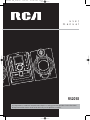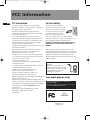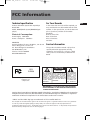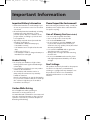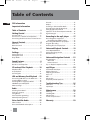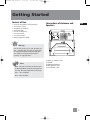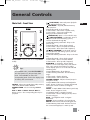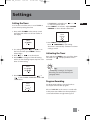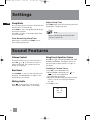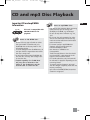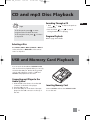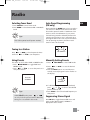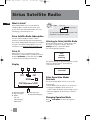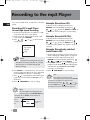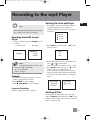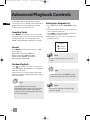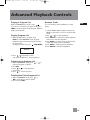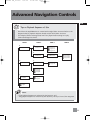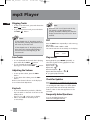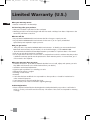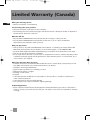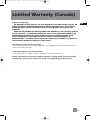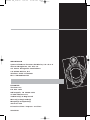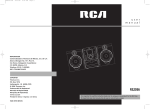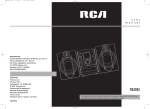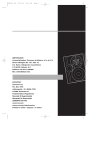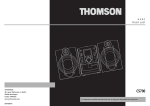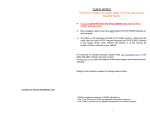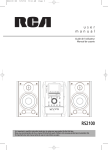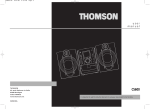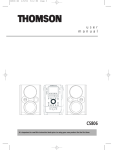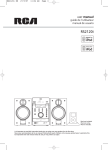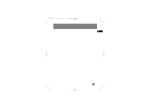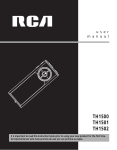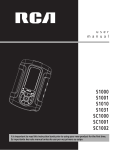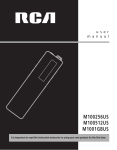Download RCA RS2058 Marine GPS System User Manual
Transcript
RS2058 EN_Sirius 8/5/06 10:55 AM Page 3 u s e r m a n u a l RS2058 It is important to read this instruction book prior to using your new product for the first time. Es importante leer este manual antes de usar por vez primera su euipo. RS2058 EN_Sirius 8/5/06 10:55 AM Page 4 FCC Information EN FCC Information For Your Safety This device complies with Part 15 of the FCC Rules. Operation is subject to the following two conditions: (1) This device may not cause harmful interference, and (2) this device must accept any interference received, including interference that may cause undesired operation. In accordance with FCC requirements, changes or modifications not expressly approved by Thomson Inc. could void the user’s authority to operate this product. This device generates and uses radio frequency (RF) energy, and if not installed and used properly, this equipment may cause interference to radio and television reception. If this equipment does cause interference to radio or television reception (which you can determine by unplugging the unit), try to correct the interference by one or more of the following measures: • Re-orient the receiving antenna (that is, the antenna for the radio or television that is " receiving" the interference). • Move the unit away from the equipment that is receiving interference. • Plug the unit into a different wall outlet so that the unit and the equipment receiving interference are on different branch circuits. If these measures do not eliminate the interference, please consult your dealer or an experienced radio/television technician for additional suggestions. Also, the Federal Communications Commission has prepared a helpful booklet, "How To Identify and Resolve Radio TV Interference Problems." This booklet is available from the U.S. Government Printing Office, Washington, DC 20402. Please specify stock number 004-000-00345-4 when ordering copies. This product complies with DHHS Rules 21 CFR Subchapter J. Applicable at the date of manufacture. The AC power plug is polarized (one blade is wider than the other) and only fits into AC power outlets one way. If the plug won’t go into the outlet completely, turn the plug over and try to insert it the other way. If it still won’t fit, contact a qualified electrician to change the outlet, or use a different one. Do not attempt to bypass this safety feature. CAUTION: TO PREVENT ELECTRIC SHOCK, MATCH WIDE BLADE OF PLUG TO WIDE SLOT, FULLY INSERT. Main plug is used as the disconnect device, it shall remain readily operable and should not be obstructed during intended used.To be completely disconnected the apparatus from supply mains,the main plug of the apparatus shall be disconnected from the mains socket outlet completely. Have a Blast- Just Not in Your Eardrums Make sure you turn down the volume on the unit before you put on headphones. Increase the volume to the desired level only after headphones are in place. For mp3 player only This Class B digital apparatus complies with Canadian ICES-003. Cet appareil numérique de la class B est conforme à la norme du NMB-003 du Canada RCA RD2058A Equipment tested for compliance as a complete unit RS2058 EN_Sirius 8/5/06 10:55 AM Page 5 FCC Information Technical specification For Your Records Product: 5CD Audio System with mp3 Player Brand: RCA Model: RS2058(Audio System)/RD2058A(mp3 player) In the event that service should be required, you may need both the model number and the serial number. In the space below, record the date and place of purchase, and the serial number: Model No. Remote Control No. Date of Purchase Place of Purchase Serial No. Electrical Consumption: Power Supply: 120V~60Hz Power consumption: 150 Watts IMPORTER Comercializadora Thomson de México, S.A. de C.V. Álvaro Obregón No. 151. Piso 13. Col. Roma. Delegación Cuauhtémoc C.P. 06700. México, D.F. Telefono: 52-55-11-020360 RFC: CTM-980723-KS5 Service Information This product should be serviced only by those specially trained in appropriate servicing techniques. For instructions on how to obtain service, refer to the warranty included in this Guide. CAUTION RCA RS2058 Equipment tested for compliance as a complete unit EN RISK OF ELECTRIC SHOCK DO NOT OPEN THE LIGHTNING FLASH AND ARROWHEAD WITHIN THE TRIANGLE IS A WA R N I N G S I G N ALERTING YOU OF "DANGEROUS VOLTAGE" INSIDE THE PRODUCT. CAUTION: TO REDUCE THE RISK OF ELECTRIC SHOCK, DO NOT REMOVE COVER (OR BACK). NO USERS E RV I C E A B L E PA R T S I N S I D E . R E F E R S E RV I C I N G TO QUALIFIED SERVICE PERSONNEL. THE EXCLAMATION POINT WITHIN THE TRIANGLE IS A WARNING SIGN ALERTING YOU OF I M P O R TA N T INSTRUCTIONS A C C O M PA N Y I N G T H E P R O D U C T. SEE MARKING ON BOTTOM / BACK OF PRODUCT WARNING: TO PREVENT FIRE OR ELECTRICAL SHOCK HAZARD, DO NOT EXPOSE THIS PRODUCT TO RAIN OR MOISTURE. Portions based upon Microsoft Windows Media Technologies. Copyright © 1999 Microsoft Corporation. All Rights Reserved. Microsoft, Windows Media, and the Windows Logo are trademarks or registered trademarks of Microsoft Corporation in the United States and/or other countries. “SIRIUS” and the SIRIUS dog logo are trademarks of Sirius Satellite Radio Inc. The descriptions and characteristics given in this document are given as a general indication and not as a guarantee. In order to provide the highest quality product possible, we reserve the right to make any improvement or modification without prior notice. The English version serves as the final reference on all products and operational details should any discrepancies arise in other languages. RS2058 EN_Sirius 8/5/06 10:55 AM Page 6 Important Information EN Safety Precautions • Never open the cabinet under any circumstances. Any repairs or internal adjustments should be made only by a trained technician. • Never operate this product with the cabinet removed. • Do not use your System immediately after transporting it from a cold place to a warm place, as condensation may cause the system to malfunction. • Keep your unit away from humid areas and abnormally hot places. • Do not touch the player with wet hands. If any liquid enters the player cabinet, take the player to a trained technician for inspection. • This compact disc player uses a laser to read the music on the disc. The laser mechanism corresponds to the cartridge and stylus of a record player. Although this product incorporates a laser pick-up lens, it is completely safe when operated according to directions. • Discs rotate at high speed inside the player. Do not use damaged, warped, or cracked discs. • Do not touch the pick-up lens which is located inside the disc compartment. To keep dust from collecting on the pick-up lens, do not leave the compartment door open for an extended period of time. If the lens becomes dirty, clean it with a soft brush, or use an air blower brush designed for camera lenses. • The apparatus shall not be exposed to dripping or splashing and that no objects filled with liquids, such as vases, shall be placed on the apparatus. • Minimum distances around the apparatus for sufficient ventilation . • The ventilation should not be impeded by covering the ventilation opening with items, such as newspaper,table-cloths,curtains,etc. • No naked flame sources,such as lighted candles,should be placed on the apparatus. • Attention should be drawn to the environmental aspects of battery disposal . Precautions for the mp3 Player • Do not use the unit immediately after transportation from a cold place to a warm place; condensation problem may result. • Do not store the unit near fire, places with high temperature or in direct sunlight. • Do not operate or store unit in places with frequent static electricity or electrical noise (e.g. speaker, TV set). • Clean the unit with a soft cloth or a damp chamois leather. Never use solvents. • The unit must only be opened by qualified personnel. Note: This unit may temporarily cease to function if subjected to electrostatic disturbance. To resume normal operation, it may be necessary to cycle the power off and back on or to remove and reinstall the batteries. RS2058 EN_Sirius 8/5/06 10:55 AM Page 7 Important Information Important Battery Information Please Respect the Environment! • Remove the batteries to avoid leakage if you do not use your remote control for more than one month. • Discard leaky batteries immediately as leaking batteries may cause skin burns or other personal injuries. Dispose of batteries in the proper manner, according to provincial and local regulations. • Any battery may leak electrolyte under the following circumstances: - if mixed with a different battery type, - if inserted incorrectly, - if all batteries are not replaced at the same time, - if disposed of in fire, or - if an attempt is made to charge a battery not intended to be recharged. Before throwing any batteries away, consult your distributor who may be able to take them back for specific recycling. Headset Safety • Do not play your headset at high volume. Hearing experts warn against extended highvolume play. • If you experience ringing in your ears, reduce volume or discontinue use. • You should use with extreme caution or temporarily discontinue use in potentially hazardous situations. Even if your headset is an open-air designed to let you to hear outside sounds, do not turn up the volume so high that you are unable to hear what is around you. Caution While Driving Use of headphones while operating an automobile or moving vehicle is not recommended and is unlawful in some states and areas. Be careful and attentive on the road. Stop operation of the unit if you find it disruptive or distracting while driving. Care of Memory Card (Not Included) • • • • Do not touch the golden electrodes. Use a soft dry cloth to clean any dirt. Do not bend SD/MMC cards. Do not operate or store the SD/MMC cards in places with frequent static electricity or electrical noise (e.g. speaker, TV set). Recorded data may be damaged. • It is normal for SD/MMC cards to get warm after being used for a long time. • Always put it in storage case after removing from the unit. • Do not store SD/MMC cards near fire, places with high temperature/ humidity or in direct sunlight. Don’t Infringe This product should only be used for the purposes for which it is sold, that is, entertainment, violating no copyright law. Any attempts to use this product for which it is not intended is unlawful and therefore not condoned by Thomson. EN RS2058 EN 8/5/06 3:13 PM Page 8 Table of Contents FCC Information EN Important Information Table of Contents . . . . . . . . . . . . . .1 Getting Started . . . . . . . . . . . . . . . 2 Content of Box . . . . . . . . . . . . . . . . . . . . . . . . . .2 Connections of Antennas and Speakers . . . . . 2 Connecting the Sirius ConnectTM Home Tuner 3 Recording to the mp3 player . . . .17 Main Unit . . . . . . . . . . . . . . . . . . . . . . . . . . . . . .4 Remote Control . . . . . . . . . . . . . . . . . . . . . . . . .5 Recording CD to mp3 player . . . . . . . . . . . . . .17 Normal/High Speed Recording . . . . . . . . . .17 Recording Tuner/AUX to mp3 player . . . . . . .18 Program Recording . . . . . . . . . . . . . . . . . . . . .18 Deleting files from mp3 player . . . . . . . . . . . .18 Display . . . . . . . . . . . . . . . . . . . . . .7 Advanced Playback Controls . . . . .19 General Controls . . . . . . . . . . . . . . . 4 Settings . . . . . . . . . . . . . . . . . . . . . . 7 Setting the Clock . . . . . . . . . . . . . . . . . . . . . . . .7 Setting the Timer . . . . . . . . . . . . . . . . . . . . . . . .8 Sleep Mode . . . . . . . . . . . . . . . . . . . . . . . . . . . . . 9 Intro/ Repeat/Random . . . . . . . . . . . . . . . . . . .19 Setting Up a Program List . . . . . . . . . . . . . . . .19 Rename Tracks . . . . . . . . . . . . . . . . . . . . . . . . .20 Advanced Navigation Controls . . .21 Volume Control . . . . . . . . . . . . . . . . . . . . . . . . . 9 Bass Boost and Equalizer . . . . . . . . . . . . . . . . .9 File Navigation . . . . . . . . . . . . . . . . . . . . . . . . .21 Main Unit . . . . . . . . . . . . . . . . . . . . . . . . . . .21 Remote Control . . . . . . . . . . . . . . . . . . . . . .21 Tips on Playback Sequence of Disc . . . . . . . . .22 CD and mp3 Disc Playback . . . . . . 10 mp3 Player . . . . . . . . . . . . . . . . . . .23 Sound Features . . . . . . . . . . . . . . . .9 Play/Pause Discs . . . . . . . . . . . . . . . . . . . . . . . .11 Stop Playback . . . . . . . . . . . . . . . . . . . . . . . . . .11 Searching Disc . . . . . . . . . . . . . . . . . . . . . . . . .12 USB and Memory Card Playback . .12 Connecting USB device to the Main Unit . . .12 Inserting Memory Card . . . . . . . . . . . . . . . . . .12 Selecting USB or mp3 player Mode . . . . . . . .13 USB/Memory Card Playback . . . . . . . . . . . . . .13 Memory Usage . . . . . . . . . . . . . . . . . . . . . . . . .13 Radio . . . . . . . . . . . . . . . . . . . . . . . . . .14 Turn On/Off the Player . . . . . . . . . . . . . . . . . . .24 Playback Controls . . . . . . . . . . . . . . . . . . . . . . .24 Adjusting the Volume . . . . . . . . . . . . . . . . . . .25 Key Lock . . . . . . . . . . . . . . . . . . . . . . . . . . . . . . .25 DSP . . . . . . . . . . . . . . . . . . . . . . . . . . . . . . . . . . .25 Play modes . . . . . . . . . . . . . . . . . . . . . . . . . . . . .25 Frequently Asked Questions . . . . . . . . . . . . . .25 Troubleshooting Tips . . . . . . . . . . .26 Main Unit . . . . . . . . . . . . . . . . . . . . . . . . . . . . . .26 mp3 Player . . . . . . . . . . . . . . . . . . . . . . . . . . . . .27 Selecting Tuner Band . . . . . . . . . . . . . . . . . . . .14 Tuning to a Station . . . . . . . . . . . . . . . . . . . . . .14 Using Presets . . . . . . . . . . . . . . . . . . . . . . . . . . .14 Auto Preset Programming . . . . . . . . . . . . . . . .14 Manually Setting Presets . . . . . . . . . . . . . . . . .14 Maintenance . . . . . . . . . . . . . . . . .28 Sirius Satellite Radio . . . . . . . . . . .15 Warranty . . . . . . . . . . . . . . . . . . . .29 What is Sirius? . . . . . . . . . . . . . . . . . . . . . . . . .15 Sirius Satellite Radio Subscription . . . . . . . . .15 1 Sirius ID . . . . . . . . . . . . . . . . . . . . . . . . . . . . . . .15 Display . . . . . . . . . . . . . . . . . . . . . . . . . . . . . . . .15 Listening to Sirius Satellite Radio . . . . . . . . . .15 Sirius Operation Modes Overview . . . . . . . . .15 Changing Operation Mode . . . . . . . . . . . . . . 15 Operation in the Three Operation Modes . .16 Signal Strength . . . . . . . . . . . . . . . . . . . . . . . . .16 Cleaning . . . . . . . . . . . . . . . . . . . . . . . . . . . . . . .28 Handling CDs . . . . . . . . . . . . . . . . . . . . . . . . . . .28 CD Lens Care . . . . . . . . . . . . . . . . . . . . . . . . . . .28 Technical Specification . . . . . . . . . . . . . . . . . . .28 RS2058 EN_Sirius 8/5/06 10:55 AM Page 9 Getting Started one main unit (with 2 main speakers); one remote control; one AM loop antennas; one mp3 Player; one set of earphones; one user manual; one safety leaflet; Owner registration Card. Connections of Antennas and Speakers AM LOOP 1 AUX IN 2 FM ANTENNA 3 5 4 L L R EN R MAIN SPEAKERS 6 Ω • • • • • • • • + Content of Box ! Warning: Use of this product is for your personal use only. Unauthorized recording or duplication of copyrighted material may infringe upon the rights of third parties and may be contrary to copyright laws. Note: Make sure the tracks are encoded in mp3 or Windows Media formats and supported bitrates. Bitrates supported by the player: 1. AM Loop antenna Jacks. 2. AUX IN. 3. FM Pigtail Antenna. 4. Main Speaker Jacks. 5. Sirius Ready socket. mp3 – 32 to 320kbps wma – 48 to 160kbps 2 RS2058 EN_Sirius 8/5/06 10:55 AM Page 10 Getting Started Using the FM and AM Antennas EN Before you use your audio system, you’ll want to make sure both the FM and AM antennas are positioned properly. Uncoil the FM antenna at the back of the unit, making sure it is fully extended (you may even want to tape it to the wall behind the unit if possible. The higher the better.) You’ll also need to connect the AM antenna loop to the back of the unit if you listen to AM stations. Rotate the AM loop antenna for better reception. Connecting the Speakers Each speaker has a black (negative) and a red (positive) jack. When connecting the speakers, match the red wires to the red jacks and the black wires to the black jacks. Speaker Wire Connection Connecting the Sirius ConnectTM Home Tuner To use Sirius Satellite Radio, you need to connect a Sirius ConnectTM Home Tuner (purchased seperately) to the unit and subscribe to the Sirius Satellite Radio. To learn more about Sirius Satellite Radio, see page 16. After purchasing the tuner, follow the below steps to connect the tuner. 1. Make sure the unit is in STANDBY mode (Display shows the clock and backlight is off). If necessary, press ON/STANDBY on the front panel to turn off the unit. 2. Connect the tuner to the Sirius socket at the rear panel of the unit. 3.Connect the supplied antenna from the tuner package. Follows the instruction on the User’s Manual of the Tuner. Make sure the tuner is powered by its AC adapter. 4. Press ON/STANDBY on the front panel to turn on the unit. Installation Push Speaker terminal tab down to insert wire. Release tab to lock wire in the terminal. NOTE: Make sure the insulation is completely removed from the ends of the speaker wires at all connection points. To ensure sufficient ventilation, keep the spacings shown below free from other surfaces: Front View 4 inches 4 inches 4 inches Side View 2 inches 3 4 inches RS2058 EN_Sirius 8/5/06 10:55 AM Page 11 General Controls Main Unit - Front View ON/STANDBY - Turns power on or off (STANDBY mode). Tips: In STANDBY mode, press ON/STANDBY to turn the system on in the previously used mode. Press SOURCE to select the corresponding mode. Look at the display icons to identify the current mode. SOURCE - Selects among CD player, USB, memory card, tuner, AUX and Sirius Satellite. MEMORY CARD - Slot for inserting SD/MMC card. DISC 1 / DISC 2 / DISC 3 / DISC 4 / DISC 5 Direct access to the corresponding disc tray for playback. (PLAY/PAUSE)- Starts and pauses playback for CD, USB and memory card. TUNE MODE - Stops CD, USB and memory card operations. In Recording mode, stops recording; In Tuner mode - selects tune or preset mode; In Sirius mode - selects among All mode, Category mode and Preset mode. (OPEN/CLOSE)- Opens or closes the disc tray. (SKIP BACKWARD) - In CD mode - Goes to the previous CD track and setting options; searches backward through CD; In USB and memory card mode - Skips to the previous file; In Recording mode - selects ripping speed; In Sirius mode - skips to the previous channel; In Tuner mode - Tunes down radio frequency. (SKIP FORWARD) - In CD mode - Goes to the next CD track and setting options; searches forward through CD; In USB and memory card mode - Skips to the next file; In Recording mode - selects ripping speed; In Sirius mode - skips to the next channel; In Tuner mode - Tunes up radio frequency. BAND/INFO - In CD mode - Selects display options to show track elapse time, track remain time or disc remain time. During recording, selects display options to show record time and remaining time. In mp3 / WMA mode - Shows ID3 tag. In USB / memory card mode - Shows memory usage. In Sirius mode - displays Sirius ID. In Tuner mode - selects radio band. VOLUME CONTROL - Adjusts volume (except in navigation mode). In mp3 / WMA / USB / memory card navigation mode - Rotate clockwise to navigate downwards and rotate counter-clockwise to navigate upwards. SELECT - In mp3 / WMA / USB / memory card stop mode - Enters navigation mode. In navigation mode - navigates forward. In Sirius mode - when in Category mode, selects the next category. BACK - In navigation mode - navigates backwards. RECORD - Starts recording to the mp3 player. DELETE - Removes track from the Program List. In USB / Memory Card mode - Deletes file from the connected mp3 player or memory card. EN 4 RS2058 EN_Sirius 8/5/06 10:55 AM Page 12 General Controls Remote Control Main Unit - Top View EN ON SOURCE STANDBY CATEGORY BAND FM ST B.BOOST OPEN/CLOSE EQ INFO PHONES VOL DEMO PHONES - Jack for connecting headphones DEMO - Activates and deactivates demonstration. TUNE MODE RECORD PROG Note: Refer to “mp3 Player” section on page 2325 for mp3 player operation details. DISC SKIP INTRO ADD DEL CLOCK TIMER REPEAT SLEEP RS2058 ON/STANDBY - Turns power on or off (STANDBY mode). SOURCE - Selects among CD player, tuner, USB, memory card, AUX and Sirius Satellite. BAND - In Tuner mode - selects radio band. FM ST - Selects between stereo and mono sound in FM tuner mode. INFO - In CD mode - Selects display options to show track elapse time, track remain time or disc remain time. In mp3 / WMA mode - Shows ID3 tag. In USB / memory card mode - Shows memory usage. In Sirius mode - displays Sirius ID. OPEN/CLOSE - Opens and closes disc compartment. B. BOOST - Turns on or off Bass Boost. 5 RS2058 EN_Sirius 8/5/06 10:55 AM Page 13 General Controls EQ - Selects equalizer presets. (MUTE) - Mutes audio output. VOL or - Decreases or Increases volume level. (PLAY/PAUSE) - In CD / USB / memory card mode - Starts and pauses playback. (SKIP BACKWARD) - In clock and timer setting mode - Goes to the previous setting option. In CD / USB / memory card mode - Goes to the previous track; searches backward through CD; In Recording mode - selects ripping speed; In Sirius mode - skips to the previous channel; In Preset Programming mode - selects channel number; In Tuner mode - Tunes down radio frequency. (SKIP FORWARD) - In clock and timer setting mode - Goes to the next setting option. In CD / USB / memory card mode - Goes to the next track; searches forward through CD; In Recording mode - selects ripping speed; In Sirius mode - skips to the next channel; In Preset Programming mode - selects channel number; In Tuner mode - Tunes up radio frequency. RECORD - Starts recording to the mp3 player. TUNE MODE - In CD / USB / memory card mode - Stops playback. In Recording mode - stops recording. In Sirius mode - selects among All mode, Category mode and Preset mode. DISC SKIP - Skips to the next disc in CD mode. PROG - In CD / USB and Tuner mode - Enters program mode. INTRO - In CD / USB / memory card mode - Turns intro mode on or off to play the first 10 seconds of each track / file. CLOCK - Displays clock time. Press and hold to enter clock setting mode. ADD - In CD / USB / memory card mode - Adds track / file to the Program List. - In CD / USB / memory card mode - Turns on/off random playback. TIMER - Enters timer setting mode. Activates and deactivates timer. DEL - In CD / USB / memory card navigation mode - Removes track / file from the Program List. In USB / memory card mode - Removes file from the connected mp3 player or memory card. REPEAT - In CD mode - Repeats a track, CD or all CDs. In USB / memory card mode - Selects repeat one file, repeat all files mode. SLEEP - Selects the time interval in minutes before the unit turns off. (UP) - In navigation mode - Navigates upwards and move up a list. In Recording mode - selects ripping speed; In Sirius mode - when in Category mode and selects the next category. In tuner mode - selects the next preset number. (DOWN) - In navigation mode - Navigates downwards and move down a list. In Recording mode - selects ripping speed; In Sirius mode - when in Category mode and selects the previous category. In tuner mode - Selects the previous preset number. (LEFT/BACK) - In navigation mode - Navigates backwards. (RIGHT /ENTER) - In navigation mode Navigates forward. In Sirius mode - when in Category mode and selects the next category. EN Installing Batteries The remote control must be inserted with 2 "AAA" or "UM-4" or "R03" batteries prior to use. Follow the steps below to ensure correct installation. 1. Open the battery compartment door by pressing down on the tab and then lifting the door out. 2. Insert “AAA”(UM4) batteries in the compartment. 3. Replace the battery compartment door in place. 6 RS2058 EN_Sirius 8/5/06 10:55 AM Page 14 Display EN CD TUNER USB MEMCARD AUX ROCK POP JAZZ CLASSIC CUSTOM INTRO REPEAT I ALL DISC MP3WMA FM AM STEREO RECORD 1 2 3 4 5 BASS BOOST PROGRAM SLEEP CD / TUNER / USB / MEMCARD / AUX - indicates the current mode. - Random playback is activated in CD mode. ROCK / POP / JAZZ / CLASSIC / CUSTOM Current equalizer setting. INTRO - In CD mode, intro is activated so the first 10 seconds of each track will be played. REPEAT 1 / REPEAT 1 DISC / REPEAT ALL DISC / ALL DISC - In CD mode, indicates the repeat option that is activated. REPEAT 1 - Repeats current track. REPEAT 1 DISC - Repeats current disc. REPEAT ALL DISC - Repeats all discs. ALL DISC - Plays all discs once. mp3 / WMA - Current CD format. FM / AM - Radio band in tuner mode. - Currently in playback mode. II - Currently in pause mode. STEREO - In FM tuner mode, indicates stereo sound is selected. RECORD - Recording is activated. BASS BOOST - Bass boost is activated. PROGRAM - In program mode. - Timer is activated. SLEEP - Sleep is activated. - The corresponding disc icon lights to 1 2 show which disc compartment is 3 4 5 loaded. The current playing disc will flash. Settings Showing Demonstration Press DEMO to turn on/off demonstration mode. The demonstration scrolls through all display operations. Setting the Clock 1. Press and hold CLOCK on the remote control until the hour flashes on the display. 2. Press or to set the hour and then press CLOCK to shift to minute digits. 3. Press or to set the minute. 4. Press CLOCK to save settings and TUNE MODE to quit setting. 7 Note: When system is ON, you can press CLOCK to display the current time for about 2 seconds. RS2058 EN_Sirius 8/5/06 10:55 AM Page 15 Settings Setting the Timer You can turn on/off the unit or record TUNER at preset times by setting the timer. If TUNER REC is selected, press or to select the preset station. 6. Press TIMER to set volume. Adjust VOLUME CONTROL to select desired volume level. 1. Press and hold TIMER on the remote control until Timer On and the clock hour flashes on the display. Timer On 00:00A 2. For setting time, press or to set the hour and then press TIMER to shift to minute digits. 3. Press or to set the minute. 4. Press TIMER to change to Timer Off setting with clock time flashing. Repeat steps 2 & 3 for timer off time setting. Timer On 00:00A Off 00:00P 5. Press TIMER to select source. Press or to select TUNER / TUNER REC / DISC / USB / CARD/ Sirius. Timer Source Tuner EN Timer Volume 10 7. Press TIMER to save settings. Press TUNE MODE to quit setting. The timer is automatically activated once timer setting is saved. Activating the Timer Press and release TIMER to turn on/off the alarm. The timer icon is displayed when timer is activated. Tips: “TUNER REC” setting is for Program Recording. For more information, see paragraph below. Program Recording Use Program Recording to preset the unit to record your favorite radio program. Choose TUNER REC as the source to record radio at the preset time. Make sure the mp3 player is connected and have enough memory space. 8 RS2058 EN_Sirius 8/5/06 10:55 AM Page 16 Settings Sleep Mode EN You can select the time interval in minutes before the unit turns off automatically. Press SLEEP to select among OFF, 120, 90, 60, 45, 30, 15 and 5 minutes. The SLEEP icon lights on the display when sleep mode is activated. Adjust Sleep Time Press SLEEP again when the remaining sleep time is displayed to change sleep time. Note: Sleep is automatically de-activated when the unit is turned off. View Remaining Sleep Time When sleep is activated, press SLEEP once to view remaining sleep time. Sound Features Volume Control Rotate the volume control on the main unit or press VOL or on the remote control to adjust volume level. The volume level shows briefly on the display. Using Preset Equalizer Curves Press EQ to toggle among FLAT, ROCK, POP, JAZZ, CLASSIC and CUSTOM. The display shows your selection briefly and the relative icon lights on the display. Creating a Custom Curve Bass Boost Press B.BOOST to turn on/off boosting the bass frequency. The BASS BOOST icon lights on the display when it is activated. Muting Audio Press on the remote to cut the sound (Remote Only). MUTE flashes on the display. 1. Press EQ to select CUSTOM mode. 2. While CUSTOM is displayed, press or to cycle among displayed bass and treble range levels. 3. While BAS and TRE is displayed, adjust volume control to set the associated gain between -10 - +10. 4. Press EQ to exit. BAS +2 TRE 00 Custom 9 RS2058 EN_Sirius 8/5/06 10:55 AM Page 17 CD and mp3 Disc Playback Important CD and mp3/WMA Information CD-R / RW This unit is compatible with CD-RW/ CD-R discs for playback. Notes on CD-R/RW Disc: • Do not affix any type of labels to either side (recordable or labeled side) of a CD-R/RW disc as this may result in the unit malfunctioning. • To avoid damages to the CD-R/RW disc, do not open the disc compartment door while the disc is being read. • Do not load an unrecorded CD-R/RW disc into the unit. This may take a longer time to read the disc. • Playback capability for CD-RW discs may vary due to variations in the quality of the CD-RW disc and the recorder used to create the disc. EN Notes on mp3/WMA Disc: • Use .mp3 as the extension when converting audio files into mp3 for saving onto CD-R(W) or CD-ROM, e.g. Abc08.mp3. Do not use any other extension e.g. .doc, .pdf. • Do not use the .mp3 extension for other text or non-audio data files as this may result in serious malfunction and harmful noise interference. • For better quality in mp3/WMA disc playback, the CD quality should be recorded 128kbps or above. • Disc data size > 650MB is not recommended. • Total files and folders in the disc should not exceed 250, it also depends on the length of the file/folder names. • For mixed mode discs, only one mode will be selected for playback depending on the recording format. • To ensure good performance, wait until the disc changer completely reads the disc before proceeding. • mp3 files in CD ROM EXTRA format disc cannot be recognized. 10 RS2058 EN_Sirius 8/5/06 10:55 AM Page 18 CD and mp3 Disc Playback EN Loading Discs Pause Discs 1. Press SOURCE repeatedly to select CD mode. 2. Press OPEN/CLOSE to open the disc compartment. 3. Insert up to 5 discs with label face up. 4. Press OPEN/CLOSE again to close the disc compartment. The occupied disc tray icons lights on the display and the current disc icon flashes on the display. If the disc is a mp3 / WMA CD, the respective MP3 and WMA icon lights on the display. • Press during playback to pause disc. Press again to resume Play and load simultaneously by: 1. Press OPEN/CLOSE to open the disc tray while a CD is playing. 2. Load/change discs for available trays. 3. Press OPEN/CLOSE again to close the tray. Attention: Note: Be sure to remove all discs from the disc compartment before moving or transporting the unit! Do not push to force closing of the tray during CD playback or tray opening. Stop Playback Play Discs • To play all discs in the disc compartment - press in stop mode to begin playback. • To play a specific disc in the disc compartment - press DISC 1 - DISC 5 to play the corresponding disc. During mp3 / WMA playback, the display show ID3 tags (Title, Artist and Album). Audio CD 01 0:50 mp3 / WMA CD 0:00 Folder Nm ID3 tag • To play a specific track in the disc - press press 11 or to select the track and to start playback. During playback, press TUNE MODE to stop playback. The unit returns to navigation mode briefly (approx. 10 seconds) before entering stop mode. Navigation mode: Audio CD 01 3:31 02 3:50 03 4:08 Stop mode: Audio CD Audio CD 10 Tracks 74:30 mp3 / WMA CD ROOT Folder 1 Folder 2 mp3 / WMA CD MP3/WMA 300Tracks RS2058 EN_Sirius 8/5/06 10:55 AM Page 19 CD and mp3 Disc Playback Searching Through a CD Tips: In CD stop mode, press to enter navigation mode and show disc menu. In CD navigation mode, press to stop mode. to return EN • Press or to skip to the previous or next track. • Press and hold or to search through a CD while it is playing. Program Playback Refer to page 19 for details. Selecting a Disc Press DISC 1, DISC 2, DISC 3, DISC 4 or DISC 5 on the main unit or DISC SKIP on the remote control to skip discs. USB and Memory Card Playback You can use both the USB and MEMORY CARD slots on this unit for playback while you can only record via the USB port. On the whole, general controls and navigation controls of USB and SD/MMC card playback are the same. Connecting mp3 Player to the Audio System 1. Slide the USB cover down to show the USB connector on the back of the player. 2. Turn the USB port out. 3. Insert the USB port on the back of the mp3 player into the USB connector on the top of the unit. Inserting Memory Card Insert a SD/MMC card into the MEMORY CARD slot on the unit. 12 RS2058 EN_Sirius 8/5/06 10:55 AM Page 20 USB and Memory Card Playback EN Selecting USB or Memory Card Mode Press SOURCE repeatedly to select USB or Memory Card mode. Tips: In stop mode, press to enter navigation mode and show disc menu. In navigation mode, press stop mode. to return to Skipping Files • Press or to skip to the previous or next file. • Press and hold or to search through a file while it is playing. Memory Usage Press BAND/INFO on the main unit or INFO on the remote to view memory usage on the USB device or SD/MMC card. USB / Memory Card Playback Features Start and Pause Playback Press to start and pause playback. Stop Playback Press TUNE MODE to stop playback operations. The unit enters navigation mode for 10 seconds before entering stop mode. Stop Mode MP3/WMA 10 Tracks 13 Navigation Mode - ROOT RECORD Song 1 Mem Usage 141M Used 115M Free RS2058 EN_Sirius 8/5/06 10:55 AM Page 21 Radio Selecting Tuner Band 1. Press SOURCE to enter Tuner mode. 2. Press BAND to select between FM or AM Radio band. Tips: Your audio system has 32 preset stations. Auto Preset Programming (FM only) Press and hold the BAND button for 2 seconds to scan stations in FM band. The stations will then be stored as preset channels. A maximum of 32 stations can be stored. Beware of your preset channels being erased accidentally because the scanning and storing process is automatic upon pressing the button. You can stop the automatic scan by pressing any button, but the erased stations cannot be recovered. Tuning to a Station Press and hold or or Auto Prog 87.50MHz to select frequencies. Press to scan frequecies. Using Presets Manually Setting Presets The tuner can be in either TUNE or PRESET mode. • Press TUNE MODE to toggle TUNE and PRESET mode. • Press or to access the previous or next preset station. 1. Press Preset 01 87.50MHz Tips: Under PRESET mode, press or can only access the preset stations. Manually tuning is not accessible in this mode. EN TUNE MODE to enter TUNE mode. 2. Press or to access the desired frequency. 3. Press the PROG button once and the most recently accessed program location flashes on the display. Preset 2 90.50MHz 4. If a different program location is preferred, press or to move to the desired preset number (1-32). 5. Press PROG to store the selected frequency at that preset. Suppressing Stereo Signal Press FM ST to toggle between FM mono and stereo mode. (Remote Only) “STEREO” is displayed in stereo mode. 14 RS2058 EN_Sirius 8/5/06 10:55 AM Page 22 Sirius Satellite Radio EN What is Siriuis? Sirius Satellite Radio has over 125 channels including 100% commercial-free music, plus sports, news, talk and entertainment. For more information, visit www.sirius.com. Tips: preset mode preset number PXX “P” represents Preset mode is on while “XX” represents the preset number. Sirius Satellite Radio Subscription This unit is Sirius-ready. It requires a Sirius ConnenctTM Home Tuner (purchased seperately) and a Sirius Satellite Radio subscription is needed to listen to the Sirius Satellite Radio. For more information, visit https://activate.siriusradio.com. Listening to Sirius Satellite Radio Connect the Sirius ConnectTM Home Tuner to the unit (refer to page 3 for details). Press the SOURCE button to select Sirius Radio. The following display appears: Sirius ID During the process of activating your Sirius subscription, you will need to provide your Sirius ID. Press BAND/INFO on the main unit or INFO on the remote to display your Sirius ID. The display changes to the following few seconds later if no Sirius ConnectTM Home Tuner is connected to the unit. Display 1 2 3 001 No Connection P01 RTHK 4 POP/Wynners/LOVE 5 1. Channel number 2. Signal strength 3. Mode: ALL: All CAT: Category PXX: Preset 15 Sirius Satellite Searching 4. Channel name 5. Artist/Title/Category Sirius Opearation Modes Overview The Sirius Satellite Radio can be in one of the three modes: • All mode(ALL): allows selection of all stations; • Category mode(CAT): allows selection of stations which under the current category only; • Preset mode(PXX): allows selection of preset stations. Changing Operation Mode Press TUNE MODE to select among these modes. RS2058 EN_Sirius 8/5/06 10:55 AM Page 23 Sirius Satellite Radio Operation in the Three Operation Modes Signal Strength EN You can view the signal strength from the display: All mode You can select from all available channels under this mode. Press or to select the previous or next channels. Signal Strength Excellent Weak Category mode Good • To change category, press SELECT/BACK (CAT +/CAT-) on the main unit or or on the remote. • To select stations under the current selected category, press or . Preset mode (Using Presets) You can use presets under this mode. Before using presets, you should set presets manually. No Signal Tips: Adjust the position of the antenna for better reception. Follows the instruction on the User’s Manual of the Tuner. Setting Presets Manually 1.Press or to access the desired channel. 2. Press PROG and the most recently accessed program location flashes on the display. 3. If a different program location is preferred, press or to move to the desired preset number (1-32). 4. Press PROG to store the selected frequency at that preset. Using Presets Press or preset station. access the previous or next 16 RS2058 EN_Sirius 8/5/06 10:55 AM Page 24 Recording to the mp3 Player EN You can record CD, Tuner or AUX files to the mp3 player. Recording CD to mp3 Player Normal/High Speed Recording 1. Connect the mp3 player to the USB port, “USB Connected” will show on the display. 2. In CD stop mode, CD navigation mode or CD pause mode, press RECORD. 3. Press , , or to select Normal or High Speed. Rec. Speed Normal High Example (Record one CD): In CD stop mode or CD pause mode, press RECORD. Select Normal/High speed using , , or , then press SELECT and DISC 1 to DISC 5 to start recording the corresponding disc. Example (Record all 5 CDs): In CD stop mode or CD pause mode, press RECORD. Select Normal/High speed using , , or , then press SELECT and to start recording (Make sure “All Disc” mode is selected) Example (Record only selected tracks from a CD): Note: High speed recording mode can save time when recording from CDs. It is normal that the pitch is increased during high speed recording. 4. Press SELECT to confirm selection. The unit will enter recording standby mode. This is indicated by the RECORD icon flashes on the display. 5. Press to start playback and recording will begin. This is indicated by the RECORD icon on the display. 6. Press TUNE MODE to stop recording. 1. Create a CD program by following instructions under “Setting Up a CD Program” on page 19. 2. In CD stop mode or CD pause mode, press RECORD. Select Normal/High speed using , , or , then press SELECT. 3. Press PROG and then to enter program playback mode. Playback and recording begins automatically. The PROGRAM and RECORD icons light on the display. 4. Press TUNE MODE to stop recording. Tips: If CD playback is already started, recording will begin instantly when RECORD is pressed. If CD playback is stopped, select Normal/High speed using , , or then press SELECT and to start recording. Recording will not start until CD starts playback. Tips: To view elapsed recording time and remaining time, press BAND/INFO on the main unit or INFO on the remote in recording mode. Elapsed recording time 17 0:22 146:14 Remaining Time , RS2058 EN_Sirius 8/5/06 10:55 AM Page 25 Recording to the mp3 Player Deleting Files from mp3 Player Tips: Recording stops automatically when CD stops (For example: end of disc is reached). Song 1 Song 2 Song 3 Recording Tuner/AUX to mp3 Player 1. In Tuner or AUX mode, press RECORD to start recording. In Tuner mode Recording 90.50MHz 2. Press DELETE on the main unit or DEL on the remote control. FM001.MP3 00:10 2:56:20 Note: The encoding bitrate for tuner, CD and AUX signal are as below: CD / Aux : 128 kbps Tuner : 96 kbps Example: 1. In Tuner mode, select the station to record (refer to page 14-16 for details). 2. Press RECORD to start recording. 3. Press TUNE MODE to stop recording. EN 1. In navigation mode, select the file to delete using the navigation buttons (Refer to “Advanced Navigation Controls” on page 21 for details.) Delete? No > Yes 3. Rotate the Volume button on the main unit or press or on the remote control to select Yes to delete or No to cancel. 4. Press SELECT on the main unit or on the remote control to confirm selection. If Yes is selected, the display shows memory usage information after deleting selected file for a few seconds, then returns to navigation menu. Mem Usage 141M Used 115M Free Song 1 Song 3 Program Recording Refers to ”Setting the Timer” on page 8. Deleting All Files In navigation mode and mp3 stop mode, press and hold DELETE on the main unit or DEL on the remote control to delete all the files on the mp3 player or memory card. 18 RS2058 EN_Sirius 8/5/06 10:55 AM Page 26 Advanced Playback Controls EN In CD / USB / mp3 mode, advanced playback controls allow you to sample, repeat and radom playback files, set up a Program List. In USB mode, allow you to rename tracks. Sampling Tracks Press INTRO on the remote control to play the first 10 seconds of each track on the current disc, all discs in the tray, or turn intro mode off. INTRO is displayed when sampling is activated. Setting Up a Program List 1. In navigation mode, press DISC SKIP to select disc. 2. Use the navigation buttons to select the track / file to add to Program List. 3. Press ADD to save the selected track into the next available program location. 4. Repeat steps 1 to 3 to store more tracks into program memory. - Folder 2 Folder2.1 Repeat Press REPEAT on the remote control to toggle repeat options: Repeat the current track (REPEAT 1), Repeat current disc (REPEAT 1 DISC) , Repeat all discs (REPEAT ALL DISC), or Normal playback (ALL DISC). Folder 2.2 Note: You can create a program of up to 32 tracks. Random Playback Press on the remote control to turn on/off random playback. The SHUFFLE icon is displayed when it is activated. All the tracks on one disc will be shuffled and played once before shuffling and playing tracks from the next disc. Tips: In CD stop mode, press PROG to toggle between program mode and normal mode. Tips: Random playback can be activated simultaneously with repeat 1 disc (randomly play tracks from one disc repeatedly) or repeat all discs (randomly play tracks from all discs repeatedly). 19 Note: Each source mode has an individual My Selection playlist. RS2058 EN_Sirius 8/5/06 10:55 AM Page 27 Advanced Playback Controls Playing a Program List Rename Tracks While in PROGRAM stop mode , press . If you are not currently in program mode, press PROG to enter program mode. Program playback begins automatically. You can rename tracks in USB device or mp3 player. Display Program List 1. While the CD player is stopped, press PROG to enter PROGRAM mode. Program playback begins automatically after entering program mode. To display program list, press TUNE MODE. EN 1. In mp3 / WMA / USB navigation mode, press PROG on the remote control to enter rename mode. 2. Press or to select alphabets. 3. Press SELECT to confirm the current alphabet and move to the next alphabet. 4. Press PROG to confirm and store the new file name after editing the last alphabet. 5. Press BACK to edit the previous alphabet. 6. Press DELETE to delete the alphabet. PROG 30 2. Press / repeatedly to view each track assignment in the program list. Deleting from Program List 1. While in PROGRAM mode, press select the program to delete. 2. Press DEL. 3. Press or to select between No and Yes. 4. Press to confirm selection. or to Deleting the Entire Program List 1. While in PROGRAM mode, press or to select the program to delete. 2. Press and hold DEL. 20 RS2058 EN_Sirius 8/5/06 10:55 AM Page 28 Advanced Navigation Controls EN File Navigation Remote Control Main Unit SELECT - Enters navigation mode from mp3 / WMA / USB / memory card stop mode. Enters selected folder in navigation mode. Begins playback of the selected file in navigation mode. In Siriuse mode - when in Category mode , selects the next category. BACK - Goes back up one level in navigation mode; returns to stop mode from navigation mode when at root level. DELETE - In mp3 / WMA / USB / memory card navigation mode - removes the selected file from the Program List. In USB / memory card mode - Deletes selected file. Volume Control - Rotate clockwise to navigate downwards. Rotate counter-clockwise to navigate upwards. 21 (LEFT / BACK)- Navigates backwards. Returns to the previous navigation menu level. Returns to stop mode from navigation mode. (RIGHT / ENTER) - Navigates forward. Enters navigation mode from mp3 / WMA / USB / memory card stop mode. Enters current folder and shows the first file/folder from current folder. In Siriuse mode -when in Category mode, selects the next category. (UP) - Navigates upwards. Enters navigation mode from mp3 / WMA / USB / memory card stop mode. Selects previous file/folder on the navigation menu. In Recording mode - Selects the ripping speed. In Siriuse mode - when in Category mode, selects the next category. (DOWN) - Navigates downwards. Enters navigation mode from mp3 / WMA / USB / memory card stop mode. Selects next file/folder from the navigation menu. In Recording mode - Selects the ripping speed. In Siriuse mode - when in Category mode, selects the previous category. ADD - In mp3 / WMA / USB / memory card navigation mode - adds the selected file into the Program List. DEL - In mp3 / WMA / USB / memory card navigation mode - Removes the selected file from the Program List when reviewing program. In USB / memory card mode - Removes file from the connected mp3 player or memory card. RS2058 EN_Sirius 8/5/06 10:55 AM Page 29 Advanced Navigation Controls EN Tips on Playback Sequence of Disc • Check that the mp3/WMA disc is created with a single folder structure. Refer to the diagram below for playback sequence details on multi-level folder structure. • For example, folders and songs from level 2 are played before moving on to play folders and songs from level 3. LEVEL 1 A LEVEL 2 LEVEL 3 LEVEL 4 D 8 Song 1.1.1 9 Song 1.1.2 Folder 1.1 Folder 1 10 E Song 1.1.3 G Folder 1.2 Folder 1.2.1 13 14 15 B Song 1.2.1.1 Song 1.2.1.2 Song 1.2.1.3 F Folder 2 Folder 2.1 11 12 Song 2.1.1 Song 2.1.2 3 Song 2.2 4 Song 2.3 5 Song 2.4 C Folder 3 6 Song 3.1 7 Song 3.2 1 Song 4 2 Song 5 Note: • Folder playback sequence is indicated by the letters A to G. • Song playback sequence is indicated by the numbers (1 to 15) in front of the song name. 22 RS2058 EN_Sirius 8/5/06 10:55 AM Page 30 mp3 Player Insert battery into the player General Controls 1. To insert battery, push the battery door away from the unit and lift the battery door out. DSP MODE Top View OFF + LOCK PLAY/ON VOL. - EN LAST 2. Insert a “AAA”(UM4) battery with polarities corresponding to the indications in the compartment. (Refer to “Before You Begin” for important battery information.) 3. Replace the door to the battery compartment. Note: This unit may temporarily cease to function if subjected to electrostatic disturbance. To resume normal operation, it may be necessary to cycle the power off and back on or to remove and reinstall the batteries. Left View STOP/OFF NEXT Front View Right View Front View PLAY / ON - Turns the unit on. Starts and pauses music playback. STOP / OFF - Press and hold to turn off the unit. Stops music playback. LAST - Skips to the previous song or the beginning of the current song. Press and hold to scan backwards. NEXT -Skips to the next song. Press and hold to scan forward. Right View VOL + / - - Increases and decreases the volume level. MODE - Selects among playback options. (repeat all, random playback, repeat random playback, program and repeat program) Left View DSP - Selects among DSP modes (Flat, Bass, Pop, Rock, Jazz) OFF / LOCK - Slide the lock switch to the LOCK position to avoid accidental key activation. Slide it to the OFF position to release key lock. 23 RS2058 EN_Sirius 8/5/06 10:55 AM Page 31 mp3 Player Turn On/Off the mp3 player Top View Headphones Jack - Insert headphones here. EN Press to turn the unit on/off. Playback starts automatically from the first track. Back View USB port - Use the USB port to connect to the Audio System. Battery Compartment - Insert battery here. Display Overview 1 2 3 4 5 Play / Pause • When the unit is off, press PLAY / ON to turn the unit on. Playback starts automatically from the first track. • In stop mode, press PLAY / ON to start playback of selected track. Current track number, elapsed playback time and track title show on display. 01 00:28 6 Song Name 1. Shows current volume level. 2. The relative play mode indicator lights to show current selection. - repeat track - repeat all - random playback - repeat random playback P - program playback mode • To pause playback, press PLAY / ON during playback. Press PLAY / ON again to resume playback. Stop Playback • During playback, press STOP / OFF to stop playback. The total number of tracks is display. • Press STOP / OFF in stop mode to turn the unit off. 3. Program mode. 4. The lock icon is displayed when the key lock function is activated. 5. The battery indicator shows the battery level. Note: The unit automatically turns off after about 1 minute if there is no key activation. 6. This section shows song information. The information in this section presumes you’ve successfully transferred files to your Lyra Player, and you’re ready to play some music. 24 RS2058 EN_Sirius 8/5/06 10:55 AM Page 32 mp3 Player EN Skipping Tracks • To skip to the next track, press and release the NEXT button. • To go to the previous track, press and release the LAST button. Note: When the unit is in off mode and the key lock switch is at the LOCK position, pressing the PLAY / ON key will cause the display to show the key lock icon for three seconds. Note: If the elapsed time of the playing track is less than 0:04, pressing Skip backward once will return to previous track. If the elapsed time of the playing track is more than 0:04, pressing Skip backward once will return to the beginning of the current track. DSP Press the DSP button repeatedly to select among DSP modes: FLAT > BASS > POP > ROCK > JAZZ The current selection shows briefly on the display. 01 DSP 00:28 F L AT Scan Tracks Play modes • To scan backwards in the track that is playing, press and hold the LAST button. • To scan forwards in the track that is playing, press and hold the NEXT button. During playback, press MODE repeatedly to select among the following playback modes: Normal playback Repeat Track Repeat All Random Playback Repeat Random Playback P - program playback mode Adjusting the Volume • To turn up the volume, press the VOL + button. • To turn down the volume, press the VOL button. Refer to the volume indicator on the display to show volume level adjustment. Key Lock • To avoid accidental key activation, slide the key lock switch on the back of the unit to the LOCK position. The Lock icon can be seen on display. • Slide to the switch to the OFF position to unlock keys. 25 Check for Updates Visit http://www.rca.com/digitalaudiodownloads for the latest news and firmware upgrades for our Lyra Digital Audio Player. You must update your system after new downloads have been made in order for the new applications to be executed. Frequently Asked Questions You can get FAQ information at www.rca.com/digitalaudiofaq. RS2058 EN_Sirius 8/5/06 10:55 AM Page 33 Troubleshooting Tips Main Unit EN Problem Solution Problem Solution System will • Check power cord for a secure not turn connection. on • Unplug the unit for a moment, and then plug into power source again. • Check the outlet by plugging in another device. CD sound skips • Clean the disc. • Check disc for warping, scratches, or other damage. • Check if something is causing the system to vibrate. If so, move the system. • Make sure the speakers are at least 3 feet away or on a different surface from the main unit. CD button will not respond, or does not change discs when you press DISC SKIP • Switch to another function (Tuner) and then back to CD. Remote control does not work • Check that the batteries are properly installed. • Replace weak batteries. • Check the system is plugged into power source. • Point the remote directly at the system’s front panel. • Move closer to the system. • Remove any obstacles between the remote and the system. Sirius Satellite Radio does not work • Check the Sirius ConnectTM Home Tuner connection. • Make sure the power of the Tuner is on. • Check Tuner’s antenna connection. • Restart the Tuner. No sound • Increase the volume setting. • Check connection to speakers. • Check that you have selected the appropriate function: CD, Tuner. • Make sure mute is off. • Make sure headphones are not plugged in. Poor radio reception • Check antenna connection. • Move antenna. • Turn off nearby electrical appliances, such as hair dryer, vacuum cleaner, microwave, fluorescent lights. CD does not play • Check that CD is in the tray. • Check that CD label is facing up. • Check that PAUSE mode is not on. • Check that CD function is selected. • Use CD lens cleaner. • Clean the disc. • Try another CD. 26 RS2058 EN_Sirius 8/5/06 10:55 AM Page 34 Troubleshooting Tips EN mp3 Player Problem Solution Problem Solution The player does not turn on when PLAY button pressed. • Battery may be inserted incorrectly. • Battery may be empty. What does the PlaysForSur e logo mean? Skipping tracks or bad sound quality? • Repeat or random function may be activated. • There may be strong magnetic fields (e.g. too close to TV) near the unit. • Low Battery level. Replace with new one. PlaysForSure is a new logo program from Microsoft®. Consumers can match the PlaysForSure logo on a large selection of devices and online music stores. If you see the logo, you’ll know your digital media will play for sure. For more information on the Microsoft PlaysForSure program, visit www.PlaysForSure.com. For more information on RCA PlaysForSure devices, visit www.rca.com. Cannot perform playback? • LOCK function may be activated. • There may be no mp3 tracks in the card or internal memory. • Memory Card may be damaged. USB display does not appear when connected to computer. • Check connection between your unit and the computer. Cannot playback tracks on the player. • Make sure audio tracks are encoded in the mp3 or Windows Media formats at supported bitrates. Bitrates support by the player: mp3 – 32 to 320 kbps wma – 48 to 160 kbps Check the website and/or application help system of the music download service provider from where the content was purchased from for license acquisition details. For more information on how license acquisition works, go to www.microsoft.com/windowsmedia/drm. 27 The player • To reset the unit, turn the does not player off by removing the respond to battery. Reinsert the battery key properly and turn the player operations? on again to resume normal operations. Note: This unit may temporarily cease to function if subjected to electrostatic disturbance. To resume normal operation, it may be necessary to cycle the power off and back on or to remove and reinstall the batteries. RS2058 EN_Sirius 8/5/06 10:55 AM Page 35 Maintenance Disconnect the audio system from the power source before performing any maintenance. CD Lens Care EN Clean the exterior of the system using a soft dust cloth. When your CD lens gets dirty it can also cause the system to output poor sound quality. To clean the lens you will need to purchase a CD lens cleaner can maintain the output sound quality of your system. For instructions on cleaning the CD lens, refer to the ones accompanying the lens cleaner. CD Player Technical Specification CAUTION! This system operates with a laser. It must be opened by only a qualified technician. Power supply: 120V~60Hz Dimensions ( H x W x D inches): Unit size - 11 x 7.3 x 12 Speaker - 11.5 x 7.8 x 8.6 CD player: Response curve (+/- 2dB): 60Hz to 5kHz Rating Plate: Look for it at the back of the set. Cleaning Handling CDs • Do not touch the signal surfaces. Hold CDs by the edges, or by one edge and the hole. • Do not affix labels or adhesive tapes to the label surfaces. • Do not scratch or damage the label. CDs rotate at high speeds inside the player. • Do not use damaged (cracked or warped) CDs Cleaning CDs Maximum size of Mass Storage Class device supported: 20 GB Supported SD card memory size: 32 / 64 / 128 / 256 / 512 / 1024 MB Supported MMC card memory size: 32 / 64 / 128 MB • Dirty CDs can cause poor sound quality. Always keep CDs clean by wiping them gently with a soft cloth from the inner edge toward the outer perimeter. • If a CD becomes dirty, wet a soft cloth in water, wring it out well, wipe the dirt away gently, and then remove any water drops with a dry cloth. • Do not use record cleaning sprays or antistatic agents on CDs. Also, never clean CDs with benzene, thinner, or other volatile solvents which may cause damage to disc surface 28 RS2058 EN_Sirius 8/5/06 10:55 AM Page 36 Limited Warranty (U.S.) EN What your warranty covers: • Defects in materials or workmanship. For how long after your purchase: • One year from date of purchase for labor and parts • Warranty period for rental units begins with the first rental or 45 days from date of shipment to the rental firm, whichever comes first. What we will do: • Pay any Authorized RCA Audio Service Center the labor charges to repair your unit. • Pay any Authorized RCA Audio Service Center for the new or, at our option, refurbished replacement parts required to repair your unit. How you get service: • Take your unit to any Authorized RCA Audio Service Center. To identify your nearest Authorized RCA Audio Service Center, ask your dealer, look in the Yellow Pages, or call 1-800-336-1900. • Show the Authorized Service Center Representative your evidence of purchase date or first rental. • Pick up your unit when repairs are completed. • Proof of purchase in the form of a bill of sale or receipted invoice which is evidence that the product is within the warranty period must be presented to obtain warranty service. For rental firms, proof of first rental is also required. What your warranty does not cover: • Customer instruction. (Your Owner’s Manual describes how to install, adjust, and operate your unit. Any additional information should be obtained from your dealer.) • Installation and related adjustments. • Signal reception problems not caused by your unit. • Damage from misuse or neglect. • Cleaning of audio heads. • Batteries. • A unit that has been modified or incorporated into other products or is used for institutional or other commercial purposes. • A unit purchased or serviced outside the U.S.A. • Acts of nature, such as but not limited to lightning damage. Product Registration: • Please complete and mail the Product Registration Card packed with your product. It will make it easier to contact you should it ever be necessary. The return of the card is not required for warranty coverage. 29 RS2058 EN_Sirius 8/5/06 10:55 AM Page 37 Limited Warranty (U.S.) Limitation of Warranty: • THE WARRANTY STATED ABOVE IS THE ONLY WARRANTY APPLICABLE TO THIS PRODUCT. ALL OTHER WARRANTIES, EXPRESS OR IMPLIED (INCLUDING ALL IMPLIED WARRANTIES OF MERCHANTABILITY OR FITNESS FOR A PARTICULAR PURPOSE) ARE HEREBY DISCLAIMED. NO VERBAL OR WRITTEN INFORMATION GIVEN BY THOMSON INC., ITS AGENTS OR EMPLOYEES SHALL CREATE A GUARANTY OR IN ANY WAY INCREASE THE SCOPE OF THIS WARRANTY. • REPAIR OR REPLACEMENT AS PROVIDED UNDER THIS WARRANTY IS THE EXCLUSIVE REMEDY OF THE CONSUMER. THOMSON INC. SHALL NOT BE LIABLE FOR INCIDENTAL OR CONSEQUENTIAL DAMAGES RESULTING FROM THE USE OF THIS PRODUCT OR ARISING OUT OF ANY BREACH OF ANY EXPRESS OR IMPLIED WARRANTY ON THIS PRODUCT. THIS DISCLAIMER OF WARRANTIES AND LIMITED WARRANTY ARE GOVERNED BY THE LAWS OF THE STATE OF INDIANA. EXCEPT TO THE EXTENT PROHIBITED BY APPLICABLE LAW, ANY IMPLIED WARRANTY OF MERCHANTABILITY OR FITNESS FOR A PARTICULAR PURPOSE ON THIS PRODUCT IS LIMITED TO THE APPLICABLE WARRANTY PERIOD SET FORTH ABOVE. How State Law relates to warranty: • Some states do not allow the exclusion nor limitation of incidental or consequential damages, or limitations on how long an implied warranty lasts, so the above limitations or exclusions may not apply to you. • This warranty gives you specific legal rights, and you also may have other rights that vary from state to state. If you purchased your unit outside the United States: • This warranty does not apply. Contact your dealer for warranty information. Service calls which do not involve defective materials or workmanship are not covered by this warranty. Costs of such service calls are the sole responsibility of the purchaser. 30 EN RS2058 EN_Sirius 8/5/06 10:55 AM Page 38 Limited Warranty (Canada) EN What your warranty covers: • Defects in materials or workmanship. For how long after your purchase: • One year from date of purchase for labor and parts • The warranty period for rental units begins with the first rental or 45 days from date of shipment to the rental firm, whichever comes first. What we will do: • Pay any Authorized RCA Audio Service Center the labor charges to repair your unit. • Pay any Authorized RCA Audio Service Center for the new or, at our option, refurbished replacement parts required to repair your unit. How you get service: • Take your unit to any Authorized RCA Audio Service Center. To identify your nearest Authorized RCA Audio Service Center, ask your dealer, look in the Yellow Pages, or call 1-800-336-1900. • Show the Authorized Service Center Representative your evidence of purchase date or first rental. • Pick up your unit when repairs are completed. • Proof of purchase in the form of a bill of sale or receipted invoice which is evidence that the product is within the warranty period must be presented to obtain warranty service. For rental firms, proof of first rental is also required. What your warranty does not cover: • Customer instruction. (Your Owner’s Manual describes how to install, adjust, and operate your unit. Any additional information should be obtained from your dealer.) • Installation and related adjustments. • Signal reception problems not caused by your unit. • Damage from misuse or neglect. • Cleaning of audio heads. • Batteries. • A unit that has been modified or incorporated into other products or is used for institutional or other commercial purposes. • A unit purchased or serviced outside Canada. • Acts of nature, such as but not limited to lightning damage. Product Registration: • Please complete and mail the Product Registration Card packed with your product. It will make it easier to contact you should it ever be necessary. The return of the card is not required for warranty coverage. 31 RS2058 EN_Sirius 8/5/06 10:55 AM Page 39 Limited Warranty (Canada) Limitation of Warranty: • THE WARRANTY STATED ABOVE IS THE ONLY WARRANTY APPLICABLE TO THIS PRODUCT. NO VERBAL OR WRITTEN INFORMATION GIVEN BY THOMSON MULTIMEDIA LTD., ITS AGENTS OR EMPLOYEES SHALL CREATE A GUARANTY OR IN ANY WAY INCREASE THE SCOPE OF THIS WARRANTY. • REPAIR OR REPLACEMENT AS PROVIDED UNDER THIS WARRANTY IS THE EXCLUSIVE REMEDY OF THE CONSUMER. THOMSON MULTIMEDIA LTD. SHALL NOT BE LIABLE FOR INCIDENTAL OR CONSEQUENTIAL DAMAGES RESULTING FROM THE USE OF THIS PRODUCT. EXCEPT TO THE EXTENT PROHIBITED BY APPLICABLE PROVINCIAL LAW, ANY IMPLIED WARRANTY OF MERCHANTABILITY OR FITNESS FOR A PARTICULAR PURPOSE ON THIS PRODUCT IS LIMITED TO THE APPLICABLE WARRANTY PERIOD SET FORTH ABOVE. How Provincial Laws relates to warranty: • This warranty gives you specific legal rights which are in addition to statutory warranties that may vary from Province to Province. If you purchased your unit outside Canada: • This warranty does not apply. Contact your dealer for warranty information. Service calls which do not involve defective materials or workmanship are not covered by this warranty. Costs of such service calls are the sole responsibility of the purchaser. 32 EN RS2058 EN_Sirius 8/5/06 10:55 AM Page 2 IMPORTADOR Comercializadora Thomson de México, S.A. de C.V. Álvaro Obregón No. 151. Piso 13. Col. Roma. Delegación Cuauhtémoc C.P. 06700. México, D.F. Telefono: 52-55-11-020360 RFC: CTM-980723-KS5 EXPORTER Thomson Inc. P.O. Box 1976 Indianapolis, IN 46206-1976 © 2006 Thomson Inc. Trademark(s) ® Registered Marca(s) ® Registrada(s) Marque(s) ® Deposée(s) www.rca.com Printed In China / Impreso en China 56285010