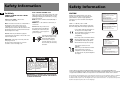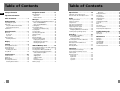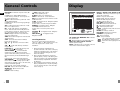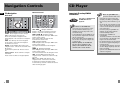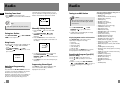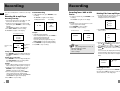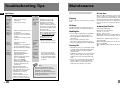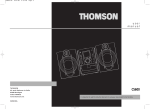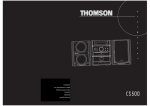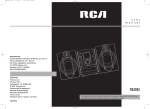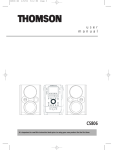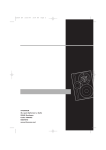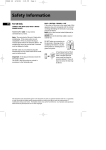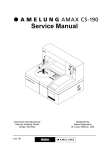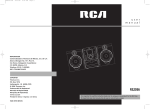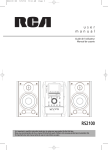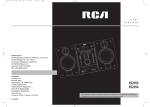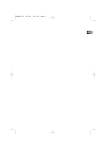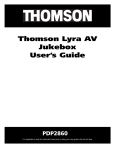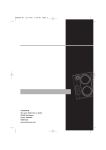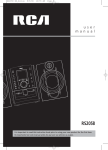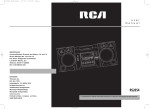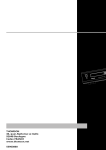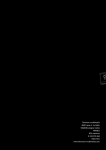Download Technicolor - Thomson CS700 User's Manual
Transcript
user manual ON / ECO CARD MEMORY TUNE/PR BAND/CD THOMSON 46, quai Alphonse Le Gallo ESET INFO CS700 92648 Boulogne Cedex FRANCE www.thomson.net 5601887A It is important to read this instruction book prior to using your new product for the first time. Safety Information EN For UK Only CONNECT THE MAIN LEAD INTO A MAINS POWER SOCKET POWER SUPPLY 230V. It must not be connected to D.C. mains. Note: The mains lead of the set is fitted with a molded plug. If the mains socket are not compatible or if for any reason the plug is removed please follow the directions below. The molded plug cannot be rewired and if removed must be disposed of safely. DO NOT under any circumstances plug the severed plug into any mains socket as this could result in electric shock. Safety Information BLUE = NEUTRAL / BROWN = LIVE If the colors of the wires in the mains lead of this apparatus may not correspond with the colored markings identifying the terminals in your plug, proceed as follows: BLUE wire to the terminal coded N (Neutral) or colored black. BROWN wire to the terminal coded L (Live) or colored red. DO NOT make any connection to the terminal in the plug which is marked by the letter E or by the earth symbol or colored green or green and yellow. A fused plug must be fitted with a 3A fuse approved by ASTA or BS1362 and fuse covers must be always be securely replaced. If you set does not work, the fuse may be blown. Important: If the plug is removed, rewire the new plug as follow: The wires in the mains plug are colored in accordance to the following code: CAUTION! Invisible laser radiation when open. Avoid exposure to beam. Class 1 laser product. This system must be opened only by qualified technicians to prevent accidents caused by the laser beam. LASER λ = 780 nm, P max = 5 mW Rating Information: At bottom/rear of the unit. This unit comply with the existing requirements In accordance with the rating plate of the unit, this unit complies with current standards concerning electrical safety and electromagnetic compatibility. Please respect the environment Before throwing any batteries away, consult your distributor who may be able to take them back for specific recycling. Have a Blast- Just Not in Your Eardrums Make sure you turn down the volume on the unit before you put on headphones. Increase the volume to the desired level only after headphone are in place. ADVARSEL! USYNLIG LASERSTRÅLNING VED ÅBNING NAR SIKKERHEDSAFBRYDERE ER UDE AF FUNKTION. UNGDÅ UDSAETTELSE FOR STRÅLNING. VORSICHT! UNSICHTBARE LASERSTRALUNG WENN ABDECKUNG GEÖFFNET UND SICHERHEITS– VERRIEGELUNG ÜBERBRÜCKT. NICHT DEM LASERSTRAHL AUSSETZEN! CAUTION – INVISIBLE LASER RADIATION WHEN OPEN AND INTERLOCKS FAILED OR DEFEATED. AVOID EXPOSURE TO BEAM. ATTENTION – RAYONNEMENT LASER INVISIBLE DANGEREUX EN CAS D'OUVERTURE ET LORSQUE LA SECURITE EST NEUTRALISEE. EXPOSITION DANGEREUSE AU FAISCEAU. CLASS 1 LASER PRODUCT LASER KLASSE 1 APPAREIL A LASER DE CLASSE 1 LUOKAN 1 LASERLAITE KLASS 1 LASERAPP ARAT VARNING– OSYNLIG LASERSTRÅLNING NÄR DENNA DEL ÄR ÖPPNAD OCH SPÄRRAN ÄR URKOPPLADE. BETRAKTA EJ STRÅLEN. VARO! AVATTAESSA JA SOUJALUKITUS OHITETTAESSA OLET ALTTIINA NÄKYMÄTTÖMÄLLE. LASERSÄTEILYLLE ÄLÄ KATSO SÄTEESEEN. CAUTION RISK OF ELECTRIC SHOCK DO NOT OPEN THE LIGHTNING FLASH AND ARROWHEAD WITHIN THE TRIANGLE IS A WA R N I N G S I G N ALERTING YOU OF "DANGEROUS VOLTAGE" INSIDE THE PRODUCT. CAUTION: TO REDUCE THE RISK OF ELECTRIC SHOCK, DO NOT REMOVE COVER (OR BACK). NO USERS E RV I C E A B L E PA R T S I N S I D E . R E F E R S E RV I C I N G TO QUALIFIED SERVICE PERSONNEL. THE EXCLAMATION POINT WITHIN THE TRIANGLE IS A WARNING SIGN ALERTING YOU OF I M P O R TA N T INSTRUCTIONS A C C O M PA N Y I N G T H E P R O D U C T. SEE MARKING ON BOTTOM / BACK OF PRODUCT WARNING: TO PREVENT FIRE OR ELECTRICAL SHOCK HAZARD, DO NOT EXPOSE THIS PRODUCT TO RAIN OR MOISTURE. Portions based upon Microsoft Windows Media Technologies. Copyright © 1999 Microsoft Corporation. All Rights Reserved. Microsoft, Windows Media, and the Windows Logo are trademarks or registered trademarks of Microsoft Corporation in the United States and/or other countries. The descriptions and characteristics given in this document are given as a general indication and not as a guarantee. In order to provide the highest quality product possible, we reserve the right to make any improvement or modification without prior notice. The English version serves as the final reference on all products and operational details should any discrepancies arise in other languages. EN CS700 EN 5/17/05 5:31 PM Page 6 Important Information Safety Precautions • Never open the cabinet under any circumstances. Any repairs or internal adjustments should be made only by a trained technician. • Never operate this product with the cabinet removed. • Do not use your System immediately after transporting it from a cold place to a warm place, as condensation may cause the system to malfunction. • Keep your unit away from humid areas and abnormally hot places. • Do not touch the player with wet hands. If any liquid enters the player cabinet, take the player to a trained technician for inspection. • This compact disc player uses a laser to read the music on the disc. The laser mechanism corresponds to the cartridge and stylus of a record player. Although this product incorporates a laser pick-up lens, it is completely safe when operated according to directions. • Discs rotate at high speed inside the player. Do not use damaged, warped, or cracked discs. • Do not touch the pick-up lens which is located inside the disc compartment. To keep dust from collecting on the pick-up lens, do not leave the compartment door open for an extended period of time. If the lens becomes dirty, clean it with a soft brush, or use an air blower brush designed for camera lenses. • The apparatus shall not be exposed to dripping or splashing and that no objects filled with liquids, such as vases, shall be placed on the apparatus. • Minimum distances around the apparatus for sufficient ventilation . • The ventilation should not be impeded by covering the ventilation opening with items, such as newspaper,table-cloths,curtains,etc. • No naked flame sources,such as lighted candles,should be placed on the apparatus. • Attention should be drawn to the environmental aspects of battery disposal . Precautions for the mp3 Player • Do not use the unit immediately after transportation from a cold place to a warm place; condensation problem may result. • Do not store the unit near fire, places with high temperature or in direct sunlight. • Do not operate or store unit in places with frequent static electricity or electrical noise (e.g. speaker, TV set). • Clean the unit with a soft cloth or a damp chamois leather. Never use solvents. • The unit must only be opened by qualified personnel. Note: This unit may temporarily cease to function if subjected to electrostatic disturbance. To resume normal operation, it may be necessary to cycle the power off and back on or to remove and reinstall the batteries. Note: The normal function of the product may be disturbed by Strong Electro Magnetic Interference. If so, simply reset the product to resume normal operation by following the instruction manual. In case the function could not resume, please use the product in other location. Important Information Important Battery Information Care of Memory Card (Not Included) • Remove the batteries to avoid leakage if you do not use your remote control for more than one month. • Discard leaky batteries immediately as leaking batteries may cause skin burns or other personal injuries. Dispose of batteries in the proper manner, according to provincial and local regulations. • Any battery may leak electrolyte under the following circumstances: - if mixed with a different battery type, - if inserted incorrectly, - if all batteries are not replaced at the same time, - if disposed of in fire, or - if an attempt is made to charge a battery not intended to be recharged. • • • • Headset Safety • Do not play your headset at high volume. Hearing experts warn against extended highvolume play. • If you experience ringing in your ears, reduce volume or discontinue use. • You should use with extreme caution or temporarily discontinue use in potentially hazardous situations. Even if your headset is an open-air designed to let you to hear outside sounds, do not turn up the volume so high that you are unable to hear what is around you. Caution While Driving Use of headphones while operating an automobile or moving vehicle is not recommended and is unlawful in some states and areas. Be careful and attentive on the road. Stop operation of the unit if you find it disruptive or distracting while driving. Do not touch the golden electrodes. Use a soft dry cloth to clean any dirt. Do not bend Memory Cards. Do not operate or store the MultiMediaCards in places with frequent static electricity or electrical noise (e.g. speaker, TV set). Recorded data may be damaged. • It is normal for Memory Card to get warm after being used for a long time. • Always put it in storage case after removing from the unit. • Do not store Memory Card near fire, places with high temperature/ humidity or in direct sunlight. Don’t Infringe This product should only be used for the purposes for which it is sold, that is, entertainment, violating no copyright law. Any attempts to use this product for which it is not intended is unlawful and therefore not condoned by Thomson. Your THOMSON product is designed and manufactured with high quality materials and components which can be recycled and reused. This symbol means that electrical and electronic equipment, at their end-oflife, should be disposed of separately from your household waste. Please, dispose of this equipment at your local community waste collection/recycling centre. In the European Union there are separate collection systems for used electrical and electronic product. Please, help us to conserve the environment we live in! EN Table of Contents Table of Contents Safety Information Navigation Controls . . . . . . . . . . . .11 My Selections . . . . . . . . . . . . . . . . .18 Important Information File Navigation . . . . . . . . . . . . . . . . . . . . . . . . .11 Main Unit . . . . . . . . . . . . . . . . . . . . . . . . . . .11 Remote Control . . . . . . . . . . . . . . . . . . . . . .11 Add Track / File to My Selections . . . . . . . . . .18 Remove Track / File from My Selections . . . . .18 CD Player . . . . . . . . . . . . . . . . . . . .12 Selecting Tuner Band . . . . . . . . . . . . . . . . . . . .19 Tuning to a Station . . . . . . . . . . . . . . . . . . . . . .19 Using Presets . . . . . . . . . . . . . . . . . . . . . . . . . . .19 Auto Preset Programming . . . . . . . . . . . . . . . .19 Manually Setting Presets . . . . . . . . . . . . . . . . .19 Suppressing Stereo Signal . . . . . . . . . . . . . . . .19 Tuning to an RDS Station . . . . . . . . . . . . . . . . .20 Displaying RDS Station Information . . . . .20 Searching by Program Type (PTY) . . . . . . . . . .20 Troubleshooting Tips . . . . . . . . . . .27 Recording . . . . . . . . . . . . . . . . . . . .21 Main Unit . . . . . . . . . . . . . . . . . . . . . . . . . . . . . .27 mp3 Player . . . . . . . . . . . . . . . . . . . . . . . . . . . . .29 Table of Contents . . . . . . . . . . . . . . .1 Getting Started . . . . . . . . . . . . . . . .3 Unpacking the system . . . . . . . . . . . . . . . . . . . .3 Back View . . . . . . . . . . . . . . . . . . . . . . . . . . . . . . .3 Using the FM and Am Antennas . . . . . . . . .4 Connecting the Speakers . . . . . . . . . . . . . . .4 Installation . . . . . . . . . . . . . . . . . . . . . . . . . . . . . .4 General Controls . . . . . . . . . . . . . . .5 Main Unit . . . . . . . . . . . . . . . . . . . . . . . . . . . . . . .5 Front View . . . . . . . . . . . . . . . . . . . . . . . . . . . .5 Top View . . . . . . . . . . . . . . . . . . . . . . . . . . . . .6 Remote Control . . . . . . . . . . . . . . . . . . . . . . . . .6 Installing Batteries . . . . . . . . . . . . . . . . . . . . .7 Display . . . . . . . . . . . . . . . . . . . . . . .8 Important CD and mp3/WMA Information . .12 Notes on CD-R/RW Discs . . . . . . . . . . . . . . .12 Notes on mp3/WMA Discs . . . . . . . . . . . . . .12 Loading Discs . . . . . . . . . . . . . . . . . . . . . . . . . . .13 Play and Pause Discs . . . . . . . . . . . . . . . . . . . . .13 Play and Load Simultaneously . . . . . . . . . .13 Stop Playback . . . . . . . . . . . . . . . . . . . . . . . . . .13 Selecting a Disc . . . . . . . . . . . . . . . . . . . . . . . . .14 Searching Through a CD . . . . . . . . . . . . . . . . .14 Sampling Tracks . . . . . . . . . . . . . . . . . . . . . . . .14 Repeat . . . . . . . . . . . . . . . . . . . . . . . . . . . . . . . .14 Random Playback . . . . . . . . . . . . . . . . . . . . . . .14 Setting Up a CD Program . . . . . . . . . . . . . . . . .15 Playing a Program List . . . . . . . . . . . . . . . . .15 Displaying the Program List . . . . . . . . . . . .15 Deleting Program List . . . . . . . . . . . . . . . . .15 Settings . . . . . . . . . . . . . . . . . . . . . .9 Showing Demonstration . . . . . . . . . . . . . . . . . .9 Setting the Clock . . . . . . . . . . . . . . . . . . . . . . . . .9 Setting the Timer . . . . . . . . . . . . . . . . . . . . . . . .9 Activating the Timer . . . . . . . . . . . . . . . . . . .9 Sleep Mode . . . . . . . . . . . . . . . . . . . . . . . . . . . .10 Sound Features . . . . . . . . . . . . . . .10 Volume Control . . . . . . . . . . . . . . . . . . . . . . . . .10 Bass Boost . . . . . . . . . . . . . . . . . . . . . . . . . . . . .10 Muting Audio . . . . . . . . . . . . . . . . . . . . . . . . . .10 Preset Equalizer Curves . . . . . . . . . . . . . . . . . .10 Creating Custom Curves . . . . . . . . . . . . . . .10 1 USB and Memory Card . . . . . . . . . .16 Connecting mp3 Player to the Audio System 16 Inserting Memory Card . . . . . . . . . . . . . . . . . .16 Selecting USB or Memory Card Mode . . . . . .16 USB / Memory Card Playback Features . . . . .16 Start and Pause Playback . . . . . . . . . . . . . .16 Stop Playback . . . . . . . . . . . . . . . . . . . . . . . .17 Skipping Files . . . . . . . . . . . . . . . . . . . . . . . .17 Sampling Tracks . . . . . . . . . . . . . . . . . . . . . .17 Repeat . . . . . . . . . . . . . . . . . . . . . . . . . . . . . .17 Random Playback . . . . . . . . . . . . . . . . . . . . .17 Memory Usage . . . . . . . . . . . . . . . . . . . . . . . . .17 Radio . . . . . . . . . . . . . . . . . . . . . . .19 Recording CD to USB Device . . . . . . . . . . . . . .21 Recording Standby . . . . . . . . . . . . . . . . . . . .21 Instant Recording . . . . . . . . . . . . . . . . . . . . .21 Recording Tuner / AUX to USB Device . . . . . .22 Stop Recording . . . . . . . . . . . . . . . . . . . . . . . . .22 Deleting Files from USB Device or Memory Card . . . . . . . . . . . . . . . . . . . . . . . . . .22 Deleting All Files . . . . . . . . . . . . . . . . . . . . . . . .22 Back View . . . . . . . . . . . . . . . . . . . . . . . . . . .24 Display Overview . . . . . . . . . . . . . . . . . . . . . . .24 Play / Pause . . . . . . . . . . . . . . . . . . . . . . . . . . . .25 Stop Playback . . . . . . . . . . . . . . . . . . . . . . . . . .25 Skipping Tracks . . . . . . . . . . . . . . . . . . . . . . . . .25 Scan Tracks . . . . . . . . . . . . . . . . . . . . . . . . . . . . .25 Adjusting the Volume . . . . . . . . . . . . . . . . . . .26 Key Lock . . . . . . . . . . . . . . . . . . . . . . . . . . . . . . .26 DSP . . . . . . . . . . . . . . . . . . . . . . . . . . . . . . . . . . .26 Play modes . . . . . . . . . . . . . . . . . . . . . . . . . . . . .26 Check for Updates . . . . . . . . . . . . . . . . . . . . . .26 Frequently Asked Questions . . . . . . . . . . . . . .26 EN Maintenance . . . . . . . . . . . . . . . . .30 Cleaning . . . . . . . . . . . . . . . . . . . . . . . . . . . . . . .30 CD Player . . . . . . . . . . . . . . . . . . . . . . . . . . . . . .30 Handling CDs . . . . . . . . . . . . . . . . . . . . . . . . . . .30 Cleaning CDs . . . . . . . . . . . . . . . . . . . . . . . . . . .30 CD Lens Care . . . . . . . . . . . . . . . . . . . . . . . . . . .30 Technical Specification . . . . . . . . . . . . . . . . . . .30 mp3 Player . . . . . . . . . . . . . . . . . . .23 Insert Battery into the Player . . . . . . . . . . . . .23 Connecting the Lyra Player to your Audio System . . . . . . . . . . . . . . . . . . . . . . . . . .23 General Controls . . . . . . . . . . . . . . . . . . . . . . . .24 Front View . . . . . . . . . . . . . . . . . . . . . . . . . . .24 Right View . . . . . . . . . . . . . . . . . . . . . . . . . . .24 Left View . . . . . . . . . . . . . . . . . . . . . . . . . . . .24 Top View . . . . . . . . . . . . . . . . . . . . . . . . . . . .24 2 CS700 EN EN 5/31/05 9:43 AM Page 10 Getting Started Getting Started Unpacking the system Using the FM and AM Antennas Back View Before you use your audio system, you’ll want to make sure both the FM and AM antennas are positioned properly. Uncoil the FM antenna at the back of the unit, making sure it is fully extended (you may even want to tape it to the wall behind the unit if possible. The higher the better.) You’ll also need to connect the AM antenna loop to the back of the unit if you listen to AM stations. Rotate the AM loop antenna for better reception. You should have the following: • one main unit (with 2 main speakers); • one remote control; • one AM loop antenna; • one Digital Audio Player; • one user’s guide; • Guarantee Card. 3 ! 1 Installation EN To ensure sufficient ventilation, keep the spacings shown below free from other surfaces: Front View 10 cm SOURCE ON/ECO MEMORY CARD TUNE/PRESET 10 cm DISC 1 BACK DISC 2 SELECT RECORD DELETE 10 cm DISC 3 DISC 4 BAND/CD INFO DISC 5 5 DISC CHANGER 2 Warning: Use of this product is for your personal use only. Unauthorized recording or duplication of copyrighted material may infringe upon the rights of third parties and may be contrary to copyright laws. Note: Make sure the tracks are encoded in mp3 or Windows Media formats and supported bitrates. Bitrates supported by the player: mp3 – 32 to 320kbps Connecting the Speakers 4 1. FM Antenna. 2. Main Speaker Jacks. 3. AM Loop antenna Jacks. 4. AUX IN Each speaker has a black (negative) and a red (positive) jack. When connecting the speakers, match the red wires to the red jacks and the black wires to the black jacks. Speaker Wire Connection Push Speaker terminal tab down to insert wire. Side View 10 cm 5 cm Release tab to lock wire in the terminal. NOTE: Make sure the insulation is completely removed from the ends of the speaker wires at all connection points. wma – 48 to 160kbps 3 4 General Controls Main Unit - Front View EN SOURCE ON/ECO MEMORY CARD TUNE/PRESET DISC 1 BACK DISC 2 SELECT RECORD DELETE DISC 3 DISC 4 BAND/CD INFO DISC 5 5 DISC CHANGER ON/ECO - Press and hold in standby mode to enter ECO (power saving, without clock display) mode. Press briefly to turn on and off the unit. Tips: In STANDBY mode, press ON/STANDBY to turn the system on in the previously used mode. Press SOURCE to select the corresponding mode. Look at the display icons to identify the current mode. SOURCE - Selects among CD player, USB, memory card, tuner and AUX. 5 MEMORY CARD - Slot for inserting memory card. DISC 1 / DISC 2 / DISC 3 / DISC 4 / DISC 5 Direct access to the corresponding disc tray for playback. PLAY/PAUSE - Starts and pauses playback for CD, USB and memory card. STOP/TUNE/PRESET - Stops CD, USB and memory card operations, In Tuner mode - selects tune or preset mode. OPEN/CLOSE - Opens or closes the disc tray. SKIP BACKWARD - In CD mode - Goes to the previous CD track and setting options; searches backward through CD; In USB and memory card mode - Skips to the previous file; In Tuner mode - Tunes down radio frequency. SKIP FORWARD - In CD mode - Goes to the next CD track and setting options; searches forward through CD; In USB and memory card mode - Skips to the next file; In Tuner mode - Tunes up radio frequency. BAND/CD INFO - In CD mode - Selects display options to show track elapse time, track remain time or disc remain time. In mp3 / WMA mode - Shows ID3 tag. In USB / memory card mode - Shows memory usage. In Tuner mode - selects radio band. VOLUME CONTROL - Adjusts volume (except in navigation mode). In mp3 / WMA / USB / memory card navigation mode - Rotate clockwise to navigate downwards and rotate counter-clockwise to navigate upwards. SELECT - In mp3 / WMA / USB / memory card stop mode - Enters navigation mode. In navigation mode - navigates forward. BACK - In navigation mode - navigates backwards. RECORD - Starts recording. DELETE - Removes track from My Selections. In USB / Memory Card mode - Deletes file from the connected mp3 player or memory card. General Controls Remote Control Main Unit - Top View SOURCE PROG CD INFO EN ON ECO INTRO.CT EQ B.BOOST BAND FM ST VOL REPEAT.RDS /PTY PLAY/ON LAST STOP/OFF NEXT PHONES ADD DEL CLOCK TIMER DEMO SLEEP DISC SKIP OPEN/CLOSE RECORD PHONES - Jack for connecting headphones DEMO - Activates and deactivates demonstration. Note: Refer to “mp3 Player” section on page 2225 for mp3 player operation details. ON/STANDBY - Turns power on or off (STANDBY mode). SOURCE - Selects among CD player, tuner, USB, memory card, and AUX. CD INFO - In CD mode - Selects display options to show track elapse time, track remain time or disc remain time. In mp3 / WMA mode - Shows ID3 tag. In USB / memory card mode - Shows memory usage. PROG - In CD, USB and Tuner mode - Enters program mode. INTRO/CT - In CD / USB / memory card mode Turns intro mode on or off to play the first 10 seconds of each track / file. In RADIO mode - shows RDS time. 6 General Controls REPEAT/RDS - In CD mode - Repeats a track, CD or all CDs. In RADIO mode - displays RDS information. In USB / memory card mode - Selects repeat one file, repeat all files mode. /PTY - In CD / USB / memory card mode - Turns on/off random playback. In RADIO mode - Selects search by program type in tune mode. ADD - In CD / USB / memory card mode - Adds track / file to My Selections. DEL - In CD / USB / memory card navigation mode - Removes track / file from My Selections. In USB / memory card mode - Removes file from the connected mp3 player or memory card. CLOCK - Displays clock time. Press and hold to enter clock setting mode. TIMER - Enters timer setting mode. Activates and deactivates timer. SLEEP - Selects the time interval in minutes before the unit turns off. VOL or - Decreases or Increases volume level. STOP - In CD / USB / memory card mode Stops playback; PLAY/PAUSE - In CD / USB / memory card mode - Starts and pauses playback. SKIP BACKWARD - In clock and timer setting mode - Goes to the previous setting option. In CD / USB / memory card mode - Goes to the previous track; searches backward through CD; In Tuner mode - Tunes down radio frequency. SKIP FORWARD - In clock and timer setting mode - Goes to the next setting option. In CD / USB / memory card mode - Goes to the next track; searches forward through CD; In Tuner mode - Tunes up radio frequency. DISC SKIP - Skips to the next disc in CD mode. OPEN/CLOSE - Opens and closes disc compartment. RECORD - Starts recording. EN 7 MUTE - Mutes audio output. EQ - Selects equalizer presets. B. BOOST - Turns on or off Bass Boost. BAND - In Tuner mode - selects radio band. FM ST - Selects between stereo and mono sound in FM tuner mode. UP - In navigation mode - Navigates upwards and move up a list. In tuner mode - selects the next preset number. DOWN - In navigation mode - Navigates downwards and move down a list. In tuner mode - Selects the previous preset number. LEFT/BACK - In navigation mode - Navigates backwards. RIGHT /ENTER - In navigation mode Navigates forward. Installing Batteries The remote control must be inserted with 2 "AAA" or "UM-4" or "R03" batteries prior to use. Follow the steps below to ensure correct installation. Display CD TUNER USB MEMCARD AUX ROCK POP JAZZ CLASSIC CUSTOM INTRO REPEAT I ALL DISC MP3WMA FM AM STEREO RECORD 1 2 3 4 5 BASS BOOST PROGRAM SLEEP CD / TUNER / USB / MEMCARD / AUX - indicates the current mode. - Random playback is activated in CD mode. ROCK / POP / JAZZ / CLASSIC / CUSTOM Current equalizer setting. INTRO - In CD mode, intro is activated so the first 10 seconds of each track will be played. REPEAT 1 / REPEAT 1 DISC / REPEAT ALL DISC / ALL DISC - In CD mode, indicates the repeat option that is activated. REPEAT 1 - Repeats current track. REPEAT 1 DISC - Repeats current disc. REPEAT ALL DISC - Repeats all discs. ALL DISC - Plays all discs once. MP3 / WMA - Current CD format. FM / AM - Radio band in tuner mode. - Currently in playback mode. II - Currently in pause mode. STEREO - In FM tuner mode, indicates stereo sound is selected. RECORD - Recording is activated. BASS BOOST - Bass boost is activated. PROGRAM - In program mode. - Timer is activated. SLEEP - Sleep is activated. - The corresponding disc icon lights to 1 2 3 show which disc compartment is 4 5 loaded. The current playing disc will flash. EN 1. Remove the battery compartment door (located at the back of the remote control) by sliding the compartment door in the direction of the arrow and then lifting the door out and off the cabinet. 2. Before inserting the batteries, observe the polarities (that is, + and -) of the battery, then relate the polarities to the engraved diagram inside the battery compartment. Now insert the batteries. 3. After installation of the batteries, replace the battery compartment door in place by sliding it in the opposite direction of the arrow (the reverse of step 1). 8 Settings Showing Demonstration EN Press DEMO to turn on/off demonstration mode. The demonstration scrolls through all display operations. Setting the Clock 1. Press and hold CLOCK on the remote control until the hour flashes on the display. 2. Press SKIP BACKWARD or SKIP FORWARD to set the hour and then press CLOCK to shift to minute digits. 3. Press SKIP BACKWARD or SKIP FORWARD to set the minute. 4. Press CLOCK to save settings and STOP to quit setting. Note: When system is ON, you can press CLOCK to display the current time for about 2 seconds. Setting the Timer 1. Press and hold TIMER on the remote control until Timer On and the clock hour flashes on the display. Timer On 00:00A Settings 3. Press SKIP BACKWARD or SKIP FORWARD to set the minute. 4. Press TIMER to change to Timer Off setting with clock time flashing. Repeat steps 2 & 3 for timer off time setting. Timer On 00:00A Off 00:00P Sleep Mode You can select the time interval in minutes before the unit turns off automatically. Press SLEEP to select among OFF, 120, 90, 60, 45, 30, 15 and 5 minutes. The SLEEP icon lights on the display when sleep mode is activated. 5. Press TIMER to select source. Press SKIP BACKWARD or SKIP FORWARD to select TUNER / TUNER REC / DISC / UDISC (USB) / CARD. Note: Sleep is automatically de-activated when the unit is turned off. Timer Source Tuner If TUNER REC is selected, press SKIP BACKWARD or SKIP FORWARD to select the preset station. 6. Press TIMER to set volume. Adjust VOLUME CONTROL to select desired volume level. Timer Volume 10 7. Press TIMER to save settings. Press STOP to quit setting. When sleep is activated, press SLEEP once to view remaining sleep time. Sound Features Volume Control Rotate the volume control on the main unit or press VOL or on the remote control to adjust volume level. The volume level shows briefly on the display. Activating the Timer Press and release TIMER to turn on/off the alarm. The timer icon is displayed when timer is activated. Using Preset Equalizer Curves Press EQ to toggle among FLAT, ROCK, POP, JAZZ, CLASSIC and CUSTOM. The display shows your selection briefly and the relative icon lights on the display. Creating a Custom Curve Bass Boost Press B.BOOST to turn on/off boosting the bass frequency. The BASS BOOST icon lights on the display when it is activated. Muting Audio 9 EN Press SLEEP again when the remaining sleep time is displayed to change sleep time. View Remaining Sleep Time The timer is automatically activated once timer setting is saved. 2. For setting time, press SKIP BACKWARD or SKIP FORWARD to set the hour and then press TIMER to shift to minute digits. Adjust Sleep Time Press MUTE on the remote to cut the sound (Remote Only). MUTE flashes on the display. 1. Press EQ to select CUSTOM mode. 2. While CUSTOM is displayed, press SKIP BACKWARD or SKIP FORWARD to cycle among displayed bass and treble range levels. 3. While BAS and TRE is displayed, adjust volume control to set the associated gain between -10 - +10. 4. Press EQ to exit. BAS +2 TRE 00 Custom 10 Navigation Controls EN CD Player Remote Control File Navigation Important CD and mp3/WMA Information Main Unit VOL REPEAT BAND FM ST CD-R / RW ADD DEL CLOCK TIMER DISC 1 BACK DISC 2 SELECT RECORD DELETE SLEEP DISC 3 DISC SKIP DISC 4 OPEN/CLOSE Notes on CD-R/RW Disc: CD INFO/BAND DISC 5 CD-R / RW COMPATIBLE mp3 5 DISC CHANGER SELECT - Enters navigation mode from mp3 / WMA / USB / memory card stop mode. Enters selected folder in navigation mode. Begins playback of the selected file in navigation mode. BACK - Goes back up one level in navigation mode; returns to stop mode from navigation mode when at root level. DELETE - In mp3 / WMA / USB / memory card navigation mode - removes the selected file from My Selection. In USB / memory card mode - Deletes selected file. Volume Control - Rotate clockwise to navigate downwards. Rotate counter-clockwise to navigate upwards. 11 This unit is compatible with CD-RW/ CD-R discs for playback. LEFT / BACK - Navigates backwards. Returns to the previous navigation menu level. Returns to stop mode from navigation mode. RIGHT / ENTER - Navigates forward. Enters navigation mode from mp3 / WMA / USB / memory card stop mode. Enters current folder and shows the first file/folder from current folder. UP - Navigates upwards. Enters navigation mode from mp3 / WMA / USB / memory card stop mode. Selects previous file/folder on the navigation menu. DOWN - Navigates downwards. Enters navigation mode from mp3 / WMA / USB / memory card stop mode. Selects next file/folder from the navigation menu. ADD - In mp3 / WMA / USB / memory card navigation mode - adds the selected file into My Selection DEL - In mp3 / WMA / USB / memory card navigation mode - Removes the selected file from My Selection when reviewing program. In USB / memory card mode - Deletes selected file when reviewing program. • Do not affix any type of labels to either side (recordable or labeled side) of a CD-R/RW disc as this may result in the unit malfunctioning. • To avoid damages to the CD-R/RW disc, do not open the disc compartment door while the disc is being read. • Do not load an unrecorded CD-R/RW disc into the unit. This may take a longer time to read the disc. • Playback capability for CD-RW discs may vary due to variations in the quality of the CD-RW disc and the recorder used to create the disc. EN Notes on mp3/WMA Disc: • Use .mp3 as the extension when converting audio files into mp3 for saving onto CD-R(W) or CD-ROM, e.g. Abc08.mp3. Do not use any other extension e.g. .doc, .pdf. • Do not use the .mp3 extension for other text or non-audio data files as this may result in serious malfunction and harmful noise interference. • For better quality in mp3/WMA disc playback, the CD quality should be recorded 128kbps or above. • Disc data size > 650MB is not recommended. • Total files and folders in the disc should not exceed 250, it also depends on the length of the file/folder names. • For mixed mode discs, only one mode will be selected for playback depending on the recording format. • To ensure good performance, wait until the disc changer completely reads the disc before proceeding. • mp3 files in CD ROM EXTRA format disc cannot be recognized. 12 CD Player EN CD Player Play and load simultaneously by: Loading Discs 1. Press SOURCE repeatedly to select CD mode. 2. Press OPEN/CLOSE to open the disc compartment. 3. Insert up to 5 discs with label face up. 4. Press OPEN/CLOSE again to close the disc compartment. The occupied disc tray icons lights on the display and the current disc icon flashes on the display. If the disc is a mp3 / WMA CD, the respective MP3 and WMA icon lights on the display. 1. Press OPEN/CLOSE to open the disc tray while a CD is playing. 2. Load/change discs for available trays. 3. Press OPEN/CLOSE again to close the tray. In CD stop mode, press UP , DOWN or RIGHT / ENTER to enter navigation mode and show disc menu. During playback, press STOP to stop playback. The unit returns to navigation mode briefly (approx. 10 seconds) before entering stop mode. Navigation mode: Audio CD Play and Pause Discs • To play all discs in the disc compartment, - press PLAY/PAUSE in stop mode to begin playback. • To play a specific disc in the disc compartment, - press DISC 1 - DISC 5 to play the corresponding disc. During mp3 / WMA playback, the display show ID3 tags (Title, Artist and Album). mp3 / WMA CD 0:00 Folder Nm ID3 tag Press DISC 1, DISC 2, DISC 3, DISC 4 or DISC 5 on the main unit or DISC SKIP on the remote control to skip discs. Stop Playback 01 3:31 02 3:50 03 4:08 Stop mode: Audio CD Audio CD 10 Tracks 74:30 mp3 / WMA CD ROOT Searching Through a CD • Press SKIP BACKWARD / SKIP FORWARD to skip to the previous or next track. • Press and hold SKIP BACKWARD / SKIP FORWARD to search through a CD while it is playing. Folder 1 Folder 2 mp3 / WMA CD MP3/WMA 300Tracks EN Press REPEAT on the remote control to toggle repeat options: Repeat the current track (REPEAT 1), Repeat current disc (REPEAT 1 DISC) , Repeat all discs (REPEAT ALL DISC), or Normal playback (ALL DISC). Random Playback Do not push to force closing of the tray during CD playback or tray opening. Selecting a Disc Be sure to remove all discs from the disc compartment before moving or transporting the unit! 01 0:50 Tips: In CD navigation mode, press LEFT / BACK to return to stop mode. Attention: Note: Audio CD Repeat Press on the remote control to turn on/off random playback. The SHUFFLE icon is displayed when it is activated. All the tracks on one disc will be shuffled and played once before shuffling and playing tracks from the next disc. Tips: Random playback can be activated simultaneously with repeat 1 disc (randomly play tracks from one disc repeatedly) or repeat all discs (randomly play tracks from all discs repeatedly). Sampling Tracks Press INTRO on the remote control to play the first 10 seconds of each track on the current disc, all discs in the tray, or turn intro mode off. INTRO is displayed when sampling is activated. • Press PLAY/PAUSE during playback to pause disc. Press again to resume. 13 14 CD Player EN Setting Up a CD Program Tips: You can create a program of up to 32 tracks. USB and Memory Card Playing a Program List While in PROGRAM stop mode , press PLAY/PAUSE . If you are not currently in program mode, press PROG to enter program mod. Program playback begins automatically. Display Program List 1. In CD navigation stop mode, press DISC SKIP to select disc. 2. Use the navigation controls to select the track to enter into memory. 3. Press ADD to save the selected track into the next available program location. 4. Repeat steps 1 to 3 to store more tracks into program memory. 1. While the CD player is stopped, press PROG to enter PROGRAM mode. Program playback begins automatically after entering program mode. To display program list, press STOP . Prog 01 DISC 01 Audio 03 Connecting mp3 Player to the Audio System Selecting USB or Memory Card Mode 1. Uncover the USB port on the back of the mp3 player by sliding the cover down. 2. Turn the USB port out. 3. Insert the USB port on the back of the mp3 player into the USB connector on the top of the unit. Press SOURCE repeatedly to select USB or Memory Card mode. EN Inserting Memory Card Insert a SD card into the MEMORY CARD slot on the unit. SOURCE ON/ECO MEMORY CARD Add to Prog 02 2. Press UP / DOWN repeatedly to view each track assignment in the program list. TUNE/PRESET DISC 1 BACK DISC 2 Deleting from Program List Tips: In CD stop mode, press PROG to toggle between program mode and normal mode. 1. While in PROGRAM mode, press UP / DOWN to select the program to delete. 2. Press DEL. 3. Press UP / DOWN to select between No and Yes. 4. Press RIGHT / ENTER to confirm selection. SELECT RECORD DELETE DISC 3 DISC 4 BAND/CD INFO DISC 5 5 DISC CHANGER Deleting the Entire Program List 1. While in PROGRAM mode, press UP / DOWN to select the program to delete. 2. Press and hold DEL. 15 16 USB and Memory Card EN USB / Memory Card Playback Features Start and Pause Playback Press PLAY / PAUSE playback. to start and pause My Selection Remove Track / File from My Selections Skipping Files • Press SKIP BACKWARD / SKIP FORWARD to skip to the previous or next file. • Press and hold SKIP BACKWARD / SKIP FORWARD to search through a file while it is playing. Note: Each source mode has an individual My Selection playlist. Stop Mode Navigation Mode MP3/WMA 10 Tracks - ROOT RECORD Song 1 Folder2.1 Sampling Files Press INTRO on the remote control to play the first 10 seconds of each file. INTRO is displayed when sampling is activated. 1. In navigation mode, use the navigation buttons to select the track / file to delete from My Selections. - Folder 2 Stop Playback Press STOP to stop playback operations. The unit enters navigation mode for 10 seconds before entering stop mode. EN Add Track / File to My Selections 1. In navigation mode, use the navigation buttons to select the track / file to add to My Selections playlist (Refer to “Navigation Controls”). Folder 2.2 2. Press DELETE on the main unit or DEL on the remote control to remove the track / file. Repeat Press REPEAT on the remote control to toggle repeat options: Repeat the current file (REPEAT 1), Repeat all files (REPEAT ALL), or Normal playback. - Folder 2 Folder2.1 - Folder 2 Folder2.2 Folder 2.2 Random Playback Tips: Press on the remote control to turn on/off random playback. The SHUFFLE icon is displayed when it is activated. In stop mode, press UP , DOWN or RIGHT / ENTER to enter navigation mode and show disc menu. Memory Usage In navigation mode, press LEFT / BACK to return to stop mode. Press CD INFO to view memory usage on the USB device or SD card. Mem Usage 141M Used 115M Free Tips: In stop mode, press UP , DOWN or RIGHT / ENTER to enter navigation mode and show disc menu. 2. Press ADD on the remote control to add the selected track / file. - Folder 2 Folder2.1 Folder 2.2 17 18 Radio EN Radio Selecting Tuner Band 1. Press SOURCE to enter Tuner mode. 2. Press BAND to select between FM or AM Radio band. automatic upon pressing the button. You can stop the automatic scan by pressing any button, but the erased stations cannot be recovered. Tuning to an RDS Station Note: Auto Prog 87.50MHz Tips: RDS stations broadcast on FM only. When the tuner detects an RDS signal, the RDS icons turns on. Your audio system has 32 preset stations. Manually Setting Presets Tuning to a Station Press SKIP BACKWARD to select frequencies. or SKIP FORWARD 1. Press the STOP button to enter TUNE mode. 2. Press SKIP BACKWARD or SKIP FORWARD to access the desired frequency. 3. Press the PROG button once and the most recently accessed program location flashes on the display. Using Presets The tuner can be in either TUNE or PRESET mode. • Press STOP to toggle TUNE and PRESET mode. • Press SKIP BACKWARD or SKIP FORWARD to access the previous or next preset station. Preset 01 87.50MHz Preset 2 90.50MHz 5. If a different program location is preferred, press SKIP BACKWARD or SKIP FORWARD to move to the desired preset number (1-32). 6. Press PROG to store the selected frequency at that preset. Suppressing Stereo Signal Auto Preset Programming (FM only) Press and hold the CD INFO / BAND button for 2 seconds to scan stations in FM band. The stations will then be stored as preset channels. A maximum of 32 stations can be stored. Beware of your preset channels being erased accidentally because the scanning and storing process is 19 Press FM ST to toggle between FM mono and stereo mode. (Remote Only) “STEREO” is displayed in stereo mode. 1. Press SKIP BACKWARD or SKIP FORWARD to go to your desired frequency. 2. If a RDS station found, RDS lights on display with station name shown. Displaying RDS Station Information Press REPEAT•RDS on the remote control repeatedly to display the following: • frequency, • station name (PS), • station type (PTY), • clock time (CT), or • radio text (RT). In CT mode, press the INTRO•CT key to replace the displayed time with RDS station time. Searching by Program Type (PTY) (Remote Only) 1. Press • PTY to enter PTY selection 2. Press • PTY repeatedly to select a PTY mode. 3. Within 5 seconds, press SKIP BACKWARD or SKIP FORWARD to search for a station broadcasting the selected type of program. You can search for stations using one of the following program types: • NEWS (news), • AFFAIR ( news and documentaries), • INFO (weather, medical), • SPORT (sports), • EDUCAT (education), • DRAMA (series and plays), • CULTUR (religion), • SCIENC (science and technology), • VARIED (miscellaneous), • POP M (pop music), • ROCK M (rock music), • MOR M (middle-of-the road music), • LIGHTM (light music), • CLASS (classical music), • OTHERM (unclassified music), • WEATHE (weather, medical), • FINANC (stock market reports), • CHILD (children’s programs), • SOCIAL (sociology, history, geography, psychology, society), • RELIGI (any aspect of beliefs, faith and God or Gods), • PHONE (public forum b phone), • TRAVEL (feature and programs concerning travelling), • HOBBY (recreational activities and leisure), • JAZZ (jazz music), • COUNTR (country music), • NATION (national music), • OLDIES (oldies music), • FOLK M (folk music), • DOCUME (documentaries), • TEST, • ALARM (alarm). EN 20 Recording EN Recording You can record CD, Tuner or AUX files to the mp3 player. Recording CD to mp3 Player Recording Standby 1. Connect the mp3 player to the USB port, “USB Connected” will show on the display. 2. In CD stop mode, CD navigation mode or CD pause mode, press RECORD to enter recording standby. The RECORD icon flashes on the display. 3. Press PLAY / PAUSE to start recording. The RECORD icon lights on the display. In navigation mode -> 01 3:31 02 3:50 03 4:08 Recording Elapsed recording time 01-D01T01 0:00 -12:34:54 Recording File name Remaining Time Example (Record one CD): 1. Press RECORD to enter recording standby, then press DISC 1 to DISC 5 to record the correspon ding disc. Example (Record all 5 CDs): 1. Press RECORD to enter recording standby, then press PLAY/PAUSE to start recording (Make sure “All Disc” mode is selected) Example: 1. Create a CD program by following instructions under “Setting Up a CD Program” on page 15. 2. In CD stop mode or navigation mode, press RECORD to enter recording standby. The RECORD icon flashes on the display. 3. From normal playback mode, press PROG to enter program play mode. Playback and recording begins automatically. The PROGRAM and RECORD icons light on the display. 4. Press STOP to stop recording. 21 Instant Recording 1. In CD playback mode, press RECORD to start recording. The RECORD icon lights on the display. In CD playback mode 01 0:20 Recording 01-D01T01 0:00 -12:34:54 Recording Tuner / AUX to USB Device 1. In Tuner or AUX mode, press RECORD to start recording. The RECORD icon lights on the display. 90.50MHz Song 1 Song 2 Song 3 Recording 2. Press DELETE on the main unit or DEL on the remote control. FM001.MP3 00:10 2:56:20 Delete? No > Yes Note: The encoding bitrate for tuner, CD and AUX signal are as below: CD / Aux : 128 kbps Tuner : 96 kbps EN 1. In navigation mode, select the file to delete using the navigation buttons (Refer to “Navigation Controls” for details.) Example: 1. In radio mode, select the station to record (refer to page 19 for details). 2. Press RECORD to start recording. 3. Press STOP to stop recording. In Tuner mode Example: 1. Start CD program playback. From normal playback mode, press PROG to enter program playback mode. Playback begins automatically. If you are already in program mode, press PLAY / PAUSE to begin program playback. 2. Press RECORD to begin recording instantly. 3. Press STOP to stop recording. Deleting Files from mp3 Player 3. Rotate the Volume button on the main unit or press UP or DOWN on the remote control to select Yes to delete or No to cancel. 4. Press SELECT on the main unit or RIGHT / ENTER on the remote control to confirm selection. If Yes is selected, the display shows memory usage information after deleting selected file for a few seconds, then returns to navigation menu. Mem Usage 141M Used 115M Free Song 1 Song 3 Deleting All Files In navigation mode, press and hold DELETE on the main unit or DEL on the remote control to delete all the files on the mp3 player. 22 mp3 Player Insert battery into the player 1. To insert battery, push the battery door away from the unit and lift the battery door out. Connecting the Lyra Player to your Audio System General Controls Top View EN Headphones Jack - Insert headphones here. 1. Slide the USB cover down to show the USB connector on the back of the player. Top View Back View DSP MODE USB port - Use the USB port to connect to the Audio System. Battery Compartment - Insert battery here. OFF + Display Overview LOCK PLAY/ON 1 1 22 3 3 44 55 VOL. - EN mp3 Player LAST 2. Insert a “AAA”(UM4) battery with polarities corresponding to the indications in the compartment. (Refer to “Before You Begin” for important battery information.) 3. Replace the door to the battery compartment. Note: This unit may temporarily cease to function if subjected to electrostatic disturbance. To resume normal operation, it may be necessary to cycle the power off and back on or to remove and reinstall the batteries. 2. Insert the USB connector into the USB socket on the top of the Audio System. STOP/OFF NEXT 66 Left View Front View Right View Front view PLAY / ON - Turns the unit on. Starts and pauses music playback. STOP / OFF - Press and hold to turn off the unit. Stops music playback. LAST - Skips to the previous song or the beginning of the current song. Press and hold to scan backwards. NEXT -Skips to the next song. Press and hold to scan forward. Right View VOL + / - - Increases and decreases the volume level. MODE - Selects among playback options. (repeat all, random playback, repeat random playback, program and repeat program) 1. Shows current volume level. 2. The relative play mode indicator lights to show current selection. - repeat track - repeat all - random playback - repeat random playback 3. Program mode. 4. The lock icon is displayed when the key lock function is activated. 5. The battery indicator shows the battery level. 6. This section shows song information. Left View DSP - Selects among DSP modes (Flat, Bass, Pop, Rock, Jazz) OFF / LOCK - Slide the lock switch to the LOCK position to avoid accidental key activation. Slide it to the OFF position to release key lock. 23 24 mp3 Player EN The information in this section presumes you’ve successfully transferred files to your Lyra Player, and you’re ready to play some music. Play / Pause • When the unit is off, press PLAY / ON to turn the unit on. Playback starts automatically from the first track. • In stop mode, press PLAY / ON to start playback of selected track. Current track number, elapsed playback time and track title show on display. 01 00:28 Song Name • To pause playback, press PLAY / ON during playback. Press PLAY / ON again to resume playback. Stop Playback • During playback, press STOP / OFF to stop playback. The total number of tracks is display. • Press STOP / OFF in stop mode to turn the unit off. Note: The unit automatically turns off after about 1 minute if there is no key activation. 25 mp3 Player Skipping Tracks Adjusting the Volume DSP • To skip to the next track, press and release the NEXT button. • To go to the previous track, press and release the LAST button. • To turn up the volume, press the VOL + button. • To turn down the volume, press the VOL button. Refer to the volume indicator on the display to show volume level adjustment. Press the DSP button repeatedly to select among DSP modes: FLAT > BASS > POP > ROCK > JAZZ The current selection shows briefly on the display. 01 Note: If the elapsed time of the playing track is less than 0:04, pressing Skip backward once will return to previous track. If the elapsed time of the playing track is more than 0:04, pressing Skip backward once will return to the beginning of the current track. DSP • To scan backwards in the track that is playing, press and hold the LAST button. • To scan forwards in the track that is playing, press and hold the NEXT button. 00:28 F L AT Key Lock • To avoid accidental key activation, slide the key lock switch on the back of the unit to the LOCK position. The Lock icon can be seen on display. • Slide to the switch to the OFF position to unlock keys. Note: Scan Tracks EN When the unit is in off mode and the key lock switch is at the LOCK position, pressing the PLAY / ON key will cause the display to show the key lock icon for three seconds. Play modes During playback, press MODE repeatedly to select among the following playback modes: Normal playback Repeat Track Repeat All Random Playback Repeat Random Playback - Check for Updates Frequently Asked Questions Visit www.thomson-lyra.com for the latest news and firmware upgrades for our Lyra Digital Audio Player. You must update your system after new downloads have been made in order for the new applications to be executed. You can get FAQ information at www.thomsonlyra.com 26 Troubleshooting Tips EN Troubleshooting Tips Main Unit EN Problem Solution Problem Solution Problem Solution System will • Check power cord for a secure not turn connection. on • Unplug the unit for a moment, and then plug into power source again. • Check the outlet by plugging in another device. CD sound skips • Clean the disc. • Check disc for warping, scratches, or other damage. • Check if something is causing the system to vibrate. If so, move the system. • Make sure the speakers are at least 3 feet away or on a different surface from the main unit. No sound Poor radio reception CD does not play • Increase the volume setting. • Check connection to speakers. • Check that you have selected the appropriate function: CD, Tuner. • Make sure mute is off. • Make sure headphones are not plugged in. • Check antenna connection. • Move antenna. • Turn off nearby electrical appliances, such as hair dryer, vacuum cleaner, microwave, fluorescent lights. • Check that CD is in the tray. • Check that CD label is facing up. • Check that PAUSE mode is not on. • Check that CD function is selected. • Use CD lens cleaner. • Clean the disc. • Try another CD. CD button will not respond, or does not change discs when you press DISC SKIP • Switch to another function (Tuner) and then back to CD. Remote control does not work • Check that the batteries are properly installed. • Replace weak batteries. • Check the system is plugged into power source. • Point the remote directly at the system’s front panel. • Move closer to the system. • Remove any obstacles between the remote and the system. mp3/WMA playback sequence is out of order • Check that the mp3/WMA disc is created with a single folder structure. Refer to the diagram below for playback sequence details on multi-level folder structure. • For example, folders and songs from level 2 are played before moving on to play folders and songs from level 3. LEVEL 1 A LEVEL 2 LEVEL 3 LEVEL 4 D 8 Song 1.1.1 9 Song 1.1.2 Folder 1.1 Folder 1 10 E Song 1.1.3 G Folder 1.2 Folder 1.2.1 13 14 15 B Song 1.2.1.1 Song 1.2.1.2 Song 1.2.1.3 F Folder 2 Folder 2.1 11 12 Song 2.1.1 Song 2.1.2 3 Song 2.2 4 Song 2.3 5 Song 2.4 C Folder 3 6 Song 3.1 7 Song 3.2 1 Song 4 2 Song 5 Note: • Folder playback sequence is indicated by the letters A to G. • Song playback sequence is indicated by the numbers (1 to 15) in front of the song name. 27 28 EN Troubleshooting Tips Maintenance mp3 Player Disconnect the audio system from the power source before performing any maintenance. Problem Solution Problem Solution The player does not turn on when PLAY button pressed. • Battery may be inserted incorrectly. • Battery may be empty. What does the PlaysForSur e logo mean? Skipping tracks or bad sound quality? • Repeat or random function may be activated. • There may be strong magnetic fields (e.g. too close to TV) near the unit. • Low Battery level. Replace with new one. PlaysForSure is a new logo program from Microsoft®. Consumers can match the PlaysForSure logo on a large selection of devices and online music stores. If you see the logo, you’ll know your digital media will play for sure. For more information on the Microsoft PlaysForSure program, visit www.PlaysForSure.com. For more information on RCA PlaysForSure devices, visit www.thomson-lyra.com. Cannot perform playback? Cannot playback tracks on the player. • LOCK function may be activated. • There may be no mp3 tracks in the card or internal memory. • Memory Card may be damaged. • Make sure audio tracks are encoded in the mp3 or Windows Media formats at supported bitrates. Bitrates support by the player: mp3 – 32 to 320 kbps wma – 48 to 160 kbps • WMA files may be DRM protected and you don’t have the proper rights (license) to play the files. Check the website and/or application help system of the music download service provider from where the content was purchased from for license acquisition details. For more information on how license acquisition works, go to USB display does not appear when connected to computer. • Check connection between your unit and the computer. Cleaning Clean the exterior of the system using a soft dust cloth. CD Player CAUTION! This system operates with a laser. It must be opened by only a qualified technician. Handling CDs • Do not touch the signal surfaces. Hold CDs by the edges, or by one edge and the hole. • Do not affix labels or adhesive tapes to the label surfaces. • Do not scratch or damage the label. CDs rotate at high speeds inside the player. • Do not use damaged (cracked or warped) CDs Cleaning CDs The player • To reset the unit, turn the player off by removing the does not battery. Reinsert the battery respond to properly and turn the player key on again to resume normal operations? operations. CD Lens Care EN When your CD lens gets dirty it can also cause the system to output poor sound quality. To clean the lens you will need to purchase a CD lens cleaner which can maintain the output sound quality of your system. For instructions on cleaning the CD lens, refer to the ones accompanying the lens cleaner. Technical Specification Power supply: 230V~50Hz Dimensions ( H x W x D inches): Unit size - 11 x 7.3 x 12 Speaker - 11.5 x 7.8 x 8.6 CD player: Response curve (+/- 2dB): 60Hz to 5kHz Rating Plate: Look for it at the back of the set. Maximum size of Mass Storage Class device supported: 20 GB Supported SD card memory size: 32 / 64 / 128 / 256 / 512 / 1024 MB Supported MMC card memory size: 32 / 64 / 128 MB • Dirty CDs can cause poor sound quality. Always keep CDs clean by wiping them gently with a soft cloth from the inner edge toward the outer perimeter. • If a CD becomes dirty, wet a soft cloth in water, wring it out well, wipe the dirt away gently, and then remove any water drops with a dry cloth. • Do not use record cleaning sprays or antistatic agents on CDs. Also, never clean CDs with benzene, thinner, or other volatile solvents which may cause damage to disc surface Note: This unit may temporarily cease to function if subjected to electrostatic disturbance. To resume normal operation, it may be necessary to cycle the power off and back on or to remove and reinstall the batteries. www.microsoft.com/windowsmedia/drm. 29 30