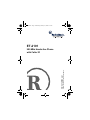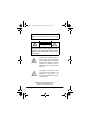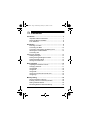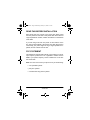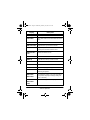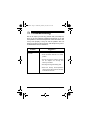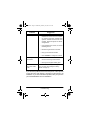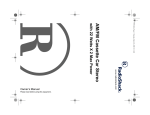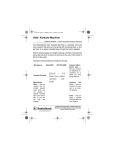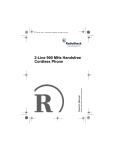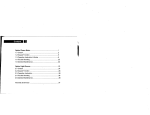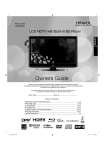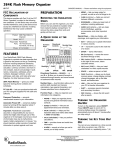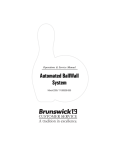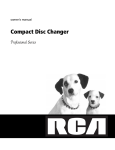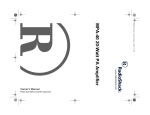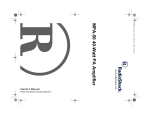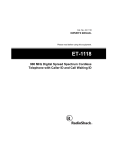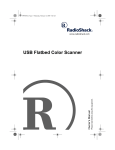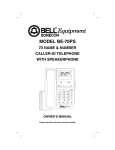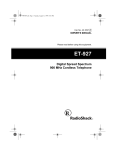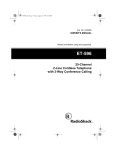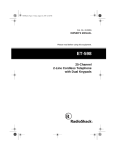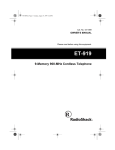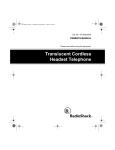Download Radio Shack ET-2101 Cordless Telephone User Manual
Transcript
43-2101.fm Page 1 Wednesday, February 23, 2000 9:12 AM ET-2101 Please read before using this equipment. Owner’s Manual 900 MHz Hands-free Phone with Caller ID 43-2101.fm Page 2 Wednesday, February 23, 2000 9:12 AM WARNING: To reduce the risk of fire or shock hazard, do not expose this product to rain or moisture. CAUTION RISK OF ELECTRIC SHOCK. DO NOT OPEN. ! CAUTION: TO REDUCE THE RISK OF ELECTRIC SHOCK, DO NOT REMOVE COVER OR BACK. NO USER-SERVICEABLE PARTS INSIDE. REFER SERVICING TO QUALIFIED PERSONNEL. This symbol is intended to alert you to the presence of uninsulated dangerous voltage within the product’s enclosure that might be of sufficient magnitude to constitute a risk of electric shock. Do not open the product’s case. ! This symbol is intended to inform you that important operating and maintenance instructions are included in the literature accompanying this product. © 2000 Tandy Corporation. All Rights Reserved. RadioShack and RadioShack.com are trademarks used by Tandy Corporation. 2 43-2101.fm Page 3 Wednesday, February 23, 2000 9:12 AM ˆ Contents Introduction ........................................................................... Important Caller ID Information ....................................... Read This Before Installation .......................................... FCC Statement ................................................................ 5 7 8 8 Preparation ............................................................................ 9 Selecting a Location ........................................................ 9 Connecting the Base ..................................................... 10 Connecting and Charging the Battery Pack .................. 11 Attaching the Headset Holder ........................................ 13 Connecting and Adjusting the Headset ........................................................... 13 Setting the Ringers ........................................................ 14 Setting the Keypad Ringer’s Volume ............................. 14 Setting the Dialing Mode ............................................... 14 Storing Your Area Code ................................................. 15 Basic Operation .................................................................. Adjusting the Headset’s Volume .................................... Changing Channels ....................................................... Using Redial .................................................................. Using Mute .................................................................... Using Flash .................................................................... Using Tone Services On a Pulse Line ........................... Using Page .................................................................... 16 17 17 18 18 18 19 19 Memory Dialing ................................................................... Storing a Number in Memory ......................................... Entering a Pause in a Memory Number ........................ Dialing a Stored Number ............................................... Reviewing Numbers Stored in Memory ......................... 20 20 22 22 22 3 43-2101.fm Page 4 Wednesday, February 23, 2000 9:12 AM Deleting a Number from Memory .................................. Chain Dialing Service Numbers ..................................... Testing Stored Emergency Numbers ............................. Message Waiting ........................................................... 23 23 24 24 Caller ID Operation ............................................................. Call Waiting ................................................................... Caller ID Messages ....................................................... Reviewing Caller ID Records ......................................... Dialing Numbers from a Caller ID Record ..................... Deleting Caller ID Records ............................................ 24 25 25 28 29 29 Troubleshooting .................................................................. 31 Care ...................................................................................... Replacing the Battery Pack ........................................... The FCC Wants You to Know ........................................ Lightning ........................................................................ 4 33 33 35 36 43-2101.fm Page 5 Wednesday, February 23, 2000 9:12 AM ˆ Introduction Your RadioShack Hands-free Phone combines the clarity of 900 MHz communication with portability and convenience. The phone’s cordless keypad clips to your belt or clothing so you can make and answer calls away from the base. The headset allows you to use your hands while you talk. The phone displays a caller’s phone number, name (if available), and the date and time the call was received. It can store up to 40 records as provided by your local phone company to Caller ID service subscribers. If you have Call Waiting with Caller ID, the phone displays incoming caller information for a new call when you are already on the phone. Your phone’s other features include: 10-Memory Speed Dial — stores up to 10 frequently called phone numbers for easy dialing. Receiver Volume Control — lets you adjust the volume you hear during a call. Ringer Volume Control — lets you choose high or low volume on the keypad’s ringer. Ample Talk and Standby Time — when fully charged (about 12 hours), the supplied battery provides about 7 hours of talk time or 7 days of standby time. Introduction 5 43-2101.fm Page 6 Wednesday, February 23, 2000 9:12 AM Dual Charging Slots — lets you charge a spare battery pack (not supplied), so the phone is always ready to go. 40-Channel Auto Scan — automatically selects a clear channel when you make or answer a call. Advanced Super CCT Circuitry — provides sound clarity comparable to that of a corded phone. Security Access-Protection Code — prevents other cordless phone users from using your phone line. Redial — lets you redial the last number dialed with the touch of a button. Mute — prevents the person on the other end of the phone line from hearing you converse with someone else in the room. Flash — sends an electronic switchhook signal for use with special phone services such as Call Waiting. Tone or Pulse (Rotary) Dialing — lets you use your phone with tone or pulse dialing and lets you easily switch from pulse to tone dialing for bank-by-phone or other special services. Hearing-Aid Compatibility — lets you use your phone with hearing aids that have a T (telephone) switch. Your phone is ETL listed to UL standards and meets all applicable FCC standards. 6 Introduction 43-2101.fm Page 7 Wednesday, February 23, 2000 9:12 AM IMPORTANT CALLER ID INFORMATION To use the phone’s Caller ID and Call Waiting features, you must be in an area where Caller ID and Call Waiting services are available and you must subscribe to the services. Where Caller ID is offered, one or more of the following options are generally available: • caller’s number only • caller’s name only • caller’s name and number For the phone’s Caller ID memory dial feature to operate, you must receive the caller’s number. Important: Cordless phones generally require AC power to operate. You should also have a corded phone that does not require AC power to operate so you can still make and receive calls if there is an AC power failure. Your telephone operates on standard radio frequencies as allocated by the FCC. Even though the access protection code prevents unauthorized use of your phone line, it is possible for other radio units operating on similar frequencies within a certain area to unintentionally intercept your conversations and/or cause interference. This lack of privacy can occur with any cordless phone. Introduction 7 43-2101.fm Page 8 Wednesday, February 23, 2000 9:12 AM READ THIS BEFORE INSTALLATION Each device that you connect to the phone line draws power from the phone line. We refer to this power draw as the device’s ringer equivalence number, or REN. The REN is on the bottom of the base. If you are using more than one phone or other device on the line, add up all the RENs. If the total is more than five (three in rural areas), your phone might not ring. If ringer operation is impaired, remove a device from the line. FCC STATEMENT This telephone complies with Part 68 of FCC Rules. You must, upon request, provide the FCC registration number and the REN to your phone company. These numbers are on the bottom of the base. Note: You must not connect your phone to any of the following: • coin-operated systems • party-line systems • most electronic key phone systems 8 Introduction 43-2101.fm Page 9 Wednesday, February 23, 2000 9:12 AM ˆ Preparation SELECTING A LOCATION You can place the phone’s base on a flat surface such as a desk, shelf, or table. Select a location that is: • near an easily accessible AC outlet • near a telephone line jack • out of the way of normal activities • away from electrical machinery, electrical appliances, metal walls, filing cabinets, wireless intercoms, security alarms, and room monitors The base’s location affects the phone’s range. If you have a choice of several locations, try each to see which provides the best performance. Notes: • Your telephone connects directly to a modular telephone line jack. If your phone line jack is not a modular jack, you can update the wiring yourself, using jacks and adapters available at your local RadioShack store. Or, you can let the phone company update the wiring for you. • The USOC number of the jack to be installed is RJ11C. Preparation 9 43-2101.fm Page 10 Wednesday, February 23, 2000 9:12 AM CONNECTING THE BASE You can power the base using the supplied 12V, 300-mA AC adapter. Cautions: You must use a Class 2 power source that supplies 12V DC and delivers at least 300 mA. Its center tip must be set to positive and its plug must fit the phone's DC12V 300mA jack. Using an adapter that does not meet these specifications could damage the phone or the adapter. ! • Always connect the AC adapter to the base before you connect it to AC power. When you finish, disconnect the adapter from AC power before you disconnect it from the base. Follow these steps to connect the base to a phone line and AC power. 1. Plug one end of the supplied modular cord into the TEL LINE jack. 2. Plug the modular cord’s other end into a modular phone line jack. 3. Plug the supplied AC adapter’s barrel plug into the DC 12V 300mA. 10 Preparation TEL LINE DC 12V 300mA 43-2101.fm Page 11 Wednesday, February 23, 2000 9:12 AM 4. Plug the adapter into a standard AC outlet. 5. Lift the base’s antenna to a vertical position. CONNECTING AND CHARGING THE BATTERY PACK The phone comes with a rechargeable nickel-cadmium battery pack. You must connect the battery pack and charge it for at least 12 hours for the first time before you use the phone. To connect the battery pack, line up the slots on the battery pack with the posts on the back of the keypad. Press down and slide the battery pack forward until the latch clicks. To charge the battery pack, place the keypad in the base’s front charging slot. The STATUS/MESSAGE indicator lights. To charge a spare battery pack, place it in the rear charging slot with its latch end facing down and its contacts toward the rear of the base. The CHARGE indicator lights. Spare battery packs are available at your local RadioShack store. CHARGE Charging Slots STATUS/ MESSAGE Preparation 11 43-2101.fm Page 12 Wednesday, February 23, 2000 9:12 AM Notes: • Recharge the battery pack anytime LOW BATTERY appears, or if the keypad beeps while you are on the phone. • When you first use the phone after charging or recharging the battery pack, the phone might not work. Return the keypad to the base for about 5 seconds to reset the security access-protection code. The keypad blinks once. • About once a month, fully discharge the battery pack by keeping the phone off the base until LOW BATTERY appears, or if the keypad beeps while you are on the phone. Otherwise, the battery pack loses its ability to fully recharge. • If the STATUS/MESSAGE indicator does not light when you place the keypad on the base, be sure the battery pack and AC adapter are correctly and securely connected. Also, check the charging contacts on the keypad and base. If the contacts are dirty or tarnished, clean them with a pencil eraser. • If the battery pack becomes completely discharged or the base loses power while the keypad is away from it, place the keypad on the base for about 5 seconds to reset the security access protection code. The keypad blinks once. If the keypad loses power, leave it on the base to charge the battery pack. • If you are not going to use your phone for an extended period of time, disconnect its battery pack. This helps increase the battery pack’s usable life. 12 Preparation 43-2101.fm Page 13 Wednesday, February 23, 2000 9:12 AM ATTACHING THE HEADSET HOLDER Insert the tabs on the headset holder into the slots on the back of the base and snap the holder into place. Handset Holder RINGER ON/ OFF CONNECTING AND ADJUSTING THE HEADSET 1. Insert the headset’s plug into the jack on the side of the base. Headset Jack 2. Place the headset on your head with the earpiece over either ear. 3. Adjust the headset band until it rests with almost no pressure on your ear and the top of your head. Microphone Boom If the headset is loose, press in slightly to tighten it. If it is tight, gently pull the headset band out to loosen it. 4. Hold the headset in place and adjust the microphone boom until it is about even with (but not in front of) your mouth. Experiment until you find the most comfortable position. Caution: The microphone boom swivels on the headset. Do not bend the microphone boom while you adjust it. Preparation 13 43-2101.fm Page 14 Wednesday, February 23, 2000 9:12 AM Note: When you are not using the headset, place it on the headset hanger. Otherwise (if you set it on a flat surface, for example), you might have to repeat these adjustments. SETTING THE RINGERS RINGER OFF/ON controls the keypad’s ringer. To have the phone ring when a call comes in, set RINGER to ON. To have the phone not ring, set RINGER to OFF. With RINGER set to OFF, the phone does not ring, but you can still make outgoing calls. If you hear an extension telephone ring, you can answer the incoming call on this phone. The STATUS/MESSAGE indicator flashes until you answer the call. SETTING THE KEYPAD RINGER’S VOLUME You can adjust the keypad’s ringer volume when the phone is not in use by repeatedly pressing RING. The keypad rings with the current volume (high or low) as you select it. SETTING THE DIALING MODE Set TONE/PULSE on the back of the base for the type of service you have. If you are not sure which type you have, do this simple test after charging the battery pack. TONE/PULSE 1. Set TONE/PULSE to TONE. 14 Preparation 43-2101.fm Page 15 Wednesday, February 23, 2000 9:12 AM 2. Press TALK so the STATUS/MESSAGE indicator lights and listen for a dial tone. 3. Press any number other than 0 or 1. Note: If your phone system requires that you dial an access code (9, for example) before you dial an outside number, do not press the access code either. If the dial tone stops, you have touch-tone service. If the dial tone continues, you have pulse service. 4. Place the keypad on the base or press TALK. 5. If you have tone service, leave TONE/PULSE set to TONE. If you have pulse service, set TONE-PULSE to PULSE. Note: Replace the keypad on the base for 5 seconds after you set the service type. STORING YOUR AREA CODE To dial a number from a Caller ID record (see “Dialing Numbers from a Caller ID Record” on Page 29), you must first store your local area code in the phone’s memory. When you dial from a Caller ID record, the system skips the area code if it matches the one you stored. Follow these steps to store your area code. 1. Make sure TALK is not pressed. 2. Hold down CHANNEL for 2 seconds. AREA CODE =??? appears. Preparation 15 43-2101.fm Page 16 Wednesday, February 23, 2000 9:12 AM 3. Enter your three-digit area code. The keypad sounds two long beeps. The area code is stored. To replace a stored area code, store a new one in its place. ˆ Basic Operation 9 8 TALK / TONE FLASH MUTE Before you use the phone, put the headset on and adjust it as needed (see “Connecting and Adjusting the Headset” on Page 13). 16 Basic Operation 43-2101.fm Page 17 Wednesday, February 23, 2000 9:12 AM To make a call, lift the keypad off the base, then press TALK. You hear a dial tone and the STATUS/MESSAGE indicator lights. Dial the number you want to call. To answer a call, lift the keypad off the base, then press TALK. The STATUS/MESSAGE indicator lights. Notes: • When you press a button, a single tone indicates that the phone has accepted the command. Three tones indicate that you pressed a button in error, you are out of range, or there is severe interference. (See “Changing Channels.”) • If interference is severe, the keypad might lose communication with the base and the call might disconnect. If this happens, return the keypad to the base for about 5 seconds to reset the security access-protection code. The keypad blinks once. ADJUSTING THE HEADSET’S VOLUME To adjust the headset’s volume, repeatedly press8or 9during a call until the sound level is comfortable. You can set the headset’s volume to one of four levels, and it remains set even after you hang up. CHANGING CHANNELS Every time you press TALK, the phone automatically selects a clear channel from the 40 it uses for communication between the headset and the base. If you hear interference during a call, Basic Operation 17 43-2101.fm Page 18 Wednesday, February 23, 2000 9:12 AM repeatedly press CHANNEL to change the channel until you get a clear one. USING REDIAL To quickly redial the last number dialed, press TALK then REDIAL. Notes: • The redial memory holds up to 32 digits, so you can redial long-distance as well as local numbers. • The redial memory can also store tone entries (see “Using Tone Services On a Pulse Line” on Page 19) and pause entries (see “Entering a Pause in a Memory Number” on Page 22). • If the number you dialed is busy, press REDIAL without hanging up the phone to redial the number. FLASH appears and the dial tone sounds for about 2 seconds, then the phone redials the number. USING MUTE To talk to someone else in the room without the person on the other end of the phone line hearing your conversation, press MUTE. Press MUTE again to resume your phone conversation. USING FLASH FLASH provides the electronic equivalent of a switchhook signal for special phone services such as Call Waiting. 18 Basic Operation 43-2101.fm Page 19 Wednesday, February 23, 2000 9:12 AM For example, if you have Call Waiting, press FLASH to answer an incoming call without disconnecting the current call. Press FLASH again to return to the first call. Note: If you do not have any special phone services, pressing FLASH might disconnect your current call. USING TONE SERVICES ON A PULSE LINE Some special services, such as bank-by-phone, require tone signals. If you have pulse service, you can still use these tone services by following these steps. 1. Dial the service’s main number. 2. When the service answers, press /TONE. Any additional numbers you dial are sent as tone signals. 3. After you complete the call, press TALK or return the keypad to the base. The phone automatically resets to pulse dialing. USING PAGE You can send a page to the keypad to locate it when it is away from the base and not in use. Press PAGE/FIND on the base. PAGING appears and the keypad rings for about 2 minutes. Press any key on the keypad or PAGE/FIND on the base to silence it sooner. PAGE/FIND Basic Operation 19 43-2101.fm Page 20 Wednesday, February 23, 2000 9:12 AM ˆ Memory Dialing You can store up to 10 numbers of up to 24 digits each in the phone’s memory. Notes: • To keep your accounts secure, we recommend you do not store your personal access code for services such as bankby-phone in a memory location. • When storing numbers for special services (such as alternate long-distance or bank-by-phone), store the service’s main phone number in one memory location and numbers for additional information in other locations. STORING A NUMBER IN MEMORY 1. Press MEMORY on the keypad. 2. Press the memory location number (1–0) you want to store. Note: To enter the number into the 10th memory location, press 0. 3. Press MEMORY again. ENTER NAME appears. 20 Memory Dialing 43-2101.fm Page 21 Wednesday, February 23, 2000 9:12 AM 4. Enter the name (up to 15 characters) using the following table: # Presses 1 1 2 3 4 5 6 7 8 9 A D G J M P T W 2 – B E H K N Q U X 3 ∗ C F I L O R V Y 4 ! ( ) $ , ; S ? Z Note: If you must enter two consecutive letters using the same number key, press FUNC between the letters. For example, for “Bob Jones,” enter 22 666 22 1 5 666 FUNC 66 33 7777. 5. Press MEMORY again. ENTER TEL NUMBR appears. 6. Dial the desired number (up to 24 digits). 7. Press MEMORY again to store the number. The keypad sounds two long beeps. Note: If you hear three short beeps, you did not store the number successfully. Start again from Step 1. 8. Slide out the memory index card at the bottom of the base and write down the stored name and number. Note: If LOW BATTERY appears, or if the keypad beeps while you are on the phone, recharge or replace the battery within two minutes, or the numbers stored in memory will be lost. Memory Dialing 21 43-2101.fm Page 22 Wednesday, February 23, 2000 9:12 AM ENTERING A PAUSE IN A MEMORY NUMBER In some telephone systems, you must dial an access code (9, for example) and wait for a second dial tone before you can dial an outside number. You can store the access code with the phone number. However, if you do, you should also store a pause after the access code to allow the outside line time to connect. After entering the access code, press REDIAL to enter a 3-second pause. DIALING A STORED NUMBER Press TALK. When you hear the dial tone, press MEMORY then the memory location number (1–0). The memory location number (01–10) appears. The phone dials the number. Note: To dial the number in the 10th memory location, press 0. To pre-dial the stored number, press MEMORY then find the desired number. Then press DIAL. 8or 9to REVIEWING NUMBERS STORED IN MEMORY 1. Press MEMORY. 2. Press8or9to scroll through 10 memory location number, or enter the memory location number on the keypad (0, 1, 2, and so on) to display the stored number. 22 Memory Dialing 43-2101.fm Page 23 Wednesday, February 23, 2000 9:12 AM DELETING A NUMBER FROM MEMORY 1. Make sure TALK is not pressed. 2. Press MEMORY then enter the memory location number of the number to be deleted. 3. Press DELETE. ERASE MEMO? appears. 4. Press DELETE again to clear the memory. Two long beeps sound to confirm the number is deleted successfully. Or, press any other button to cancel the deletion. Three short beeps sound. CHAIN DIALING SERVICE NUMBERS For quick recall of numbers for special services (such as alternate long distance or bank by phone), store each group of numbers in its own memory location. When calling special services, dial the service’s main number first. Then, at the appropriate place in the call, press MEMORY, then the number for the location where the additional numbers are stored. Note: If you use pulse dialing, be sure you have stored a tone entry in another memory location (see “Using Tone Services On a Pulse Line” on Page 19). Memory Dialing 23 43-2101.fm Page 24 Wednesday, February 23, 2000 9:12 AM TESTING STORED EMERGENCY NUMBERS If you store an emergency service’s number (police department, fire department, ambulance) and you want to test the stored number, make the test call during the late evening or early morning to avoid peak demand periods. Remain on the line to explain the reason for your call. MESSAGE WAITING If you subscribe to a message waiting service with your local telephone company, the STATUS/MESSAGE indicator flashes and MESSAGE WAITING appears when you have a new message waiting. The indicator continues flashing until you listen to all of your messages, then MSG WAITING OFF appears for about 5 seconds. Note: When you are using the phone and there is a message waiting, the STATUS/MESSAGE indicator flashes to let you know there is a message waiting. MESSAGE WAITING does not appear. ˆ Caller ID Operation If you subscribe to Caller ID service from your phone company, the system automatically displays information about calls you receive and stores the information in Caller ID memory. The system can store up to 40 number records (the most recent is 40), then replaces the oldest call with each new one. 24 Caller ID Operation 43-2101.fm Page 25 Wednesday, February 23, 2000 9:12 AM The first line of the Caller ID record shows the calling time, date and the number of calls. The second line shows the phone number of the caller. The third line shows the caller’s name, if available. (See “Caller ID Messages” on Page 25.) Note: If you are programming the system when a call is received, the phone automatically exits programming and shows Caller ID information. The STATUS/MESSAGE indicator flashes during an incoming call, and NEW CALL # appears. The latest Caller ID record appears when the phone rings, then NEW CALLS # or REPT remains on the display after the last incoming call. CALL WAITING If you subscribe to Call Waiting and a call comes in while you are on the phone, you hear a tone that indicates you have another call. The system displays the Caller ID/Call Waiting information for about 5 seconds, then stores the information. To answer the incoming call, press FLASH. To resume the previous phone conservation, press FLASH again. CALLER ID MESSAGES Display NEW CALL # Description Indicates the number of new calls. Note: NEW does not appear after you review the displayed information. Caller ID Operation 25 43-2101.fm Page 26 Wednesday, February 23, 2000 9:12 AM Display Description CALL # Indicates the Caller ID call number. PRIVATE The caller chose not to send Caller ID information. OUT OF AREA The caller is not within a Caller ID service area. END OF LIST Appears when you reach the last call. REPT Appears if you have received a call from the same phone number more than once. ERASE CALL ID? Delete a Caller ID record. ERASE ALL? Delete all Caller ID records. MEMO # Indicates the memory location number. NO DATA No Caller ID data sent. ERASE MEMO? Delete a stored memo from records. PAGING The base is paging the keypad. ERROR Caller’s information was distorted before reaching the system. MESSAGE WAITING A message is waiting. (You must subscribe to your phone company’s message waiting service to see this.) MSG WAITING OFF All new messages have been played. 26 Caller ID Operation 43-2101.fm Page 27 Wednesday, February 23, 2000 9:12 AM Display Description LONG DISTANCE Appears if your phone company sends information indicating that the incoming call is long distance. Notes: • If the call is private and long distance, the display toggles between PRIVATE and LONG DISTANCE. • If the call is out of area and long distance, the display toggles between OUT OF AREA and LONG DISTANCE. • If the caller’s name is available and the call is both private or out of area and long distance, the display toggles between the caller’s name and LONG DISTANCE. CALL FORWARD The call was forwarded from a number set up to forward all calls. The display toggles between the caller’s name and CALL FORWARD. CALL FWD BUSY The call was forwarded from a number set to forward a call if the line is busy. The display toggles between the caller’s name and CALL FWD BUSY. NEW=XX TOTAL=XX Indicates the number of new calls and all calls. XX is the number of calls. FLASH Appears when you redial a busy number without hanging up the phone. Caller ID Operation 27 43-2101.fm Page 28 Wednesday, February 23, 2000 9:12 AM REVIEWING CALLER ID RECORDS Each time you receive a call, your system stores a Caller ID record that you can review later, even during a call. Each record includes: • call number • time and date of the call • caller’s telephone number (if available) • caller’s name (if available) Follow these steps to review Caller ID records. 1. Make sure TALK is not pressed. 2. Repeatedly press8to review records starting from CALL # 01, or press9to review records starting from the most recent call. 3. To review the latest reviewed call number, press REDIAL. Notes: • The keypad display shows the first 15 characters of the caller’s name and the last 15 digits of the phone number. • Empty Caller ID memory locations do not appear. • When the list is full, the oldest caller’s information is replaced by the newest one. 28 Caller ID Operation 43-2101.fm Page 29 Wednesday, February 23, 2000 9:12 AM DIALING NUMBERS FROM A CALLER ID RECORD 1. Make sure TALK is not pressed. 2. Press8or 9to find the desired number. The memory shows the phone number with area code. 3. Press FUNC once to dial the long distance prefix (1) plus the area code and local number. For example, if the area code is 604 and the local number is 555-1212, the phone dials 16045551212 if FUNC is pressed. Press FUNC twice to dial the local phone number (5551212). Press FUNC three times to dial the long distance prefix and local phone number (15551212). Press FUNC four times to dial the area code and local phone number (6045551212). Note: If the telephone company sends a 7-digit caller phone number, pressing FUNC dials the 7-digit number only. 4. Press DIAL. The system dials the caller’s phone number. Note: The system cannot dial a number if the Caller ID record consists of a name only. DELETING CALLER ID RECORDS 1. Make sure TALK is not pressed. Caller ID Operation 29 43-2101.fm Page 30 Wednesday, February 23, 2000 9:12 AM Note: You cannot delete records during a call. 2. To delete a single record, repeatedly press8or9to find the desired number, then press DELETE. ERASE CALL ID? appears. Or, to delete all records, hold down DELETE for 3 seconds. ERASE ALL? appears. 3. Press DELETE again to confirm the deletion. The keypad sounds two long beeps and the selected number is deleted. Or, press any button other than DELETE to cancel the deletion. The keypad sounds three short beeps. 30 Caller ID Operation 43-2101.fm Page 31 Wednesday, February 23, 2000 9:12 AM ˆ Troubleshooting We do not expect you have any problem with your telephone, but if you do, the following suggestions might help. If you still have problems, check the other phones on the same line to see if they work properly. If they do and the problem does not seems to be with your phone service, take the phone to your local RadioShack store for assistance. Problem The keypad does not work Suggestion • Move the keypad closer to the base. • Raise the base’s antenna to a vertical position. • Ensure the phone’s modular cord and the AC adapter are correctly and securely connected. • Recharge the keypad’s battery pack. • Reset the security access-protection code by placing the keypad on the base for about five seconds. Troubleshooting 31 43-2101.fm Page 32 Wednesday, February 23, 2000 9:12 AM Problem Call is noisy Suggestion • Keep the headset and base away from interference sources such as computers, remote control toys, wireless alarm systems, wireless intercoms and room monitors, fluorescent lights, and electrical appliances. • If the interference is severe, turn off the interfering device. • Move the keypad closer to the base. • Hang up and redial the number. • Press CHANNEL to change the channel. The range decreases. • Ensure the base’s antenna is raised and is not touching a metal surface. • Recharge the keypad’s battery pack. Can receive calls, but cannot make calls. Set TONE/PULSE correctly for the type of service you have (see “Setting the Dialing Mode” on Page 14). If you still have problems, disconnect the phone. If other phones on the same line work properly, the fault is in this phone or its installation. If you cannot locate the problem, take your phone to your local RadioShack store for assistance. 32 Troubleshooting 43-2101.fm Page 33 Wednesday, February 23, 2000 9:12 AM ˆ Care To enjoy your phone for a long time: • Keep the phone dry. If it gets wet, wipe it dry immediately. • Use and store the phone only in normal temperature environments. • Handle the phone gently and carefully. Don’t drop it. • Keep the phone away from dust and dirt. • Wipe the phone with a damp cloth occasionally to keep it looking new. Modifying or tampering with the phone’s internal components can cause a malfunction and invalidate its warranty. If your phone is not performing as it should, take it to your local RadioShack store for assistance. If the trouble is affecting the telephone lines, the phone company can ask you to disconnect your phone until you have resolved the problem. REPLACING THE BATTERY PACK If you follow the instructions in “Connecting and Charging the Battery Pack” on Page 11, the battery pack should last about a year. If the battery pack does not hold a charge for more than 2 hours after an overnight charge, replace it. You can order a replacement battery pack through your local RadioShack store. Care 33 43-2101.fm Page 34 Wednesday, February 23, 2000 9:12 AM Note: To avoid losing numbers stored in memory, you must install and begin charging the new battery pack within 2 minutes of removing the old one. 1. To remove the old battery pack, press the latch release, then slide the battery pack off the keypad. 2. To connect the new battery pack, line up the slots on the battery pack with the posts on the keypad, then press down and slide it forward until the latch clicks. 3. Charge the battery pack for 12 hours before using it. Cautions: • Be careful not to short the battery pack by touching it with conducting materials, such as rings, bracelets, and keys. The battery pack or conductor might overheat and burn. • Do not dispose of the battery pack in a fire because it might explode. • Do not open or mutilate the battery pack. 34 Care 1- Important: This phone can use nickelcadmium rechargeable batteries. At the end of a nickel-cadmium battery's useful life, it must be recycled or disposed of properly. Contact your local, county, or state hazardous waste management authorities for information on recycling or disposal programs in your area or 80 22 Note: If you have trouble replacing the battery pack, take the phone to your local RadioShack store for assistance. 0-8 4 3-74 43-2101.fm Page 35 Wednesday, February 23, 2000 9:12 AM call 1-800-843-7422. Some options that might be available are: municipal curbside collection, drop-off boxes at retailers such as your local RadioShack store, recycling collection centers, and mail-back programs. THE FCC WANTS YOU TO KNOW In the unlikely event that your phone causes problems on the phone line, the phone company can temporarily discontinue your service. If this happens, the phone company attempts to notify you in advance. If advance notice is not practical, the phone company notifies you as soon as possible and advises you of your right to file a complaint with the FCC. Also, the phone company can make changes to its lines, equipment, operations, or procedures that could affect the operation of this telephone. The telephone company notifies you of these changes in advances, so you can take the necessary steps to prevent interruption of your telephone service. This equipment complies with the limits for a Class B digital device as specified in Part 15 of FCC Rules. These limits provide reasonable protection against radio and TV interference in a residential area. However, your equipment might cause TV or radio interference even when it is operating properly. To eliminate interference, you can try one or more of the following corrective measures: • Reorient or relocate the receiving antenna. • Increase the distance between the equipment and the radio or TV. Care 35 43-2101.fm Page 36 Wednesday, February 23, 2000 9:12 AM • Use outlets on different electrical circuits for the equipment and the radio or TV. Consult your local RadioShack store if the problem still exists. LIGHTNING Your telephone has built-in lightning protection to reduce the risk of damage from surges in telephone line and power line current. This lightning protection meets or exceeds FCC requirements. However, lightning striking the telephone or power lines can damage your telephone. Lightning damage is not common. Nevertheless, if you live in an area that has severe electrical storms, we suggest that you unplug your phone before storms to reduce the possibility of damage. Limited One-Year Warranty This product is warranted by RadioShack against manufacturing defects in material and workmanship under normal use for one (1) year from the date of purchase from RadioShack company-owned stores and authorized RadioShack franchisees and dealers. EXCEPT AS PROVIDED HEREIN, RadioShack MAKES NO EXPRESS WARRANTIES AND ANY IMPLIED WARRANTIES, INCLUDING THOSE OF MERCHANTABILITY AND FITNESS FOR A PARTICULAR PURPOSE, ARE LIMITED IN DURATION TO THE DURATION OF THE WRITTEN LIMITED WARRANTIES CONTAINED HEREIN. EXCEPT AS PROVIDED HEREIN, RadioShack SHALL HAVE NO LIABILITY OR RESPONSIBILITY TO CUSTOMER OR ANY OTHER PERSON OR ENTITY WITH RESPECT TO ANY LIABILITY, LOSS OR DAMAGE CAUSED DIRECTLY OR INDIRECTLY BY USE OR PERFORMANCE OF THE PRODUCT OR ARISING OUT OF ANY BREACH OF THIS WARRANTY, INCLUDING, BUT NOT LIMITED TO, ANY DAMAGES RESULTING FROM INCONVENIENCE, LOSS OF TIME, DATA, PROPERTY, REVENUE, OR PROFIT OR ANY INDIRECT, SPECIAL, INCIDENTAL, OR CONSEQUENTIAL DAMAGES, EVEN IF RadioShack HAS BEEN ADVISED OF THE POSSIBILITY OF SUCH DAMAGES. Some states do not allow limitations on how long an implied warranty lasts or the exclusion or limitation of incidental or consequential damages, so the above limitations or exclusions may not apply to you. In the event of a product defect during the warranty period, take the product and the RadioShack sales receipt as proof of purchase date to any RadioShack store. RadioShack will, at its option, unless otherwise provided by law: (a) correct the defect by product repair without charge for parts and labor; (b) replace the product with one of the same or similar design; or (c) refund the purchase price. All replaced parts and products, and products on which a refund is made, become the property of RadioShack. New or reconditioned parts and products may be used in the performance of warranty service. Repaired or replaced parts and products are warranted for the remainder of the original warranty period. You will be charged for repair or replacement of the product made after the expiration of the warranty period. This warranty does not cover: (a) damage or failure caused by or attributable to acts of God, abuse, accident, misuse, improper or abnormal usage, failure to follow instructions, improper installation or maintenance, alteration, lightning or other incidence of excess voltage or current; (b) any repairs other than those provided by a RadioShack Authorized Service Facility; (c) consumables such as fuses or batteries; (d) cosmetic damage; (e) transportation, shipping or insurance costs; or (f) costs of product removal, installation, set-up service adjustment or reinstallation. This warranty gives you specific legal rights, and you may also have other rights which vary from state to state. RadioShack Customer Relations, 200 Taylor Street, 6th Floor, Fort Worth, TX 76102 We Service What We Sell 02A00 43-2101 12/99 Printed in China