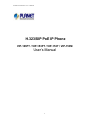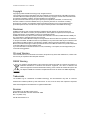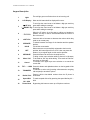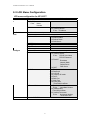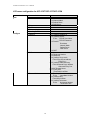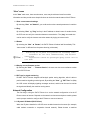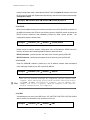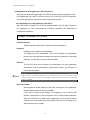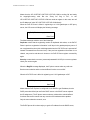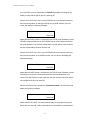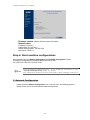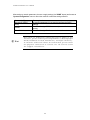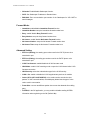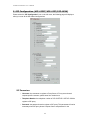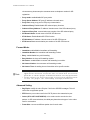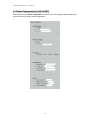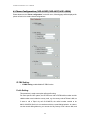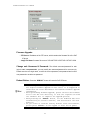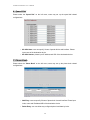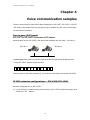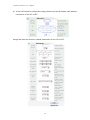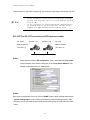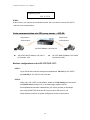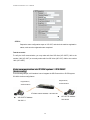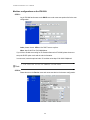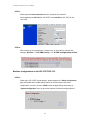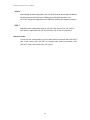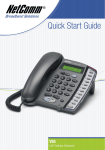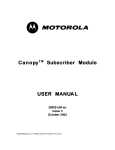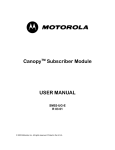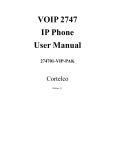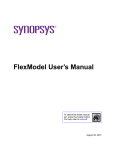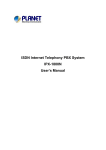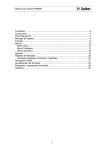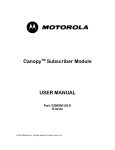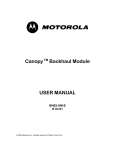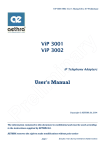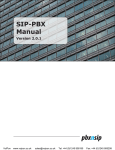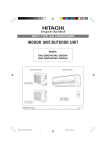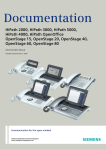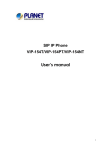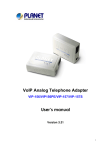Download user`s manual
Transcript
PLANET PoE IP Phone User’s Manual
H.323/SIP PoE IP Phone
VIP-103PT / VIP-153PT / VIP-153T / VIP-153M
User’s Manual
1
PLANET PoE IP Phone User’s Manual
Copyright
Copyright (C) 2005 PLANET Technology Corp. All rights reserved.
The products and programs described in this User’s Manual are licensed products of PLANET Technology,
This User’s Manual contains proprietary information protected by copyright, and this User’s Manual and all
accompanying hardware, software, and documentation are copyrighted.
No part of this User’s Manual may be copied, photocopied, reproduced, translated, or reduced to any
electronic medium or machine-readable form by any means by electronic or mechanical. Including
photocopying, recording, or information storage and retrieval systems, for any purpose other than the
purchaser's personal use, and without the prior express written permission of PLANET Technology.
Disclaimer
PLANET Technology does not warrant that the hardware will work properly in all environments and
applications, and makes no warranty and representation, either implied or expressed, with respect to the
quality, performance, merchantability, or fitness for a particular purpose.
PLANET has made every effort to ensure that this User’s Manual is accurate; PLANET disclaims liability for
any inaccuracies or omissions that may have occurred.
Information in this User’s Manual is subject to change without notice and does not represent a commitment
on the part of PLANET. PLANET assumes no responsibility for any inaccuracies that may be contained in this
User’s Manual. PLANET makes no commitment to update or keep current the information in this User’s
Manual, and reserves the right to make improvements to this User’s Manual and/or to the products described
in this User’s Manual, at any time without notice.
If you find information in this manual that is incorrect, misleading, or incomplete, we would appreciate your
comments and suggestions.
CE mark Warning
The is a class B device, In a domestic environment, this product may cause radio interference, in which case
the user may be required to take adequate measures.
WEEE Warning
To avoid the potential effects on the environment and human health as a result of the presence of
hazardous substances in electrical and electronic equipment, end users of electrical and
electronic equipment should understand the meaning of the crossed-out wheeled bin symbol. Do
not dispose of WEEE as unsorted municipal waste and have to collect such WEEE separately.
Trademarks
The PLANET logo is a trademark of PLANET Technology. This documentation may refer to numerous
hardware and software products by their trade names. In most, if not all cases, their respective companies
claim these designations as trademarks or registered trademarks.
Revision
User’s Manual for PLANET PoE IP phone:
Model: VIP-103PT/VIP-153T/VIP-153PT/VIP-153M
Rev: 1.3 (2006, June)
Part No. EM-VIP153TV1.3
2
PLANET PoE IP Phone User’s Manual
Table of Contents
Chapter 1 ...........................................................................................................................................4
Overview of the PoE IP Phone...........................................................................................................4
VIP-103PT / VIP-153PT / VIP-153T / VIP-153M Features............................... 4
1.1 Hardware Overview .............................................................................................. 5
1.1.1 Front View and Keypad function ............................................................... 5
1.1.2 Rear View................................................................................................... 7
Chapter 2 ...........................................................................................................................................8
Configuring the PoE IP Phone through LCD Phone menus...............................................................8
2.1 Initialize VIP-103PT/VIP-153PT/VIP-153T/VIP-153M...................................... 8
2.2 LCD Menu Configuration..................................................................................... 9
Chapter 3 .........................................................................................................................................19
Configuring the VIP-103PT/VIP-153PT/VIP-153T/ VIP-153M through Web Pages.........................19
Step 1. Browse the IP Address of your IP phone ...................................................... 19
Step 2. Input the login name and password .............................................................. 19
Step 3. Enter the web interface main screen ............................................................. 19
1. Overview....................................................................................................... 19
Step 4. Start machine configurations ........................................................................ 20
2. Network Configuration ................................................................................. 20
3. H.323 Configuration (VIP-103PT) ............................................................... 23
3. SIP Configuration (VIP-153PT/VIP-153T/VIP-153M)................................ 25
4. Phone Configuration (VIP-103PT) ............................................................... 27
4. Phone Configuration (VIP-153PT/VIP-153T/VIP-153M) ........................... 29
5. System Configuration ................................................................................... 30
6. Speed Dial..................................................................................................... 32
7. Phone Book................................................................................................... 32
Chapter 4 .........................................................................................................................................33
Voice communication samples.........................................................................................................33
Peer to peer (P2P) mode ................................................................................... 33
IP PBX extension configurations – IPX-1000/IPX-1500 ................................. 33
Peer to peer (P2P) mode ................................................................................... 36
Voice communication via SIP proxy server – SIP-50....................................... 38
Voice communication via IP PBX system – IPX-2000 (Auto-config) ............. 39
Appendix A .......................................................................................................................................43
IP Phone Specifications ...................................................................................................................43
3
PLANET PoE IP Phone User’s Manual
Chapter 1
Overview of the PoE IP Phone
Meeting the next-generation Internet telephony service demands, PLANET Technology provides
feature-rich, toll-quality Internet telephony service solutions. With 802.3af Power over Ethernet
(PoE) LAN interface supported, the VIP-103PT is H.323 v2/v3/v4 compliant with H.235 security
support, VIP-153PT is SIP 2.0 (RFC3261) compliant with SIP digest authentication supports. And
the VIP-153 is the cost-effective SIP IP Phone.
The VIP-103PT / VIP-153PT / VIP-153T / VIP-153M ("IP Phone" in the following term) features
high-quality speakerphone technology, and includes an easy-to-use speaker on/off button and call
hold/transfer buttons for various voice services.
The IP Phone has additional features such as built-in PPPoE/DHCP clients, password-protected
machine management, LCD menu display, speed-dial keys, hands-free speakerphone, last
number redial, incoming message indicator, and user-intuitive web administration system.
The IP Phone is self-contained, service-integrated, intelligent phone features offering, and
powerful voice processing power. The IP Phone can effortlessly deliver toll voice quality equivalent
to the regular PSTN connections utilizing cutting-edge Quality of Service, echo cancellation,
comfort noise generation (CNG) and voice compensation technology. Meanwhile, the dual
Ethernet interfaces on the IP Phone allow users to install in an existing network location without
interfering with desktop PC network connections. When installing the VIP-103PT / VIP-153PT /
VIP-153T / VIP-153M, SIP IP Phone with IPX-2000 (PLANET IP PBX system), the VIP-153 series
IP phones can be easily integrated in your office; via the auto-config support for IPX-2000. No
expertise required building up the VoIP network deployment.
Besides, the VIP-103PT / VIP-153PT deliver more convenience, efficiency, innovation and benefits
fo VoIP in your daily life, the PoE interface and IP PBX shall replace your existing PBX system with
more feature and saving more. The IP Phones are ideal solution for office / home use as well as
installation for Internet Telephony Service Provider (ITSP) from leading vendors. It's the delivery
platform for IP voice services that makes benefit from the VoIP technologies in your daily life.
VIP-103PT / VIP-153PT / VIP-153T / VIP-153M Features
Simple Installation and administration
Configuration of the IP Phone can be performed in minutes via the keypad, or web interfaces.
Using the built-in LCD display, the IP Phone offers user-friendly configuration guidelines, machine
operation status, call status displays, and incoming call identification.
IP PBX system integration
Via auto-config support for IPX-2000, no expertise required to establish your office voice network.
VIP-153T / VIP-153PT / VIP-153M can help you to complete VoIP network deployment in minutes.
The same as H.323 model, VIP-103PT is able to be integrated with PLANET IP PBX system
IPX-1000/IPX-1500 as one of the extensions in your office network.
4
PLANET PoE IP Phone User’s Manual
Feature-rich keypad IP Phone
The IP Phone integrates a high-quality speakerphone with the Call Hold, Forward and Transfer
functions and also provides advanced telephone features, such as 10 speed-dial keys, last
number redial, incoming call history indicator in a much more convenient and functional manner
than traditional telephone sets.
Dynamic IP address assignment, and voice communication
The IP Phone can act as a PPPoE/DHCP client, automatically obtaining an IP address for Internet
access.
Various field applications compliant
The IP Phone is capable of handling both peer-to-peer and H.323GK / SIP proxy registration,
authentication to interact with major H.323/SIP gateway/IP Phone in the market. The IP Phone
offers the most flexibility and interoperability with PLANET and 3rd party VoIP vendors, allowing
the deployment of both simple and complex VoIP networks such as ITSP,
PC-to-Phone/Phone-to-PC or enterprise VoIP environments.
Standards compliant
The VIP-103PT complies with H.323 version 4, and supports H.323 fast start, H.245 tunneling,
GateKeeper H.235 security mode for different occasions. The VIP-153T / VIP-153PT / VIP-153M
complies with SIP 2.0 (RFC3261), interoperates with 3rd party SIP voice
gateways/terminal/software as well as other PLANET VoIP products. Supported Voice codecs and
VoIP technologies are: G.723, G.729ab, G.711u-law/a-law; Voice Activity Detection (VAD), and
the Comfort Noise Generation (CNG).
1.1 Hardware Overview
1.1.1 Front View and Keypad function
PoE IP phone overview
5
PLANET PoE IP Phone User’s Manual
Keypad Description
The red light goes on-off when there is an incoming call.
1
Light
2
LCD Display
Menu and all status shall be displayed for users.
“Í UP” Key
To scroll up the menu items or left delete a digit per each key
press while editing the settings.
3
“Æ DOWN” Key To scroll up the menu items or left delete a digit per each key
press while editing the settings.
4
- IN VOL+
When the IP phone is at idle state or talking on handset or
speaker, this key is used to increase/decrease the volume of
the voice sound.
5
+OUT VOL-
Users are able to increase or decrease the volume which they
send out to remote party.
6
SPEAKER
7
HOLD
To switch between the usage of the handset and the speaker
devices.
To hold the conversation.
8
NET
9
MESSAGE
10
Menu / OK
11
Cancel
12
13
14
15
16
When users are not successfully registered to their service
provider, this button light will turn on-off. User can press this
button to try to register again to their service provider.
Press this button can enter the voicemail service.
To bring out the menu selection while IP phone is in idle state.
To be used as “OK” key while editing. To be used as “Dial Out”
key when on dial mode.
To escape to an upper layer menu selection or to cancel the
current edit.
TXT ←→ NUM Press this button and alphabets shown on the keypads will be
displayed.
To transfer an active call (incoming call answered or outgoing
TRANSFER
call accepted) to another IP phone.
Redial / Dial
Press to dial the last dialed number when the IP phone is
off-hooked.
Speed Dial
To make a speed dial call by pressing the speed dial key M1 –
M10.
M1 – M10
Phone Book
By pressing this button to store up to 50 phone numbers.
6
PLANET PoE IP Phone User’s Manual
1.1.2 Rear View
3.
2.
1.
Rear Panel of VIP-103PT/VIP-153PT/VIP-153T/VIP-153M
1
PC
2
WAN
RJ-45 connector, to maintain the existing network structure,
connected directly to the PC through straight CAT-5 cable
RJ-45 connector, for Internet access, connected directly to
Switch/Hub through straight CAT-5 cable.
802.3af PoE support in PT model
3
5.4V DC
y
L Hint
5.4V DC Power input outlet
The Power over Ethernet support on PLANET PoE IP phones
complies with the 802.3af standards. Using non-802.3af
compliant PoE device will burn up the IP Phone
permanently.
7
PLANET PoE IP Phone User’s Manual
Chapter 2
Configuring the PoE IP Phone through
LCD Phone menus
2.1 Initialize
VIP-103PT/VIP-153PT/VIP-153T/VIP-153M
STEP 1:
Power on machine, the LCD screen displays flashing greeting as below:
Starting
…
STEP 2:
Wait for 10 seconds, the main LCD screen shall be shown as below, and when the
Internet access is available, the VIP-103PT / VIP-153PT / VIP-153T / VIP-153M will
connect to the SNTP server. The current time will be displayed on the LCD.
Hi (GK off)
Date Time
LCD screen of VIP-103PT (H.323)
SIP (Proxy off)
Date Time
LCD screen of VIP-153PT/VIP153T/VIP-153M (SIP)
STEP 3:
Press MENU to enter configuration mode then press OK button to enter sub menus;
press CANCEL can jump out current menu to previous level.
1.
View
2.
Configure (Password: 123)
3.
Advanced Setting (Password: 1234)
8
PLANET PoE IP Phone User’s Manual
2.2 LCD Menu Configuration
LCD menu configuration for VIP-103PT
1st Level
IP PBX mode
2nd Level
1.1 (On/Off)
If Yes:
3rd Level
Name
Number
1.2 Hotline
IP Address
View
1.2.1 (Yes/No) Auto
1.2.2 (Yes/No) Manual
If Yes: IP Address
Check the active network parameters in machine
2.1 Network Value
Configure
2.1.1 IP Address
2.1.2 Network Mask
2.1.3 Default Route
2.1.4 DNS Server
2.2 IP PBX Mode
2.2 Ping
2.3 GK IP Address
2.4 Firmware Version
Password:123
3.1 Network
3.1.1 (Yes/No) Dynamic IP
3.1.2 (Yes/No) PPPoE
If Yes: PPPoE User Name
PPPoE Password
3.1.3 Fixed IP
IP Address
Network Mask
Default Route
DNS Server
3.1.4 GMT
3.2.1 Telephone Number
3.2.2 Password
3.2.3 H.323 ID
3.2.4 (Yes/No) GK mode
3.2.5 GK IP
3.2.6 RAS Port
3.2.7 Q931 Port
3.2.8 Frame Size
(True/False) LowRate
3.3.1 (Yes/No) Immediate
If Yes:
Immediate Number
3.3.2 (Yes/No) Busy
If Yes: Busy Number
3.3.3 (Yes/No) No Answer
If Yes:
No Answer Number
No Answer Time
3.2 VOIP
3.3 Forward Mode
Reboot
Reset the PoE IP Phone
9
PLANET PoE IP Phone User’s Manual
LCD menu configuration for VIP-153PT/VIP-153T/VIP-153M
1st Level
2nd Level
3rd Level
View
1.1 Network Value
Configure
1.1.1 IP Address
1.1.2 Network Mask
1.1.3 Default Route
1.1.4 DNS Server
1.2 Ping
1.3 Restart
1.4 Firmware Version
1.5 (Yes/No) PKT Trace
Password:123
2.1 Network
2.1.1 (Yes/No) Dynamic IP
2.1.2 (Yes/No) PPPoE
If Yes: PPPoE User Name
PPPoE Password
2.1.3 Fixed IP
IP Address
Network Mask
Default Route
DNS Server
2.1.4 GMT
2.2.1 Username
2.2.2 Telephone Number
2.2.3 Password
2.2.4 (Yes/No) Proxy mode
If Yes: Proxy Server Address
Proxy Port
2.2.5 (Yes/No) Outbound Proxy
If Yes: Outbound Proxy Address
Outbound Proxy Port
2.2.6 SIP Domain Name
2.2.7 Frame Size
(True/False) LowRate
2.3.1 (Yes/No) Immediate
If Yes:
Immediate Number
2.3.2 (Yes/No) Busy
If Yes: Busy Number
2.3.3 (Yes/No) No Answer
If Yes:
No Answer Number
No Answer Time
2.2 SIP
2.3 Forward Mode
10
PLANET PoE IP Phone User’s Manual
“View” menu
In the “View” main menu, there are submenus, users may check these items for machine
information and also provide some simple functions to check the network status of the IP Phone.
1.1 View current network settings
By selecting “View” → ”Network”, you could see the active network parameters in machine.
1.2 Ping
By selecting “View” → ”Ping” and key in the IP address or domain name of another device,
the IP Phone can verify the connection between remote device. The “ping” command also
can be used to verify the Internet connection status via pinging an Internet node
1.3 Restart
By selecting the “View” → ”Restart”, the PoE IP Phone will reboot itself immediately. This
“warm restart” is different from the power down/up (cold restart).
y
•
L Hint
•
Restarting the IP phone will perform the following tasks:
Disconnect all the voice communications, and Internet
connections
Registration toward the gatekeeper/proxy server will be
torn down.
1.4 Display current firmware version
By selecting the “View” → ”Firmware Version”, the users can view current software version
in the PoE IP Phone.
1.5 PK Trace for signal monitoring
PLANET PoE IP Phones integrate self-analysis packet tracing algorithm, which is able to
perform machine signaling monitoring task, By enabling the “View” → ”PKT Trace” to (Yes),
the LCD screen will display signaling messages received, and this can be used to monitor
the signals and identify the machine running status.
Network Configuration
The first thing in using the PoE IP Phone is to set the network configuration to let the IP
Phone connect to Internet. Depends on the network environment and phone models, please
use the proper method to configure the IP Phone to connect to Internet.
2.1.1 Dynamic IP Method (DHCP Client)
When the IP phone installed in a DHCP server enabled network environment (for example,
cable modem connection or corporation internal network). Please browse to machine
11
PLANET PoE IP Phone User’s Manual
network configuration menu, and enable the DHCP client in Dynamic IP selection menu and
the IP phone will obtain the IP parameters dynamically, and connect to Internet automatically.
Configuration steps:
Configure → Password:123 → Network → (Yes/No) Dynamic IP
2.1.2 PPPoE
Most of the broadband network environment provided now by ISP is the ADSL connection. In
the ADSL environment, the IP Phone can directly connect to the ADSL modem by setting the
PPPoE account (username and password) provided by ADSL service provider,
the
configuration steps are shown below: .
Configure → Password:123 → Network → (Yes/No) PPPoE
Please browse to machine network configuration menu, and enable the PPPoE service in
machine, and setup the username/password fields for Internet access.
PPPoE Username – please input the user name of the account given by ADSL ISP.
PPPoE Password – please input the password of the account given by ADSL ISP.
2.1.3 Fixed IP
Under the “Fixed IP” submenu, please key in the IP address, network mask and default
router settings provided by your ISP or private IP address.
Configure → Password:123 → Network → Static IP
L Hint
Once all the network settings are completed, please restart your
IP phone. After rebooting, please check Internet connection status
via View -Æ Ping, then insert in a public, live IP address (for
example, 168.95.1.1) to ping it. When the response is ok, then the
network configurations are completed.
2.1.4 GMT
Via selecting the time zone in the GMT menu, VIP-103PT/VIP-153PT/VIP-153T/VIP-153M is
able to retrieve time information from timeserver on the net.
Configure → Password:123 → Network → GMT
12
PLANET PoE IP Phone User’s Manual
2.2 Registration to H.323 gatekeeper / SIP Proxy Server
After setting up the network parameters, the IP Phone is able to perform registration to the
H.323 gatekeeper (VIP-103PT) or SIP Proxy server (VIP-153PT/VIP-153T/VIP-153M) when
you’ve been assigned the account from VoIP vendor/service provider.
2.2.1 Registration to a H.323 gatekeeper (VIP-103PT)
When VIP-103PT is installed in an H.323 GK enabled network, the VIP-103PT registers to
the gatekeeper for voice communications. Following descriptions are parameters to
complete the registration.
Configure → Password:123 → H.323
Telephone Number:
Telephone phone number used to register toward the gatekeeper.
Password:
Password used to register to the gatekeeper.
This password will be encapsulated in the H.235 message for authentication
purpose. Not every gatekeeper demands this value for authentication; please skip
this field if your ISP does not provide this information.
H.323 ID:
The H.323 ID will be used to register to the gatekeeper. Not every gatekeeper
demands this value for authentication; please skip this field if your ISP does not
provide this information.
LNote
The telephone number, H.323 ID and password fields are
application-oriented parameters. Please be sure to check with your
service provider to get the proper information before setting up
these fields.
GK mode (Yes/No):
Selecting Yes will enable machine in GK mode, and register to the gatekeeper.
(Machine default mode is Peer-to-Peer (P2P))
If you’d like to change the GK settings, it is suggested to log in machine web
interface, and browse to H.323 configuration menu to adjust related parameters.
When VIP-103PT fails to register with the gatekeeper, the IP phone still able to
establish voice calls toward other calling parties Peer-to-Peer via dialing the IP
address directly on the keypad.
13
PLANET PoE IP Phone User’s Manual
2.2.1 Registration to a SIP Proxy Server (VIP-153PT/VIP-153T/VIP-153M)
When the VoIP vendor/operator is running the SIP system, use the
VIP-153PT/VIP-153T/VIP-153M to register to the proxy server. Configure the following
parameters to do the registration.
Configure → Password:123 → SIP
Username:
The username used to register to Proxy server. If Proxy server doesn’t request
specific username, please enter the assigned telephone number here.
Telephone Number:
Please input the phone number to register to the proxy server.
Password:
Please input the password to register to the proxy server.
This password is encapsulated in the SIP Proxy-Authorization field using MD5
digest method for authentication purpose. Not every proxy server needs this field,
if not needed, keep it empty.
•
LNote
•
The SIP telephone number, login ID and password fields are
application-oriented parameters. Please be sure to check with
your service provider to get the proper information before
inputting parameters.
VIP-153PT/VIP-153T/VIP-153M follows the RFC-2617 in the SIP
authentication applications.
Proxy mode (Yes/No):
Please check the application demands and select the appropriate operation mode.
Selecting Yes to enable SIP proxy mode, and requires additional data input (such
as the username, password, server information) to establish the voice
communication, SIP proxy is mostly adopted in ITSP (Internet Telephony Service
Provider). Selecting No will enable machine in Peer-to-Peer mode.
After the SIP proxy mode is enabled, two configuration menus will appear: one is
proxy server address, to set the IP address or domain name address of the
proxy server. Another is the proxy server port, to set the port of the proxy server;
Default proxy server port is 5060. Please do not change the proxy server port
number unless your service provider gives these parameters.
If the IP Phone does not register to any proxy server, it still can call to other IP
phone by calling the IP address directly.
14
PLANET PoE IP Phone User’s Manual
Outbound Proxy (Yes/No):
Please set this item to Yes if the registration needs to pass through the Outbound
Proxy server.
Registration / Startup message
When the network and registration configurations are set, please restart the IP Phone, the LCD
display on the IP phone will show one of the following message depends on whether the
registration is ok or not.
When the VIP-103PT is registering to a H.323 gatekeeper successfully, the LCD screen
will display the following message:
Registering (Number)
Date Time
Means that the VIP-103PT is working OK and ready for outgoing/incoming calls. The
number inside braces () is the IP phone ’s number.
Hi (GK off)
Date Time
Means that the VIP-103PT is working OK and ready for outgoing/incoming calls. But
the “GK mode ” flag is “No”, i.e. the VIP-103PT not need to register. In this case, can
call the IP address of other VIP-103PT directly.
When the VIP-153PT/VIP-153T/VIP-153M is registering to a SIP proxy server
successfully, the LCD screen will display the following message:
Registering (Number)
Date Time
Means that the VIP-153PT/VIP-153T/VIP-153M is working OK and ready for
outgoing/incoming calls. The number inside braces () is the IP phone ’s number.
SIP (Proxy Off)
Date Time
15
PLANET PoE IP Phone User’s Manual
Means that the VIP-103PT/VIP-153PT/VIP-153T/VIP-153M is working OK and ready
for
outgoing/incoming
calls.
But
the
“Proxy
On”
flag
is
“No”,
i.e.
the
VIP-103PT/VIP-153PT/VIP-153T/VIP-153M not needs to register. In this case, can call
the IP address of other VIP-153PT/VIP-153T/VIP-153M directly.
When the PoE IP Phone is failed in registering to a H.323 gatekeeper or SIP proxy
server, the LCD screen will display the following message:
RegFail (Failed message)
Date Time
The failed message could be one of the followings:
Duplicate: means that the registering number is duplicated with others, or the PoE IP
Phone’s previous registration information is still kept in the gatekeeper/proxy server if
not unregistered last time (this could happened when the PoE IP Phone is powered off
instead of restarted from the menu item). If the previous registration information is not
cleared, may need to wait about 4 minutes to let PoE IP Phone register successfully
again.
Security: means that the account (username/password/H.323 ID) is not correct, please
check your account again.
When the RegFail message displayed, the IP phone cannot make any calls now.
But the menu selection and the onhook/offhook function can work OK.
When the PoE IP Phone is failed in registering to a H.323 gatekeeper or SIP
DHCPFail (Number)
Date Time
Means that the PoE IP phone is configured to use DHCP to get IP address, but the
DHCP procedure failed (can not find a DHCP server or the DHCP server rejected
the IP assignment). The IP phone cannot make any calls and the onhook/offhook
functions cannot work cannot hear any sound on the handset and the speaker.
Only the menu selection can work, now.
The PoE IP phone will continuously try to get the IP address from the DHCP server,
16
PLANET PoE IP Phone User’s Manual
so, if the DHCP server is responding, the DHCPFail() display will change to Hi()
display to notify that the PoE IP phone is working OK.
When the PoE IP Phone is set to use the PPPoE method for network connection,
but have some problem in finding the PPPoE server (ADSL modem), the LCD
screen will display the following message:
PPPoE FindFail (Number)
Date Time
Means that the PoE IP phone is configured to use PPPoE to get IP address, but the
PPPoE procedure failed (can not find a PPPoE server or the network connection
has some problem). The IP phone cannot make any calls, but the menu selection
and the onhook/offhook function can work OK.
When the PoE IP Phone is set to use the PPPoE method for network connection,
but have some problem in the PPPoE account, the LCD screen will display the
following message:
PPPoE AuthFail (Number)
Date Time
Means that the PoE IP phone is configured to use PPPoE to get IP address, but the
PPPoE server refuse the connection because the username/password is not
correct. The PoE IP phone cannot make any calls, but the menu selection and the
onhook/offhook function can work OK.
When the PoE IP Phone is enable the “Immediate Forward”, the LCD screen will
display the following message:
FWD (Number)
Date Time
Means that the VIP-103PT is working OK and ready for outgoing/incoming calls.
But for any incoming call, it will be forwarded to the “Immediate Forward Number”;
17
PLANET PoE IP Phone User’s Manual
this PoE IP Phone will not ring.
2.3 Call Forward Configurations
The PoE IP Phone supports three different kinds of call forward functions, please
select “Configure” → ”Forward Mode” for these three kinds of selection:
2.3.1 Immediate Forward
Under “Forward Mode” submenu, users are able to setup for immediate forward
by selecting Yes on (Yes/No) Immediate and input the number he/she would like
the call to be forwarded to. For example, when A calls B, and B has enabled the
immediate forward with number 555-5555 on the IP phone. In this circumstance,
this phone call from A will be forwarded to number 555-5555. When the
“immediate forward” is enabled, the “busy forward” and “no answer forward” cannot
be enabled at the same time.
2.3.2 Busy Forward
Under “Forward mode” submenu, users are able to setup for busy forward by
selecting Yes on “(Yes/No) Busy” and input the number he/she would like the call
to be forwarded to when this phone is busy (active). For example, when A calls B,
and IP phone B is busy and “busy forward” has been enabled with number
555-5555, then, this phone call from A will be forwarded to number 555-5555.
2.3.3 No Answer Forward
Under “Forward mode” submenu, users are able to setup for no-answer forward
by selecting Yes on “(Yes/No) No Answer” and input the number he/she would like
the call to be forwarded to when this phone is not answered for the specified
seconds. For example, when A calls B, and B’s phone is not answered and has Yes
on “(Yes/No) No Answer” with number 555-5555 and no-answer time equals 10,
then, this phone call from A will be forwarded to number 555-5555 after ringing for
10 seconds no answered.
18
PLANET PoE IP Phone User’s Manual
Chapter 3
Configuring the
VIP-103PT/VIP-153PT/VIP-153T/
VIP-153M through Web Pages
VIP-103PT/VIP-153PT/VIP-153T/VIP-153M are equipped with a web-based graphical user
interface that can cover most configurations and machine status monitoring. Via standard, web
browser, you can configure and check machine status from anywhere around the world.
Step 1. Browse the IP Address of your IP phone
After TCP/IP configurations on the phone, you may now open your web browser, and input
machine default IP address 192.168.0.1 to logon VIP-103PT/VIP-153PT/VIP-153T/VIP-153M web
configuration page.
Step 2. Input the login name and password
Login name: root
Password: Null (no password)
Step 3. Enter the web interface main screen
After logging in machine, machine main screen is shown below.
1. Overview
Network, and firmware information of the PoE IP Phone will be displayed on machine
homepage; more machine configuration menu can be found in the left frame:
19
PLANET PoE IP Phone User’s Manual
• Firmware version: machine firmware version information
• Network value:
IP Address: 192168.0.1
Subnet Mask: 255.255.255.0
Default routing gateway: 192.168.0.254
DNS Server: 168.95.1.1
Step 4. Start machine configurations
Most important items are Network Configuration and H.323/SIP Configuration. Please
remember to configure these commands before start to work with
VIP-103PT/VIP-153PT/VIP-153T/VIP-153M.
LNote
After parameter modifications, it is required to browse to the
“System Configuration” page to reboot
VIP-103PT/VIP-153PT/VIP-153T/VIP-153M to make changes effective.
2. Network Configuration
Please select the “Network Configuration” icon on the left menu; the following page will
display to allow you to set all the network related configurations
20
PLANET PoE IP Phone User’s Manual
Network configurations:
•
•
•
Dynamic IP: enable/disable DHCP Client function.
PPPoE: enable/disable PPPoE function.
1.
PPPoE Username: set PPPoE authentication User Name.
2.
PPPoE Password: set PPPoE authentication password.
Fixed IP
3.
IP Address: IP Address of VIP-103PT/VIP-153PT/VIP-153T/VIP-153M
4.
Subnet Mask: setup the subnet mask of VIP-103PT / VIP-153PT / VIP-153T
/ VIP-153M
5.
Default routing gateway: setup default gateway of
VIP-103PT/VIP-153PT/VIP-153T/VIP-153M
6.
DNS Server: setup domain name server IP address.
Others:
•
•
•
MAC Address: MAC address of the PoE IP Phone
SNTP Server Address: setup SNTP Server Address
GMT: setup time zone for SNTP Server time
•
LNote
•
When SNTP server is available, enable
VIP-103PT/VIP-153PT/VIP-153T/VIP-153M SNTP function to point to
SNTP server IP address, so that
VIP-103PT/VIP-153PT/VIP-153T/VIP-153M can obtain proper time
information from the SNTP server.
You may enable different time zone to meet the location of
VIP-103PT/VIP-153PT/VIP-153T/VIP-153M. For example, the time
zone in Taiwan should be set as 8, which mean GMT+8.
21
PLANET PoE IP Phone User’s Manual
After setting up network parameters, be sure to apply settings (via “DONE” button) and browse to
“System Configuration” menu to reboot the machine to make the settings effective
Connection Type
Dynamic IP (DHCP
client)
PPPoE
Fixed IP Address
L Hint
Data required.
In most circumstances, it is no need to configure the DHCP
settings.
The ISP will assign PPPoE username / password for Internet
access,
The ISP will assign IP Address, and related information.
When there is difficulty connecting your IP phone to the
Internet, please consult your ISP personnel to obtain proper
PPPoE/IP address related information, and input carefully.
If Internet connection cannot be established, please check
the physical connection or contact the ISP service staff
for support information.
22
PLANET PoE IP Phone User’s Manual
3. H.323 Configuration (VIP-103PT)
Please select the “H.323 Configuration” icon on the left menu; the following page will displayed
for H.323 related configurations.
H.323 Parameters:
•
Telephone Number: insert telephone number of VIP-103PT when registering to
Gatekeeper.
•
Password: the authorized password in the gatekeeper application
•
H.323 ID: setup H.323 ID provided by service provider, the H.323 ID is mostly used
as username for authentication when the IP phone is enabled in GK mode.
23
PLANET PoE IP Phone User’s Manual
•
GK mode: Enable/disable Gatekeeper function.
•
GK IP: Set Gatekeeper IP address or Domain Name.
•
RAS/Q931 Port: communication port number of the Gatekeeper for VIP-103PT to
send messages.
Forward Mode:
•
Immediate: enable/disable Immediate Forward function.
•
Immediate Number: setup the immediate forward number here.
•
Busy: enable /disable Busy Forward function.
•
Busy Number: setup the busy forward number here
•
No Answer: enable /disable No Answer Forward function.
•
No Answer Number: setup the No Answer Forward number here
• No Answer Time: setup the No Answer Forward number here
Advanced Setting:
•
RTP Port (Starting): the starting port number used in the PoE IP phone voice
transmission port.
•
RTP Prot (Ending): the ending port number used in the PoE IP phone voice
transmission port.
•
H.323 Fast Connect: enable/disable the H.323 fast start mode
•
H245 Mode: enable H.245 tunneling mode or open the H.245 channel after H.323
fast start connection
•
H235 Security: select the authentication type for the H.235 security
•
H.450.1 On: enable or disable the H.323 supplementary services in machine
•
Codec (G.711u/G.711a/G.729/G.723): voice codec used to encode the voice
packets. In VoIP communications, the called party determines the type of voice
codec used in conversation.
•
Frame Size: user can set different packet size to meet the demands from calling
party.
•
Full RRQ: in the GK application, you may enable or disable sending full RRQ
information when registering to the GK (Default: No)
24
PLANET PoE IP Phone User’s Manual
3. SIP Configuration (VIP-153PT/VIP-153T/VIP-153M)
Please select the “SIP Configuration” icon on the left menu; the following page will display to
allow you to set all the SIP related configurations.
SIP Parameters:
•
Username: the username to register to Proxy Server. If Proxy server doesn’t
request specific username, please enter line number here.
•
Telephone Number: the telephone number of VIP-153PT/VIP-153T/VIP-153M to
register to SIP proxy.
•
Password: the password used to register to SIP proxy. This parameter will not be
necessary when SIP proxy doesn’t request client to set password. In the
25
PLANET PoE IP Phone User’s Manual
circumstances, please setup the username same as telephone number for SIP
registration.
•
Proxy mode: enable/disable SIP proxy mode.
•
Proxy Server Address: SIP proxy IP address or domain name.
•
Proxy Port: setup proxy port for SIP proxy communication.
•
Outbound Proxy: Enable/disable SIP outbound proxy functions.
•
Outbound Proxy Address: IP address / domain name of the SIP outbound proxy.
• Outbound Proxy Port: communication port number of the SIP outbound proxy
• SIP Domain Name: domain name.of the SIP STUN server.
•
STUN Server: Enable/disable SIP STUN function.
•
STUN Address: IP address / domain name.of the SIP STUN server.
• STUN server Port: communication port number of the SIP STUN server.
Forward Mode:
•
Immediate: enable/disable immediate call forwarding.
•
Immediate Number: the immediate call forwarding number.
•
Busy: enable/disable busy call forwarding.
•
Busy Number: the busy call forwarding number.
•
No Answer: enable/disable no-answer call forwarding in machine.
•
No Answer Number: the no-answer call forwarding number.
• No Answer Time: the waiting time to forward the call to specific number.
•
LNote
•
Settings in the SIP configuration menu are mostly
application-oriented. Please be sure to check with the service
provider to obtain proper information before setting up machine
Please contact the service provider or VoIP system administrator
to have the proper call forwarding settings/information.
Advanced Setting:
•
Reg Expire: modify the value “Expires:” field in the SIP/SDP messages. This will
control the re-registration period.
•
RTP Port: the port number used in the PoE IP phone voice transmission port.
•
Codec (G.711u/G.711a/G.729/G.723): voice codec used to encode the voice
packets. In SIP communications, the called party determines the type of voice codec
used in conversation.
•
Frame Size: user can set different packet size for each codec.
26
PLANET PoE IP Phone User’s Manual
4. Phone Configuration (VIP-103PT)
Please browse to the “Phone configuration” on the left menu, following page will be displayed for
phone call and voice codec related configurations.
27
PLANET PoE IP Phone User’s Manual
IP PBX Setting:
LNote
•
IP PBX Setting: enable/disable IP PBX support.
•
Name: extension name displayed on the LCD screen
•
Number: extension number displayed on the LCD screen
•
Current supported IP PBX system: PLANET IPX-1000/IPX-1500
Hot Line:
Auto/Manual: please set up the auto/manual function to enable/disable hot line
function.
IP address: if the hot line function is use manual mode, please input the IP address of
the destination device.
28
PLANET PoE IP Phone User’s Manual
4. Phone Configuration (VIP-153PT/VIP-153T/VIP-153M)
Please browse to the “Phone configuration” on the left menu, following page will be displayed for
phone call and voice codec related configurations.
IP PBX Setting:
•
IP PBX Setting: enable/disable IP PBX function.
Prefix Setting:
This parameter is used to setup the calling prefix string.
For some specific VoIP system, the IP Phone can call to PSTN/mobile number and the
called number must include the country code, e.g. the country code of Taiwan is 886, so
if want to call a Taipei city call 02-12345678, the called number needed to be
886-2-12345678. But this is not consistent with the normal dialing behavior. In order to
use the normal dialing behavior, you can set the “My Country Code” value to 886, and
29
PLANET PoE IP Phone User’s Manual
set the “Area Prefix Code” value to 0.
As for the “International Code”, when you want to dial an international call, the
International Code will be removed. E.g., suppose want to make a call to China, the
dialed number will be 002-86-2112341234, the IP Phone will remove the “International
Code” 002, and send the real number of 86-2112341234.
This prefix code implementation is only needed for some specific VoIP system.
Normally, this is not needed; just let all the prefix values be empty.
Voice:
•
Ring Volume (0-9): select the volume of ringing.
•
Handset Volume (0-9): select the telephone set volume
•
Handfree Volume (0-9): select the volume of handfree speaking.
•
CodecTxGain(0-9): select the output voice volume.
•
Hot Line:
Hot Line: enable/disable hot line function.
Destination URL: please input the IP address of the destination device.
Telephone Number: please input the telephone number of the destination device.
Others:
•
VAD: VAD is short for Voice Activity Detection, the IP Phone will detect if the user is
talking or not, and avoid to send voice packet when the user is silent to decrease the
bandwidth requirement.
•
BG Noise Level (0-9): signal level of back ground noise. This parameter controls
the sensitivity of the VAD detection.
5. System Configuration
Please select the “System Configuration” on the left menu; you may set up the system related
configurations.
In this page, you can perform machine software upgrade, change username/password of the web
login, and reboot (restart) machine.
30
PLANET PoE IP Phone User’s Manual
Firmware Upgrade:
• FTP Server: IP address of the FTP server, which contains the firmware file of the PoE
IP phone
• Image File Name: firmware file name of VIP-103PT/VIP-153PT/VIP-153T/VIP-153M.
Change web Username & Password: The default username/password for web
login is root / <no password>, you may modify the username/password for more security.
Please enter the new login name, re-enter the current password, new password and confirm
new password to enable new password.
Reboot Button: Press the “REBOOT” button will reset the PoE IP Phone
•
LHint
•
•
•
The PoE IP phones are optimized for VoIP applications, it will
not require firmware upgrade in most cases. It is suggested to
check with our local distributor for machine firmware upgrade
information.
While performing firmware upgrade, please allocate the firmware
file in the FTP root directory, so that the IP phone can find
the firmware file to complete the upgrade process.
When pressing the “REBOOT” button, all the modified data will
automatically be saved in machine, and activated in the next
power-on.
If you’d like to load the factory default value into machine,
please press “#*110*” on the keypad to reset the IP phone.
31
PLANET PoE IP Phone User’s Manual
6. Speed Dial
Please select the “Speed Dial” on the left menu; users may set up the speed dial related
configurations.
•
M1~M10 Name: user can specify 10 sets of speed dial via web interface. Please
input name of the destination device
•
M1~M10 Number: please input IP address and URL of the destination device
7. Phone Book
Please select the “Phone Book” on the left menu; users may set up the phone book related
configurations.
•
Add Entry: user can specify 50 sets of phone book via web interface. Please input
index, name and IP address/URL of the destination device
•
Delete Entry: user can delete any configured phone book data by index.
32
PLANET PoE IP Phone User’s Manual
Chapter 4
Voice communication samples
There are several ways to make calls to desired destination in VIP-103PT / VIP-153PT / VIP-153T
/ VIP-153M. In this chapter, we’ll lead you step by step to establish your first voice communication
via web browsers operations.
Peer to peer (P2P) mode
VIP-103PT to VIP-103PT connection via IP address
Assuming there are two VIP-103PT in the network the IP address are 192.168.0.1, 192.168.0.2
192.168.0.1
192.168.0.2
In peer-to-peer (P2P) mode, you can direct pickup the handset and dial the IP address of the
remote VIP-103PT using the keypad as below:
1
9
2
*
1
6
8
*
0
*
2
#
Then the phone of 192.168.0.2 should ring. You can do the same thing to the second VIP-103PT.
IP PBX extension configurations – IPX-1000/IPX-1500
Machine configurations on VIP-103PT
a) Log in machine via web browser, and browse to the H.323 configuration page, and
enable the “IPX ” feature.
33
PLANET PoE IP Phone User’s Manual
b) After enabling the “IP extension” feature, please enable hotline feature, and insert
the IP address of IP PBX system. PLANET IPX-1000, IPX-1500).
After these configurations, be sure to click the “DONE” button to apply settings and
browse to “System Configuration” menu to reboot the machine to make the settings
effective.
Note: if the VIP-103PT setting DHCP client to connect the IPX-1500 DHCP server, in
the hot list setting, please set up auto mode to connect the IPX-1500.
Machine configurations on IPX-1500
a) Log in machine, and browse to the Extension configuration page. Select the “VoIP
Ext.” to start the IP extension related settings.
34
PLANET PoE IP Phone User’s Manual
b) In the VoIP extension configuration page, please insert the IP address, MAC address
information of the VIP-103PT.
Assign and save the extension related parameters for the VIP-103PT.
35
PLANET PoE IP Phone User’s Manual
c) In the VoIP extension configuration page, please insert the IP address, MAC address
information of the VIP-103PT.
After these settings, the VIP-103PT is able to act as one of the IP extensions under the
IPX-1000, IPX-1500.
Peer to peer (P2P) mode
VIP-103PT to VIP-103PT connection via IP address
Assuming there are two VIP-103PT in the network the IP address are 192.168.0.1, 192.168.0.2
192.168.0.1
192.168.0.2
In peer-to-peer (P2P) mode, you can direct pickup the handset and dial the IP address of the
remote VIP-103PT using the keypad as below:
1
9
2
*
1
6
8
*
0
*
2
#
Then the phone of 192.168.0.2 should ring. You can do the same thing to the second VIP-103PT.
VIP-153PT to VIP-153T connection via IP address
Assume there are two SIP IP phone in the network the IP address / Line Number are
192.168.0.1(201), 192.168.0.2(202)
192.168.0.1
192.168.0.2
In peer-to-peer (P2P) mode, you can direct pickup the handset and dial the number using the
keypad as below:
1
9
2
*
1
6
8
*
0
*
36
2
*
2
0
2
#
PLANET PoE IP Phone User’s Manual
Then the phone of 192.168.0.2 should ring. You can do the same thing to the second VIP-153T.
y
L Hint
y
If the IP address of the remote calling party is known,
you may directly make calls via its IP address and end
with an “#”.
If the IP phones are installed behind a NAT/firewall/
IP sharing device, please make sure the NAT device
support SIP applications before making calls
VIP-153PT to VIP-153T connection via SIP telephone number
VIP-153PT
Number: 100
Number: 200
VIP-153T
WAN IP Address
WAN IP Address
(192.168.0.1)
(192.168.0.2)
STEP 1:
Please browse machine “SIP configuration” menu, and enable the Proxy mode.
Insert IP address of the remote calling party in the “Proxy Server Address” field.
Sample configuration screen is shown below:
STEP 2:
After these configurations, be sure to click the “DONE” button to apply settings and browse to
“System Configuration” menu to reboot the machine to make the settings effective. After
rebooting, the unit will communicate with the remote calling party, the LCD screen will show
below:
37
PLANET PoE IP Phone User’s Manual
Registering (100)
Nov 16 12:10
STEP 3:
At this moment, you may pick up the handset and dial “200” to connect the remote VIP-153T to
start the voice communications.
Voice communication via SIP proxy server – SIP-50
Registration /
Registration /
Authentication
Authentication
SIP-50 IP Address: 192.168.0.50
VIP-153PT WAN IP Address: 192.168.0.1
VIP-153T WAN IP Address: 192.168.0.2
Line Number: 2002
Line Number: 1001
Machine configurations on the VIP-153PT/VIP-153T :
STEP 1:
Log in SIP-50 and create two testing accounts/password: 1001/123 (for VIP-153PT),
and 1002/123(for VIP-153T) for the voice calls.
STEP 2:
Please log in VIP-153PT via web browser, browse to the SIP setting menu and select
the Domain Service config menu. In the setting page, please insert the
account/password information obtained from your service provider (in this sample,
we’re using PLANET SIP-50 as the SIP Proxy server for SIP account, call
authentications), and then the sample configuration screen is shown below:
38
PLANET PoE IP Phone User’s Manual
STEP 3:
Repeat the same configuration steps on VIP-153T, and check the machine registration
status, make sure the registrations are completed.
Test the scenario:
To verify the VoIP communication, you may make calls from SIP client (VIP-153PT) 1001 to the
number 1002 (VIP-153T) or reversely make calls from SIP client (VIP-153T) 1002 to the number
1001 (VIP-153PT)
Voice communication via IP PBX system – IPX-2000
(Auto-config)
In the following sample, we’ll introduce how to integrate the SIP Phone with our IP PBX system
IPX-2000 via Auto-config feature.
Registration /
Registration /
Authentication
Authentication
IPX-2000 LAN IP Address: 192.168.0.50
VIP-153PT IP Address:
VIP-153T IP Address:
192.168.0.2
192.168.0.1
39
PLANET PoE IP Phone User’s Manual
Machine configurations on the IPX-2000:
STEP 1:
Log in IPX-2000 and browse to the DHCP menu and create new options list for the auto
configuration.
Code: please insert 151 as the DHCP server option.
Value: http://LAN IP for IPX-2000/tftpboot
If you’d like to enable auto-config for IP extension features in IPX-2000, please be sure to
setup the DHCP option code and the value information.
In most case, insert the optional code 151 and the value=http://192.168.0.50/tftpboot/
•
LNote
192.168.0.50 is the IP address of IPX-2000
STEP 2:
Please browse to the Device menu and create new device for the auto configuration.
40
PLANET PoE IP Phone User’s Manual
STEP 3:
Please press the Show extensions button to create the two extension
accounts/password: 1001/123 (for VIP-153PT), and 1002/123(for VIP-153T) for the
voice calls.
STEP 4:
After setting up the parameters, please refer to the path to activate the
settings :Service ---> IP PBX service ---> IP PBX configuration reload
Machine configurations on the VIP-153PT/VIP-153:
STEP 5:
Please log in VIP-153PT via web browser, please browse to the Phone Configuration
page, and enable the IPX PBX setting features for IP PBX system. After these
configurations, be sure to click the “DONE” button to apply settings and browse to
“System Configuration” menu to reboot the machine to make the settings effective.
41
PLANET PoE IP Phone User’s Manual
STEP 6:
After enabling the Auto-config feature, the VIP-153PT shall be able to obtain IP address
and SIP extension information from IP PBX system IPX-2000 information. The
VIP-153PT will perform registration to IPX-2000 after obtaining the extension config file.
STEP 7
Repeat the same configuration steps on VIP-153T, and check if the VIP-153T is
successfully registered with the IPX-2000 as one of the IP extensions.
Test the scenario:
To verify the VoIP communication, you may make calls from extension side (VIP-153PT)
1001 to the number 1002 (VIP-153T) or reversely make calls from extension client
(VIP-153T) 1002 to the number 1001 (VIP-153PT)
42
PLANET PoE IP Phone User’s Manual
Appendix A
IP Phone Specifications
Product
Model
Hardware
WAN
PC
LCD display
Speaker
Microphone
Protocols and Standard
Standard
Voice codec
Voice Standard
Supplementary services
Call history
Protocols
H.323 PoE IP
Phone
VIP-103PT
SIP PoE IP
Phone
VIP-153PT
SIP IP Phone
VIP-153T
SIP IP Phone build-in
Microphone
VIP-153M
1 x 10/100Mbps RJ-45 port
Power Over Ethernet 802.3af compliant at PT model
1 x 10/100Mbps RJ-45 port
2 x 16 characters
8 Ohm/0.2 Watt speaker for speakerphone operation
Build-in Microphone
SIP 2.0 (RFC3261), SIP digest authentication (MD5),
H.323 version
4,H.323 Fast
start, H.245
Tunneling and
H.245 DTMF
relay
G.723.1 (6.3k/5.3k), G.729A/B, G.711 (a-law/u-law)
Voice activity detection (VAD)
Comfort noise generation (CNG)
Dynamic Jitter Buffer
Immediate (unconditional) call forwarding
Busy call forwarding
No answer calls forwarding
Call hold/transferring.
Record incoming call
Outgoing call
Missed (not accepted) call history
SIP 2.0 (RFC-3261), H.323, TCP//IP, UDP/RTP/RTCP, HTTP, ICMP, ARP,
DNS, DHCP, NTP/SNTP, FTP, PPP, PPPoE
Network and Configuration
Access Mode
Static IP, PPPoE, DHCP
Management
Web, Keypad, auto-config by IPX-2000
Dimension (W x D x H)
170 mm x 220 mm x 60 mm
Operating Environment
0~40 degree C, 10~95% humidity
Power Requirement
5.4V DC
(802.3af 48VDC in line power at PT model)
EMC/EMI
CE, FCC Class B
43